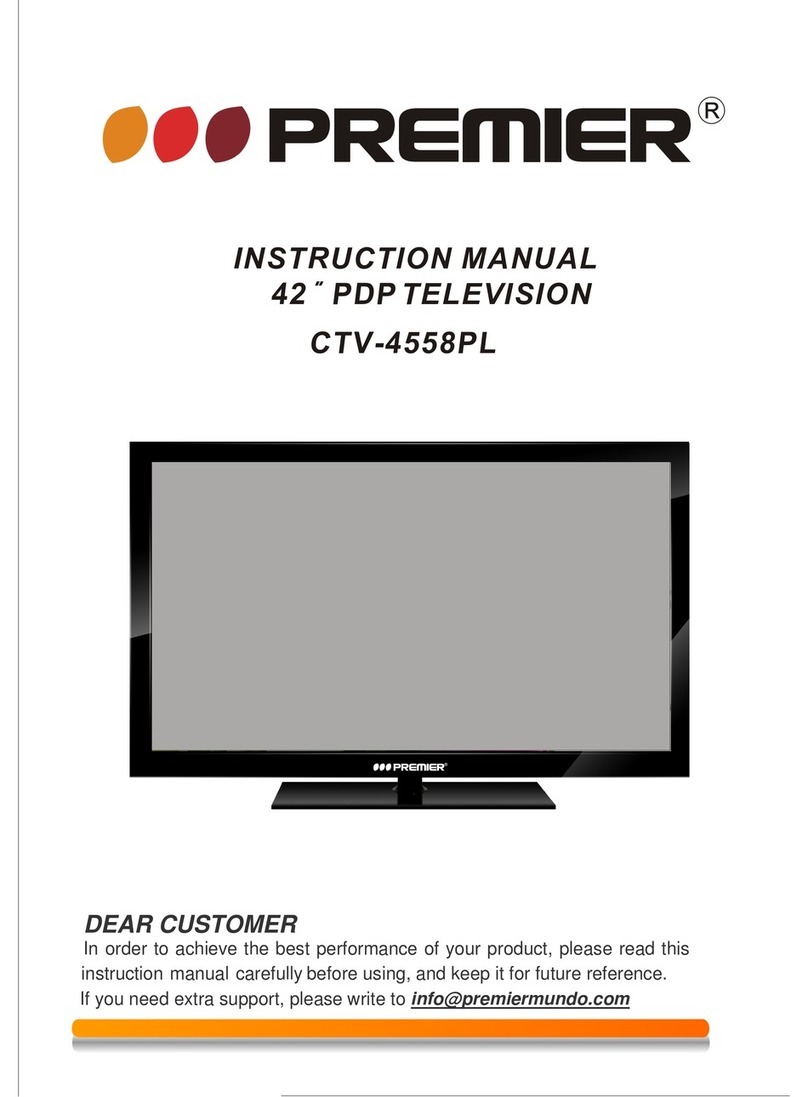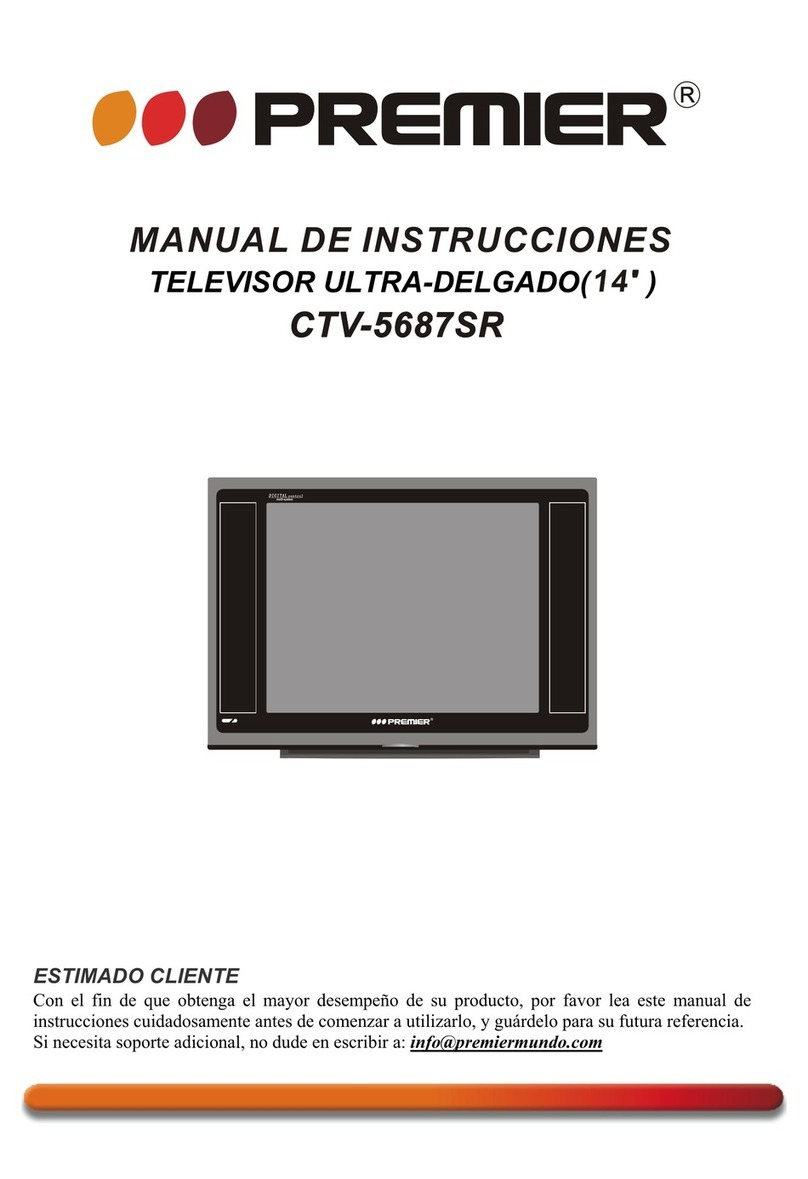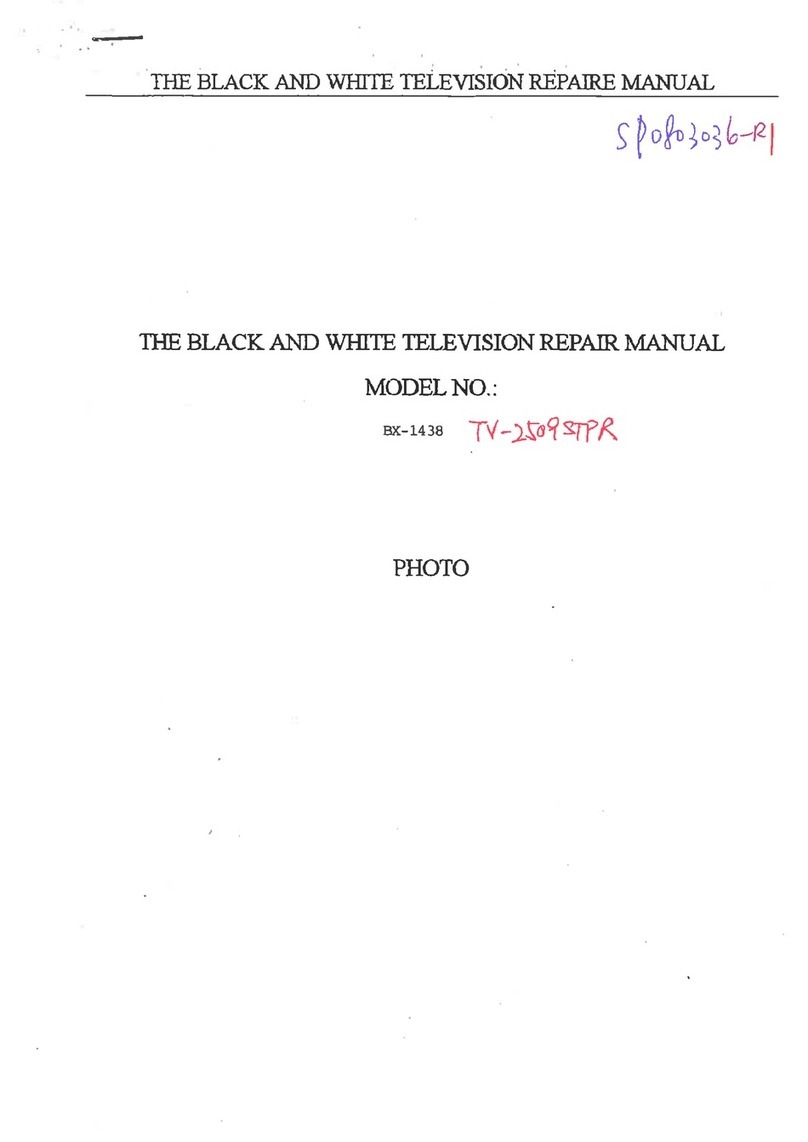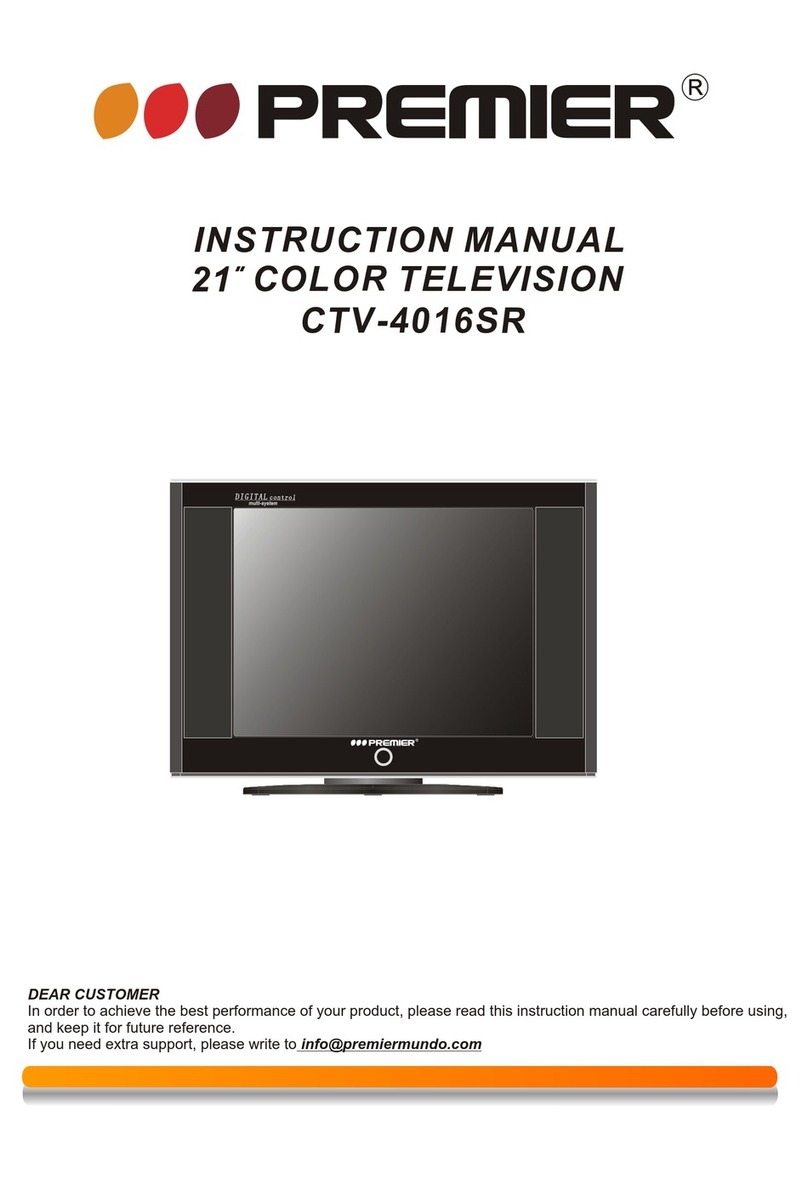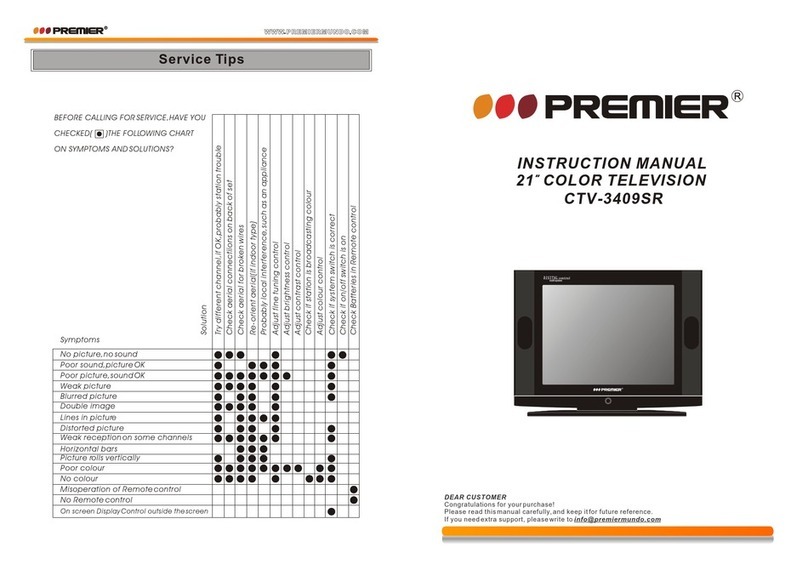Precaution
1. Read theseinstructions.
2. Keep theseinstructions.
3. Heed allwarnings.
4. Follow allinstructions.
5. Do notuse this apparatusnear water,the apparatus shall not be exposed to
dripping or splashing and that no objects filled with liquids, such as vases, shall
be placed onthe apparatus.
6. Clean only with dry cloth.
7. Do notinstall this apparatusin windtight placessuch as the wall-unit. Do not block
any ventilation openings.
8. Do notinstall near anyheat sources suchas radiators, heat registers,
stoves, or otherapparatus (including amplifiers)that produce heat.
9. Do not defeat the safety purpose of the polarized or grounding-type plug. A
polarized plug has two blades with one wider than the other. A grounding type
plug has two blades and a third grounding prong. The wide blade orthe third prong
are provided foryour safety. If the provided plugdoes not fitinto your outlet,
consult an electricianfor replacement ofthe obsolete outlet.
10. Protect the power cord from being walked on or pinchedparticularly at plugs,
convenience receptacles, andthe point wherethey exit fromthe apparatus.
11. Only use attachments/accessories specified by the manufacturer.
12. Use only with the cart, stand, tripod, bracket, or table specified by the
manufacturer, or sold with the apparatus. When a cart is used, use caution
when moving the cart/apparatus combination to avoid injury from tip-over.
13. Unplug this apparatus during lightning storms or when unused for long periods
of time.
14. Refer all servicing to qualified service personnel. Servicing is required when
the apparatus has been damaged in any way, such as power-supply cord or plug
is damaged, liquid has been spilled or objects have fallen into the apparatus, the
apparatus has been exposed to rain or moisture, does not operate normally, or
has been dropped.
Danger of explosion if battery is incorrectly replaced.
Replace only with the same or equivalent type.
Batteries shall not be exposed to excessive heat such as sunshine,
fire or the like.
Used batteries shouldnot be throwninto the garbagecan, please
leave them atan appropriate depot.
CAUTION
Where the MAINS plug or an appliance coupler is used as the
disconnect device, the disconnect device shall remain readily
operable.
CAUTION
These servicing instructionsare for useby qualified service
personnel only. To reduce therisk of electric shock, do not perform
any servicing other than that contained in the operating instructions
unless you are qualified to do so.
CAUTION
Page 1