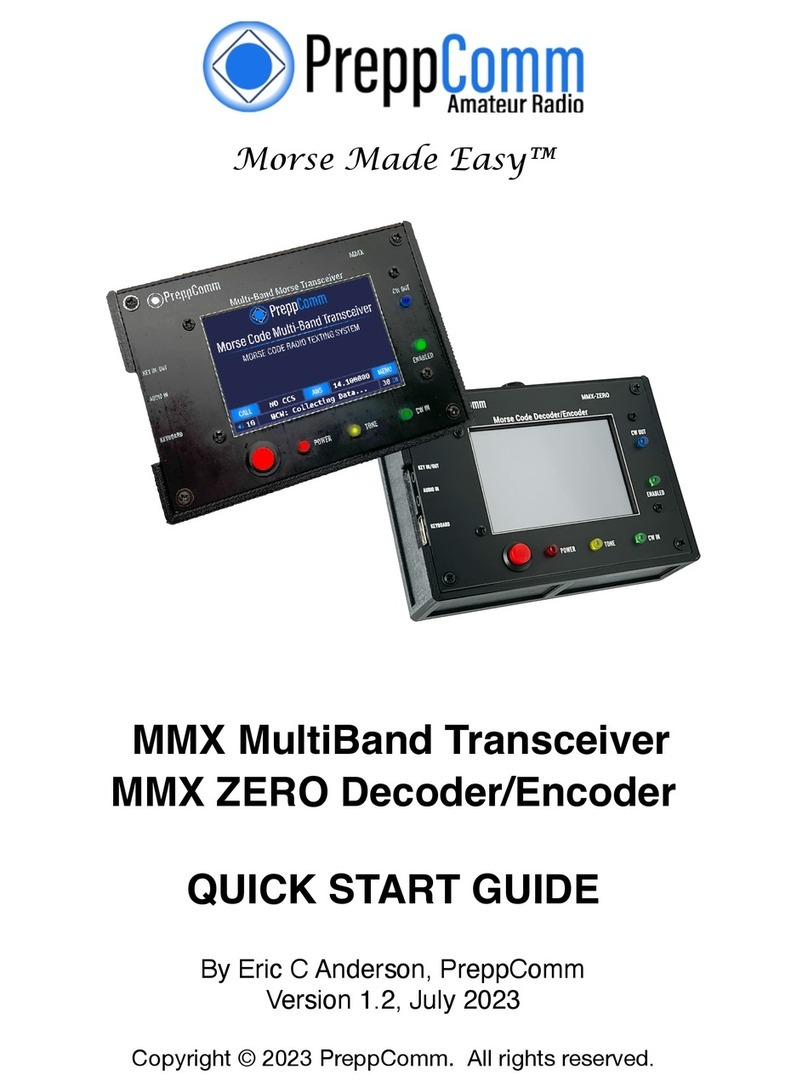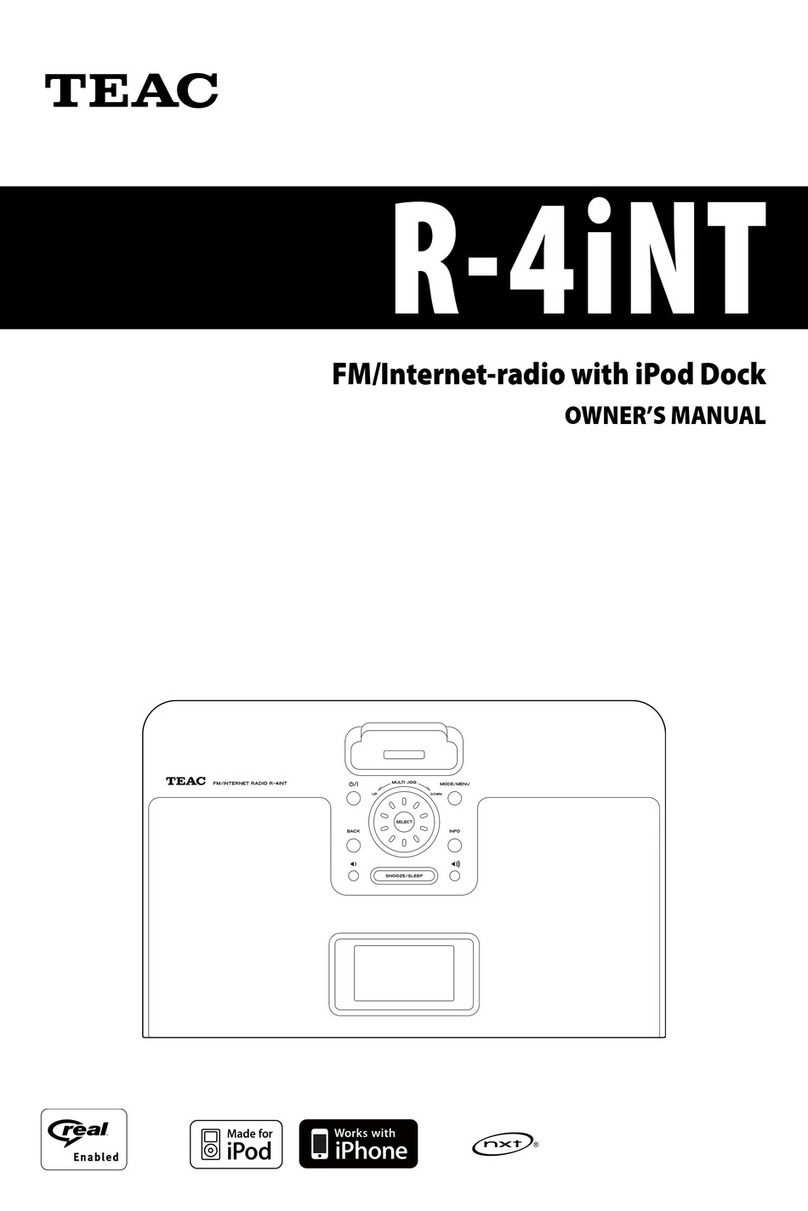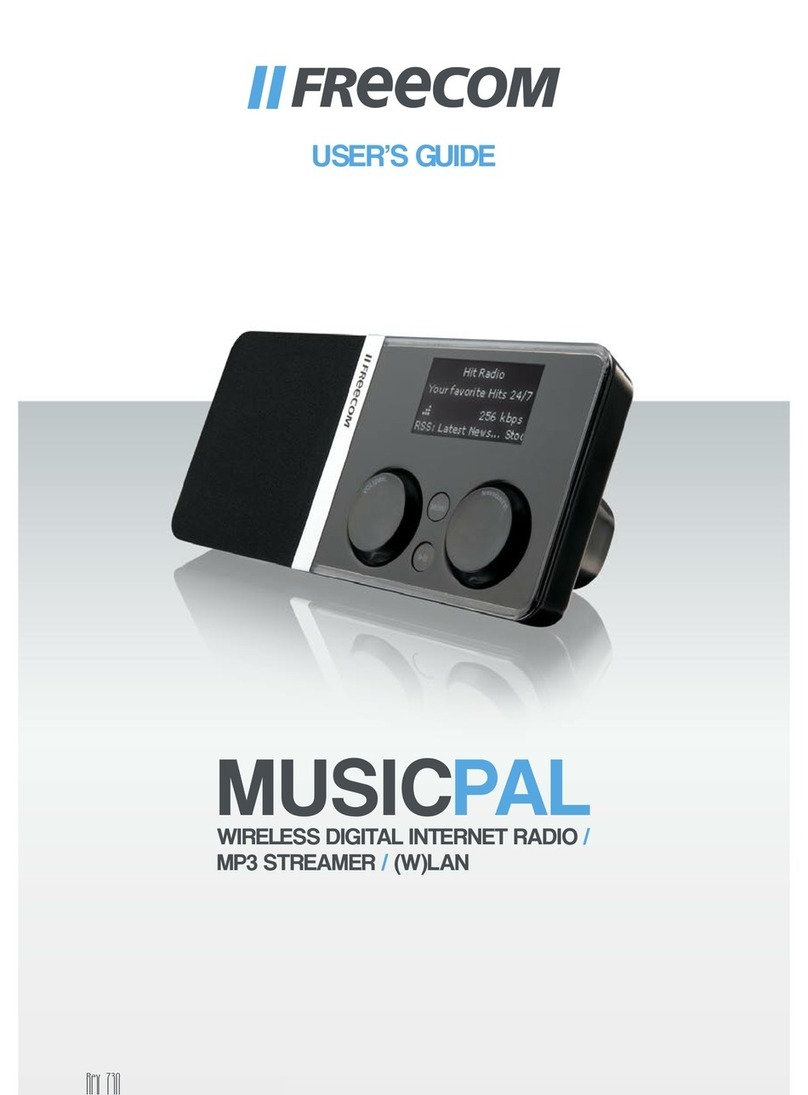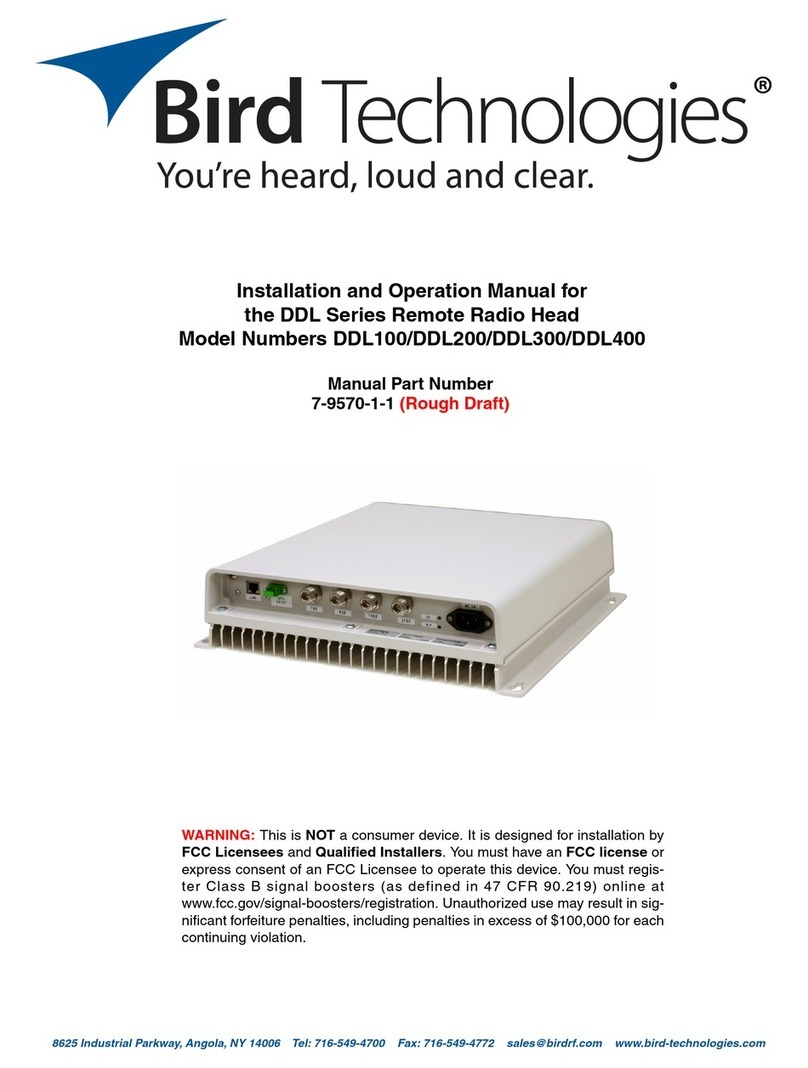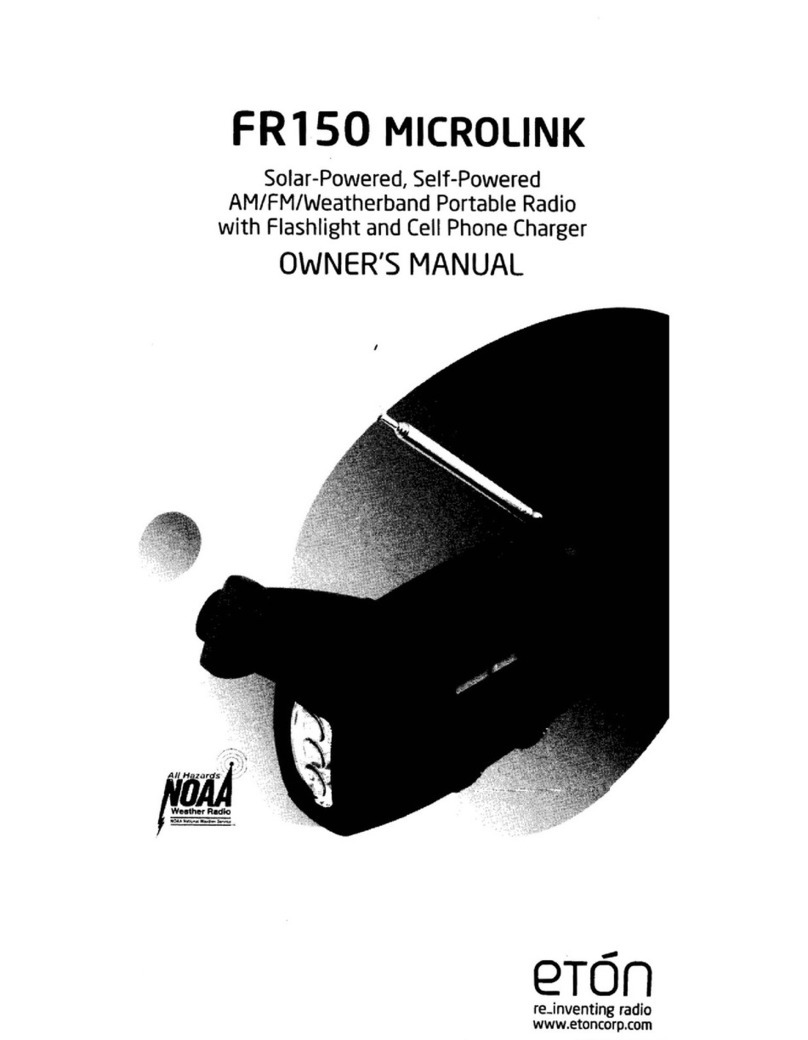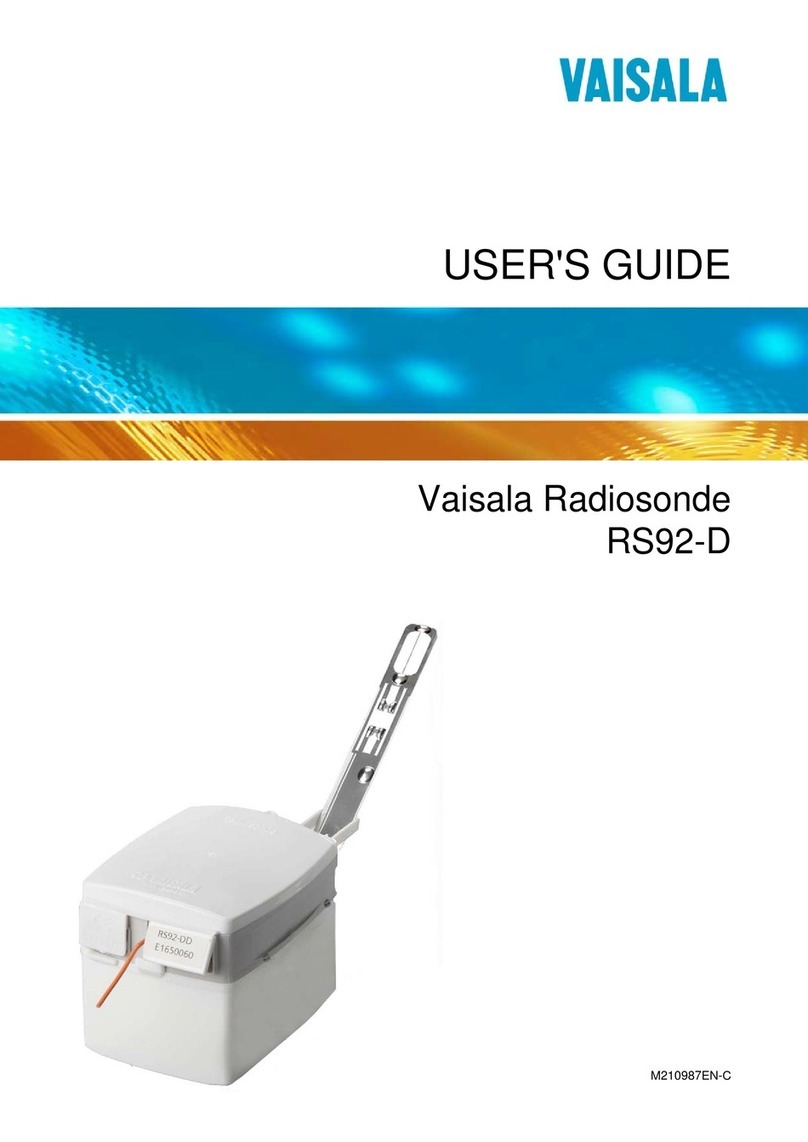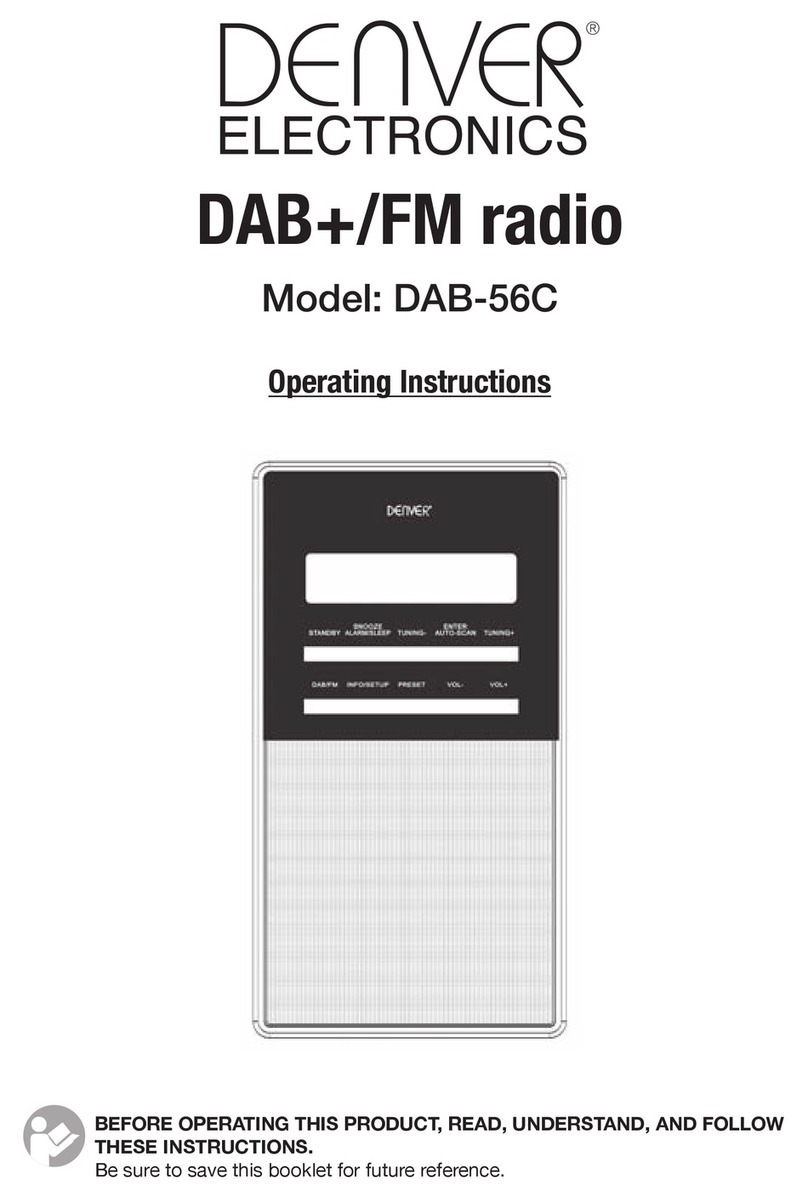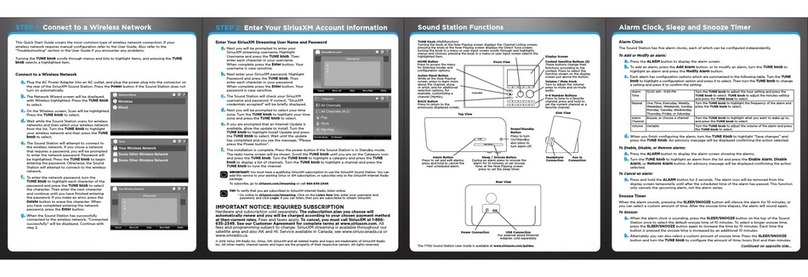PreppComm MMX ZERO User manual

MMX ZERO
Morse Code
Decoder/Encoder!
REFERENCE MANUAL
By Eric C Anderson
PreppComm
Version 1.1, July 2023
Copyright © 2023 PreppComm. All rights reserved.

Page 2
Copyright © 2023 PreppComm

Morse Made Easy™
MMX ZERO
Morse Code Decoder/Encoder!
REFERENCE MANUAL
By Eric C Anderson
PreppComm
Version 1.1, July 2023
Copyright © 2023 PreppComm. All rights reserved.!
Copyright © 2023 PreppComm
Page 3

Page 4
Copyright © 2023 PreppComm

Table of Contents
1. Overview" #----------------------------------------------------------------------------7
2. Warranty and Cautions" #-------------------------------------------------------------9
2.1 Important Notice: Things Not Covered by the Warranty" #............................9
2.2 The Elephant(s) In The Room" #......................................................................9
2.3. Getting Started... Quickly" #.........................................................................10
3. Getting Acquainted" #---------------------------------------------------------------11
4. Setup with your External Transceiver" #--------------------------------------------13
5. Power On Walk Through" #----------------------------------------------------------14
6. Menus" #------------------------------------------------------------------------------17
6.1 Local Station Setup" #...................................................................................18
6.2 Typing Speed" #............................................................................................19
6.3 Microprogramming" #....................................................................................21
7. Keyboard Controls" #----------------------------------------------------------------23
7.1 Receive Mode Keyboard Commands" #.......................................................23
7.2 Decoder Mode Control Keys" #....................................................................24
7.3 Gain Control Keys" #.....................................................................................25
7.4 Editing Keys" #..............................................................................................25
7.8 Function keys" #............................................................................................26
7.9 Miscellaneous Receive Mode Controls" #.....................................................26
7.10 Transmit Keyboard Controls" #....................................................................26
8. Decoder Operation" #----------------------------------------------------------------29
8.1 HCW Mode" #................................................................................................29
8.2 CTX Mode" #.................................................................................................31
8.3 Switching Modes" #......................................................................................31
8.4 Tuning a Station" #........................................................................................31
8.5 Setting up your transceiver" #.......................................................................33
9. CALLING" #---------------------------------------------------------------------------37
9.2 General Calling" #..........................................................................................37
9.3 Setting Transmit Speed" #.............................................................................38
9.4 Setting a New Default Transmit Speed" #.....................................................39
9.5 The CALL Sequence" #.................................................................................39
9.6 Setting Up a Directed Call" #.........................................................................40
Copyright © 2023 PreppComm
Page 5

9.7 Three Ways For Establishing a CCS" #.........................................................40
9.8 What Happens After You CALL?" #...............................................................42
10. ANSWERING" #----------------------------------------------------------------------43
10.1 The ANSwer Validate and ANSwer Microprogram" #..................................44
10.2 The ANSwer Validate Component" #...........................................................44
10.3 The ANSwer Start Component" #...............................................................45
10.4 The Pop-Up Type-Ahead Buffer" #..............................................................46
10.5 Sending Your Message" #...........................................................................47
10.6 The ANSwer Ending Component" #............................................................48
10.7 The INFO Microprogram" #.........................................................................48
10.8 What Happens After an ANSwer?" #...........................................................49
11. Appendix I: Pro-Signs and No-Signs" #-------------------------------------------50
12. Appendix II: Special Characters" #-------------------------------------------------51
13. Appendix IV: Terminology" #--------------------------------------------------------53
14. Appendix V: RPL and User Microprograms" #------------------------------------55
14.1 Introduction" #.............................................................................................55
14.2 The Built-In Microprograms" #....................................................................55
14.3 Microprogram Types" #...............................................................................56
14.4 RPL Control Characters" #..........................................................................57
14.5 Built-in Microprogram Review" #.................................................................60
14.6 Inserting Into a Running CALL or ANS Microprogram" #............................62
14.7 The Microprogram Editor" #........................................................................62
14.8 Microprogram Help" #.................................................................................65
14.9 Some Examples" #......................................................................................66
14.10 The Starter Set" #......................................................................................67
15. Appendix VI: Keyboard and RPL Command Layouts" #--------------------------68
16. Appendix VII: Common CW Abbreviations" #-------------------------------------74
17. Appendix VIII: The Tuning Rule Graphically Explained" #-------------------------76
18. Appendix IX: Alternate USB Keyboards" #-----------------------------------------78
19. Wiring the 3.5 mm Jacks"---------------------------------------------------------79
Page 6
Copyright © 2023 PreppComm

1. Overview
Congratulations for purchasing the new MMX ZERO Morse Code Decoder/Encoder! The MMX
ZERO was created to provide a texting interface to the user for operating on CW, making
communications via Morse code similar to texting on a modern smartphone: simple, easy, and fun!
It also provides a fantastic platform for learning Morse Code, should the operator have the interest in
doing so. And by the way, learning it even if you don’t want to. The learning happens when you have
QSO’s automatically.#
The ZERO is easy to operate, due to its graphical user interface, presented on a 3.5" color
touchscreen display. In addition, an included USB/PS2 keyboard is utilized to provide text input as
well as control functions.#
While the device can be seen as a simple tool for non-technical operators, it also includes many
advanced features often not found in much more expensive equipment:#
1. Automatic code speed setting: transmitter speed set from received code speed#
2. Hyper-active tone extractor and powerful digital filter to extract text in high-noise situations,
with extreme noise immunity. The decoder can copy fading signals you can’t hear under the
noise!#
3. Super selective decoder (160 Hz wide sensitivity) without audio filtering - you hear full 100 -
10,000 Hz audio, but the decoder only hears a tiny slice around the set tone frequency,
approximately 1220-1380 Hz.#
4. Automatic capture of remote station call letters. I love this one!#
5. Built-in typing speed calibration to limit transmit speed to your comfortable speed, to prevent
starving the transmitter while transmitting because the other station can send Morse faster
than you can type Morse#
6. 76 character type-ahead pop-up buffer for keeping ahead of the transmitter and correcting
mistakes before they go out, including an automatic station ID to give you time to get ahead
of the transmitter at the beginning#
7. Built-in microprograms for calling, answering, and sending information (CALL, ANS, and
INFO)#
8. 12 User definable microprograms for customizing operational modes and messages, using a
powerful microprogramming language#
9. Full function microprogram editor#
10. Word wrap display for easy reading of incoming and outgoing text.#
Thus, for the more advanced user, the MMX ZERO can provide an excellent choice for enabling or
enhancing their CW communication. It can also easily be placed into an EMP protective container for
the purpose of having it available in case of an EMP event, as well. We offer the Transceiver EMP
Bundle for this purpose.#
Using the Reference Manual
The manual is written sequentially for you to go through and learn how to use your transceiver. It is
also designed as a reference manual, by including all relevant information under any given topic.#
Copyright © 2023 PreppComm
Page 7

Several Appendices are provided at the end of the manual with keyboard layout diagrams and other
tables that can be copied or printed out to use to support the learning process. Also a terminology
appendix is included in case you need help with any terms you don’t understand.#
Under the Hood
For those of you with technical interest, the MMX is based on a triple-processor real-time multi-
tasking system architecture. A complex dance of real-time interaction between three interrupt-
driven real-time processors makes the magic of the MMX possible.#
Page 8
Copyright © 2023 PreppComm

2. Warranty and Cautions
The one year warranty for this unit is against defects in material and workmanship for a period of one
year. The software is provided “as is.” Occasional software updates will be provided, but due to the
triple processor architecture, the MMX must be returned to the factory for software updates.#
2.1 Important Notice: Things Not Covered by the Warranty!
3. Carefully align and plug connectors - do not force. The side mounted USB and audio
connectors are mounted on the surface of the front printed circuit board. They can be broken off
from the circuit board if excessive force is used when plugging in a cable. This type of damage
is not covered by the warranty. Our upgraded cabinet holds the connectors tightly, and should
prevent any accidental damage.%
4. Do not scratch or gouge the touch screen with a sharp object. The touch screen is not like
the capacitive touch screen on your cell phone, but rather a less expensive resistive touch panel.
This means it requires a little more force, and that there is a thin plastic layer with invisible wires
over the glass. It can be cut with sharp objects, which will disable all or part of the touch
function. Also, too much pressure on the screen can crack the glass, which can also cause
touch failure and ultimately LCD failure. Use a rounded tip or eraser end of a pencil if you want to
avoid fingerprints. Use the included microfiber cloth to clean offfingerprints. You can also
create microprograms to replace pressing some of the buttons on the Main Screen if you wish so
they can be accessed directly from your keyboard. Finally, use the lid provided to protect the
front panel and LCD when not in use. Physical damage to the front panel, such as damaged
LCD, or damaged LED’s is not covered under the warranty.!
5. Take care how you run the keyboard cable. The keyboard cable can act as an antenna and
pick up RF from your transmitter, especially if you have RF in the shack. A low SWR antenna
with a good ground or a balanced antenna with a 1:1 Balun will eliminate most RF in the shack
problems.#
2.2 The Elephant(s) In The Room#
The Big Elephant: 1300 Hz. Yup, you heard that right. Or maybe you didn’t hear it if you have
hearing problems. The ZERO does NOT decode your favorite 600 or 650 Hz tone on CW. It operates
at about twice the usual frequency This can be hard to get used to. In addition, setting up your
transceiver for 1300 Hz operation is different than you expect. We have a blog on how to do it for an
IC-7300 on the website. Locate the Blog menu item along the top of the home page, and click. You
will see several blogs. Scroll until you see the IC-7300 image. That’s the one. Here is the link if you
are reading this on PDF:#
https://www.preppcomm.com/blogs/news/setting-up-an-icom-7300-for-1300-hz-tones#
Copyright © 2023 PreppComm
Page 9

Follow this example for your own transceiver. And order our External Transceiver Cable Assembly
if you have not done so already. It will make connecting the ZERO to your rig easy, and look great in
your shack. A MMX/DMX Stand is also a good choice as it holds the ZERO at 45° so it is easier to
read.#
The Second Elephant in the room is ... experience. While we may Morse easy, we don’t make
learning CW easy. CW is a lot of things besides just the code. CW is about frequencies, methods,
operating styles, abbreviations, and much more. Once you learn it, you can quickly tune around the
band, and know when you are receiving a fellow amateur or hearing a digital transmission that is
decoded as gibberish. Also there is some expertise you will gain over time on adjusting the decoder
gain, and the receiver frequency, determining which of the two sides of the signal you are on, and
selecting the correct one. And being aware of band conditions, which are related to time of day,
sunspots, and other factors. Do not be disappointed if you don’t make any contact on your first try!
Patience and practice are very important.#
One other thing: this one messed me up when I started. There are stations on there that are actually
transmitting what appears to be random junk. It is not random junk, it is data, sent via Morse Code.
Best way to start is to call CQ or listen for someone calling CQ. Don’t be fooled into thinking the
decoder is not working by a data station!#
If you have a buddy across town, or across the valley that does CW, that is a great way to start.
That way, you can learn the ropes with someone you can talk to over the phone if things are not
working the way you expected. So, initially, finding a local ham operator with Morse code
experience, or someone with an MMX, ZERO or DMX-40 of their own to get some on-the-air
experience with is an excellent way to gain confidence and experience.#
2.3. Getting Started... Quickly#
We have provided a Quick Start Guide (separate file) to enable you to get started quickly with your new
transceiver. We recommend using that as a starting point, and then using this Reference Manual to fill in the
gaps in your knowledge of the various functions and features that are not covered in the Guide. We have
included many cross links within the document, as well as Table of Contents links and a back link at the top of
every page to get you back to the Table of Contents with a single click. This greatly enhances exploring the
contents of the manual.#
As mentioned before, there are a number of appendices that you should check out early on. We recommend
you print out the keyboard command charts, for example, to have next to you as you are learning how to use
the various features of your new transceiver. At first, that might seem to be a daunting task, but practice a
little, and it will become second nature.#
As always, we love to hear from our customers, so if you have questions, comments, or suggestions, please
use the Contact Us page on our website:#
https://PreppComm.com
You can also get help from the PreppComm Community at:#
http://PreppComm.mn.co
Page 10
Copyright © 2023 PreppComm

3. Getting Acquainted
Figure 1 is a labeled diagram of the MMX ZERO:#
3.5" Color LCD Display
At the center is the 3.5" color LCD display, which is also a touch screen input device. #
Key In/Out Jack!
This is a stereo 3.5mm jack that has one channel dedicated to Key Out, when used with an external
transceiver (External Mode). The other channel is dedicated to support a Morse Code key for
manual code entry for training and on-air use, if desired. See Appendix X for a wiring diagram.
Audio In Jack
The Audio In jack is used to connect the audio output from an external rig to the internal decoder
(External Mode).#
USB Keyboard
This is a USB-A female connector for connecting the included USB/PS2 keyboard to the MMX.#
Copyright © 2023 PreppComm
Page 11
FIGURE 1. MMX ZERO

CW Out LED
This blue LED displays the outgoing Morse code when the transceiver is in transmit mode (either
with or without the internal transceiver engaged).#
Enabled LED
This green LED indicates when you have set the frequency to one you are allowed to transmit on,
based on the license level you have specified in local station setup. If the unit is in External Mode,
the LED is always lit, and it is up to you to manage your external rig frequency setting when
transmitting..#
CW In LED
This green LED indicates what the computer is seeing as Morse code input. It represents the
considered opinion of a complex set of analog and digital signal processors, and is a very accurate
representation of the incoming Morse code signal. This LED is used to assist tuning the receiver to
center on the frequency of the sender.#
Tone LED
This yellow LED indicates the output of just the analog portion of the signal processing system. This
LED is normally flickering from noise, as well as lighting brightly during a strong Morse signal. This
LED is helpful for adjusting the decoder gain correctly. Decoder gain is controlled from the
keyboard.#
Power LED
This LED is lit when the power is applied to the internal circuitry.#
Power Switch
This is a push-on/push-offpower switch for controlling the power to the unit.#
5V USB Mini Power Connector
The ZERO is powered by 5V via an included USB cable. The USB A plug can be powered from a
laptop, a computer, an outlet strip with a USB output, or a wall plug with USB outputs. Total current
draw is about 0.25A.#
Page 12
Copyright © 2023 PreppComm

4. Setup with your External Transceiver
Connecting up to your base station or portable transceiver is quite simple, especially if you use our
External Transceiver Cable Assembly, shown in Figure 2 below#
In the diagram above, we use the External Transceiver Cable Assembly accessory, available on
our website. This cable set has everything you need to connect the two 3.5mm jacks (KEY IN/OUT,
AUDIO IN) on the MMX to your external rig (KEY IN, HEADPHONE OUT) as well as a plug for a
powered speaker and an external straight key, if you so desire. If you wish to use paddles or an
iambic paddle, an external keyer that converts from those dual-contact formats into pure Morse is
required.#
Copyright © 2023 PreppComm
Page 13
FIGURE 2: EXTERNAL MODE SETUP FOR MMX

5. Power On Walk Through
Once you have set up your transceiver, press the Power switch, you will immediately see the splash
screen appear, as shown in Figure 3#
Note that this is the same screen as the multi-band MMX, as it is really the same product, with the
transceiver removed. This screen will be present for a few seconds, and will then be followed by the
Main Screen, shown in Figure 4. Each item on this screen is described below.#
Page 14
Copyright © 2023 PreppComm
FIGURE 3: SPLASH SCREEN
FIGURE 4: MAIN SCREEN

At some point, perhaps we will replace the screen graphics on the ZERO so it is different from the
multi-band MMX. But for now, they have the same graphic..#
Text Area
Most of the screen is dedicated for text - both for received text from other stations, and transmitted
text from you. The initial screen shows the PreppComm logo, but this will disappear as soon as the
space is needed. Text you transmit is shown in blue. Text you receive is shown in light gray. The
text area is 37 characters wide and 10 lines high, and is fully word-wrapped - i.e., automatic
wrapping to the next line always occurs on word boundaries for easy reading. You cannot directly
type into this space: only the encoder (transmitter) and the decoder (receiver) can place text here.
Of course you do type most outgoing encoder text for the transmitter, but that first appears on the
type-ahead buffer lines. It only shows up in the text area as it is transmitted.#
Status Line
The Status Line of text is shown below the button line, and is always white text. In Figure 5. The
Status Line shows "HCW: Collecting Data..." This indicates that the decoder is in HCW mode, and
is searching for data to determine the speed of the sender, and analyzing five key characteristics of
the sender’s technique. Finally, the Status Line is also a button. Pressing it turns the black
background blue (while being pressed) as visual feedback, and restarts the decoder if you are in
Receive Mode. This allows decoding with no keyboard, as decoder restarts can be done from the
touch screen.#
Decoder Gain
The decoder gain is set to 30 in Figure 5. The range is from 0 to 40. Keyboard commands < and >
are used to control this value.#
Volume Level
Since there is no transceiver inside, there is also no audio output, and thus, this control is not
functional on the ZERO.#
CALL Button
This button controls the sequence of events required for you to make a Directed Call (to a specific
station) or General Call to anyone (Calling CQ). More on the operation of this control in Section 9. A
CALL in progress disables all other buttons on the main screen.#
CCS Button
CCS stands for Captured Call Sign. The decoder has the ability to automatically capture the call
sign of another station you are listening to. Details on that function are described later in Section 9
and Section 10. NO CCS means just that. This display area is also a button, which allows manual
control over the CCS value,#
ANS Button
ANS is an abbreviation for ANSWER. This is the other transmit mode. This button provides two
separate functions. The first is what we call the answer-validate function, to see if the other station
can hear you and thus establish a 2-way conversation. In addition, it allows you to answer back to
the other station you are in a conversation with. Like the CCS Button, it has some advanced
Copyright © 2023 PreppComm
Page 15

functionality we will discuss in Section 10. An ANS in progress disables all other buttons on the
main screen.#
Frequency Button
This button will always display External, due to the lack of a built-in transceiver. Because of that,
pressing it does nothing, so in effect, it is not functional in the ZERO.#
Menu Button
This button brings up the menu, which will be described in Section 8. Also note that while the
receiver is still active when you enter the menu and its related functions, any decoder output
received during the menu function will be lost. Thus, don’t use menu functions while receiving text
from another station.#
Type-Ahead Buffer Pop-Up (not shown)
A pop-up "window" for typing your message ahead of the transmitter will appear near the top of the
text area on the screen. This is a two-line buffer containing up to 76 characters. This pop-up is
described in more detail in Section 10.4.#
Page 16
Copyright © 2023 PreppComm

6. Menus
The menu system is fairly simple on the MMX. Figure 5 is the screen displayed when the MENU
Button is pressed. Graphics and firmware versions are shown at bottom left and right corners (not
shown here):#
There are only 6 options on the menu screen, besides EXIT MENU, which returns you to the Main
Screen. They are:#
LOCAL STATION SETUP
This menu item is primarily used the first time you power up, and infrequently used thereafter. More
details for station setup are described in Section 8.1.#
HELP
This button brings you to a second menu screen, where you can select between RECEIVE,
TRANSMIT, and MICROPROGRAMMING or of course EXIT MENU. #
The first two get you to the keyboard command list when in receive or transmit mode, and the third
gets you to the list of commands in the microprogramming language that is used in the 12
microprograms you can create to optimize the operation of the MMX to suit your preferences.#
VFO ADJUST
As there is no VFO in the ZERO, this button will give you a “External Mode” warning, rather than the
VFO setting screen.#
TYPING SPEED
The default typing speed is set to the maximum MMX transmit speed, or 60 WPM. This is not likely
to be your comfortable typing speed, so you should select this option, take the speed test, and get
the maximum speed reduced to your comfortable typing speed, This feature prevents starving the
transmitter from your text input, which would generate badly timed Morse code output. More details
in Section 8.3.#
Copyright © 2023 PreppComm
Page 17
FIGURE 5: MAIN MENU SCREEN

MICROPROGRAMMING
This button accesses the Microprogram List pages. These will be discussed in detail in Section 8.4.#
MHz MEMORIES
Frequency memories are not useful or functional without a VFO to send them to, so this button is
also not functional.#
EXIT MENU
This button returns you to the Main Screen.#
6.1 Local Station Setup#
This menu item is designed for you to provide necessary information to the transceiver about your
local station, and leads to a series of display pages to collect from you a set of information to be
stored in internal memory. The first screen is shown in Figure 6 below, to collect your call letter#
As you can see, the screen text prompts you to enter your call letters. Note that the computer
always capitalizes your alphabetic characters, so you don’t have to use the shift key to capitalize.
You can use either the Delete and Backspace key to delete a character for editing purposes.
Simply type in your call letters, and press the Next button to enter your call letters into memory.#
Normally, amateur radio call signs are a minimum of 4 characters, and a maximum of 6 characters.
We allow from 3 to 9, so you can add extra characters at the end of your call sign, such as W2OL/
RM. for W2OL Remote. Also, there are some uses of the MMX where military units will use them,
and they can have 3 character call signs.
Pressing the NEXT Button will bring you a very similar screen, but in this case, it is asking for your
handle, or name. The progression of entry screens in Local Station Setup is as follows:#
"1. Call Letters#
Page 18
Copyright © 2023 PreppComm
FIGURE 6: STORING YOUR CALL LETTERS

"2. Handle or Name#
"3. QTH or Location#
"4. Rig Type" #
"5. Antenna Type#
"6. License Level#
This information is used to create the INFO microprogram. Pressing the final Next Button on the
Antenna screen will display the License Select Screen, which uses radio buttons rather than text
input, as shown in Figure 7 below:#
Since you are using an external transceiver, this function cannot limit the frequency that you set on
that rig, so it is not functional. Any value will do. Press FINISH to return to the main screen.#
6.2 Typing Speed#
This function will bring up the following screen, shown in Figure 8 below:#
Copyright © 2023 PreppComm
Page 19
FIGURE 7 LICENSE LEVEL ENTRY SCREEN
FIGURE 8: TYPING SPEED TEST

The purpose of establishing your comfortable or "normal" typing speed is to prevent the transmitter
from getting away from you, into a situation we call "starving the transmitter." In this situation, you
are unable to keep up with the transmitter. This causes two separate problems:#
1. The transmitted code falls into a timing situation where each letter is sent as a word, rather than
a single letter as part of a word. This is very unhelpful for the person at the other end trying to
decode what you are sending.%
2. You, the operator, realizing that the transmitter is starved, tend to panic, and start making typing
mistakes, adding even more trouble for the person decoding at the other end.#
Avoid the by taking this simple test to determine your typing speed.#
The reality is, this IS a test, and you will try to beat the clock. It’s simply human. Show the computer
how fast you can type the line! Well, that is counter-productive, so the number suggested by the
computer on the very next screen takes that into account, shown below in Figure 9 on the next
page. This screen pops up automatically when you finish the sentence.#
Here, we see the computer measured a typing speed, and assigned its best guess: 22 WPM. Of
course you can edit this screen to change the value via the keyboard. It starts out at 60 WPM on
first boot, and you should either take the test, or click on the NEXT button on the "Calculate Normal
Typing Speed" screen, and enter any value you choose without taking the test, using BACKSPACE
to delete 60 first.#
The computer’s best guess, for me, was still a little high, even though it is substantially lower than
my actual speed measured during the test. That is because - even though told to relax and type at a
comfortable rate, I typed at a "speed to the death" rate. There is something about how our minds
work: YIKES! This is a TEST! Gotta type it fast!#
Page 20
Copyright © 2023 PreppComm
FIGURE 9: SETTING THE MAXIMUM TRANSMITTER
SPEED
Table of contents
Other PreppComm Radio manuals