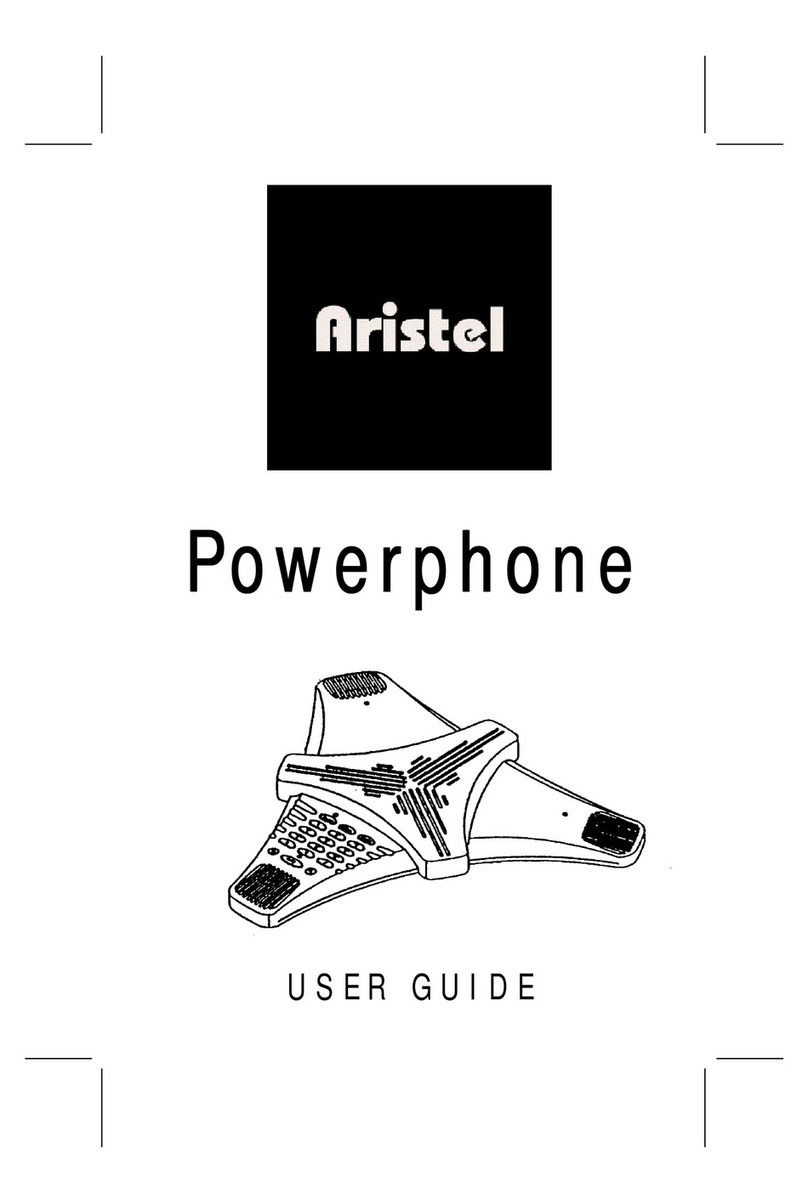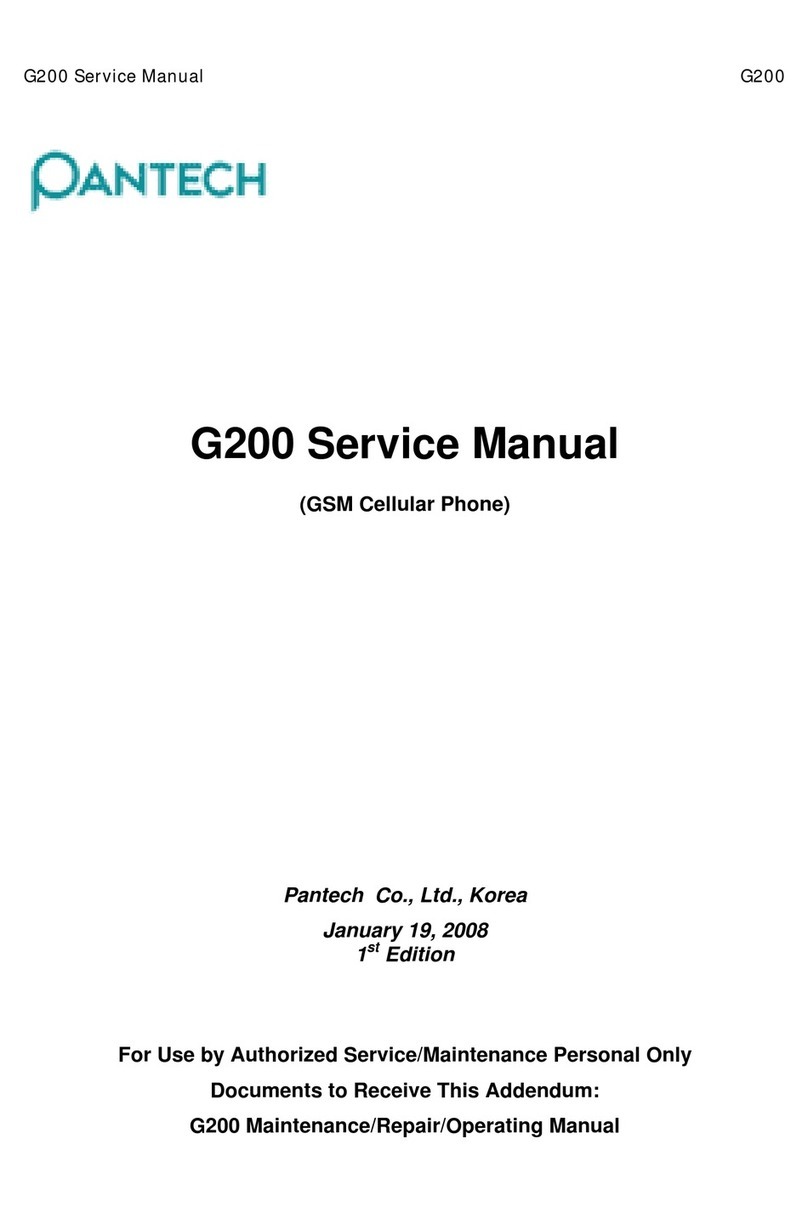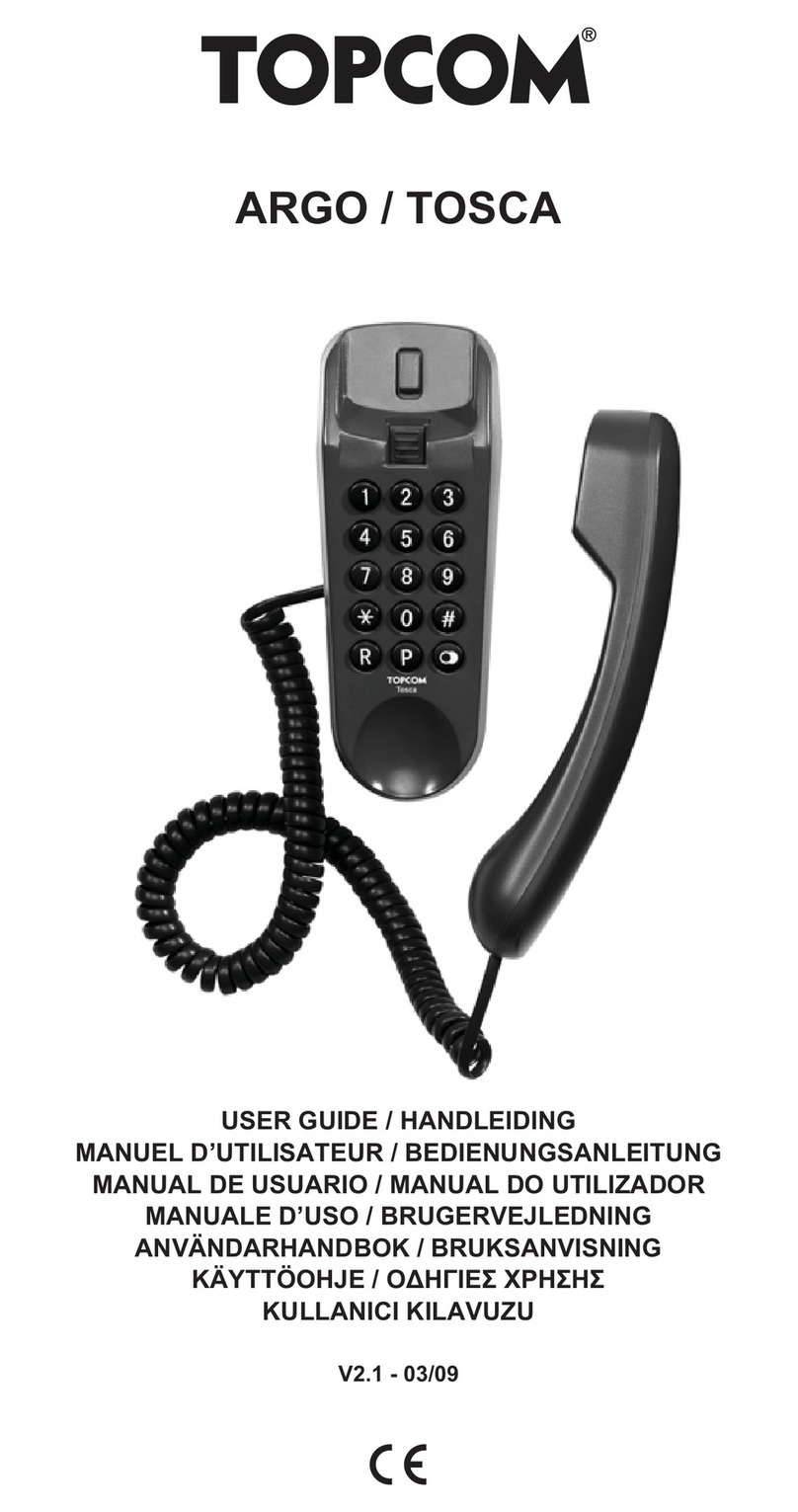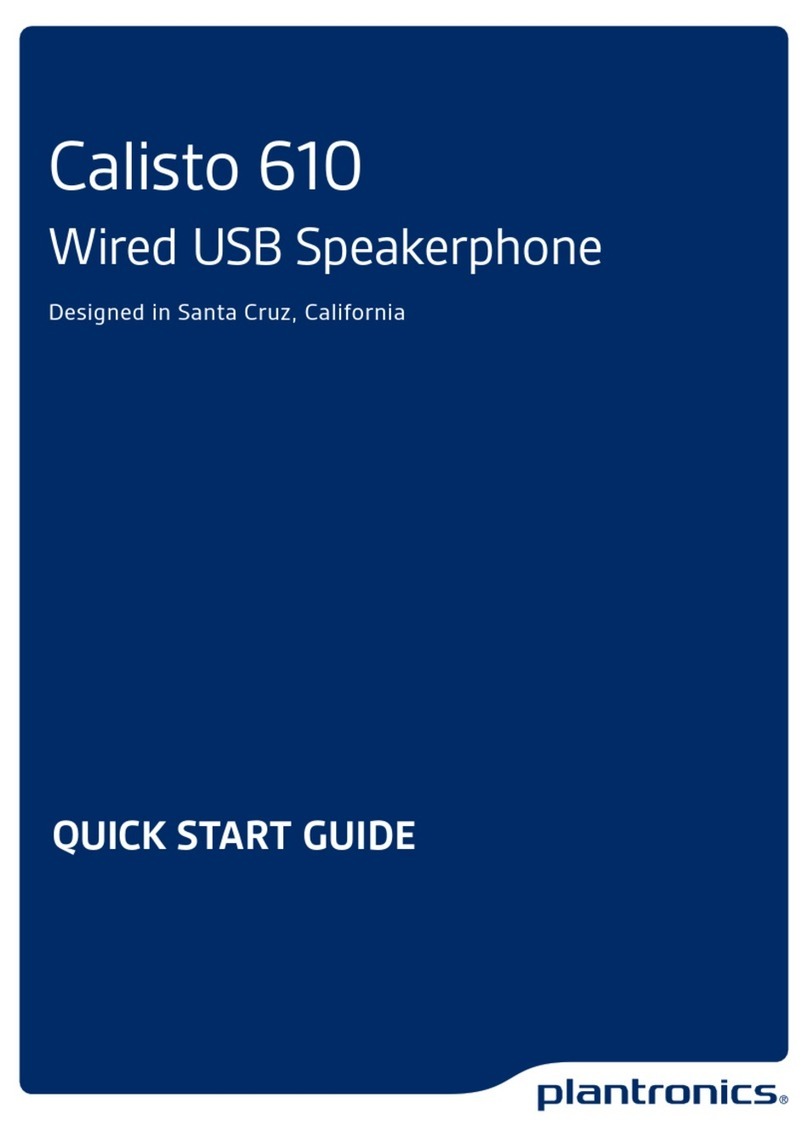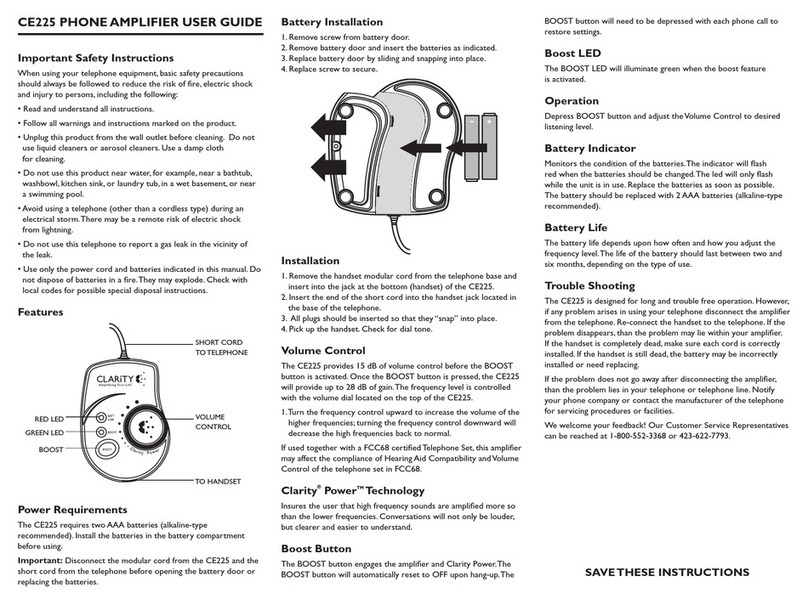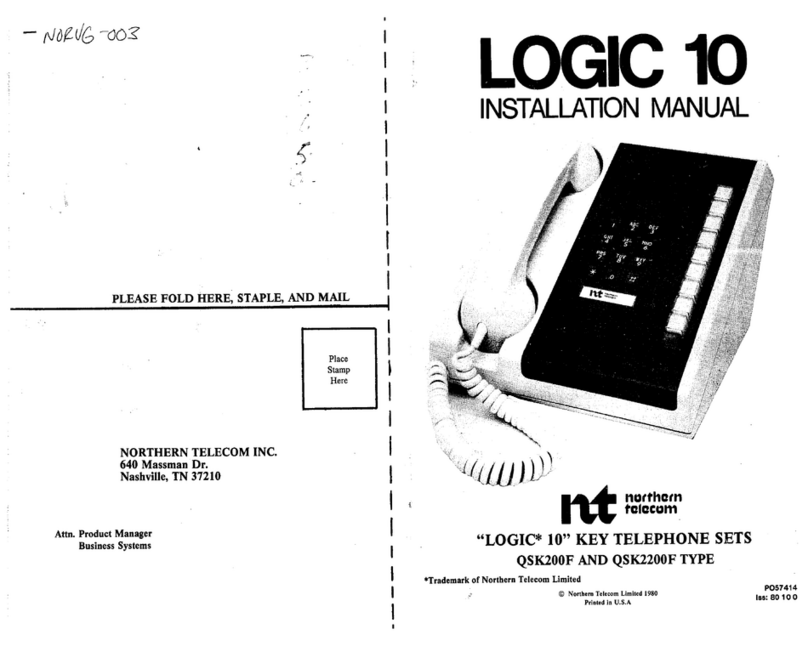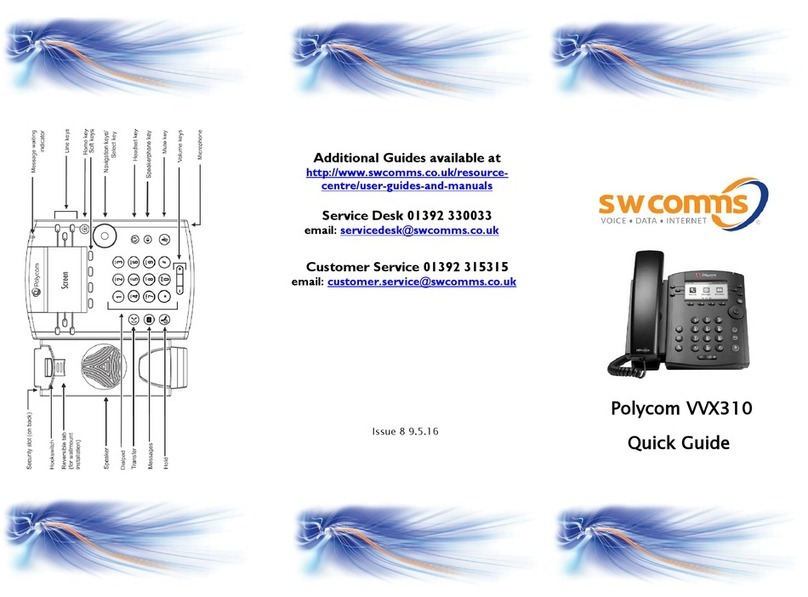Presence iPecs LIP-9008 User manual

Telephone Operation Guide For
LIP-9008 and LIP-9008G
Version 89 March 20, 2019 © Presence Management
4393-F Tuller Roa Dublin, OH 43017 (614) 652-6500 Support.PresenceManagement.com


Operation Gui e A On Packet LIP-9008 an LIP-9008G
Table of Contents
Making, Receiving, an Managing Calls...................................................................................................1
Making an external call....................................................................................................................1
Calling another station......................................................................................................................1
Calling another station using the irectory.......................................................................................1
Answering a call ringing your station...............................................................................................1
Answering a secon call ringing your station...................................................................................1
Answering a call to another station without call coverage...............................................................1
Switching between han set an han s-free......................................................................................1
Group listening.................................................................................................................................2
Muting your microphone..................................................................................................................2
Silencing ringing while on a call......................................................................................................2
Intercom calling with force han s-free...........................................................................................2
Placing a call on hol ........................................................................................................................2
Placing a call on exclusive hol ........................................................................................................2
Retrieving a call from hol ...............................................................................................................3
Transferring a call to another extension...........................................................................................3
Transferring a call to a phone number..............................................................................................3
Transferring a call irectly to a voice mailbox.................................................................................3
Transferring a call to a group............................................................................................................3
Parking a call....................................................................................................................................4
Retrieving a parke call....................................................................................................................4
Making a page...................................................................................................................................4
Instant Re ial....................................................................................................................................4
Reviewing the Call log.....................................................................................................................4
Conference Calling....................................................................................................................................5
Personal conference calling...................................................................................................................5
Starting a personal conference with new calls..................................................................................5
Conferencing a hel call into your existing call...............................................................................5
Managing the your personal conference call....................................................................................6
Conference rooms..................................................................................................................................6
Create a conference room.................................................................................................................7
Delete a conference room.................................................................................................................7
Enter a conference room...................................................................................................................7
Flexible Button Programming....................................................................................................................7
Viewing what a flexible button is currently programme for...........................................................7
Program a flexible button with an extension....................................................................................8
Program a flexible button with a feature co e..................................................................................8
Program a flexible button with a phone number..............................................................................8
Program a flexible button with a spee ial.....................................................................................9
Deleting the programming of a flexible button................................................................................9
Spee Dials................................................................................................................................................9
Program a spee bin..........................................................................................................................9
Dial a spee bin by bin number......................................................................................................10
Page i

Operation Gui e A On Packet LIP-9008 an LIP-9008G
Dial a station spee bin by name....................................................................................................10
Program a flexible button with a spee ial...................................................................................11
Forwar ing to a Cellular Phone with Mobile Extension..........................................................................11
Mobile extension setup........................................................................................................................11
Program your cellular phone number.............................................................................................11
Program the on/off button...............................................................................................................12
Enabling or isabling mobile extension.........................................................................................12
Disabling mobile extension remotely.............................................................................................12
Using mobile extension to make calls through the iPECS system.................................................12
Using mobile extension feature co es while on a call........................................................................13
Transferring calls from mobile extension.......................................................................................13
Parking calls from mobile extension..............................................................................................13
Paging from mobile extension........................................................................................................13
Forwar ing Calls without Mobile Extension...........................................................................................13
Forwar ing Types...........................................................................................................................13
Forwar ing your calls imme iately to voice mail..........................................................................14
Programming your station to forwar calls to another extension...................................................14
Canceling call forwar ing...............................................................................................................14
Call coverage............................................................................................................................................14
Allowing or isallowing call coverage...........................................................................................15
Programming the covering station..................................................................................................15
To stop covering another station.....................................................................................................15
Call coverage ring elay.................................................................................................................15
Silent call coverage.........................................................................................................................16
A itional Features..................................................................................................................................16
Voice Mail.......................................................................................................................................16
Volume buttons an their multiple functions..................................................................................16
Intercom answering options............................................................................................................16
E iting your station name...............................................................................................................17
Ring tones.......................................................................................................................................17
Sen Dialing (Enblock ialing)......................................................................................................17
Hea set management......................................................................................................................18
IP Station Character Entry........................................................................................................................19
Common Feature Co e Reference...........................................................................................................20
Page ii

Operation Gui e A On Packet LIP-9008 an LIP-9008G
Making, Receiving, and Managing Calls
Making an external call
1. Dial [9] to reach an outsi e line.
2. Dial your phone number.
Calling another station
1. Dial the extension of the station you wish to reach or, if programme , press the flexible button
labele for the extension.
Calling another station using the directory
1. Press [Spee ] twice.
2. Press [3].
3. Use the volume buttons to scroll through the irectory listing.
4. When you have highlighte your selection press the [Sen ] soft key, your station will call your
selection.
Answering a call ringing your station
1. Lift the han set to answer normally or press [Speaker] to answer han s-free.
Answering a second call ringing your station
1. Press the blinking [Line] button to automatically place the first call on hol an answer the secon .
2. Switch between calls by pressing the blinking [Line] button of the caller you wish to speak to.
Answering a call to another station without call coverage
Call coverage is etaile beginning on page 14.
1. If programme , press the flashing flexible button that was pre-programme with the extension that
is ringing.
2. If no such button is programme ial [*77] followe by the extension that is ringing.
Switching between handset and hands-free
1. Press [Speaker] an hang up the han set to switch to han s-free.
2. Lift the han set to switch from han s-free to han set, the speakerphone will automatically isable.
Page 1

Operation Gui e A On Packet LIP-9008 an LIP-9008G
Grou listening
1. While on the call an alrea y using the han set, press [Speaker]
(a) The call will continue to use the han set as usual but the caller will also be hear over the
speakerphone. This is useful if a itional people nee to monitor the call.
Muting your micro hone
1. While on a call, press [Re ial/Mute], it will light re .
2. To isable mute, press [Re ial/Mute], it will no longer be lit.
Silencing ringing while on a call
1. If you fin your phone ringing while you are on a call, press [DND] to silence the secon ringing
call.
(a) If the secon call was route irectly to your station, the caller will be sent to voice mail.
(b) If the secon call was ringing your station because it was route to a station group of which you
are a member, the call will continue ringing the other station group members.
Intercom calling with forced hands-free
This feature must be enable for the calling station.
1. When calling from your station irectly to another an the calle station is ringing press [#]
(a) A tone will soun on both stations an the call will connect, the calle station will automatically
use speakerphone.
Placing a call on hold
1. Press [Hol ] once, the call will hol for a short time before recalling.
(a) Your [Hol ] button an a [Line] flexible button will both begin blinking.
Placing a call on exclusive hold
1. Press [Hol ] twice, the call will hol for much longer (than if you ha presse [Hol ] once) before
recalling an the call cannot be retrieve by another station manually picking up that line.
(a) Your [Hol ] button an a [Line] flexible button will both begin blinking.
(b) You may place one call on hol for each [Line] flexible button you have programme .
Retrieving a call from hold
1. Press the flashing [Line] flexible button that is associate with the call you wish to pick up.
(a) If only one call was place on hol , you may press the flashing [Line] or [Hol ] button to
Page 2

Operation Gui e A On Packet LIP-9008 an LIP-9008G
retrieve the call.
Transferring a call to another extension
1. While on the call press [Transfer] an your caller will automatically be put on transfer-hol .
2. Dial the extension of the party you wish to transfer the call to.
3. To transfer the call imme iately, hang up. Otherwise wait for your call to be answere before
announcing the transfer an hanging up to complete the transfer.
4. If unable to reach your party or you otherwise nee to retrieve the party on transfer-hol press
[Transfer] to pick them back up.
Transferring a call to a hone number
1. While on the call press [Transfer] an your caller will automatically be put on transfer-hol .
2. Dial [9] to reach an outsi e line.
3. Dial the phone number of the party you wish to transfer the call to.
4. To transfer the call imme iately, hang up. Otherwise wait for your call to be answere before
announcing the transfer an hanging up to complete the transfer.
5. If unable to reach your party or you otherwise nee to retrieve the party on transfer-hol press
[Transfer] to pick them back up.
Transferring a call directly to a voice mailbox
1. While on the call press [Transfer] an your caller will automatically be put on transfer-hol .
2. Dial the extension of the party you wish to transfer the call to.
3. To transfer the call imme iately, hang up. Otherwise wait for your call to be answere before
announcing the transfer an hanging up to complete the transfer.
4. If unable to reach your party or you otherwise nee to retrieve the party on transfer-hol press
[Transfer] to pick them back up.
Transferring a call to a grou
1. While on the call press [Transfer] an your caller will automatically be put on transfer-hol .
2. Dial the group number you wish to transfer to.
3. Hang up to complete the transfer.
Parking a call
1. While on the call press a park flexible button or o the following
(a) While on the call press [Transfer]
Page 3

Operation Gui e A On Packet LIP-9008 an LIP-9008G
(b) Dial a park bin.
i. Park bin numbers begin at [#601]. The total number of park bins epen s on system mo el.
Retrieving a arked call
1. Press a flashing park flexible button, if programme , or ial the park bin manually.
Making a age
If a user wishes to no longer receive pages from some or any page co e please contact support.
1. Dial your page co e
(a) [*301] pages all stations in zone 1.
(b) [*545] pages using overhea horns, if installe .
(c) [*549] pages all stations an overhea horns at the same time, if installe .
2. A tone will soun , make your announcement.
3. Hang up the han set to en your page.
Instant Redial
1. Dial [*552] to re ial the most recently iale external call.
Reviewing the Call log
1. Press your [Log] soft key.
2. The call log lists all calls involving this station an uses icons on the left si e of each entry to
ifferentiate between call types.
(a) ► in icates a call ma e by the station.
(b) ◄ in icates a call answere by the station.
(c) ? in icates a misse call.
3. The ate an time that an entry is create can be viewe : Highlight the line item an press the
[Detail] soft key.
4. Once an item is open, it can be elete using the [Delete] soft key
5. If the user wishes to call a line item foun in the call log. Highlight the item an press the [ ] soft ✔
key to have the phone automatically ial.
Page 4

Operation Gui e A On Packet LIP-9008 an LIP-9008G
Conference Calling
Personal conference calling
Each station can create conference calls on their own without using a conference room. Follow these
instructions to o so.
Starting a ersonal conference with new calls
1. With your first party on the line press the [Conf] soft key un er your screen.
(a) Your first party will be place on conference-hol an you will hear intercom ial tone.
2. Dial the next party you wish to conference into the call.
(a) Dial as you woul normally, [9] for outsi e call or extension for internal call.
3. Once you have your secon party, press [Spee /Conf] once to place them on conference-hol , you
will hear intercom ial tone again.
4. Repeat steps 2 an 3 for a itional parties.
5. Once you wish to join the conference press [Spee /Conf] again while off-hook an listening to
internal ial tone.
6. When complete , each user can exit the conference by hanging up or the station that begin the
conference may isconnect all parties by pressing their [Conf] soft key while on-hook.
Conferencing a held call into your existing call
This applies when you were alrea y on the phone an another party calls your station. Follow these
instructions to talk to both your existing call an the new caller at the same time.
1. This gui e assumes you are speaking to one caller an have another caller on hol .
2. With your first party on the line press the [Conf] soft key un er your screen.
(a) Your first party will be place on conference-hol an you will hear intercom ial tone.
3. Press the blinking [Line] key to pickup your hel party.
4. the [Conf] soft key once to place them on conference-hol , you will hear intercom ial tone again.
5. Press [Spee /Conf] again while off-hook an listening to internal ial tone, you will connect all
parties an join the conference.
6. When complete , each user can exit the conference by hanging up or the station that begin the
conference may isconnect all parties by pressing their [Conf] soft key while on-hook.
Page 5
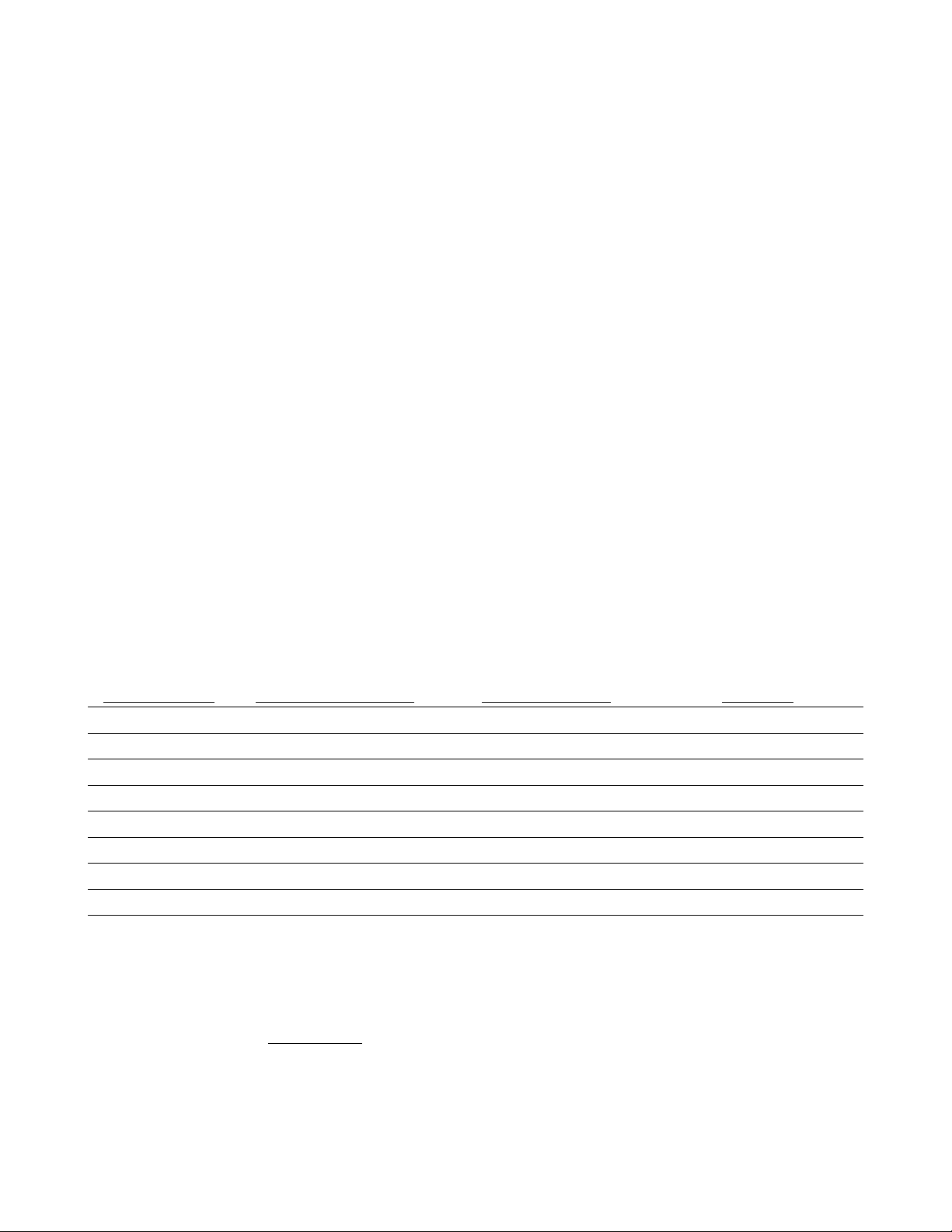
Operation Gui e A On Packet LIP-9008 an LIP-9008G
Managing the your ersonal conference call
1. The station that began the personal conference call may use the [View] soft key un er their screen to
review, a , an elete members from the conference call.
2. With the view menu open, use the volume buttons to browse through the conference call member
list.
(a) Press the [Delete] soft key to isconnect a member from the conference. This is foun by
scrolling functions with the [▼] soft key.
(b) Press [A ] soft key to receive internal ial tone, ial the party you wish to a to the
conference.
i. Remember to ial [9] or select a line if the party is not another extension.
ii. Once reache , press [Spee /Conf] to return to the conference an bring the new party into the
conference with you.
A. If no party is reache hang up an the station will return to an i le state.
B. To rejoin the conference go off-hook an press [Spee /Conf].
• If the [Spee /Conf] is presse while i le (not off-hook) the conference call will en an
all parties will be isconnecte .
Conference rooms
Nine conference rooms are available in the iPECS system. After each room is create the following
co es will enter the rooms an prompt for the passwor , if configure with a passwor .
Room Number Internal Access Co e External Number Passwor
1 [*591]
2 [*592]
3 [*593]
4 [*594]
5 [*595]
6 [*596]
7 [*597]
8 [*598]
9 [*599]
Once accesse an passwor entere everyone in the conference room an the user joining it will
hear a tone an be connecte .
Please note there is a system-wi e limite number of conference party resources. These resources are
share between the conference rooms an all personal conference calls that are greater than 4 parties.
This limit epen s on installe har ware an licensing, your installation technician or support can
Page 6

Operation Gui e A On Packet LIP-9008 an LIP-9008G
i entify the number of available conference resources.
Create a conference room
1. Dial [Transfer] [53]
2. Press the room number: [1] through [9]
3. Enter any five igit passwor .
(a) To create the conference room without a passwor , skip step 4.
4. Press [Hol ]
Delete a conference room
1. Dial [Transfer] [54]
2. Press the room number: [1] through [9].
3. Enter the passwor , if programme .
4. Press [Hol ]
Enter a conference room
1. If ialing from your station:
(a) Dial [*59]
(b) Press the room number: [1] through [9].
(c) Enter the passwor , if programme .
2. If not at your station: ial the phone number provi e in the chart above, then enter your passwor
when prompte .
Flexible Button Programming
Viewing what a flexible button is currently rogrammed for
Flexible buttons can be checke without making changes.
1. Press [Transfer]
(a) Press the flexible button you wish to view the programming of.
(b) A tone will soun an the programming of the selecte button will be isplaye on the screen.
2. Continue pressing flexible buttons until you have checke all that you wish to.
3. Press [Speaker] to exit programming.
Page 7
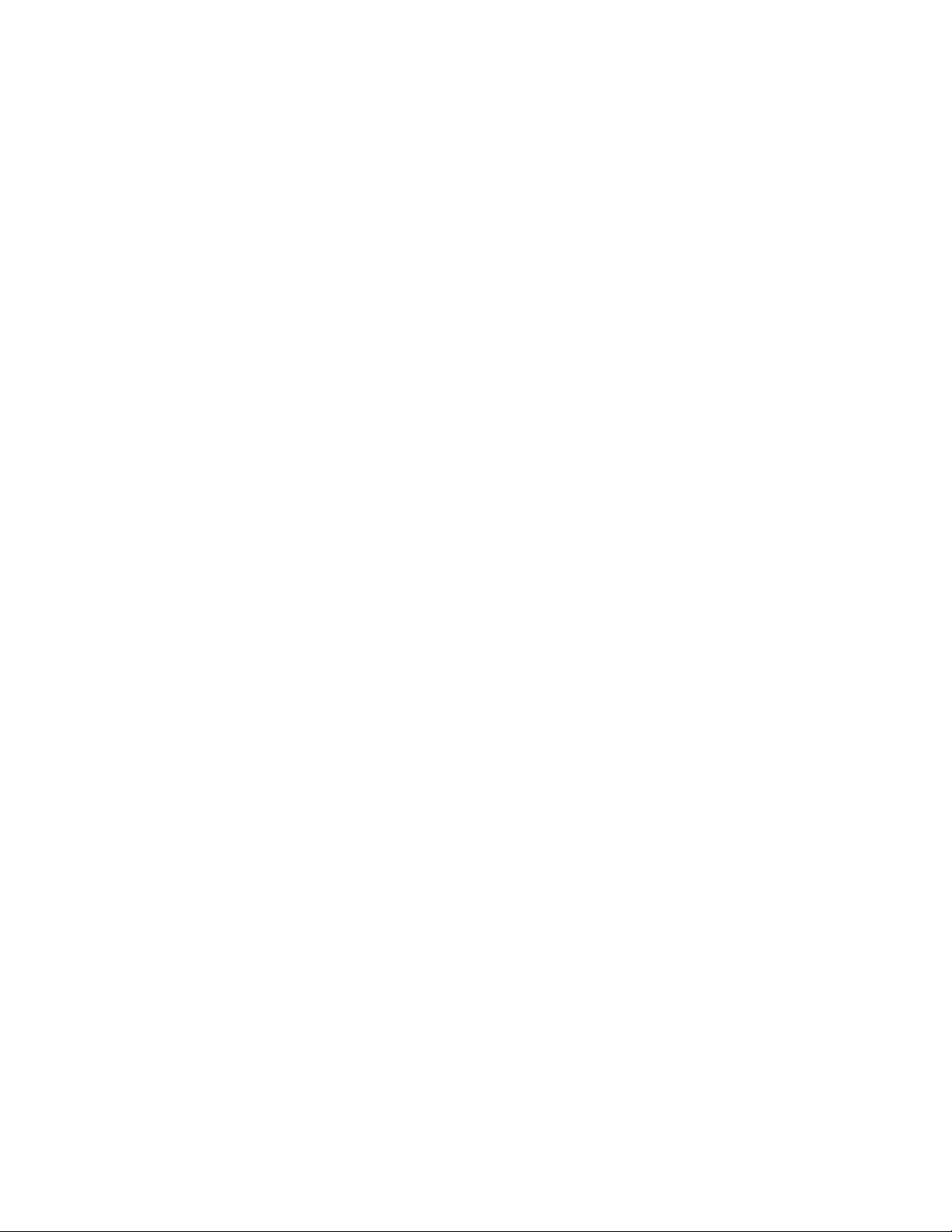
Operation Gui e A On Packet LIP-9008 an LIP-9008G
Program a flexible button with an extension
1. Press [Transfer]
2. Press the flexible button you wish to program.
(a) A tone will soun an the programming of the selecte button will be isplaye on the screen.
3. Enter the extension number you want programme on the selecte flexible button.
4. Press [Hol ]
5. Repeat steps 2 through 5 if a itional flexible buttons require programming.
6. Press [Speaker] to exit programming.
Program a flexible button with a feature code
1. Press [Transfer]
2. Press the flexible button you wish to program.
(a) A tone will soun an the programming of the selecte button will be isplaye on the screen.
3. Enter the feature co e you want programme on the selecte button.
(a) Page 19 lists feature co es etaile in this ocument.
i. If any co e shows a [Transfer] in the feature co e column it must be presse along with the
shown igits.
4. Press [Hol ]
5. Repeat steps 2 through 5 if a itional flexible buttons require programming.
6. Press [Speaker] to exit programming.
Program a flexible button with a hone number
1. Press [Transfer]
2. Press the flexible button you wish to program.
(a) A tone will soun an the programming of the selecte button will be isplaye on the screen.
3. Dial [9] followe by your phone number.
4. Press [Hol ]
5. Repeat steps 2 through 5 if any a itional flexible buttons require programming.
6. Press [Speaker] to exit programming.
Program a flexible button with a s eed dial
1. Press [Transfer]
Page 8
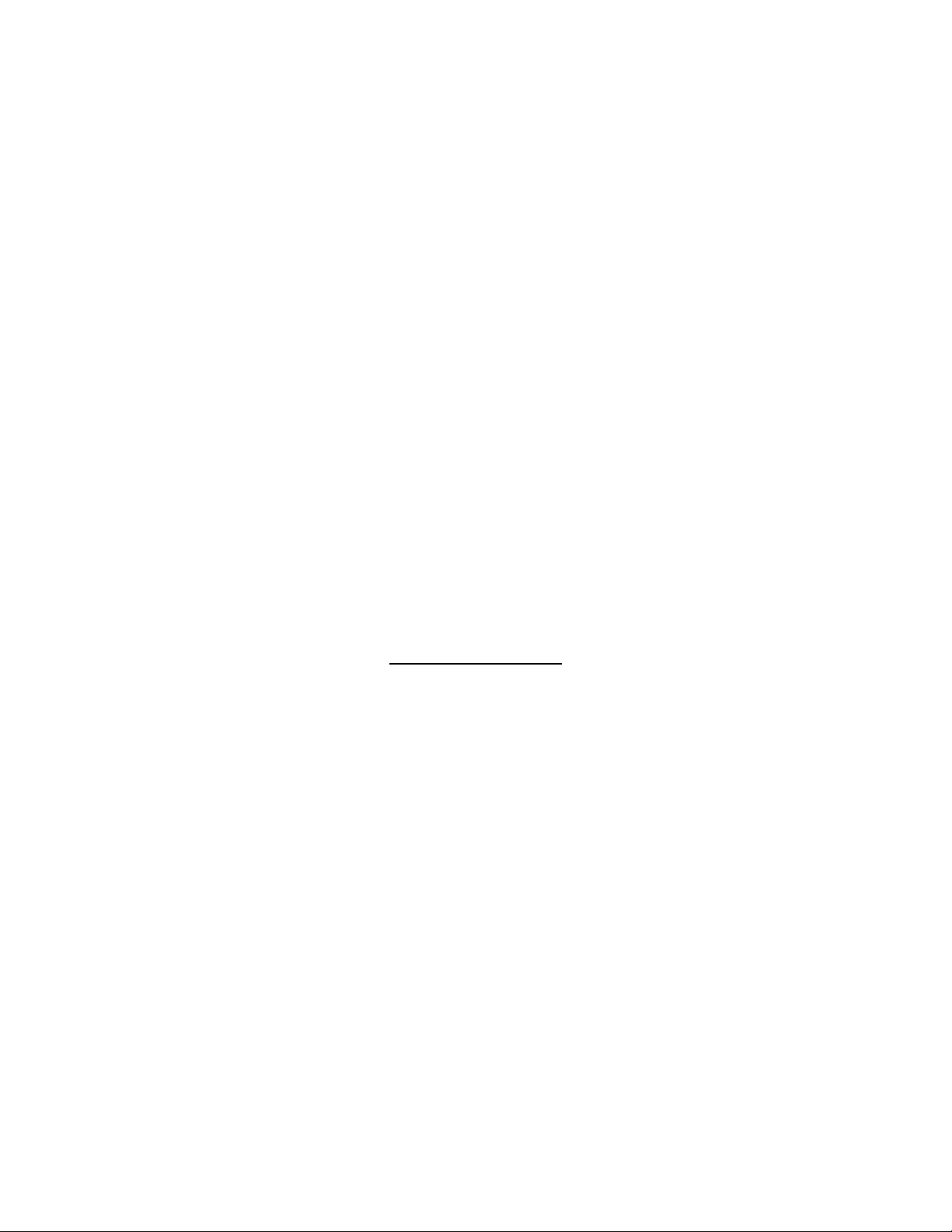
Operation Gui e A On Packet LIP-9008 an LIP-9008G
2. Press the flexible button you wish to program.
(a) A tone will soun an the programming of the selecte button will be isplaye on the screen.
3. Press [Spee ].
4. Enter the spee bin number.
5. Press [Hol ]
6. Repeat steps 2 through 5 if any a itional flexible buttons require programming.
7. Press [Speaker] to exit programming.
Deleting the rogramming of a flexible button
A flexible button may be reprogramme with a new feature without clearing the programming first.
1. Press [Transfer]
2. Press the flexible button you wish to elete.
(a) A tone will soun an the programming of the selecte button will be isplaye on the screen.
3. Press [Hol ]
4. Repeat steps 2 an 3 if any a itional flexible buttons require eletion.
5. Press [Speaker] to exit programming.
S eed Dials
Note: The Program a flexible button with a phone number section on page 8 coul be better suite
for personal use instea of this Spee Dials section.
Note: Spee bin an spee ial are interchangeable terms.
Program a s eed bin
1. Press [Transfer].
2. Press [Spee ].
3. Enter a bin number.
(a) The screen will isplay “Enter Spee Bin No (XXX)”, XXX being the first empty station spee
bin.
i. The complete range of station spee bins is 000-099, every station has its own set.
ii. System-wi e spee bin numbers range from 20000 to 31999 but can only be programme
from the system atten ant station.
(b) To e it an existing spee bin enter that bin number.
(c) Station spee bins can only be accesse from the station that programme them.
Page 9
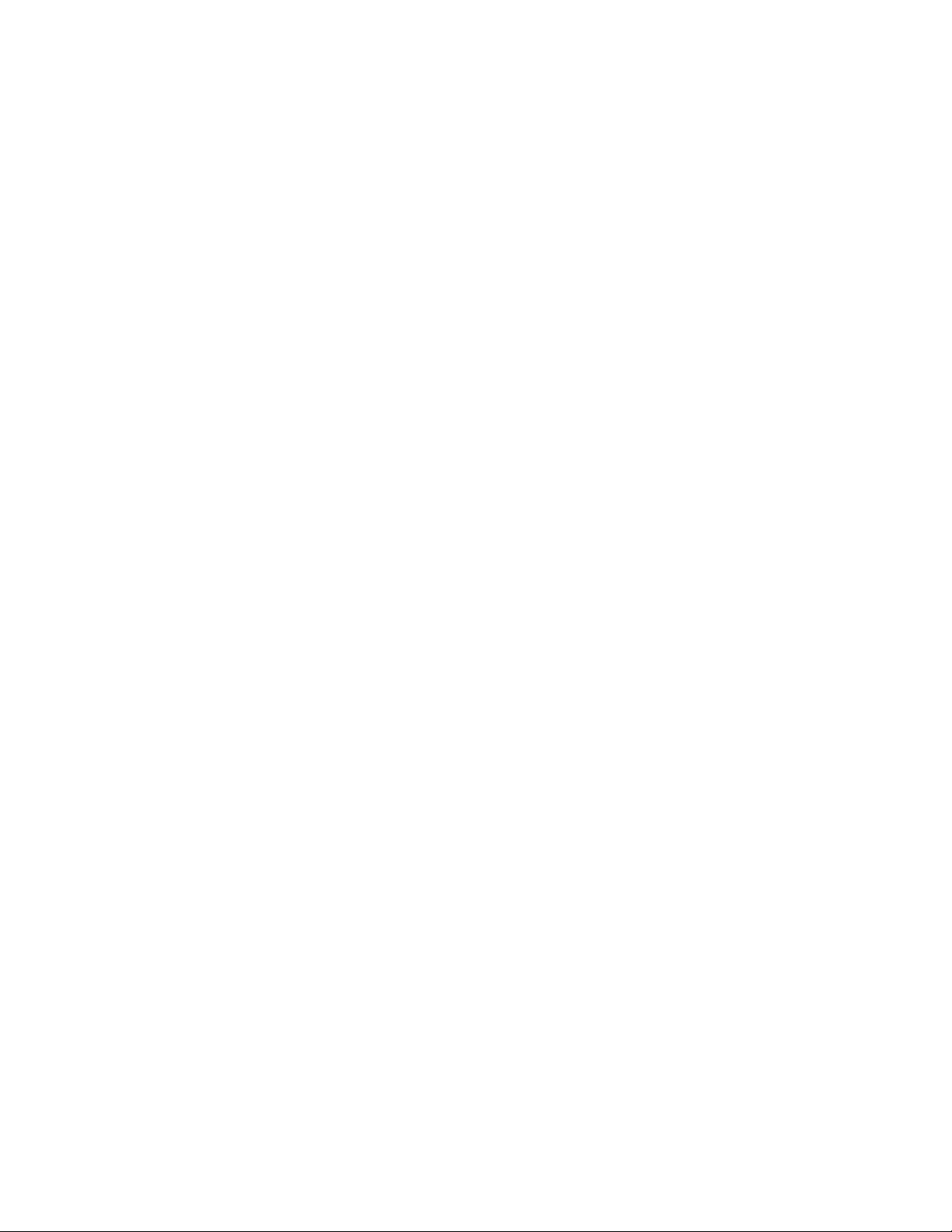
Operation Gui e A On Packet LIP-9008 an LIP-9008G
4. Dial [9] as you normally woul to reach an outsi e line.
(a) Optional: A [*] before your iale number. This will enable “Display Security” an hi e the
iale number from anyone using the spee bin number. If your spee ial requires [*] at the
beginning of its number, such as *72, lea your iale number with two [*].
5. Dial your phone number.
(a) Optional: A [#] at the en of your iale number. This will skip an internal timer an make the
call complete sooner.
6. Press [Hol ]
7. Enter the name for the spee bin.
(a) Type up to 16 characters for the spee bin name.
i. There is a chart on page 18 showing each character that can be entere , how to toggle
lowercase characters, numeric characters, an how to enter a space.
8. Press [Hol ]
9. Repeat steps 4 through 8 if a itional spee bins require programming.
10. Press [Speaker] to exit programming.
Dial a s eed bin by bin number
1. Press [Spee ].
2. Dial the bin number. The station will automatically choose the programme line an ial the store
number.
Dial a station s eed bin by name
1. Press [Spee ] twice.
2. Press 1 to choose to ial by station spee name.
3. Dial the first few igits of the spee bin name.
(a) For example “Greg” woul be [4] [7] [3] [4]
(b) The list of spee bins can also be browse manually without ialing by using the up/ own
buttons.
4. Press [Hol ] or the [Sen ] soft key. The station will automatically choose the programme line an
ial the store number.
Program a flexible button with a s eed dial
The spee bin must be create first, see section “Using Spee Dials” for more etails.
1. Press [Transfer]
Page 10

Operation Gui e A On Packet LIP-9008 an LIP-9008G
2. Press the flexible button you wish to program.
(a) A tone will soun an the programming of the selecte button will be isplaye on the screen.
3. Press [Spee ]
4. Enter the bin number containing the phone number you want programme on the selecte flexible
button.
5. Press [Hol ]
6. Repeat steps 2 through 5 if any a itional flexible buttons require programming.
7. Press [Speaker] to exit programming.
Forwarding to a Cellular Phone with Mobile
Extension
Mobile Extension rings the programme phone number very soon after the station begins ringing.
This feature also provi es a vance call control by allowing feature co es to be iale , such as
transfer, park, an page.
This feature is not compatible with analog phone lines.
Mobile extension setu
Program your cellular hone number
1. Press [Transfer] [37]
2. Enter the phone number you wish to forwar your calls to.
(a) Do not ial [9] first.
3. Press [Hol ]
Program the on/off button
This button enables or isables ringing the number programme in the previous section.
1. Press [Transfer]
2. Press the flexible button you wish to program.
(a) A tone will soun an the programming of the selecte button will be isplaye on the screen.
3. Enter [Transfer] [38]
4. Press [Hol ]
5. Press [Speaker] to exit programming.
Page 11

Operation Gui e A On Packet LIP-9008 an LIP-9008G
Enabling or disabling mobile extension
The mobile extension on / off button is a switch. Mobile extension is on if the button is lit, off if it is
ark. Press the button to toggle the feature on (button lit) or off (button ark).
Disabling mobile extension remotely
1. Dial your personal DID without restricting your cellular caller ID (if applicable).
2. Once the call connects, the system will recognize your caller ID as the number registere for mobile
extension an provi e internal ial tone. The same as if you were sitting at your esk an presse
[Speaker] on your station.
3. Dial [*580]
4. En the call.
(a) Enabling mobile extension must be one from the station using [Transfer] [38] or a button
programme with it as etaile in the previous section.
Using mobile extension to make calls through the iPECS system
1. Dial your personal DID without restricting your cellular caller ID (if applicable).
2. Once the call connects, the system will recognize your caller ID as the number registere for mobile
extension an provi e internal ial tone. The same as if you were sitting at your esk an presse
[Speaker] on your station.
3. Dial the extension or phone number you wish to call as if you were sitting at your esk.
Using mobile extension feature codes while on a call
Transferring calls from mobile extension
1. Dial [*] to receive internal ial tone.
2. Dial the estination you wish to transfer to as if you were sitting at your station.
3. Once the estination rings once you may en the call to complete the transfer or stay on the line to
announce the caller then hang up to complete the transfer.
(a) If the estination party cannot be reache press [#] to en the call out an pickup your original
party.
Parking calls from mobile extension
1. Dial [*] to receive internal ial tone.
2. Dial the park location you wish to use: [#601] an up.
3. Once parke , the system will provi e internal ial tone again, convenient for imme iately ialing a
Page 12

Operation Gui e A On Packet LIP-9008 an LIP-9008G
page co e an announcing where the call is parke an whom it is for.
Paging from mobile extension
1. Dial [*] to receive internal ial tone.
2. Dial the page co e of the zone you wish to page.
(a) Refer to the Making a page section on page 4 to etermine which page co e best suits your nee .
Forwarding Calls without Mobile Extension
Forwarding Ty es
1. The forwar ing program is reache by pressing [DND] while off-hook (lifting the han set or
pressing [Speaker]).
2. The forwar types presente are 0 through 5 an #. These are their efinitions.
(a) Forwar type [0] is not use in your iPECS implementation.
(b) [1] forwar s all calls imme iately an uncon itionally.
(c) [2] forwar s all calls when the forwar e station is busy.
( ) [3] forwar s all calls when the forwar e station oes not answer.
(e) [4] forwar s all calls when the forwar e station is busy or oes not answer.
(f) Forwar type [5] is not use in your iPECS implementation.
(g) [#] cancels forwar ing.
Forwarding your calls immediately to voice mail
Please note that all stations are alrea y configure to forwar to voice mail when not answere ,
DND, or an internal call reaches a busy station. Using the forwar ing feature to manually forwar calls
to voice mail is not require .
1. While on-hook press [DND]
2. The [DND] button will now be lit an the station screen will in icate the o not isturb state.
3. To isable, press [DND] again.
Programming your station to forward calls to another extension
1. Go off-hook an press [DND].
2. Dial a forwar ing type, each type is efine in the “Forwar ing Types” section.
3. Dial the extension you wish to forwar your calls to.
Page 13

Operation Gui e A On Packet LIP-9008 an LIP-9008G
4. If accepte the station will soun a confirmation tone.
5. Hang up.
6. The station screen will now in icate the current call forwar ing state.
Canceling call forwarding
1. Go off-hook an press [DND].
2. Press [#]
3. The station will soun a confirmation tone.
4. Hang up.
5. The station screen will no longer in icate the station is forwar e .
Call coverage
Call coverage is not tra itional call forwar ing. Instea it causes the configure station to ring when
another station receives a call an show on the screen “Call for” the other station.
Call coverage requires a flexible button be committe to the feature for every extension the station
inten s to cover.
Call coverage will not ring through mobile extension at efault. Contact support to enable this if
require .
Allowing or disallowing call coverage
By efault, a station may not be call covere . Follow these irections to allow or stop others from
call covering your station.
1. Press [Transfer] [141]
(a) The screen will show an on/off option for call coverage mo e.
2. Dial [1] to enable or [0] to isable.
3. Press [Hol ] to save your selection.
Programming the covering station
At the station meant to cover another, complete the following to enable call coverage.
1. Press [Transfer]
2. Press the flexible button you wish to program.
(a) A tone will soun an the programming of the selecte button will be isplaye on the screen.
3. Dial [*76] followe by the extension you wish to cover.
Page 14

Operation Gui e A On Packet LIP-9008 an LIP-9008G
4. Press [Hol ]
5. Press [Speaker] to exit programming.
To sto covering another station
To isable call coverage, elete the flexible button programme with the call coverage feature.
1. Press [Transfer]
2. Press the flexible button programme with the call coverage feature.
(a) A tone will soun an the programming of the selecte button will be isplaye on the screen.
(b) If the specific button is not known, browse the flexible buttons by continuing to press each
flexible button until the screen rea s “Call for sta”
3. Press [Hol ]
4. Press [Speaker] to exit programming.
Call coverage ring delay
1. Dial [Transfer] [142]
(a) The screen will show options for a elay ring cycle.
(b) The chosen number reflects the number of rings at the covere station before the covering station
begins ringing.
2. Dial your selection, [0] through [9].
3. Press [Hol ] to save your selection.
Silent call coverage
A station may use call coverage without ringing the covering station.
The flexible button programme with the call coverage feature co e woul flashes instea of
ringing. This button must be presse to pickup the call, simply going off-hook or lifting the han set
woul not answer the call.
Please contact support if this feature is require . It cannot be configure from the station.
Additional Features
Voice Mail
Please refer to the Voice Mail a on packet that shoul accompany this ocument.
Page 15

Operation Gui e A On Packet LIP-9008 an LIP-9008G
Volume buttons and their multi le functions
The volume buttons perform multiple operations epen ing on the state of the station.
1. When the station is i le the volume buttons control the contrast of the screen.
2. When on a call or ringing the volume buttons raise or lower the volume of the station feature
currently being use .
(a) Han set, speakerphone, ringing, an paging all have their own volume levels an can be altere
in ivi ually.
3. When a menu is shown on the screen, the volume buttons are use to scroll or otherwise navigate up
an own through sai menu.
Intercom answering o tions
The iPECS system offers three answering mo es for intercom calls.
1. Press [Transfer] [13] then choose one of the following.
(a) [1] Han s-free: Intercom calls will automatically connect using the speakerphone allowing both
parties to hear an speak to each other without a itional button presses.
(b) [2] Tone: Intercom calls will ring the station. This mo e is selecte by efault.
(c) [3] Privacy: Intercom calls will automatically connect using the speakerphone however the calle
station will also be mute . The [Speak] soft key in the screen must be presse to communicate to
the caller using the speakerphone unless the calle party lifts their han set to continue the call.
2. Press [Hol ] to confirm your selection.
3. (H) (T) or (P) will isplay in the screen next to the extension number to in icate the current
intercom answering mo e.
Editing your station name
Your station name, shown on your screen, is what shows when you intercom call another extension
an how your name is shown in the ial by name station irectory. (Not to be confuse with the auto-
atten ant ial by name irectory.)
1. Press [Transfer] [74]
2. Type up to 18 characters for the station isplay name.
(a) To type a character press the button the character is on repeate ly until the character you want
appears.
(b) There is a chart on page 18 showing each character that can be entere , how to toggle lowercase
characters, numeric characters, an how to enter a space.
3. Press [Hol ]
Page 16
This manual suits for next models
1
Table of contents