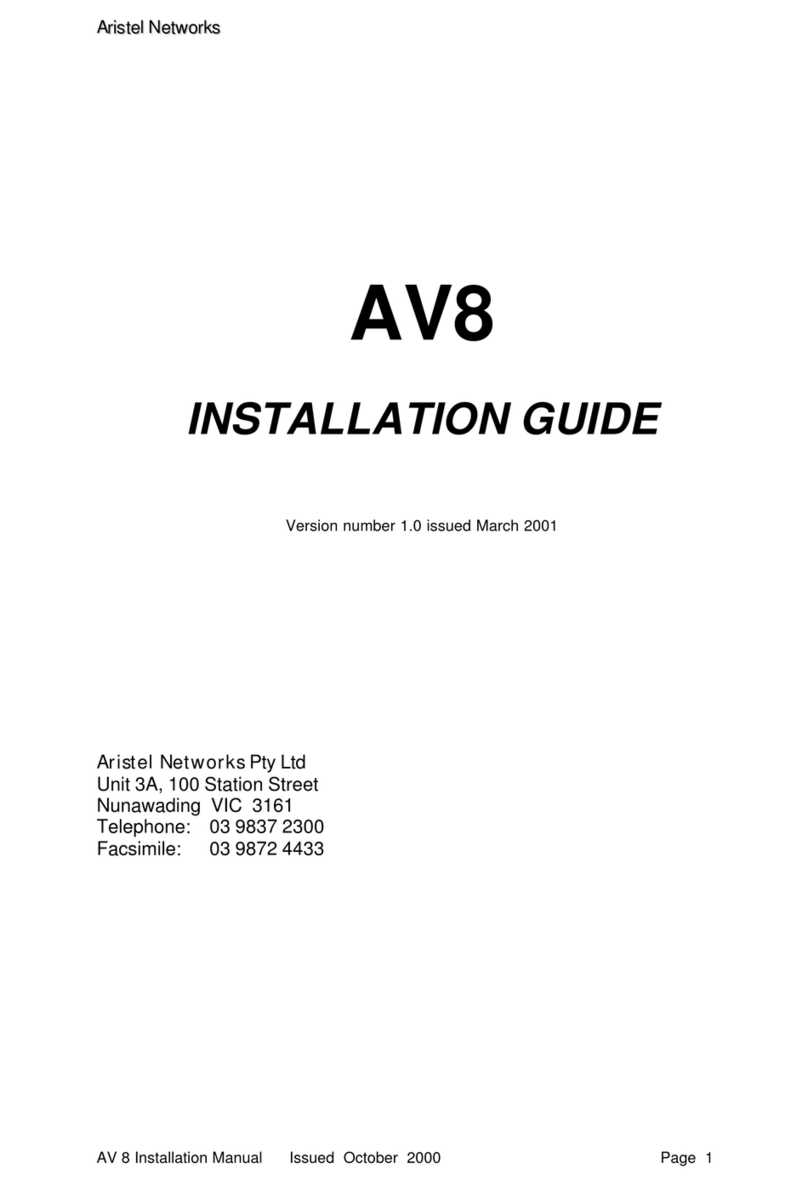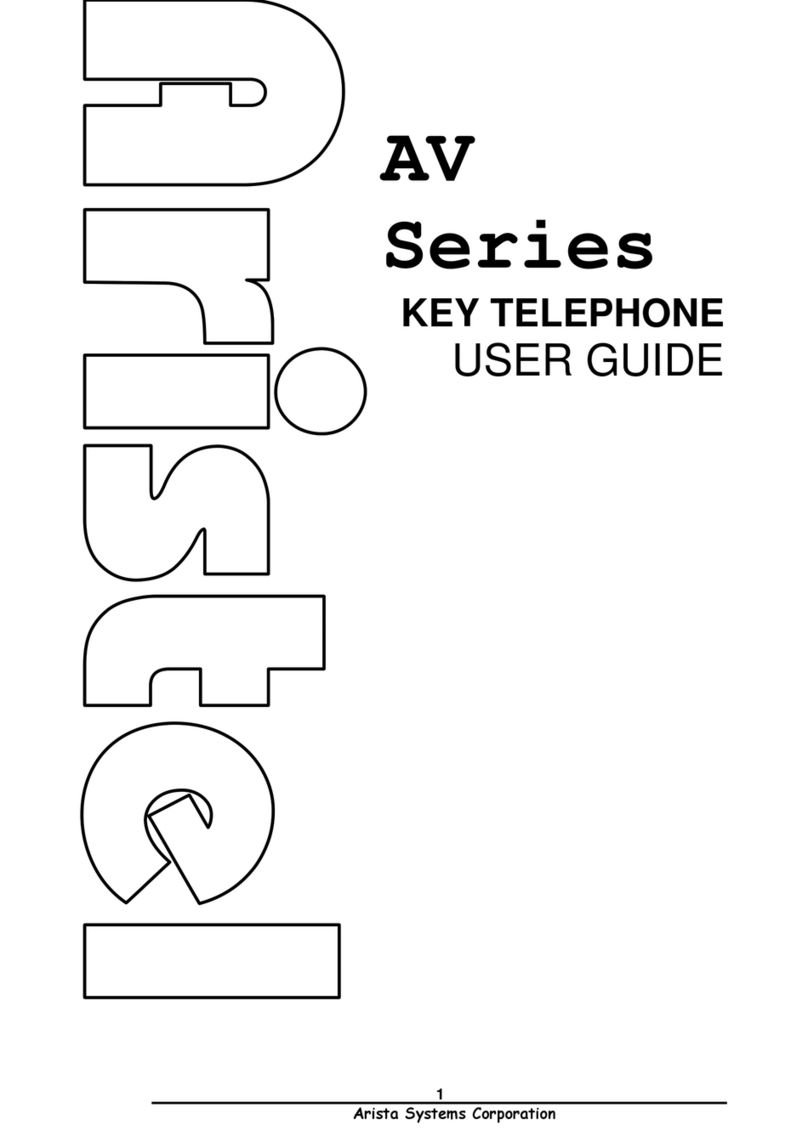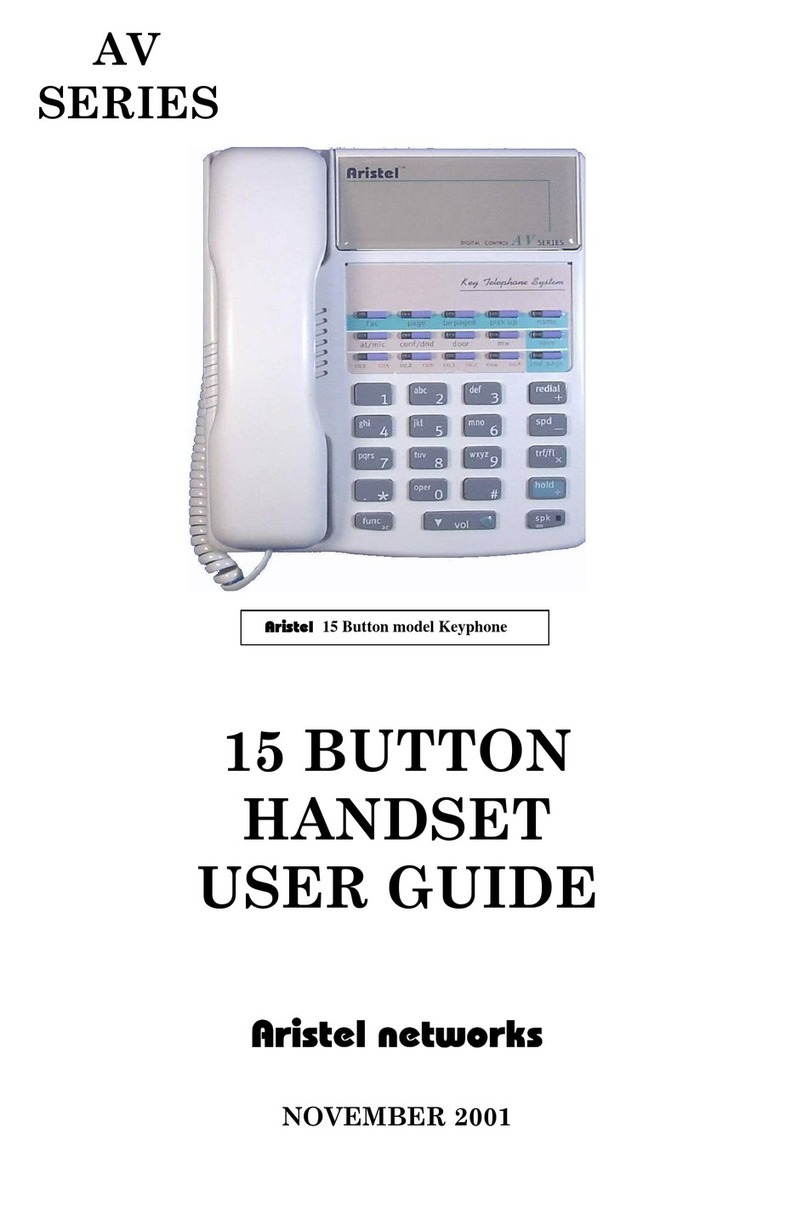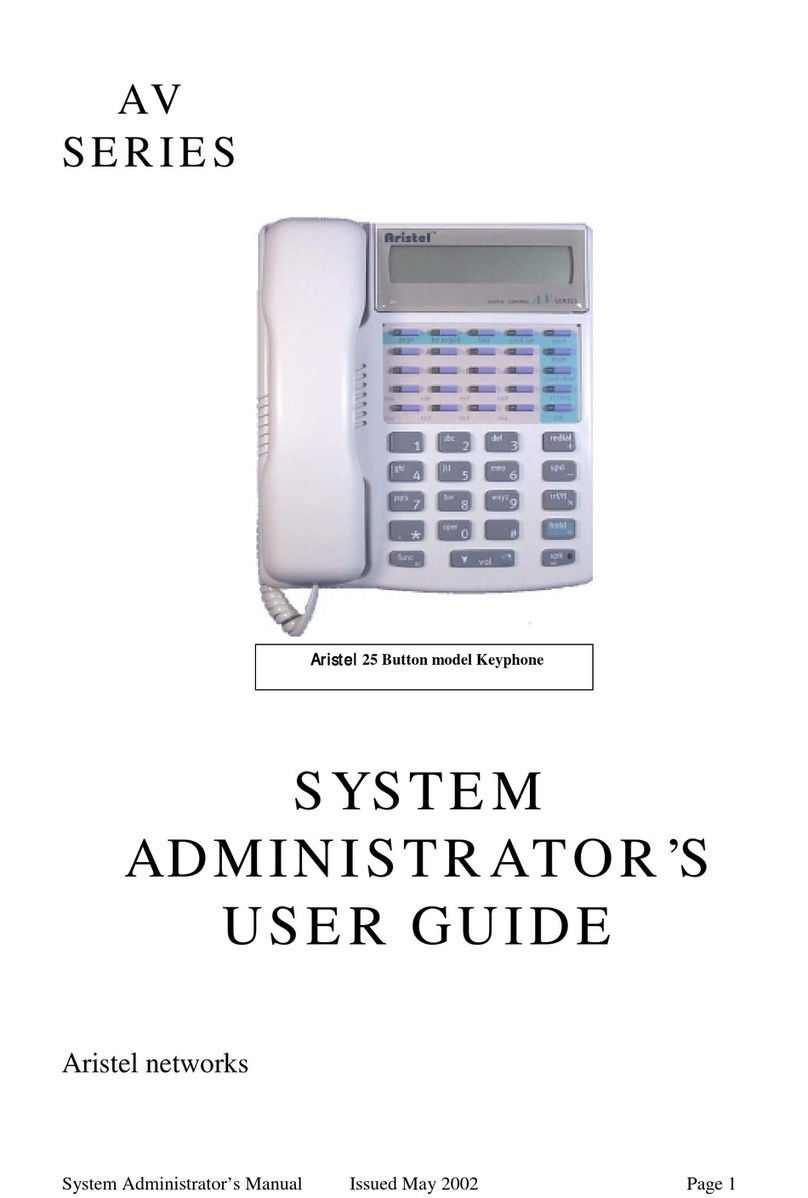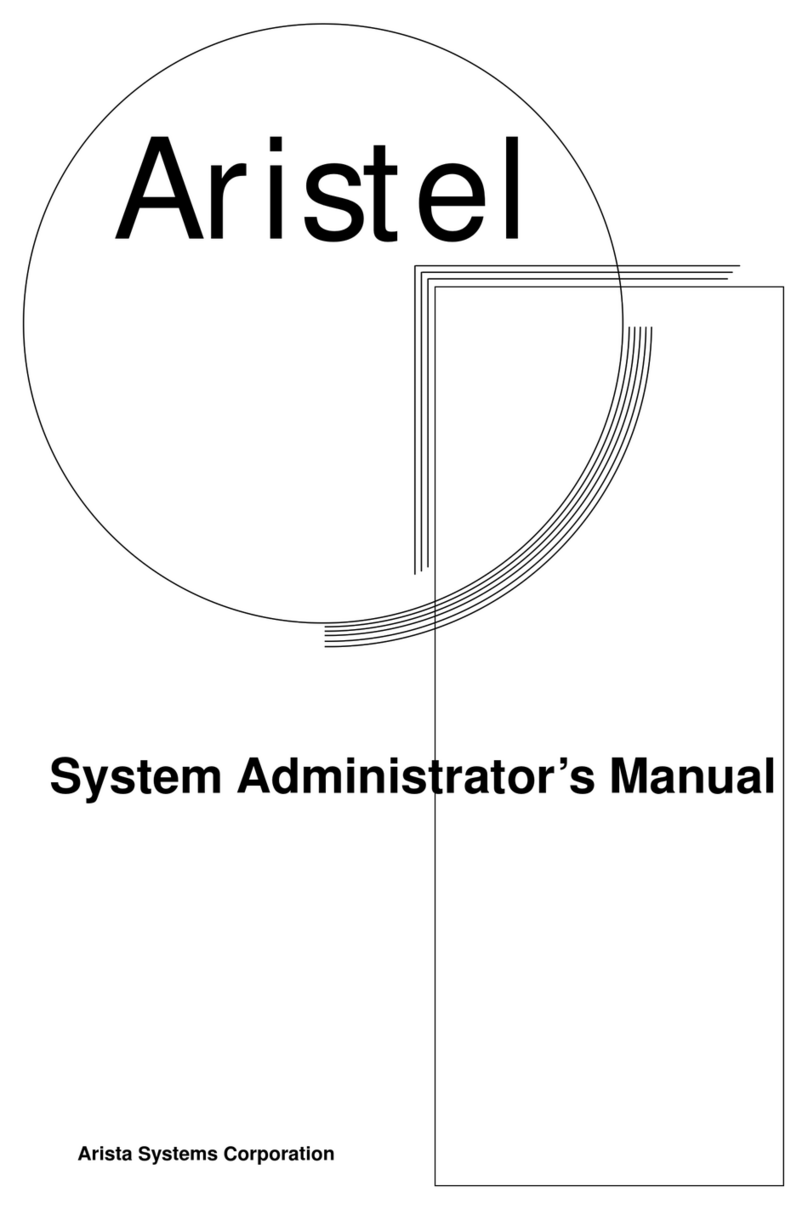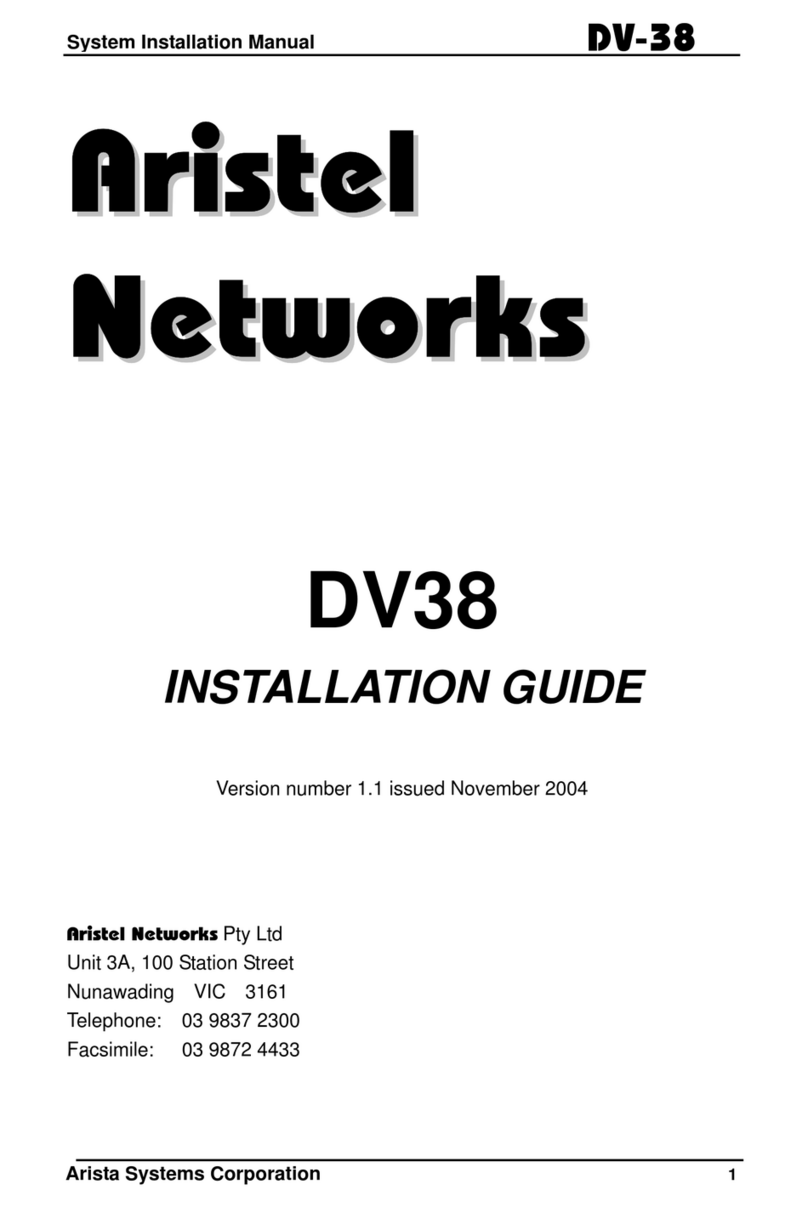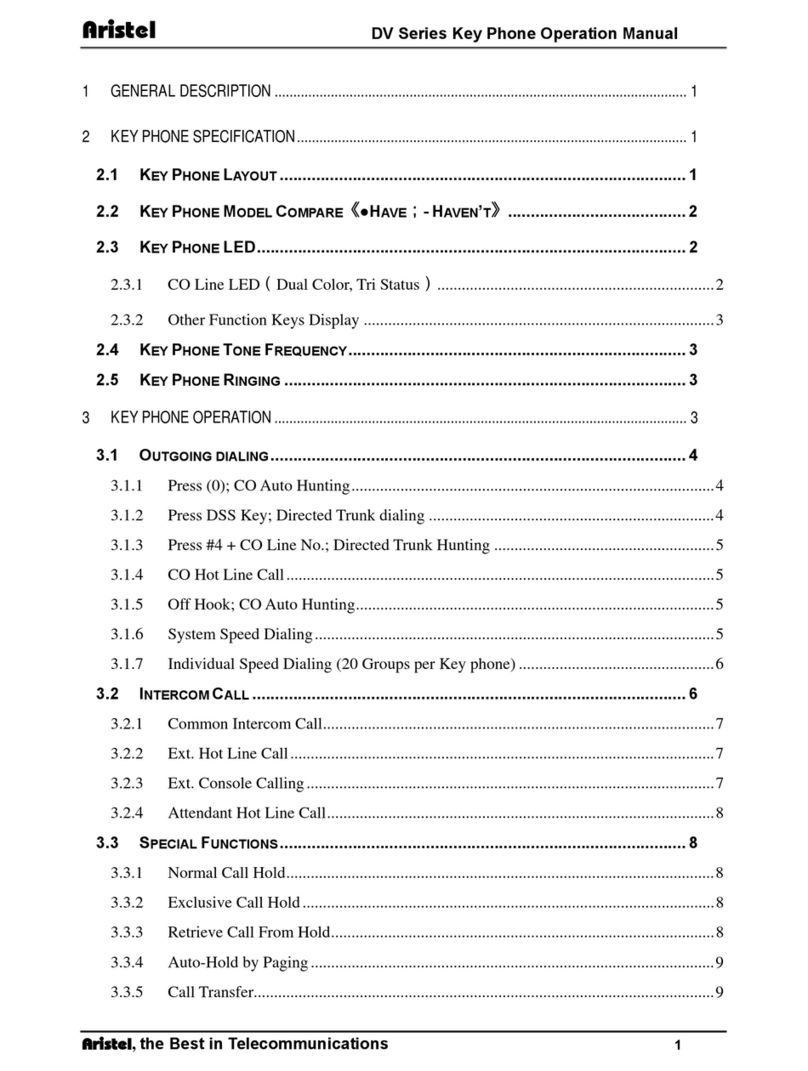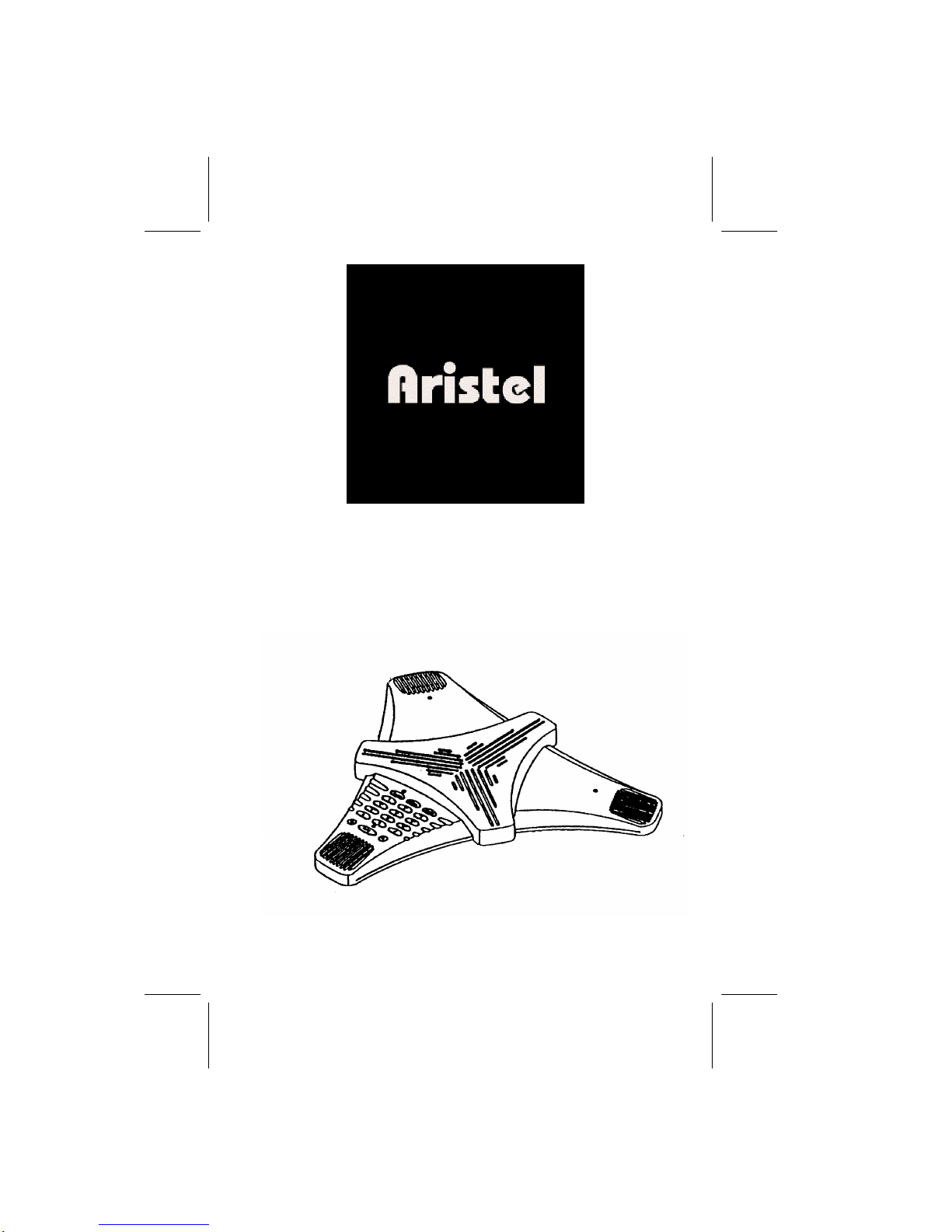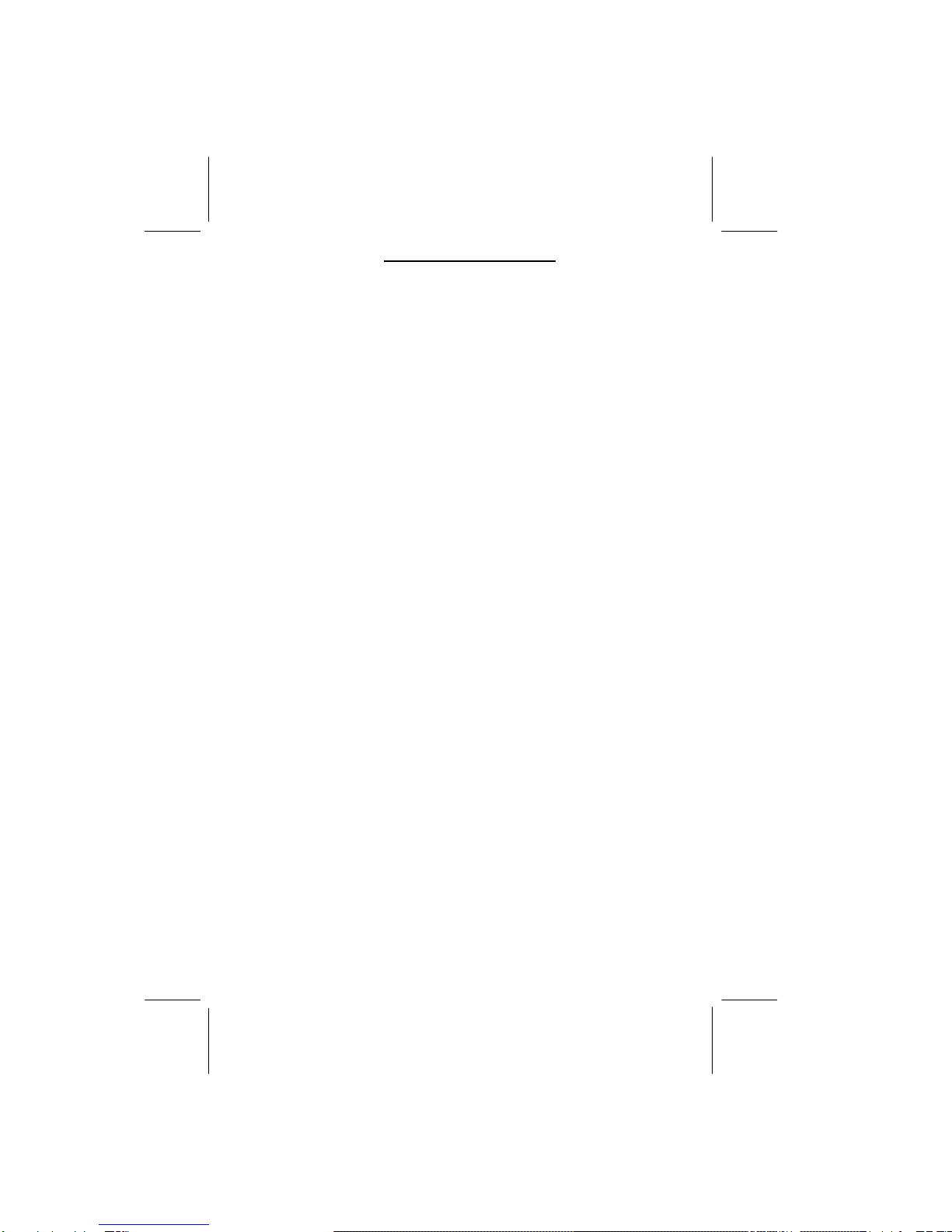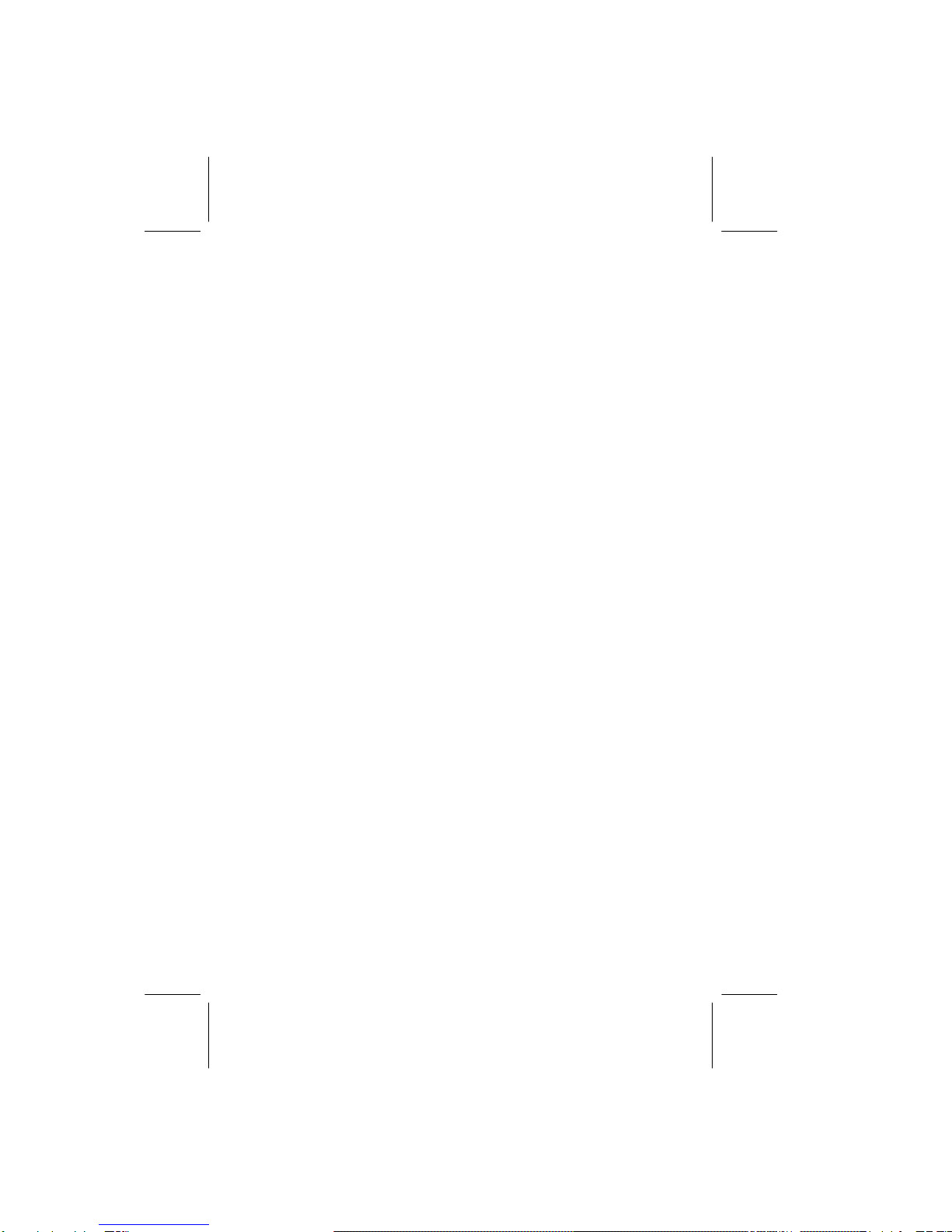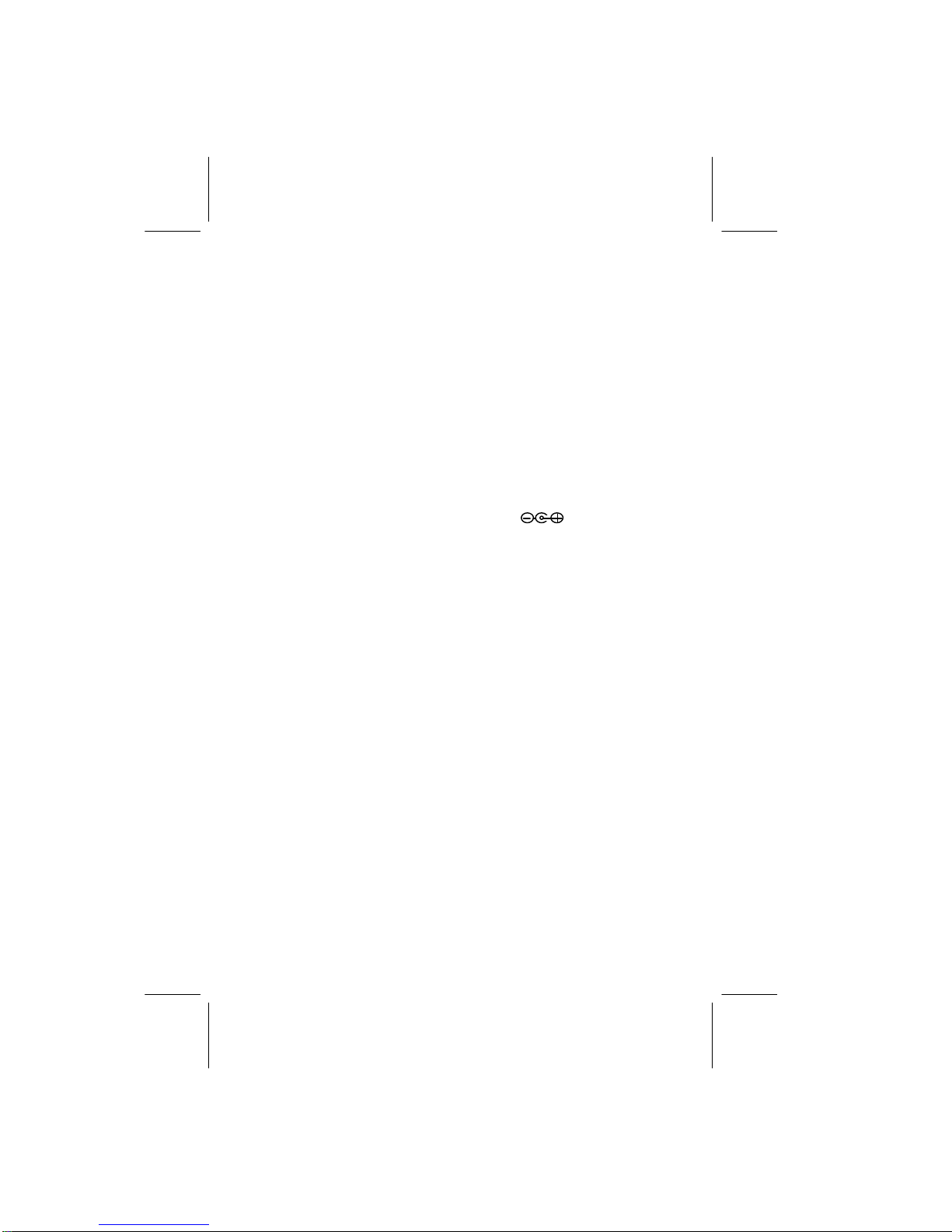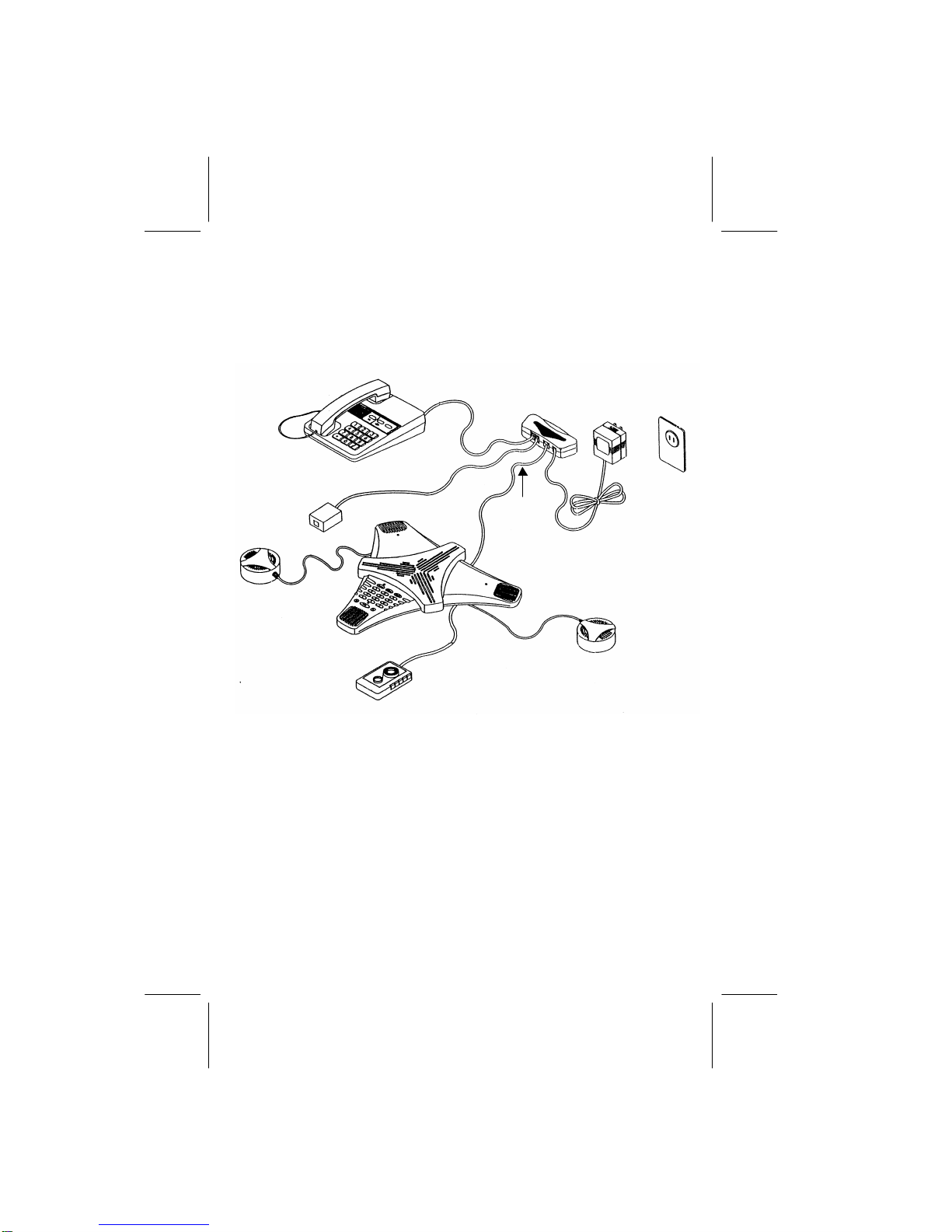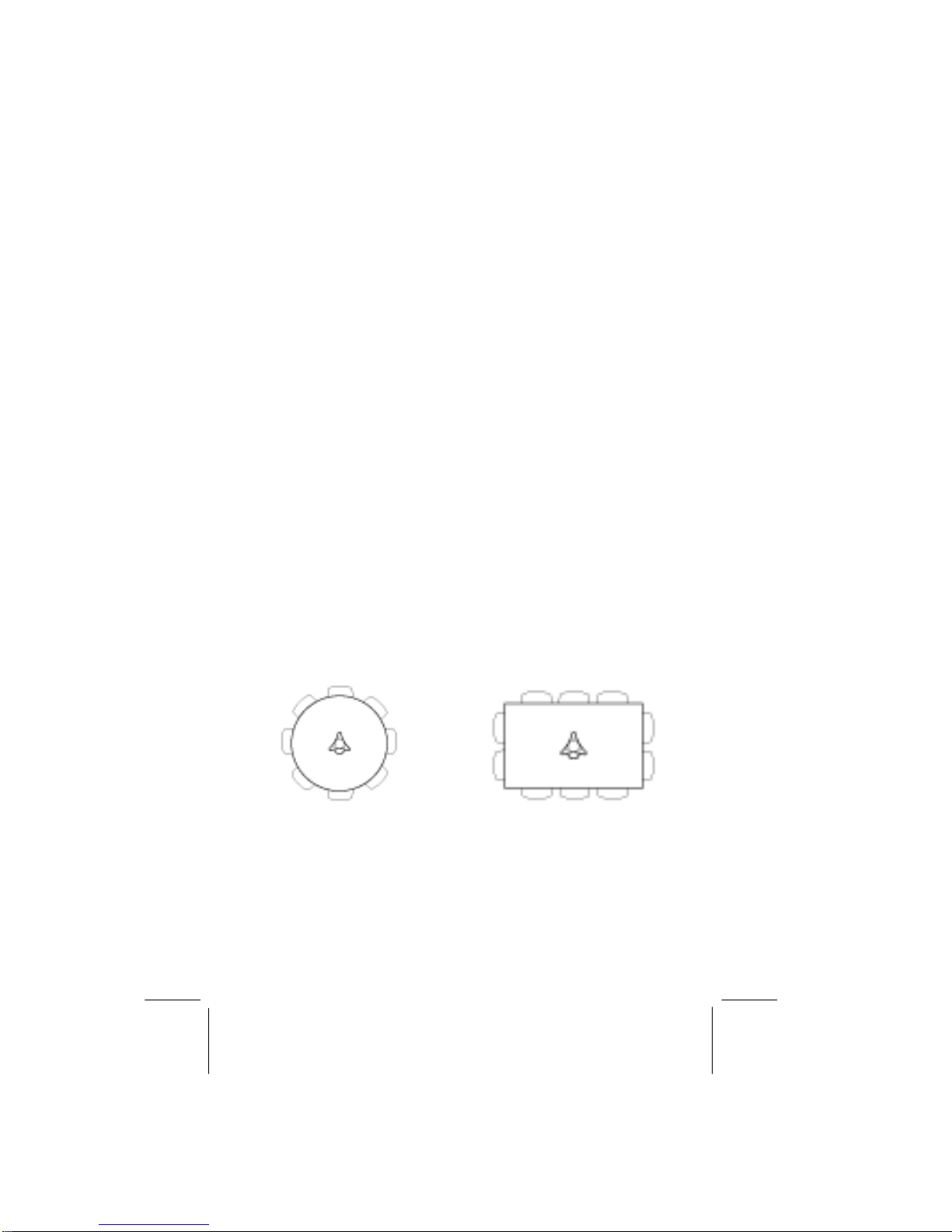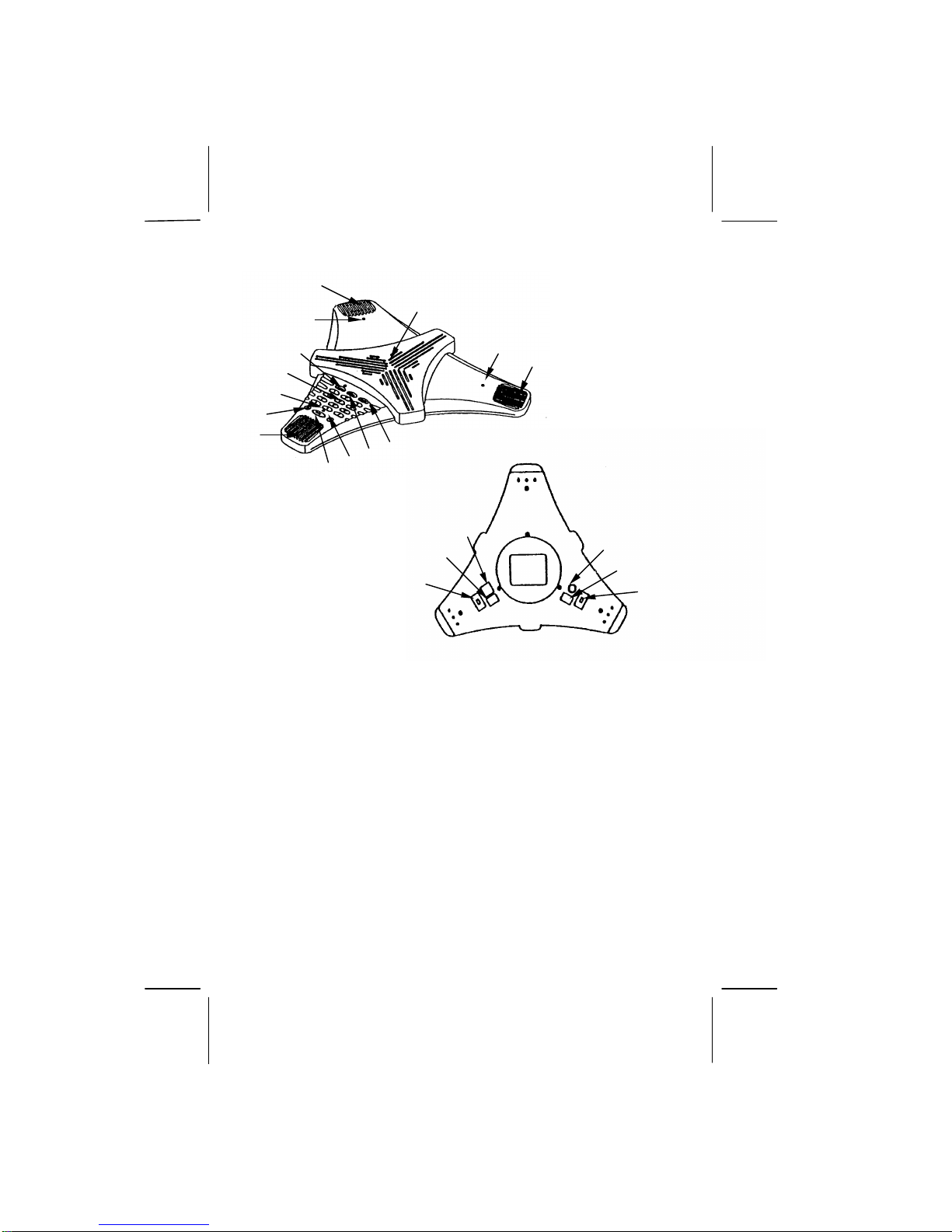Page 3
IMPORTANT INSTRUCTIONS
When using your telephone, basic safety precautions should always be
followed to reduce the risk of fire, electric shock, and injury to persons,
including the following:
1. Read and understand all instructions.
2. Follow all warnings and instructions marked on the product.
3. Disconnect this product before attempting to clean it.
4. Do not use this product near water, for example, near a bathtub, wash
bowl, kitchen sink, or laundry tub, in a wet basement or near a
swimming pool.
5. Do not place this telephone on an unstable cart, stand, or table. The
telephone may fall, causing serious damage to it.
6. Slots and openings in the cabinet and the back or bottom are provided
for ventilation, to protect it from overheating. These openings should
never be blocked by placing the telephone base unit on the bed, sofa,
rug, or other similar surface. This product should never be placed near
or over a radiator or heat register. This product should not be placed in
a built-in installation unless proper ventilation is provided.
7. Never push objects of any kind into this product through base unit slots
as they may touch dangerous voltage points or short out parts that
could result in a risk of fire or electric shock. Never spill liquid of any
kind on the telephone.
8. To reduce the risk of electric shock, do not disassemble this product,
but take it to a qualified service contractor when some service or repair
work is required. Opening or removing covers may expose you to
dangerous voltages or other risks. Incorrect re-assembly may cause
electric shock when the appliance is subsequently used.
9. Disconnect this product and refer servicing to qualified service
personnel under the following conditions :
A. If liquid has been spilled into the base unit.
B. If the product has been exposed to rain or water.
C. If the telephone does not operate normally by following the operating
instructions. Adjust only those controls that are covered by the
operating instructions. Improper adjustments of other controls may
result in damage and will often require extensive work by a qualified
technician to restore the product to normal operation. This may also
void the warranty.
D. If the product has been dropped or the casing has been damaged.
E. If the product exhibits a distinctive change in performance.
10. Avoid using the telephone during an electrical storm. There may be a
remote risk of electric shock from lightning.
11. Do not use this telephone to report a gas leak while in the vicinity of the
leak.