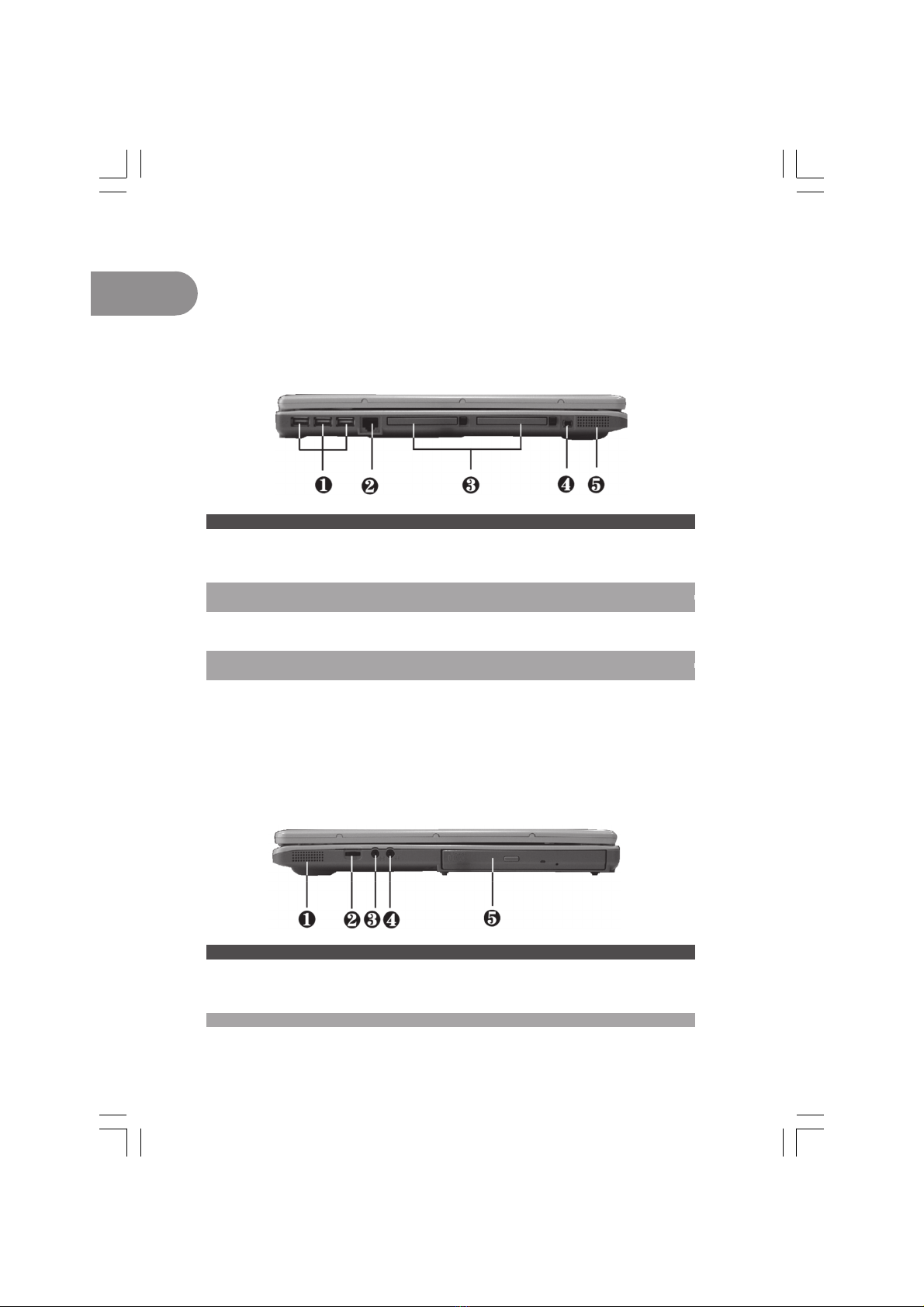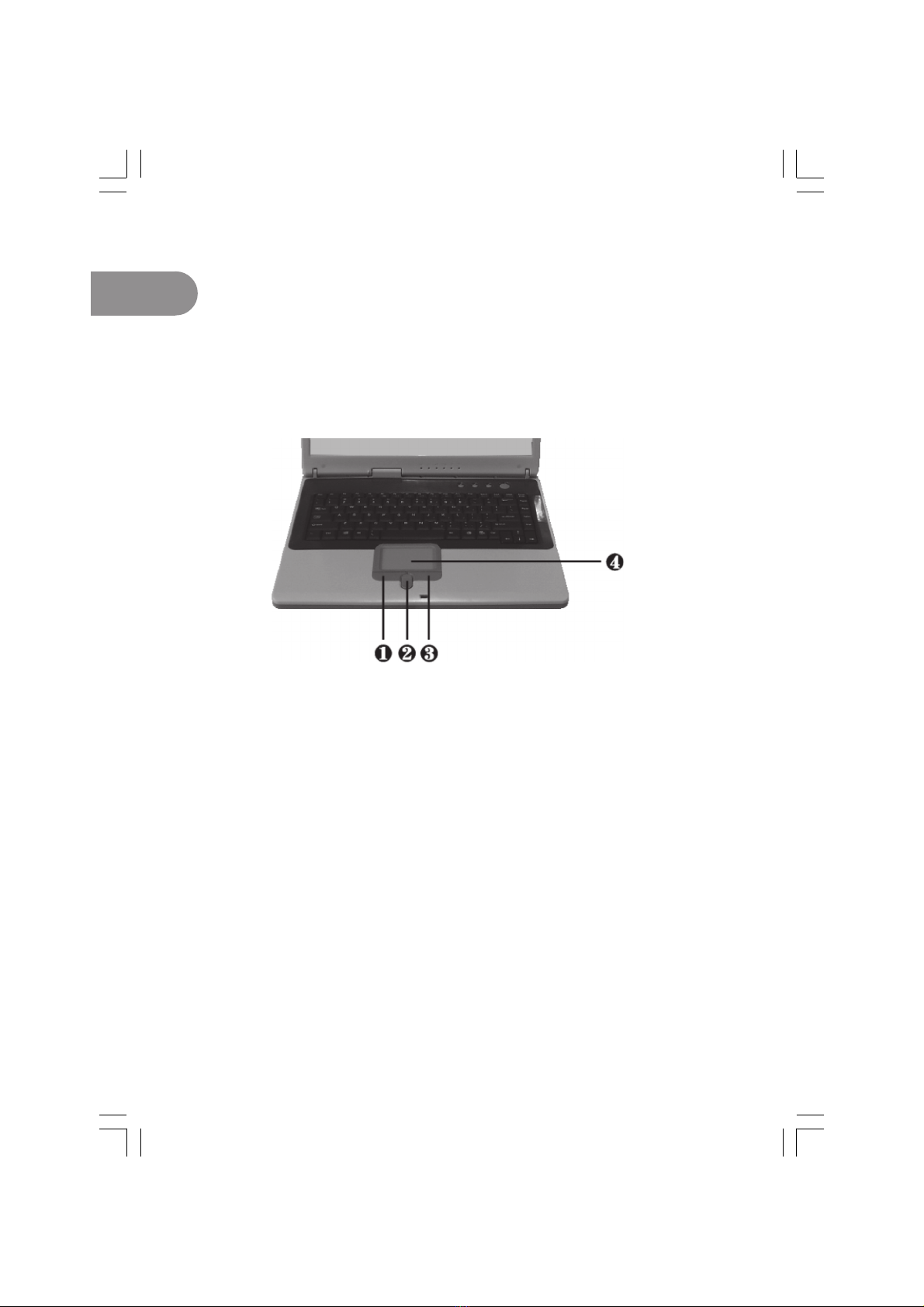9
ENG
PRESTIGIO NOBILE 152C
Notices
This appendix lists the general notices of your computer.
Modem notice
TBR 21
This equipment has been approved to Council Division 98/482/EC -“TBR 21”for pan-European single terminal connection to the
Public Switched Telephone Network (PSTN). However, due to differences between the individual PSTNs provided in different
countries, the approval does not, of itself, give an unconditional assurance of successful operation on every PSTN termination point.
In the event of problems, you should contact your equipment supplier in the first instance.
Important safety instructions
1. Read these instructions carefully. Save these instructions for future reference.
2. Follow all warnings and instructions marked on the product.
3. Unplug this product from the wall outlet before cleaning. Do not use liquid cleaners or aerosol cleaners. Use a damp cloth
for cleaning.
4. Do not use this product near water.
5. Do not place this product on an unstable cart, stand, or table. The product may fall, causing serious damage to the product.
6. Slots and openings in the cabinet and the back or bottom are provided for ventilation; to ensure reliable operation of the
product and to protect it from overheating, these openings must not be blocked or covered. The openings should never be
blocked by placing the product on a bed, sofa, rug, or other similar surface. This product should never be placed near or over
a radiator or heat register, or in a built-in installation unless proper ventilation is provided.
7. This product should be operated from the type of power indicated on the marking label. If you are not sure of the type of
power available, consult your dealer or local power company.
8. Do not allow anything to rest on the power cord. Do not locate this product where persons will walk on the cord.
9. If an extension cord is used with this product, make sure that the total ampere rating of the equipment plugged into the
extension cord does not exceed the extension cord ampere rating. Also, make sure that the total rating of all products
plugged into the wall outlet does not exceed the fuse rating.
10. Never push objects of any kind into this product through cabinet slots as they may touch dangerous voltage points or short
out parts that could result in a fire or electric shock. Never spill liquid of any kind on the product.
11. Do not attempt to service this product yourself, as opening or removing covers may expose you to dangerous voltage points
or other risks. Refer all servicing to qualified service personnel.
12. Unplug this product from the wall outlet and refer servicing to qualified service personnel under the following conditions:
a. When the power cord or plug is damaged or frayed
b. If liquid has been spilled into the product
c. If the product has been exposed to rain or water
d. If the product does not operate normally when the operating instructions are followed. Adjust only those controls that
are covered by the operating instructions since improper adjustment of other controls may result in damage and will often
require extensive work by a qualified technician to restore the product to normal condition.
e. If the product has been dropped or the cabinet has been damaged
f. If the product exhibits a distinct change in performance, indicating a need for service.
13. Replace the battery with the same type as the product’s battery we recommend.Use of another battery may present a risk
of fire or explosion. Refer battery replacement to a qualified serviceman.
14. Warning! Batteries may explode if not handled properly. Do not disassemble or dispose of them in fire. Keep them away from
children and dispose of used batteries promptly.
15. Use only the proper type of power supply cord set (provided in your accessories box) for this unit. It should be a detachable
type: UL listed/CSA certified, type SPT-2, rated 7A 125V minimum, VDE approved or its equivalent. Maximum length is 15
feet (4.6 meters).