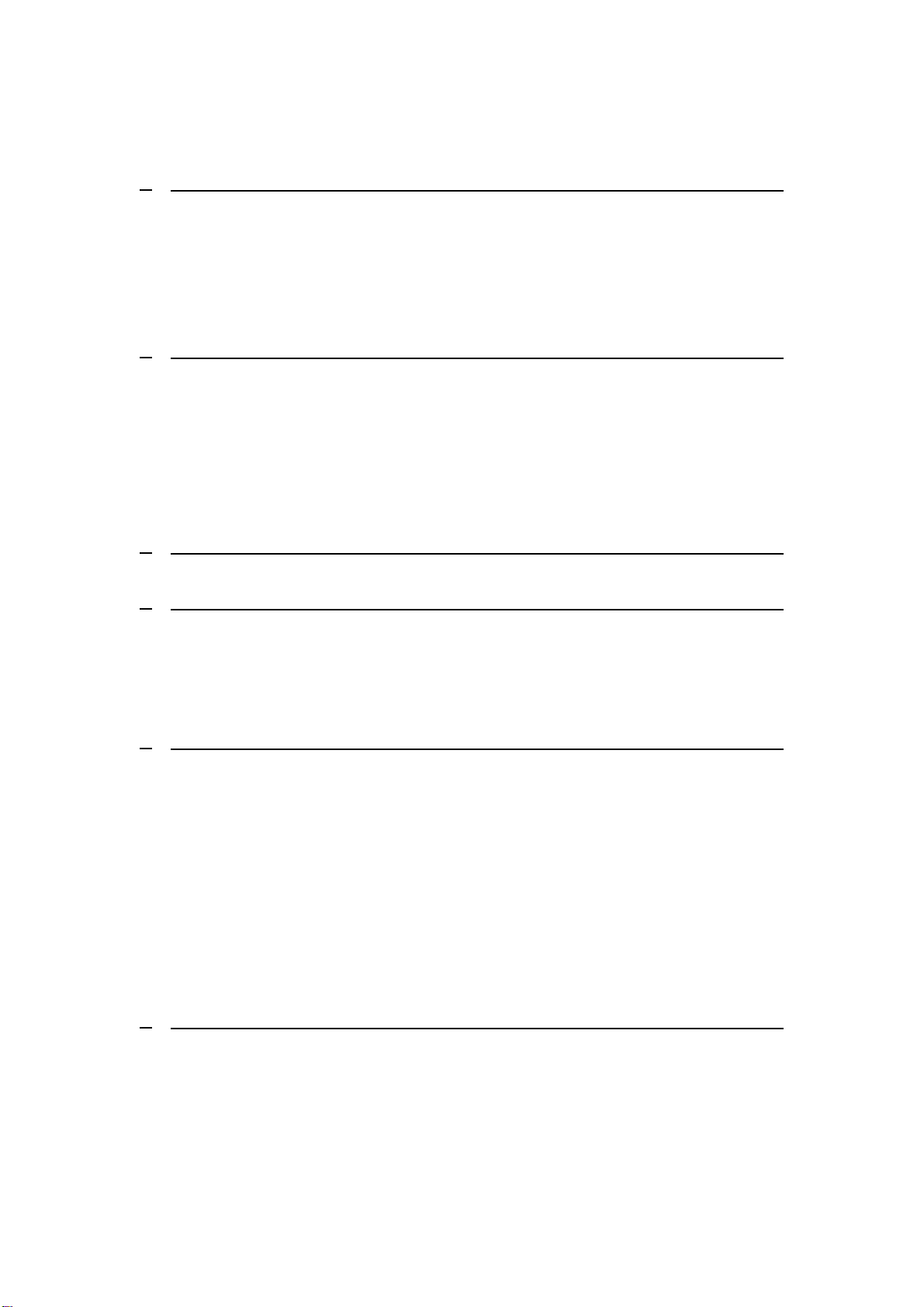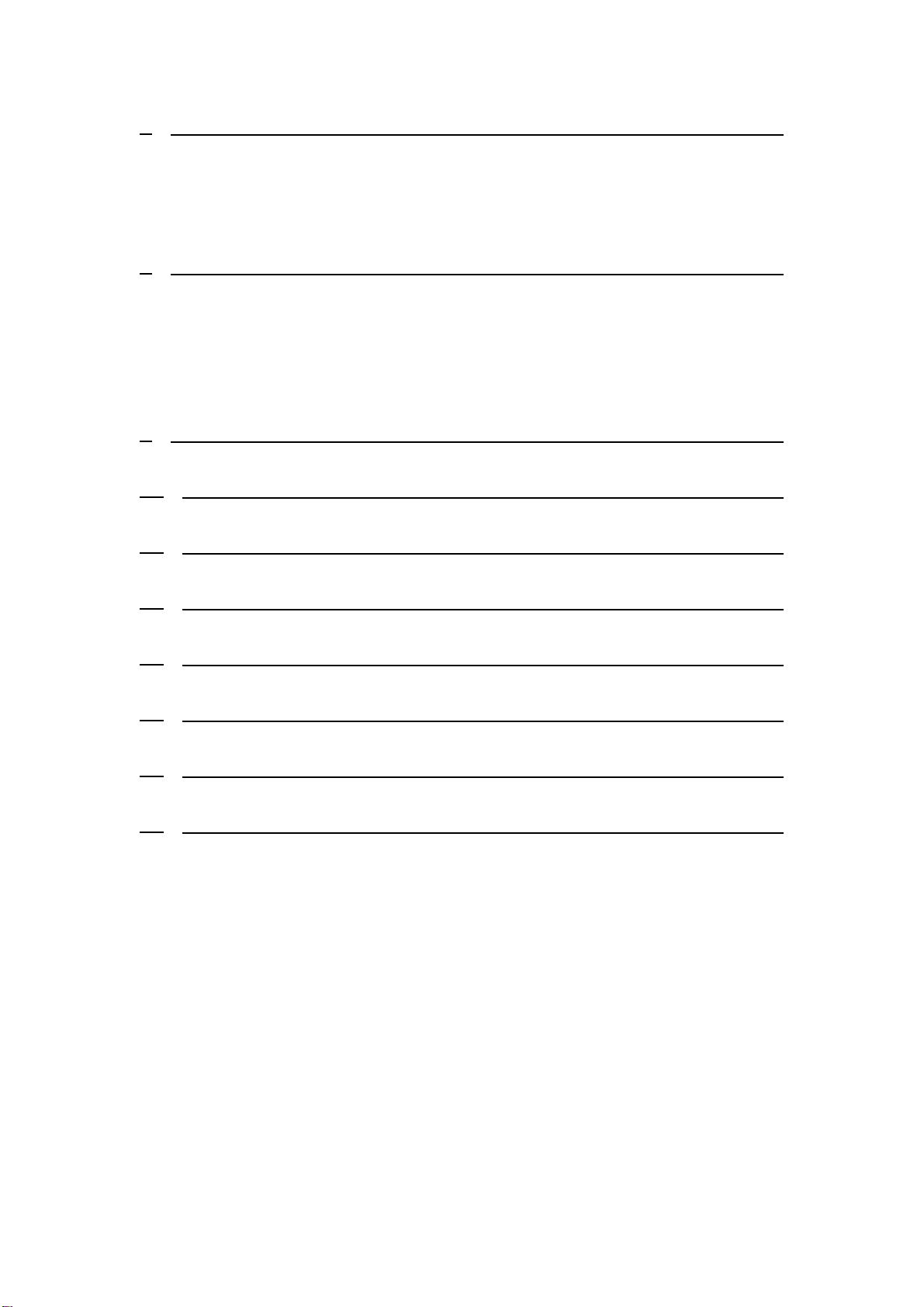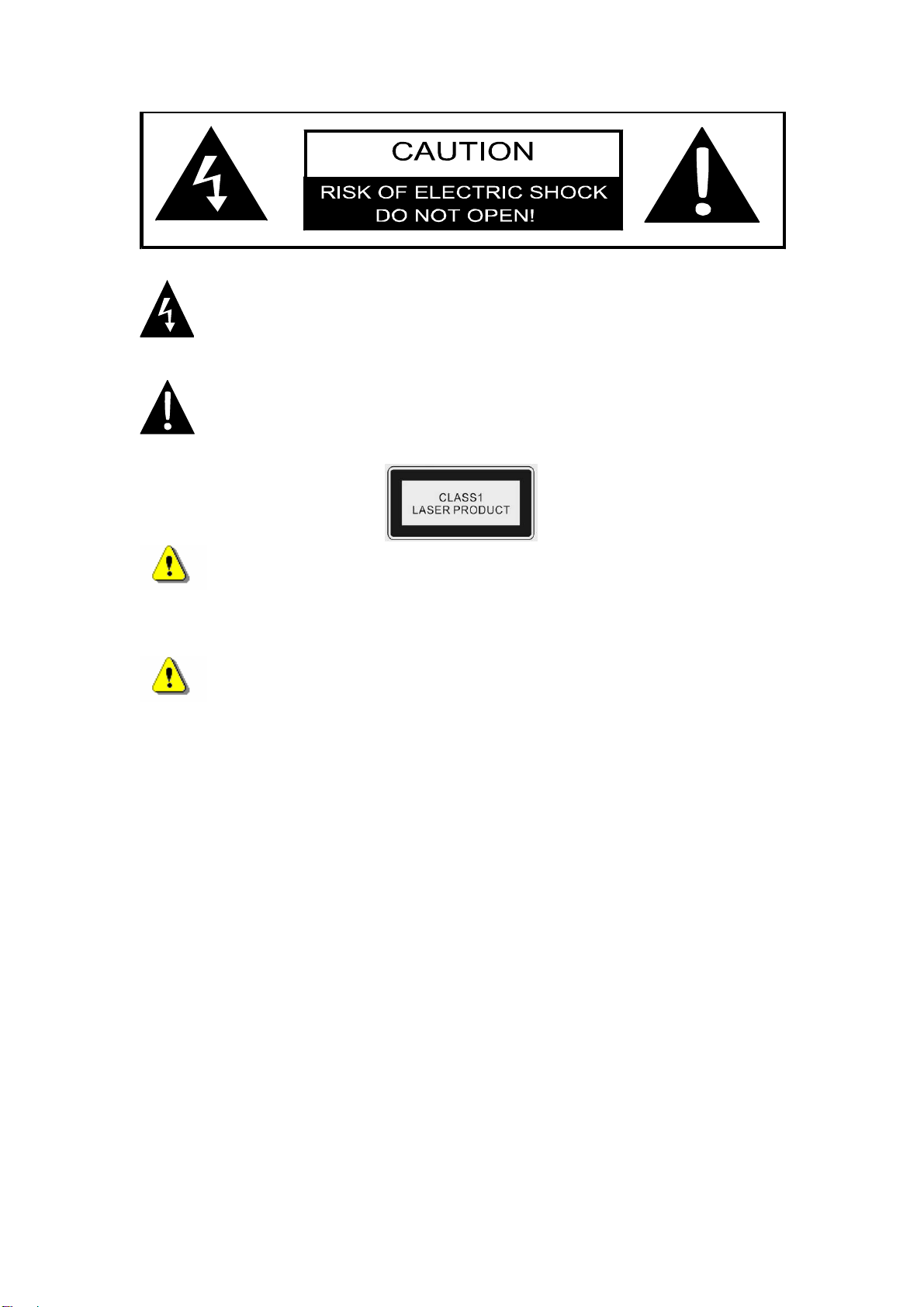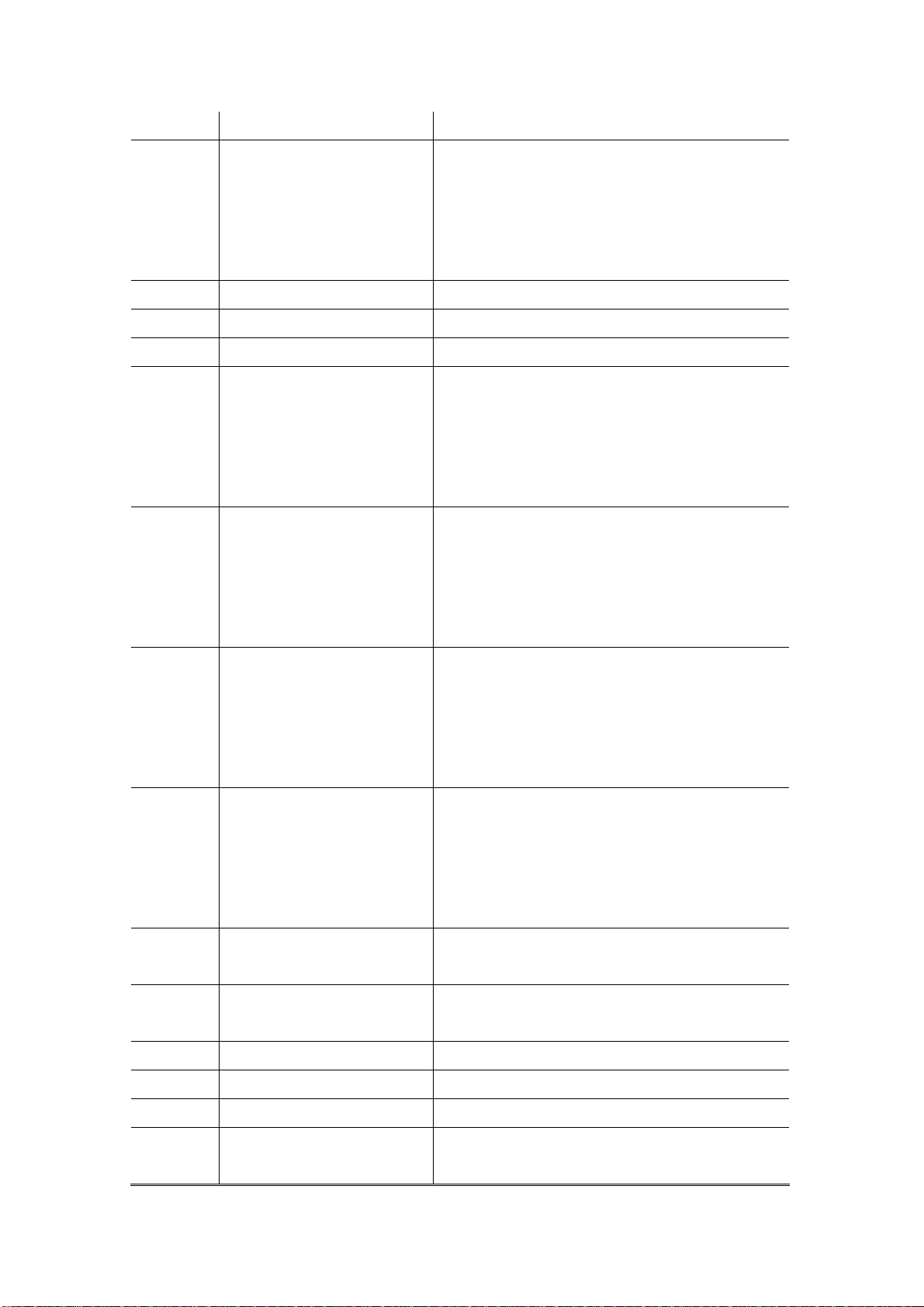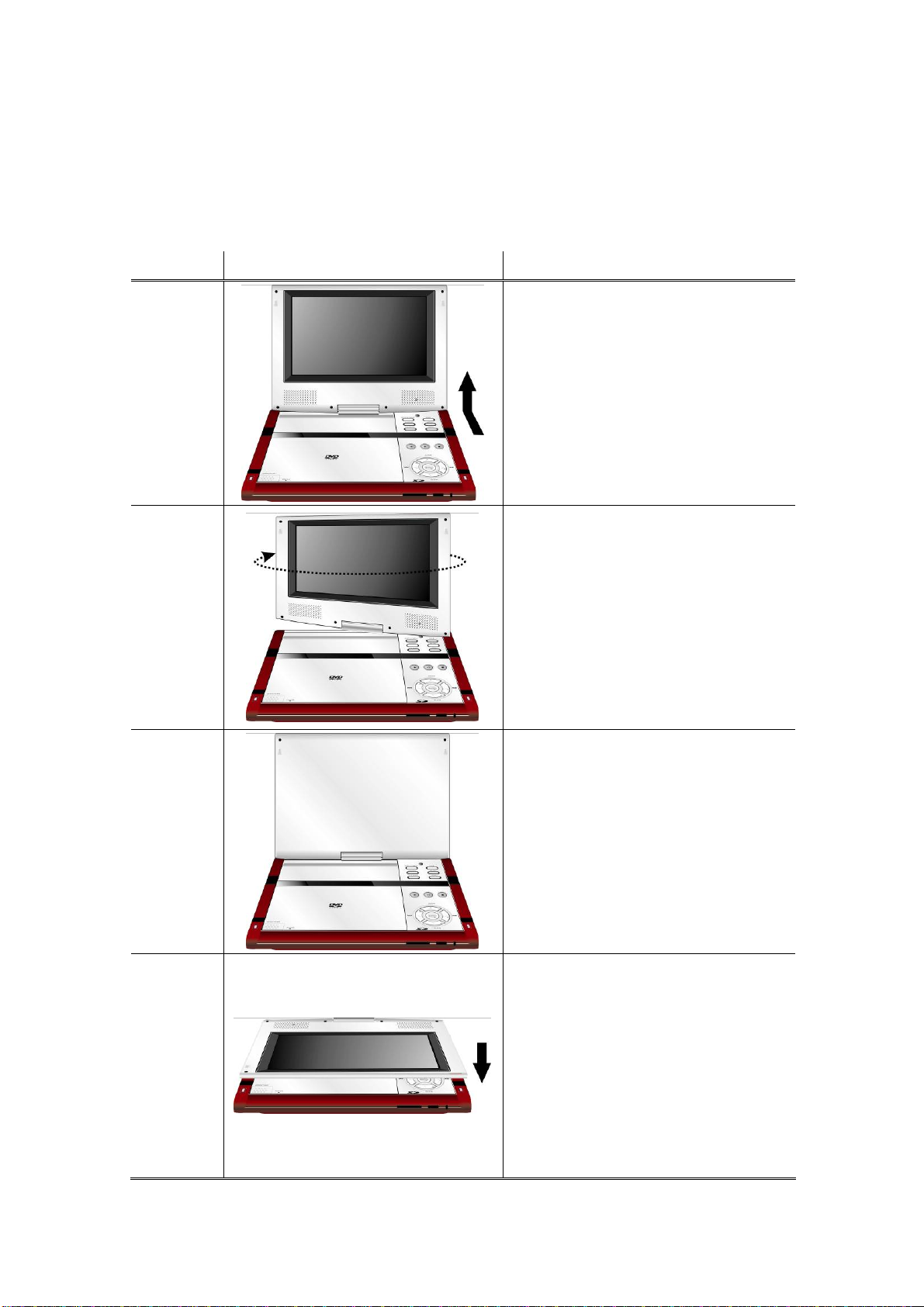1Getting Started
hank you for purchasing Prestigio PPDP 370, a mobile digital media center. You
ave made an excellent choice and we hope you will enjoy all of its exciting features.
lease read through the user manual carefully before using the product, and follow
manual to fully enjoy all features of the product.
ce.
ark indicates actions that could lead to
serious injury to personnel operating the device or damage to
n tempt to disassemble or alter any part of the device that is not
descr
zDo n
devic
zIn the event of liquid entry into interior of device, immediately disconnect
Please consult your product distributor or the
onnect the device
e in vicinity of equipments generating strong
ta corruption and loss.
right Protection
rights. Use of this copyright
protection technology must be authorized by Macrovision, and is intended for
uses only unless otherwise authorized by
T
h
P
all of the procedures in the
1.1 Safety Precautions
Please observe all safety precautions before using Prestigio PPDP 370. Please
follow all procedures outlined in this manual to correctly operate the devi
Warning: This m
the device if ignored or handled incorrectly.
ot at
zDo
ibed in this guide.
ot place the device in contact with water or any other liquids. The
e is NOT designed to be liquid proof of any sort.
the device from the computer. Continuing use of the device may result in
fire or electrical shock.
closest support center.
zTo avoid risk of electrical shock, do not connect or disc
with wet hands.
zDo not place the device near a heat source or directly expose it to flame or
heat.
zNever place the devic
electromagnetic fields. Exposure to strong magnetic fields may cause
malfunctions or da
1.2 Copy
This product incorporates copyright protection technology that is protected by
U.S. patents and other intellectual property
home and other limited viewing