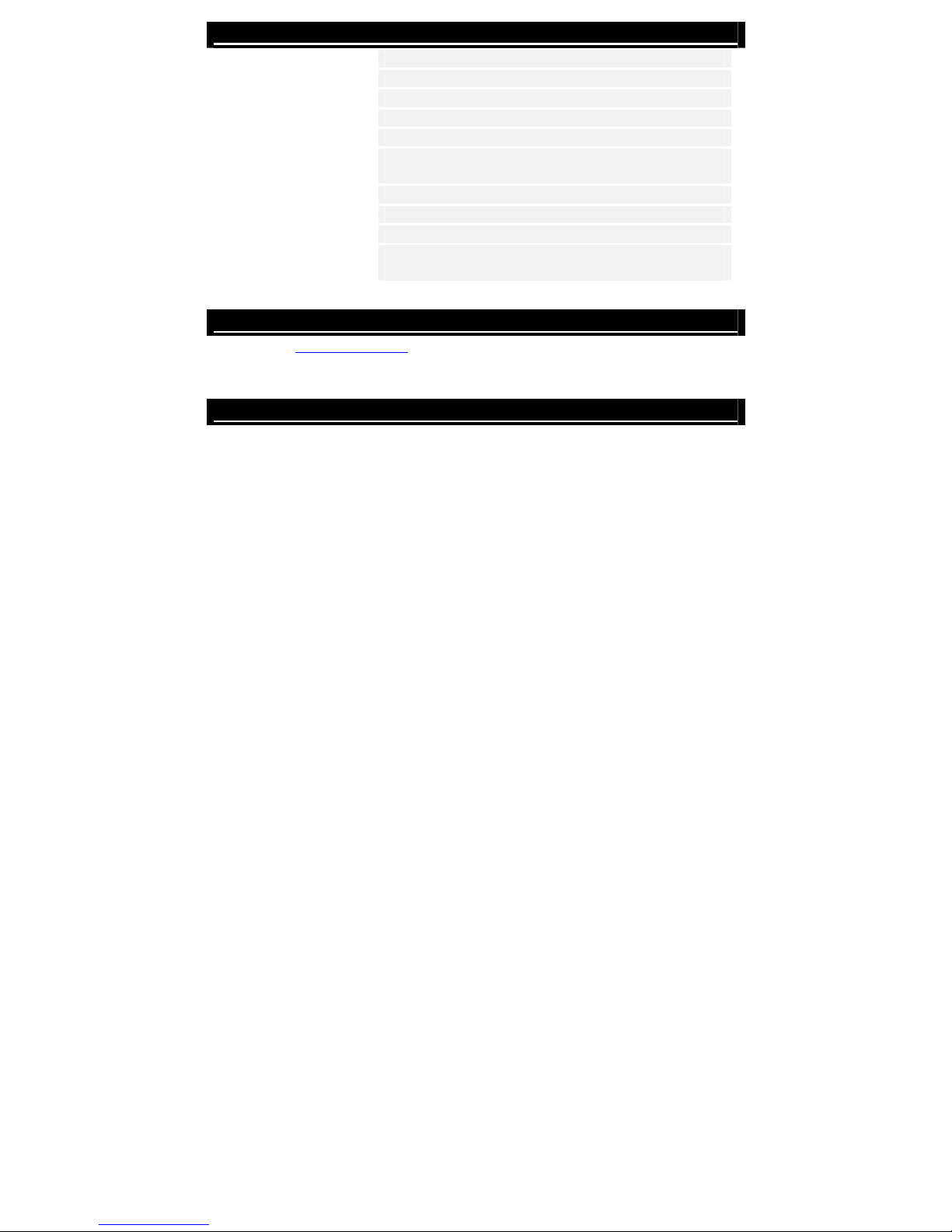EN-5
1. Press WX to select FILE function and press
ENTER to confirm selection. Press ESC to return
to previous page.
2. Press ST to select photo. Press COPY to copy
photo from external media source to internal
memory. Press Tto highlight YES and press
ENTER to confirm action.
3. Press ST to select photo. Press DEL to delete
photo in media source. Press Tto highlight YES
and press ENTER to confirm action.
4.
SetupFunction
1. Press WX to select SETUP function and press ENTER to confirm selection. Press
ESC to return to previous page.
2. Press ST to select option, press WX to adjust values and press ENTER to confirm
selection. Press ESC to return to previous page.
3. 3 setup options are available as below:
System Setup:
Brightness 1~100 (Default value set at 50)
Backlight 1~6 (Default value set at 6)
Contrast 1~100 (Default value set at 50)
Saturation 1~100 (Default value set at 50)
Hue 1~100 (Default value set at 50)
Gamma zGAMMA-1: Approaching color sharpness
zGAMMA-2: Approaching true color
Language
English (Default), Russian, Polish, Serbian, Czech,
Bulgarian, Croatian, Romanian, Latvian, Slovenian,
Slovak, Estonian
Auto-Power On Enable auto-power on/off function and adjusts
corresponding time values
Auto-Power Off
Auto-Power
Frequency
Adjust frequency of auto-power on/off function in
sequence of Once ÆEveryday ÆMon. to Fri. Æ
Weekend
Reset Restore settings to factory default values
Please exit to main menu, select desired media source, and enter file function to
copy/delete photo in a different directory.
NOTE
COPY function is only available when executed from external media source to
internal memory.
NOTE