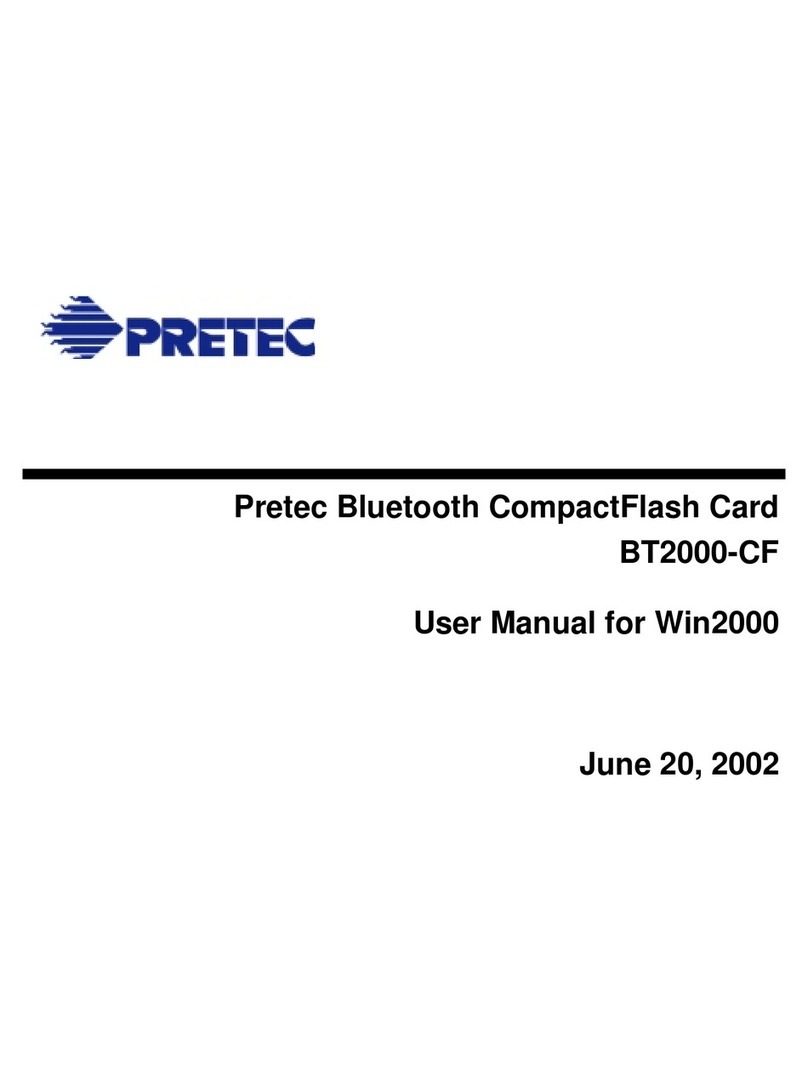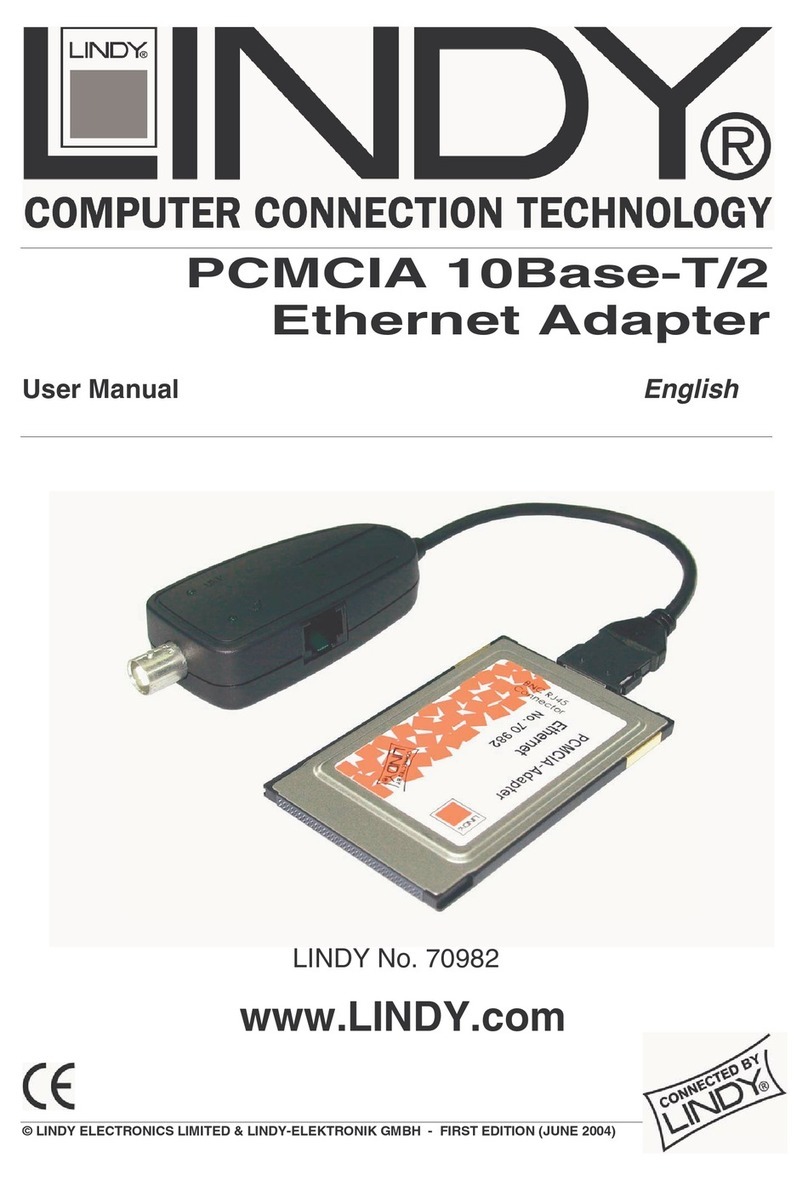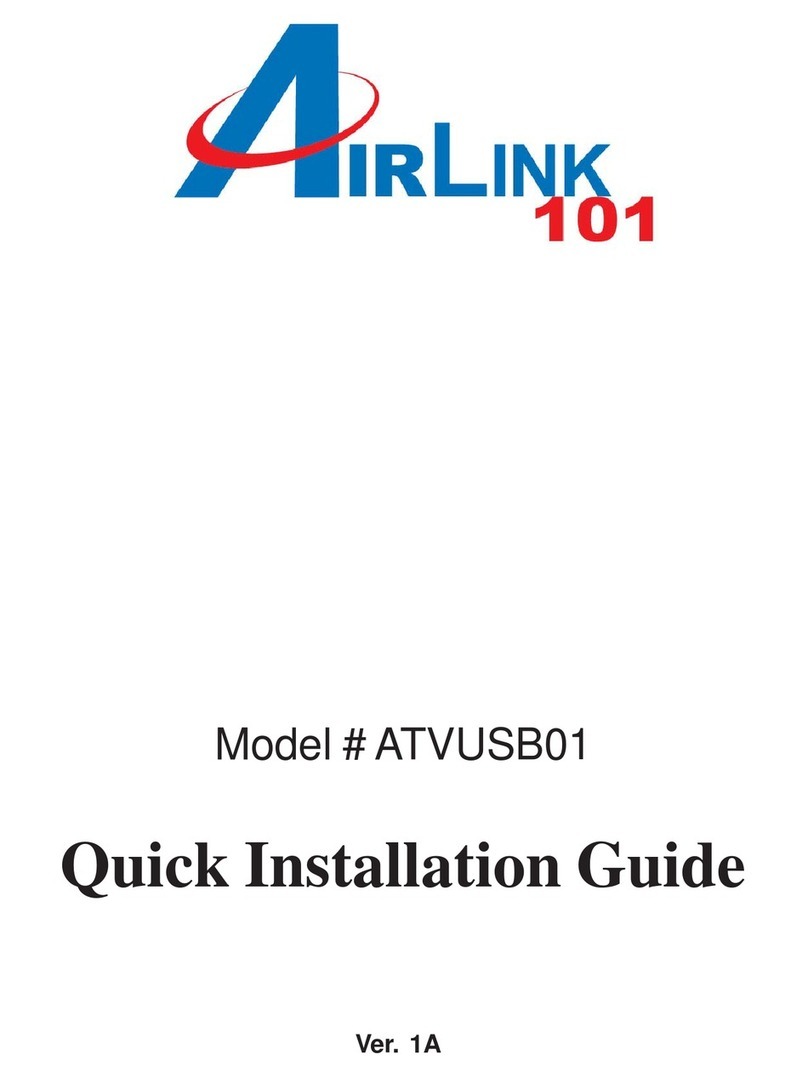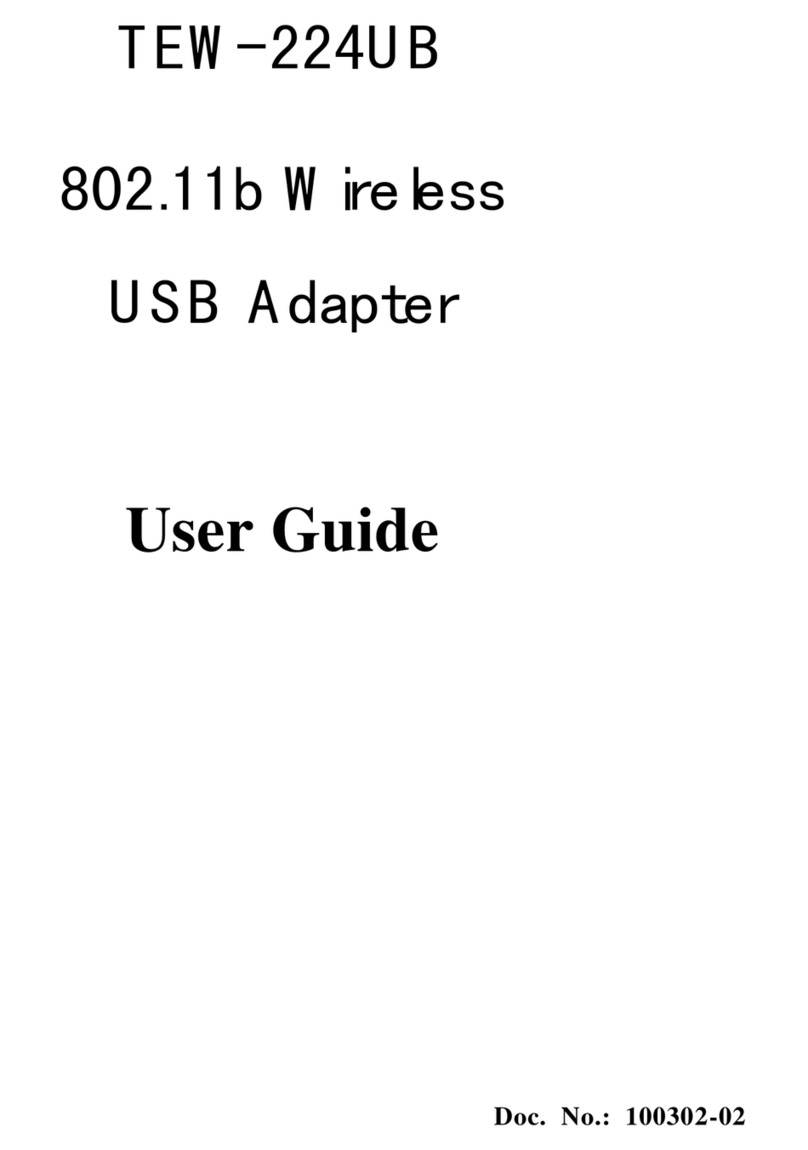Pretec BT2000-CF User manual

Pretec Bluetooth CompactFlash Card
BT2000-CF
User Manual for Pocket PC
March 4, 2002

Pretec Bluetooth CompactFlash Card BT2000-CF User Manual
Pretec - i - 3/4/2002
1.0 PRODUCT DESCRIPTION................................................................................................1
2.0 INSTALLATION PROCEDURE........................................................................................2
2.1 ADD THE PRETEC BLUE NEIGHBORS TO YOUR “TODAY” LIST..............................................2
2.2 HOT SWAPPING FEATURE .....................................................................................................2
3.0 HOW TO USE BLUE NEIGHBORS..................................................................................3
3.1 OPEN BLUE NEIGHBORS.......................................................................................................3
3.2 DISCOVERING AND PAIRING DEVICES...................................................................................4
3.3 CHANGE DEFAULT SETTINGS ................................................................................................5
3.3.1 Appearance..................................................................................................................5
3.3.2 Radio Settings..............................................................................................................5
3.3.3 Blue Neighbors Setting................................................................................................5
3.3.4 Object Push Setting.....................................................................................................5
3.3.5 View.............................................................................................................................6
3.3.6 Arrange icons..............................................................................................................6
3.4 SEND AN OBJECT ..................................................................................................................6
4.0 USING DIAL-UP NETWORKING.....................................................................................7
4.1 DEVICE CONFIGURATION .....................................................................................................7
4.2 DEVICE PAIRING WITH ERICSSON CELL PHONE....................................................................7
4.3 USING WIZARD ....................................................................................................................8
4.4 DIAL-UP TO ISP..................................................................................................................11
4.5 DISCONNECT FROM THE DIAL UP SERVER..........................................................................11
5.0 USING LAN ACCESS NETWORKING..........................................................................12
5.1 DISCONNECT FROM THE LAN ACCESS POINT ....................................................................12
6.0 USING PHONE MANAGER.............................................................................................13
6.1 PHONE BOOKS....................................................................................................................13
6.1.1 Get Contact Information from Cell Phone................................................................13
6.1.2 Modify and Save Information....................................................................................14
6.1.3 Delete Information ....................................................................................................14
6.1.4 Add New User............................................................................................................15
6.1.5 Change the User Name .............................................................................................16
6.1.6 Disconnect from Phone.............................................................................................16
6.2 SMS MESSAGES.................................................................................................................16
6.2.1 Get Messages from Inbox of the Cell Phone through SMS.......................................16
6.2.2 Delete a SMS Message..............................................................................................16
6.2.3 Send a SMS Message.................................................................................................16
7.0 UN-INSTALLATION PROCEDURES ............................................................................18

Pretec Bluetooth CompactFlash Card BT2000-CF User Manual
Pretec - 1 - 3/4/2002
1.0 Product Description
With the Pretec Bluetooth CompactFlash Card and Bluetooth software, you can establish
wireless links between your Pocket PC and other Bluetooth wireless devices. Currently,
we provide the following services through the Blue Neighbors and Phone Manager:
•Device Discovery
•Service Discovery
•Name Discovery
•Object Push (Transfer file between two Bluetooth enabled devices)
•Dial-Up Networking
•LAN Access Networking
•Phone Manager
This product can work with Compaq iPAQ, HP Jornada and CASIO CASSIOPEIA running
on Windows CE 3.0.

Pretec Bluetooth CompactFlash Card BT2000-CF User Manual
Pretec - 2 - 3/4/2002
2.0 Installation Procedure
1. You should first install Microsoft ActiveSync software on your Host PC.
2. Establish a partnership between your PDA and host PC through a serial or USB
connection.
3. Run “Pretec Blue Neighbors for Windows CE.exe” from Pretec Bluetooth software
CD and install all the Bluetooth components on to your PDA.
4. After you installed the software, reset your PDA.
2.1 Add the Pretec Blue Neighbors to your “Today” list.
After installing the software click Start->Today. Verify whether a banner is added for
Pretec Bluetooth. If not, click on “Today” to get a setting page. From there, make a
check to Pretec Blue Neighbors. An “Pretec Bluetooth” banner will be added to
your “Today” list.
2.2 Hot Swapping feature
Pretec Bluetooth CF Card supports hot swapping feature. However, it is
recommended to exit the Blue Neighbor program before removing the CF card from
the slot.

Pretec Bluetooth CompactFlash Card BT2000-CF User Manual
Pretec - 3 - 3/4/2002
3.0 How to use Blue Neighbors
3.1 Open Blue Neighbors
1. After you install the software, insert your Pretec Bluetooth CF Card into the
PCMCIA slot. Double click or click and hold “Pretec Bluetooth” banner in
“Today” list. You should get a pop up window. Select “Blue Neighbors”.
2. Using Blue Neighbors, you can perform ObjectPush, Device Discovery, Service
Discovery, Name Discovery and Pairing.
3. For the Dial-Up and LAN Access functions, see “Using Dial Up Networking” and
“Using LAN Access Networking” for further information.
When you open the Blue Neighbors, you will see the following window.
Select “Device” option to get more options or select “Settings” to set the Blue
Neighbors. How to set the various features is explained on Section 3.2.

Pretec Bluetooth CompactFlash Card BT2000-CF User Manual
Pretec - 4 - 3/4/2002
3.2 Discovering and Pairing Devices
When you select “Device” option in the tool bar, you will get a pop up menu as
shown in the picture
Click “Find Devices” to discover all the other devices around you. After discovering
devices, you can do pairing as follows:
•Double click a device that you want to pair with.
•Click “Trust This Device” for pairing. If you are pairing with Ericsson cell phone,
make sure that the phone you are trying to pair with is in pairing mode (See
“How to use Dial-up Networking” in the following section for how to set Ericsson
phone in pairing mode).
•When asked, enter the PIN key.
•You can click on “Device->Show Trusted Devices” to get the devices that are
already paired and trusted earlier.
•If you want to see all the devices, which are discovered, click “Show All
Devices”. If you want to see only trusted devices click “Device->Show Trusted
Devices”.

Pretec Bluetooth CompactFlash Card BT2000-CF User Manual
Pretec - 5 - 3/4/2002
3.3 Change default settings
Select “Setting” option in the tool bar to get a following pop up menu.
3.3.1 Appearance
This option allows you to set your device name and device type.
3.3.2 Radio Settings
This option allows you to set the security mode. You can set either security level 1
or security level 3. Security level 1 means no security. It is in-secure connection.
Devices will not do any security procedures while connecting each other. Security
level 3 means link level security. User will be authenticated during the connection.
While establishing connection, device will ask the passkey (PIN key). If a same
number is entered in both devices then authentication will complete successfully
and connection continues or else connection will not establish.
3.3.3 Blue Neighbors Setting
If you want to retrieve the name of the device in range enable “Automatically
retrieve name of devices in range” by checking the check box.
3.3.4 Object Push Setting
This option allows you to set the Inbox path and name of the default vCard. Inbox
path is the path to directory where received object will be stored. VCard is the
name of the object, which will send to selected device when you select “Device-
>Exchange vCard”.

Pretec Bluetooth CompactFlash Card BT2000-CF User Manual
Pretec - 6 - 3/4/2002
3.3.5 View
This option allows you to set the icon type.
3.3.6 Arrange icons
This option allows you to arrange the icons depending on name, address or by
type.
3.4 Send an object
After discovering the devices, select a device for which you want to send an object.
Now click Device->Send file. It will open a window in which you can select a file to
send.

Pretec Bluetooth CompactFlash Card BT2000-CF User Manual
Pretec - 7 - 3/4/2002
4.0 Using Dial-up Networking
Double click on any Bluetooth device that is displayed after the discovery. A pop
up menu will show all the services support by that device. If the device supports
dial-up networking, choose that service.
4.1 Device Configuration
1. Insert Pretec CF Card into PDA.
2. Create a new modem connection in your Windows CE device
•Find the prompt "To create a new modem connection, go to Modem
Settings." in the connection group, and Click the "Modem".
•Select "New Connection..."
•Enter a name for your connection.
•Select " Pretec Bluetooth Modem " for your dialup modem. (***DO
NOT select Pretec-BT2000E***)
•Use the default baud rate in your system.
•Click "Next"
•Enter "Country code", "Area code" and "Phone number".
•Click "Next"
•Uncheck the box "Wait for dial tone before dialing".
•Click "Finish" to complete your configuration.
4.2 Device Pairing with Ericsson Cell Phone
1. On Phone
•Select menu "Extras"
•Select "Bluetooth"
•Select "Paired devices"
•Select "Add Device"
•Select "Phone accepts"
2. On PDA
If you are pairing with any device other than Ericsson cell phone, refer to
section “How to discover other devices and pairing with them?” If you are
pairing with the Ericsson cell phone then you can either use the wizard, which
is easier or follow the below explained guidelines. Usage of the wizard is
explained later.
•Double click Pretec Bluetooth panel in “Today” window. Click “Blue
Neighbors".
•Find the Bluetooth devices around it
•Double click Ericsson cell phone with which you want to do pairing.
•Select "Trust this Device" in pop-up Menu.

Pretec Bluetooth CompactFlash Card BT2000-CF User Manual
Pretec - 8 - 3/4/2002
3. Enter passkey on the phone first and then enter the same passkey on the PDA
after the dialog window pops up.
4. Follow instruction on the phone to save the paired device.
5. After you finish the pairing, the Blue Neighbors will remember the paired Device
(i.e. the cell phone), so it is not necessary to do pairing again when you use the
same phone next time.
4.3 Using Wizard
1. Double click or click and hold the “Pretec Bluetooth” banner in the “Today” list.
You will get a popup menu. Select “Dial Up Setup Wizard”. You will get the
window shown below.
2. Select a phone type and then click “Next”. Currently you can use this wizard
only for Ericsson cell phone.
3. After this, you will get a window shown on the following page. Read the
message in the window and have your phone ready for pairing. After this, click
“Next” to continue.

Pretec Bluetooth CompactFlash Card BT2000-CF User Manual
Pretec - 9 - 3/4/2002
Note: If you have paired the PDA with Ericsson phone previously,
delete that paired device name from your phone first. On your phone,
set to “Extras -> Bluetooth -> Paired devices” and select the paired
device name you want to pair again. Press ‘Yes’ button and select
‘delete’.
4. Your PDA will search the phone for pairing. You will get the window shown
below as a result of successful search of a phone. Click “Next” to continue.

Pretec Bluetooth CompactFlash Card BT2000-CF User Manual
Pretec - 10 - 3/4/2002
However, if the wizard gets more than one phone, it will display the following dialog
box with all the nearby Bluetooth phones that are in discoverable/pairing mode.
Click on the phone you want to use and click “Connect”.
5. Your phone will ask you to enter a PIN number. Enter your PIN number there.
Enter the same PIN number on your PDA. If the pairing is successful, the wizard
will continue for the dial up setup procedure.
6. Enter the phone number and DNS server name (if applicable) in the window
when prompt shown on the following page.

Pretec Bluetooth CompactFlash Card BT2000-CF User Manual
Pretec - 11 - 3/4/2002
7. Click Next to get another window and complete the process.
4.4 Dial-up to ISP
Select the cell phone icon in the Pretec Bluetooth banner. It will connect you to the
cell phone with which you have done pairing. After that, it will connect you to an ISP
using that cell phone. If you have more than one paired phone, the last selected
phone will be used.
Note: If you have more than one paired phone on your PDA and want to
select different phone, go to “Blue Neighbors” and double click on the phone
you want to use and select “Dial Up”.
4.5 Disconnect from the Dial Up Server
If you want to disconnect, click “Today” and then click the network connection icon,
which is located in the lower right corner of the screen. It will display a dialog box
where you can select “Disconnect” to disconnect from the network.

Pretec Bluetooth CompactFlash Card BT2000-CF User Manual
Pretec - 12 - 3/4/2002
5.0 Using LAN Access Networking
When you install the Pretec Blue Neighbors software, a new connection is made for
the use of LAN Access point. If you want to connect to LAN Access point, select
Start->Programs->Connections. You will find an icon called “Pretec BTLAN”.
Double click this icon, it will show you the lists of devices found. Select the LAN
Access Point device and then click “Connect” to connect with the LAN Access
point.
Another way is to double click on any Bluetooth device that is displayed after the
discovery. A pop up menu will show all the services supported by that device. If
the device supports LAN Access networking, choose that service, and when you
click the “Dial up” option, the system will bring up the “Connections” window. In this
window, you will find an icon called “Pretec BTLAN”. Double click this icon, and
then click “Connect” to connect to the LAN Access point.
5.1 Disconnect from the LAN Access Point
If you want to disconnect click “Today” first and then click the network connection
icon that is located in the lower right corner of the screen. It will display a dialog
box where you can select “Disconnect” to disconnect from the network.

Pretec Bluetooth CompactFlash Card BT2000-CF User Manual
Pretec - 13 - 3/4/2002
6.0 Using Phone Manager
The major function of phone manager is to manage the Phone Book and SMS (Short
Message Service) through PDA instead of the phone. A Bluetooth link will be established
between the phone and the PDA.
From Blue Neighbors
1. Double click or click and hold “Pretec Bluetooth” banner in “Today” list.
2. Click Blue Neighbors
3. Click the “Device” option in the tool bar. Select “Find Devices” option in the pop
up menu, which will discover devices in the surrounding area.
4. After discovering devices, select a particular cell phone and double click it to
open a pop up menu. Make sure that the cell phone you select is already paired
up with your device. Otherwise, you need to do pairing first before proceeding
this section.
5. Select “Phone Manager” option to open the phone manager.
From Pretec Bluetooth banner
1. Double click or click and hold “Pretec Bluetooth” banner in “Today” list.
2. Select “Phone Manager” in the pop up window.
Note: If you have more than one paired phone on your PDA, you need to
select which phone you want to use first. Go to “Blue Neighbors” and double
click on the phone you want to use and select “Phone Manager”.
6.1 Phone Books
6.1.1 Get Contact Information from Cell Phone
You can get all the contact information from your cell phone by clicking the cell
phone icon with outward directing arrow icon. You can also select “Phone Book” or
“SIM Book” option to get contact information.

Pretec Bluetooth CompactFlash Card BT2000-CF User Manual
Pretec - 14 - 3/4/2002
6.1.2 Modify and Save Information
After getting the information, you can modify any information. To save the
modification, click the cell phone with inward directing arrow icon.
6.1.3 Delete Information
To delete any user contact, select user name and then click the red colored bar
icon.

Pretec Bluetooth CompactFlash Card BT2000-CF User Manual
Pretec - 15 - 3/4/2002
6.1.4 Add New User
To add new contacts, choose the blue plus sign icon or select “Phone” option in
menu and click “Add User”. Fill user name and all other related information and
click phone with inward direction arrow icon to save in the cell phone.

Pretec Bluetooth CompactFlash Card BT2000-CF User Manual
Pretec - 16 - 3/4/2002
6.1.5 Change the User Name
First select the user name that you want to rename and then click once on that user
name. This will then allow you to edit the name. Make appropriate changes and
save it.
6.1.6 Disconnect from Phone
To disconnect, click the cell phone icon or select “Phone->Disconnect” option.
6.2 SMS Messages
6.2.1 Get Messages from Inbox of the Cell Phone through SMS
Select SMS Inbox page in menu bar displayed at the bottom. Click outward
direction arrow to get all the messages in the SMS Inbox of the cell phone. To open
a particular message, double click the message.
6.2.2 Delete a SMS Message
Select a message and click delete icon (icon with red colored bar).
6.2.3 Send a SMS Message

Pretec Bluetooth CompactFlash Card BT2000-CF User Manual
Pretec - 17 - 3/4/2002
Select SMS Outbox page. You have the following three options to open outbox
message:
1. Click the blue colored plus sign icon to open a new window. Type your
message and phone number to whom you want to send the message and
click the send button.
2. Click “Phone” option in the lower left corner of the device and then click
Send message.
3. Or you can simply double click the white screen.

Pretec Bluetooth CompactFlash Card BT2000-CF User Manual
Pretec - 18 - 3/4/2002
7.0 Un-installation Procedures
1. Make sure you remove the Pretec Bluetooth CF Card from the PCMCIA slot.
2. Click the “Start” on the upper left corner of the screen and then select “Settings”.
3. On the lower left corner of the screen, you will see “System”. Click it.
4. Click the “Remove Programs”.
5. Select “Pretec Blue Neighbors for Windows CE” then click “Remove”.
Other manuals for BT2000-CF
1
Table of contents
Other Pretec Adapter manuals
Popular Adapter manuals by other brands
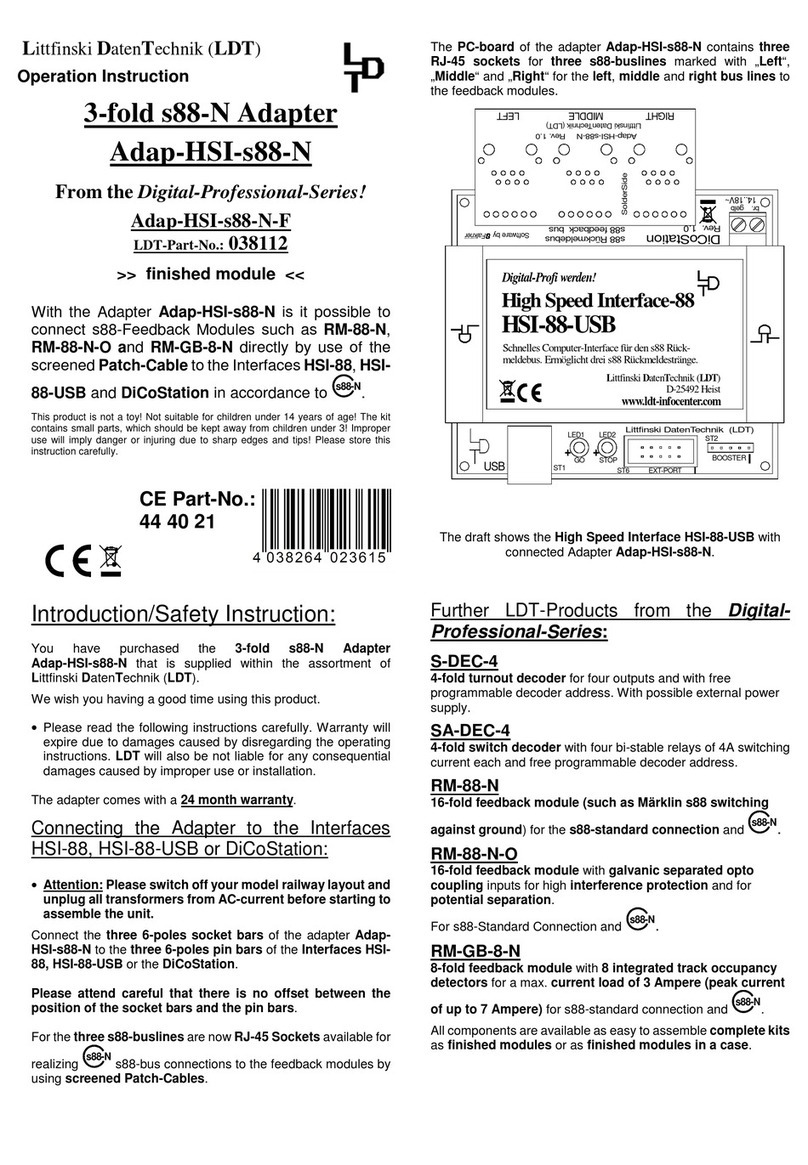
LDT
LDT Digital Professional Adap-HSI-s88-N-F operation instruction

TP-Link
TP-Link TL-WN881ND Quick installation guide
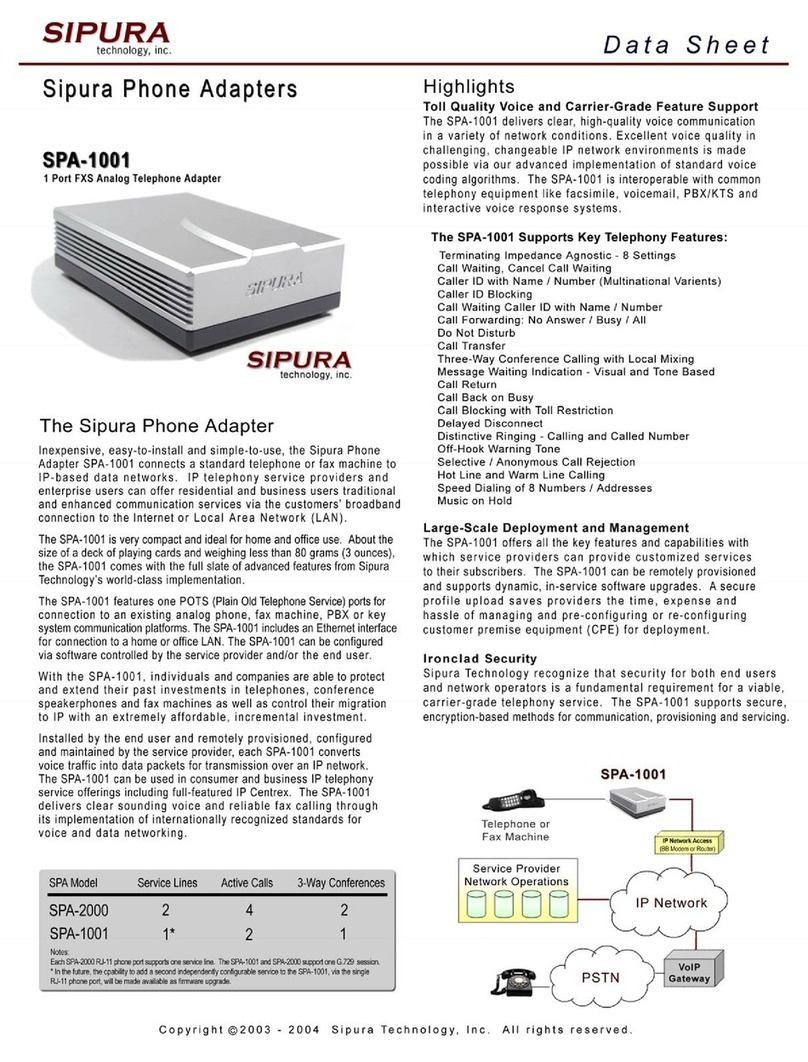
Linksys
Linksys SPA-1001 Technical specifications
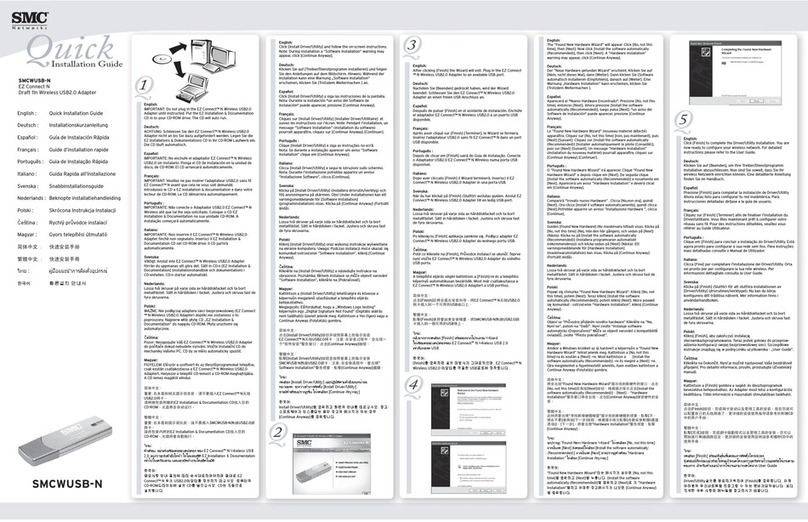
SMC Networks
SMC Networks SMCWUSB-N Quick installation guide
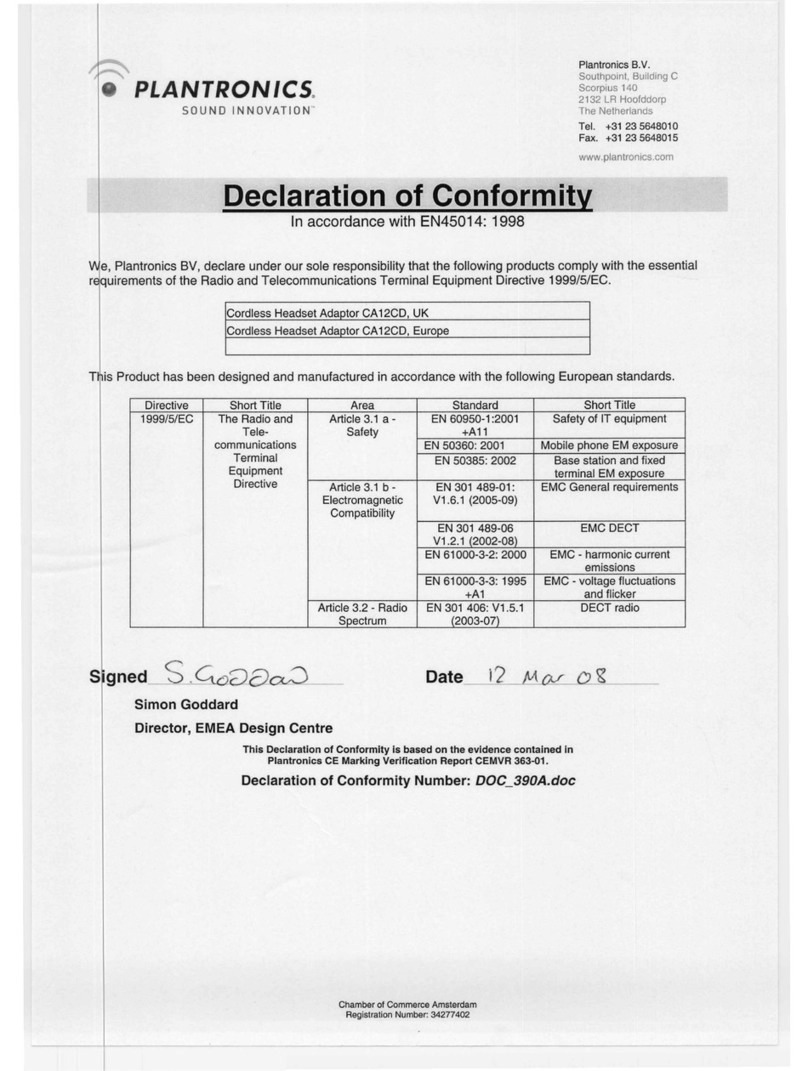
Plantronics
Plantronics CA12CD Declaration of conformity

Key Digital
Key Digital KD-CTCA3 user guide