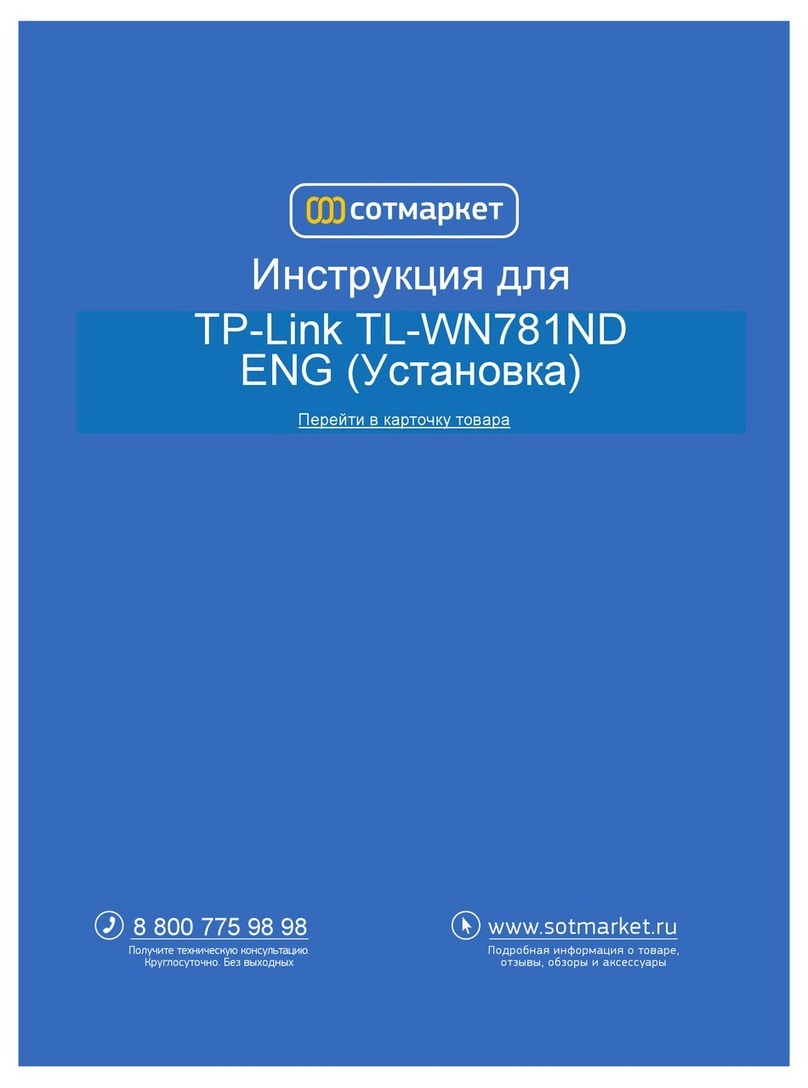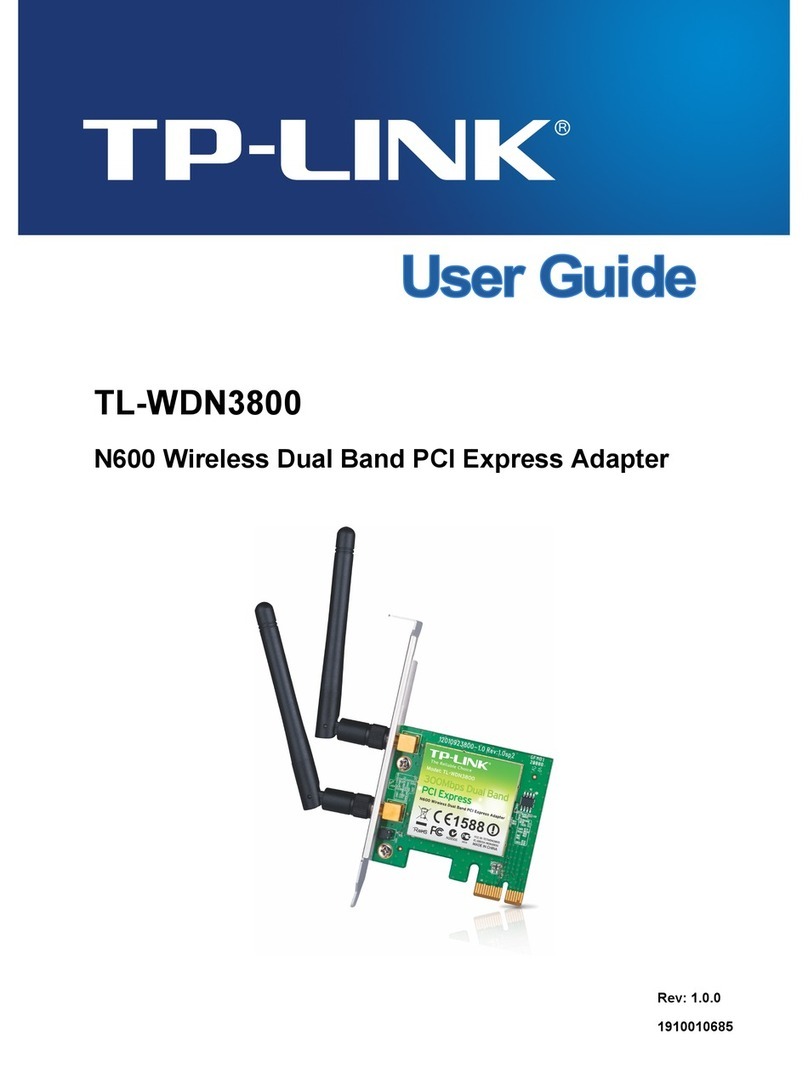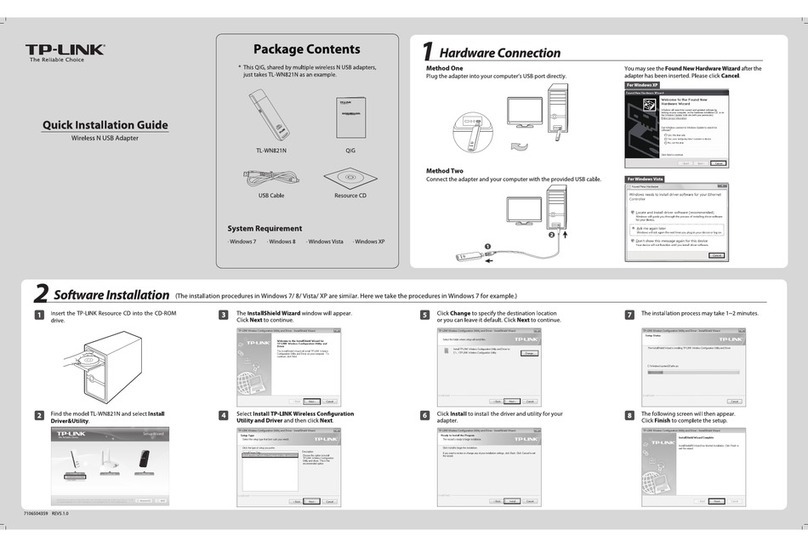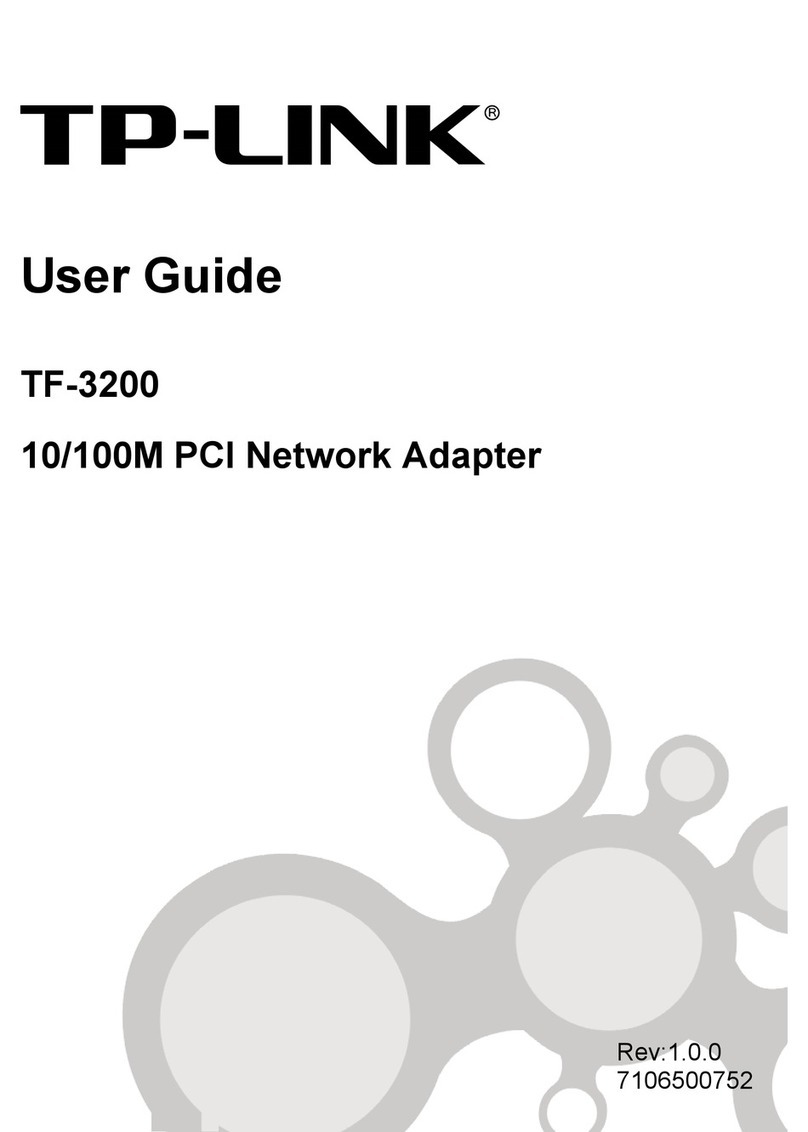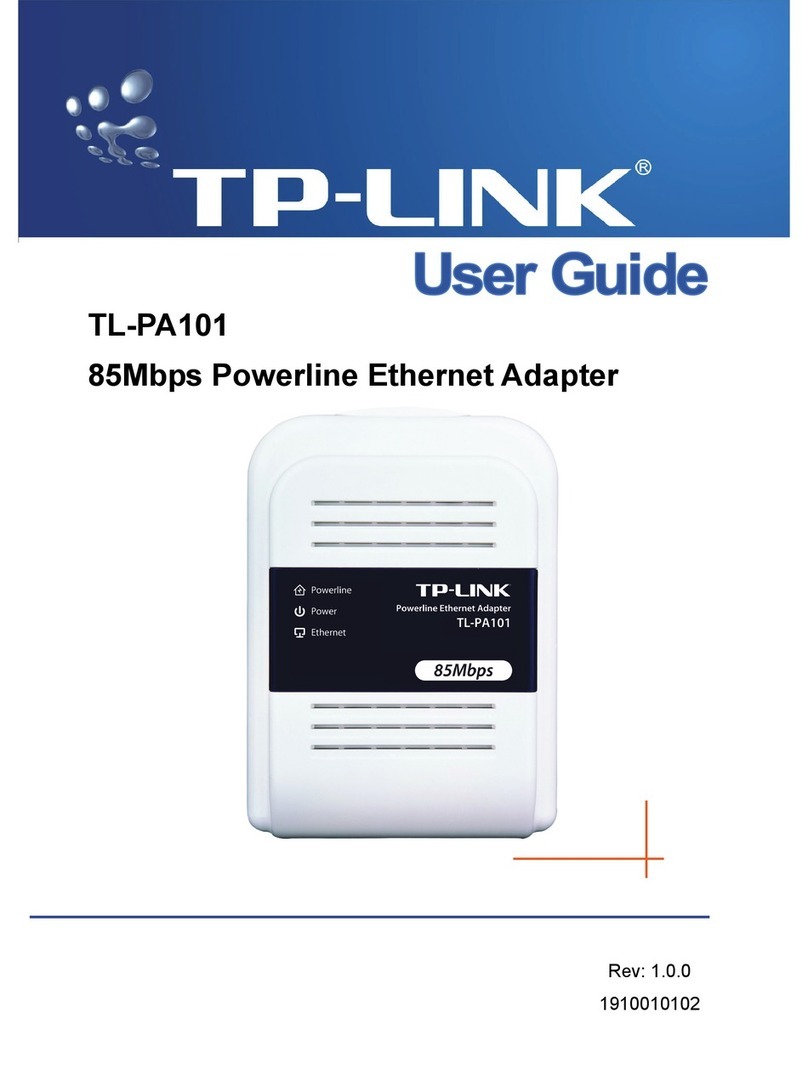For more conguration methods of WPS, please refer to the User Guide on the Resource CD.
www.tp-link.com
TP-LINK TECHNOLOGIES CO., LTD.
Appendix: Connect to Wireless Router by WPS
If your wireless Router features the WPS or QSS functionyou can also set up a wireless connection in this way.
Connect to Network
3(You can skip to Appendix: Connect to Wireless Router by WPS to quickly connect to a network if your Wireless Router or Access Point features WPS or QSS function.)
2
Click Network in the tools section to display a list of available
wireless networks. Highlight the target network name (e.g.
TP-LINK_Network1) and then click Connect to build a
connection.
23Wait for the connection process to complete.
The following screen indicates successful connectivity.
Click OK to nish the WPS connection.
The following screen indicates successful connectivity.
Click Close to enjoy the Internet.
4
1After installation, the conguration page will pop up
on your desktop.
1Push the WPS/RESET button for 2~3 seconds on the Router.
(Here takes Router TL-WR841ND for example.)
3
Method One:
Input the password into the Security Key eld and then click
OK to continue.
If the network is unsecured, you will directly connect to it.
If it is secured (with WPA/WPA2-Personal, there are two ways
to connect to it.
To view more information about the network connected,
click Status in the tools section.
5
Method Two:
Without entering a key, push the WPS or QSS button on your
Router as hinted “You can also connect by pushing the button
on the router”. Then click OK to continue.
The icon will appear on your desktop. Double-clicking
on the icon can start the utility.
Here we only choose a wireless network with the security
type of WPA/WPA2-Personal as an example to elaborate
the following steps.
If you want to know more about the connection to a
wireless network with the security type of WPA/WPA2-
Enterprise, please refer to the User Guide on the resource
CD included.
WIFI
OFF ON WPS/
RESET
Launch the conguration utility and click WPS in the
tools section. Select Push the button on my access
point or wireless router and then click Connect.
The third option “Enter the PIN of this device into my
access point or wireless router” is only available in OS
Windows XP and Window Vista, but not in Windows 7/8.
Technical Support
For all other technical support, please contact us by using the following details:
Global
Tel: +86 755 2650 4400
Service time: 24hrs, 7 days a week
Singapore
Tel: +65 6284 0493
Service time: 24hrs, 7 days a week
Germany / Austria
Tel :+49 1805 875 465 (German Service)
+49 1805 TPLINK
+43 820 820 360
E-mail: support.de@tp-link.com
Fee: 0.14 EUR/min from the German
xed phone network and up to 0.42EUR/min
from mobile phone.
Service Time: Monday to Friday, 09:00 to 12:30
and 13:30 to 17:30. GMT+1 or GMT+2
(Daylight Saving Time in Germany)
* Except bank holidays in Hesse
USA/Canada
Toll Free: +1 866 225 8139
Service time: 24hrs, 7days a week
Australia/New Zealand
Tel: AU 1300 87 5465
NZ 0800 87 5465
Service time: 24hrs, 7 days a week
For more troubleshooting help, go to http://www.tp-link.com/en/support/faq
To download the latest Firmware, Driver, Utility and User Guide, go to
http://www.tp-link.com/en/support/download
France
Tel: +33 (0) 820 800 860 (French service)
Fee: 0.118 EUR/min from France
Service time: Monday to Friday, 09:00 to
18:00 *Except French Bank holidays
UK
Tel: +44 (0) 845 147 0017
Service time: 24hrs, 7days a week
Turkey
Tel: 0850 7244 488Turkish Service
Service time: 09:00 to 21:00
7days a week
Ukraine
Tel: 0800 505 508
Service time: Monday to Friday
10:00 to 22:00
Toll Free: 0800 608 9799 (Portuguese
Service)
Service time: Monday to Friday, 09:00
to 20:00; Saturday, 09:00 to 15:00
Brazil
Tel: (+62) 021 6386 1936
Service time: Monday to Friday
09:00 to 18:00
Indonesia
Italy
Tel: +39 023 051 9020
Service time: Monday to Friday,
09:00 to 13:00; 14:00 to 18:00
Malaysia
Tel: 1300 88 875 465
E-mail: support.my@tp-link.com
Service time: 24hrs, 7days a week
Poland
Tel: +48 (0) 801 080 618 / +48 227 217
563 (if calls from mobile phone)
Service time: Monday to Friday 09:00 to
17:00. GMT+1 or GMT+2
(Daylight Saving Time)
Switzerland
Tel: +41 (0) 848 800 998 (German Service)
Fee: 4-8 Rp/min, depending on rate of
dierent time
Service time: Monday to Friday 09:00 to
12:30 and 13:30 to 17:30. GMT+ 1 or
GMT+ 2 (Daylight Saving Time)
Russian Federation
Tel: 8 (499) 754 5560
8 (800) 250 5560 (toll-free call from
any RF region)
Service time: From 10:00 to 18:00
(Moscow time)
*Except weekends and holidays in
Russian Federation