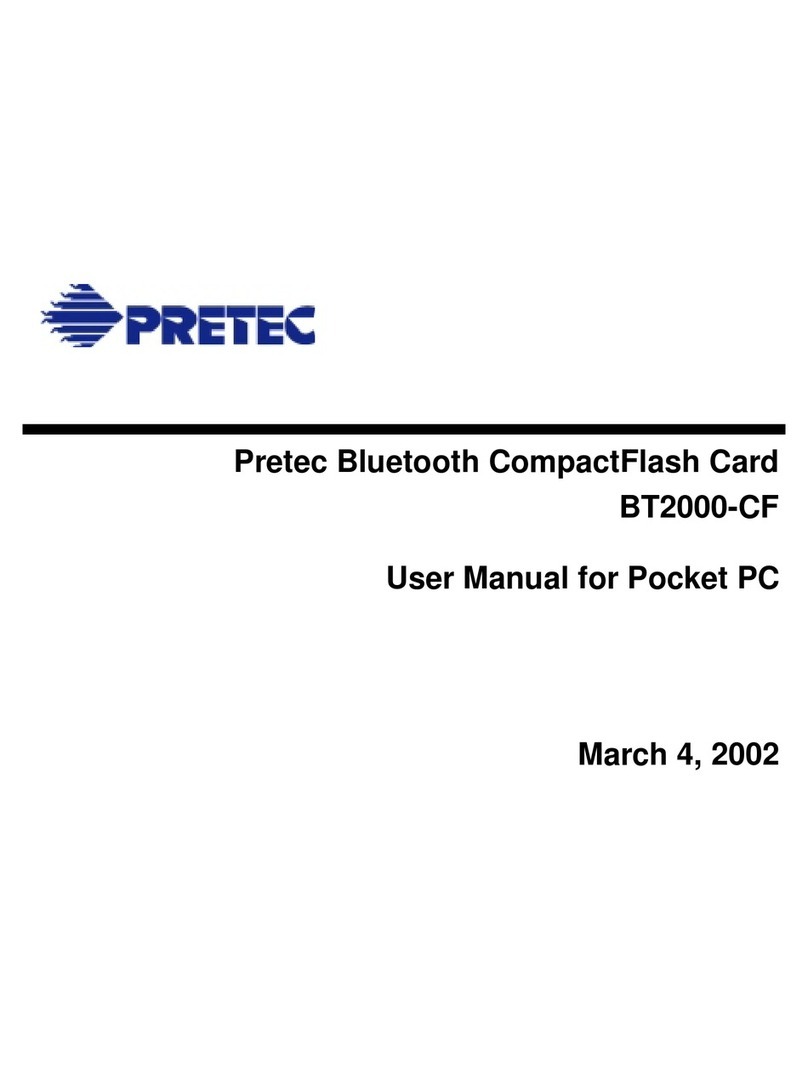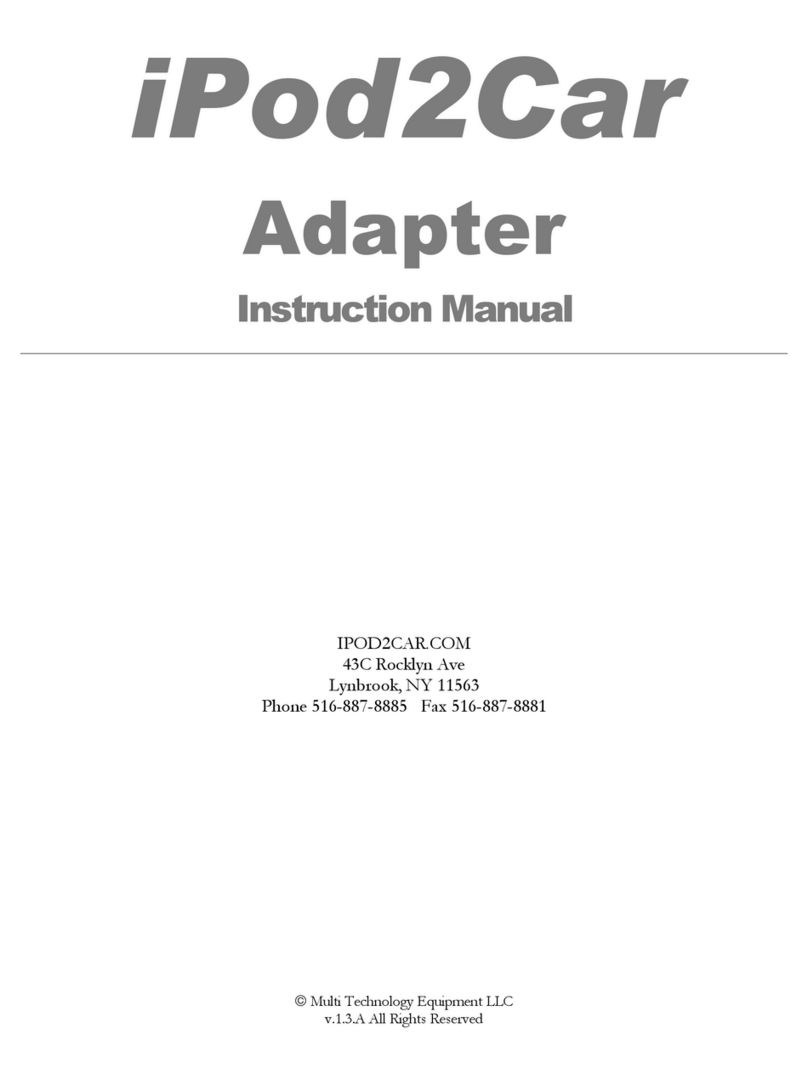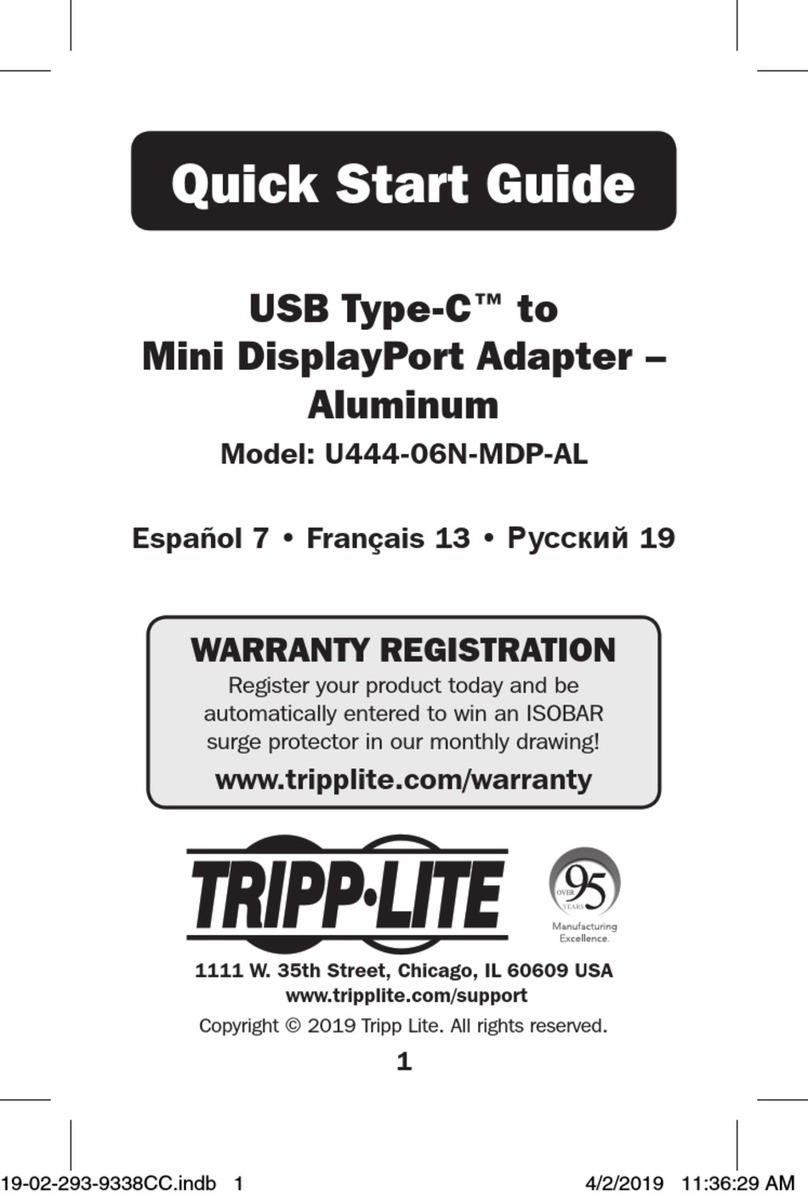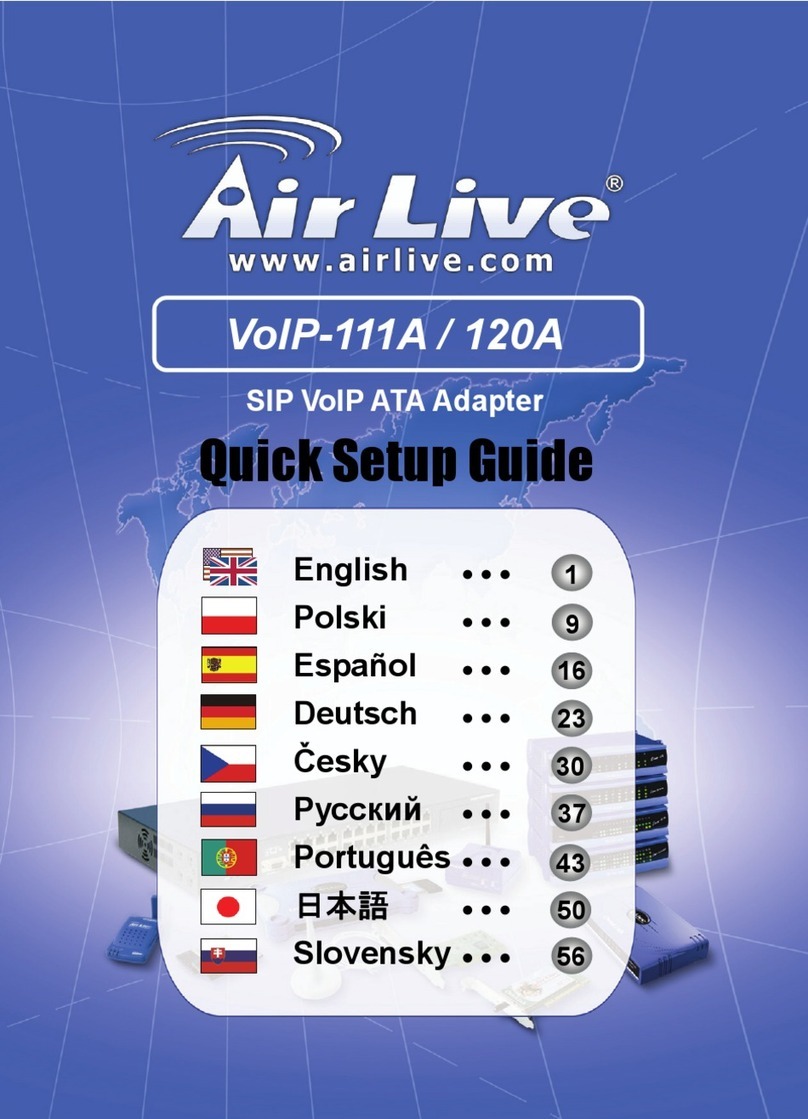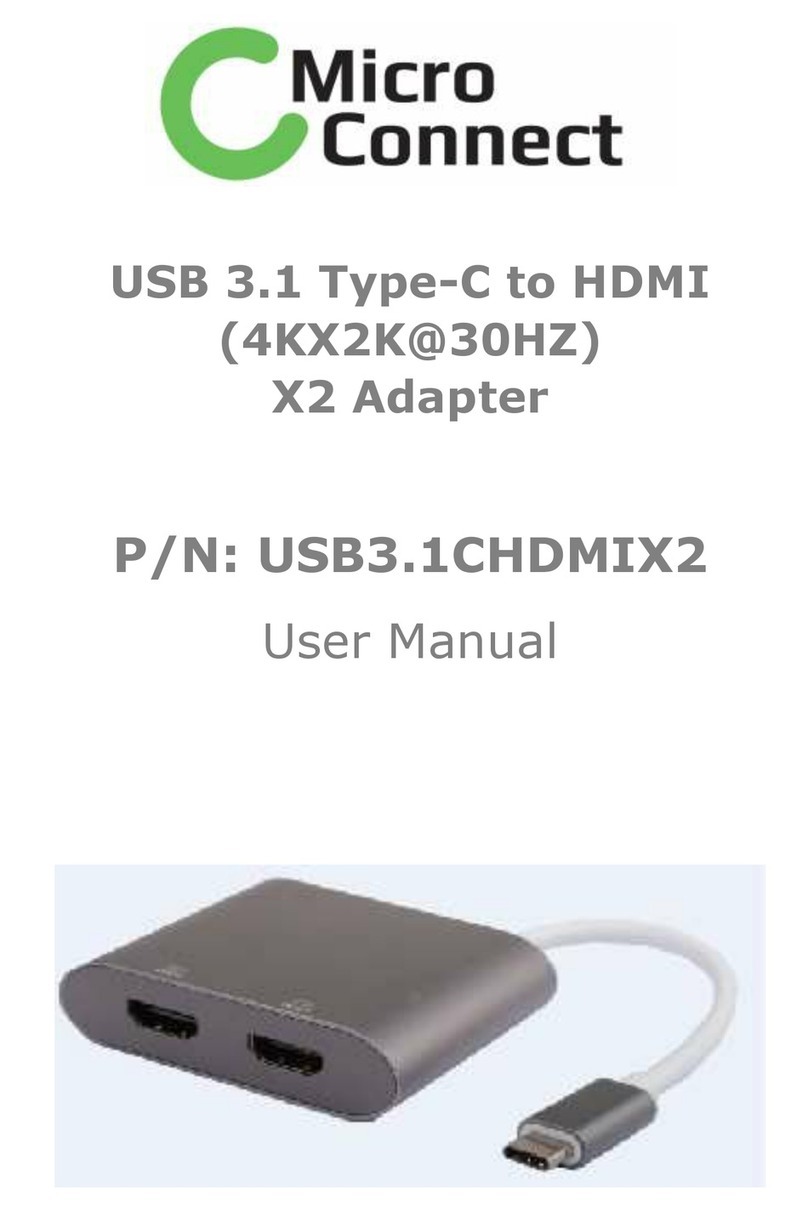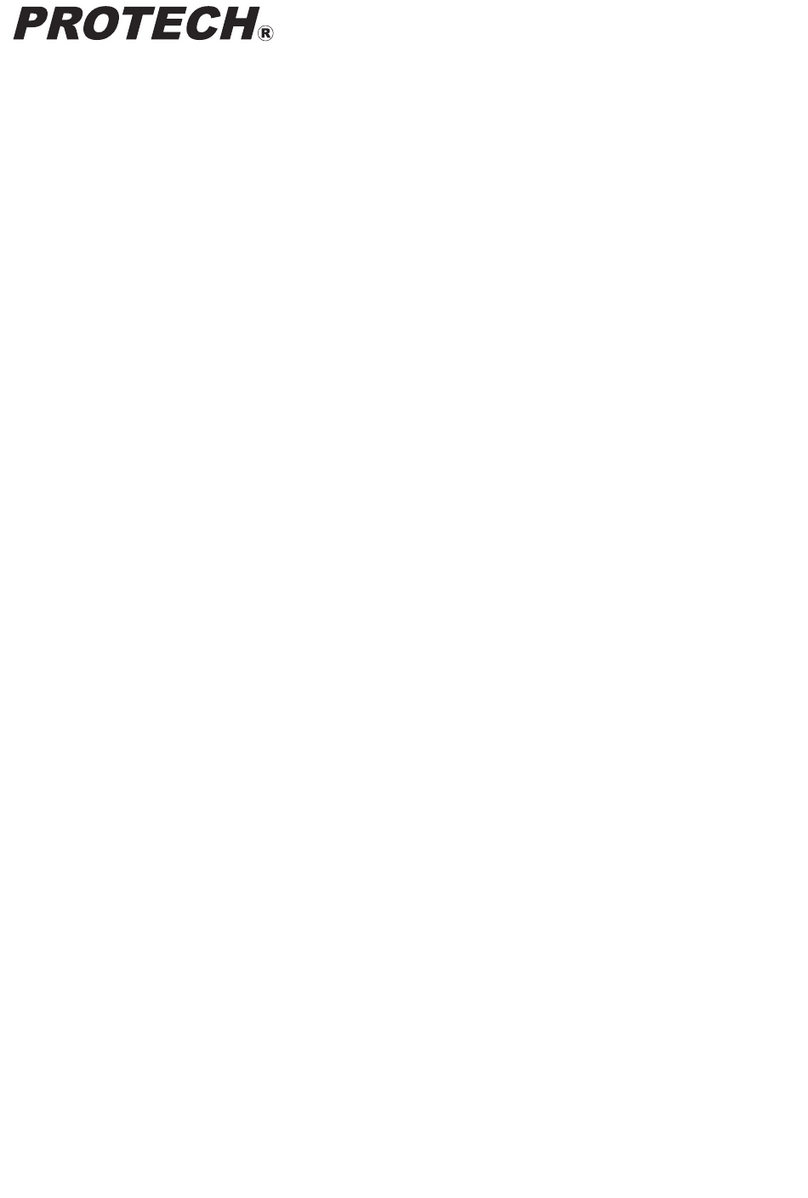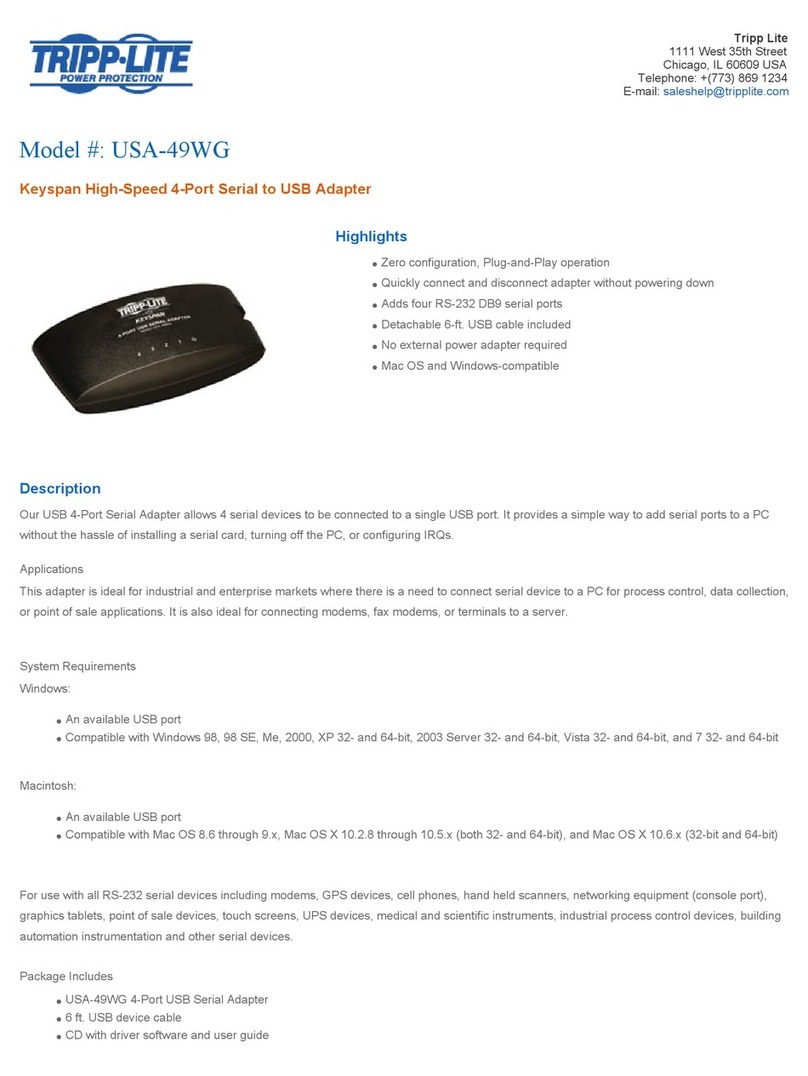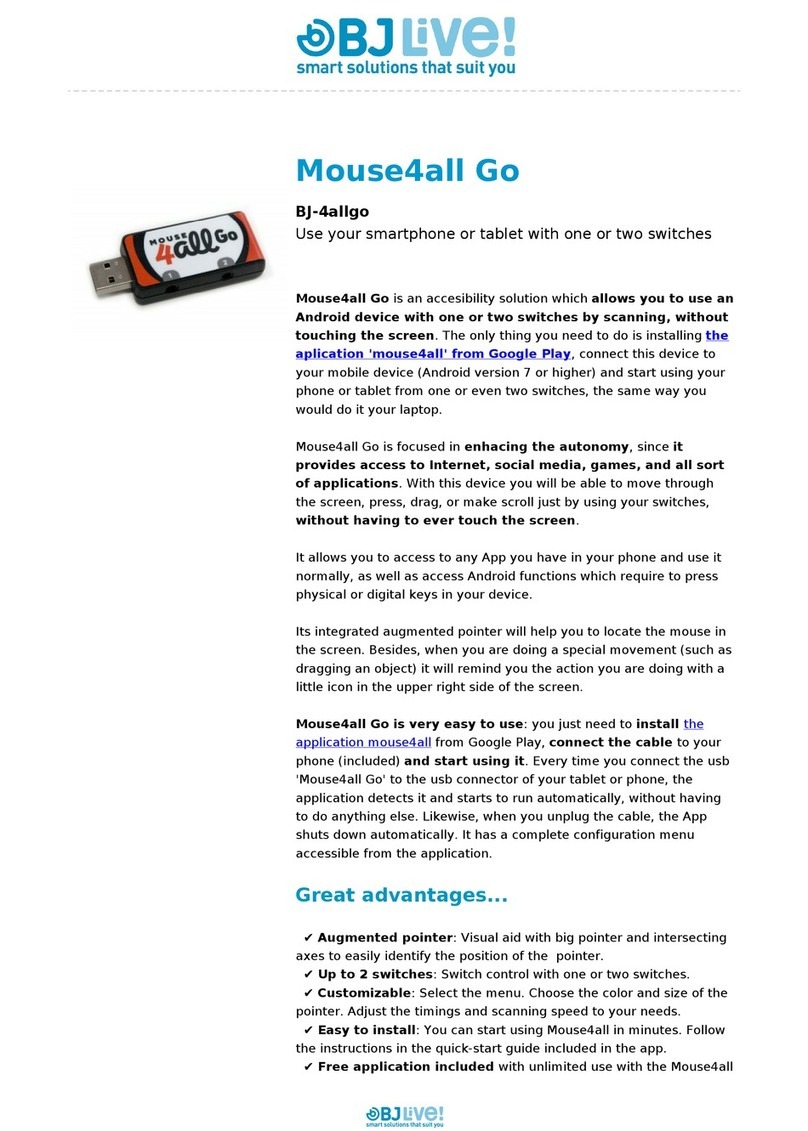Pretec BT2000-CF User manual

Pretec Bluetooth CompactFlash Card
BT2000-CF
User Manual for Win2000
June 20, 2002

User’s Manual for Windows 2000
Pretec Page 1 of 27 6/28/2002
1. Introduction
This user’s manual covers the product features, release notes, installation procedures, and
operating procedures for Pretec’s Bluetooth applications.
Bluetooth wireless technology is a global standard for low-cost and low-power small form factors
to connect multiple devices such as computers, mobile phones, PDAs, printers, LAN and WANs to
each other. It provides fast and reliable digital transmission of both voice and data over 2.4GHz
ISM open band. Pretec’s Bluetooth wireless technology offers the following features:
•Cable Replacement
Establishes a wireless Personal Area Network with other Bluetooth devices within the
operating range, without the hassles of wiring and configuration.
•Ad-hoc Networking
Supports both data and voice between two or more devices wirelessly.
•Secure Wireless Connections
Built-in authentication, encryption and authorization applications ensure secure
information access and transmission.
•LAN and WAN Access Points
LAN and WAN access such as Web, email, E-commerce, and VPN.
2. Product Features
With Pretec’s Bluetooth CompactFlash Card with PCMCIA adapter and Bluetooth software, you
can establish wireless connections between your computer and other Bluetooth wireless devices.
The features include:
•Device Discovery
•Name Discovery
•Service Discovery
•File Transfer
•Object Push for files, objects and business cards
•Blue Chat that allows users to instantly send and receive text messages
•Internet Access through Dial-Up Networking
•Connection to LAN through LAN Access Point
Pretec provides Bluetooth Neighborhood software application that integrates all of the above
features into one single application.
3. Release Notes
•We support Windows 2000 on this release
•This release supports the Pretec Bluetooth CompactFlash Card.
•SIG 1.1 compliant Bluetooth protocol stack.
•We support the Device Discovery, Name Discovery, Service Discovery, Paring,
Objpush, File Transfer, Dial Up and LAN access Networking in this release.

User’s Manual for Windows 2000
Pretec Page 2 of 27 6/28/2002
•Audio is not supported in this release.
•When two devices are performing Device Discovery at the same time, they will not
discover each other. Please do not run Bluetooth Neighborhood at the same time.
4. Installation Procedures for Windows 2000
1. Insert the Pretec Bluetooth Installation CD into your laptop CD-ROM drive.
2. Run Pretec Bluetooth Setup.exe and follow the on-screen instruction to install the application
program.
3. Simply follow the on-screen instructions.
4. After you finished the installation, in the “Device Manager”, you will see the following window.
In this window, you can see the “Pretec Bluetooth COM Bridge” has a question mark. This is OK
because it is a special device and was designed to appear as such.
5. After you have restarted your laptop, please connect your Pretec Bluetooth CompactFlash
Card to your laptop. The system will automatically install the driver for you. After the system
installed the driver you need reboot your system. Now you are ready to execute Object Push,
File Transfer and Blue Chat by using Bluetooth Neighborhood. Please see the section “How to
Run Bluetooth Neighborhood” and skip the following steps. If you want to use the Dial-up
Networking and LAN Access, please observe the following steps.

User’s Manual for Windows 2000
Pretec Page 3 of 27 6/28/2002
Installation Procedures for Dial-up Networking
If you have Bluetooth phone/modem, then you should continue to install the corresponding
components.
1. Go to the “Control Panel”, Click the “Phone and Modem Options” to add a new mode for the
Bluetooth Dial-Up Networking.
2. Click “Add”, you will see the “Add/Remove Hardware Wizard”, Check the checkbox “Don’t
detect my modem I will select it from a list.”, then click “Next”.

User’s Manual for Windows 2000
Pretec Page 4 of 27 6/28/2002
3. After you click “Next”, the System will pop a window like below. You chose the “Standard
56000bps V90 Modem” as the Bluetooth modem. Click “Next” to continue.

User’s Manual for Windows 2000
Pretec Page 5 of 27 6/28/2002
4. After you click “Next”, the system will pop up the window to ask you which COM Port you will
use. Before selecting, you should go to Device Manager to find out which COM port
associating with “Bluetooth COM Port - DUN”.
Refer to the above window to select the correct COM Port for your Bluetooth DUN modem.

User’s Manual for Windows 2000
Pretec Page 6 of 27 6/28/2002
5. Click “Next” to finish the modem installation. After you installed the Bluetooth Modem
“Standard 56000bps V90 Modem”, you can treat it as a normal modem. Now, you are ready to
create a Dial-up networking connection through the Bluetooth Phone/Modem.
Installation Procedures for LAN Access
1. For the LAN Access, the installation procedure for modem is almost the same as Dial-up
networking. The only difference is under installing new modem, you should choose the
“Communications Cable between two computers ".

User’s Manual for Windows 2000
Pretec Page 7 of 27 6/28/2002
2. Click “Next” to continue the installation.
3. After you click “Next”, the system will pop up the window to ask you which COM Port you will
use. Before selecting, you should go to Device Manager to find out which COM port
associating with “Bluetooth COM Port - LAN”.

User’s Manual for Windows 2000
Pretec Page 8 of 27 6/28/2002
Refer to the above window to select the correct COM Port for your Bluetooth LAN modem.
4. After you install the “Communication cable between two computers”, you are ready to
create a new network connection through LAN Access Point.

User’s Manual for Windows 2000
Pretec Page 9 of 27 6/28/2002
5. How to Run Bluetooth Neighborhood
1. You can find a shortcut on the Desktop - Bluetooth Neighborhood.
2. Please go to the Windows Explorer, you will find an icon Called "Bluetooth Neighborhood".
Double-click it, Bluetooth Neighborhood will start to run. You can see a Bluetooth
Neighborhood GUI at the right-hand side of Windows Explorer, and the window "Device
Discovery" pops up. When it finds all the Bluetooth devices within the range, the "Device
Discovery" windows will disappear. The discovery process includes device discovery and
name discovery.
This menu will give you
some action option about
bluetooth, like “service
discovery”,”device
discovery”,
“BlueChat”………

User’s Manual for Windows 2000
Pretec Page 10 of 27 6/28/2002
3. After finding the devices, you can click one of the devices and show what services that
device can provide. In the Device List Window (at the right-hand side of Windows
Explorer), the first device is always the local device.

User’s Manual for Windows 2000
Pretec Page 11 of 27 6/28/2002
Security Mode
1. Our software provides two levels of security mode: security level 1 and security level 3. At
security level 3, a PIN code will be required when other Bluetooth enabled devices try to
connect with you. The PIN code entered needs to be the exact same one entered on both
machines. This will give you more security. If you set your PC in security level 1, then there
is no PIN code needed.
2. You can go to the Bluetooth Neighborhood to set the security level. Choose the Local
Device, click the right button of your mouse, and then choose the Property. You will see
the window like below.

User’s Manual for Windows 2000
Pretec Page 12 of 27 6/28/2002
Access Mode
1. Our software provides three options of access mode: discoverable&connectable, non-
discoverable&connectable and non-discoverable&non-connectable. At the discoverable&
connectable mode, you will allow the other bluetooth enabled devices to find and connect
to you. At other two options, you will allow them to find you, but cannot connect to you. Or
they can not find you and also connect to you.
2. You can go to the Bluetooth Neighborhood to set the Access mode. Choose the Local
Device, click the right button of your mouse, and then choose the Property. You will see
the window like below.

User’s Manual for Windows 2000
Pretec Page 13 of 27 6/28/2002
Exchange vCards
1. When you perform the Exchange vCard, you need go to the local device ‘s property to set
up “My Business Card” path first, like the following window. The default path is
“C:\BTInbox”.
2. Then you click the device that you want to exchange vCard with. You will see the following
window appears. Click the “Exchange vCards”, then you will send your business card to
this device, also you will get his business card to your device.

User’s Manual for Windows 2000
Pretec Page 14 of 27 6/28/2002
Object Push
1. Before you perform Object push, Please set up your inbox path first. This directory will
save files that you receive. The default path is “C:\BTInbox”.
2. When you perform Object Push, simply Drag the file that you want to send, and Drop it to
the Bluetooth Device that you want to receive on the left hand side in Windows Explore.
You also can use the Copy and Paste to do the object transfer between two Bluetooth
devices. When you perform object push, the dialog box will show you the status.

User’s Manual for Windows 2000
Pretec Page 15 of 27 6/28/2002
File Transfer
1. To execute File Transfer, open Windows Explorer, select “Bluetooth” on the menu bar and
click on “File Transfer Client ” or “File Transfer Server” to have File transfer working on
both ends, the application on the remote computer also needs to run File transfer at the
same time.
Click it to run
File Transfer
Client or Server

User’s Manual for Windows 2000
Pretec Page 16 of 27 6/28/2002
2. The following window shows the File Transfer Server. In the File Transfer Server, you can
select the directory or file on the left-hand side of the window, and share it by using the
Arrow key to transfer it to the right side of window. The directory or files in the right-hand
side of the window are those that have been shared for the File Transfer Client to use.
3. After you share the directory and files, you can select them and click the “Properties”
button to configure those directory or files.

User’s Manual for Windows 2000
Pretec Page 17 of 27 6/28/2002
In this window, you can define the attribute of the directory or file that you shared, give the
permission for the “File Transfer Client “ to use.
4. When you click the “File Transfer Client” menu to run it, the system will pop up a “Select
Device to Connect” window for you to choose which device you want to connect.

User’s Manual for Windows 2000
Pretec Page 18 of 27 6/28/2002
5. After you select the remote device which running the File Transfer Server, the following
window will appear. You will see the directory and file shared by the File Transfer Server.
You can get file or directory from the File Transfer server or put file or directory to the File
Transfer Server. Also you can create new folder in the Shared Directory from File Transfer
Server.

User’s Manual for Windows 2000
Pretec Page 19 of 27 6/28/2002
Blue Chat
1. For Blue Chat, click “Blue Chat” on Bluetooth Menu on Windows Explorer Menu bar. To have
Blue Chat working on both ends, the application on remote computer also needs to run at the
same time.
Click it to run
Blue Chat
Other manuals for BT2000-CF
1
Table of contents
Other Pretec Adapter manuals