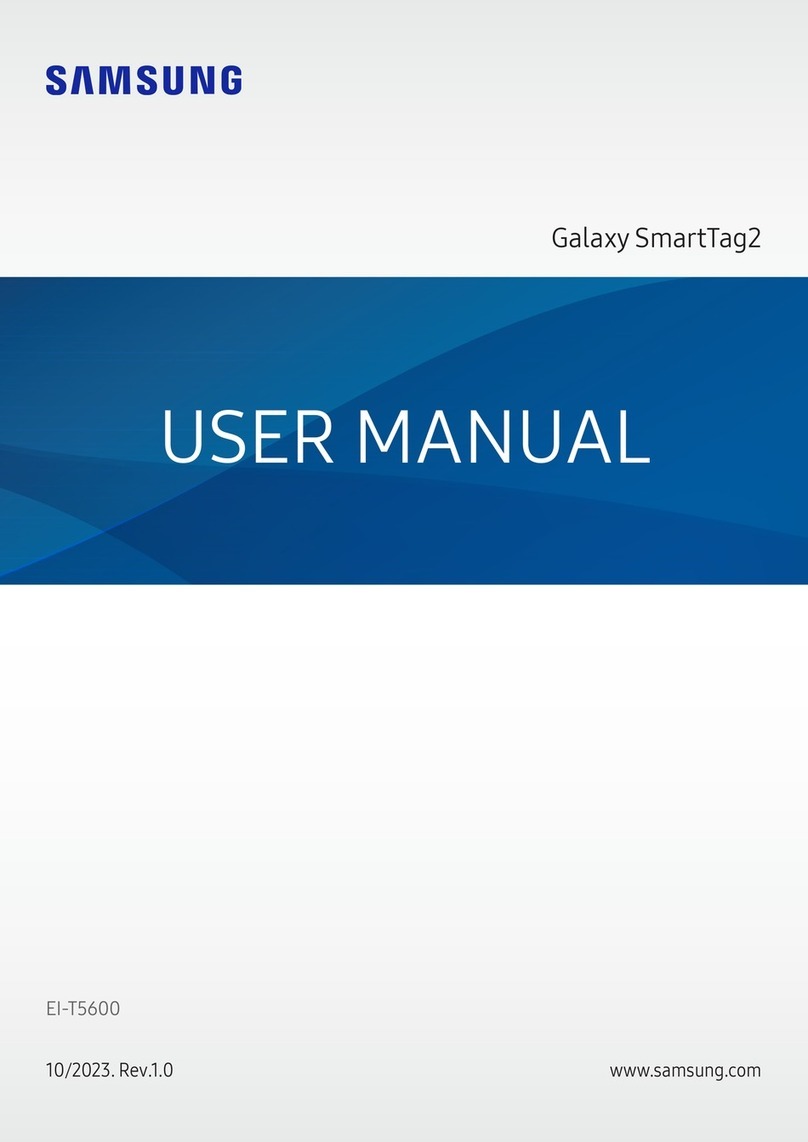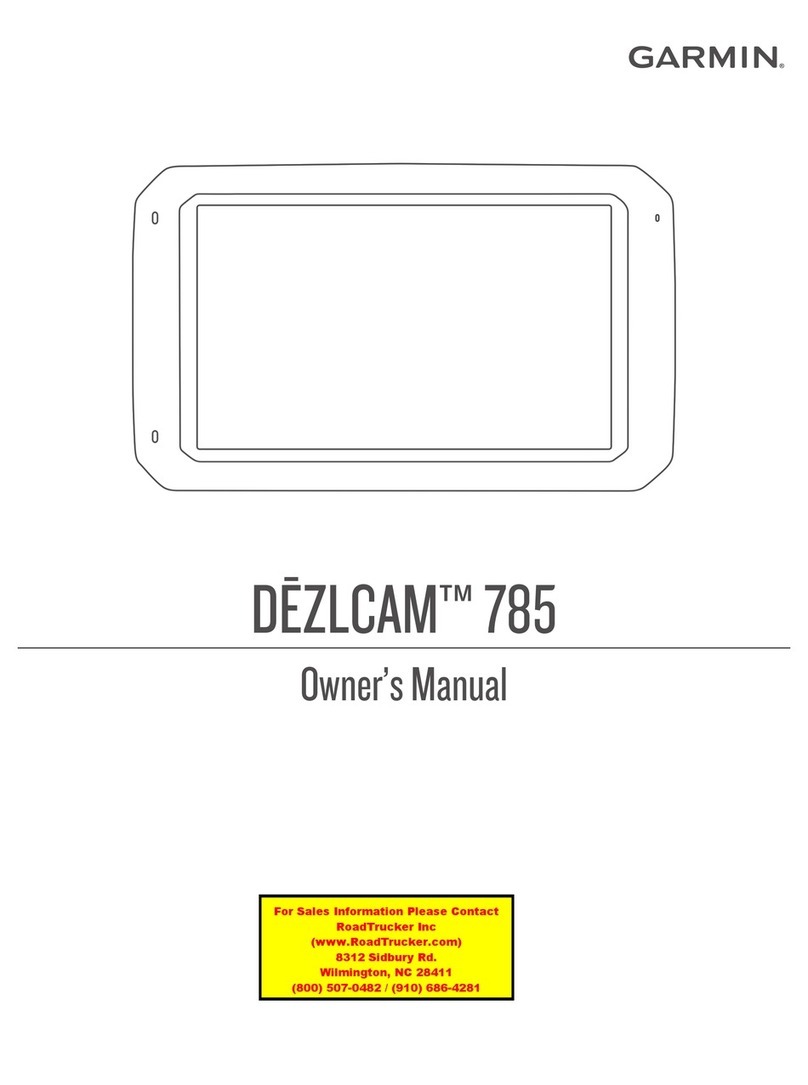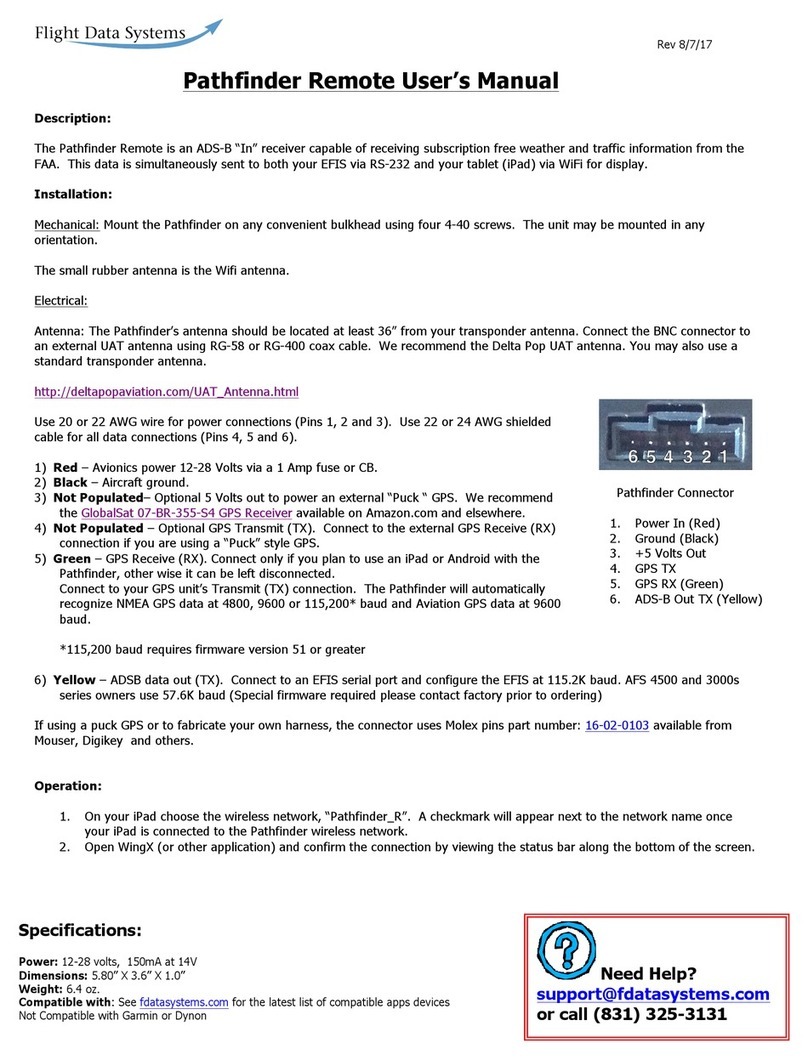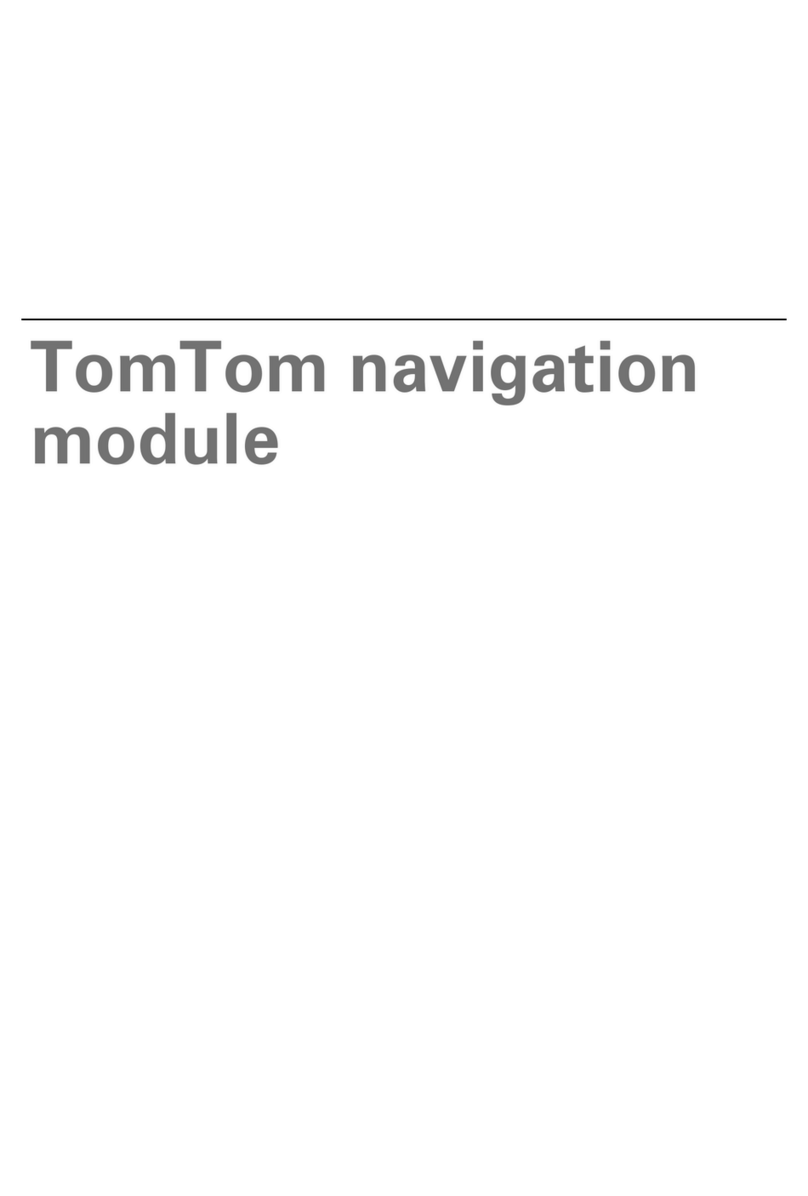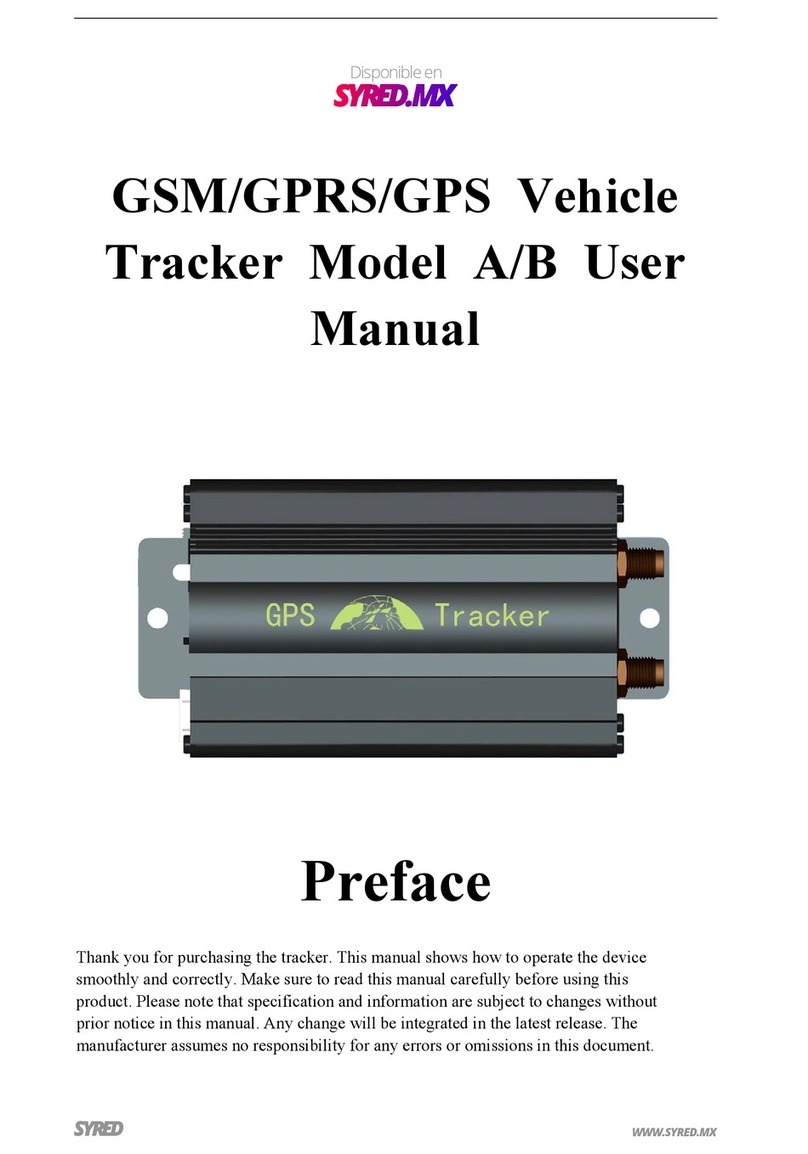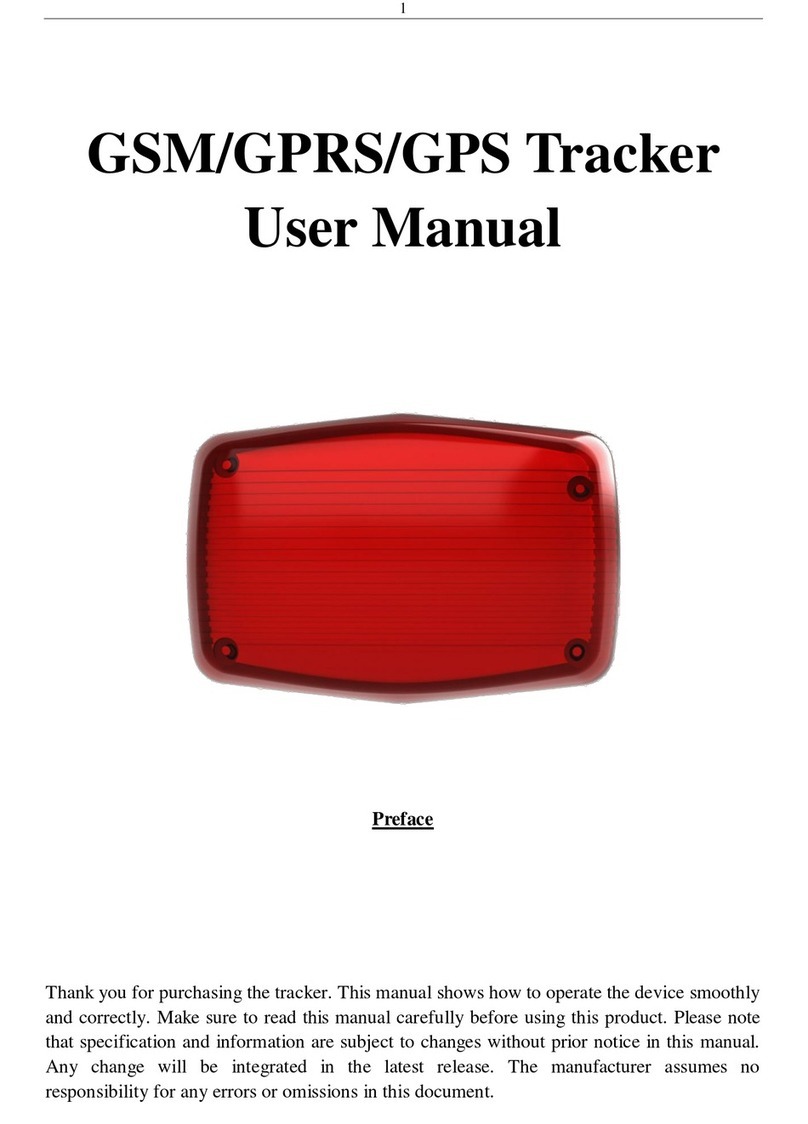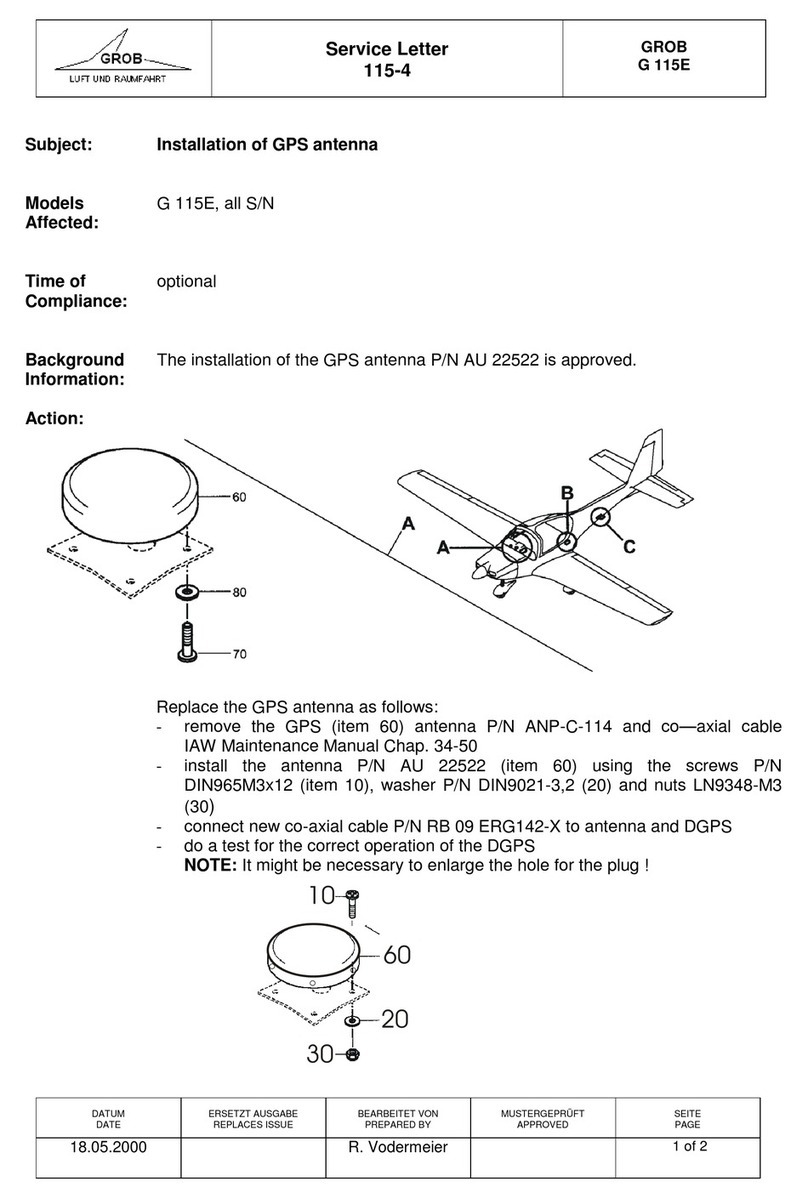Pretec BluetoothGPS User manual

i
PRETEC
Bluetooth GPS User Manual V.1.2
Revision History
Data Revision Note
9/15/2003 V.1.0

ii
Content
1. Product Introduction...............................................................1
1.1. Overview.........................................................................................................1
1.1.1. Wireless GPS receiver: ........................................................................1
1.1.2. Mobile Data-logger..............................................................................1
1.2. Main Features..................................................................................................1
1.3. Product Notification........................................................................................2
1.4. Application......................................................................................................2
2. Quick Start..............................................................................3
2.1. Control Switch, Power Jack & Antenna Port..................................................3
2.2. LED Display ...................................................................................................4
2.3. Hardware Features..........................................................................................5
2.3.1. Power Switch.......................................................................................5
2.3.2. Power Jack...........................................................................................5
2.3.3. External Antenna Port..........................................................................5
2.3.4. Bluetooth Status LED (Blue)...............................................................5
2.3.5. GPS Status LED (Green).....................................................................5
2.3.6. Battery Status LED (Red/Yellow)........................................................5
2.4. Getting Started................................................................................................6
2.4.1. STEP 1: Charge the Battery.................................................................6
2.4.2. STEP 2: Turn on Receiver and Wait for GPS Fix................................6
2.4.3. STEP 3: Connect to Bluetooth-Enabled Devices.................................6
2.4.4. STEP 4: Use GPS Application.............................................................6
3. Installation ..............................................................................7
3.1. Install PDA Software Application...................................................................8
3.2. Install PC Software Application....................................................................13
4. Software Application User Manual for PDA.................17
4.1. Connection Page ...........................................................................................17
4.1.1. Device Name......................................................................................17
4.1.2. Change ...............................................................................................17
4.1.3. COM Port...........................................................................................17
4.1.4. Connect................................................................................................1
4.1.5. Auto Scan.............................................................................................1

iii
4.1.6. Disconnect............................................................................................1
4.2. Navigation Page............................................................................................19
4.2.1. NMEA Mode / SiRF Mode................................................................19
4.2.2. Degraded Mode..................................................................................19
4.2.3. Elevation mask...................................................................................19
4.2.4. DOP Mask..........................................................................................19
4.2.5. SBAS Mode.......................................................................................19
4.2.6. Default................................................................................................19
4.2.7. OK......................................................................................................19
4.3. Data Logger Parameters................................................................................20
4.3.1. Enable Data Log ................................................................................20
4.3.2. Constant Distance ..............................................................................20
4.3.3. Constant Time....................................................................................20
4.3.4. Speeding Limit (km/hr)......................................................................20
4.3.5. Include Altitude Info..........................................................................21
4.3.6. When Flash Full.................................................................................21
OK................................................................................................................21
4.4. Download data..............................................................................................21
4.4.1. File Name...........................................................................................22
4.4.2. Progress Bar.......................................................................................22
4.4.3. Recorded Number..............................................................................22
4.4.4. Remaining Space ...............................................................................22
4.4.5. Process Data After Download............................................................22
4.4.6. Start....................................................................................................22
4.4.7. Stop....................................................................................................22
4.5. Data Process..................................................................................................22
4.5.1. File Name...........................................................................................23
4.5.2. Data Type...........................................................................................23
4.5.3. Set Working Time ..............................................................................23
4.6. Convert To NMEA........................................................................................23
4.6.1. File Name...........................................................................................24
4.6.2. Start....................................................................................................24
4.6.3. Stop....................................................................................................24
4.6.4. Close ..................................................................................................24
4.7. Connect To Map............................................................................................24
4.7.1. Auto Replay .......................................................................................25
4.7.2. GPS Port.............................................................................................25
4.7.3. Baud rate............................................................................................25

iv
4.7.4. Play Speed:.........................................................................................25
4.7.5. Play ....................................................................................................25
4.7.6. Pause..................................................................................................25
4.7.7. Stop....................................................................................................25
4.7.8. Close ..................................................................................................25
4.9. Mode:............................................................................................................26
4.9.1. Maximum Navigation Performance:..................................................26
4.9.2. Optimal Battery Use: .........................................................................26
4.9.3. Manual Setting:..................................................................................26
4.10. Configuration..............................................................................................27
4.10.1. Map Application Path ......................................................................27
4.10.2. Set ....................................................................................................27
4.10.3. Change Password.............................................................................27
4.11. Change Password........................................................................................28
4.11.1. Enable Password Protection.............................................................28
4.11.2. New Password..................................................................................28
4.11.3. Confirm Password............................................................................28
4.11.4. OK....................................................................................................28
4.11.5. Cancel...............................................................................................28
4.12. About...........................................................................................................29
5. Software Application User Manual for PC...........................30
5.1. Application User Interface............................................................................30
5.2. Connection Page ...........................................................................................31
5.2.1. Device Name......................................................................................31
5.2.2. Change ...............................................................................................31
5.2.3. COM Port...........................................................................................31
5.2.4. Connect..............................................................................................32
5.2.5. Auto Scan...........................................................................................32
5.2.6. Disconnect..........................................................................................32
5.3. Navigation Page............................................................................................33
5.3.1. NMEA Mode / SiRF Mode................................................................33
5.3.2. Degraded Mode..................................................................................33
5.3.3. Elevation mask...................................................................................33
5.3.4. DOP Mask..........................................................................................33
5.3.5. SBAS Mode.......................................................................................33
5.3.6. Default................................................................................................33
5.3.7. OK......................................................................................................33

v
5.4. Data Logger Parameters................................................................................34
5.4.1. Enable Data Log ................................................................................34
5.4.2. Constant Distance ..............................................................................34
5.4.3. Constant Time....................................................................................34
5.4.4. Speeding Limit (km/hr)......................................................................35
5.4.5. Include Altitude Info..........................................................................35
5.5.5. When Flash Full.................................................................................35
5.5.6. OK......................................................................................................35
5.6. Download data..............................................................................................35
5.6.1. File Name...........................................................................................36
5.6.2. Progress Bar.......................................................................................36
5.6.3. Recorded Number..............................................................................36
5.6.4. Remaining Space ...............................................................................37
5.6.5. Process Data After Download............................................................37
5.6.6. Start....................................................................................................37
5.6.7. Stop....................................................................................................37
5.7. Data Process..................................................................................................38
5.7.1. File Name...........................................................................................38
5.7.2. Data Type...........................................................................................38
5.7.3. Set Working Time ..............................................................................39
5.8. Convert To NMEA........................................................................................39
5.8.1. File Name...........................................................................................39
5.8.2. Start....................................................................................................39
5.8.3. Stop....................................................................................................39
5.8.4. Close ..................................................................................................39
5.9. Connect To Map............................................................................................40
5.9.1. Auto Replay .......................................................................................40
5.9.2. GPS Port.............................................................................................40
5.9.3. Baud rate............................................................................................40
5.9.4. Play Speed:.........................................................................................40
5.9.5. Play ....................................................................................................41
5.9.6. Pause..................................................................................................41
5.9.7. Stop....................................................................................................41
5.9.8. Close ..................................................................................................41
5.10. Mode...........................................................................................................41
5.10.1. Maximum Navigation Performance:................................................42
5.10.2. Optimal Battery Use: .......................................................................42
5.10.3. Manual Setting:................................................................................42

vi
5.11. Configuration:.............................................................................................42
5.11.1. MapApplication Path.......................................................................42
5.11.2. Set.....................................................................................................43
5.11.3. Change Password.............................................................................43
5.12. Change Password........................................................................................44
5.12.1. Enable Password Protection.............................................................44
5.12.2. New Password..................................................................................44
5.12.3. Confirm Password............................................................................44
5.12.4. OK....................................................................................................44
5.12.5. Cancel ..............................................................................................44
5.13. About...........................................................................................................45

1
1
1.
.
P
Pr
ro
od
du
uc
ct
t
I
In
nt
tr
ro
od
du
uc
ct
ti
io
on
n
1.1. Overview
BluetoothGPS-
--
-A GPS device with Bluetooth
technology and Data-logger for better mobility
1.1.1. Wireless GPS receiver:
The PRETEC BluetoothGPS product is a wireless GPS receiver to
provide real time navigation data to mobile devices such as PDA,
tablet PC and notebook. The PRETEC BluetoothGPS is 105mm(L)
x 55.5mm(W) x 26mm (H) with built-in battery. The wireless GPS
receiver makes navigation easy to any application, the collected
data including position, velocity, time information providing. It
provides efficient power management and high sensitivity
performance. The BluetoothGPS can last more than 12 hours in
continuous operation mode. Its mobility helps to keep best GPS
receiving performance, and provides excellent navigation to any
kind of mobile devices.
1.1.2. Mobile Data-logger
BluetoothGPS also provides off-line mobile GPS data logging
capability. And we also provide many useful applications in host for
keeping more than 30,000 records of data bank for analysis. It can
be integrated as wireless and mobile data logger for fleet
management, heavy logistics transportation.
1.2. Main Features
12 Channels
Support 2D /3D information
Cold/Warm/Hot Start Time: 45/38/8 Seconds
Reacquisition Time: 0.1 seconds
RF MCX connector for external GPS antenna
Support Standard NMEA-0183 at 57600 bps baud rate
Compatible with Bluetooth devices with Serial Port Profile (SPP)
Three LED showing the status of Bluetooth, GPS and battery.

2
Lithium-ion battery lasts for more than 12 hours of continuous operation.
On/off switch
Dimension: 105mm(L) x 55.5mm(W) x 26mm(H)
1.3. Product Notification
Operating temperature range -20 ºC to +60 ºC
Charger operating temperature range 0 ºC to +40 ºC
Battery Storage temperature range -20 ºC to +50 ºC
The life cycle of built-in Li-ion battery is 500 times, after 500 times
charging, the capacity of battery will reduce.
Humidity range up to 95% no condensing
1.4. Application
Navigation
Data Logging
Fleet Management
Dangerous goods monitoring
Personal Locator
Consumer wireless GPS

3
2
2.
.
Q
Qu
ui
ic
ck
k
S
St
ta
ar
rt
t
2.1. Control Switch, Power Jack & Antenna Port
Power Switch

4
2.2. LED Display
• Green light indicates power on
• Flashing Green light indicates GPS position fixed
• Flashing red light indicates low power
• Yellow light indicates charging
• Flashing Blue light indicates Bluetooth in connection

5
2.3. Hardware Features
2.3.1. Power Switch
Power ON / Power OFF
2.3.2. Power Jack
The power jack allows you to connect to either a DC (included) or AC
power charger to recharge the internal battery.
2.3.3. External Antenna Port
If you have an external antenna with a male MCX connector (available
separately), you can use it instead of the BluetoothGP receiver’s internal
antenna. Simply plug your external antenna into the antenna port.
2.3.4. Bluetooth Status LED (Blue)
Flashing - Bluetooth is on and ready to transmit.
2.3.5. GPS Status LED (Green)
Flashing - Position is fixed.
Steady light – Device is on but position is not fixed.
2.3.6. Battery Status LED (Red/Yellow)
None - Battery has adequate power supply.
Red - Power is low. Charging immediately is required.
Yellow - Connected to power charger, charging.
LED off - Battery is fully charged.

6
2.4. Getting Started
2.4.1. STEP1: Charge the Battery
1. Before you use the Bluetooth GPS Receiver, the battery must be
charged. Connect the power charger to the power jack, and then plug
into an electrical outlet. As the device is charging, the Battery Status
LED will show a yellow light.
2. When the battery is fully charged, the Battery Status LED will turn
off. Unplug the device and remove the charger.
2.4.2. STEP2: Turn on Receiver and Wait for GPS Fix
1. The GPS Status LED will initially show a steady green light to show
that the position has not been fixed yet.
2. After the position is fixed, the GPS Status LED will be showing
flashing green. Now you are ready to connect to your
Bluetooth-enabled mobile device and use your GPS application.
2.4.3. STEP3: Connect to Bluetooth-Enabled Devices
1. From your Bluetooth-enabled mobile device, perform a Bluetooth
device discovery. Refer to the user documentation for your
Bluetooth-enabled device for instructions.
2. After connection is created between Bluetooth-enabled device and
Bluetooth GPS, the LED will show flashing blue light.
2.4.4. STEP4: Use GPS Application
1. Load your GPS mapping or routing software, along with the
corresponding maps of the areas that you are occupying or plan to
travelto.
2. Start the application. Make sure the application is set for the COM port
that your Bluetooth-enabled mobile device will use for serial
communication. Now you should be ready to use your GPS application
as directed by the user documentation that came with the software.
More configurations may be necessary.
3. Refer to the following software application user manual to set up the
parameters of the device via Bluetooth radio.

7
3
3.
.
I
In
ns
st
ta
al
ll
la
at
ti
io
on
n
The Main Menu of Installation CD shows as above.
Click the Software for Windows 2000/XP; Software for Windows 9X/ME to
install the PC software application.
Click the Software for Pocket PC 2002; Software for Pocket PC 2003 to
install the PDA software application.
Click the User Manual to open the user manual of Bluetooth GPS.
Click the View Our Website to link our http://www.pretec.com, please make
sure your PC connects to Internet first.
Click the Browse CD Contents to open the explorer to browse the files within
the CD.
.

8
3.1. Install PDA Software Application
Before you click the “Software for Pocket PC 2002; Software for Pocket PC
2003” to install the PDA software application from CD, you have to
synchronize the PDA and your system. Then the following window will show
in your system as below:
Click “Yes>” to continue. Or click ”No” to select the other destination to
install, or “Cancel” to give up installation.

9
If the screen of PDA shows link mode. The PC will show the windows as
below to install the GPS serial port driver to your PDA.

10
Click “Yes>” to continue. Or click ”No” to select the other destination to
install, or “Cancel” to give up installation. After click “Yes”, system will install
the GPS serial port driver and shows the following message window as below.

11
After finish installation of Bluetooth GPS PDA software and GPS serial port
driver, the screen of your PDAwill show the following message box.

12
Note: About to install the software application to your PDA, please refer to
your user manual of your PDA manufacture.

13
3.2. Install PC Software Application
Install the pc software application from CD.
When screen shows the installation window as follows.
Click “Next>” to continue. Or click”<Back” to back last stage or “Cancel” to
give up installation.

14
Enter User Name and Company Name, then click “Next>” Or click”<Back” to
back last stage or “Cancel” to give up installation.
You can select the folder to install the PC version Bluetooth GPS software
application by click “Change” and select the folder from your hard disk. The
default folder is C:\Program Files\Pretec\Bluetooth GPS. Or click”<Back” to
back last stage or “Cancel” to give up installation.
Table of contents