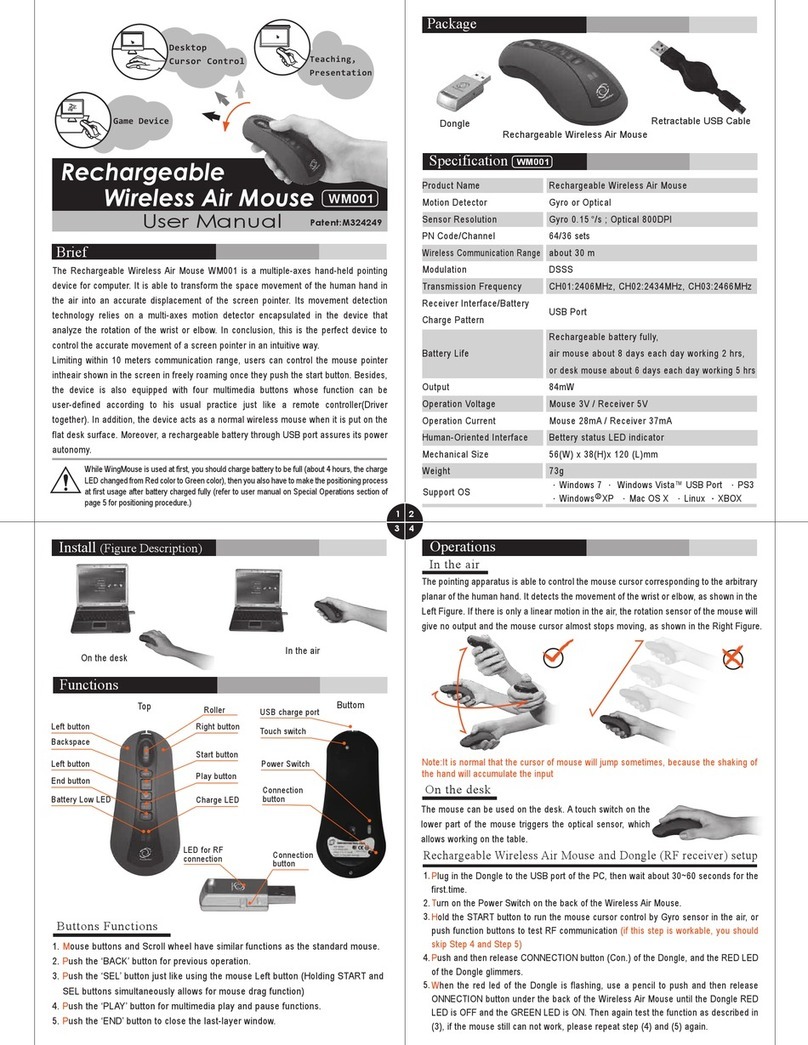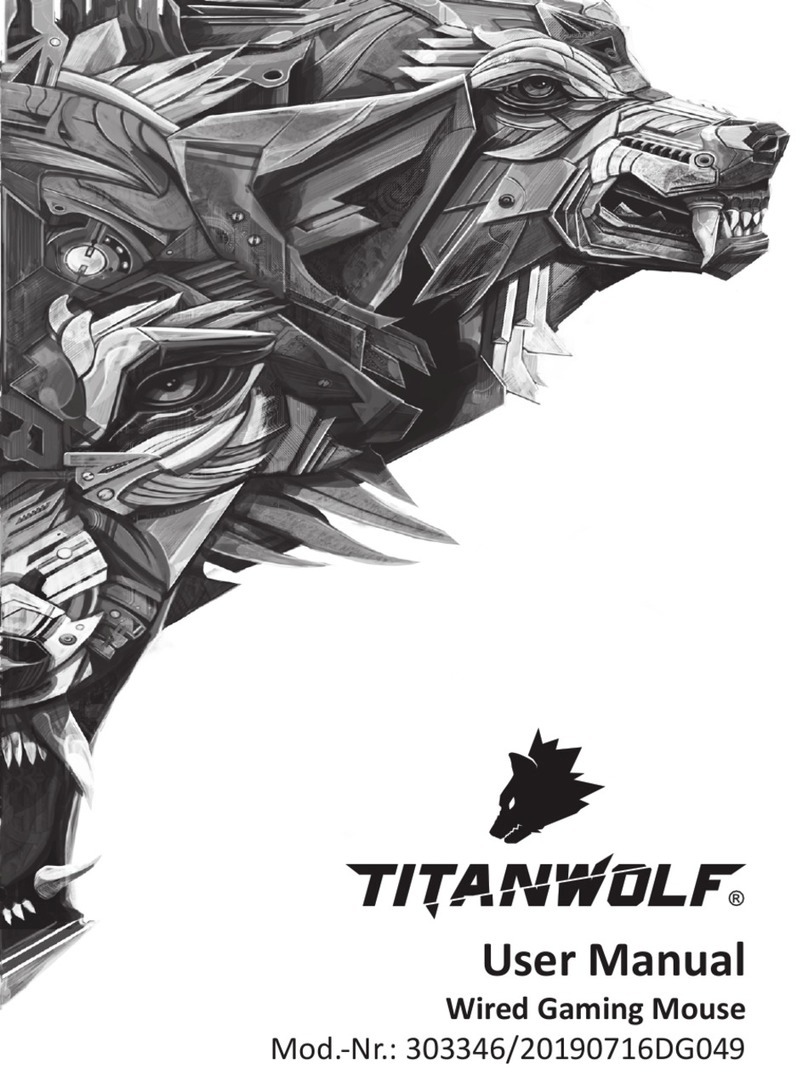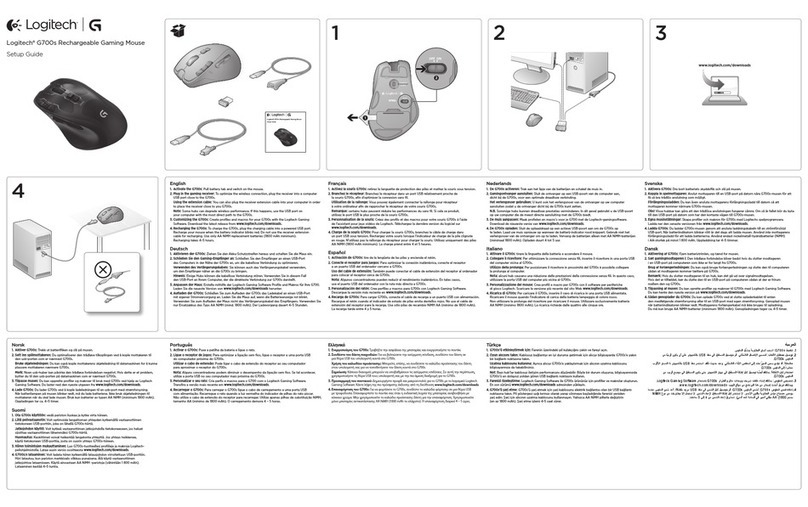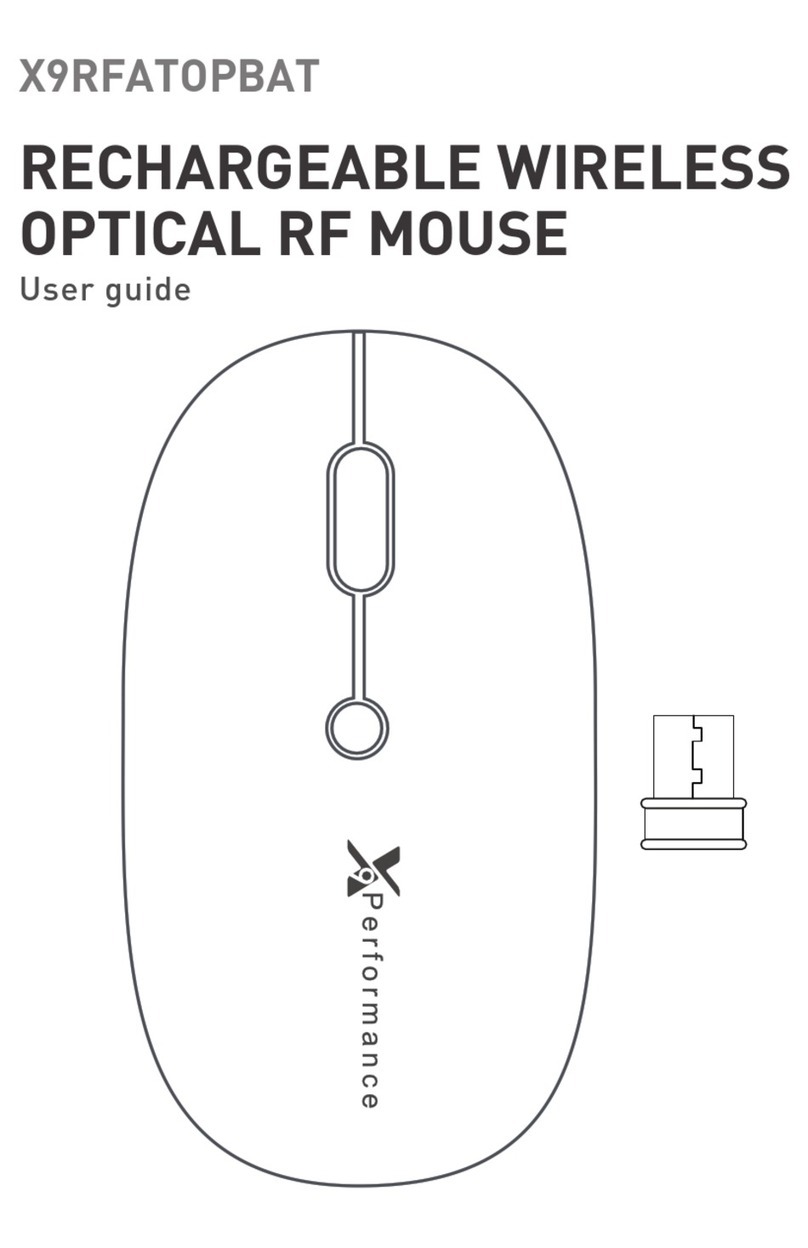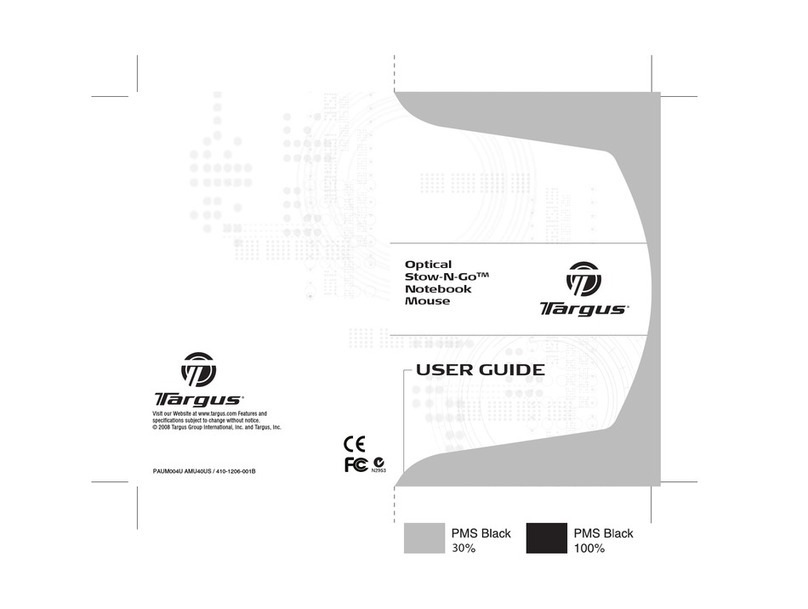Pretorian SimplyWorks TRACKBALL User manual

Symptom Possible Cause / Remedy
No cursor movement • Units are not paired. Following pairing procedure.
• Battery is flat. Follow charging procedure.
• Check USB connection to computer.
Units will not Pair- LED
on Receiver unit is
extinguished after
flashing and cursor does
not move.
• Ensure that Trackball is held within one metre
(one yard) of Receiver while Pairing.
• Check battery- charge if flat.
INSTRUCTIONS
SimplyWorks
®
Pack Contents
Carefully check the contents
of the box, which are:
TRACKBALL
SimplyWorks® is the world's first fully
integrated wireless system specifically for
users with motor skill difficulties.
SimplyWorks® allows you the freedom to
create wire-free, single or multi-user learning
environments, reducing set up time and
allowing you to concentrate on the learning
tasks themselves.
The SimplyWorks® TRACKBALL can be used
with any SimplyWorks® receiver for computer
input.
The SimplyWorks® TRACKBALL uses the
latest wireless and optical technologies for
interference free operation and silky smooth
ball movement.
It also benefits from a built-in lithium ion
battery and advanced charging system,
making single-use batteries a thing of the
past and reducing the total cost of ownership.
The unit is charged from any USB socket using
the supplied cable and goes many months
between charges.
If your SimplyWorks® TRACKBALL does not operate correctly, please use the following guide to
determine the cause. If, after following this guide, your unit still does not operate, please contact
your supplier before returning it.
Your SimplyWorks® TRACKBALL is warranted for 24 months against defects in manufacture or
component failure. The unit is designed for domestic, educational, commercial and light
industrial applications. Use outside these areas will invalidate the warranty. Unauthorised repair
or modification, mechanical abuse, immersion in any liquid or connection to incompatible
equipment will also invalidate the warranty.
Product Description
Troubleshooting
Warranty
Cursor movement is
erratic or sporadic. • Battery may be flat. Follow charging procedure.
• Out of range - move receiver unit closer to
SimplyWorks® TRACKBALL.
• Interference - place receiver and
SimplyWorks® TRACKBALL away from sources
of interference.
SimplyWorks
®
TRACKBALL
USB Charging Cable
This manual
Unit 37 Corringham Road Industrial Estate
Gainsborough Lincolnshire DN21 1QB United Kingdom
Tel +44 (0) 1427 678990 Fax +44 (0) 1427 678992
www.pretorianuk.com
SimplyWorks®is a registered trademark of Pretorian Technologies Ltd.
S040185
SimplyWorks
®

Before you can use your SimplyWorks®
TRACKBALL it must be paired with one of the
SimplyWorks® receivers (RECEIVE or
RECEIVE:2). To pair the units, use the following
procedure:
1 Remove the cover on the underside of the
unit with a screwdriver.
2 Place the receiver within 1 metre of your
SimplyWorks® TRACKBALL.
3 Briefly press the Pair Button on the receiver
unit. The Pair LED on the receiver will begin
to flash slowly.
4 Within 10 seconds, briefly press the Pair
Button inside the compartment on the
underside of the SimplyWorks® TRACKBALL
5 After a short period the Pair LED on the
receiver unit will light steadily for 5 seconds
indicating pairing is complete. Replace the
cover on the underside and secure in place
with a screwdriver.
6 If the Pair LED stops flashing, and does
not light steadily, repeat the procedure
from (3). If it is unsuccessful, please refer
to the Troubleshooting section.
Your SimplyWorks® TRACKBALL is compatible with any SimplyWorks® receiver for computer input.
Compatibility
Your SimplyWorks® TRACKBALL is fitted with a state-of-the-art lithium ion battery and charger.
The unit will operate for many months with a single charge. When the battery charge is getting
low, the LED will flash red every few seconds. This is an indication that it’s time to charge the
battery soon. Locate the supplied charging cable and plug it into the charging port on the rear of
the SimplyWorks Trackball and then into a USB socket on a computer or charging plug. The LED
lights green to show that charging has started and will be extinguished once fully charged.
Charging a battery that is completely flat takes about four hours and you can continue using the
SimplyWorks® TRACKBALL throughout the charging period, even from completely flat. Once
fully charged, you may unplug the charging cable.
Should you mislay the charging cable, replacements can be purchased by asking your local
electrical retailer for a camera connection lead. It has a USB type A plug at one end and a mini-USB
plug at the other.
Note that SimplyWorks®TRACKBALL plugs into a computer USB port for charging purposes only and no
functional connection is made between the two devices.
Charging the Battery
There are a number of settings to allow you to configure SimplyWorks® TRACKBALL to your
exact requirements. These are all programmed using Learn Mode and are stored in an internal
memory so they are automatically recalled each time you use the unit, even if you swap computers
or if the battery goes flat. To make changes to the settings, you must first go into Learn Mode.
Press and hold the middle button until a beep is heard. The unit is now in Learn Mode and is able to
accept changes to the settings, as follows:
Cursor Speed
To change the speed setting while in Learn Mode, press the middle button briefly. Each time you
do so, the unit emits a beep of rising tone. The higher the tone, the faster the cursor will move. The
speed of the cursor changes immediately, allowing you to experiment until the best setting is
found. There are 8 speed settings in all and pressing the middle button once the highest speed has
been reached makes the unit begin again at the lowest speed.
Learn Mode
Left-Handed Operation
The left and right buttons may be swapped around, which is particularly useful for left-landed
users. To change this setting, press the left button while in Learn Mode. One beep indicates the
unit is set to standard ‘right-handed’ mode, whereas two beeps indicates ‘left-handed’ operation.
Double Click
Right-click may be substituted with Double-Click, which is useful for users who have difficulty in
double-clicking quickly enough for the computer to recognise. To change this setting, press the
right button briefly while in Learn Mode. One beep indicates the unit is set to standard
‘right-click’ mode, whereas two beeps indicates ‘Double-Click’ operation.
All of the above settings may be changed as often as required while in Learn Mode, allowing you to
experiment with the settings until the best configuration is found. Once you are happy with the
settings, they may be stored in the unit’s memory by pressing and holding the middle button once
again, until three beeps are heard. Normal operation then resumes.
Note that if both left-handed operation and Double-Click are selected, the buttons will function as Double-Click,
Drag and Left Click, reading from left to right.
Also note that the function of the sockets for external switches reproduces the function of the internal buttons,
according to the above settings.
Your SimplyWorks® TRACKBALL has no user serviceable parts. If repair is necessary the unit
should be returned to Pretorian Technologies or an authorised distributor.
Maintenance
Features
• Durable optical technology with a
large, light touch, ball and silky
smooth ball movement.
• Colour coded Left/Right and Drag Lock
buttons mounted sub-flush to prevent
accidental operation.
• Sockets to operate Left/Right click
buttons from remote switches.
• State of the art radio link with an
interference free operating range
exceeding 10 metres.
• Built-in lithium battery
and charger.
• Works with any SimplyWorks®
receiver for computer input.
Pairing
Pair

Before you can use your SimplyWorks®
TRACKBALL it must be paired with one of the
SimplyWorks® receivers (RECEIVE or
RECEIVE:2). To pair the units, use the following
procedure:
1 Remove the cover on the underside of the
unit with a screwdriver.
2 Place the receiver within 1 metre of your
SimplyWorks® TRACKBALL.
3 Briefly press the Pair Button on the receiver
unit. The Pair LED on the receiver will begin
to flash slowly.
4 Within 10 seconds, briefly press the Pair
Button inside the compartment on the
underside of the SimplyWorks® TRACKBALL
5 After a short period the Pair LED on the
receiver unit will light steadily for 5 seconds
indicating pairing is complete. Replace the
cover on the underside and secure in place
with a screwdriver.
6 If the Pair LED stops flashing, and does
not light steadily, repeat the procedure
from (3). If it is unsuccessful, please refer
to the Troubleshooting section.
Your SimplyWorks® TRACKBALL is compatible with any SimplyWorks® receiver for computer input.
Compatibility
Your SimplyWorks® TRACKBALL is fitted with a state-of-the-art lithium ion battery and charger.
The unit will operate for many months with a single charge. When the battery charge is getting
low, the LED will flash red every few seconds. This is an indication that it’s time to charge the
battery soon. Locate the supplied charging cable and plug it into the charging port on the rear of
the SimplyWorks Trackball and then into a USB socket on a computer or charging plug. The LED
lights green to show that charging has started and will be extinguished once fully charged.
Charging a battery that is completely flat takes about four hours and you can continue using the
SimplyWorks® TRACKBALL throughout the charging period, even from completely flat. Once
fully charged, you may unplug the charging cable.
Should you mislay the charging cable, replacements can be purchased by asking your local
electrical retailer for a camera connection lead. It has a USB type A plug at one end and a mini-USB
plug at the other.
Note that SimplyWorks®TRACKBALL plugs into a computer USB port for charging purposes only and no
functional connection is made between the two devices.
Charging the Battery
There are a number of settings to allow you to configure SimplyWorks® TRACKBALL to your
exact requirements. These are all programmed using Learn Mode and are stored in an internal
memory so they are automatically recalled each time you use the unit, even if you swap computers
or if the battery goes flat. To make changes to the settings, you must first go into Learn Mode.
Press and hold the middle button until a beep is heard. The unit is now in Learn Mode and is able to
accept changes to the settings, as follows:
Cursor Speed
To change the speed setting while in Learn Mode, press the middle button briefly. Each time you
do so, the unit emits a beep of rising tone. The higher the tone, the faster the cursor will move. The
speed of the cursor changes immediately, allowing you to experiment until the best setting is
found. There are 8 speed settings in all and pressing the middle button once the highest speed has
been reached makes the unit begin again at the lowest speed.
Learn Mode
Left-Handed Operation
The left and right buttons may be swapped around, which is particularly useful for left-landed
users. To change this setting, press the left button while in Learn Mode. One beep indicates the
unit is set to standard ‘right-handed’ mode, whereas two beeps indicates ‘left-handed’ operation.
Double Click
Right-click may be substituted with Double-Click, which is useful for users who have difficulty in
double-clicking quickly enough for the computer to recognise. To change this setting, press the
right button briefly while in Learn Mode. One beep indicates the unit is set to standard
‘right-click’ mode, whereas two beeps indicates ‘Double-Click’ operation.
All of the above settings may be changed as often as required while in Learn Mode, allowing you to
experiment with the settings until the best configuration is found. Once you are happy with the
settings, they may be stored in the unit’s memory by pressing and holding the middle button once
again, until three beeps are heard. Normal operation then resumes.
Note that if both left-handed operation and Double-Click are selected, the buttons will function as Double-Click,
Drag and Left Click, reading from left to right.
Also note that the function of the sockets for external switches reproduces the function of the internal buttons,
according to the above settings.
Your SimplyWorks® TRACKBALL has no user serviceable parts. If repair is necessary the unit
should be returned to Pretorian Technologies or an authorised distributor.
Maintenance
Features
• Durable optical technology with a
large, light touch, ball and silky
smooth ball movement.
• Colour coded Left/Right and Drag Lock
buttons mounted sub-flush to prevent
accidental operation.
• Sockets to operate Left/Right click
buttons from remote switches.
• State of the art radio link with an
interference free operating range
exceeding 10 metres.
• Built-in lithium battery
and charger.
• Works with any SimplyWorks®
receiver for computer input.
Pairing
Pair

Symptom Possible Cause / Remedy
No cursor movement • Units are not paired. Following pairing procedure.
• Battery is flat. Follow charging procedure.
• Check USB connection to computer.
Units will not Pair- LED
on Receiver unit is
extinguished after
flashing and cursor does
not move.
• Ensure that Trackball is held within one metre
(one yard) of Receiver while Pairing.
• Check battery- charge if flat.
INSTRUCTIONS
SimplyWorks
®
Pack Contents
Carefully check the contents
of the box, which are:
TRACKBALL
SimplyWorks® is the world's first fully
integrated wireless system specifically for
users with motor skill difficulties.
SimplyWorks® allows you the freedom to
create wire-free, single or multi-user learning
environments, reducing set up time and
allowing you to concentrate on the learning
tasks themselves.
The SimplyWorks® TRACKBALL can be used
with any SimplyWorks® receiver for computer
input.
The SimplyWorks® TRACKBALL uses the
latest wireless and optical technologies for
interference free operation and silky smooth
ball movement.
It also benefits from a built-in lithium ion
battery and advanced charging system,
making single-use batteries a thing of the
past and reducing the total cost of ownership.
The unit is charged from any USB socket using
the supplied cable and goes many months
between charges.
If your SimplyWorks® TRACKBALL does not operate correctly, please use the following guide to
determine the cause. If, after following this guide, your unit still does not operate, please contact
your supplier before returning it.
Your SimplyWorks® TRACKBALL is warranted for 24 months against defects in manufacture or
component failure. The unit is designed for domestic, educational, commercial and light
industrial applications. Use outside these areas will invalidate the warranty. Unauthorised repair
or modification, mechanical abuse, immersion in any liquid or connection to incompatible
equipment will also invalidate the warranty.
Product Description
Troubleshooting
Warranty
Cursor movement is
erratic or sporadic. • Battery may be flat. Follow charging procedure.
• Out of range - move receiver unit closer to
SimplyWorks® TRACKBALL.
• Interference - place receiver and
SimplyWorks® TRACKBALL away from sources
of interference.
SimplyWorks
®
TRACKBALL
USB Charging Cable
This manual
Unit 37 Corringham Road Industrial Estate
Gainsborough Lincolnshire DN21 1QB United Kingdom
Tel +44 (0) 1427 678990 Fax +44 (0) 1427 678992
www.pretorianuk.com
SimplyWorks®is a registered trademark of Pretorian Technologies Ltd.
S040185
SimplyWorks
®
Other Pretorian Mouse manuals