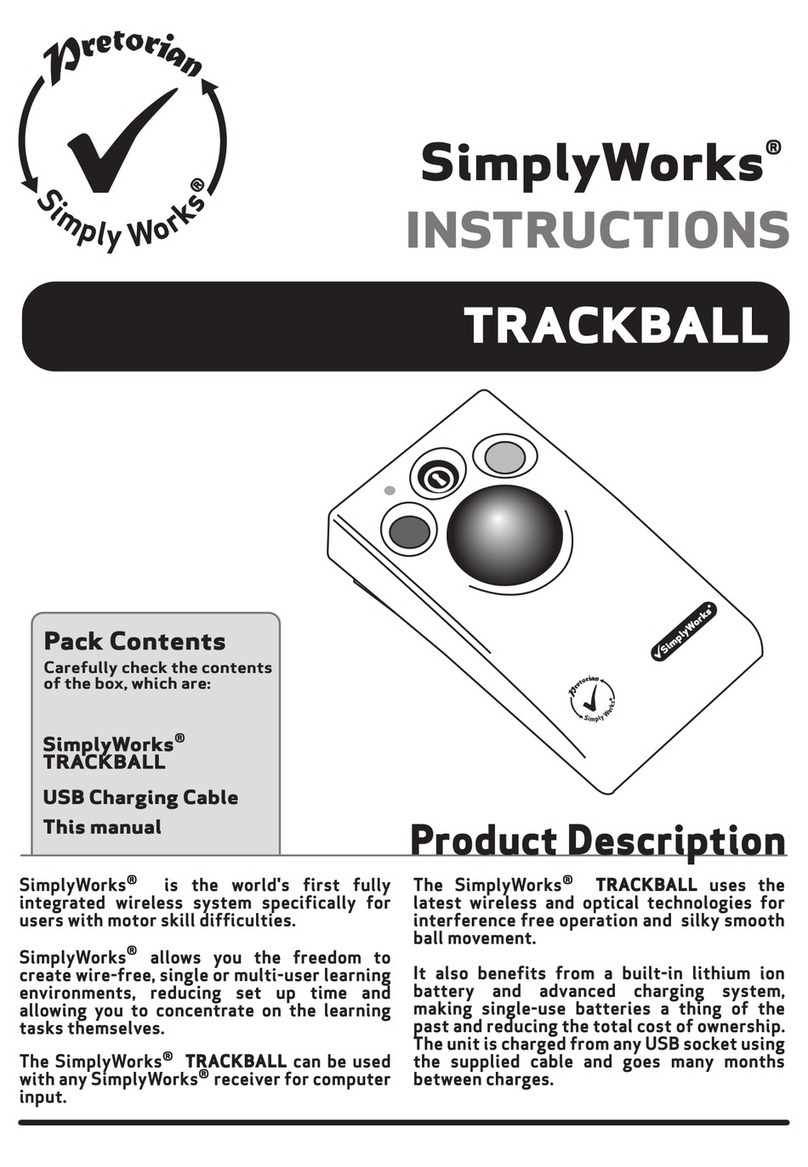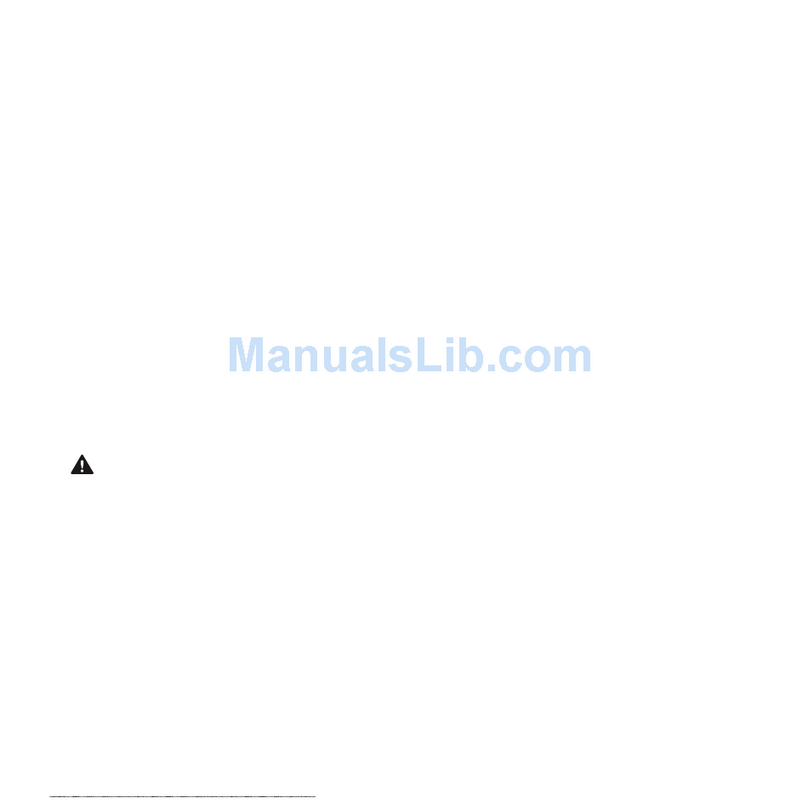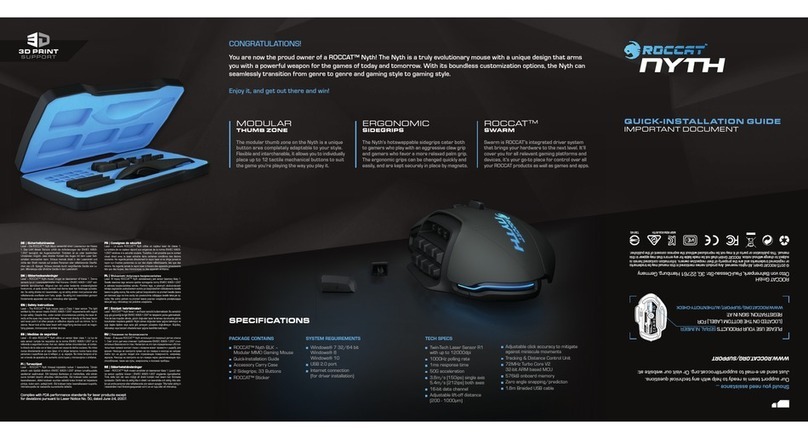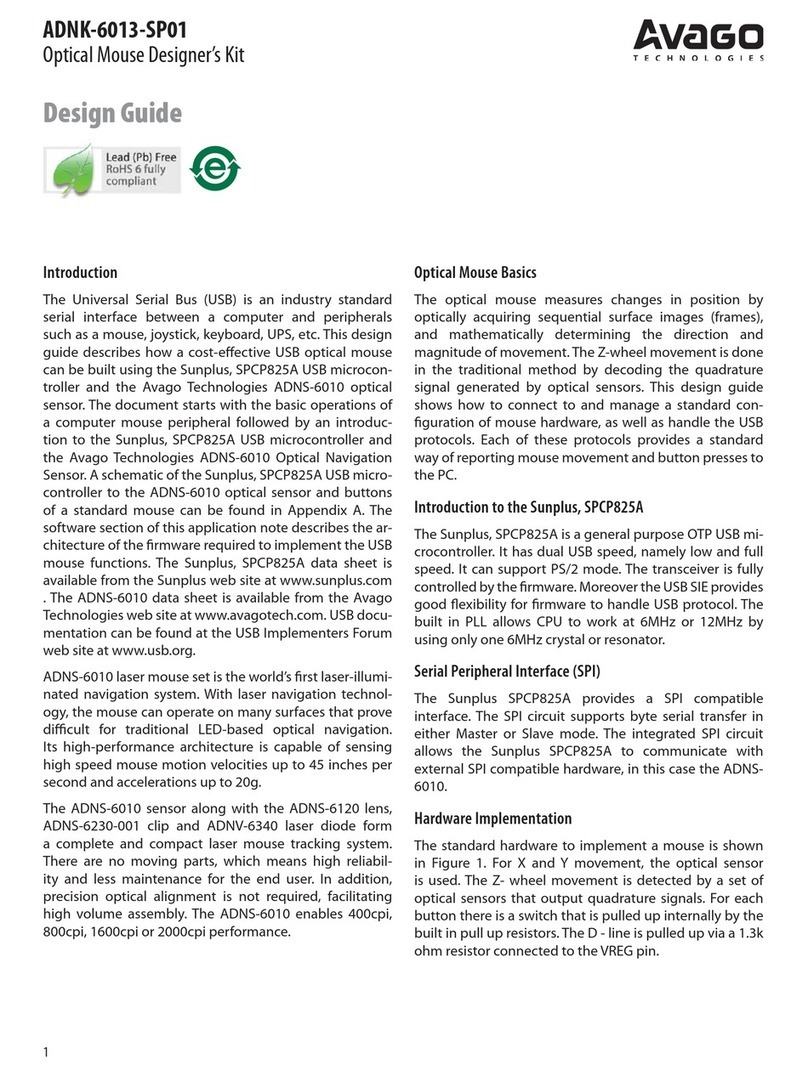Pretorian n-ABLER PRO User manual

INSTRUCTIONS
n-ABLER PRO TRACKBALL
Product Description
The n-ABLER Pro trackball is specifically
designed for computer users with limited
hand control, motor skill difficulties, poor
hand-eye-coordination, limited manual
dexterity, involuntary muscle spasms and
hand or wrist tremors.
The n-ABLER Pro trackball is a computer mouse
emulator but, with fingertip control requiring
only minimal hand movement, reduces wrist and
elbow fatigue. The symmetrical design allows
users to work with either hand without angling
the wrist, and the unit can also be configured
for ‘left-handed’ operation. A large, integrated,
hand/palm rest makes work posture more
relaxed, reducing strain and tension.
The n-ABLER Pro trackball is particularly
suitable for all age groups with motor skill
difficulties and for those whose work requires
long periods at the computer. The ‘Anti-Tremor’
facility is invaluable for anyone suffering with
tremors or involuntary muscle spasms and for
older people with movement impairment.
n-ABLER PRO
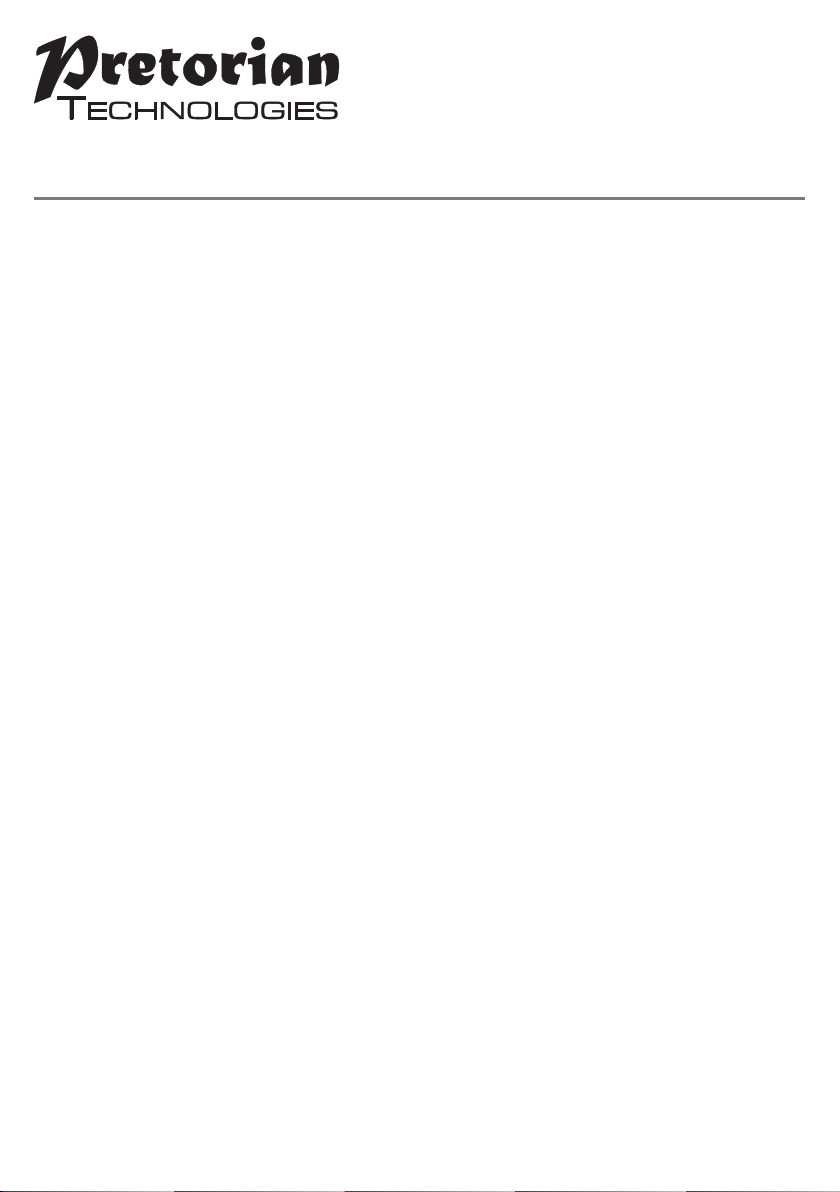
Features
• Rugged construction and ergonomic design
• Large footprint for maximum stability
• Symmetrical design allowing use with either hand
• Integral wrist support to minimise fatigue
• Easy ‘plug and play’ installation (no additional drivers required)
• High mass, 63mm, free-running ball for easy cursor control
• All buttons have white legends on black backgrounds for easy
identification of button functions
• Switchable left and right click buttons
• Anti-tremor button (with three settings to compensate for the
degree of tremor) to improve cursor control*
• Dwell Click function for users who cannot use buttons or switches
• Double click and latching drag lock buttons
• Pan Button to allow easy navigation of documents
• Audible (switchable to mute) and visual warnings
indicating selection or change of function
• Cursor speed control
• Auto-detects between USB and PS/2 modes
• PC, Mac and Chromebook compatible
* This feature can only be used with USB protocol, n-Abler Pro makes use of features
which cannot be accessed in PS2 protocol

Compatibility
The n-ABLER PRO works with USB and PS/2 compatible computers. This includes the majority of
Personal Computers (PCs), Apple Macintosh computers and Chromebooks. PS/2 sockets are circular
with 6 pins, whereas USB connectors are rectangular with 4 pins.
n-ABLER PRO
Installation
USB (Preferred connection method)
Having located an available USB socket, simply plug your n-ABLER into it. It doesn’t matter whether
the computer is on or off. The first time you install n-ABLER the operating system may take a few
seconds to build a driver. Your n-ABLER is available for use as soon as its LED lights. There are no
driver files to load onto the computer - the computer’s resident drivers are used to help simplify
installation.
PS/2
Make sure your computer is fully turned off and not just in standby. Insert the USB plug of n-ABLER
into the supplied PS/2 adaptor and then plug it into the PS/2 socket, ensuring that the socket in
question is for a mouse and not for a keyboard. This can usually be identified either because it is
green (as opposed to purple for keyboard sockets) or it may be identified with a mouse symbol.
When you switch on your computer your n-ABLER automatically configures itself to PS/2 mode.
There are no driver files to load onto the computer- the computer’s resident drivers are used to help
simplify installation.
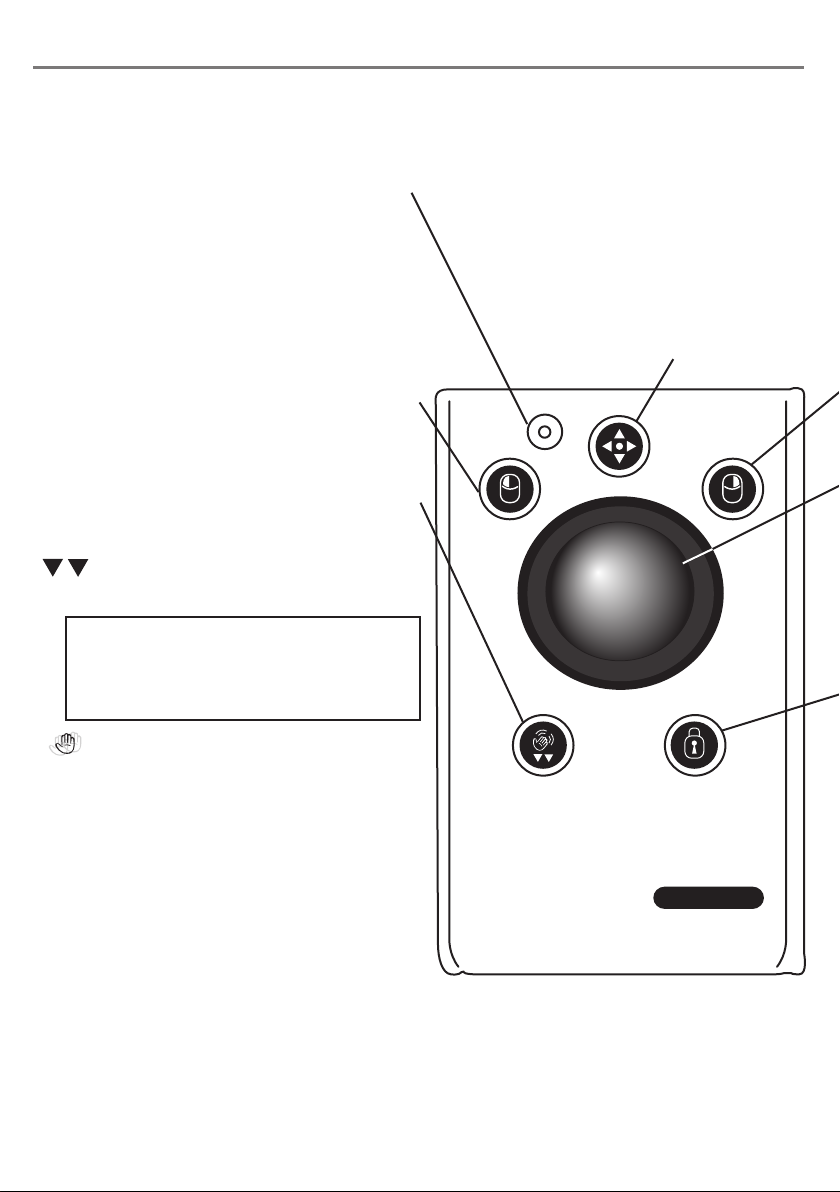
Getting Started
Refer to Figure 1 for an introduction to the various buttons and features of your n-ABLER PRO.
For ease of navigation around documents.
Press the button once to activate, press
the button again to de-activate
n-ABLER PRO
Figure 1
Pan Button
The LED is used to show which
features are active:
Green Drag Lock off
Red Drag Lock on
Orange Anti-Tremor on
Flashes Green See Learn Mode
Flashes Red See Socket Learn Mode
Flashing Orange See Dwell Click Learn
Performs exactly the same function
as a mouse ‘left click’
Double Click: To activate Double Click
press the button briefly.
If you have decided to have the buzzer on
(see Additional Features and Learn Mode) it
emits a ‘beep, beep’ to indicate the double
click has taken place.
Anti-Tremor: Three settings are available to
compensate for the degree of user tremor.
To activate Anti-Tremor mode press, and
hold, the button. The LED turns orange and
the unit emits a single ‘beep’ indicating the
Anti-Tremor mode is set at the lowest degree
of compensation. To increase the level of
compensation press and hold the button
again until it emits ‘beep’, ‘beep’ indicating
intermediate level. Press and hold the button
again until it emits ‘beep’, ‘beep’, ‘beep’
indicating the highest degree of compensation.
Pressing and holding the button again turns
off the Anti-Tremor mode denoted by a falling
warbling tone and the Orange LED going off.
Note the anti-tremor setting you have selected
is automatically retained in the memory and
recalled after loss of power
(e.g. if the computer is turned off)
LED
Left Mouse Button
Double Click and
Anti-Tremor Button
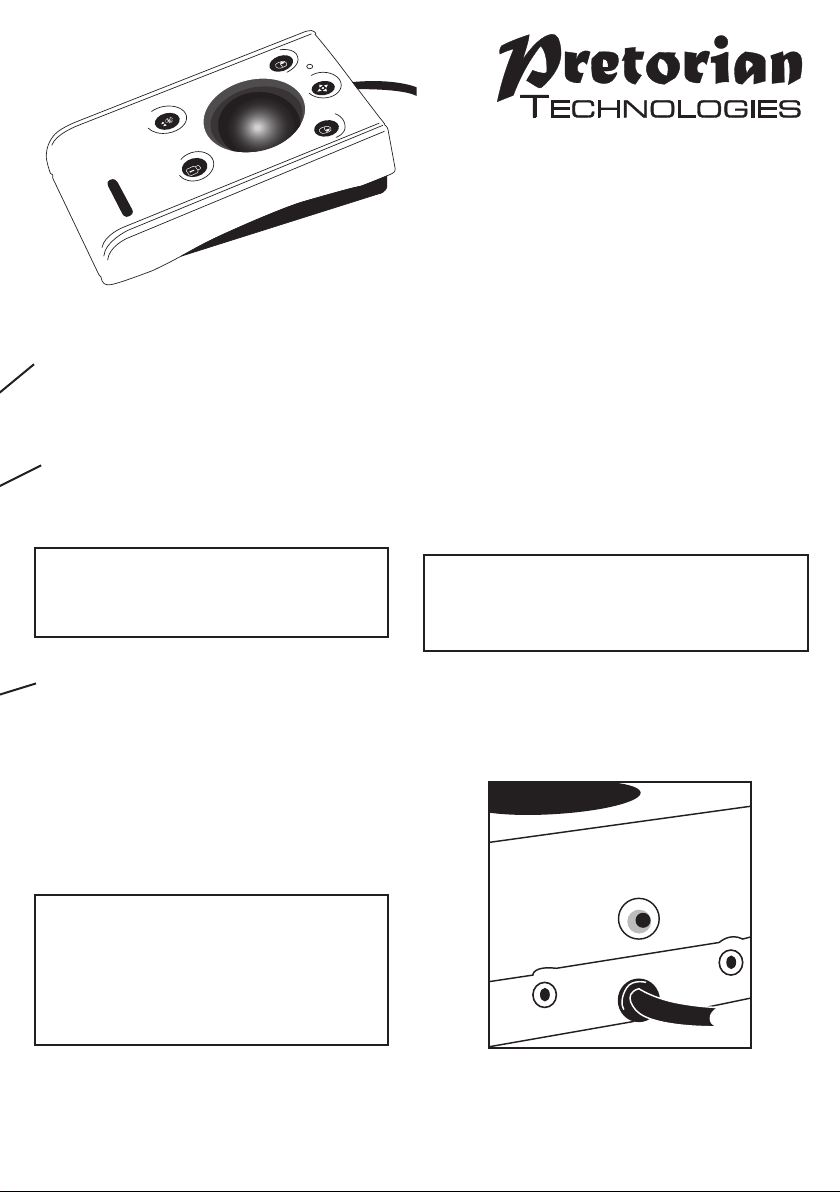
Figure 2
Performs exactly the same function
as a mouse ‘right click’
This button allows the cursor speed to be
changed to suit your personal preferences.
Press the button briefly to change the speed.
There are four speed settings to choose from.
Once you have reached the fastest speed,
pressing the button again will return the unit to
the slowest speed.
If the buzzer is enabled it emits a number of
beeps to indicate the speed whenever the
button is pressed. One beep indicates the
slowest speed and four beeps the fastest.
Note the speed setting you have chosen is
automatically retained in your n-ABLER PRO’s
memory and recalled after loss of power (e.g. if
the computer is turned off).
Move the trackball in the direction you wish
the cursor to move.
The cursor speed setting (see figure 2)
affects the relationship between trackball
movement and cursor speed.
Right Mouse Button Speed Control (see Figure 2)
Cursor Control
Drag Lock Button
When dragging an object on the screen it can
sometimes be difficult moving the cursor
whilst keeping the Left Button depressed.
To overcome this difficulty your n-ABLER
PRO has a Drag Lock Button. Simply press this
button to perform the ‘dragging’ operation.
When you have finished press any button
to cancel.
If the buzzer is on it emits an ascending
two-tone beep as the Drag Lock is turned
on and a descending two-tone beep as it is
turned off. Whilst the Drag Lock is on the
LED turns red to give you a visual
indication that Drag Lock is in operation.
n-ABLER PRO

1
4
2 3
n-ABLER PRO
n-ABLER PRO
n-ABLER PRO
n-ABLER PRO
Figure 3
Step 1 -Orientate
your n-ABLER PRO
Begin with your n-ABLER
PRO unit in the intended
operating position (1,2,3
or 4 as shown in Figure 3).
Step 2 - Put your
n-ABLER PRO
into Learn Mode
Press the Speed Control
button at the rear of the
unit and keep it pressed
for three seconds until
you hear a ‘warbling beep’
to indicate your n-ABLER
is in Learn Mode. The LED
flashes green.
Step 3 - Tell your
n-ABLER PRO
which way is up
Move the trackball in the direction you
want the cursor to move ‘up’. There will be
no immediate cursor movement but when
your n-ABLER PRO has understood your
instruction it emits a single beep and the
cursor moves in the direction you want
Your n-ABLER PRO can be used in any of
the positions shown in Figure 3. The default
setting is with the computer lead farthest
from you. This, together with the option to
mount your n-ABLER PRO on a bracket, allows
it to be mounted in many different ways.
Step 4 -Enable or Disable the Buzzer
If you want the buzzer on press the Left Mouse
Button once. If you want the buzzer off press
the Right Mouse Button.
Your n-ABLER PRO emits a single beep to
acknowledge your selection (irrespective of
whether the buzzer will be ‘on’ or ‘off’).
The buzzer gives you an audible indication as
you turn some of the features on and off. The
default setting is ‘on’. If you like to work in a
quiet environment you may wish to turn the
buzzer off.
Step 5 - Select which Button
is to be Left Click
If you would like the Left Mouse Button to be
Left Click, press it. Otherwise press the Right
Mouse Button.
Your n-ABLER PRO emits a ‘warbling beep’ to
indicate you are now leaving Learn Mode.
Your personal settings are stored in your
n-ABLER PRO’s memory and will be retrieved
each time the computer is powered-up.
You can quit Learn Mode at any stage by
pressing and holding the Speed Control button
until the unit emits a warbling beep. Any new
settings will be lost
If you make a mistake simply return to
Learn Mode by beginning at Step 1 and
repeat the procedure.
If you are left handed, or wish to use your
n-ABLER PRO ‘upside-down’, you may wish to
swap the Left and Right buttons around.
Learn Mode
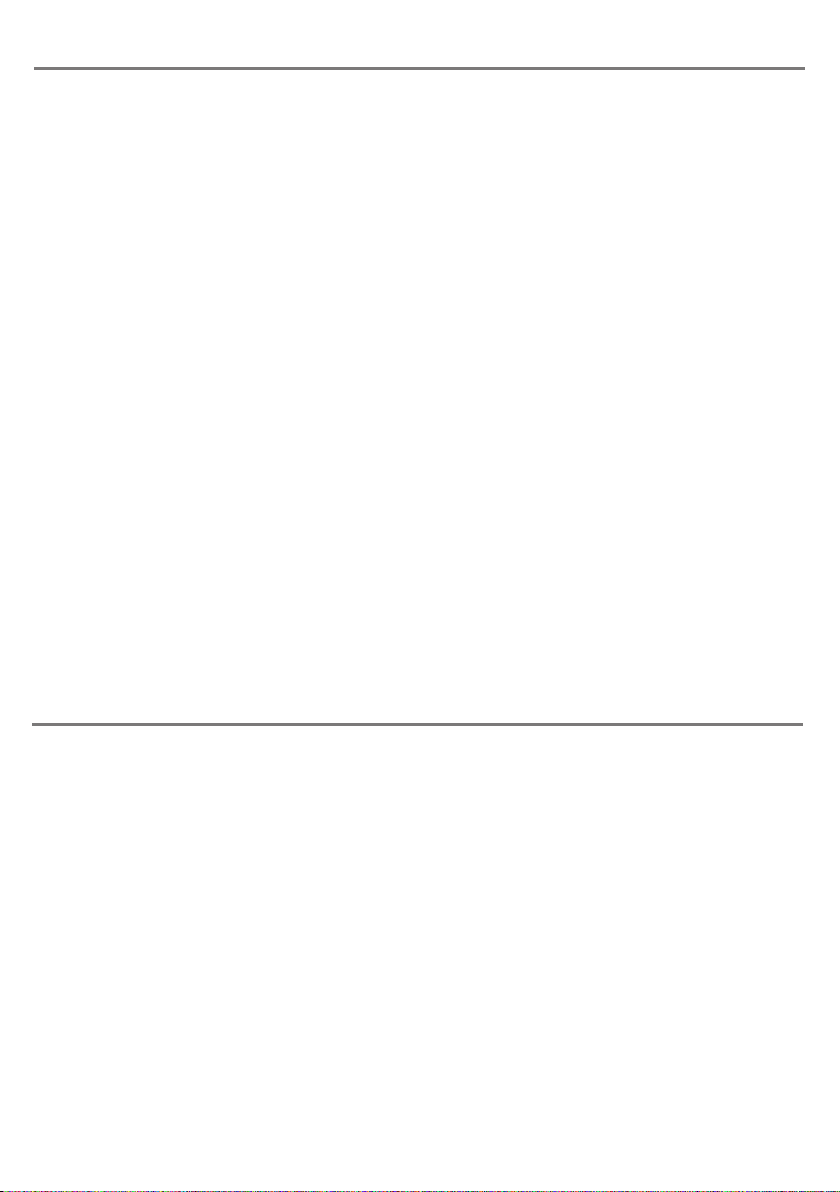
Socket Learn Mode
Step 1 - Put your n-ABLER PRO
into Socket Learn Mode
Press the Speed Control button at the rear
of the unit together with the Left Mouse
Button and keep them pressed until you hear
a warbling beep and the LED flashes red.
Step 2 - Press the button you would like
the Left Socket to function as
For example, if you want the Left Socket to
function as Double Click, press the double-
click / anti tremor) button once.
Your n-ABLER PRO emits a single beep to
acknowledge your selection..
Step 3 - Press the button you would like
the Right Socket to function as
For example, if you want the Right Socket to
function as Speed Control, press the red Speed
Control button (at the rear of the unit) once.
Your n-ABLER PRO emits a ‘warbling beep’ to
acknowledge your selection and to indicate
that you are leaving Socket Learn Mode.
Your personal settings are stored in your
n-ABLER PRO’s memory and will be retrieved
each time the computer is powered up.
You can quit Socket Learn Mode at any stage
by pressing the Speed Control Button until a
‘warbling beep’ is heard and the LED returns
to a steady green colour. Any new settings
you made will not be saved.
If you make a mistake simply return to
Socket Learn Mode by beginning at Step 1
and repeat the procedure.
Two sockets are provided at the rear of the unit to allow external Switches to be connected. These
sockets work simultaneously with the n-ABLER PRO’s own buttons.
By default, the socket adjacent to the left button performs as Left Click and the socket adjacent
to the right button performs as Right Click.
The sockets can be re-programmed at any time to access any of the buttons INCLUDING THE
SPEED CONTROL BUTTON using the following procedure:
Some users may experience difficulty in pressing the buttons on n-ABLER and may also find
external switches difficult. For these users, the Dwell Click feature allows the unit to be
programmed to click automatically a short time after the cursor has stopped moving. This allows
the user to position the cursor and then click without pressing any buttons or switches.
Dwell Click Learn Mode
Your n-ABLER is supplied with Dwell Click disabled. To enable the Dwell Click feature, use the
following procedure:
Step 1
Put your n-ABLER into Dwell Click Learn Mode
Press the Speed Control button at the rear of the unit together with the Right Mouse Button
and keep both pressed for three seconds until a warbling beep is heard. The LED flashes orange.
Step 2
Select the Dwell Click switch function
Press the button you would like the Dwell Click function to use. For example, to perform a
double click after the dwell period, press the Double Click button. Note that the Single Axis
button disables the Dwell Click function and exits Dwell Click Learn Mode. n-ABLER emits a
single beep to acknowledge your selection.
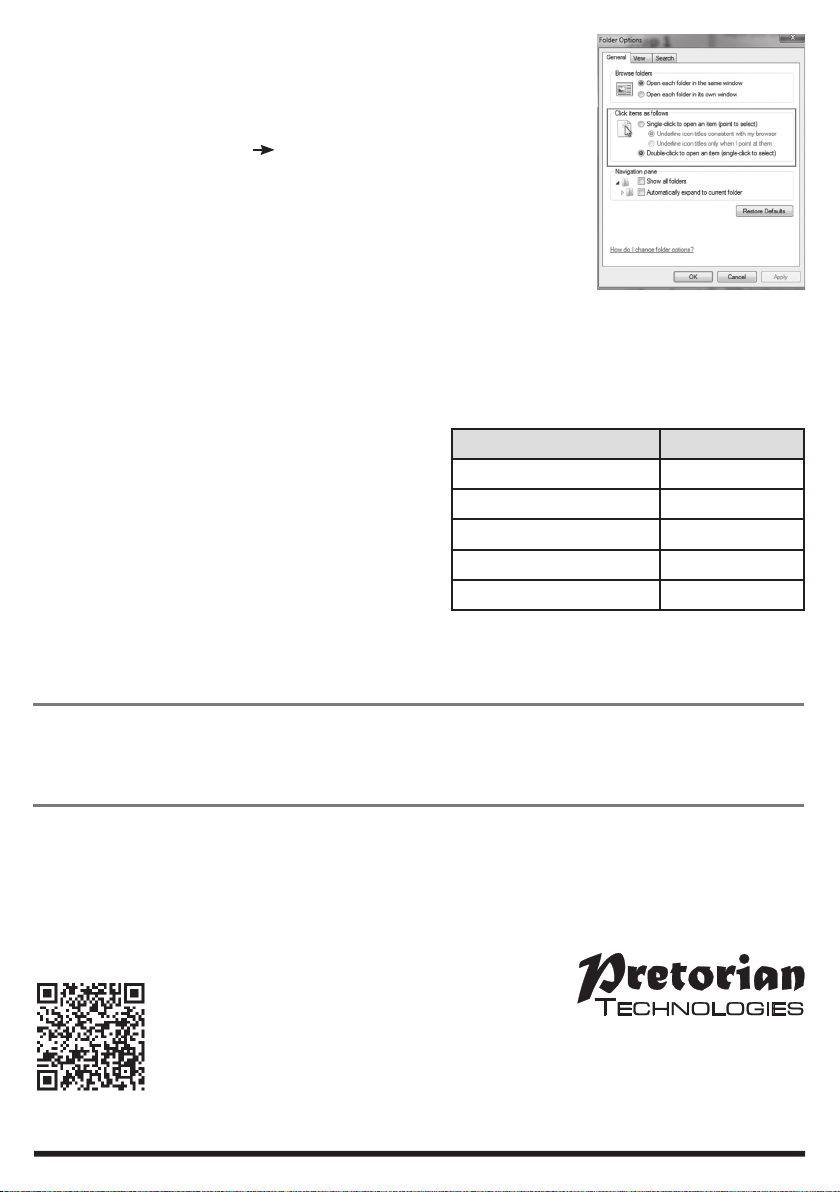
www.pretorianuk.com
Unit 37 Corringham Road Industrial Estate
Gainsborough Lincolnshire DN21 1QB UK
Tel +44 (0) 1427 678990 Fax +44 (0) 1427 678992
SimplyWorks®is a registered
trademark of Pretorian Technologies Ltd
Warranty
The ‘n-ABLER PRO’ is warranted for 24 months from the date of purchase against defects in
manufacture, or component failure. The unit is designed for use in domestic, educational, commercial
and light industrial applications. Use outside these areas will invalidate the warranty.
Unauthorised repair or modification, mechanical abuse, immersion in any liquid and connection to any
equipment other than a host computer will invalidate the warranty.
S040121
Use with firmware versions 86 onwards
Maintenance
The ‘n-ABLER PRO’ has no user serviceable parts. If repair is necessary the unit should be returned to
Pretorian Technologies Ltd or an authorized distributor.
Step 3
Select the Dwell Click Period
Press one of the five buttons on the front of n-ABLER to select the Dwell Click Period using
Table 1. The dwell click period is the time delay between the cursor last being moved and the
Dwell Click occurring. Your n-ABLER emits a warbling beep to acknowledge your selection and
to indicate that you are leaving Dwell Click Learn
Mode. Your personal settings are saved in non-
volatile memory and are retrieved each time the
unit is powered on.
You can quit Dwell Click Learn Mode at any
stage by pressing and holding the Speed Control
button until the unit emits a warbling beep.
Any new settings will be lost. If you make a
mistake simply return to Dwell Click Learn Mode
beginning at Step 1 and repeat the procedure.
When choosing the switch function to use, it is useful to know that PCs running
Windows have an option to allow software to launch with a single click.
This can be found in Control Panel Folder Options:
Selecting ‘Single Click to open an item’, Left Click can be used as the Dwell Click
setting to achieve almost everything that users will require.
Button Dwell Period
Left 1 sec
Single Axis 1.5 sec
Right 2 sec
Double Click 3 sec
Drag 4 sec
Table 1- Dwell Period Settings
Table of contents
Other Pretorian Mouse manuals