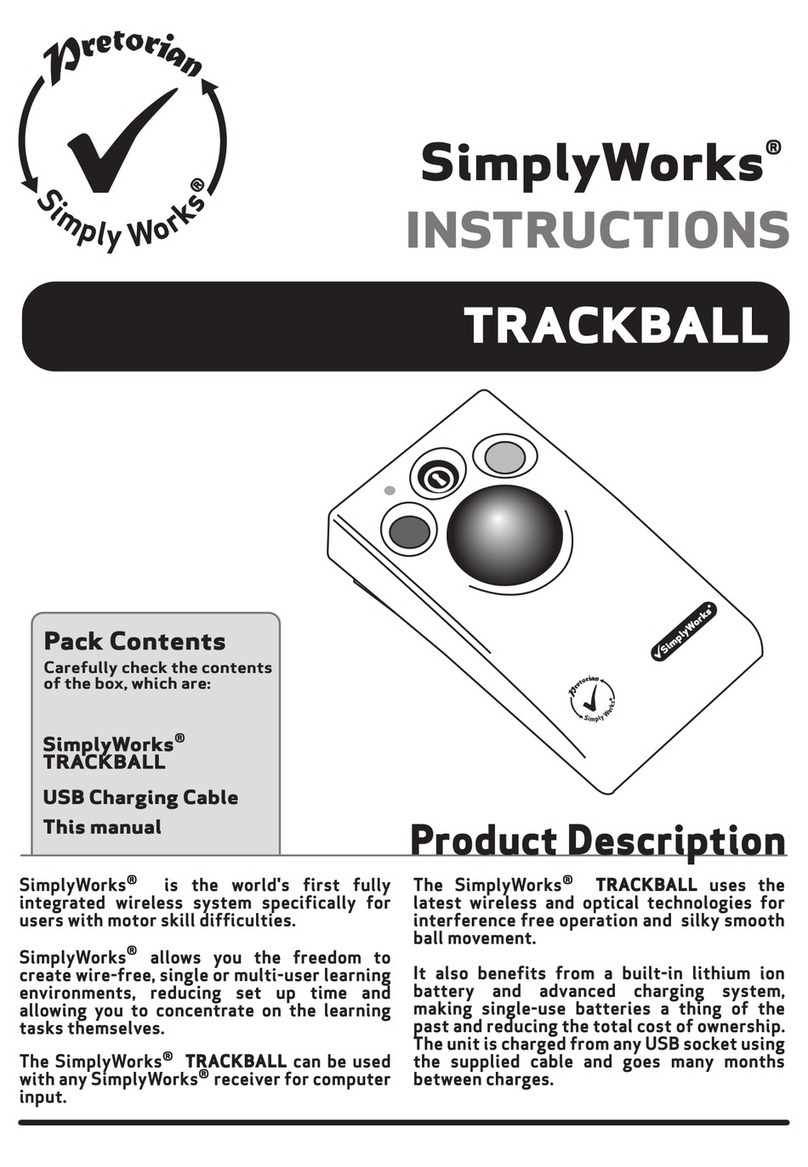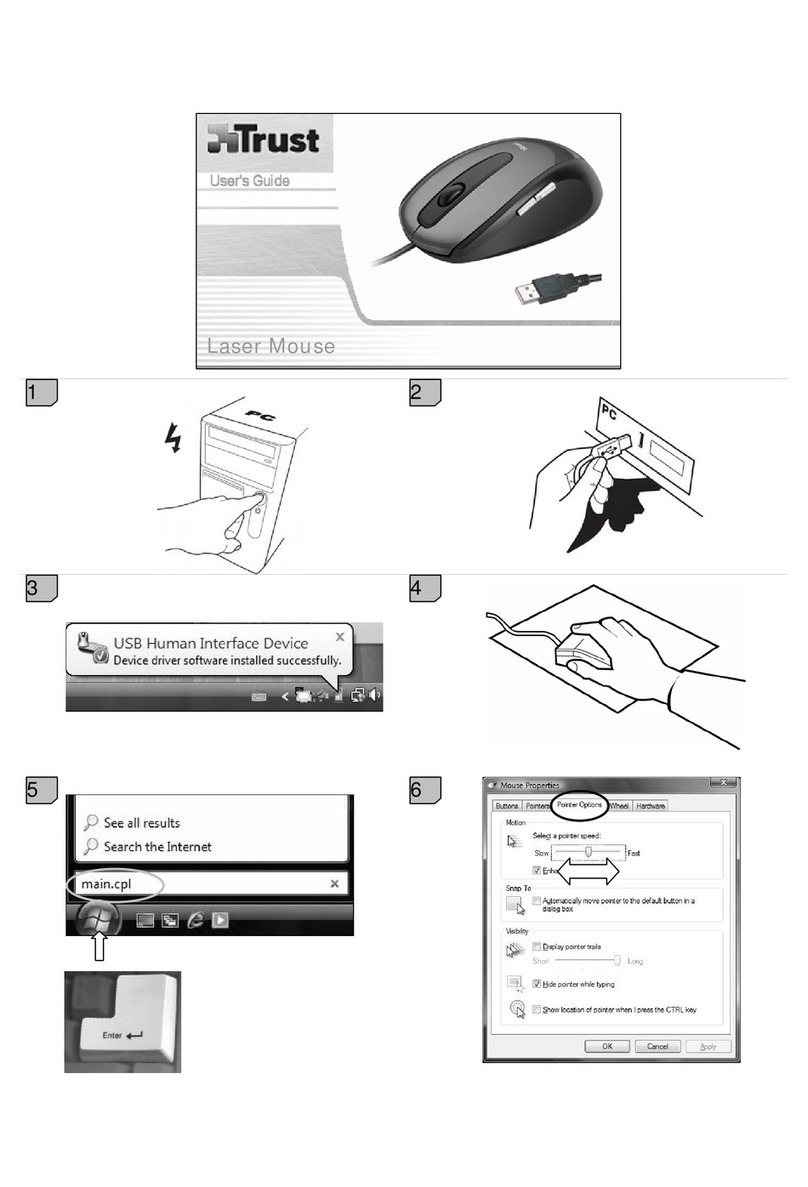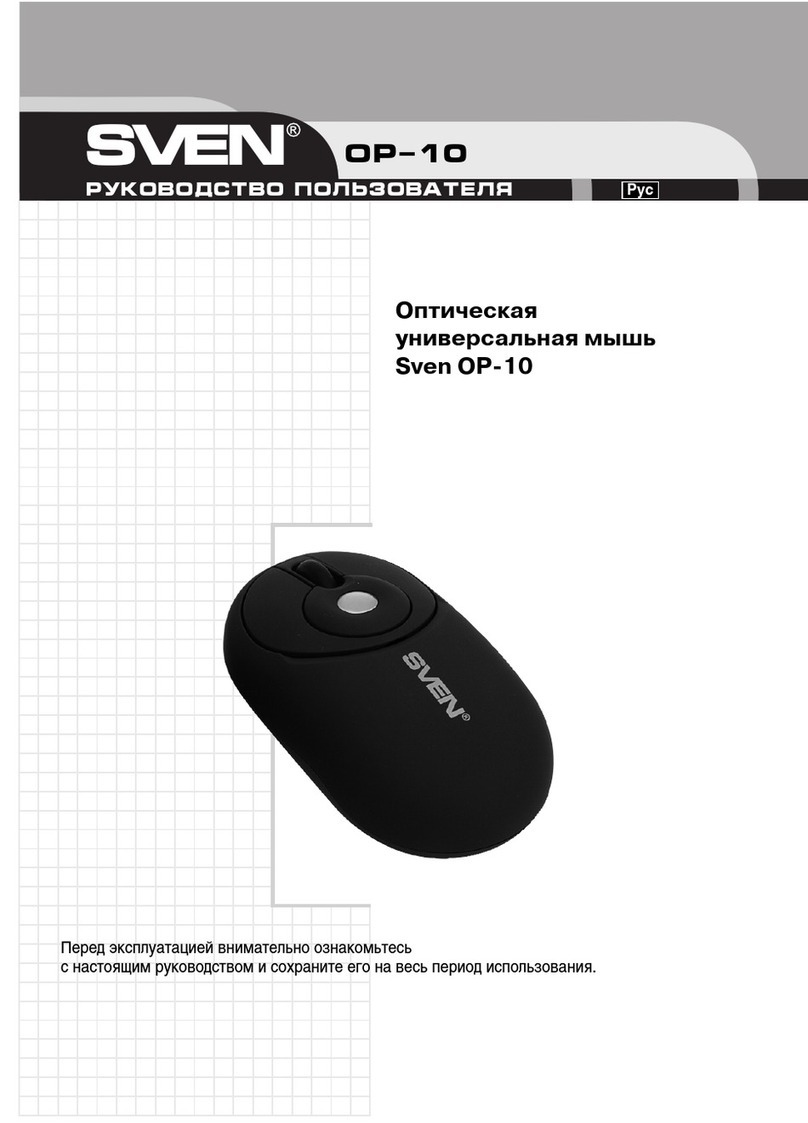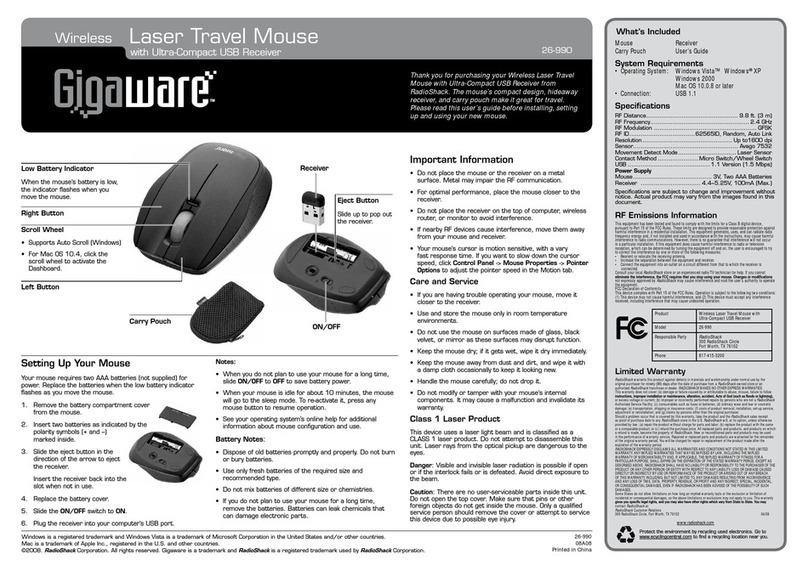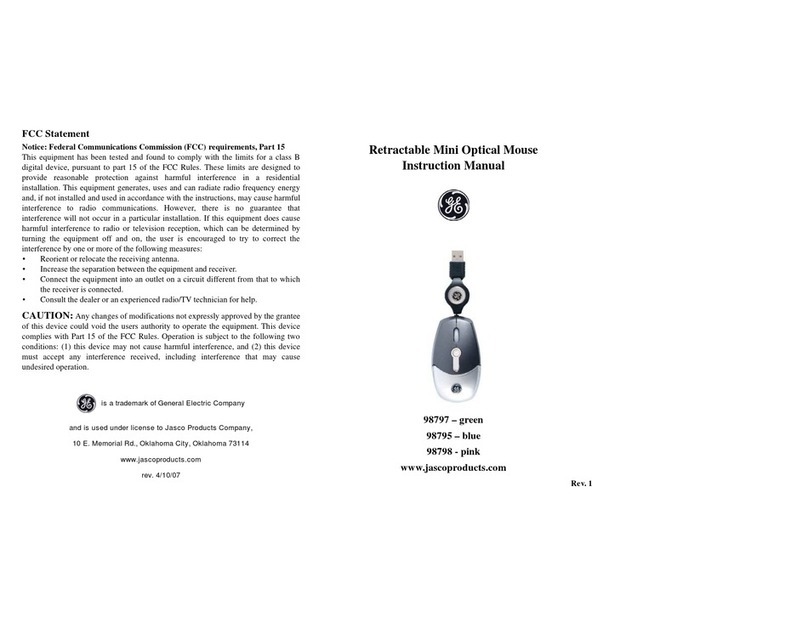Pretorian n-ABLER User manual

Instruction Booklet
n-ABLER (trackball) 2010 leaflet:n-ABLER leaflet 14/4/10 16:56 Page 4

‘n-ABLER’ is the most adaptable mouse alternative on the
market specifically designed to address the needs of computer
users with limited hand control, motor skill difficulties, poor
hand-eye co-ordination, lack of manual dexterity and involuntary
muscle spasms.
It is especially suitable for improving access for children and
young people with some special educational needs, learning
difficulties, for those who’s work entails long periods of computer
use and for older people and others with movement impairment.
The large, high mass, free-running ball requires only a light
touch which, together with the function buttons, makes for easy
navigation, selection and manipulation of objects on the
computer screen.
The ‘n-ABLER’ emulates a computer mouse but, with fingertip
control and the need for only minimal hand movement, reduces
wrist and elbow fatigue, requires far less effort and is less tiring.
The symmetrical design enables users to work
with either hand without having to angle
the wrist, and the unit can also be
configured for ‘left-handed’
operation. Its large, integrated
hand support/palm rest
makes work posture
more relaxed and less
strained.
Assistive Technology Desktop Trackball
Product Description
n-ABLER (trackball) 2010 leaflet:n-ABLER leaflet 14/4/10 16:56 Page 5

Rugged construction and ergonomic design
Large footprint for maximum stability
Symmetrical design allowing use with either hand
Integral wrist support to minimise fatigue
Features
High mass, 63mm, free-running ball for easy cursor
control
Colour coded buttons mounted sub-flush to prevent
accidental activation
Switchable left and right click buttons
Double click and latching drag lock buttons
X-Y axis and Scroll button for up/down or left/right
only cursor movements and scrolling facility
Audible (switchable to mute) and visual warnings
indicating selection or change of function
Cursor speed control
Auto detecting PS2 and USB protocols
Easy ‘plug and play’ installation (no additional drivers
required)
PC and Mac compatible
n-ABLER (trackball) 2010 leaflet:n-ABLER leaflet 14/4/10 16:57 Page 6

Unpacking
Carefully unpack the box, which should contain the following
n-ABLER unit
USB to PS/2 adaptor plug
Instruction booklet
Warranty card
Installation
Ensure your computer is fully turned-off and not just in sleep
mode. Locate the relevant socket (PS/2 or USB) on your
computer and plug in your n-ABLER. Make sure the connector is
correctly orientated. Do not force the connector into its socket as
you may bend the pins.
If you are using the PS/2 socket on your computer you will need
the adaptor plug supplied with your n-ABLER.
When you switch on the computer your n-ABLER automatically
configures itself to either PS/2 or USB operation. Once you boot-
up the computer the n-ABLER is ready to use. There are no
driver files to be loaded- the computer’s resident drivers are
used to help simplify installation.
Roll the ball briefly to ensure the cursor responds to movement.
If not refer to the troubleshooting guide on our website
http://www.pretorianuk.com/n-abler, clicking on ‘Frequently
Asked Questions’.
Compatibility
The n-ABLER works with PS/2 and USB compatible computers.
This includes the majority of Personal Computers (PCs) and
Apple Macintosh computers. PS/2 sockets are circular with 6
pins, whereas USB connectors are rectangular with 4 pins.
!
Cut off and keep for reference
If any items are missing please
contact your supplier immediately
n-ABLER (trackball) 2010 leaflet:n-ABLER leaflet 14/4/10 16:57 Page 7
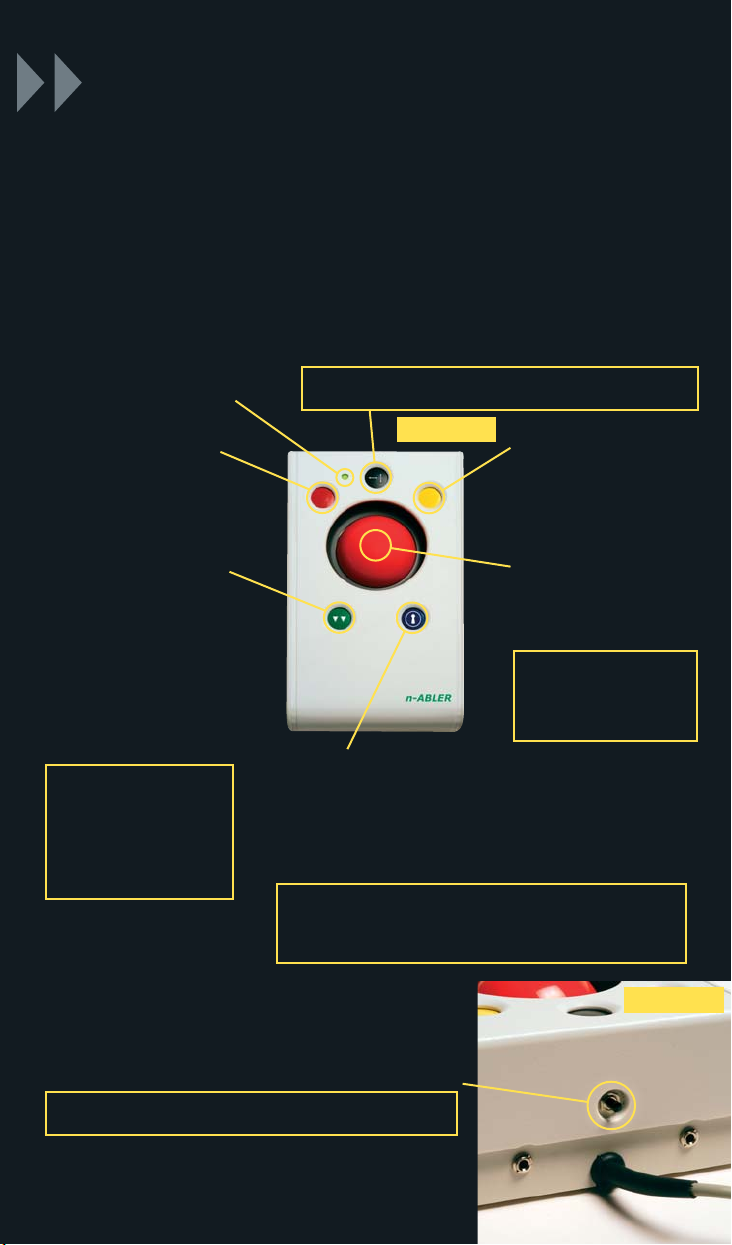
Refer to Figure 1 for an introduction to the various buttons and
features of your n-ABLER.
Getting Started
Cursor Control
Rotating the ball in the
direction you wish the
cursor to move moves the
cursor.
The cursor speed setting
(see figure 2 below) affects
the relationship between
ball speed and cursor
speed.
Left Mouse Button
(Red)
Performs exactly the same
function as a mouse ‘left
click’
Right Mouse Button
(Yellow)
Performs exactly the
same function as a mouse
‘right click’
Double Click Button
(Green)
Double clicking on the Left
Button can sometimes be
awkward, so we’ve
included a button to do it
for you! Just press the
green button once and
your n-ABLER does the
double click sequence
automatically.
If you have decided to
have the buzzer on (see
Additional Features and
Learn Mode) it emits a
‘beep, beep’ to indicate
the double click has taken
place.
Drag Lock Button (Blue)
When dragging an object on the screen it can sometimes be
difficult moving the cursor whilst keeping the Left Button
depressed. To overcome this difficulty your n-ABLER has a Drag
Lock Button. Simply press this button to perform the ‘dragging’
operation.
When you have finished press any button to cancel.
If the buzzer is on it emits an ascending two-tone beep as the
Drag Lock is turned on and a descending two-tone beep as it is
turned off. Whilst the Drag Lock is on the LED turns red to give
you a visual indication that Drag Lock is in operation.
Single Axis Button
This button is used to freeze movement in one axis allowing
you to ‘home in’ to a position one axis at a time.
Press the button once to give left-right cursor only
movement. Press it a second time to give up-down cursor
only movement. Press it a third time to give scroll
movement (similar to that on a ‘wheel mouse’). Press it a
fourth time to return to normal operation.
If the buzzer is on it emits a single beep to indicate each
change of axis and the LED blinks while in single axis mode.
Speed Control (see Figure 2)
This button allows the cursor speed to be changed to suit your
personal preference. Press the button briefly to reduce the
speed. There are four speed settings to choose from. Once you
reach the slowest speed pressing the button again will return you
to the fastest speed.
If the buzzer is on it emits a ‘beep, beep, beep’ to indicate each
change of speed.
Note the speed setting you have chosen is automatically retained
in your n-ABLER’s memory and recalled after loss of power (e.g.
if the computer is turned off).
!
LED
The LED is used to show which
features are active:
Green Drag Lock off
Red Drag Lock on
Blinks off briefly (either colour)
Single Axis mode selected
Flashes Green
Learn mode (see overleaf)
FIGURE 1
FIGURE 2
n-ABLER (trackball) 2010 leaflet:n-ABLER leaflet 14/4/10 16:57 Page 8
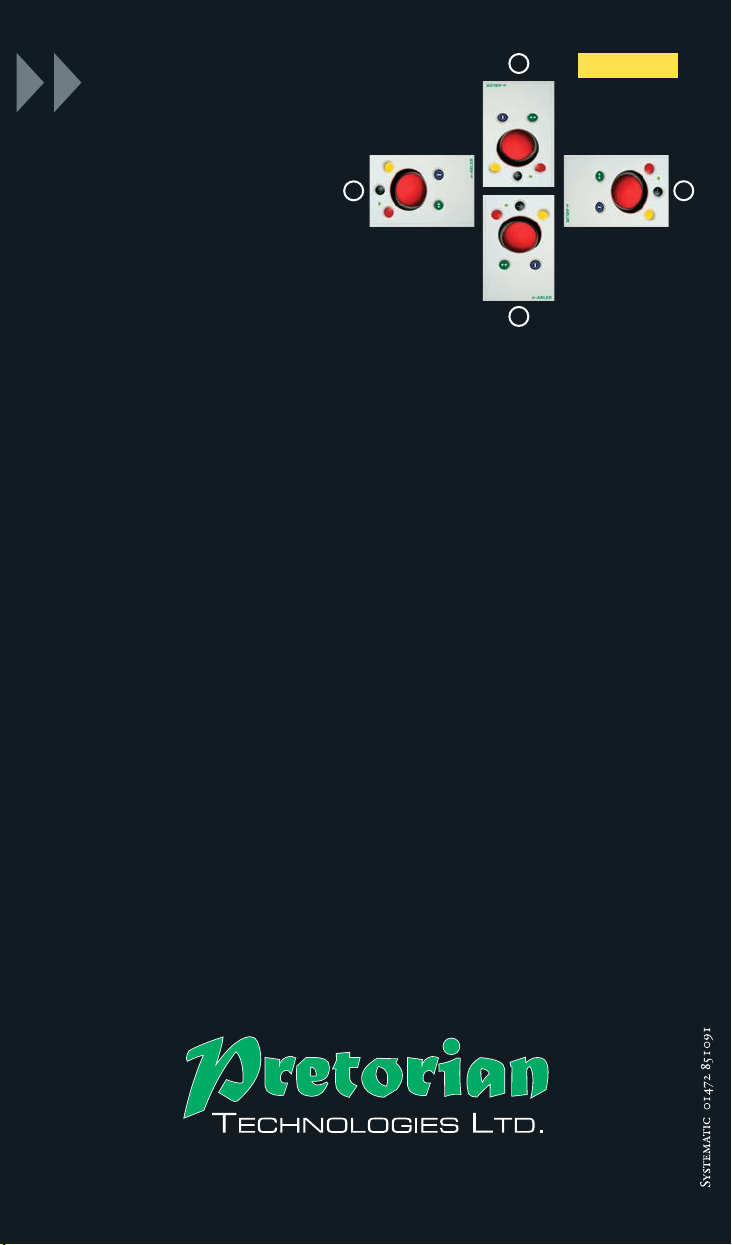
Learn Mode
Step 1 - Orientate
your n-ABLER
Begin with your n-ABLER
unit in the intended
operating position (1,2,3
or 4 as shown in Figure 3).
Step 2 - Put your n-ABLER into Learn Mode
Press the Speed Control button at the rear of the unit and keep it
pressed for at least one second. When you release it you will hear
a ‘warbling beep’ to indicate your n-ABLER is in Learn Mode. The
LED flashes.
Step 3 - Tell your n-ABLER which way is up
Move the ball in the direction you want the cursor to move
‘up’. There will be no immediate cursor movement but when
your n-ABLER has understood your instruction it emits a
single beep and the cursor moves in the direction you want.
Step 4 - Enable or Disable the Buzzer
If you want the buzzer on press the Red Button once. If you want
the buzzer off press the Yellow Button once.
Your n-ABLER emits a single beep to acknowledge your selection
(irrespective of whether the buzzer will be ‘on’ or ‘off’).
Step 5 - Select which Button is to be Left Click
If you would like the Red Button to be Left Click, press it.
Otherwise press the Yellow Button.
Your n-ABLER emits a ‘warbling beep’ to indicate you are now
leaving Learn Mode.
Your personal settings are stored in your n-ABLER’s memory and
will be retrieved each time the computer is powered-up.
If you make a mistake simply return to Learn Mode by
beginning at Step 1 and repeat the procedure.
FIGURE 3
1
23
Tel +44 (0) 1427 678990 Fax +44 (0) 1427 678992
www.pretorianuk.com
4
n-ABLER (trackball) 2010 leaflet:n-ABLER leaflet 14/4/10 16:57 Page 1

Learn Mode B-
Programming the Sockets on your n-ABLER
Step 1 - Put your n-ABLER into Learn Mode B
Press the Speed Control button at the rear of the unit together
with the Red Button and keep them pressed for at least one
second. As the unit enters Learn Mode B you will hear a
'warbling beep' and the LED flashes red.
Step 2 - Press the button you would like the Left Socket to
function as
For example, if you want the Left Socket to function as Double
Click, press the green (double-click) button once.
Your n-ABLER emits a single beep to acknowledge your
selection.
Step 3 - Press the button you would like the Right Socket
to function as
For example, if you want the Right Socket to function as Speed
Control, press the red Speed Control button (at the rear of the
unit) once.
Your n-ABLER emits a 'warbling beep' to acknowledge your
selection and to indicate that you are leaving Learn Mode B.
Your personal settings are stored in your n-ABLER's memory
and will be retrieved each time the computer is powered up.
You can quit Learn Mode B at any stage by pressing the Speed
Control Button until a 'warbling beep' is heard and the LED
returns to a steady green colour. Any new settings you made
will not be saved.
If you make a mistake simply return to Learn Mode B by
beginning at Step 1 and repeat the procedure.
Your n-ABLER is supplied with the sockets pre-programmed as
Left Click and Right Click. The sockets can be re-programmed at
any time to access any of the buttons INCLUDING THE SPEED
CONTROL BUTTON using the following procedure:
n-ABLER (trackball) 2010 leaflet:n-ABLER leaflet 14/4/10 16:57 Page 2

Your n-ABLER has a variety of additional features to make it
easier for you to use:
A Orientation Facility Your n-ABLER can be used in any of the
positions shown in Figure 3. This, together with the option to mount
your n-ABLER on a bracket, allows it to be mounted in many different
ways to make using it easier.
The default setting is with the computer lead furthest from you. If you
prefer this you do not need to do anything. If you prefer to use it in a
different position follow the steps in the Learn Mode section.
B Buzzer The buzzer gives an audible indication as you switch on/off
some of the features. The default setting for the buzzer is ‘on’ and you
don’t need to do anything if this is your preference.
If, however, you like to work in a quiet environment and wish to have
the buzzer ‘off’ follow the steps in the Learn Mode section.
C Left/Right Button Swap If you are left-handed, or wish to use your
n-ABLER ‘upside down’ you may wish to swap the Left and Right
buttons around. If so follow the steps in the Learn Mode section.
D External Buttons Two sockets are provided at the rear of the unit to
allow external Buttons to be connected. The socket adjacent to the Red
Button performs the same function as the Red Button, and the socket
adjacent to the Yellow Button performs the same function as the Yellow
Button. Suitable Buttons are widely available from retailers.
Note that the external Buttons work in addition to the internal ones.
Warning: These jack sockets are not for external power supplies.
Never connect an external power supply to the unit, otherwise
permanent damage may occur.
Additional Features
Maintenance
The ‘n-ABLER’ has no user serviceable parts. If repair is necessary
the unit should be returned to Pretorian Technologies Ltd or an
authorized distributor.
Warranty
The ‘n-ABLER’ is warranted for 24 months from the date of
purchase against defects in manufacture, or component failure. The
unit is designed for use in domestic, educational, commercial and
light industrial applications. Use outside these areas will invalidate
the warranty.
Unauthorised repair or modification, mechanical abuse, immersion
in any liquid and connection to any equipment other than a host
computer will invalidate the warranty.
Unit 37 Corringham Road Industrial Estate Gainsborough
Lincolnshire DN21 1QB United Kingdom
Tel +44 (0) 1427 678990 Fax +44 (0) 1427 678992
www.pretorianuk.com
n-ABLER (trackball) 2010 leaflet:n-ABLER leaflet 14/4/10 16:57 Page 3
Table of contents
Other Pretorian Mouse manuals