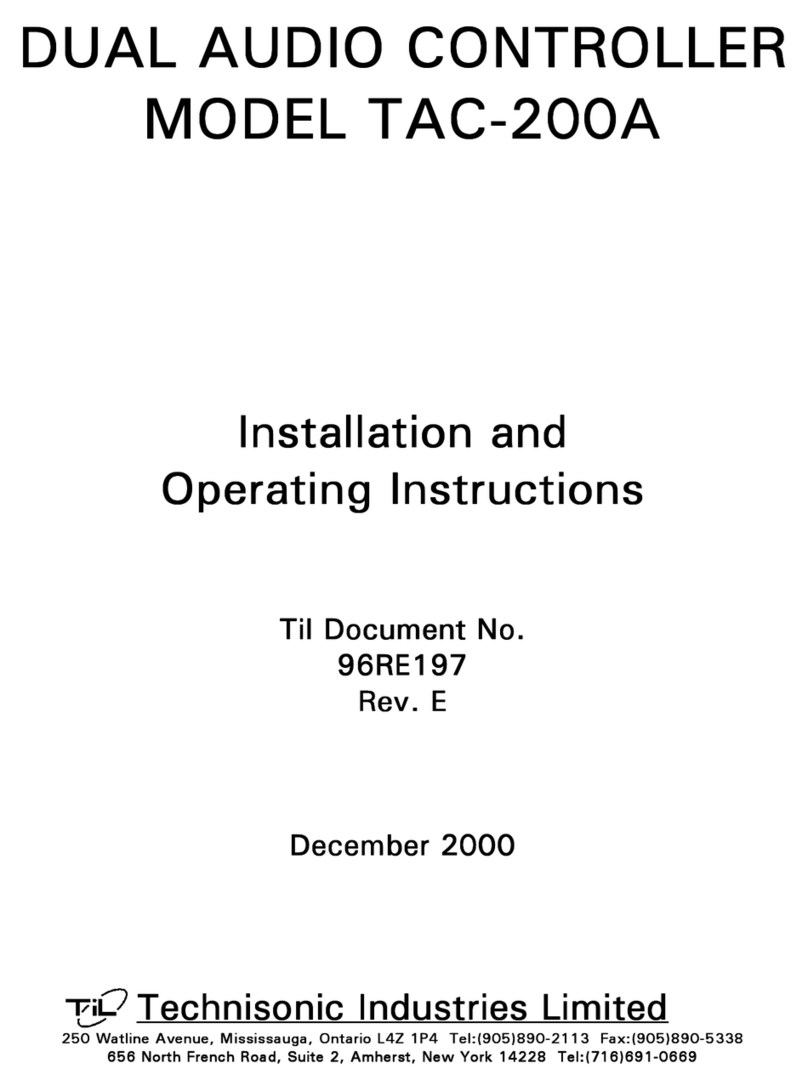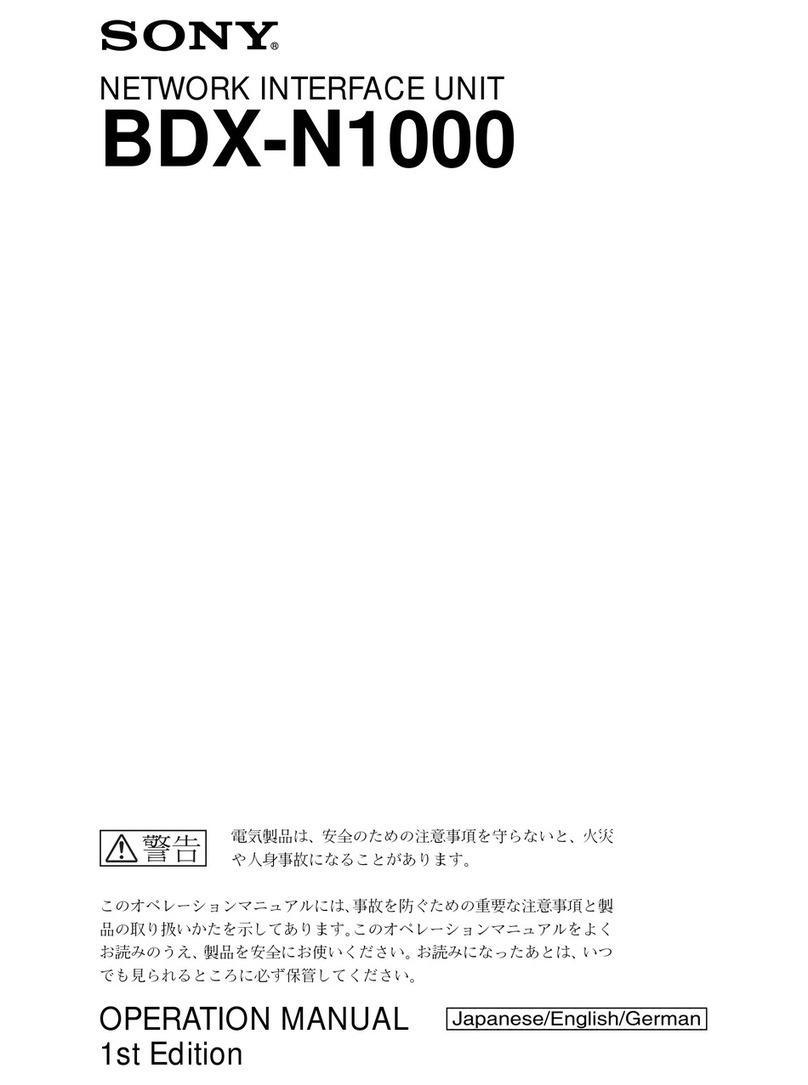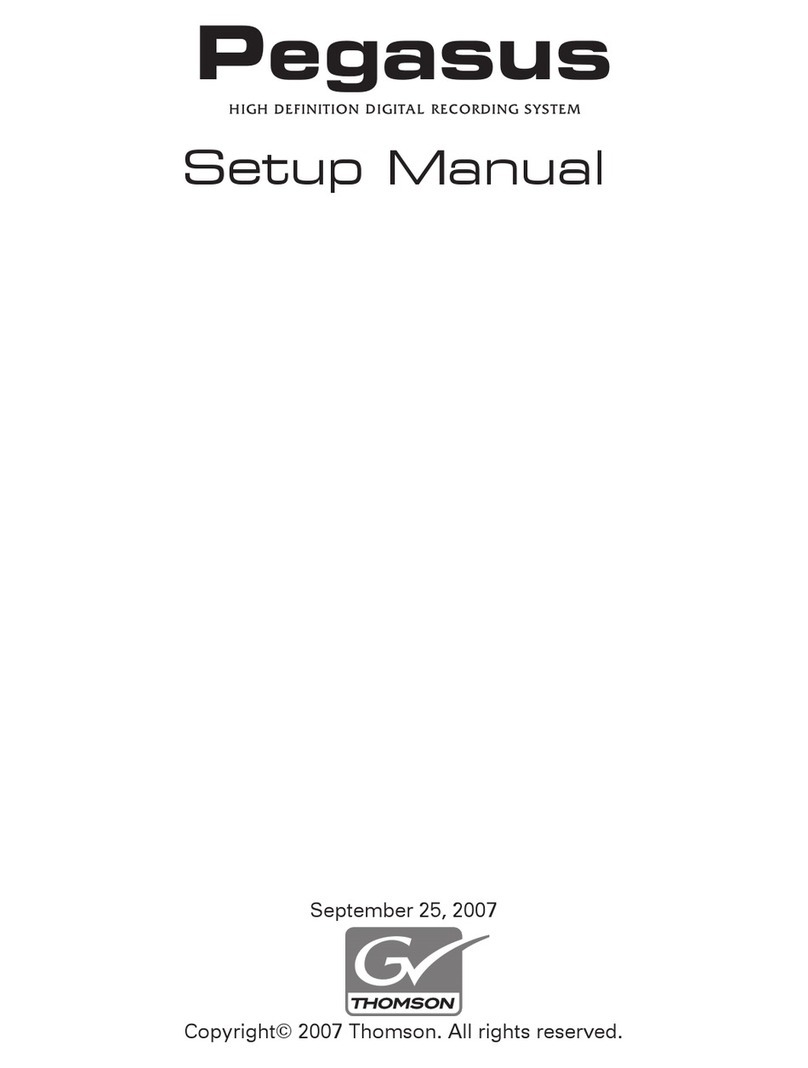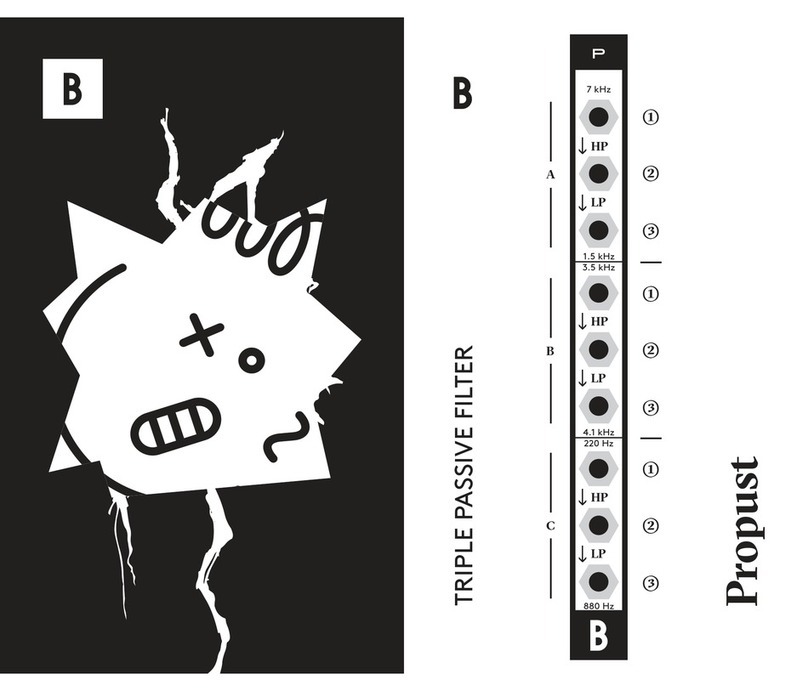Pretorian APPlicator User manual

Pack Contents
Carefully check the
contents of the box,
which are:
APPlicator Max unit
USB charging cable
These instructions
INSTRUCTIONS
APPlicator Max
Product Description
APPlicatorMax is a wireless switch interface specically
designed for disabled users who have multiple devices,
or who need to have multiple levels of settings for use
with different apps on a single device. It may be used
with up to four devices of all types, including AAC
devices, iPad/iPhone, Android Devices, PCs/laptops
with Bluetooth support, Macs, Chromebooks and Apple
TV. It allows quick and easy switching between devices
using either a separate switch or an extended press of
one of the functional switches.
Up to four switches may be congured, each of which
is programmable with a different function for each of
the devices, allowing a single switch or set of switches
to control your devices in any number of different ways.
It is powered from an internal lithium battery which
gives many hours of use. Like APPlicator, it benets
from Media functions (including QuickMediaTM
mode) and additionally allows any keyboard
keystroke or mouse function to be selected.
APPlicator Max has a large number of features
to give you the exibility you need. Properly
congured, APPlicator Max creates a powerful
method for seamlessly connecting all of your
devices to ensure you get the very best from them.
Please ensure you read these instructions before
rst use to enable you to get the best from the
product. Users who have already used APPlicator will
nd most of these instructions familiar.

Features
• Connects to up to four devices (Multiple Devices use-case).
• Alternatively, may be set to Single Device, Multiple Levels use-case (4 Levels).
• Allows up to four switches to be used on multiple devices/ apps without re-
plugging/ re-programming.
• Fifth switch to select device (or extended press on one of the other four).
• Function of each switch may be individually selected for each device/level.
• QuickMedia™mode allows instant access to media player functions on selected
devices.
• Any keyboard keystroke can be chosen.
• Full set of mouse functions- left click, right click, double click, drag, swipe, and
cursor movement.
• Integral button allows on-screen keyboard to be displayed or hidden at any time.
• Manual Power-Off button.
• Button Lock feature to prevent accidental/ unauthorised changes to settings.
• Single Shot setting to prevent multiple activations.
• 20m (64’) operating range.
• Integral lithium-ion rechargeable battery, charged from any USB socket.
A
B
CD
F
M
J
E
H
K
G
L
P
N
MAX
1
12
4d/1d
43
23
Device
4
by

Compatibility
APPlicator Max is compatible with all types of devices which have Bluetooth built in. For PCs without
Bluetooth, low-cost adapter ‘dongles’ may be purchased from most electronic retailers.To function correctly
with APPlicator Max your devices must support Bluetooth Low Energy, sometimes known as Bluetooth LE,
Bluetooth 4, Bluetooth 5, or simply BLE.
A small number of the switch functions are intended for a particular kind of device and may not be supported
by other devices. For example, the Keyboard Up/Down function is supported only by Apple devices.
Charging your APPlicator Max
Ensure that the integral battery is fully charged by plugging the charging cable into the APPlicator Max
charging port [N] and then into any USB port. The charging LED [H] illuminates green to show that charging
is taking place. Once fully charged, the charging light is extinguished.The unit does not need to be turned on
for charging to take place.
It is permissible to leave the charging cable connected, for example if using a USB power pack.
APPlicator Max will only take charge from the charger when it is needed.
Use-Cases
APPlicator Max may be congured to work in one of two distinct ways:
Before conguring your APPlicator Max, please decide which use-case is appropriate to your needs. Note
that if you intend to connect only to a single device and have no requirement for multiple Levels, a standard
APPlicator may be more appropriate to your needs.
• Multiple Device use-case. APPlicator Max connects to up to four devices and may switch between
them using a dedicated switch or a long press of one of the other switches. Useful when you have
several devices that you wish to control from a single switch, or set of switches.
• Single Device, Multiple Levels use-case. APPlicator Max connects to a single device and may be
switched between four Levels of switch functions, allowing it to be used with multiple apps
requiring differing switch functions on the same device.
Quick Start Guide
For Multiple Device use-case, please adhere to the following steps to get started quickly:
1. Make sure the battery is charged as described above.
2. Turn on your APPlicator Max by pressing the
Power button [K] briey.
3. Press and hold the Up button [F] and ensure
4d mode is selected - see Choosing Use-Case
section below.
4. Use the Device button [M] to select the slot
you’d like to connect the device to (1-4). Open
the device’s Bluetooth Settings menu and begin
the pairing process by tapping or clicking on
the APPlicator Max listing – see Pairing Devices
section below. Repeat for other devices you wish
to connect on other slots.
5. Set the function of each of the switches you
wish to use on each device - see Choosing Switch
Functions section.
6. Select which switch you would like to use to
change devices- either a dedicated switch in the
Next Device/Level Socket [P] or program one of
the other four to switch on extended press - see
Switching from Device to Device section.
7. Plug your switches into the sockets [A, P].
8. Begin using your APPlicator Max!
For Single Device, Multiple Levels use-case, use this guide instead:
1. Make sure the battery is charged as described above.
2. Turn on your APPlicator Max by pressing the
Power button [K] briey.
3. Press and hold the Up button [F] and select 1d
mode - see Choosing Use-Case section below.
4. In this mode, only slot 1 can be connected to
a device. Device LED 1 [D] will ash. Open the
device’s Bluetooth Settings menu and begin the
pairing process by tapping or clicking on the
APPlicator Max listing.
5. Set the function of each of the switches you
wish to use on each Level - see Choosing Switch
Functions section.
6. Select which switch you would like to use to
change Levels- either a dedicated switch in Next
Device/Level Socket [P] or program one of the
other four to switch on extended press - see
Switching from Device to Device section.
7. Plug your switches into the sockets [A, P].
8. Begin using your APPlicator Max!

Choosing Use-Case
To select the required use-case, press and hold the Up button [F] until the display [C] illuminates. It will
display either 4d (4 devices, corresponding to Multiple Device use-case) or 1d (1 device, corresponding to
Single Device, Multiple Levels use-case). If you wish to change the setting, press the Up button again briey.
Once the display shows the correct setting, simply wait for it to be extinguished and the setting will become
active and be saved in memory for future use.
By default, the unit is supplied set to 4 device (Multiple Device) use-case.
Pairing Devices
In Multiple Device use-case, you can connect up to four devices, whereas in Single Device, Multiple Level
use-case you can connect only one device, on slot 1. In Multiple Device use-case, Device button [M] is used to
select the current device slot (1 - 4) before pairing. Press it repeatedly until the required device LED [D] is
lit. If it is lit solidly (i.e. does not ash), this slot is already paired and connected to a device and is therefore
unavailable. Select another device slot instead.
If the Device LED ashes slowly, this slot is available to be paired. Look in the Bluetooth menu of the device
you wish to connect to and it should appear in the ‘available devices’ list as something similar to:
APPlicatorMax ABC1 #1
Click or tap on it and it will connect within a few seconds. Note that the number after the # sign indicates the
slot number.
If it doesn’t appear in the list of available devices, press and hold the Device button [M] until the Device LED
[D] ashes rapidly and the device will now appear in the list. This is particularly the case with PCs.
Once connected, if you have more devices to connect, press the Device button [M] and repeat.
Choosing Switch Functions
Regardless of which use-case you select, setting the modes for each Device or Level is done in the same way:
Press the Mode button [E] briey to turn the display on. The channel LED [B] adjacent to socket 1 lights,
together with the current Device/Level LED [D]. The display now shows the function setting for socket 1 on
the current Device/ Level. To change it, use the Up and Down buttons [F, G] in conjunction with Table 1 until the
required setting appears. You can press and hold Up and Down if you wish.
If you wish to make further changes, use the Mode button to move to other sockets. Pressing the Mode button
once the Socket 4 LED is lit will result in the Device/Level moving on and Socket 1 being lit. This allows all
sixteen settings (4 switches x 4 Devices/Levels) to be cycled around and changed as you require.
Once you are happy with all the settings, simply allow the display to extinguish. All the settings then become
active and are saved in memory for future use.
Detailed Instructions
Accessing Media Functions
Table 2: Fixed QuickMediaTM seings >
Some of the devices you connect to (for Multiple Device use-case) or apps that you access (for Single Device,
Multiple Levels use-case) may be media related, for example YouTube, Spotify or Apple Music. If these Devices/
Levels are only for media access, it is best to set each of the switches individually to the required media
functions using Table 1.
However, where you are accessing a device/ app which is used sometimes for media functions and sometimes
for other purposes, QuickMediaTM mode may prove useful. This allows you to have any functions assigned to
the switches but temporarily override them with xed media functions and then switch back again by turning
QuickMediaTM off.
To turn QuickMediaTM on or off on the current Device/
Level, simply press and hold the QuickMedia button
[L]. The QuickMediaTM LED [J] will light while the
setting is on. Table 2 shows the xed functions for
each socket while QuickMediaTM is on.
Socket 1 Play/Pause
Socket 3 Skip Back
Socket 2 Skip Forward
Socket 4 QuickMedia on/off

Setting No. Function Type Setting No. Function Type
0 No Function Keyboard
45 7 Keyboard
22 QuickMediaTM Utility
67 T Keyboard
14 Volume Up Consumer
59 L Keyboard
36 Swipe Left Utility
81 F8 Keyboard
7 Left Arrow Keyboard
52 E Keyboard
29 Scroll Down Mouse
74 F1 Keyboard
21 Keyboard Up/Down Utility
66 S Keyboard
43 5 Keyboard
44 6 Keyboard
2 Enter Keyboard
47 9 Keyboard
24 Middle Click Mouse
69 V Keyboard
16 Mute Consumer
61 N Keyboard
38 0 Keyboard
83 F10 Keyboard
9Tab Keyboard
54 G Keyboard
31 Cursor Down Mouse
76 F3 Keyboard
5 Up Arrow Keyboard
50 C Keyboard
27 Double Click Mouse
72 Y Keyboard
19 Home Consumer
64 Q Keyboard
41 3 Keyboard
12 Skip Fwd Consumer
57 J Keyboard
34 Swipe Up Utility
79 F6 Keyboard
1 Space Keyboard
46 8 Keyboard
23 Left Click Mouse
68 U Keyboard
15 Volume Down Consumer
60 M Keyboard
37 Swipe Right Utility
82 F9 Keyboard
8 Right Arrow Keyboard
53 F Keyboard
30 Cursor Up Mouse
75 F2 Keyboard
4~3 Keyboard
49 B Keyboard
26 Drag Mouse
71 X Keyboard
18 Timed 30s Consumer
63 P Keyboard
40 2 Keyboard
85 F12 Keyboard
11 Play/Pause Consumer
56 I Keyboard
33 Cursor Right Mouse
78 F5 Keyboard
3~1 Keyboard
48 A Keyboard
25 Right Click Mouse
70 W Keyboard
17 Timed 10s Consumer
62 O Keyboard
39 1 Keyboard
84 F11 Keyboard
10 Escape Keyboard
55 H Keyboard
32 Cursor Left Mouse
77 F4 Keyboard
6 Down Arrow Keyboard
51 D Keyboard
28 Scroll Up Mouse
73 Z Keyboard
20 Enter/Home Keyboard
65 R Keyboard
42 4 Keyboard
13 Skip Back Consumer
58 K Keyboard
35 Swipe Down Utility
80 F7 Keyboard

Turning QuickMediaTM on for one Device/Level does not make changes to the other three Devices/Levels. The
QuickMediaTM settings are saved in memory.
Note that function 22 (in Table 1) allows any socket to be set to change the QuickMediaTM setting, although if it
is to be used, it is strongly recommended to use socket 4 as this becomes QuickMediaTM on/off in QuickMediaTM
mode, allowing the user to go in and out of QuickMediaTM mode using a single switch.
Switching from Device to Device (or Level to Level)
If you have your APPlicator Max set to Multiple
Device use-case, you will need to be able to select
between devices. This may be achieved in two ways:
Next Device/ Level Socket [P] is used solely to move
from device to device (or Level to Level). Note that
it will only move between slots that are occupied, so
for example if you have three devices on slots 1, 2
and 3, APPlicator Max will omit slot 4. Only a brief
press is required to move from device to device.
Alternatively, you may congure any one of the
other sockets [A] to move between devices on a long
press. Only one switch can be set this way and by
default none of them are set to do this. To congure
this feature, press and hold the Down button [G]
until the display shows ‘nd’ (Next Device). If none
of the channel LEDs [B] light at the same time, this
indicates that none of the sockets are currently set
for this feature.
If you wish to set a socket for this feature, press the
Mode Down button repeatedly until the channel LED
adjacent to the socket in question lights. When you
are happy with the setting, simply allow the display
to extinguish and the setting will become current
and will be saved in memory.
Note that just like the Device/ Level Switching
Socket, a long press on the chosen switch will
only move between slots that are occupied, so for
example if you have three devices on slots 1, 2 and
3, slot 4 will not be selected and APPlicator Max will
instead return to slot 1. Also note that the Device/
Level Switching Socket works simultaneously
with an extended press setting but if not required,
simply refrain from plugging a switch into it.
Irrespective of which switch is used to move from
device to device, a beep is emitted as an audible
indication of the change, with the beep for device
slot 1 being of a higher tone than the others, which
is useful when APPlicator Max is out of sight.
If, on the other hand, APPlicator Max is set to Single
Device, Multiple Levels use-case (1d), the Device/
Level Switching Socket and/or a long press on
the chosen switch moves from Level to Level, the
display showing L1, L2, L3 or L4 to indicate the new
Level. In all other respects, operation is the same.
Landing back at Level 1 causes the unit to beep with
a higher tone to give an audible indication when it is
out of sight.
Buon Lock
To prevent unintentional/ unauthorised changes to APPlicator Max settings, the unit may be locked so that
button presses have no effect. To Lock the unit, press and hold Up and Down [F, G] together. The display will
show ‘L’. To Unlock, press and hold Up and Down again until the display shows ‘U’. When locked, you can still
view all the settings but any attempt to change them will bring up the ‘L’ symbol.
This feature is useful when APPlicator Max is set up before rst use by a therapist, carer or family member
and then left with the user, who might otherwise make changes which would prevent correct operation.
Mouse functions
APPlicator Max includes mouse functions Left Click, Right Click, Double Click and Drag as well as cursor
movement settings and swipe functions.. Although these will prove useful on devices such as PCs, Macs and
Chromebooks, Left and Right Click have been included principally in support of eye-gaze devices on iPad,
whichcannotbeusedatthesametimeasiOSSwitchControlsinceAssistiveTouchandSwitchControlcannot
be engaged simultaneously. Instead, setting a switch to Left Click allows navigation using eye-gaze and
selection using a switch, which for some users is a very efcient way of working. iPadOS15 and above support
eye-gaze devices.
Users who have difculty in releasing switches may benet from turning on Single-Shot mode on channels
set to Left Click or Right Click (see below for more details). Double-click is self-terminating so doesn’t
benet from single-shot mode.

On-Screen Keyboard on iPad/iPhone
Because APPlicator Max appears to the iPad as a keyboard, the iPad automatically turns off the on-screen
keyboard. This can cause difculties in some Apps which require a typed input such as entering a user’s name.
To overcome this, APPlicator Max allows you to show/hide the on-screen keyboard manually at any time.
Simply press the QuickMediaTM button [L] briey and the on-screen keyboard will be deployed. To turn it off
again, press the QuickMediaTM button briey once again. Note that function setting 21 (in Table 1) allows any
switch to be congured to deploy the on-screen keyboard, empowering the user to do this themselves. Note
that the iPad only allows the on-screen keyboard to be deployed when a text input box is selected.
Using Home functions with Apple Switch Control
The Home and Enter/Home settings (19 and 20 respectively in Table 1) are included to make APPlicator Max
easier to use with Switch Control on all types of Apple device (iPad, iPhone, Mac and TV). Home is exactly
equivalent to pressing the Home button on iPad or swiping an app upwards on iPads which don’t have a
Home button. Note that this setting can be used whether in Switch Control or not and does not need to be
programmed within Switch Control.
Enter/Home gives Enter if pressed briey or Home after an extended press. This is extremely useful when
combined with Auto Scanning since it allows a single switch to carry out virtually every task on iPad. If you
set a socket to be Enter/Home while the socket is also set to switch from device to device on a long press, the
latter takes priority. It is best to avoid this combination.
To get the best experience from this switch when using it in Switch Control, program Enter (brief press) to
Select Item in the Settings Accessibility Switch Control Switches menu. Be sure to use a brief
press when the device asks you to activate your external switch and then set it to Select Item. There is no
need to set a function for Home (long press) since this is a built-in function. Once set up in this way, a brief
press of the switch allows you to control Auto Scanning and select an item whereas a long press allows you
to quit back to the home screen.
Single-Shot mode
Single-shot mode allows each switch to output a single keystroke no matter how long it remains pressed.
This is useful for users who nd it difcult to remove their hands from a switch quickly enough to prevent
multiplekeystrokesbeing sent to the device. It can prevent multiple instances of functions and is particularly
useful with media functions such as Skip Forward and Skip Back.
Single-shot functionality may be set on each socket of each Device/Level individually. Press and hold the
Mode button (E) and after a few seconds the rst socket LED lights for the current Device/Level and on the
LED display you will see either one bar (single-shot) or three bars (repeating)- see Figure 1. To change the
setting, press Up or Down [F, G]. To move to the next socket, press the Mode button briey. A further press of
the Mode button once socket 4 LED is lit moves the display to socket 1 on the next Device/Level. Once you
have made all the settings you need, simply wait until the LEDs are extinguished and the settings saved. All
channels are repeating by default.
Repeating
Figure 1
Single shot

Automatic Sleep Mode
To conserve battery life, APPlicator Max automatically enters a low-power sleep mode if it remains unused
for 30 minutes. Pressing any switch or any button on the unit instantly wakes it again. While asleep, the
connection to your currently selected device is lost but is automatically re-established within a few seconds
of wake-up.
If the unit remains unpaired on the current slot for more than 5 minutes, it will also enter low-power sleep
mode. Press any button or switch to wake the unit.
Manual Power Off
When APPlicator Max is being moved around, especially with switches still plugged in, it is advisable to
manually power it down to prevent switch presses during transit from repeatedly waking up the unit and
using up battery charge. To power the unit down, press and hold the Power button [K] until ‘Pd’ appears on
the display, and then release. Pressing switches will no longer wake the unit.To wake it up and automatically
reconnect to your chosen device, press the Power button [K].
Baery Life and Baery Charging
A fully charged battery gives approximately 30 hours of use. When the battery is getting low, the Charging
LED (H) begins to blink red. This is an indication that you should charge the battery soon. Plug the
charging cable into the charging socket [N] and then into any USB socket. While charging, the Charging
LED illuminates green. Once charging is complete (a matter of 2-3 hours if fully discharged) the charging
LED will be extinguished. You can then unplug the cable. Note that you can carry on using APPlicator Max
while it is charging.
Should you mislay the charging cable, replacements can be purchased by asking your local electrical
retailer for a camera connection lead. It has a USB type A plug at one end and either a mini-USB or USB-C
plug at the other, depending which model you have. Please note that APPlicator Max plugs into a computer
USB port for charging purposes only - it does not give a functional connection this way.
Maintenance
Your APPlicator Max has no user serviceable parts. If repair becomes necessary, the unit should be returned
to Pretorian Technologies or an authorised distributor. APPlicator Max contains a lithium-ion battery that
isn’t user replaceable. Although the unit uses the very latest battery technology, it may eventually need to
be replaced. Please return the unit to Pretorian Technologies for such replacement. Disposal of batteries
is often subject to local laws. Please consult your local authorities for information relating to your locale.
Never dispose of a battery in re.
Forget All Devices
Once a device is connected on a particular slot, that slot will always be included when scanning between
devices using the Next Device/Level Socket [P] or a long press on one of the other sockets [A]. If you move
your APPlicator Max to a new conguration or change your devices, you may need to clear the connections
on every slot. This can be achieved by pressing and holding both QuickMedia and Device buttons [L, M] until
all the Device/Level LEDs [D] ash simultaneously.
After a short while, Device LED 1 will ash slowly to indicate that new connections can be made.
Note that ‘forgetting all’ does not erase the connection information at the device end and it is important
to do so before making new connections. Please refer to the settings on the device and choose to forget or
delete any connections with APPlicator Max.

Warranty
Your APPlicator Max is warranted for two years against defects in manufacture and component failure.The
unit is designed for domestic, educational and a limited range of medical applications. Use outside these
areas will invalidate the warranty. Unauthorised repair or modication, mechanical abuse, immersion in
any liquid or connection to incompatible equipment will also invalidate the warranty.
Troubleshooting
If your APPlicator Max doesn’t operate correctly, please use the following guide to determine the cause. If,
after following this guide, your unit still doesn’t operate, please contact your supplier before returning it.
Symptom Remedy
I can’t select the next device using a switch in the
Next Device/ Level socket
• Check that the next slot is paired using the
Next Device button.
• Check that APPlicator Max is not set to
Single Device, Multiple Level use-case
A long press on switch connected to sockets 1-4
does not move to the next device/level.
• Check you have the relevant socket 1-4 set
to move to next device on a long press.
• Check you don’t have Single Device, Multiple
Level use-case selected.
APPlicator Max does not appear as an available
device when pairing on a PC.
• PCs work slightly differently to Apple
devices and will often require you to make a
long press on the Next Device button. Refer
to Pairing Devices section.



www.pretorianuk.com
Unit 37 Corringham Road Industrial Estate
Gainsborough, Lincolnshire DN21 1QB UK
Tel +44 (0) 1427 678990 Fax +44 (0) 1427 678992
The Apple, Android, Mac and Chromebook brand names are
used for identification purposes only, are the property of
their respective owners, and are acknowledged.
Product
Page
European Healthcare & Device Solutions Ltd.
Stratton House, Bishopstown Road, Cork T12 Y9TC. Republic of Ireland
(Do not use this address for correspondence with Pretorian).
S040192
For use with firmware versions 135 onwards
Other manuals for APPlicator
1
Table of contents
Other Pretorian Recording Equipment manuals
Popular Recording Equipment manuals by other brands
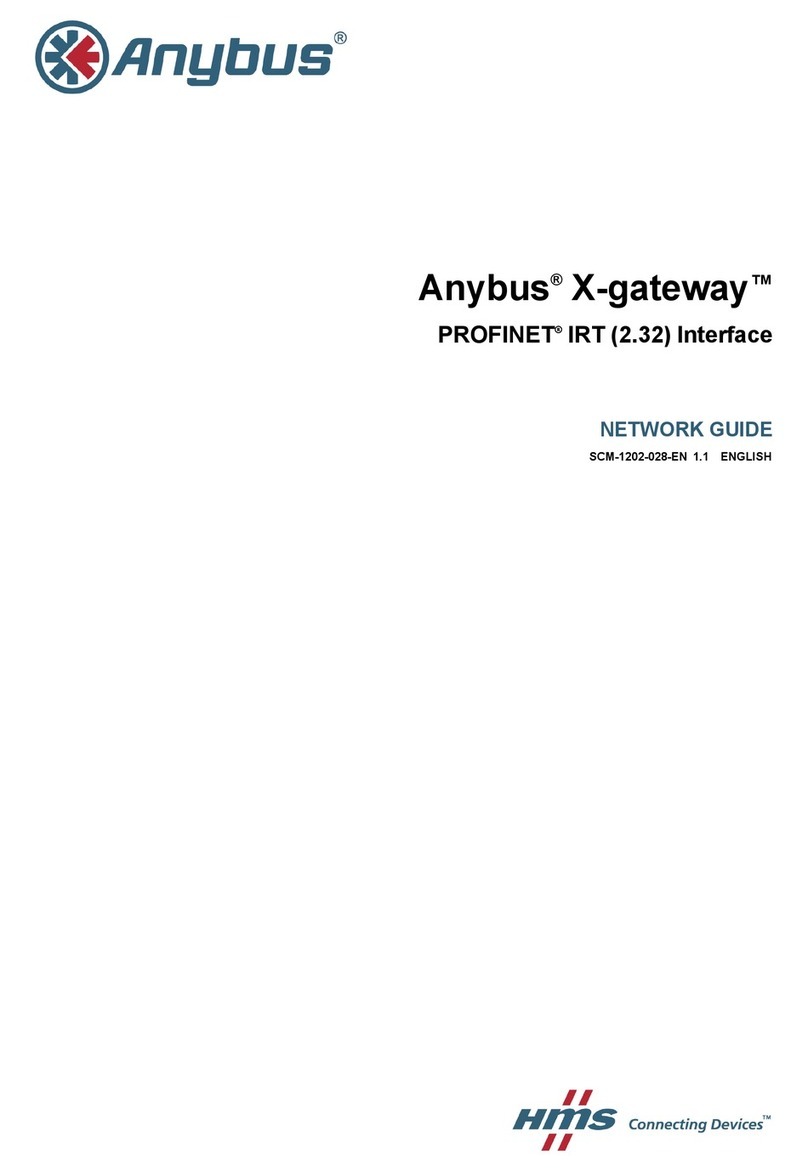
Anybus
Anybus Communicator CAN PROFINET IRT 2.32 Network guide

RDL
RDL DD-BTN44 Installation & operation

AbleNet
AbleNet iTalk2 quick start guide

Behringer
Behringer Xenyx 1222FX Wiring diagrams
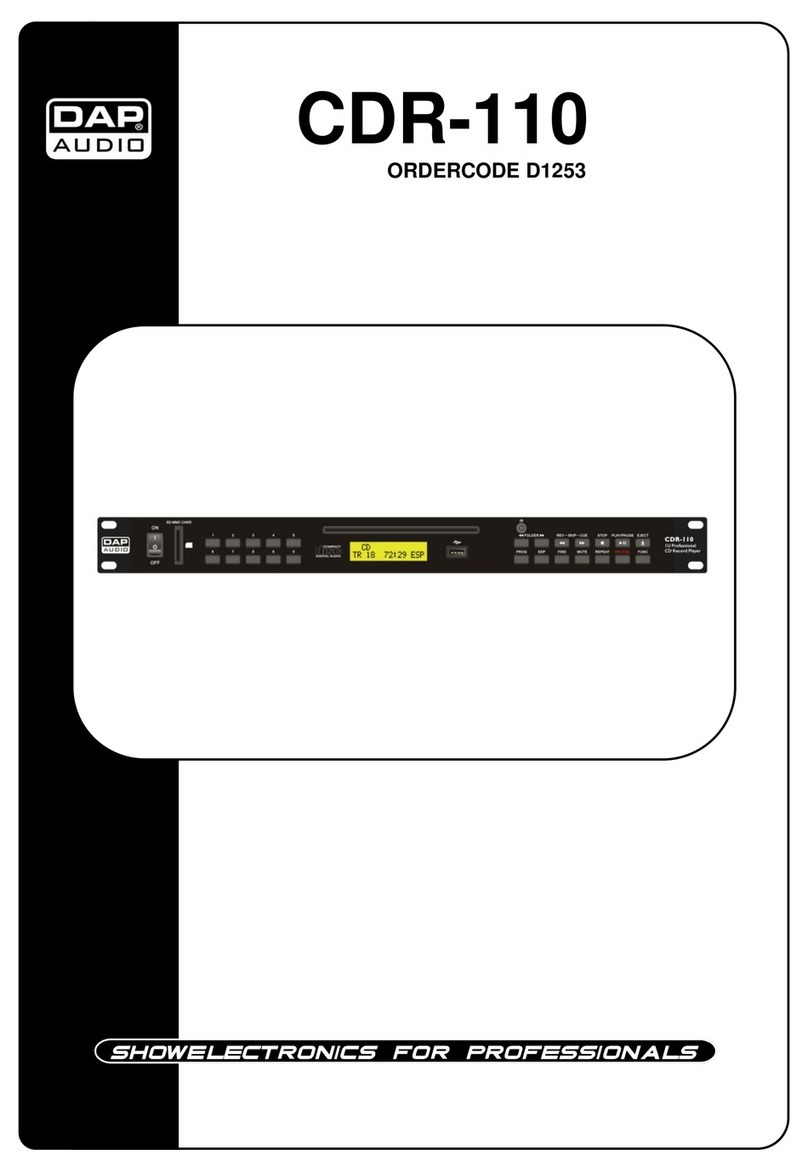
DAPAudio
DAPAudio CDR-110 instruction manual

Mitsubishi Electric
Mitsubishi Electric 16CH DIGITAL RECORDER DX-TL5000U user manual