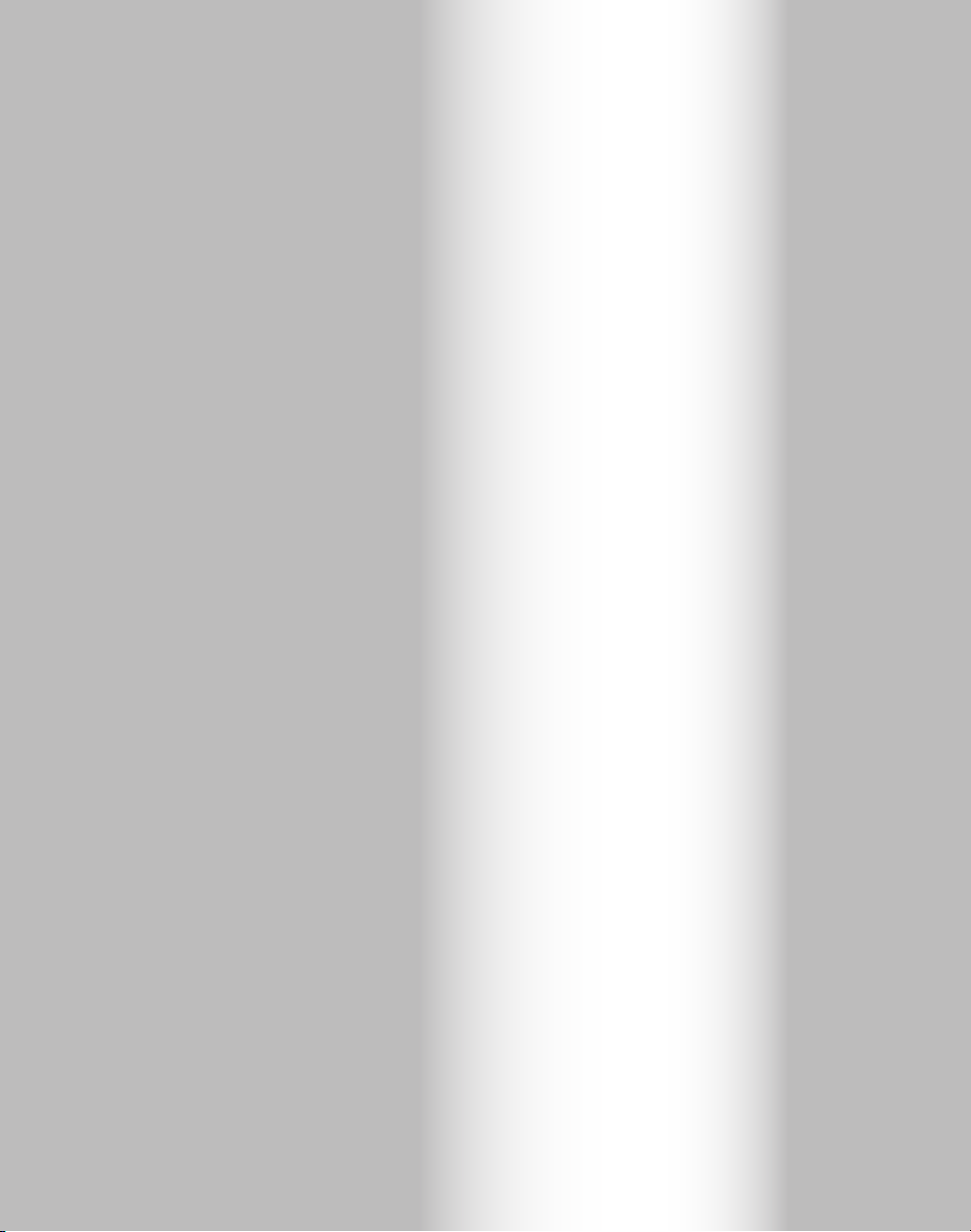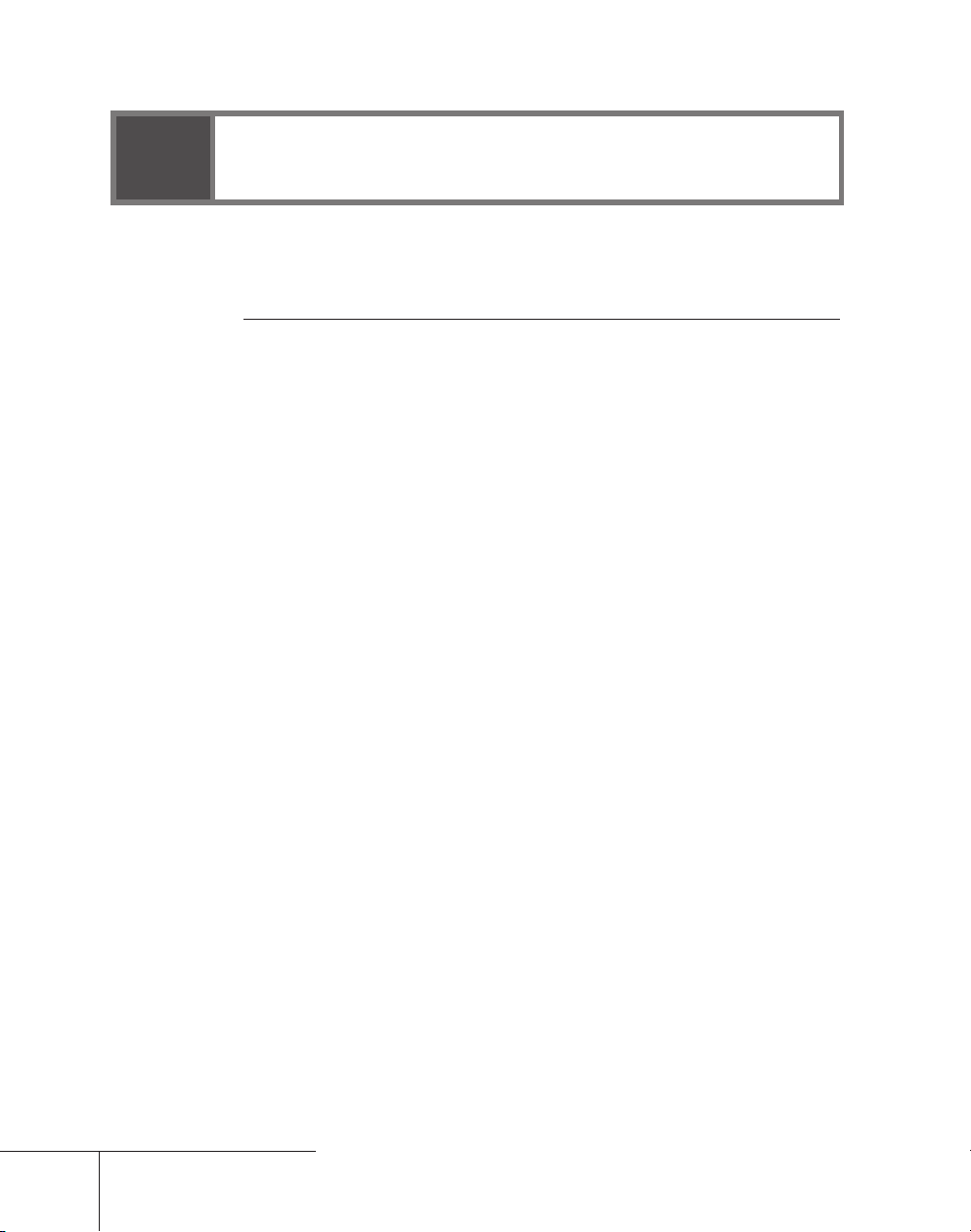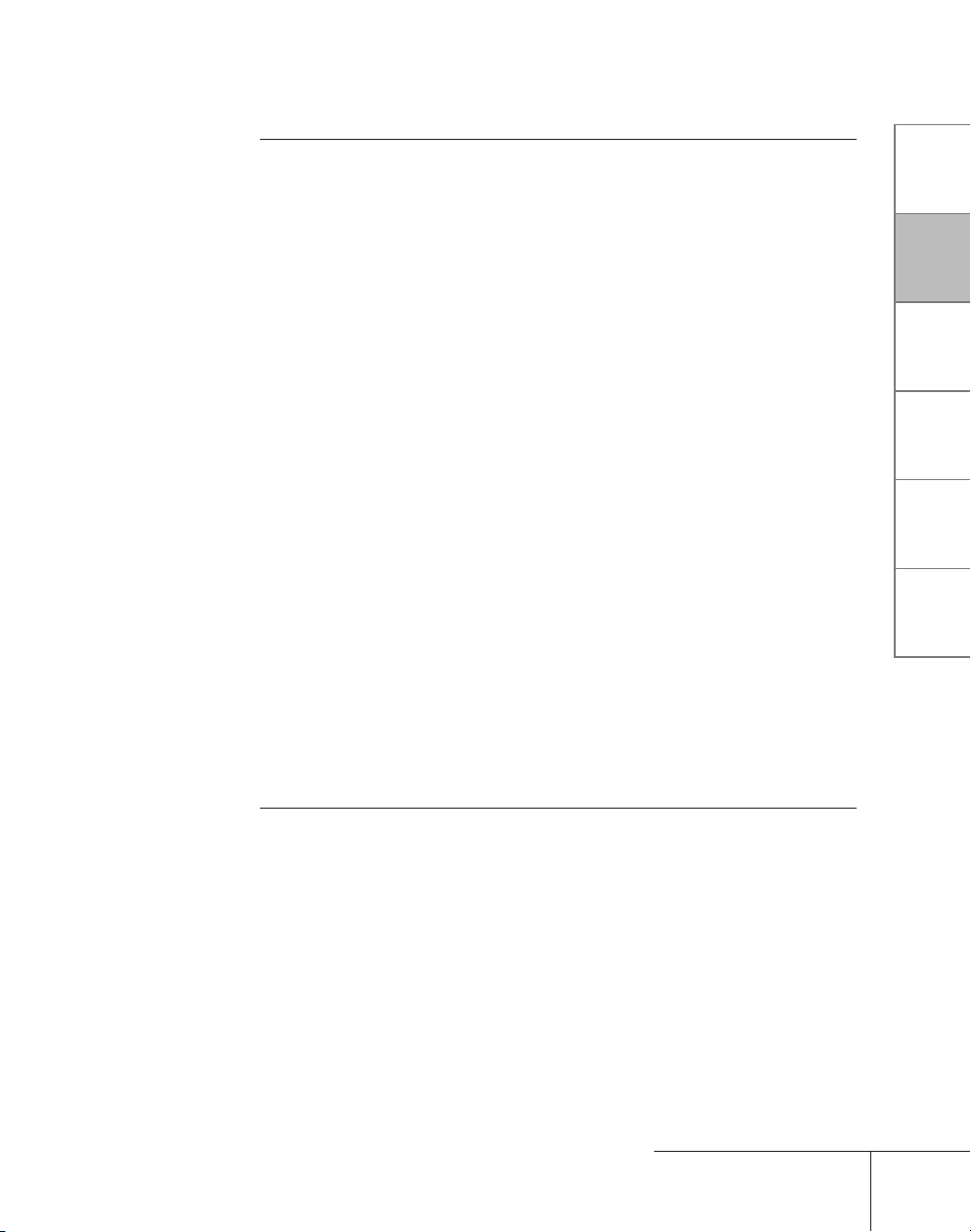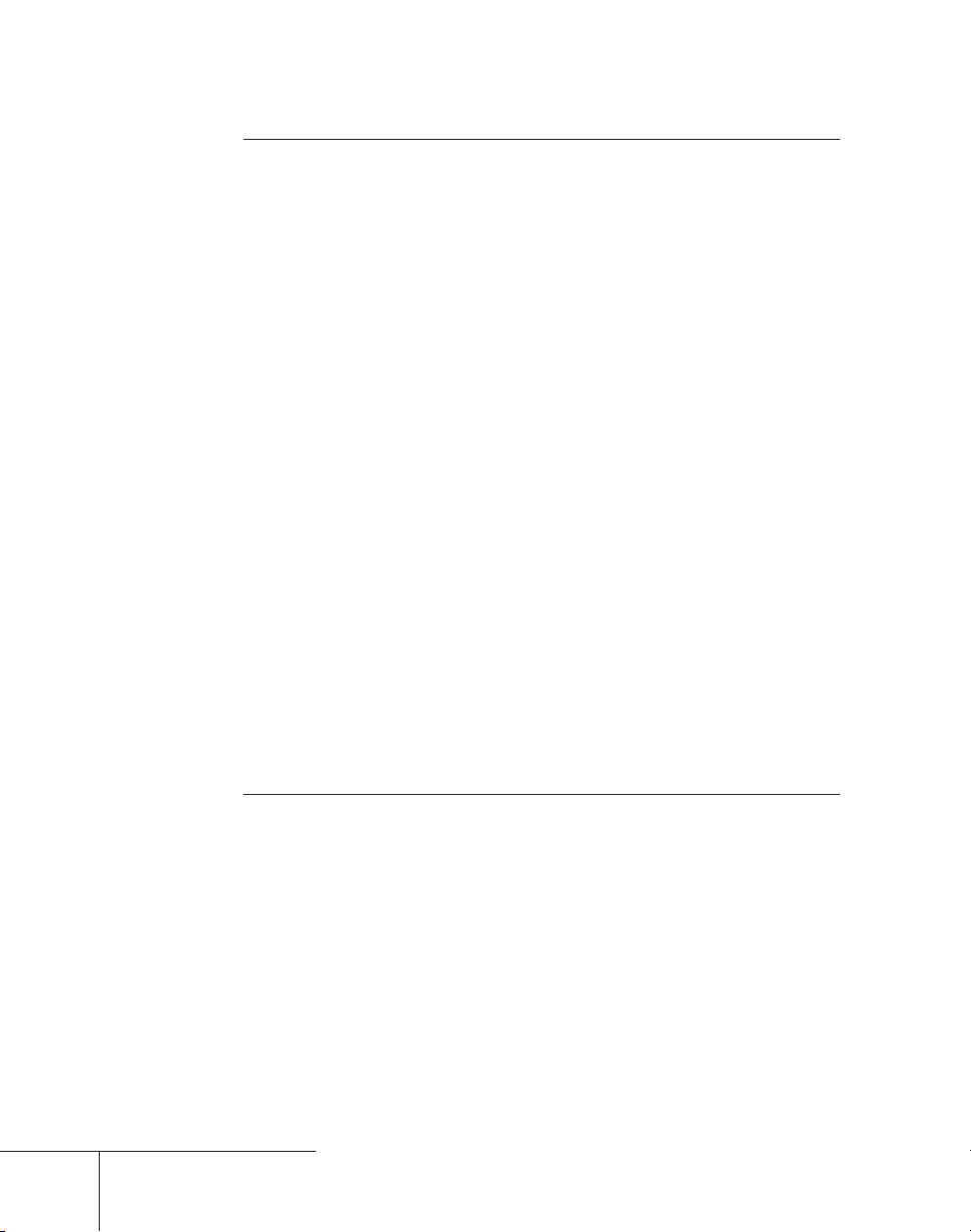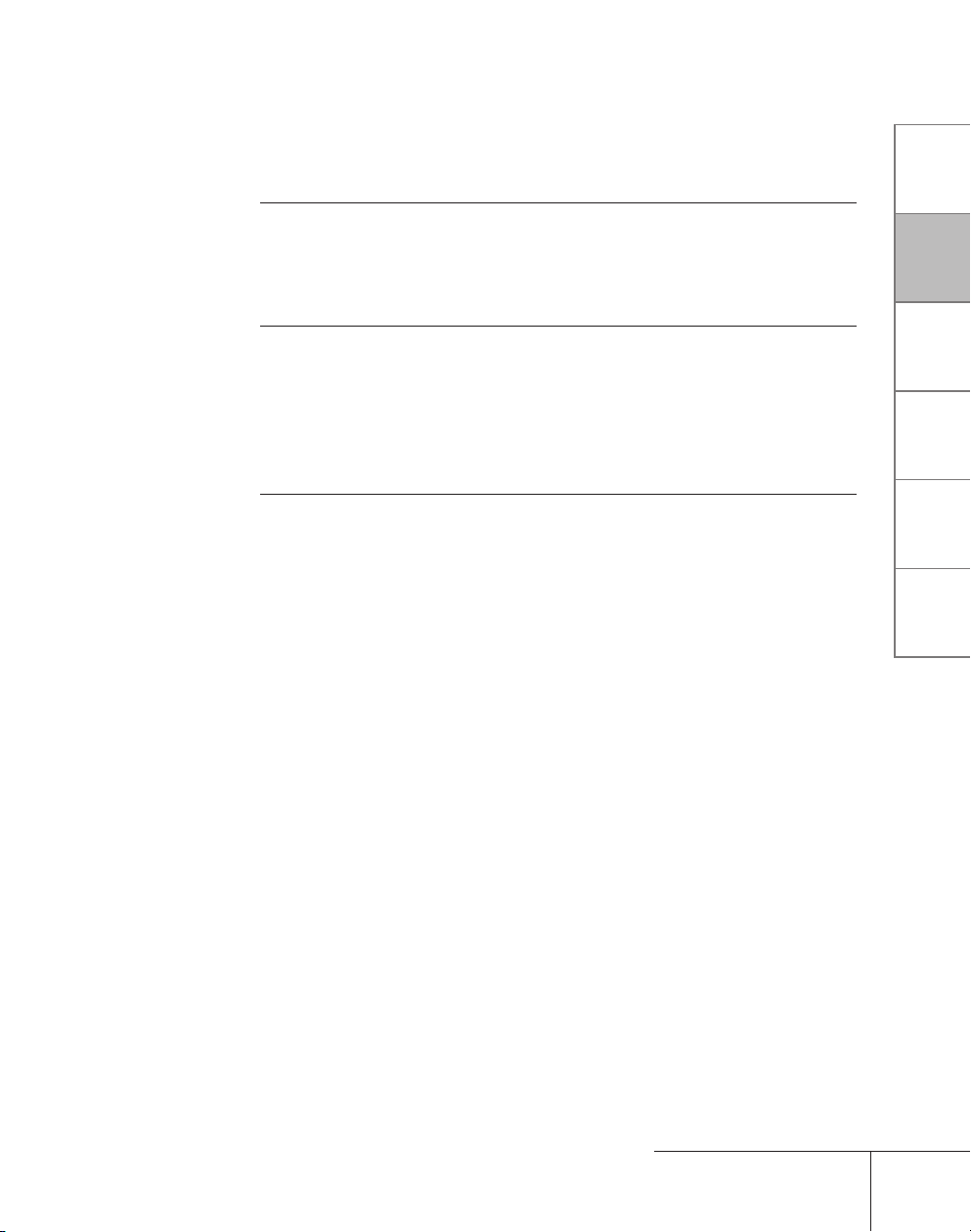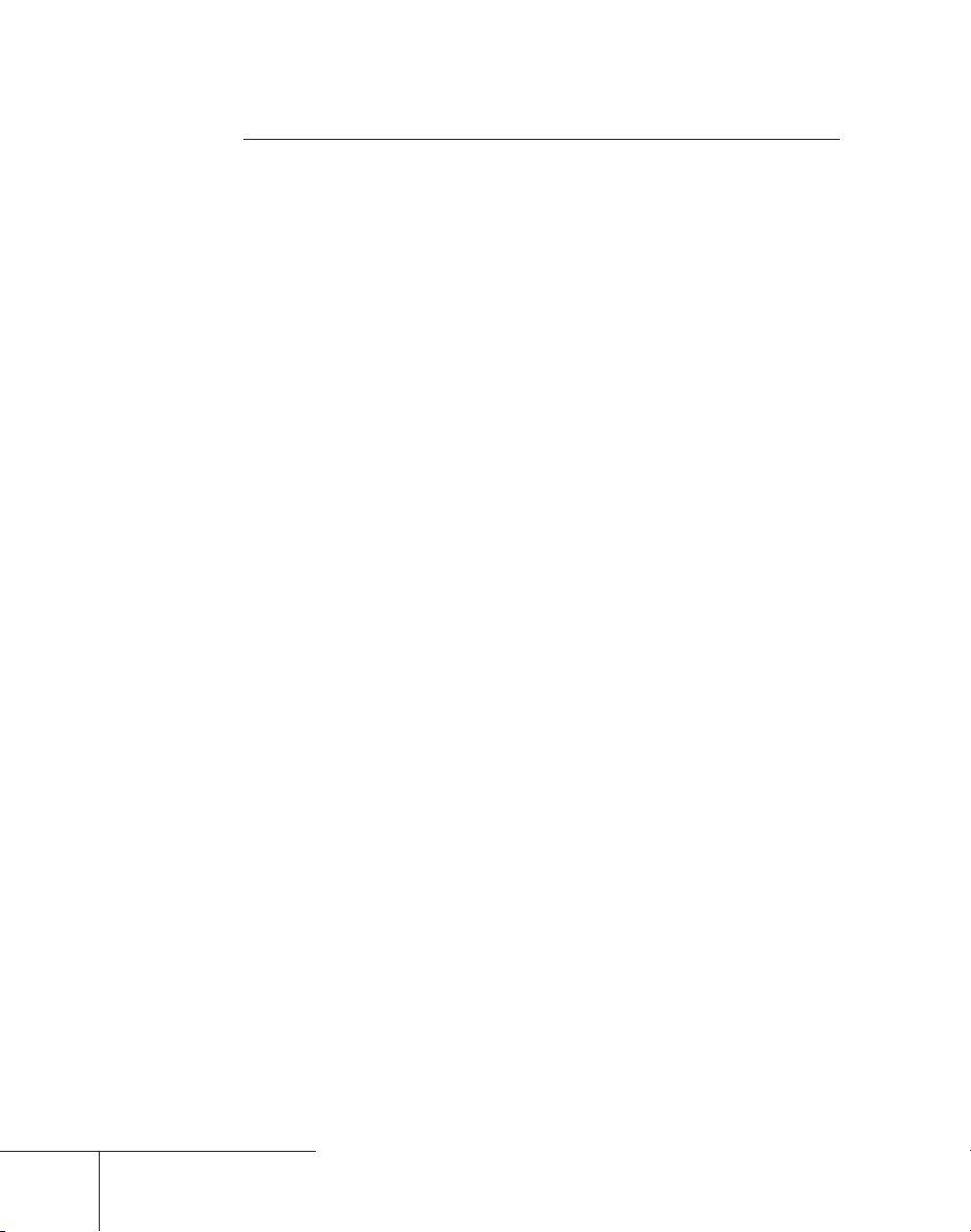Cautions
(1) It is prohibited to copy a part or all of this product without prior permission.
(2) The contents or specifications of this product may be changed without prior notice.
(3) We have prepared the contents of this product to the best of our ability; however if you have any
questions about the contents, or if there are any errors or missing items, please contact Grass
Valley.
(4) However we do not take any responsibility for malfunctions arising from use, irrespective of the
points outlined in (3).
(5) Irrespective of whether it was due to a usage error, Grass Valley takes no responsibility for
extraordinary, incidental or derivative claims, including those for lost earnings generated by the
application of this product.
(6) It is prohibited to analyze, reverse engineer, decompile or disassemble any of the items included
with this product, including the software, hardware and manual.
(7) CANOPUS, and the corresponding logos are registered trademarks of Canopus Co., Ltd.
Pegasus is a trademark of Canopus Co., Ltd.
(8) Microsoft and Windows are registered trademarks of the Microsoft Corporation, USA.
(9) Adobe, Adobe logo, Adobe Photoshop, Premiere and After Effects are registered trademarks of
Adobe Systems Incorporated.
(10) Intel, Pentium and Xeon are the trademarks or registered trademarks of Intel Corporation or its
subsidiaries in the United States of America and other countries.
(11) HDV and HDV logos are the trademarks of Sony Corporation and Victor Company of Japan, Limited
(JVC).
(12) HDMI, the HDMI logo and High-Definition Multimedia Interface are trademarks or registered
trademarks of HDMI Licensing LLC.
(13) Other product names or related brand names are trademarks or registered trademarks of their
respective companies.
Manual Explanation
Information not described in this manual may be displayed in some cases. Make sure to read the text
file attached to the disc.
If there are any variations between the explanation in this manual and the actual application method,
priority is given to the actual application method.
The screens used as examples in this manual are those of the development stage, so they may vary
from those in the final product.
This manual is written for people who have a basic knowledge of how to use a computer. If there are
no special instructions, perform the same operation as a normal computer operation.
In this manual, Microsoft® Windows® XP Professional operating system is called Windows XP
Professional or Windows XP. Microsoft® Windows® XP Home Edition operating system is called
Windows XP Home Edition or Windows XP. Windows VistaTM Home Basic, Windows VistaTM Home
Premium, Windows VistaTM Business, Windows VistaTM Ultimate are called Windows Vista Home
Basic, Windows Vista Home Premium, Windows Vista Business, Windows Vista Ultimate respectively,
or Windows Vista.