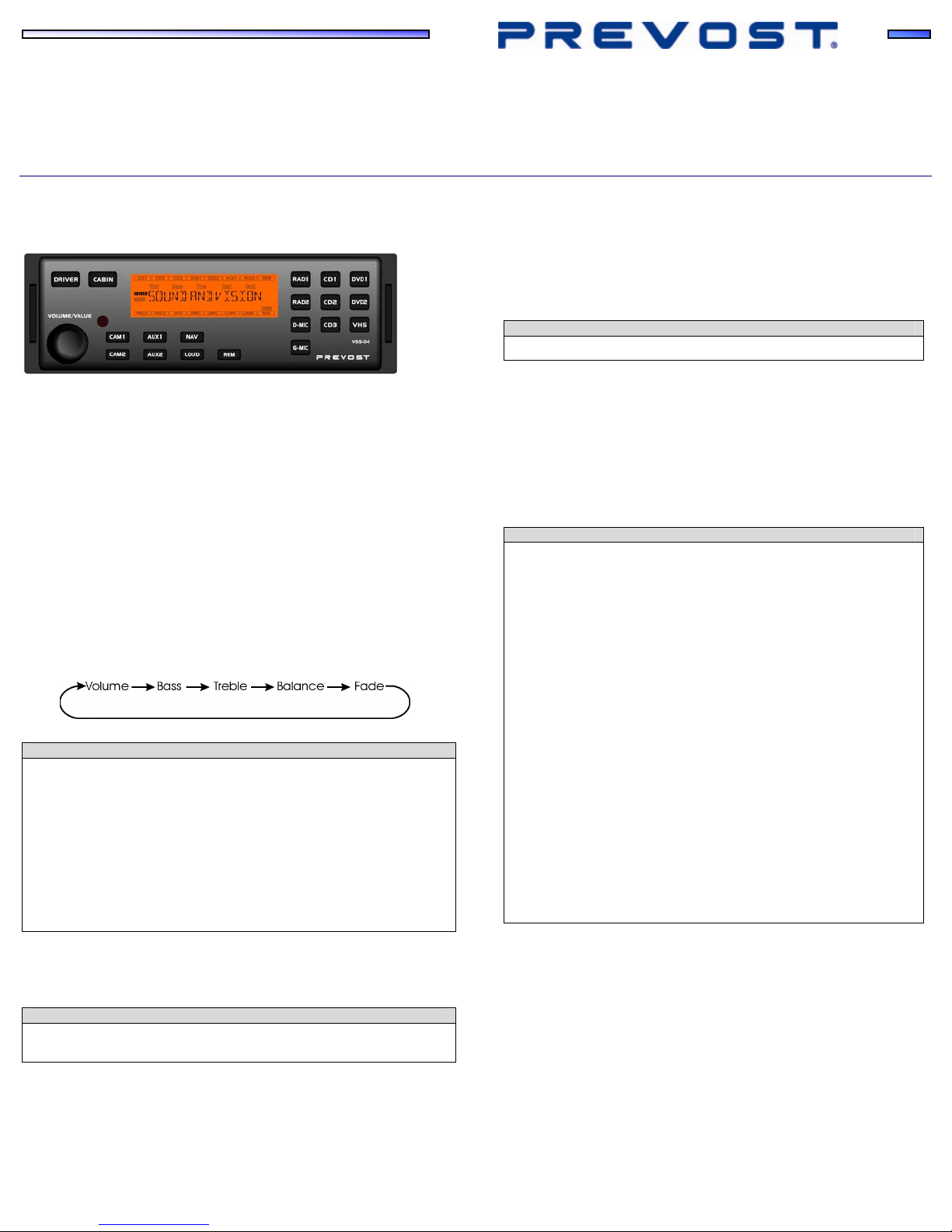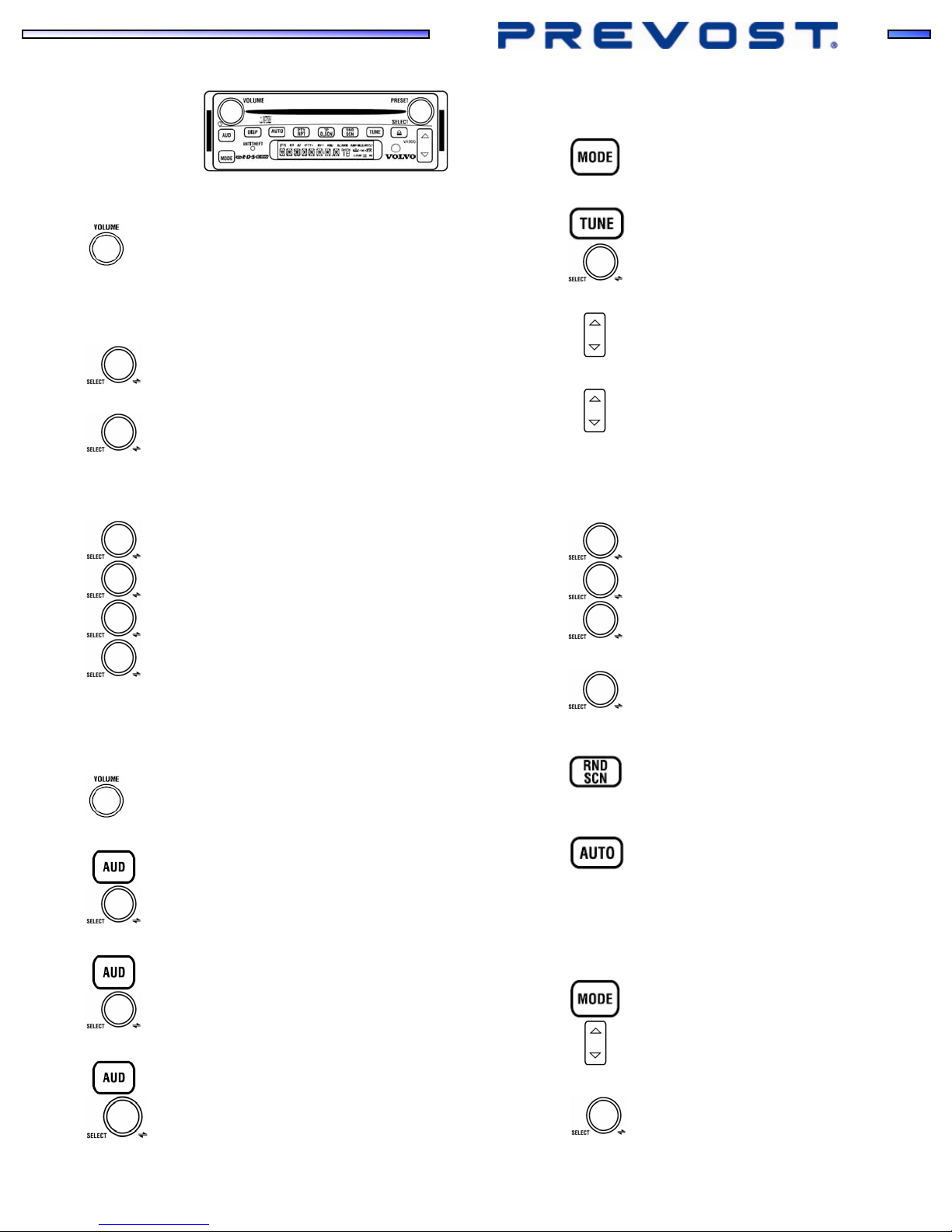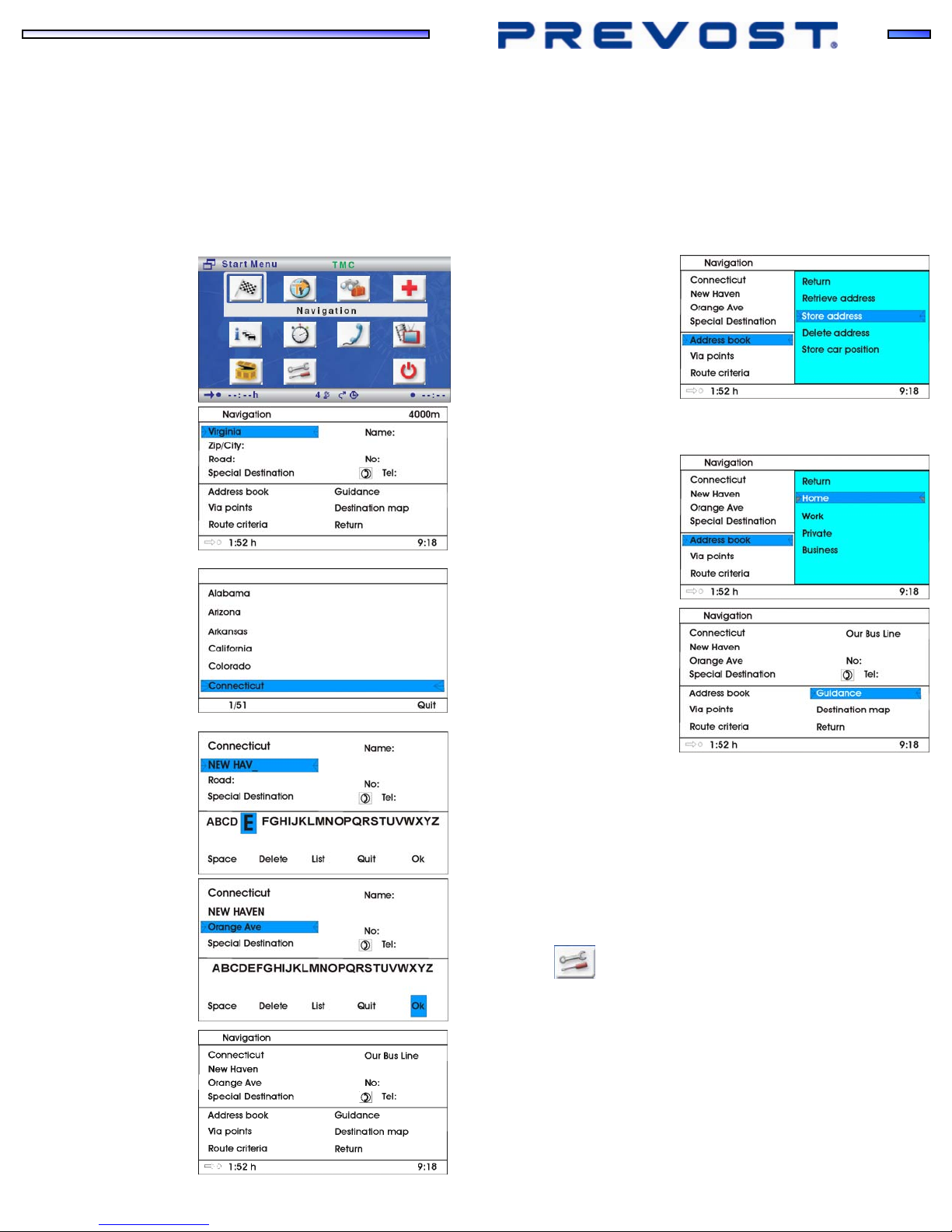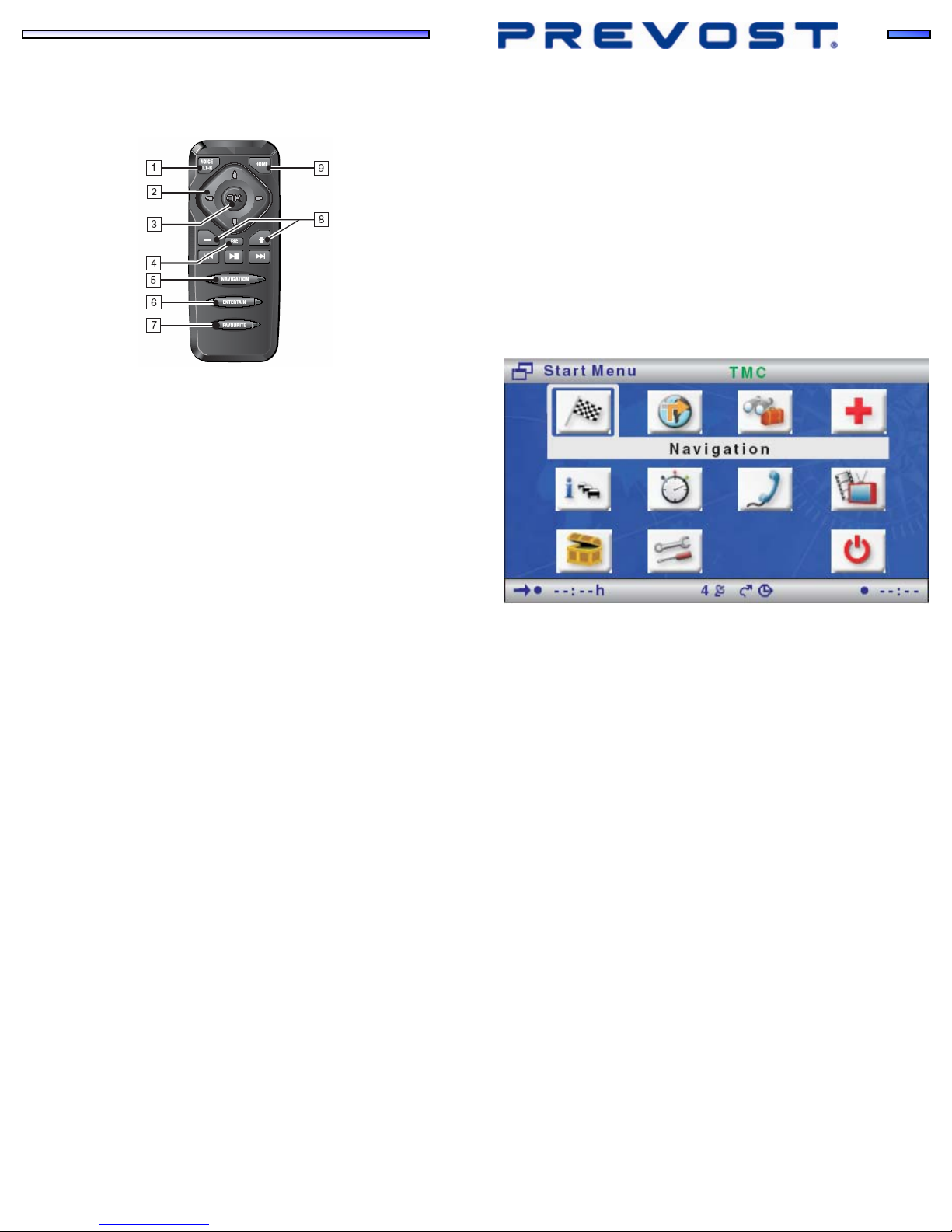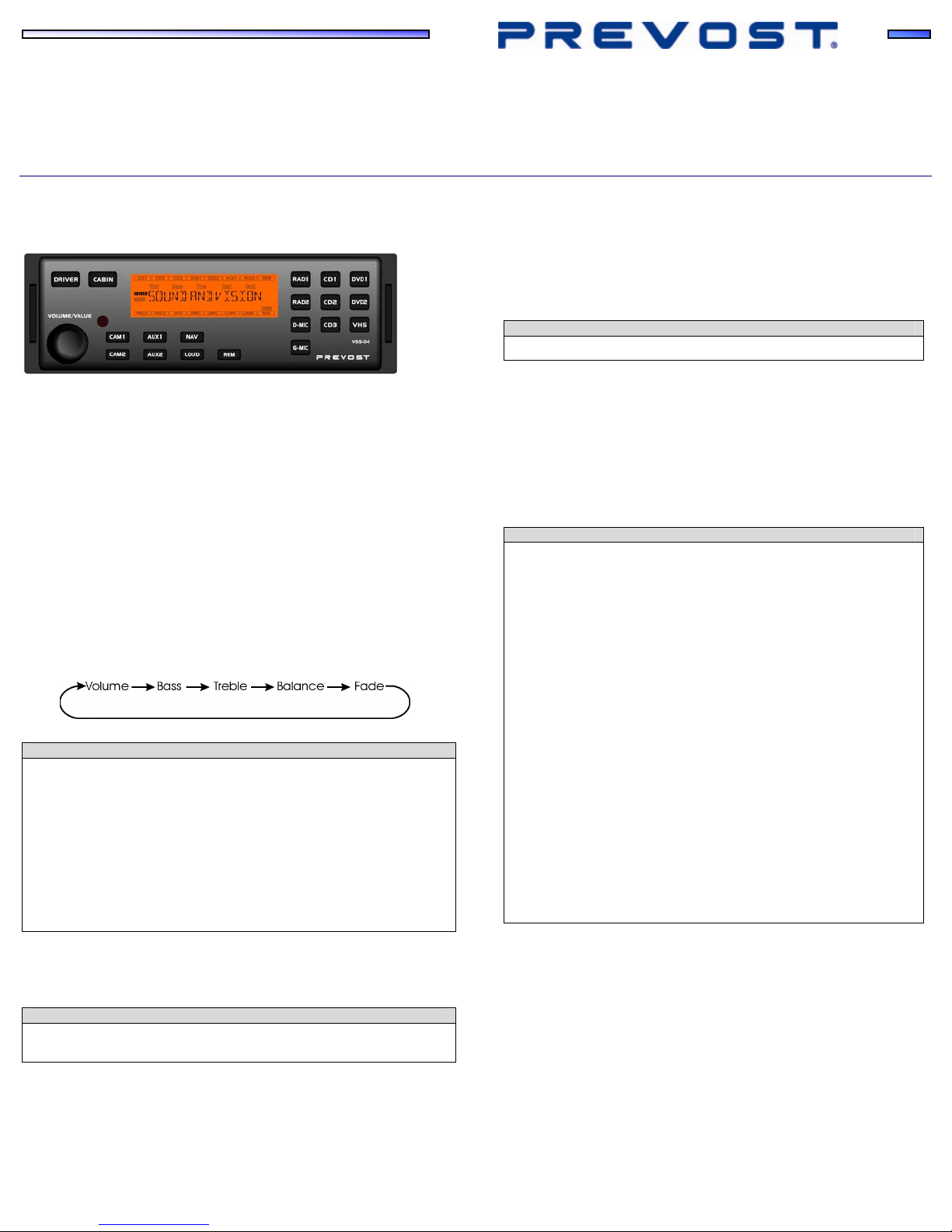
QUICK REFERENCE GUIDE
SOUND SELECTOR, VR300 RADIO & GPS NAVIGATION SYSTEM
VSS-04 SOUND SELECTOR
Power switch: there is no power button. The unit turns on automatically
when the ignition switch is set to ACC or ON position and turns off when the
ignition switch is set to OFF position. Start image shows “SOUND AND
VISION”.
DRIVER: press to adjust sound settings and select audio/video source for
the driver’s area. Driver’s and passenger’s systems are independent
systems. RAD1 is default source.
CABIN: press to adjust sound settings and select audio/video source for the
passenger’s area.
VOLUME/VALUE: turn to adjust volume level or sound settings value for the
selected audio/video source (RAD1 is default source). Each source has
independent settings of volume, bass, treble, etc.
Press repeatedly to select sound settings. Settings will change as follow:
NOTE
Some components like the standard radio, the satellite radio and the DVD
Player have their own audio controls (volume, bass, treble, balance, fade,
etc.). These audio controls should be adjusted once at the beginning and
should not be changed after.
If volume level or sound quality adjustments are required, they should be
made using the VSS-04 Sound Selector only.
Presets of the audio controls:
•Adjust each radio and DVD Player own volume level between 50% and
75% of their output range (DVD Player volume on remote control).
•Adjust radio’s own bass, treble, balance and fade settings value to 0.
CAM1: press to turn on the optional panoramic view camera. The video
monitors turn on automatically. Press a second time to turn off. This function
can be selected simultaneously with an audio function like the radio, the
driver or guide microphone or a CD player.
NOTE
The back-up camera turns on automatically when the transmission selector
is set to reverse “R”.
CAM2: press to select an optional second panoramic view camera if
equipped as current video source. Press a second time to cancel. This
function can be selected simultaneously with an audio function like the radio,
the driver or guide microphone or a CD.
AUX1, AUX2: press to select an auxiliary audio/video source like a second
VHS.
NAV: press to select the navigation system display as current video source
for the passenger’s area. Press a second time to cancel.
LOUD: press to increase the low frequencies level of the selected
audio/video source. Press a second time to cancel.
REM: press to enable use of the remote control to operate selection of
sources, settings of volume, bass, treble, etc. Press a second time to cancel
use of the remote control.
NOTE
Point the remote control in direction of the Sound Selector.
RAD1: press to select the dashboard radio as current audio source for the
chosen area.
RAD2: press to select an optional radio (satellite radio for example) as
current audio source for the chosen area.
D-MIC: press to turn on driver microphone. A gong can be heard and the
current audio source volume in the passenger's area is reduced. Press a
second time to turn off. When the microphone is activated, turn
VOLUME/VALUE button to adjust volume value between 18 and 20. Also,
you can turn on the microphone simply by pressing its on/off switch.
NOTE
Adjustment for background music
When microphone is activated, the current audio source volume will
reduce to a certain level which as been set at the factory. To adjust it,
proceed as follows:
1- Press AUX1 and VOLUME/VALUE at the same time.
2- Turn VOLUME/VALUE knob to adjust the background music
volume.
3- Press AUX1 and VOLUME/VALUE once again to save the
setting.
Adjustment for gong sound
If desired, a gong will sound upon activating of the microphone. This
gong will also sound when a passenger activates the service bell. Gong
sound level can be adjusted as follows:
1- Press AUX2 and VOLUME/VALUE at the same time.
2- Turn VOLUME/VALUE knob to adjust gong volume.
3- Press AUX2 and VOLUME/VALUE once again to save the
setting.
The gong sound heard upon activating of the microphone can be
disabled. To do so, press simultaneously VOLUME/VALUE and D-MIC
repeatedly to enable/disable the gong sound. The controller will then
display MGONG N (gong disabled) or MGONG Y (gong enabled).
G-MIC: press to turn on the guide microphone. Press a second time to turn
off. When the microphone is activated, turn VOLUME/VALUE button to adjust
volume value between 18 and 20. Also, you can turn on the microphone
simply by pressing its on/off switch.
CD1, CD2, CD3: press to select up to 3 different remote CD players as
current source.
DVD1: press to select DVD Player #1 as current source.
DVD2: press to select DVD Player #2 as current source.
VHS: press to select VHS as current source.