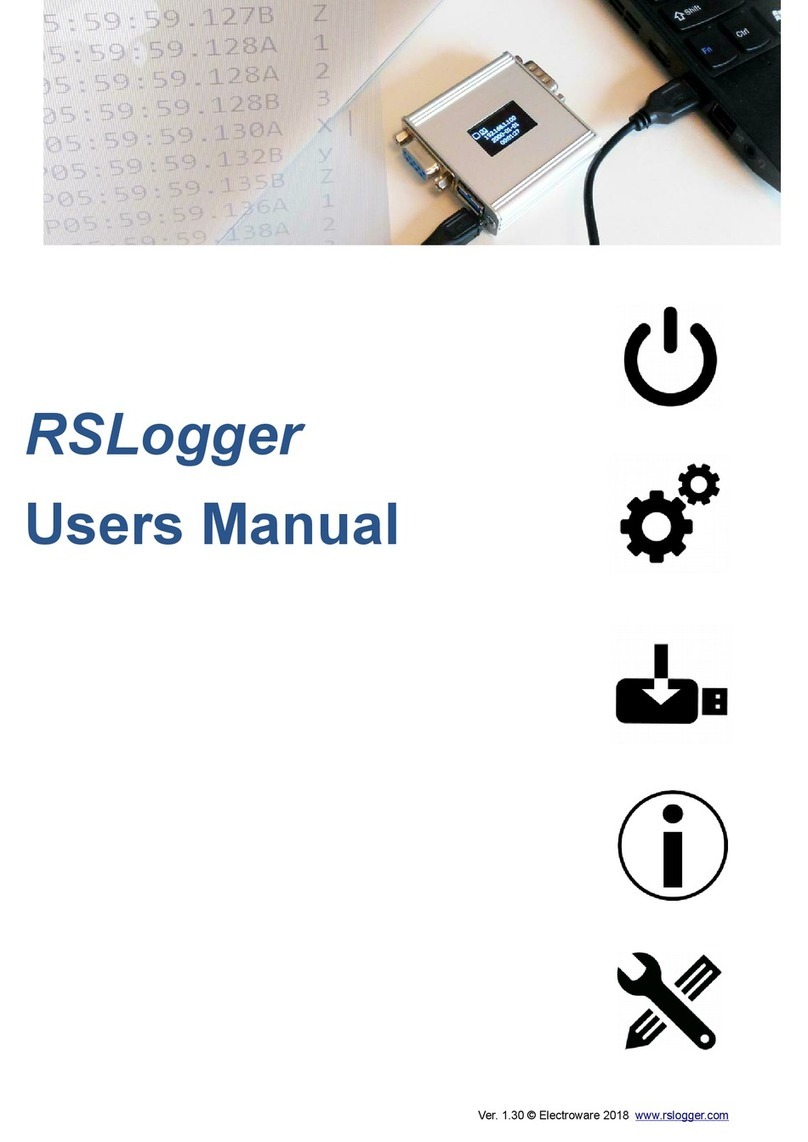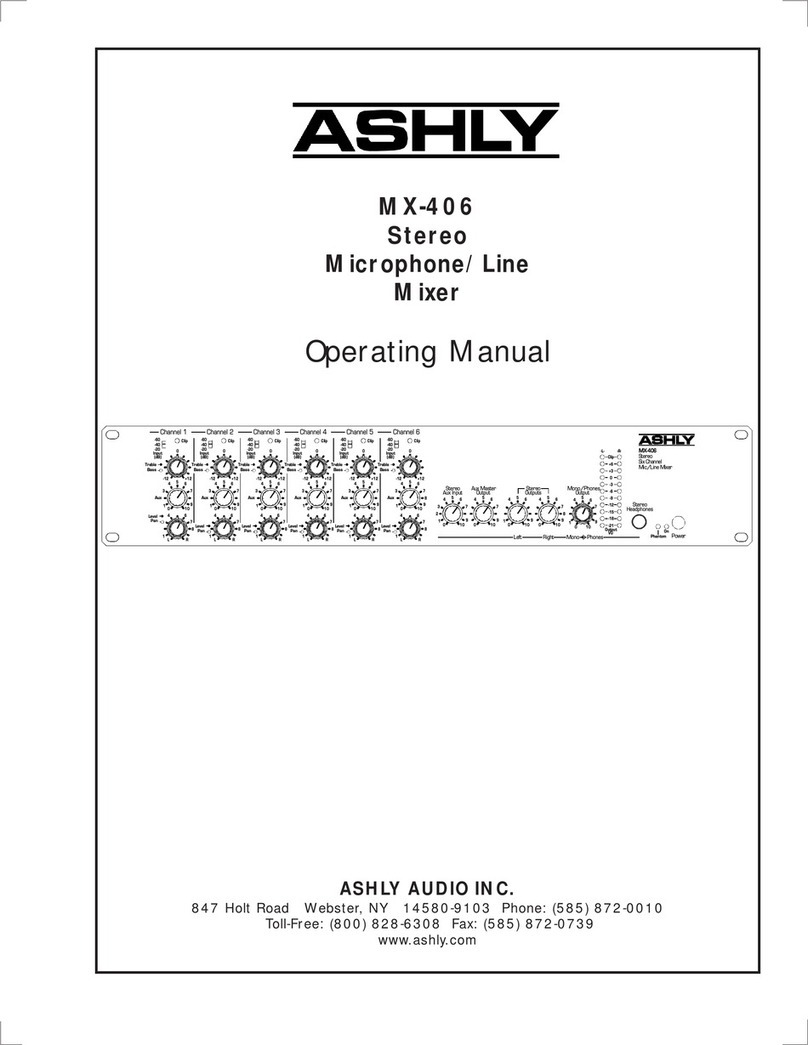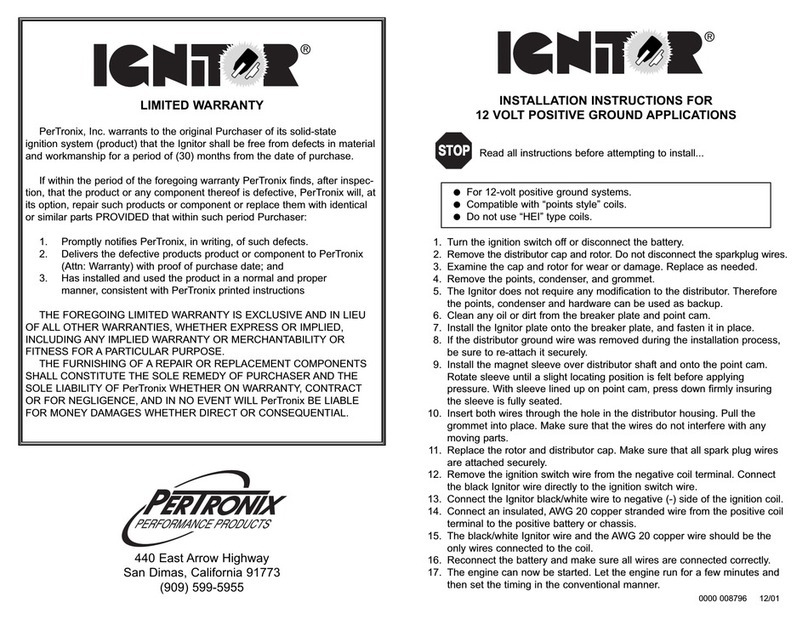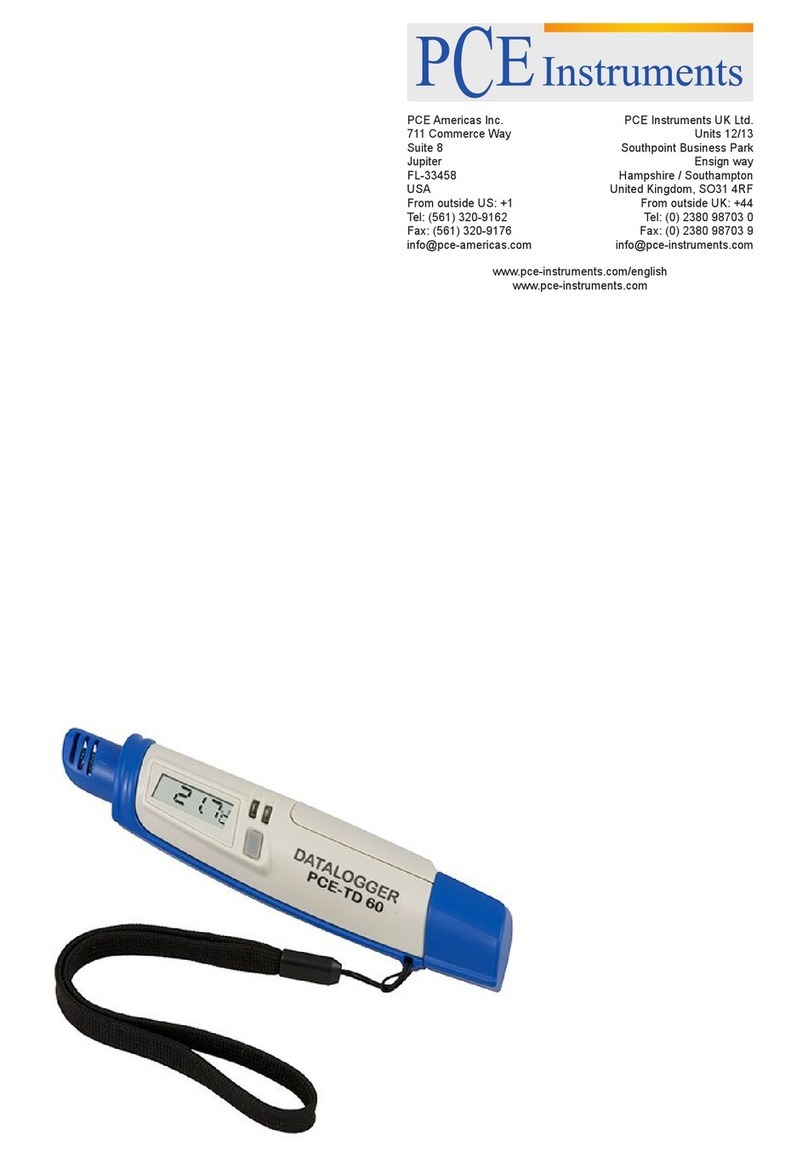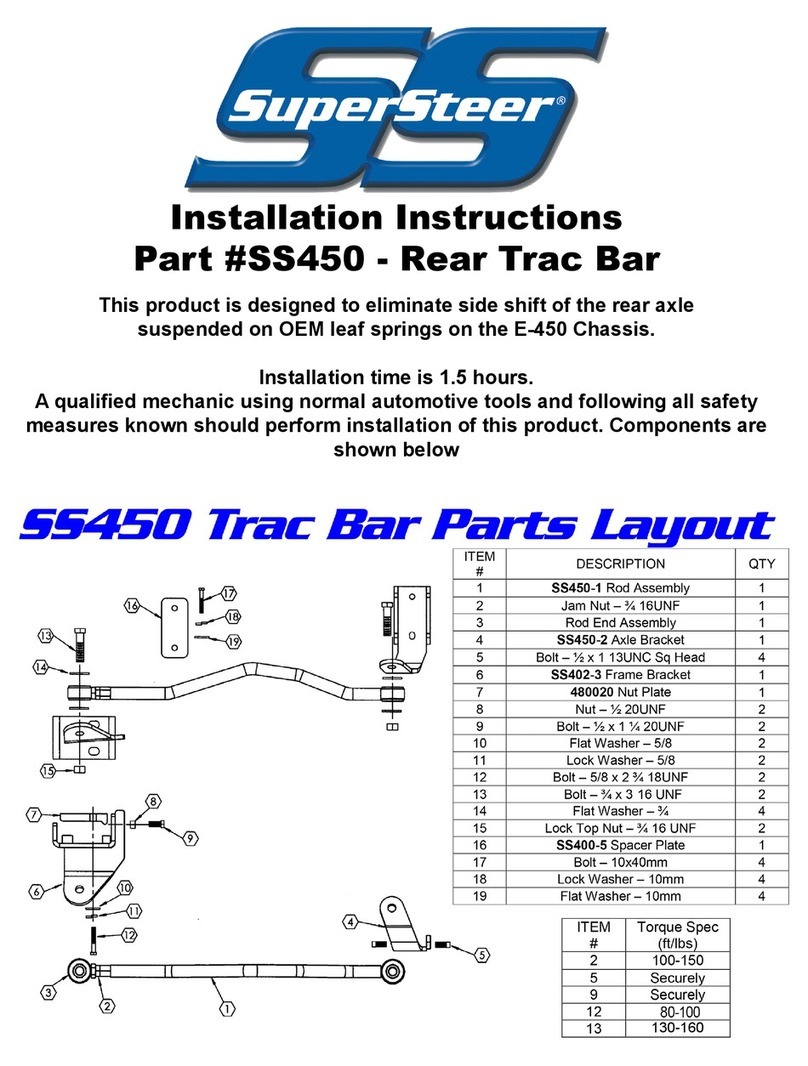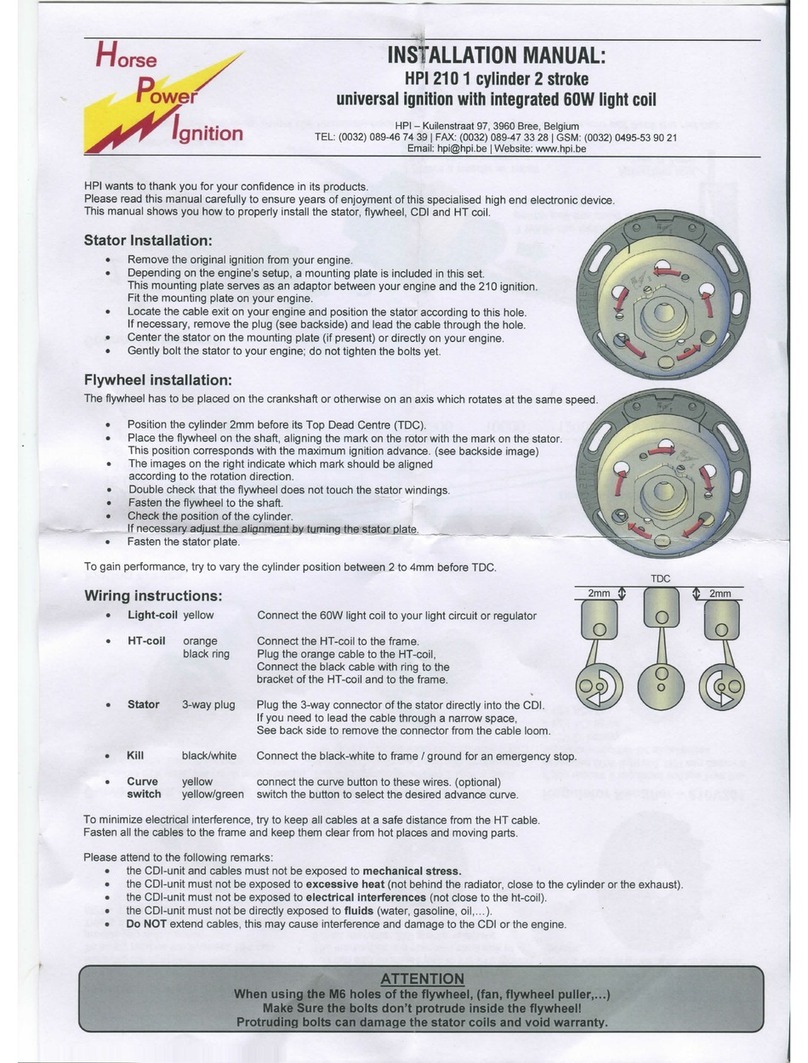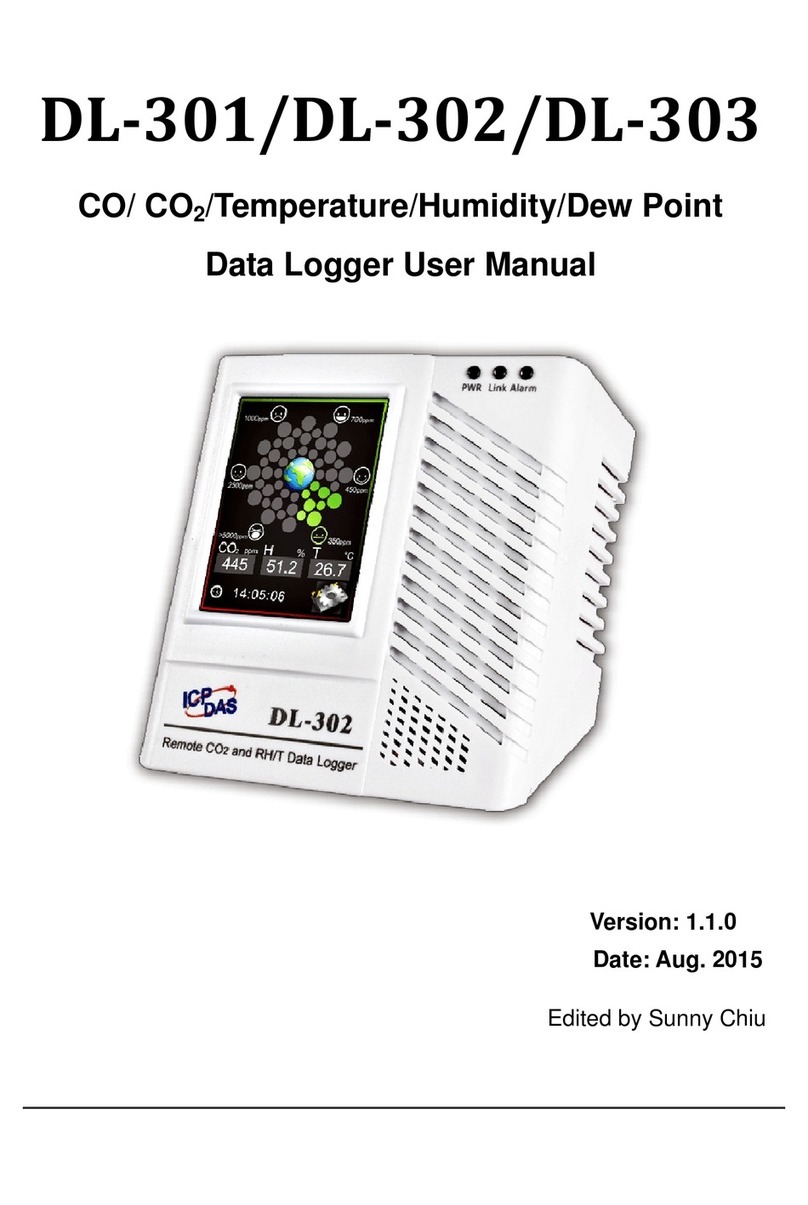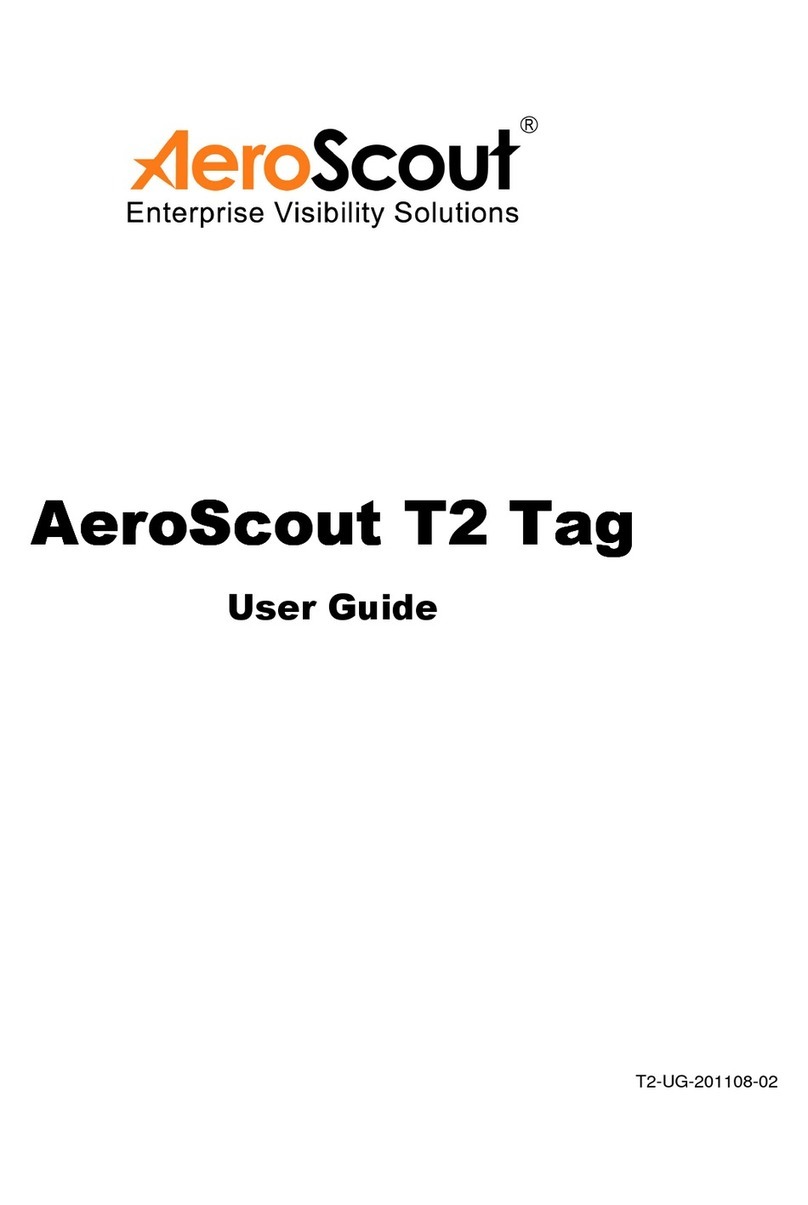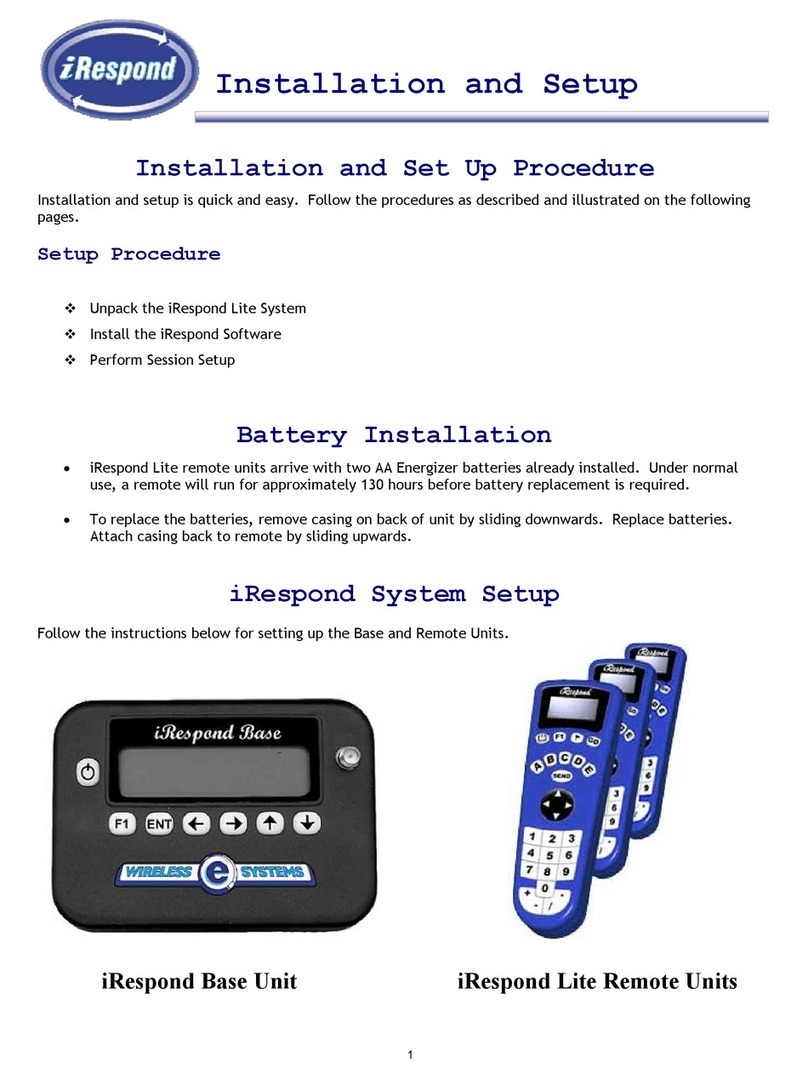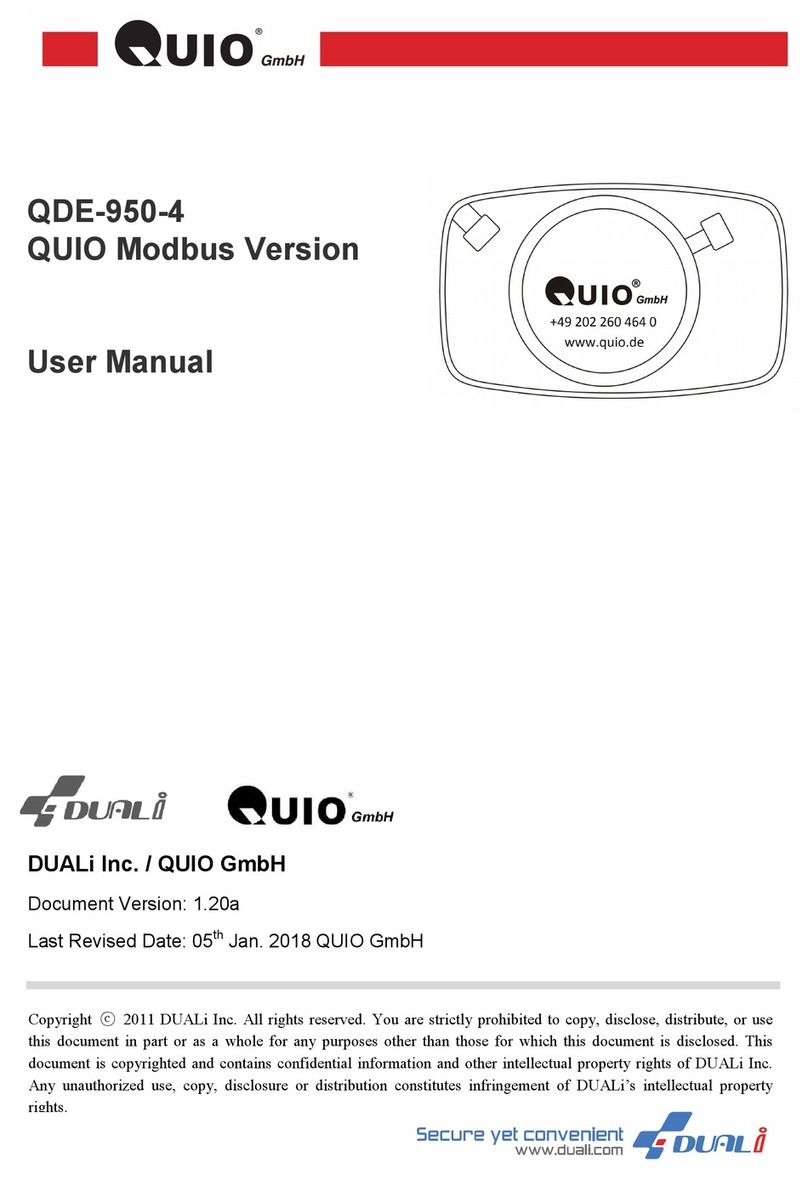PrimeVOLT V1000 User manual

■Wire Connections
1. +5V Adapter connector
2. USB connector
3. RJ45 connector
4. RS485-2 connector(option)
5. RS485-1 connector
④ ③
RS485-1
Terminal
1/2
RS485-2
Terminal
T/R + T/R -
Option
②① ⑤
T/R + T/R -
LED
+5V
RS485 - 1
RS485 - 2
LAN
USB
(1) Connect “+5V Adapter” of the unpacking accessories to the +5V port
(2) Connect “RS485 Connector” of the unpacking accessories to the RS485-1 port
(3) Connect RJ45 wires to the RJ45 LAN port
(4) One data logger can connect up to 20 inverters with specified pyranometer and
temperature sensor through RS485-1 interface
When the + 5V Adapter is connecting, the power supply is normal if the LAN LED appears
for a short time, If RS485 communication works in normal, the front panel LED will appear
constant green after 40 seconds. If RS485 communication is abnormal, the front panel LED
will appear with flashing green.
+5V Adapter
RJ45 Connector
RS485 Connector
T/R + T/R -
RS485
Connector
+5V LAN RS485-2
RS485-1
T/R + T/R -
T/R + T/R -
LAN
RS485-1
RS485-2
T/R + T/R -
T/R + T/R -
〇Ready to Monitoring
■Status LED
The LED on the data logger left side will show the data logger or inverter operation status
by different colors. In normal operation, the LED appears in green color; in error
circumstance, it appears in red color.
Note 1: After a power for about 40 seconds, the recorder will begin operating LED
Note 2: The general situation is not detected to the inverter
IndicationStatus
Solid Green: Inverter is standing by/operating (day).
Flashing Green: data logger is standing by (evening/night). Note 2
Solid Red: Inverter is having a fault.
data logger is not connected to AC. Note 1
Attention!
Incorrect settings could cause communication failure.
Use Standard RS485 Wire
In order to achieve good communication, be sure to use
standard copper mesh shielding of RS485 twisted. Do not
use general network cable as RS485 wire.
RS485 Cable AC and DC Cable Separately
To maintain good communication, reduce noise, the RS485
cables and AC and DC wiring used separately or with a metal
shield of the cable isolation.
■Setting the Terminal Resistor
As shown on right, “ON” indicates a resistor is added. ONLY the
terminal-end inverter (last inverter of the row) should have this
switch set to “ON”. Switches of the other inverters should be set as
“OFF.”
ON
OFF
ON
1
■Wiring Diagram
1. Connect T/R+ and T/R- of RS485 converter to the T/R1+ and T/R1- of the data logger
respectively.
2. Between two data loggers, match T/R2+ and T/R2- of this inverter to T/R1+ and T/R1- of
the next inverter.
3. Set terminal resistor switch “ON” of the terminal-end inverter (last data logger of the
row) only. The others’ should be set as “OFF.”
4. Connect data logger and router of RJ45 Cable.
T/R -
T/R +
T/R - àT/R1 -
T/R + àT/R1 +
RJ45 Cable
RJ45 Cable
V1000
Router
Pin:Off Pin:Off Pin:On
Inverter
RS485 Connector
ON
1
Inverter
RS485 Connector
ON
1
Inverter
RS485 Connector
ON
1
〇RS485 Communication Interface
■RS485 Hardware Interface
Warranty or liability will be void if damage caused by, but not limited to the
following:
1. Unauthorized opening of unit
2. Installation faults such as improper environment, wiring and applications
3. Working conditions beyond specified
4. Improper operation of unit
5. Violation of safety instructions in this manual
6. Damage during transportation
7. Any internal modifications
8. Replacing or installation of unauthorized software
9. Unforeseen calamity or force majeure
〇Safety Precautions
Warranty Information
Before beginning your journey, please read the following safety instructions
carefully.
Qualified Personnel ONLY!
Only Qualified technicians shall install or service unit(s) in
accordance with local wiring regulations.
PrimeVOLT PV Inverter ONLY!
Designed for PrimeVOLT PV inverter and solar power
conversion only; do not use for other PV inverter or
conversion purposes.
Recycle
Do not throw this electronic device in a trash dumpster
when being disposed of. To minimize pollution of
environment, please consult your local service provider.
〇Installation
■Choosing Proper Installation Site
Suitable for indoor ( temperature does not exceed 55˚C, humidity should not exceed 95% )
■Unpacking
(1) Data Logger(V1000)X 1
(2) +5V Adapter X 1
(3) RS485 Connector
(4) User Manual
■Overview of Connection
DATA LOGGER
V1000
Installation & Operation Manual
Contact Information
Your PV Inverter Professional
PrimeVOLT
Asian Power Devices Inc.
(Trade mark: PrimeVOLT )
www.primevolt.com

RS485-2 Option Half-Duplex
IP20IP Protection
614-37023-00
2/2
v Logs
Event records of data logger. Events include activities and errors of inverter. See
picture below for demonstration
V1000
0 w/m
0 °C
SENSORS
Sunshine
Thermometer
Now
Today
Total
Kwh/kwp
2 /4
Serial No. Time Type Event
10O141000117 2017/01/28 15:03:06 Warning AC VOLT HIGH
10O141000128 2016/12/27 12:56:17 Warning AC VOLT HIGH
10O141000119 2016/12/27 12:51:08 Warning AC VOLT HIGH
10O141000128 2016/12/27 12:50:38 Warning AC VOLT HIGH
10O141000119 2016/12/27 12:45:43 Warning AC VOLT HIGH
10O141000123 2016/12/27 12:45:13 Warning AC VOLT HIGH
SETTINGS LOGS List Main
2
139.2kW
328kWh
5699kWh
2.18
v List
When pointing cursor to a specific data logger, the corresponding yield of that day will
highlight automatically. See picture below for illustration.
Detail
a specific data logger Info.
V1000
0 w/m
0 °C
SENSORS
Sunshine
Thermometer
139.2kW
328kWh
5699kWh
2.18
Now
Today
Total
Kwh/kwp
SETTINGS LOGS List Main
Addr Model Name Serial No. Power (W) E-Today (kWh) Last updated Time
1PV-10000T-U 10O141000117 10000.1 23 2017-01-30 10:30:40
2PV-10000T-U 10O141000118 9999.5 24 2017-01-30 10:30:40
3PV-10000T-U 10O141000119 8970.9 23 2017-01-30 10:30:40
4PV-10000T-U 10O141000130 8945.3 23 2017-01-30 10:30:40
5PV-10000T-U 10O141000142 9876.5 24 2017-01-30 10:30:40
6PV-10000T-U 10O141000110 9777.3 24 2017-01-30 10:30:40
7PV-10000T-U 10O141000122 10000.5 25 2017-01-30 10:30:40
8PV-10000T-U 10O141000123 9872.9 24 2017-01-30 10:30:40
9PV-10000T-U 10O141000134 7899.3 22 2017-01-30 10:30:40
10 PV-10000T-U 10O141000135 9988.8 24 2017-01-30 10:30:40
11 PV-10000T-U 10O141000136 8756.3 23 2017-01-30 10:30:40
12 PV-10000T-U 10O141000138 8456.2 23 2017-01-30 10:30:40
13 PV-10000T-U 10O141000144 9876.4 24 2017-01-30 10:30:40
14 PV-10000T-U 10O141000145 7899.4 22 2017-01-30 10:30:40
15 PV-10000T-U 10O141000146 8974.3 23 2017-01-30 10:30:40
2
Detail
Display Tabs: There are 4 selections available.
v Main
Daily Graphs: Yield graphs of the day
Information Board
Daily Graphs
Forward/Backward Tabs
Display Tabs
200.0kW
160.0kW
120.0kW
80.0kW
40.0kW
0.0kW
0 1 2 3 4 5 6 7 8 9 10 11 12 13 14 15 16 17 18 19 20 21 22 23 24
2017-01-30
0 w/m
0 °C
SENSORS
Sunshine
Thermometer
139.2kW
328kWh
5699kWh
2.18
Now
Today
Total
Kwh/kwp
2
--ALL--
V1000 SETTINGS LOGS List Main
■Overview
When in Settings sheet, you will see the table below.
v Settings
1. Data Logger Info. : Name, serial number and F/W version.
2. Time & Date: Clock of inverter. You can set the time zone and synchronize with time
server automatically.
3. IP address: The assigned IP address of router.
4. Language: Language selection.
5. Administration: User name and password. The default name is “admin”; the default
password is “admin”.
6. Cloud Monitoring:Go to http://mypowermanager.net to download the user manual of
cloud and register your user account to set up your data loggers for cloud monitoring.
For any item you wish to change, move the cursor and click on it. You will be prompted to
enter user name and password before proceeding
V1000
0 w/m
0 °C
SENSORS
Sunshine
Thermometer
0kW
0kWh
0kWh
0
Now
Today
Total
Kwh/kwp
SETTINGS LOGS List Main
Logger Info. V1000 Date & Time 2017-1-30 9:15:20
IP Address 192.168.1.150 Language English
FW self-update No Administration admin
UPLOAD (Edit)
2
Name :
password :
Forget Password
Login
〇Maintenance
In cases where the data logger detects a problem, an error message may be
conveyed by the system. Use the table below to resolve accordingly. If the
problem persists, contact your local service provider for further assistance.
■Troubleshooting
Conventionally, the data logger does not require any special care throughout its life.
However, to keep the data logger in best performance, it’s recommended to do the
following on a regular basis:
1. Make sure no object is placed on the top of data logger.
2. Dust off the data logger, especially the heat sink located on the top of data logger.
3. Monitor power production figures of data logger.
4. Inspect all wires and cables.
〇Browsing Data Logger Web Page
■Basic
Data Logger has a built-in and multi-functional web page that user can access via LAN/WLAN. The
recommended web browsers are Internet Explorer, Firefox and Safari. Follow the steps below to
explore the inverter web page.
1. Make sure you have successfully connected data logger to a LAN by either Ethernet or Wi-Fi.
2. Open a web browser on your desktop/laptop, key in the IP address you have
read previously at the address bar. Note 3
3. Daily graphs will load soon after.
(Note 3:Go to mypowermanager.net to download the user manual of cloud.)
〇Network and Internet
■Accessing Data Logger via LAN (Local Area Network)
Data Logger
The illustration above demonstrates how to access the data logger via Internet. Similar to LAN,
the data logger can be accessed by web browser. However, there is usually a firewall that would
block direct access of the LAN from the Internet. In order to overcome this, you will need to set
up NAT (Network Address Translation) or Port Forwarding of the router. For detailed
information, please refer to the manual provided by your router supplier.
Computer via LAN
Router/Modem
Computer via Internet
Trouble Suggestions
No display or
incorrect display
RS485
1. Check the wiring and connector
2. Verify that the address inverter is configured correctly, and
whether there are other inverters with the same address
3. Verify whether the terminating resistor is only in the last one
inverter turn ( to rest the machine can not be turned on ). If only
received a inverter, do not have to open the terminal resistor
4. Verify that the cable is twisted
5. Please put the cable and direct exchange line separate wiring or
use a 10 cm above the cable shield isolation
RJ45
1. Make sure the RJ45 connector and RJ45 wire are normal
2. Verify the router is functioning properly
3. Verify the router has locked IP
1. Wait for 40 seconds
2. Check AC connection segments such as fuses, breakers and
wires. Be sure +5V Adapter is connected to inverter properly
3. Switch +5V Adapter off and on again
Function Unit Specification
Input (DC)
Nominal Voltage V +5V
Maximum Current A 1A
General
Temp. Range °C -20 ~ 50
Protection Class II
Humidity % 0 ~ 95
Mechanical
Dimension ( W x H x D) mm 118 x 78 x 29
Weight kg 0.25
Certification
Safety CE
〇Specifications
Communication Interface & Display
LED Green/Red/Orange
RS485-1 Standard Half-Duplex
Network Cable Network(RJ45)
Data Logging Month Yes, 12 Months
Web Server Yes
Clock Synchronization Automatically sync with time server
Note: Specifications are subject to change without prior notice.
Your PV Inverter Professional
PrimeVOLT
Your PV Inverter Professional
PrimeVOLT
Your PV Inverter Professional
PrimeVOLT
Your PV Inverter Professional
PrimeVOLT