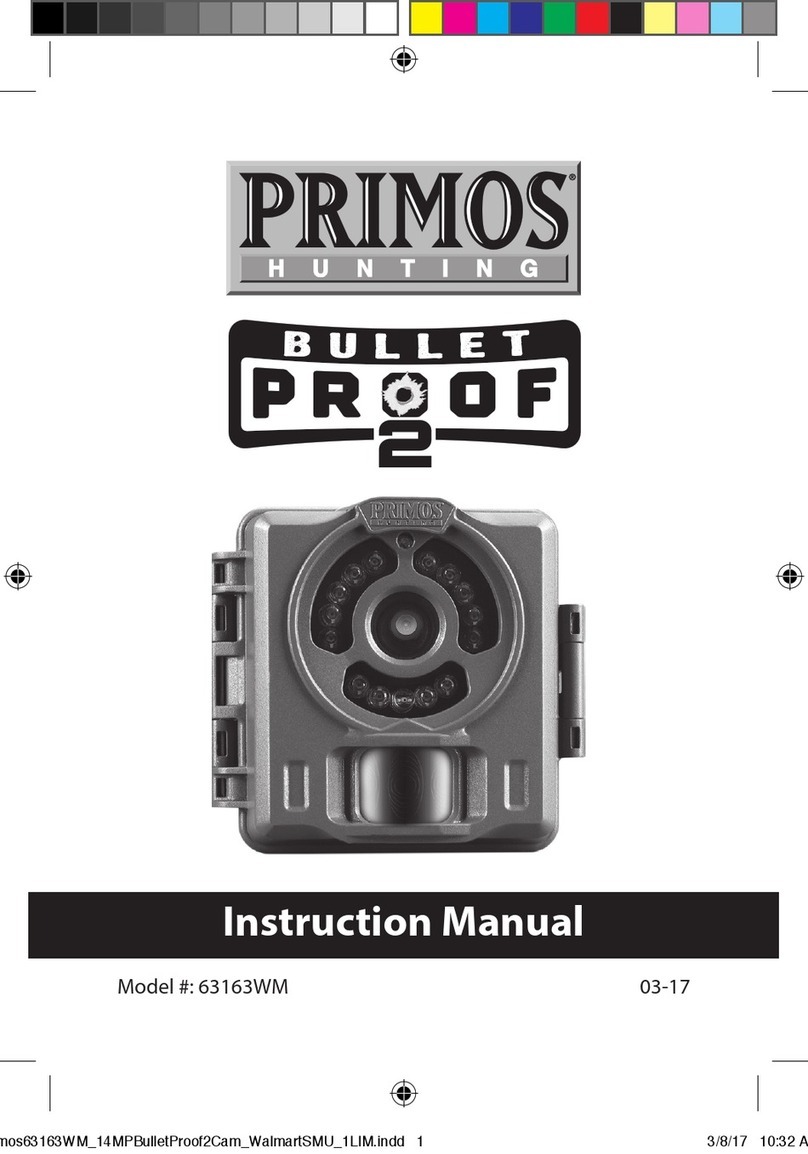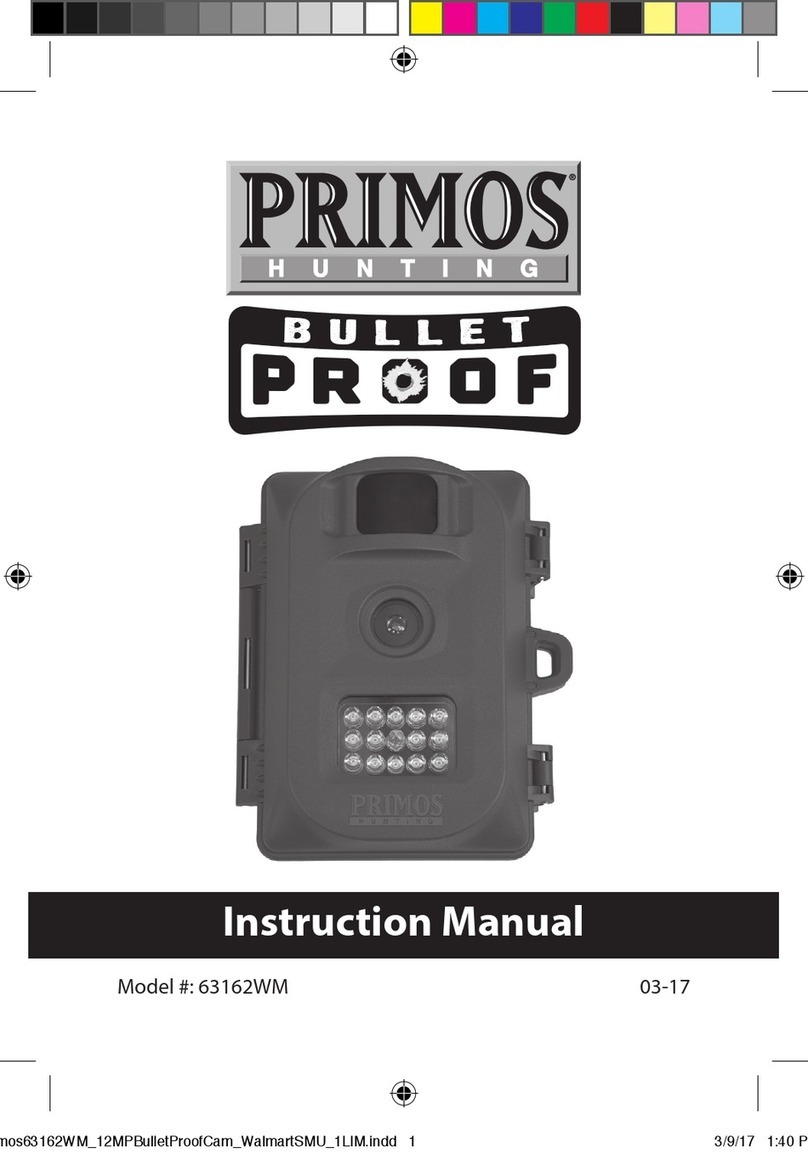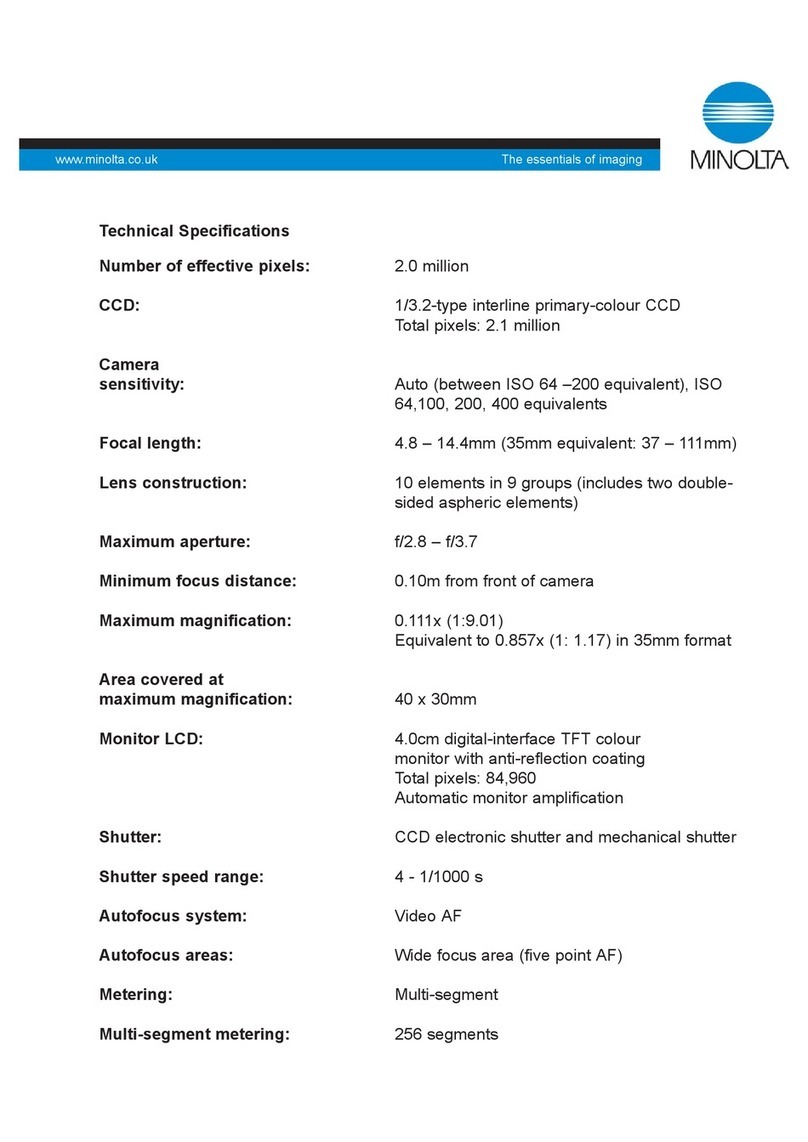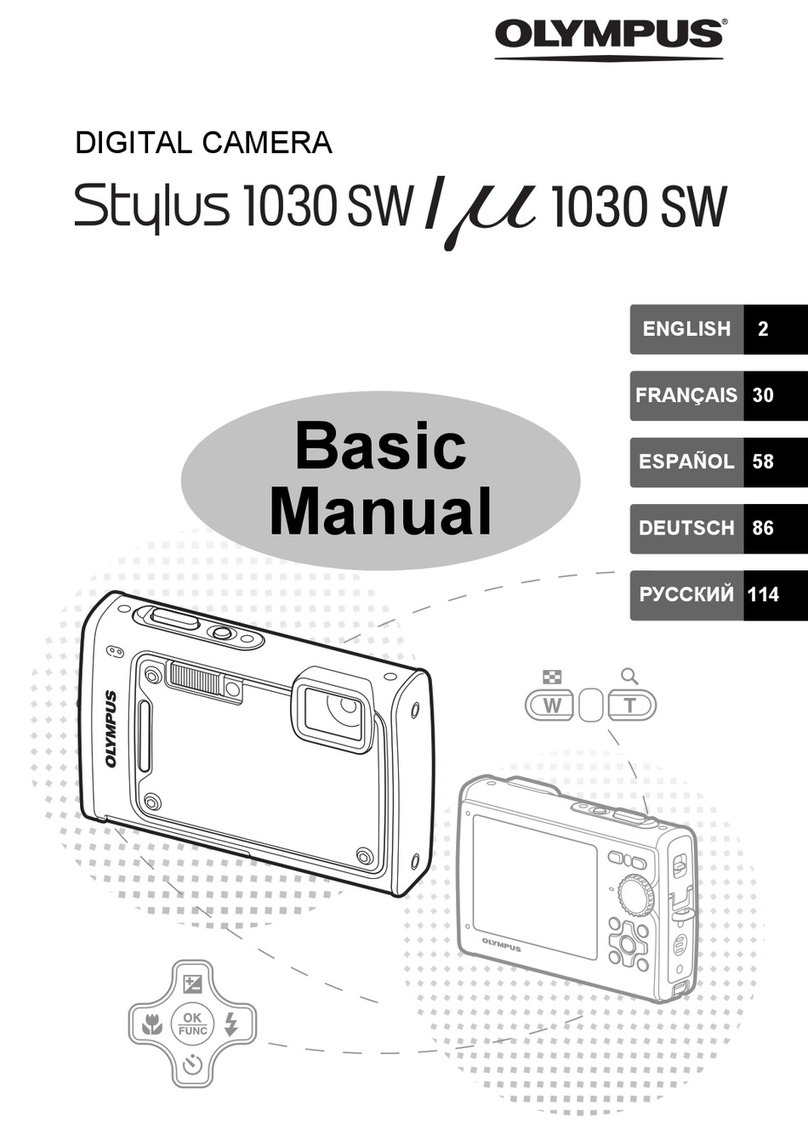Primos 63052WM User manual

03-16Model #: 63052WM
Instruction Manual


3
CLEANING CAMERA: Do not use window or any chemical cleaner to clean any part of the
camera - especially the LED array as it will remove camo/black coating on the lter. Only
use water dampened cloth and wipe gently.
DO NOT COVER UP PIR LED LIGHT ON THE FRONT OF THE CAMERA HOUSING. This light also
detects light conditions for camera exposure. Use this light to verify PIR sensor activity
after installing on tree. After 3 minutes in active state, the camera will no longer
illuminate this LED for ultimate stealth during operation.
IMPORTANT
For your protection, please carefully read these warnings, precautions and safety/operating
instructions completely before operating this product. Follow these instructions closely and keep
this manual for future reference.
WARNING
To reduce the risk of re, electrical shock or product damage/failure:
• Do not expose unit with the battery door open to rain, moisture, dripping or splashing. Do not
open or close the battery door with wet hand. Completely wipe o water on unit and door
before opening.
• Do not lay product on moist ground or submerge in water (this unit is designed for upright
outdoor use). - DO NOT OPEN CASE HOUSING. UNINSULATED, ‘DANGEROUS VOLTAGE’WITHIN
PRODUCTS ENCLOSURE. DO NOT REMOVE HOUSING COVER. THERE ARE NO USER - SERVICEABLE
PARTS INSIDE, REFER SERVICINGTO PRIMOS® CUSTOMER SERVICE.
• Only use batteries as specied in this user manual and install according to correct polarization.
Failure to follow may result in leaking or exploding batteries, damage to product, re or
personal injury. Do not handle damaged or leaking batteries.
• Do not expose to extreme heat. Do not leave product and/or batteries exposed in direct
sunlight inside a vehicle, or other contained environment for a long period of time.
• Only use accessories as recommended in this manual

4
CARE & CAUTION
• Transport and handle with care. Do not strongly shake, bump, hit, drop or otherwise cause
impact to the product – can result in product malfunction or damage to key components.
Additionally, damage to the case could result in imperfections to water-resistant properties.
• Take extra care when handling or using product in places with sand and dust. Sand, dust
and foreign substances exposed to product, especially in extreme proportions, may result in
poor speaker quality, damage to the external jacks or internal components and could cause
malfunction of the product. If exposed to any of these elements, please carefully wipe o
completely before continued use.
MODIFICATION WARNING
You are cautioned that any changes or modications not expressly approved in this manual could
void your warranty of this equipment.
OPERATING TEMPERATURE
• Recommended storage temperature range -10°F to 140°F
• Recommended operating temperature range -5°F to 140°F
WARNING
To avoid possible product damage and/or injury, NEVER INSTALL DIFFERENT TYPES OF BATTERIES in
the product at the same time. Failure to follow may result in leaking or exploding batteries, damage
to product, re or personal injury. Do not handle damaged or leaking batteries.
QUESTIONS??
Feel free to contact Primos® Customer Service Team with any comments, questions, problems or

5
Page Index
Introduction 7
Parts & Controls Guide 8-9
Battery and SD Card Installation 10
Date & Time Imprint Feature 11-13
Power On 13
Set Up 14-15
Viewing the Photos 15
Glossary 16
Technical Specications 17
Troubleshooting/FAQ 18-20
Warranty 21

6
IMPORTANT NOTE
Congratulations on your purchase of one of the best Game Cameras on
the market! Primos is very proud of this camera and we are sure you will
be pleased with yours as well. We appreciate your business and want to
earn your trust. Please refer to the notes below and the instructions in
this manual to ensure that you are completely satised with this product.
If your Primos BULLET PROOF Game Camera does not seem to be
functioning properly or if you are having photo/video quality issues,
please check the Troubleshooting/FAQ section on pages 17-19.
Problems are often due to something simple that was overlooked, or
require only changing one setting to solve.
If your problem continues after trying the solutions in the
Troubleshooting/FAQ section, please contact Primos Customer Service
Primos recommends using 8 Energizer® Lithium AA batteries in this
BULLET PROOF Game Camera to obtain maximum battery life.
Do Not Mix Old and New Batteries
Do not mix battery types-use ALL lithium or ALL alkaline.
Rechargeable batteries are not recommended.
Primos recommends using SanDisk® SD and SDHC Cards
(up to 32GB capacity) in this BULLET PROOF Game Camera.

7
INTRODUCTION
Congratulations on your purchase of a Primos BULLET PROOF Game
Camera. This camera, with its weatherproof, rugged construction, is
designed to record animal activity in the outdoors. Your BULLET PROOF
Game Camera features a compact, portable size and an extra long battery
life.
Main Features:
• 6MP image resolution
• 640x480 Video
• Compact Size
• Trigger Time=1.3 second or less
• Automatic IR Filter
• 14 Night Vision LEDs
• Supports up to 32 GB SD Card
• Date, Time & Moon Phase Imprint
• Auto Exposure
• Auto White Balance
• Power Supply: 4 or 8 AA batteries (lithium or alkaline)
• Mounting Strap Supplied
• Weatherproof

8
Parts and Controls Guide
Front of Camera
Camera
Lens
PIR Motion
Sensor
Padlock
Hole
IR LED Array Detail
Light Sensor/
PIR Indicator
Infrared
LED Array
Latch

9
Parts and Controls Guide
Power/Mode
Switch
SD Card
Slot
Interior View
(Unlatched)
Battery
Compartment
(note orientation for
correct polarity)
- + - +
+ - + -

10
BATTERY INSTALLATION
To maximize battery life, you should install a full set of 8 AA lithium (for
longest life) or alkaline batteries. The camera may also be powered by just
four batteries installed in the rst (starting on the left, near the padlock
hole) slots only. Battery life will be shorter with 4 batteries, but the camera
will operate normally.
NOTE: Always set the power switch to the OFF position when installing or
removing batteries.
Please make sure the batteries are inserted correctly, as indicated inside
the battery compartment. Incorrect voltage or polarity (+/-) will damage
the camera.
Do not mix old and new batteries.
Do not mix battery types-use ALL lithium or ALL alkaline.
Rechargeable batteries are not recommended.
SD CARD INSTALLATION
Memory
Your BULLET PROOF Game Camera has a memory card slot, to accept SD
cards up to 32 GB max. capacity (not included). When the SD card is full,
the camera will stop capturing images.
Inserting an SD card
• Make sure the power switch is in the OFF position whenever adding
or removing memory.
• Insert an SD card into the card slot completely and oriented correctly
as shown by the icon above the slot (label up, contacts facing down
and notched corner on the right).
• To remove the SD memory card, depress the SD card and pull out
the card gently.
Using a new, blank SD card is recommended. If the SD card has been
used in another device, please make sure to format it (FAT16) using your
computer before you set the camera to capture photos. New cards are
ready to use straight from the package.

11
DATE AND TIME IMPRINT FEATURE
Your Digital BULLET PROOF Game Camera will automatically imprint the
date, time and moon phase on each photo it captures, based on the initial
date and time data in a text le you can generate and save on the SD
card, as described below. If no text le with date/time is found on the
card when the camera is turned on, only “Primos” will be imprinted on
the photos.
Requirements:
• A PC computer with an internal SD card slot, or an external USB
card reader.
• The“Timetool”application (Windows only-Mac users see next page),
which is provided by the camera-see details below.
Steps:
1. Insert a new SD card in the camera’s card slot.
Switch the BULLET PROOF Game Camera to“PIC”.
The“Timetool.exe” software will be automatically
saved to the card.
2. Turn o the camera and
remove the SD card. Insert
the card in your computer’s
SD card slot or a compatible
USB connected card reader.
View the SD card contents-
double click to open the le
“timetool.exe”.
3. Click“Update”in the Timetool
window to automatically ll
in the date and time from
your computer’s clock. If this
is not the correct date and
time, click “Edit” and make
changes as needed.
2
4
3
1

12
4. Click the “...” button above Cancel and select the SD card location
(drive letter). Or, if you know the drive letter for the SD card (e.g.
“D:\”), change the “A”in the white box to the correct letter.
5. Once the date/time data is correct and you’ve selected your SD
card location, click OK to save the text le.
6. Remove the SD card (eject it rst if necessary) and insert it into
your BULLET PROOF Game Camera (label side up as previously
described). The date and time data will be automatically loaded
into the camera, and the text le (txt) will be deleted. It is
important to get the card from computer to camera as soon
as possible to ensure the initial time is still accurate.
Setting Up The Date & Time Imprint Feature
For Mac Users
Since the Timetool software built into the camera is Windows only, you
will need to create a compatible text le using your Mac, save it on an SD
card and load it into the camera. This only needs to be done once, unless
the camera’s batteries are not replaced before they are completely dead.
1. Insert a new, unused SD card (up to 32GB) into a compatible USB
card reader connected to your Mac (most Mac laptops have an
SD card slot built-in, please consult your computer manual if
necessary).
2. Open the TextEdit application on your Mac. This is the default
simple text editing program included with the Mac operating
system. A quick way to locate and open it is to click the
“magnifying glass” icon at the top right of your screen (Spotlight)
and type “text edit”-you will see it listed under “Application”-click
the “TextEdit” line to open it.
3. In the blank TextEdit window, type (only) the current date and
time using this format: “TIME”YYYYMMDDHHMM (include the
word “TIME” with quote marks. Do not add spaces, hyphens or
slashes. Do not use bold type). For example, if the current date is
October 6, 2015 and the time is 10:38 AM, you would enter this:
“TIME”201510061038. Note that the time format is 24 hour, not
12, so enter the hour of 1:00 PM as“13”, etc.
4. Under the File menu in TextEdit, select “Save As”, and select the

13
SD card slot or reader as the save location. If you don’t see it in the
“Where” list, click the down arrow to the right of “Save As” to see
a complete list of Devices-the SD card should be on there. Make
sure the File Format is “Rich Text Format”. Name the TextEdit le
“TIMESYNC” and click Save to save it to the SD card.
5. Eject the SD card (right click, select “Eject (name of card)_”, and
wait for the card icon to disappear from your Mac desktop).
6. Make sure the Primos cam’s power switch is o. Insert the SD card
into the camera’s card slot, then switch on the camera. Test the
date imprint by waving a hand in front of the camera a few times
during a minute or two.
7. Switch o the camera and remove the card. Insert the card in
your Mac’s card slot or USB card reader. Double click to view
the card contents. The .jpg photos or .avi videos are in the DCIM
folder. Open a few to verify that the correct date and time are
being imprinted at the bottom of each photo.
8. If the correct date and time are not imprinted on the photos,
repeat these steps exactly as written. The SD card can be
reformatted (erasing all previous contents) on your Mac by using
the default Disc Utility app. Select the name of the card, select
“Erase”and select the Format“MS-DOS (FAT), then click “Erase…”
POWER ON / MODE SELECT
After inserting batteries and an SD card (w/date & time le at your option),
slide the power switch to the PIC (Picture) position if you wish to capture
still photos, or all the way up to the MOV (Movie) position if you prefer to
capture videos. The PIR indicator (red LED) is used to warn of problems
with the SD card or battery.
• If the red light ashes rapidly for 10 seconds, there is a problem with
the SD card. Check the card (make sure it’s inserted correctly and
protect switch is not locked) or try a dierent card.
• If the red light stays on for 20 seconds, the battery level is low-insert
fresh batteries.
To capture photos/videos of activity in the area you choose to locate your
Primos BULLET PROOF Game Camera, follow the steps listed next in “SET
UP”:

14
SET UP
1. Mount the Camera
It is recommended that you mount the camera about 3 or 4 feet (0.9~1.2
meters) o the ground, with the camera pointed at a slight downward
angle. It’s best to avoid mounting the camera facing east or west as the
rising and setting of the sun could produce false triggers and overexposed
images. Clear branches and other debris away from the front of the
camera so as not to block the camera lens or PIR sensor.
To mount the camera in place, insert the strap through the strap slots on
the rear housing. Wrap the strap around the mounting surface. Secure
the strap and tighten the buckle in order to secure the camera.
Make sure that both of the camera’s latches are securely locked in place,
to ensure proper weather resistance.
2. Power On the Camera
If both SD card and batteries are good, the camera will begin taking
photos or videos 10 seconds after you move the switch to PIC or MOV,
whenever it is triggered by the PIR sensor’s heat/motion detection. Each
time the PIR sensor is triggered, the camera will take a new photo or
video following a 10 second delay. For the rst three minute of operation,
the PIR indicator will glow for about 3 seconds when it senses animal or
human activity within the PIR coverage area. See“Test the Coverage Area”
below.
3. Test the Coverage Area
One of the BULLET PROOF Game Camera’s most useful features is the
ability to test the coverage area.
• After mounting the camera, open the front housing and slide the
Power switch to the“PIC” position.
• The red Indicator LED above the lens will glow for 3 seconds when
you trigger the PIR by entering the coverage area.
• Adjust the camera position as needed and repeat the test until the
desired coverage area is achieved.

15
• After three minutes, the PIR indicator will not glow when you are
in the coverage area (to avoid being seen by animals or potential
thieves. The camera is now “sleeping” and waiting for the PIR sensor
to trigger the an image capture.
• Maximum PIR sensor range is approx. 13 meters (42 ft).
4. Secure the Camera
A standard padlock may be used in the camera’s lock hole to secure it and
prevent theft.
VIEWING THE PHOTOS/VIDEOS
After your camera has been operating for awhile, you will of course
want to review the photos it has been capturing. This can be done by
either of two methods, according to your preference or the availability of
accessory equipment:
Using an SD Card Reader
1. Push the SD card in slightly to release it, then pull it out of the
camera gently.
2. Put the SD card into a USB connected SD card reader (either a
dedicated SD card reader or “multi-card reader” that features slots
for dierent types of memory cards, including SD) or the SD card
slot on your computer if it has one.
3. The SD card or card reader should appear on your desktop or list of
connected “drives”. Double click it to view or download the photo
les (.jpg) and/or video les (.avi) on the SD card.
Note: while it may be possible to view the les on many digital cameras,
it is not recommended. If you do insert the SD card in a digital camera,
we recommend you perform a full format of the card using a computer
before re-inserting the card into the Game Camera.
Angle of PIR Coverage=42 degrees
Lens Angle of View=40 degrees

16
GLOSSARY
PIR (Passive Infrared Sensor): Senses motion like a typical security motion
detector. Requires infrared energy (heat) in addition to motion to trigger
the sensor to help limit detection to live subjects (rather than leaves, etc).
Moon Phase: The BULLET PROOF Game Camera has a feature which
imprints a moon phase stamp on each photo for reference.
IR Flash: Also called IR LED Array. This is a “night vision” feature, which
emits a burst of infrared light, invisible to the human eye. Especially
useful for night photos when a visible ash may be undesirable.
Battery Life: Time that camera will function in the eld. Dependent on
ambient temperature, number of images taken and number of times the
IR ash res. When the battery voltage drops below 4.5v, the IR ash stops
ring. When battery voltage is below 3.5v, the camera stops working.

17
TECHNICAL SPECIFICATIONS
Model Number 63052WM
Image Sensor Type 1/4 Inch CMOS
Sensor Resolution 1 million pixels
Eective Focal Length 7.6 mm
Lens Aperture f/2.0
IR Filter Automatic IR Filter
PIR Sensor Yes
Trigger Speed <1.3 second
Number of IR LED 14 LEDs
Max Night Vision Lighting Distance 30 feet
Storage SD Card, up to 32 GB Capacity
PIR Indicator Yes, red LED above lens
Image Resolution (photos) 6.0 MP*
Video Resolution 640x480, 30 fps
Video Clip Time 10 seconds ea.
File Format JPEG (photos) /AVI (videos)
Date/Time Imprint Yes (initial data input via text le on SD
card)
Moon Phase Imprint Yes
Exposure Auto
White Balance Auto
Power Supply 4 or 8 AA cell batteries (alkaline or
lithium)
Power Consumption <200ma (<600ma w/LED ash)
Average Continuous Running Time approx 2 mo. (+/- 1 mo. depending on # of
photos using LED ash)
Water Resistant Yes
*6MP resolution via software interpolation

18
Battery life is shorter than expected
1. Battery life will vary with operating temperature and the number
of images taken over time.
2. Check to make sure you have used new alkaline or lithium
batteries. Primos recommends using 8 Energizer® Lithium
AA batteries in this BULLET PROOF Game Camera to obtain
maximum battery life.
3. Make sure that you are using a good quality name brand SD
card in your camera. Primos recommends SanDisk® brand SD
Cards up to 32GB. Our experience indicates that poor quality SD
cards can sometimes reduce your BULLET PROOF Game Camera
battery life.
Camera stops taking images or won’t take images
1. Please make sure that the SD card is not full. If the card is full, the
camera will stop taking images.
2. Check the batteries to make sure that they are new alkaline or
lithium AA batteries. See note above about short battery life.
3. Make sure that the camera power switch is in the “PIC” or “MOV”
position and not in the “OFF” position.
4. Make sure that you are using a good quality SD card in your
camera. Primos recommends SanDisk® SD Cards up to 32GB.
5. If the SD card has its write protect switch in the lock position, the
camera will not take images.
6. If you have used an SD card in another device before inserting
it in your BULLET PROOF Game Camera, you might want to try
formatting the card on your computer (make sure you have
backed up any important les rst, as formatting will erase
all previous les). Be sure to use a “full” or standard formatting
prodcedure-do not use partial or “quick format” options. In some
cases, other devices may change the formatting of the SD card
so that it will not work properly with the BULLET PROOF Game
Camera.
Troubleshooting / FAQ

19
Camera won’t power up
1. Make sure that you have installed at least 4 batteries in the
battery compartment. Primos recommends using 8 Energizer®
Lithium AA batteries in this BULLET PROOF Game Camera.
2. Make sure that the batteries are installed correctly, observing
proper polarity. Always place the negative (at) end of each
battery in contact with the spring tab side of its slot inside the
camera.
Still Photo and/or Video Quality Problems
1. Night photos appear too dark
a. Try using a set of new batteries. The ash will stop operating
near the end of the battery life.
b. You will get the best results when the subject is within the
ideal ash range, no farther than 30’ from the camera. Subjects
may appear too dark at greater distances.
2. Daytime photos appear too dark
a. Make sure that the camera is not aimed at the sun or other
light sources during the day, as this may cause the auto exposure
to produce darker results.
3. Night photos appear too bright
a. You will get the best results when the subject is within the
ideal ash range, no closer than 10’ (3m) from the camera.
Subjects may appear too light at closer distances.
4. Daytime photos appear too bright
a. Make sure that the camera is not aimed at the sun or other
light sources during the day.
5. Red , green or blue color cast
a. Under certain lighting conditions, the sensor can become
confused resulting in poor color images.
b. If this is seen on a consistent basis, then the sensor may need
servicing. Please contact Primos customer service.
Troubleshooting / FAQ
Do not mix old and new batteries.
Do not mix battery types-use ALL lithium or ALL alkaline.
Rechargeable batteries are not recommended.

20
Photos Do Not Capture Subject of Interest
1. Try to set your camera up in an area where there is not a heat
source in the camera’s line of sight.
2. In some cases, setting the camera near water will make the
camera take images with no subject in them. Try aiming the
camera over ground.
3. Try to avoid setting the camera up on small trees that are prone
to being moved by strong winds.
4. Remove any limbs which are right in front of the camera lens.
PIR Sensor LED Flashes/Doesn’t Flash
1. For the rst three minutes after the camera is switched on, the PIR
Indicator LED on the front of the camera will ash for 3 seconds
whenever it senses motion. This is for setup purposes only and
will help the user aim the camera.
2. During use, the LED will not ash when the camera takes an
image. This is to help keep the camera hidden from game.
Time/Date Imprint is Not Accurate
1. If you let any signicant amount of time elapse between setting
and saving the current time on the SD card using your computer
(following the Timetool directions on pg. 11) and inserting it back
into the camera, the time will be o by that amount. If you don’t
put the card back into the camera until two days after you saved
the text le on it with the time & date, the camera will “think”
the current date is still the same as it was two days ago, and the
imprint on your photos will be o by that much.
Troubleshooting / FAQ
This manual suits for next models
1
Table of contents
Other Primos Digital Camera manuals
Popular Digital Camera manuals by other brands

Konica Minolta
Konica Minolta Q-mini K-QM-3501E operating instructions
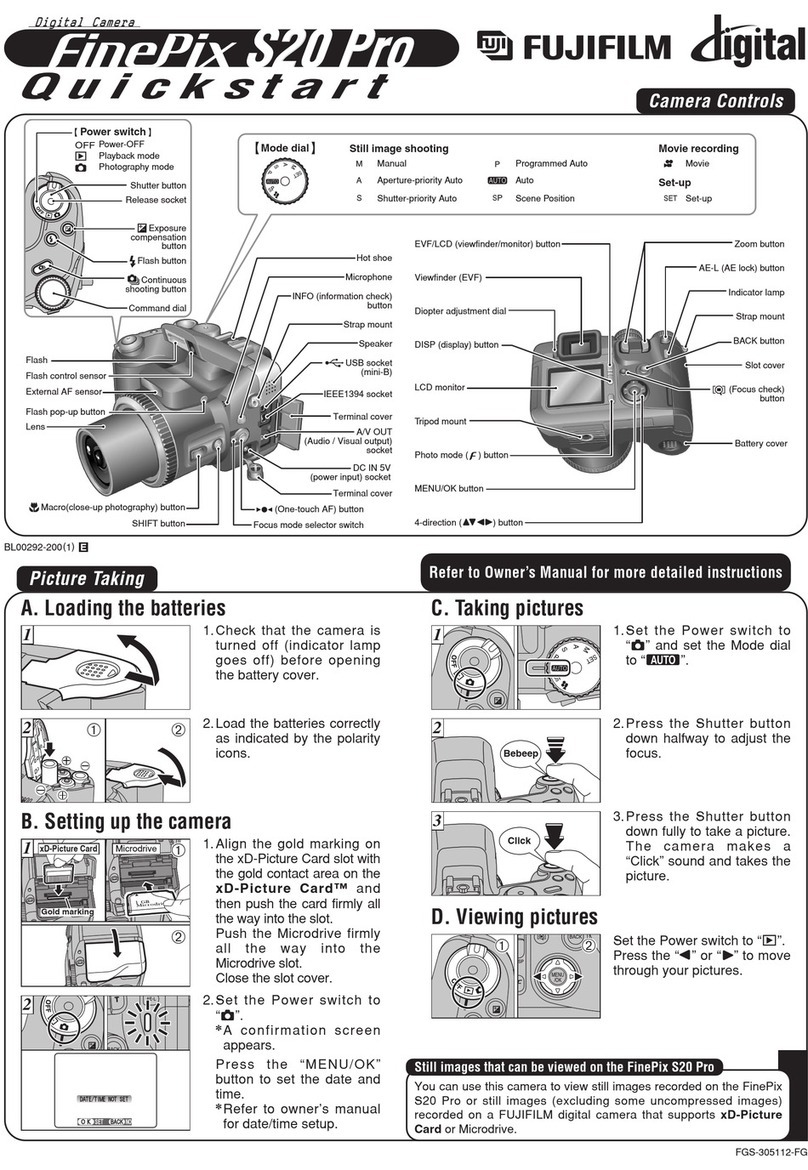
FujiFilm
FujiFilm FinePix S20 Pro quick start

Nikon
Nikon Z1 Technical guide

birddog
birddog EYES P100 user guide

Canon
Canon EOS 5D Mark II - EOS 5D Mark II 21.1MP Full Frame CMOS Digital SLR... White paper
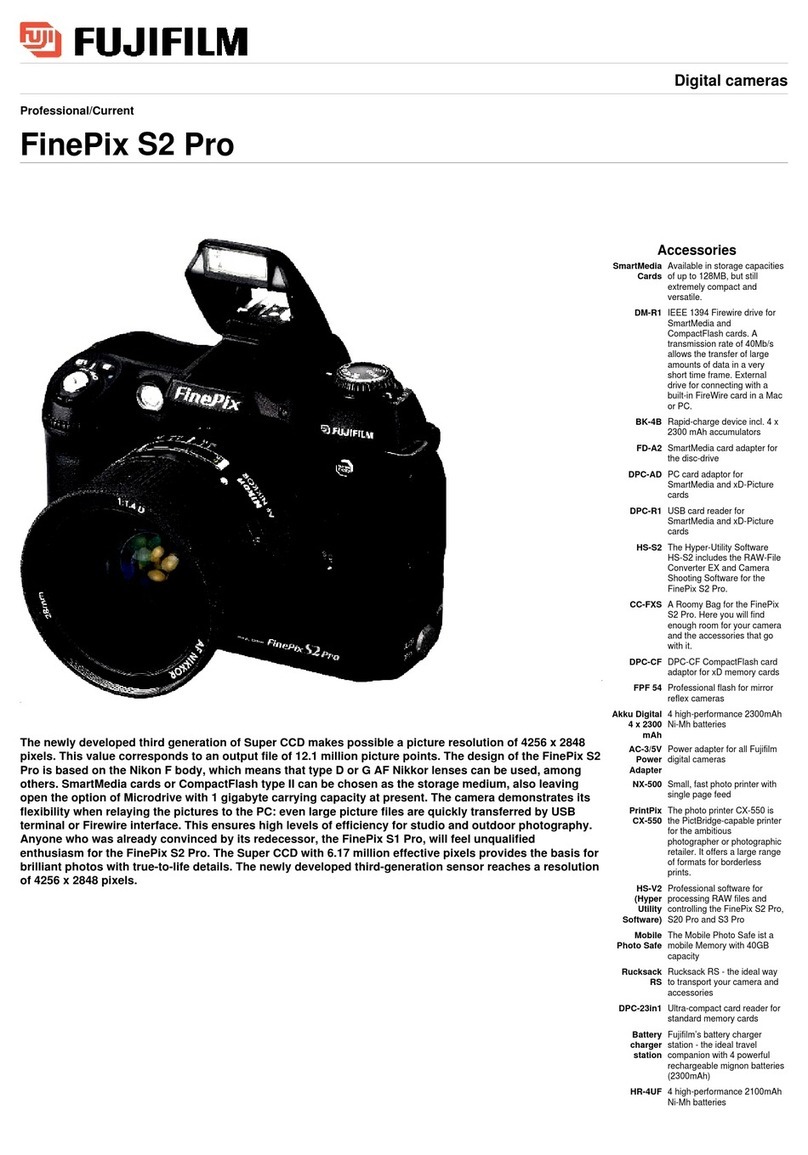
FujiFilm
FujiFilm FinePix S2 Pro specification