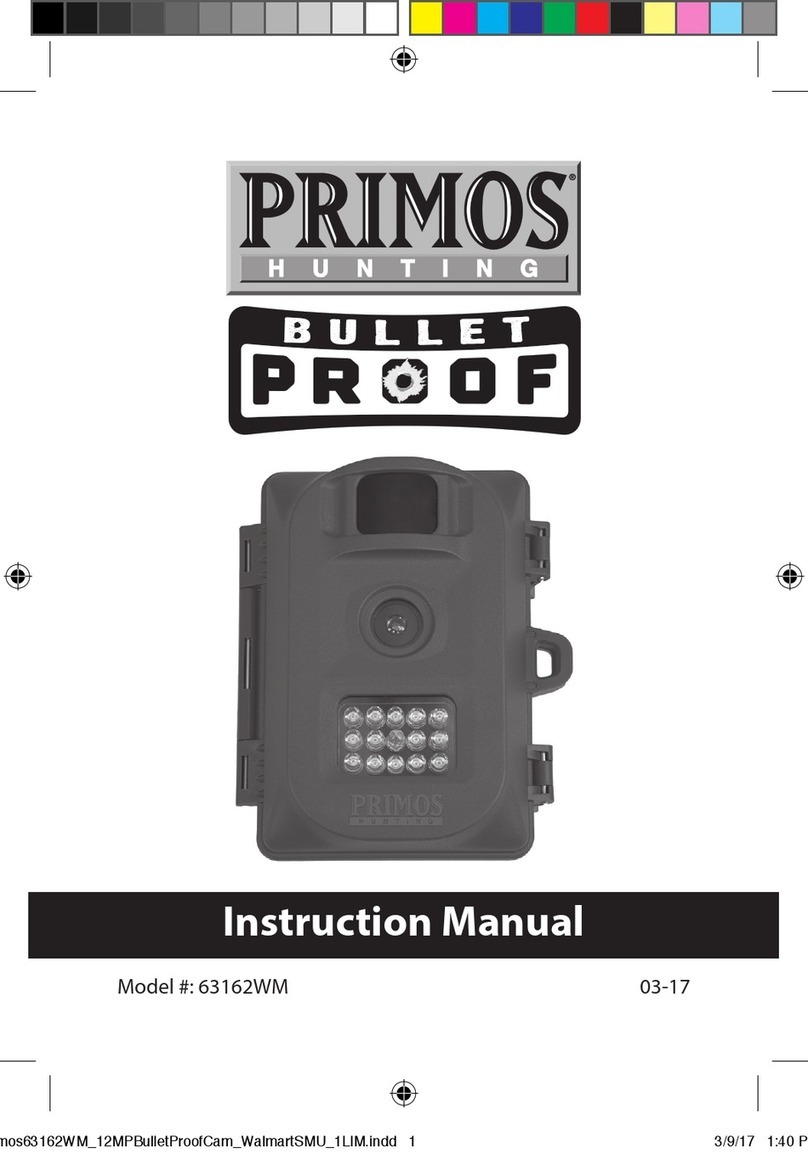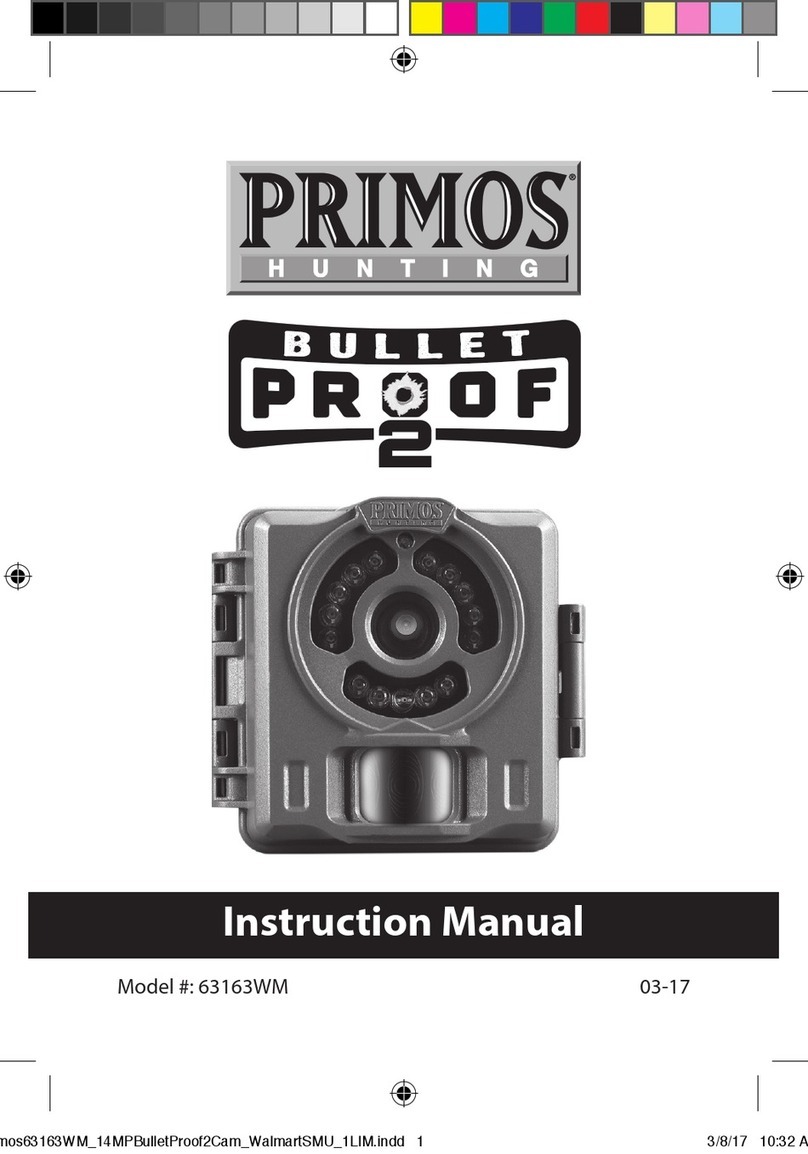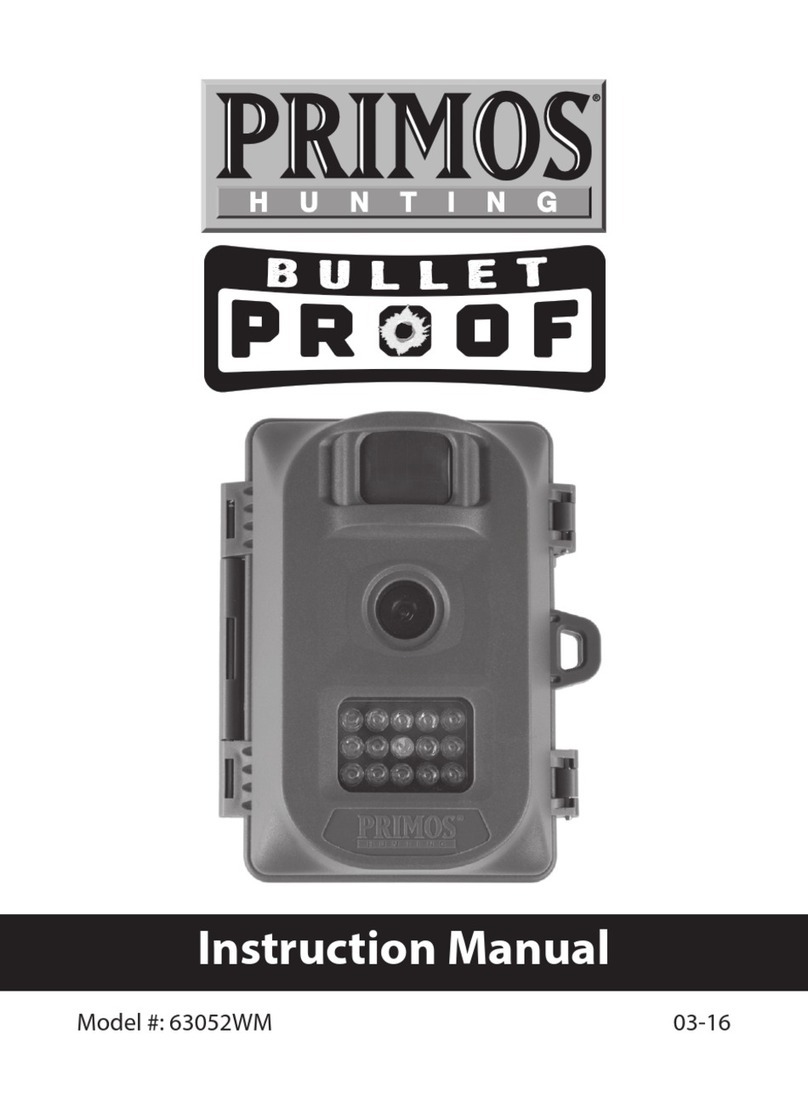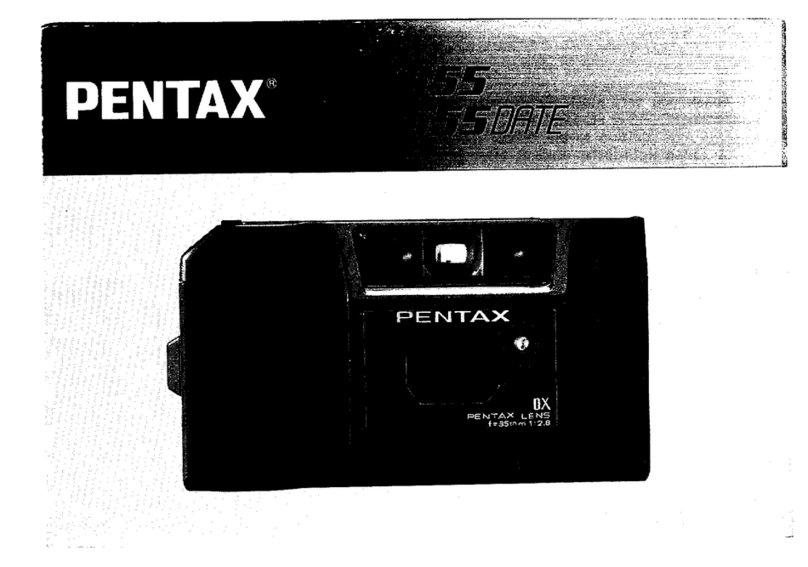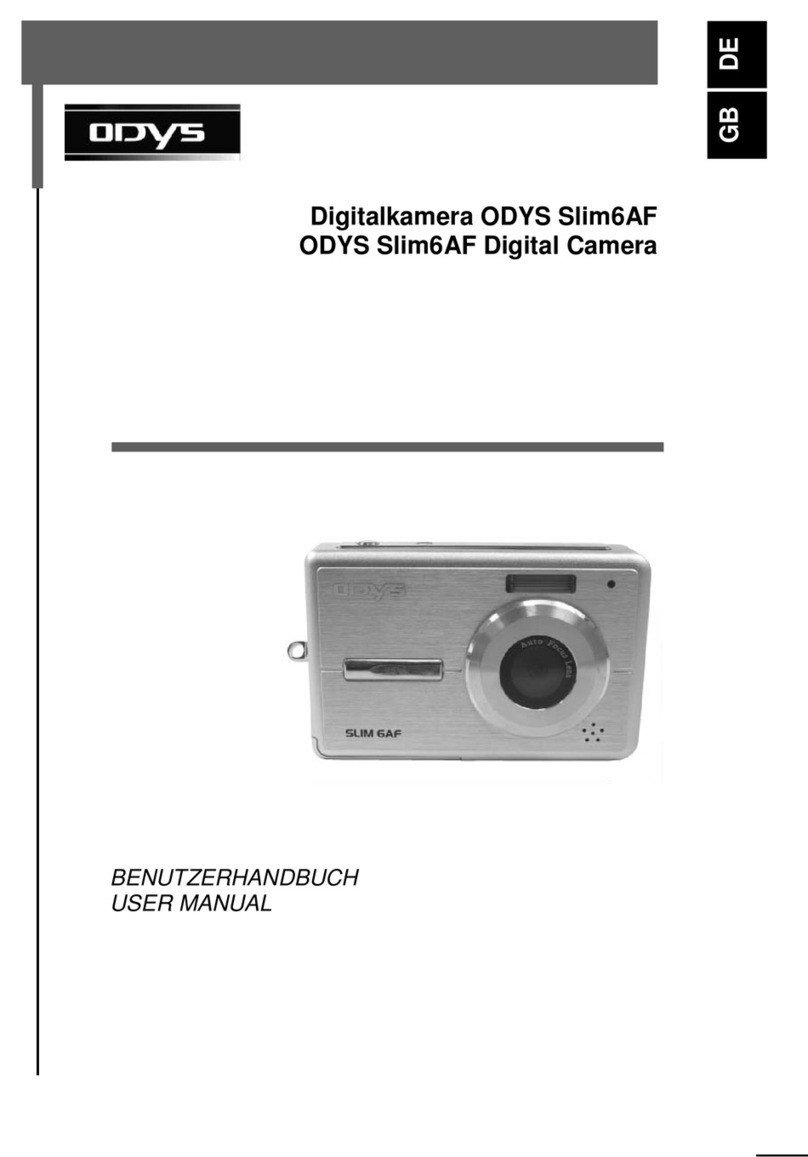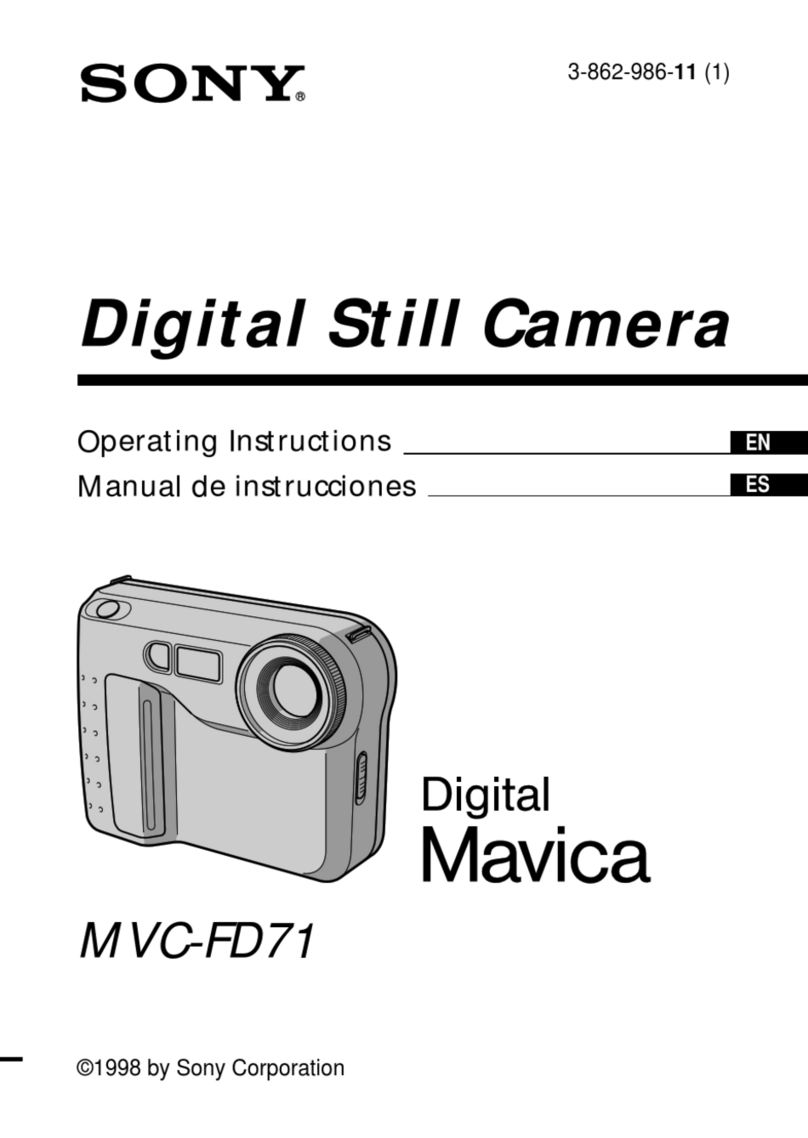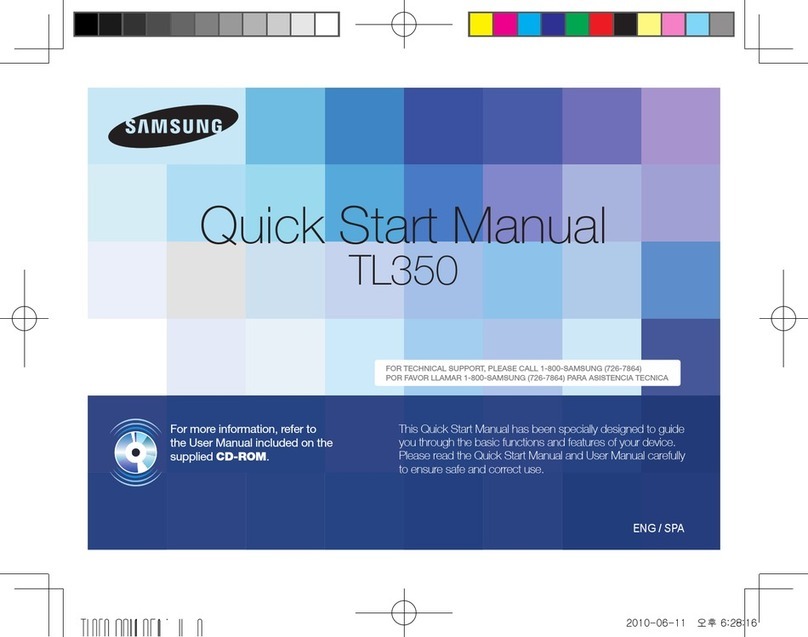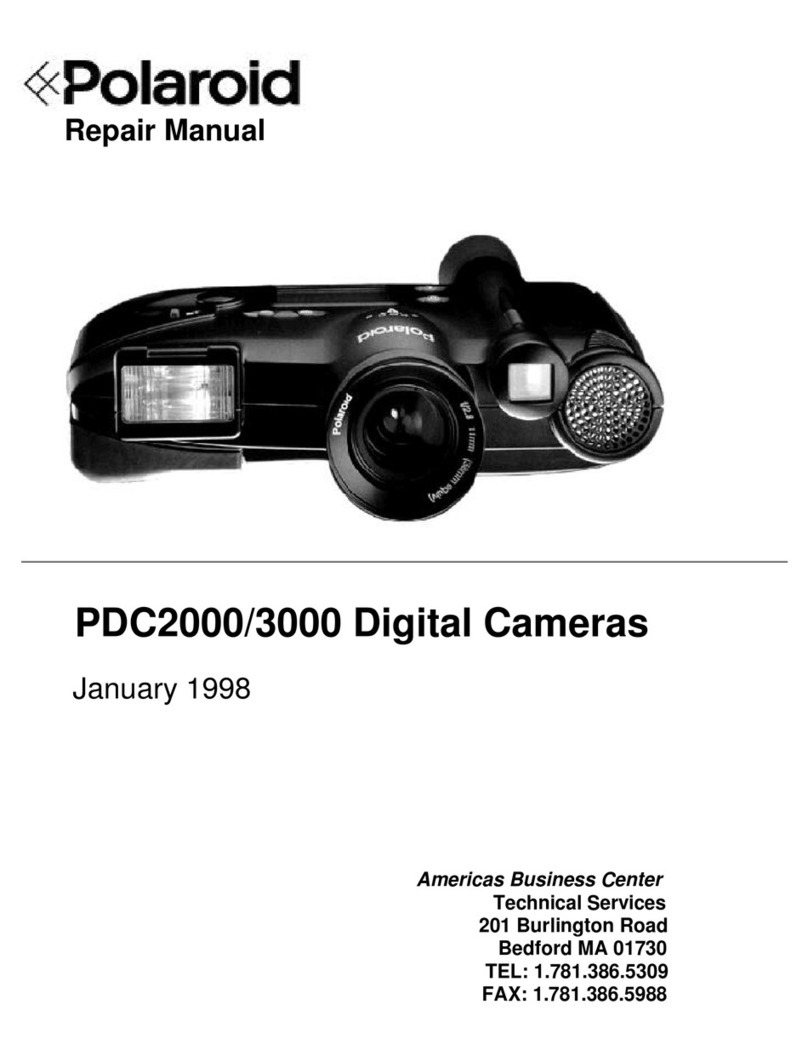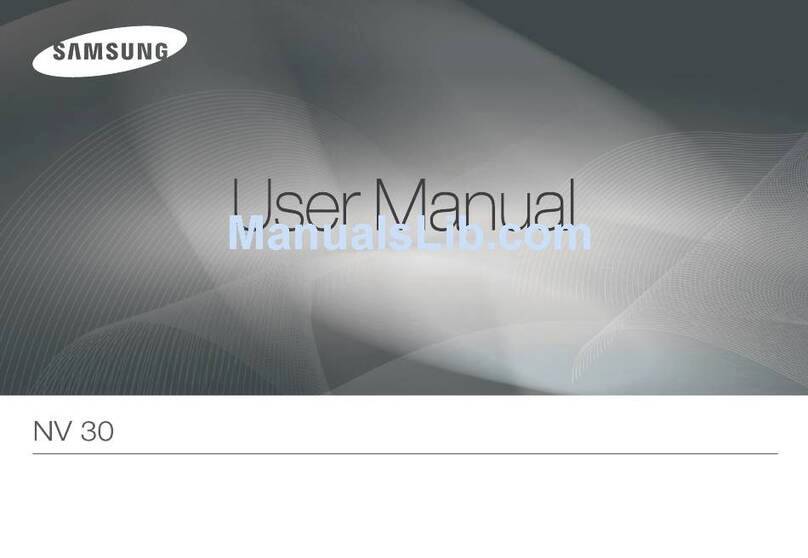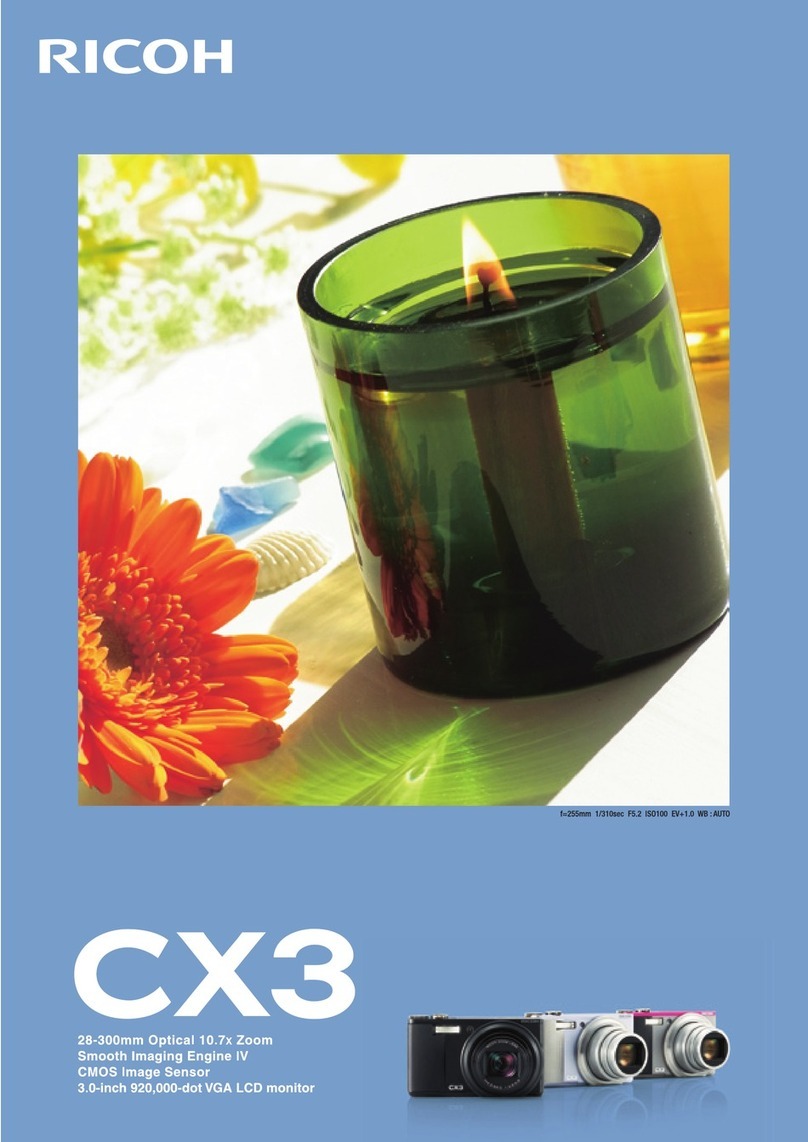Primos 65063 User manual

User's Guide for PRIMOS
Mug Shot Trial Camera
Model#65063 / 65064
ThanksforpurchasingthisPrimosMugShot Trail
Camera. Please read this user's guide carefully
before your use.
Product overview
Fig.1 05-19

Fig.2
1.LED
2.Lens
3.LCD Display
4.Working mode switch
5.ON/SETUP/OFF
6.Light sensor
7.UP
8.SD CARD SLOT
9.OK button
10.Down
11.USB
12.PIR
13.DC Port
14.Battery compartment

65063:24pcs850nmLEDs,70'flash range
65064: 24pcs940nmLEDs,50'flash range
65063, 65064
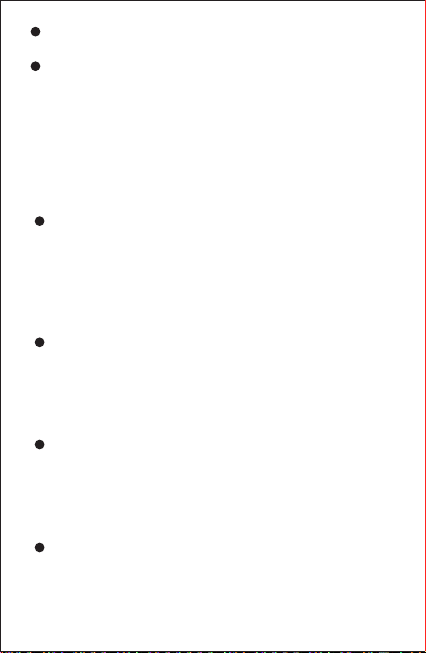
6 NEW batteries are recommended because mixed old
and new batteries may result in shorter working time.
The camera display will show “LOBT” when the
battery is low.
Inserting SD Card:
The Primos Mug Shot camera uses a standard SD
memory card to save your photos (.jpg format) or videos
(.avi format). SD and SDHC (high capacity) class 6 or
higher speed cards, up to a maximum 32GB are
supported. A Class 10 memory card is recommended
when the camera works at burst mode.
Make sure that the write-protect switch on the side of
the card is “off” (NOT in the “Lock” position). With the
power switch in the OFF position, insert the SD card in the
slot on the right side of the camera until it clicks in place. If
the wrong side of the card is facing up, you will not be able
to insert it without force-there is only once correct way to
insert cards.
If the SD card is not insert correctly, or no card is in the
slot, “CArd” will appear on the LCD display (Fig. 3)., and
the camera will not operate. Other card status display
messages:”FULL” indicates the card's memory is full, with
no remaining room to store files. “Err” means there is a
card reading error (try a different SD card).
Formatting the SD card before using it for the first time
is recommended, especially when a card has been used
in other devices. This can be done using the camera's
“Format” function. Make sure you have backed up (saved
to your computer) any files you want to keep on a
previously used card, as formatting erases ALL files.
To take out the SD card, just gently push in the card (do
not try to pull it out without pushing it first). The card is
released from the slot and ready to be removed when you
hear the click. Be sure the camera's power is switched
OFF before removing or inserting SD cards.

SETUP MODE
Once batteries are installed and an SD card is inserted,
you’re ready to go into the Setup Mode to get the camera
ready to use, with all options set to your preferences.
While this can be done in the field (no computer or internet
access is needed), most users will likely want to setup the
camera at home, in advance. There are only a few
settings to make, so the process is quick and easy. To
start setting up your Primos Mug Shot Trail Camera:
1.To enter Setup Mode, move the Power Switch to the
middle (AIM) position. The display will come on and show
the initial Setup screen (Fig.4).
2.Press the OK key to begin. When the display flashes,
you can use the UP and DOWN key to change the setting
of the currently selected option or item.
3.When you finish changing a setting (or leaving it set “as
is”), press OK to lock in the setting and move to the next
option / item. If there is a setting that you don’t need or
want to change from the default or current setting, simply
press OK to confirm and skip to the next item / option.
Once you go through the Setup Mode items and change a
few settings, you’ll quickly see how this works.
Setting Time and Date (Fig.5)
After the initial Setup screen, the next few display screens
will allow you to set the current time and date, so the time /
date stamp imprinted on all your photos and videos will be
accurate when captured by the camera. To change the
Time and Date to be current, starting at the default “12:00”
screen:
1.Press OK and use UP/DOWN to set the hour (24
hr/military time format). Press OK to confirm.
2.Use UP/DOWN to set the minute. Press OK to confirm.
3.Use UP/DOWN to set the month. Press OK to confirm.
4.Use UP/DOWN to set the date. Press OK to confirm.
5.Use UP/DOWN to set the year. Press OK to confirm and
move on to the next Setup item, Camera ID#.
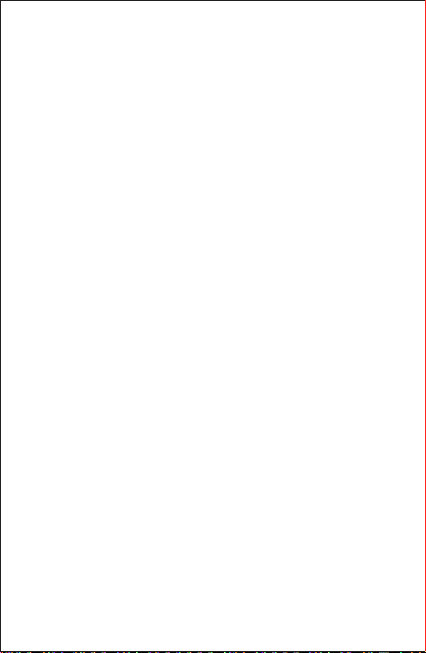
Setting Capture Mode (1 photo, 3 photos, or
video) (Fig.6)
Use UP/DOWN to select your preferred image capture
mode: Single Photo per trigger (display shows 1 + a
camera icon), Rapid Sequence of 3 Photos per trigger
(display shows a still camera icon + 3) or Video Clips that
are 10 seconds long at 720p resolution (display shows a
movie camera icon). Press OK after setting.
Setting Camera ID# (if using multiple
cameras) (Fig.7)
Use UP/DOWN to select a reference ID# (from “01” to
“99”) for this camera, which will be imprinted on all
photos/videos along with the time&date. If you are only
using a single camera to monitor an area, simply leave it
set to the default “Id:01”. Set a second camera that will be
used in a group of multiple cameras to “02”, etc. Press OK
after setting.
SD Card Format (delete all files) (Fig.8)
This display will show “FOrN”. CAUTION: be sure to
backup and save any/all files you want to keep first, as
formatting will clear the card completely of all files-they
will then be difficult or impossible to recover from the
card.
If you are sure you want to format a previously used card,
use UP/DOWN to change the “N” after “FOr_” to “Y” (Yes),
then press OK to confirm and delete all files from the card.
Restore Default Setting (initialize camera
setup) (Fig.9)
The display will show “dEFN”. To return the Camera ID# to
their original, “factory default” settings, use UP/DOWN to
change the “N” after “dEF_” to “Y” (Yes), then press OK to
confirm. Note: your time and date settings will not be
changed from the current settings to the original defaults,
and your SD card will not be formatted. Only the Camera
ID# will be restored to their defaults.
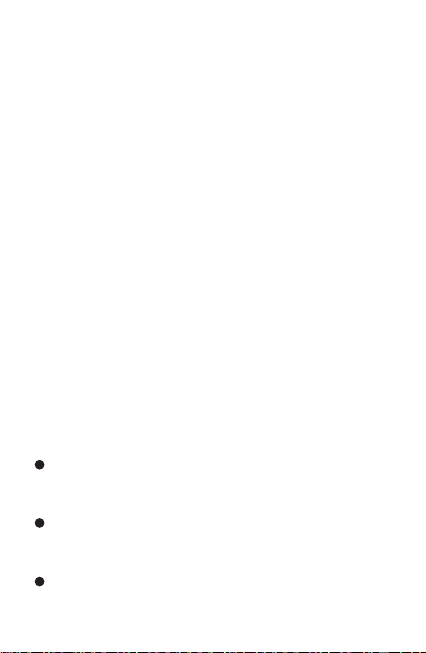
MOUNTING AND AIMING THE CAMERA
Mounting
After the setting the camera's time/date and other options
to your preferences, you're ready to take it outside and
begin capturing images of animals in the area you want to
monitor. When setting up the Primos Mug Shot Trail
Camera for scouting game or other outdoor applications,
you must be sure too mount it in place correctly and
securely.
There are two ways to mount the Primos Mug Shot Trail
Camera: using the provided adjustable web belt, or the
tripod socket.
Using the adjustable web belt: Push one end of the belt
through the two bracket on the back of the Primos Mug
Shot Trail Camera. Thread the end of the belt securely
around the tree trunk by pulling the end of the strap firmly
so there is no slack left. Note: it is not possible to use a
cable lock (in the upper part of the bracket) and the web
belt at the same time.
Using the tripod socket: The camera is equipped with a
socket at the bottom end to enable mounting on a tripod or
other mounting accessories that use a standard 1/4-20
thread.
Sensing Angle and Distance Test
To test whether the Primos Mug Shot Trail Camera can
effectively monitor the area you choose, this test is
recommended to check the sensing angle and monitoring
distance of the Primos Mug Shot Trail Camera. To perform
the test:
Switch the camera’s Power Switch to AIM. You can
ignore the Setup display, no need to change any settings
(provided you already set the time/date and other Setup
Mode options in advance).
Make movements in front of the camera as several
positions within the area where you expect the game or
subjects to be.
Try different distances and angles from the camera.
If the AIM/Status LED blinks, it indicates that position
can be sensed. If it doesn’t blink, that position is outside
of the sending area.
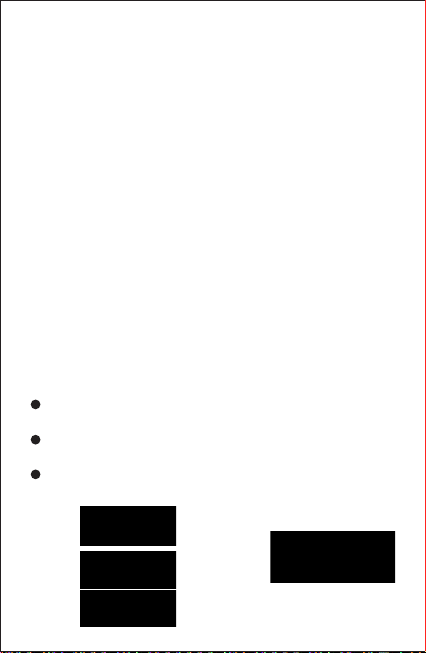
The results of your testing will help you find the best
placement when mounting and aiming the Primos Mug
Shot Trail Camera. The vertical height away from the
ground for placing the device should vary with the animal
size appropriately. In general, 3 to 6 feet is preferred.
You can avoid potential false triggers due to temperature
and motion disturbances in front of the camera by not
aiming it at a heat source or nearly tree branches and
brush (especially on windy days).
Switching On the camera
Once you move the Power Switch to ON, the AIM/Status
LED will blink for several seconds (10 seconds
countdown). This gives you time to close and lock the
front cover of the Primos Mug Shot Trail Camera and then
walk away. During this time, the AIM/Status LED will blink
continuously. After it stops blinking, the PIR sensor is
active, and any motion that is detected by it will trigger the
capture of photos or videos as programmed in Setup
Mode.Be sure you have read the camera Setup Mode
section. Please note, the PIR is strongly sensitive to
ambient temperature. The greater the temperature
difference between the environment and your subject, the
farther the possible sensing distance.
Before leaving the camera unattended, please check for
the following:
Are the batteries inserted with correct polarity and is their
power level sufficient?
Does the SD card have sufficient available space and
it's write-protection (lock) switch off?
Is the Power switch in teh ON position? (do not leave
it set to AIM)
Fig.3
Fig.4

Fig.5
Fig.6
Fig.7 Fig.8
Fig.9
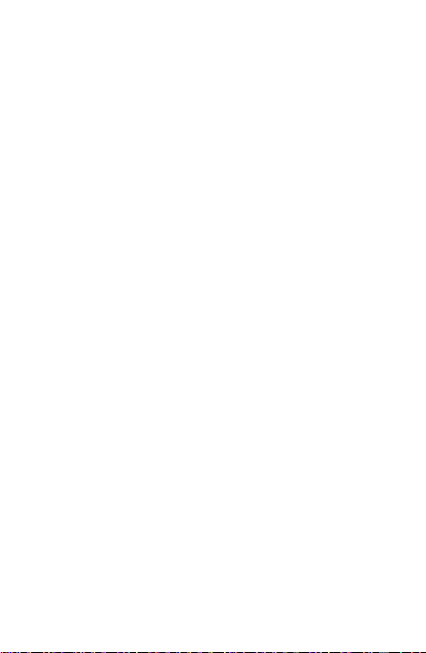
This equipment has been tested and found to comply with the
limits for a Class B digital device, pursuant to Part 15 of the FCC
Rules. These limits are designed to provide reasonable
protection against harmful interference in a residential
installation. This equipment generates, uses and can radiate
radio frequency energy and, if not installed and used in
accordance with the instructions, may cause harmful
interference to radio communications. However, there is no
guarantee that interference will not occur in a particular
installation. If this equipment does cause harmful interference to
radio or television reception, which can be determined by turning
the equipment off and on, the user is encouraged to try to correct
the interference by one or more of the following measures:
• Reorient or relocate the receiving antenna.
• Increase the separation between the equipment and receiver.
• Connect the equipment into an outlet on a circuit different from
that to which the receiver is connected.
• Consult the dealer or an experienced radio/TV technician for
help.
Shielded interface cable must be used with the equipment in
order to comply with the limits for a digital device pursuant to
Subpart B of Part 15 of FCC Rules. Specifications and designs
are subject to change without any notice or obligation on the part
of the manufacturer.
FCC COMPLIANCE
STATEMENT:
This manual suits for next models
1
Table of contents
Other Primos Digital Camera manuals