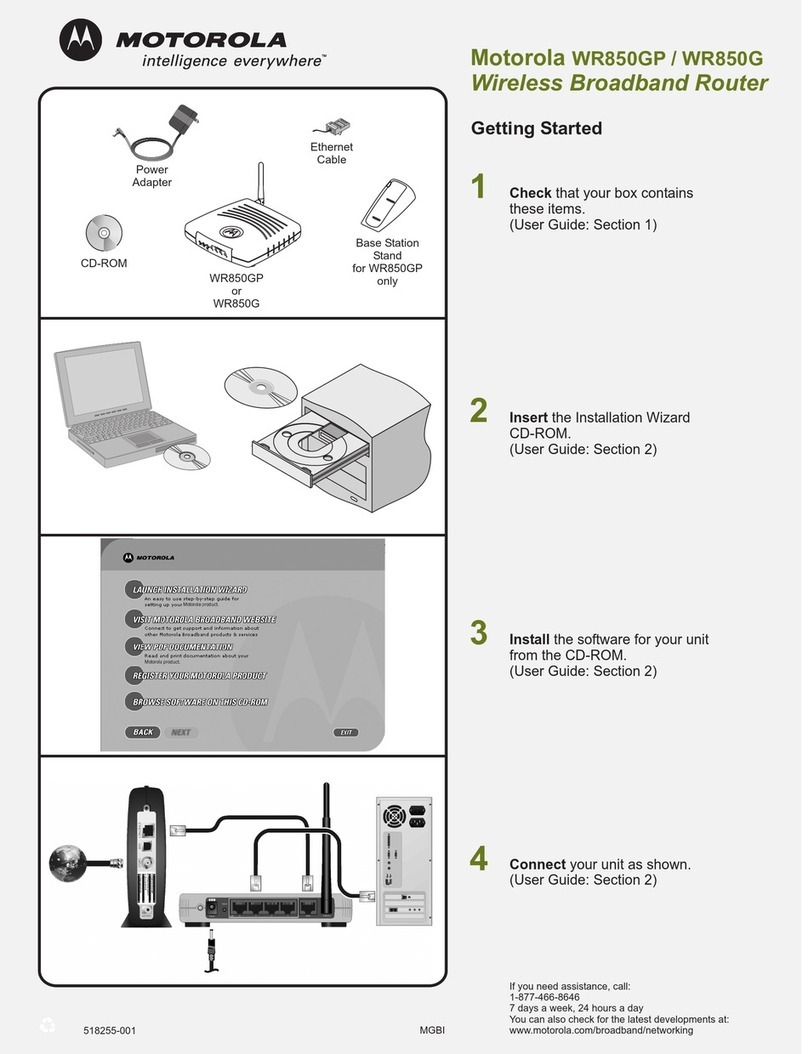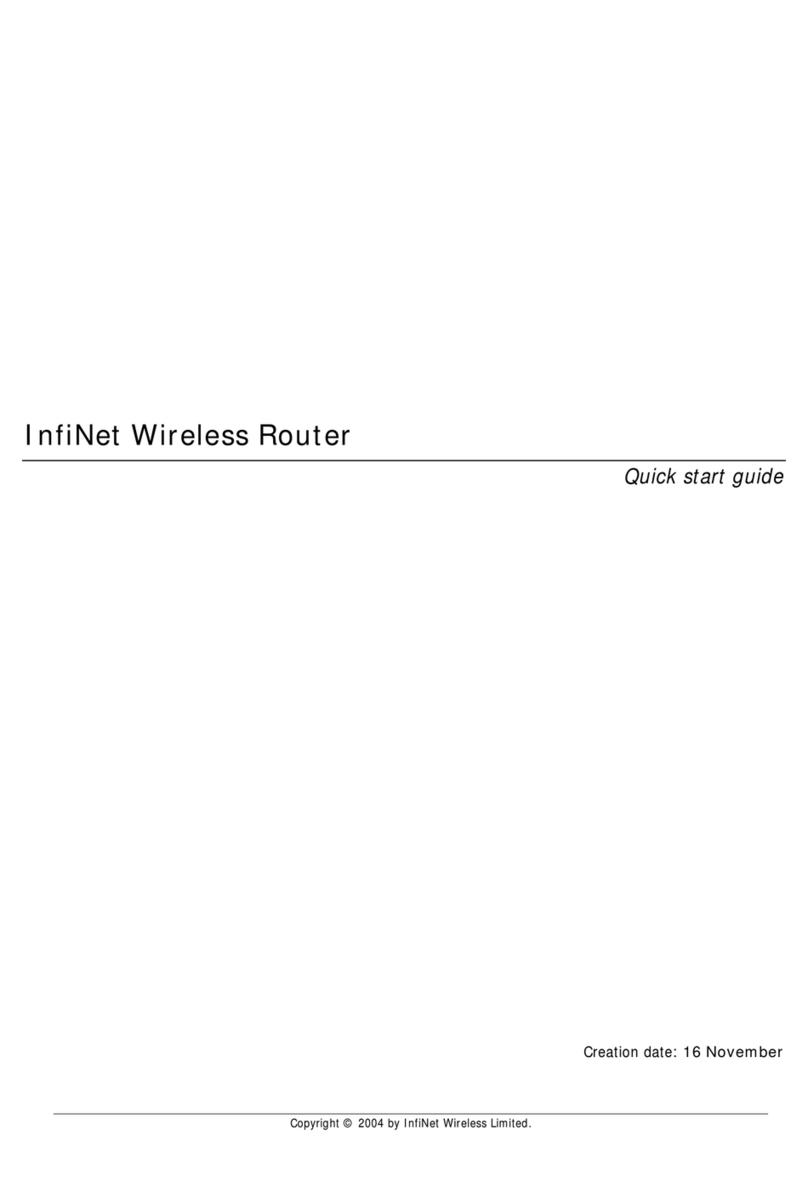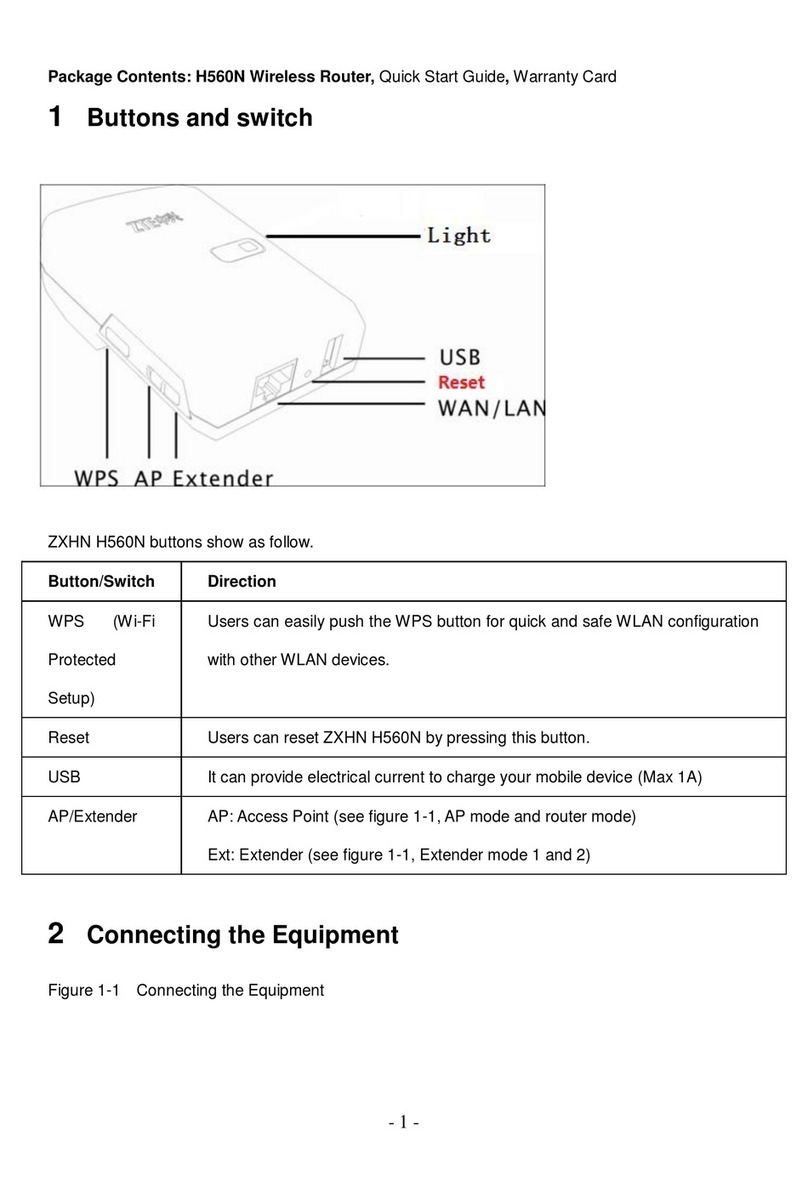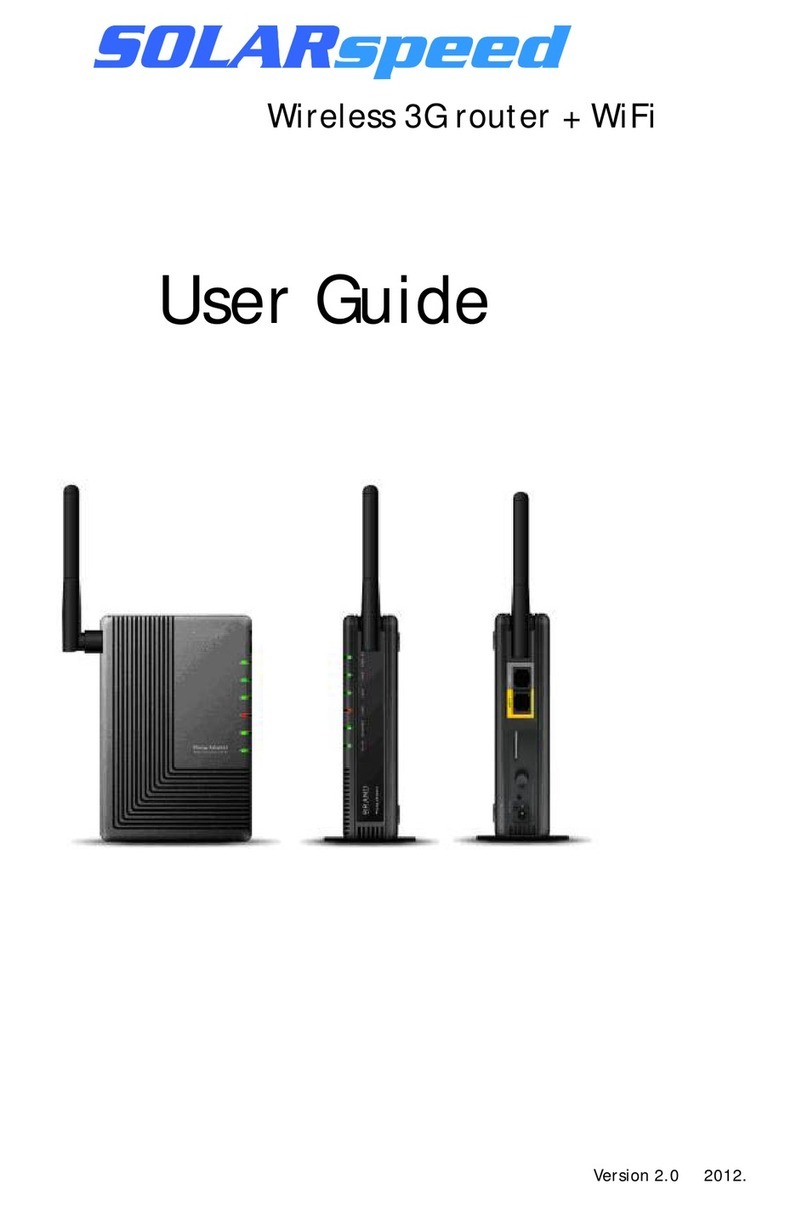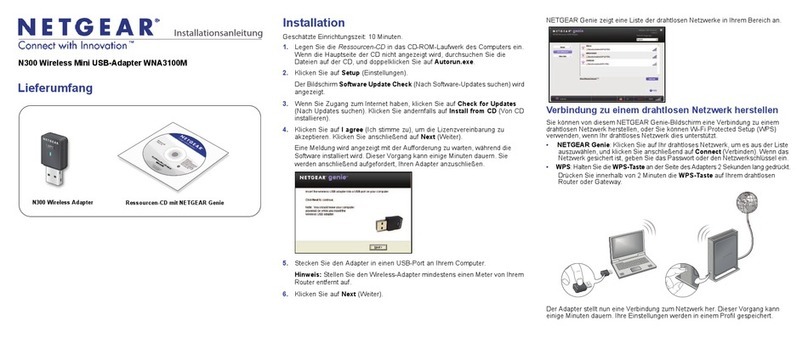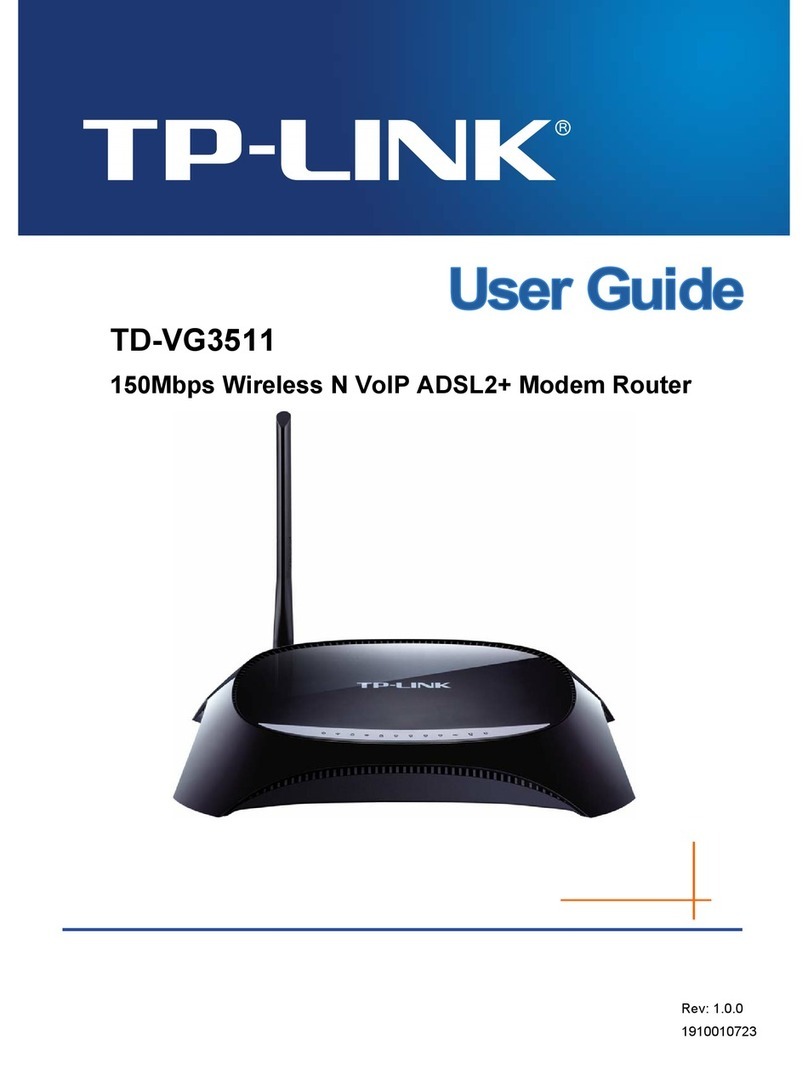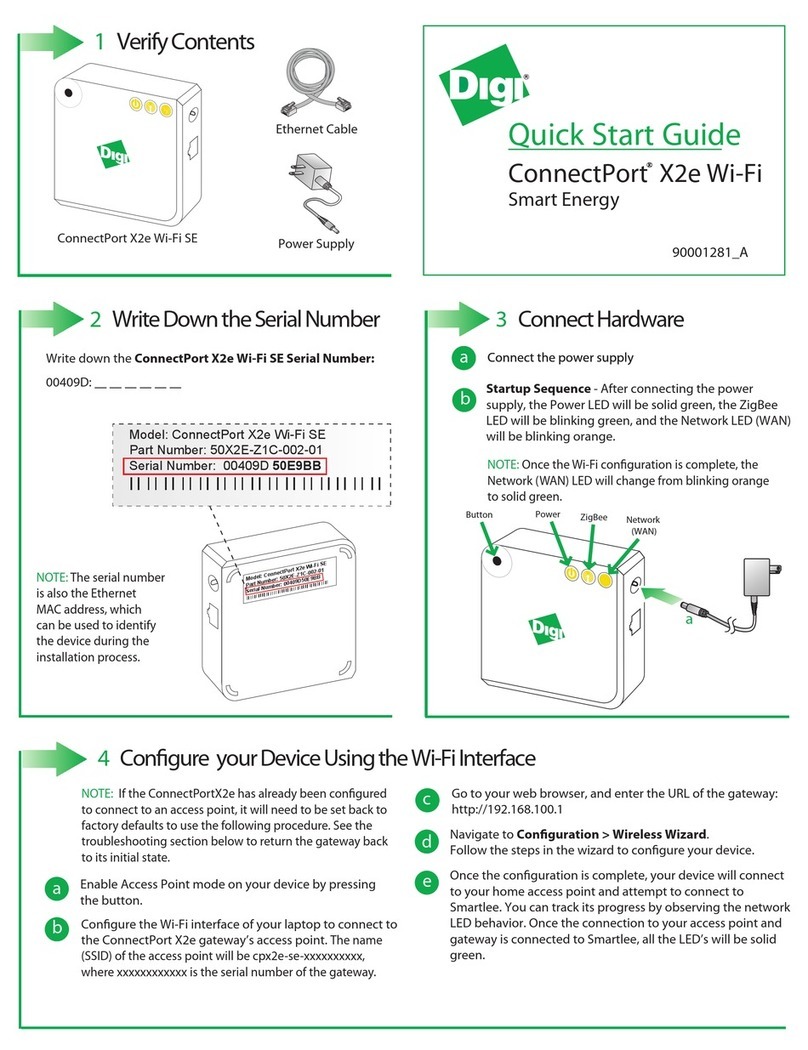Prinics WU5108 User manual

- 1 -
WU5108
802.11 b/g/n
Wireless LAN USB2.0 Module
User’s Manual

- 2 -
REGULATORY STATEMENTS
FCC Certification
The United States Federal Communication Commission (FCC) and
Canadian Department of Communications have established certain rules
governing the use of electronic equipment.
This device complies with Part 15 of the FCC Rules. Operation is subject to
the following two conditions: (1) This device may not cause harmful interface,
and (2) this device must accept any interference received, including
interference that may cause undesired operation.
For product available in the USA/Canada market, only channel 1~11 can be
operated. Selection of other channels is not possible.
Federal Communication Commission Interference Statement
This equipment has been tested and found to comply with the limits for a
Class B digital device, pursuant to Part 15 of the FCC Rules. These limits are
designed to provide reasonable protection against harmful interference in a
residential installation. This equipment generates uses and can radiate radio
frequency energy and, if not installed and used in accordance with the
instructions, may cause harmful interference to radio communications.
However, there is no guarantee that interference will not occur in a particular
installation. If this equipment does cause harmful interference to radio or
television reception, which can be determined by turning the equipment off
and on, the user is encouraged to try to correct the interference by one of the
following measures:
Reorient or relocate the receiving antenna.
Increase the separation between the equipment and receiver.
Connect the equipment into an outlet on a circuit different from that to which
the receiver is connected.
Consult the dealer or an experienced radio/TV technician for help.

- 3 -
CAUTION:
Any changes or modifications not expressly approved by the grantee of this
device could void the user’s authority to operate the equipment.
This transmitter must not be co-located or operating in conjunction with any
other antenna or transmitter.
Federal Communication Commission (FCC) Radiation
Exposure Statement
This EUT is compliance with SAR for general population/uncontrolled
exposure limits in ANSI/IEEE C95.1-1999 and had been tested in accordance
with the measurement methods and procedures specified in OET Bulletin 65
Supplement C. This equipment should be installed and operated with
minimum distance 2.5cm between the radiator & your body.
CE Statement:
Hereby, AboCom, declares that this device is in compliance with the
essential requirement and other relevant provisions of the R&TTE
Driective 1999/5/EC.

- 4 -
1. Introduction
The WU5108 is an IEEE802.11b/g/n mini-size USB module that can connect
the BP300 printer equipped with a USB Pin Connecter (Figure 2-1). The
module has a core WiFi chipset, AR9271 which is produced by Atheros
Communications, Inc.
The WU5108 delivers reliable, cost-effective, feature rich wireless connectivity
at high throughput from an extended distance. It supports WMM and
WMM-PS (IEEE802.11e QoS standard); also has an innovative built-in WPS
(Wi-Fi Protected Setup) function which can build a connection between an AP
and synchronize the encryption settings.
2. Features
The WU5108 Module supports various Operating Systems and several
Network Environments. Table2-1 explains the types for the systems.
<Table 2-1> WU5108 Specification
Standard
IEEE 802.11b/g/n standards compliant
Antenna
Internal Antenna
Supported OS
Windows 2000, XP, Vista, WIN7, RTOS(ThreadX)
Interface with
External PCB
USB2.0/1.1
Security
WEP 64/128
WPA, WPA2
Frequency
Range
802.11b/g/n
USA(FCC): 2.412GHz ~ 2.462GHz
Europe(ETSI): 2.412GHz ~ 2.472GHz
Japan(TELEC): 2.412GHz ~ 2.472GHz
Number of
Selectable
Channels
802.11b/g/n:
USA(FCC) 11 Channels
EU(ETSI) 13 Channels
Japan(TELEC) 13 Channels
Data Rate
802.11b: 1,2, 5.5, 11Mbps
802.11g: 6,9,12,18,24,36,48,54Mbps
802.11n: up to 150Mbps

- 5 -
Transmit
Power
802.11b : 16 +/-1 dBm(Typical)
802.11g : 13 +/-1 dBm(Typical)
Wireless-N : 13 +/-1 dBm(Typical)
Physical
Specifications
Weight : 2.5g
Dimension : 32.4(L)*16.6(W)*2.9(H)
Environment
Specification
Operating Temp : 0 to 40 (Celsius Degree)
Storage Temp : -20 to 70 (Celsius Degree)
Operating Humidity : 10% to 90% Non-Condensing
Storage Humidity P : 10% to 95% Non-Condensing
Power
Requirement
Standard USB Power DC 5V
Power Input
Method
Printer Type : Soldering with a connector between the
module and the Printer(BP300) Figure2-1
<Figure 2-1> Connection between WU5108 and Main PCB

- 6 -
<Information>
Applicant : Prinics Co., Ltd
Address : E-1101, Digital Empire B/D, 980-3, Youngtong-Dong, Youngtong-Gu, Suwon-Si,
Korea
Manufacturer : AboCom System, Inc.
Address : No.77, Yu-Yih Rd., Chu- Nan, Miao-Lih Country 35059, Taiwan R.O.C
FCC ID : PO5WU5108
If the FCC ID is not visible when the module is installed inside another device, then the outside of
the device into which the module is installed must also display a label referring to the enclosed
module. This exterior label shall be: "Contains FCC ID: PO5WU5108”
3. Block Diagram
The WU5108 module consists of Main Chipset, AR9271 and peripheral parts
(Fiqure3-1). It communicates with an external Main Printer PCB by using
standard USB2.0 interface (Fiqure2-1).
When the adopter power is applied to the printer, it will be supplied to
WU5108 via USB 2.0 Power Pin (5V Pin in the USB2.0).
<Figure 3-1> WU5108 Block Diagram

- 7 -
4. Installation
The BP300 Printer has an ARM926EJ CPU and 4MByte Flash Memory for a
program execution file. The Module driver is already embedded in the file. The
execution file is produced from compiling the ARM based codes, and then it is
flashed in the flash memory using a flash memory writing equipment.
When the printer has Power-ON, the module has 5V power from the printer
PCB via USB connector (Figure4-1).
<Figure 4-1> BP300 Printer System Block Diagram
WU5108 Module
Main
PCB
DC1250
(ARM9Core)
Flash(4MB)
DDRII(128MB)
Step Motor IC
DC Motor IC
USB2.0 Connector
5V Power into Module
DC-DC
IC
Power IN

- 8 -
5. WU5108 Setup
The WU5108 module in BP300 printer will be set up via the Android & iPhone
application (Bolle Photo Air) to use a wireless printing. The module supports
the securities –WPA, WPA2, and WEP64/128. The application program can
check the each security one by one to connect to the Router.
In order to print an Image via WU5108 Module from the Smart phones, first of
all, the module should be connected to the AP Router. The Routers have their
own security such as WPA, WPA2 and WEP64/128.
To connect to the AP (Router), the steps will be follows:
<iPhone Setup Case>
1. Using the iPhone Application(Bolle Photo Air), the Setting button in the
Main Application window is to click. The application can be
downloaded from the AppStore for iPhone and Android.
2. Put the Router Password and Printer Name, and then click the Setup
Printer button. The security will be checked one by one automatically.
That is, first, checking the WPA2 -> WPA -> WEP64/128 with the
password, automatically.

- 9 -
3. The iPhone application sends the setting data to the printer via the
Phone’s USB 2.0 cable
4. The printer gets the setting data and run the WU5108 Driver to search
the Router. If the module connect to the Router, it sends the success
message to the Main CPU(DC1250), and then the Main CPU sends
the message to the Smart phone.

- 10 -
<Android Phone Setup Case>
1. Using the Android Phone Application(Bolle Photo Air), the Setting
button in the Main Application window is to click
2. Put the Router Password and Printer Name, and then click the Setup
Printer button.
3. The Android Phone application sends the setting data to the printer via
the Phone’s USB 2.0 cable. The printer gets the data and run the
WU5108 Driver to search the Router. If the module connect to the
Router, it sends the success message to the Main CPU(DC1250), and
then the Main CPU sends the message to the Smart phone.

- 11 -
<How to work for Printing via WU5108>
The printer has the WU5108 module in the case. The printer(BP300) can print
an image via a wireless Router getting the image from the phone.
<Figure 5-1> Interface between Printer and Smart Phone
1. In order to print from the phone, open the application in the phone and
then open an image to want to print. Click the “Print”button to print

- 12 -
2. The application sends a command to list up what printers are available
to print. The WU5108 Module is already ready to get the image from
the phone via a router. If it gets the image, it sends to the Main CPU to
process to print.
Table of contents