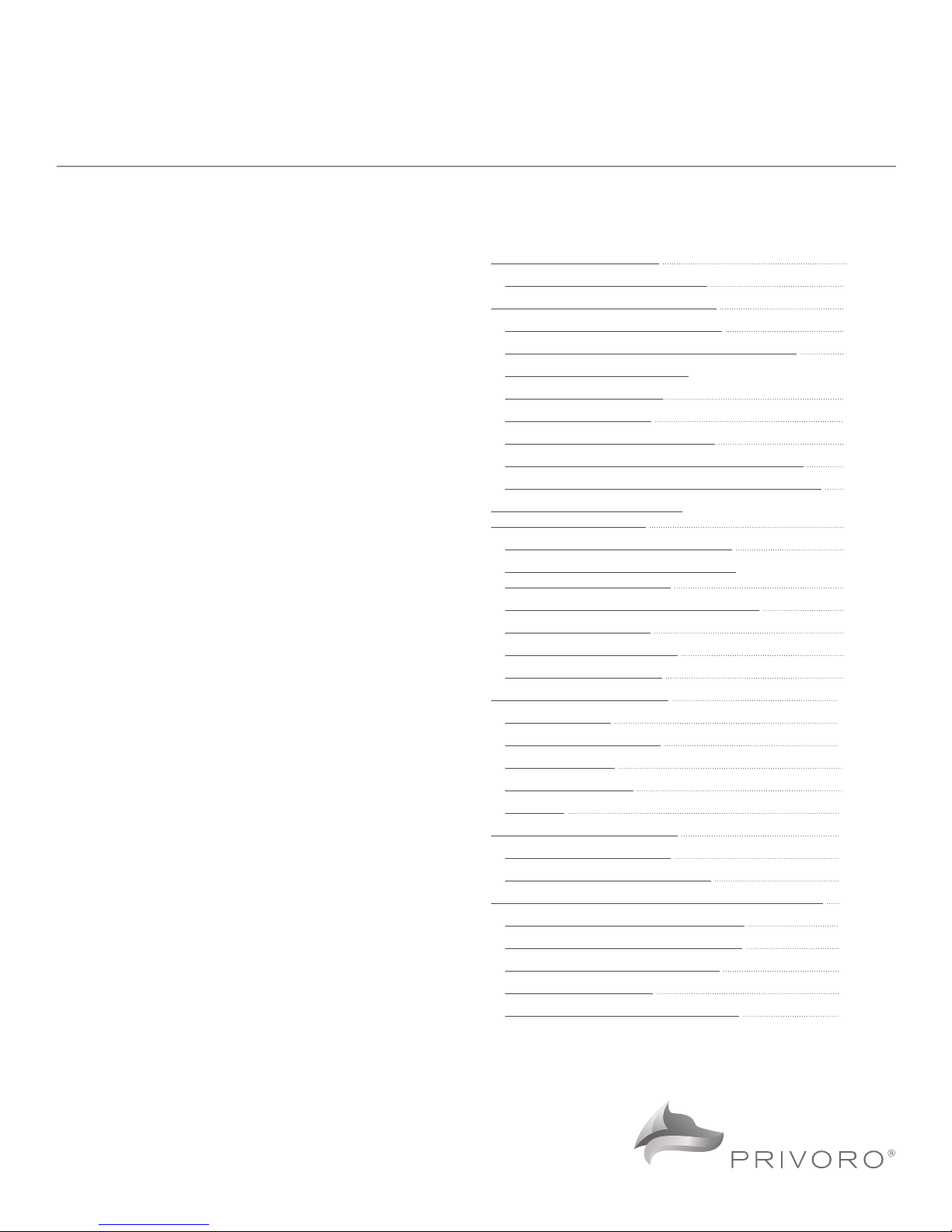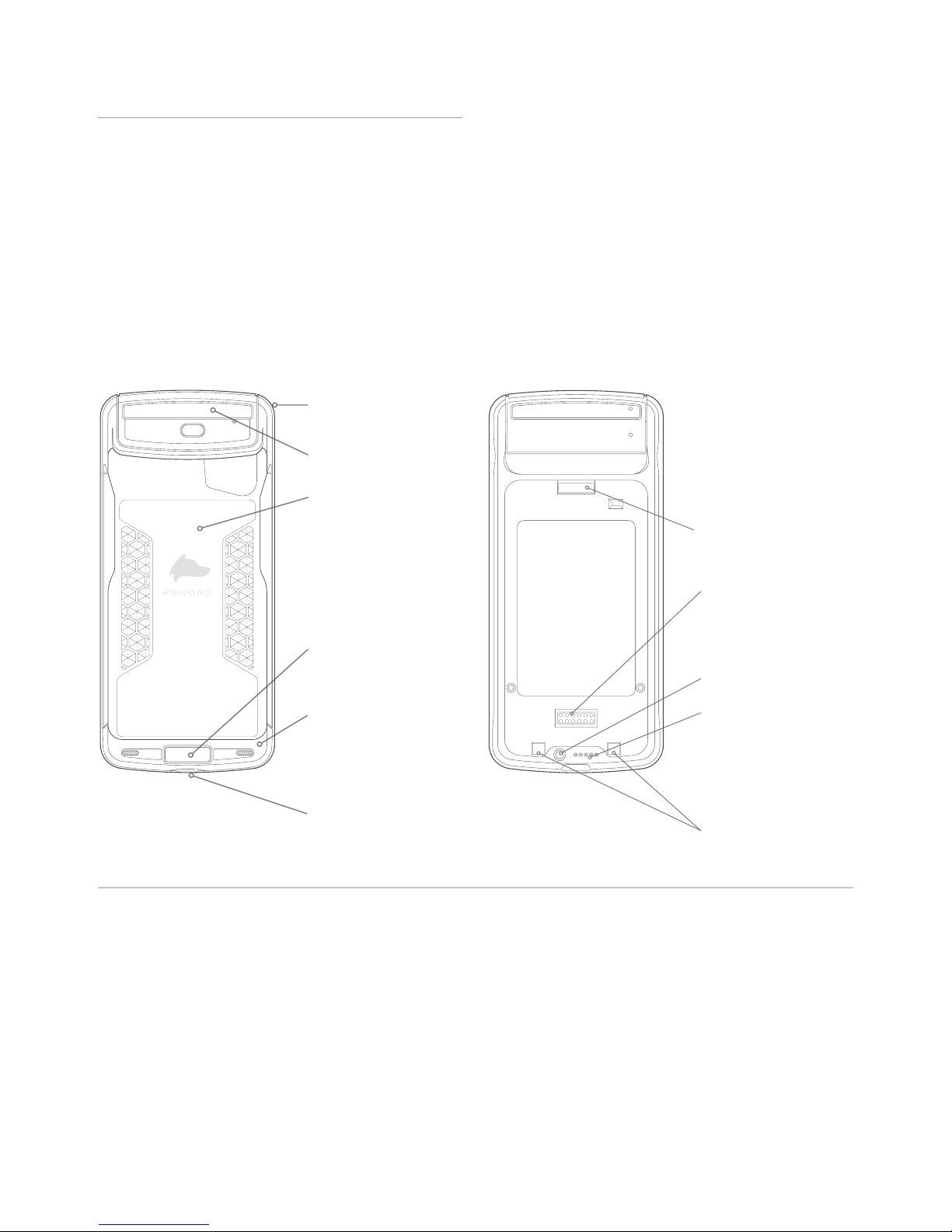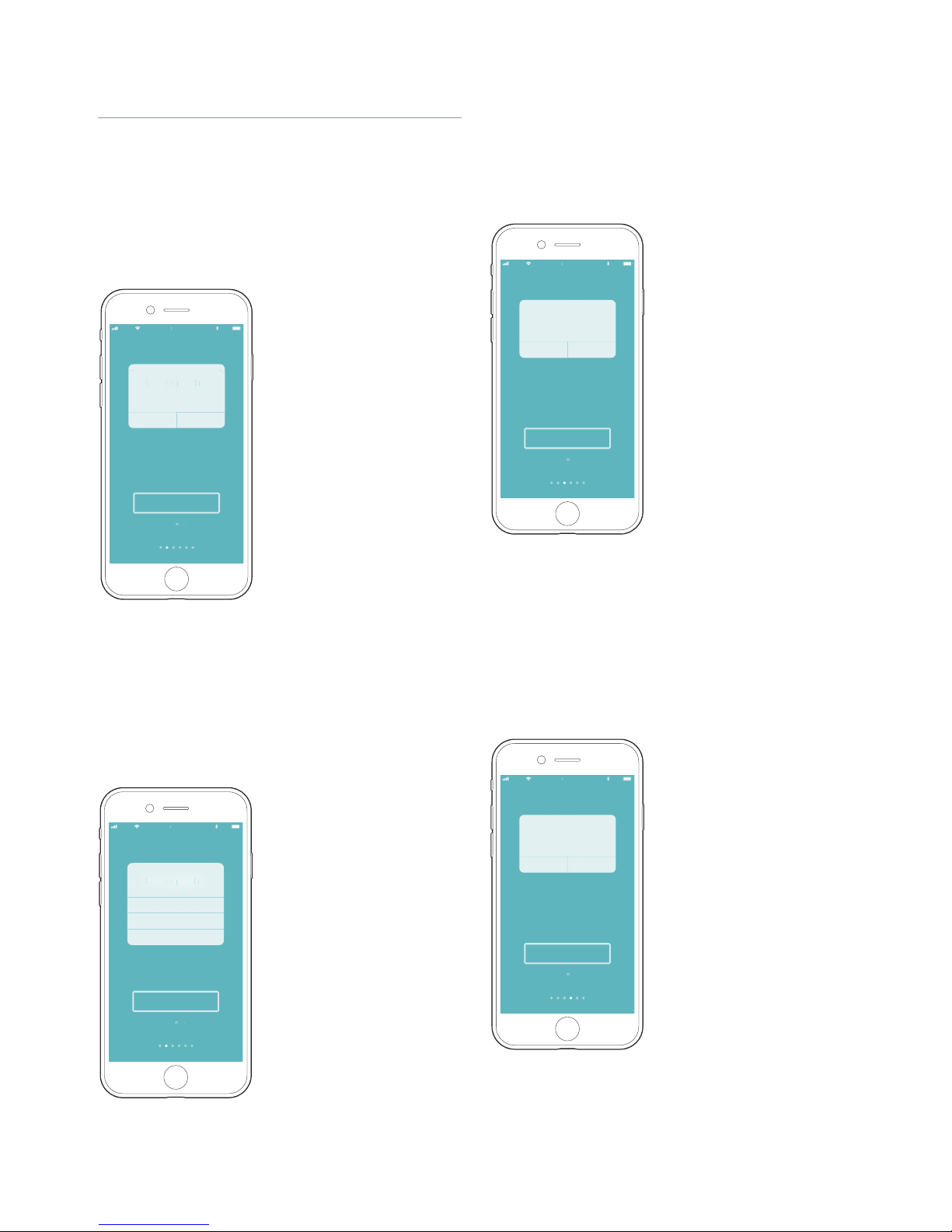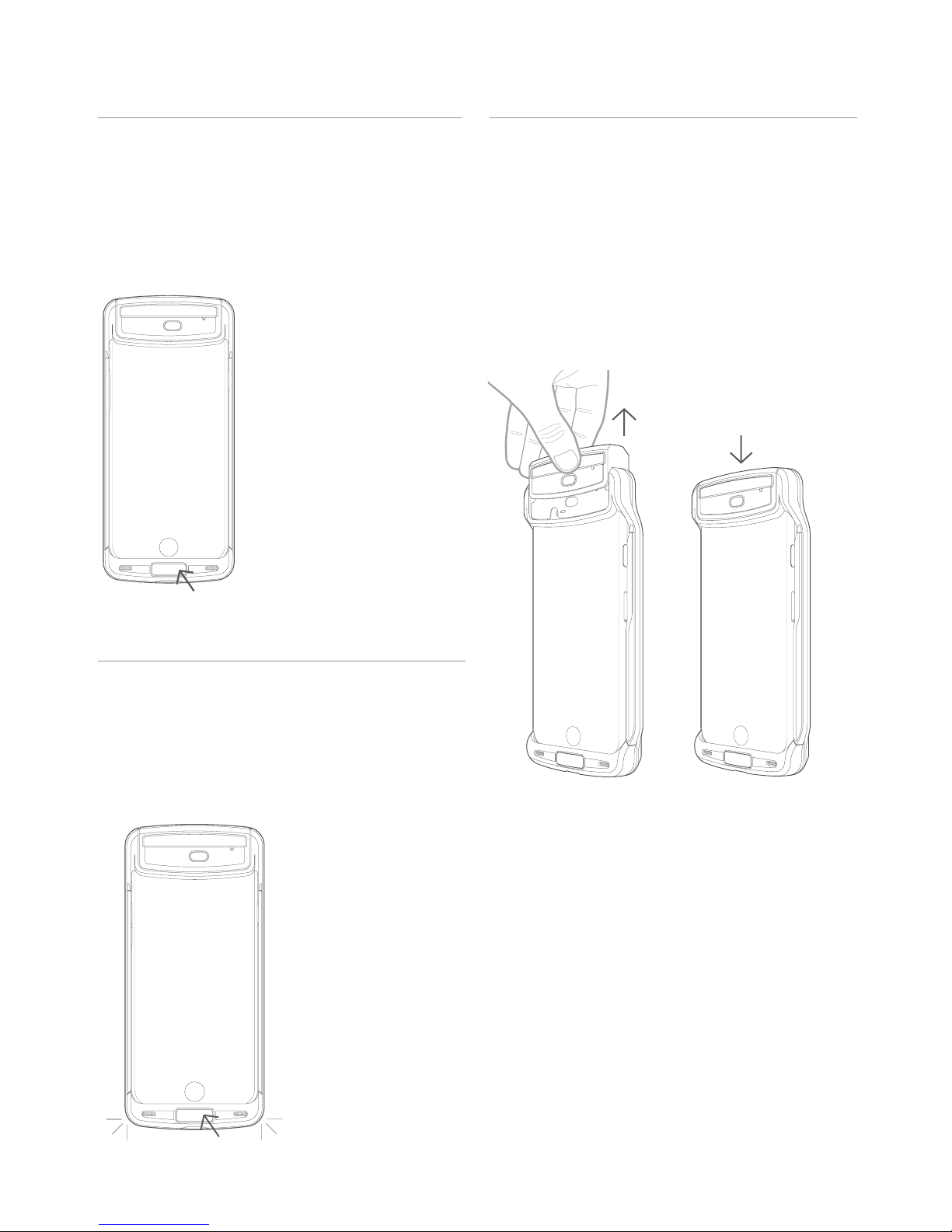4
AllowDont Allow
Privoro uses your microphones to
verify adaptive audio jamming.
Allow "Privoro" to access
your microphone.
100%
9 41 AM
Privoro
I want that.
N
Go anywhere.
100%
9 41 AM
Privoro
I want that.
N
AllowDont Allow
“Privoro” Would Like to
Send You Notifications
Notifications may include alerts,
sounds, and icon badges. These can
be configured in Settings.
Go anywhere.
Always Allow
Dont Allow
Only While Using The App
Privoro uses your location to facilitate
device policy management.
Allow "Privoro" to access
your location.
100%
9 41 AM
Privoro
I want that.
N
AllowDont Allow
Privoro uses your camera to pair the
Privoro app with your SafeCase.
Allow "Privoro" to access
your camera.
I want that.
N
100%
9 41 AM
Privoro
CHOOSING APP SETTINGS
You will then be guided through choosing your
app settings:
• Notification settings: When prompted to allow the
app to send you notifications, tap the I want that
button (Figure 5), unless directed otherwise by your
system administrator; this setting is necessary for
receiving administrative notifications. When prompted
to confirm this setting, tap the Allow option.
Figure 5: Tap the, “I want that” button and then
the Allow option
Figure 8: Tap the, “I want that” button and then
the Always Allow option
Figure 7: Tap the, “I want that” button and then
the Always Allow option
Figure 6: Tap the, “I want that” button and then
the Always Allow option
• Location settings: When prompted to allow the
app to access your location, tap the, “I want that”
button (Figure 6), unless directed otherwise by your
system administrator; this setting is necessary for
administrative oversight. When prompted to confirm
this setting, tap the Always Allow option.
• Microphone settings: When prompted to allow the
app to access your microphones, tap the, “I want that”
button (Figure 7), unless directed otherwise by your
system administrator; this setting is necessary for
verifying the case’s audio masking. When prompted to
confirm this setting, tap the Allow option.
• Camera settings: When prompted to allow the app
to access your camera, tap the, “I want that” button
(Figure 8), unless directed otherwise by your system
administrator; this setting is solely necessary for
scanning the case’s QR code as part of the SafeCase/
app pairing process. When prompted to confirm this
setting, tap the Allow option.
You may change these settings at any time from
the Settings app on your iPhone.