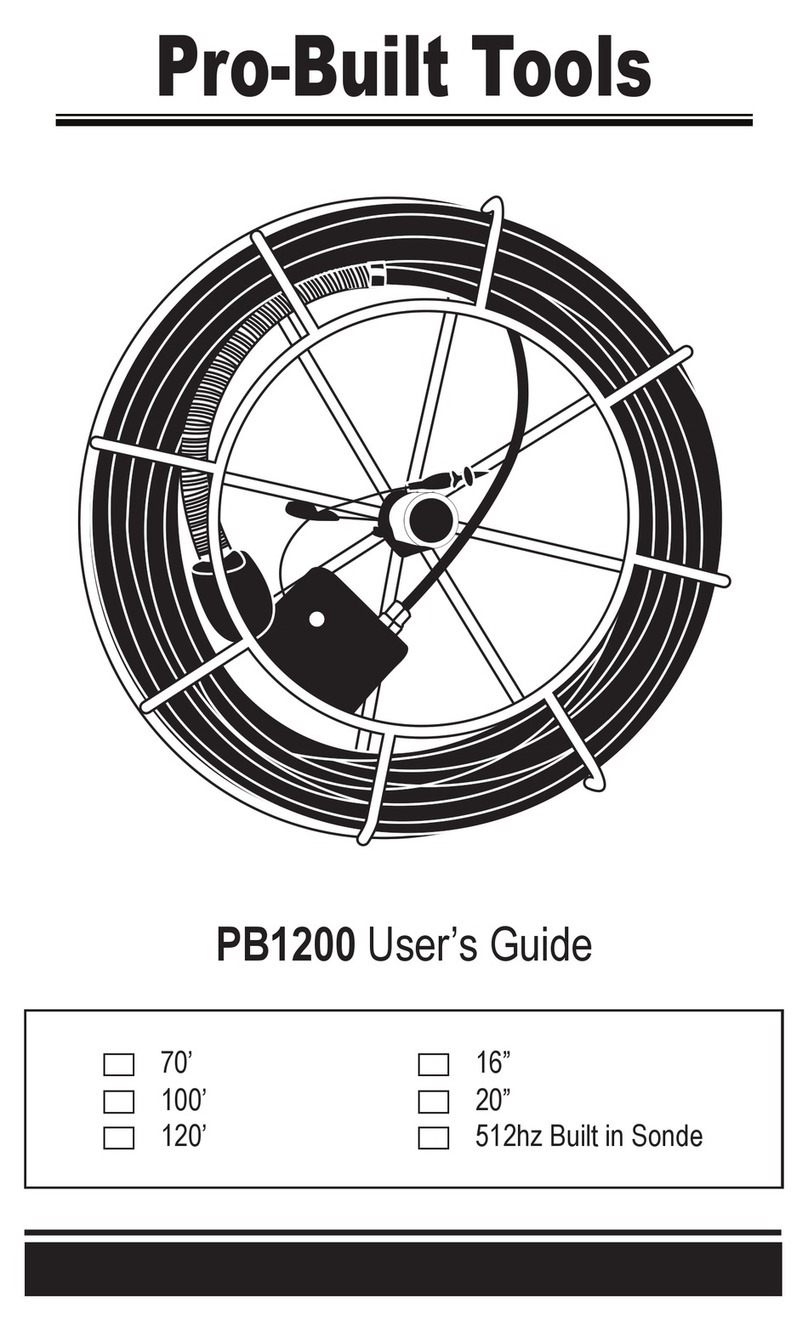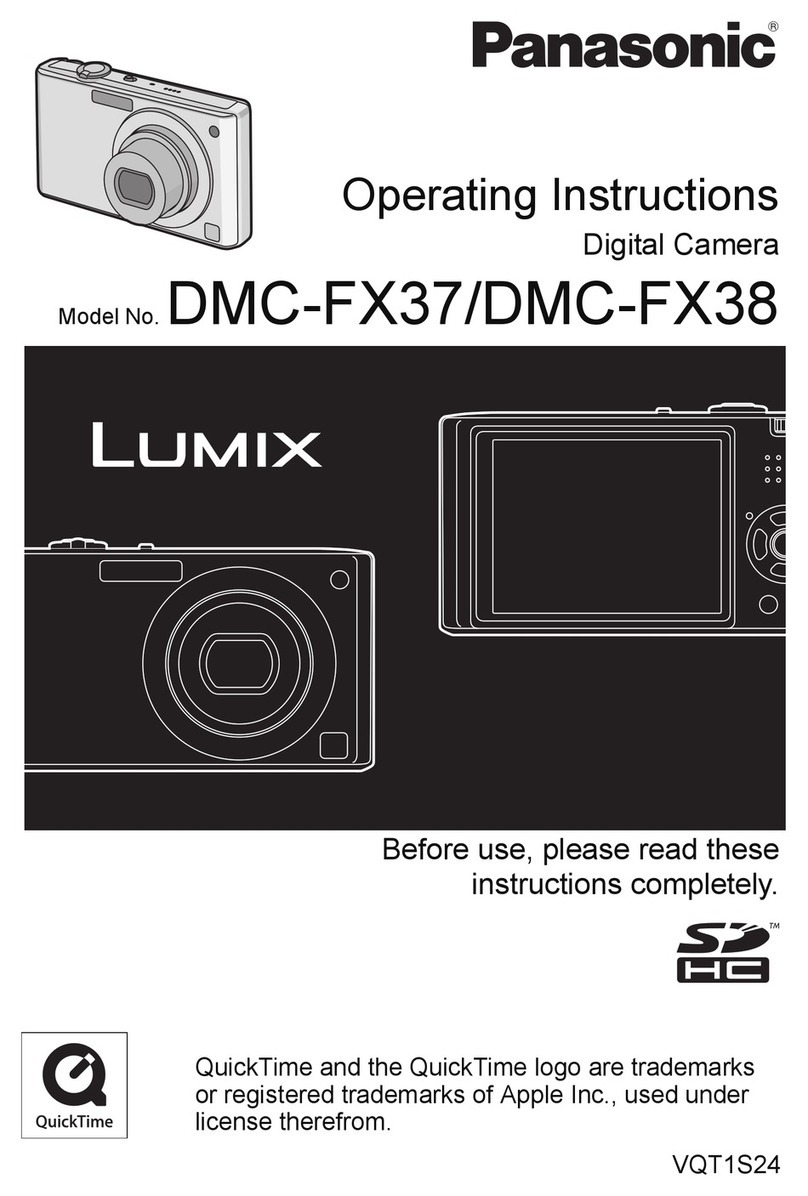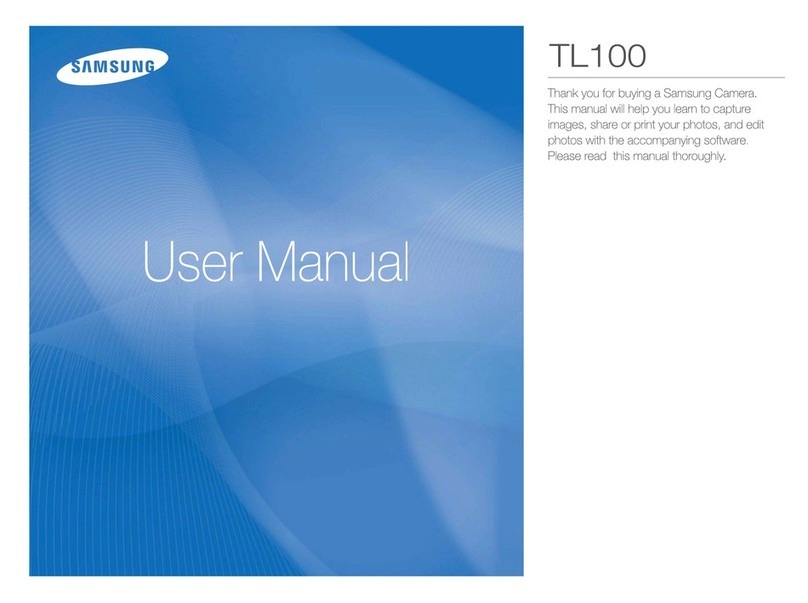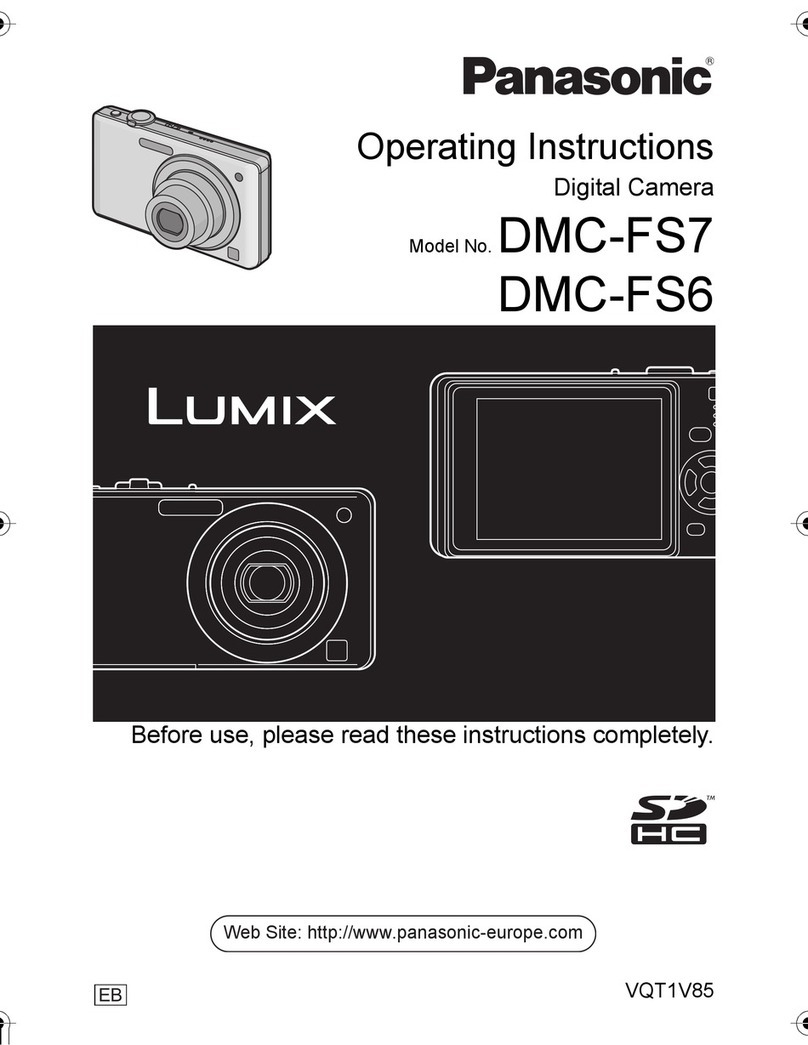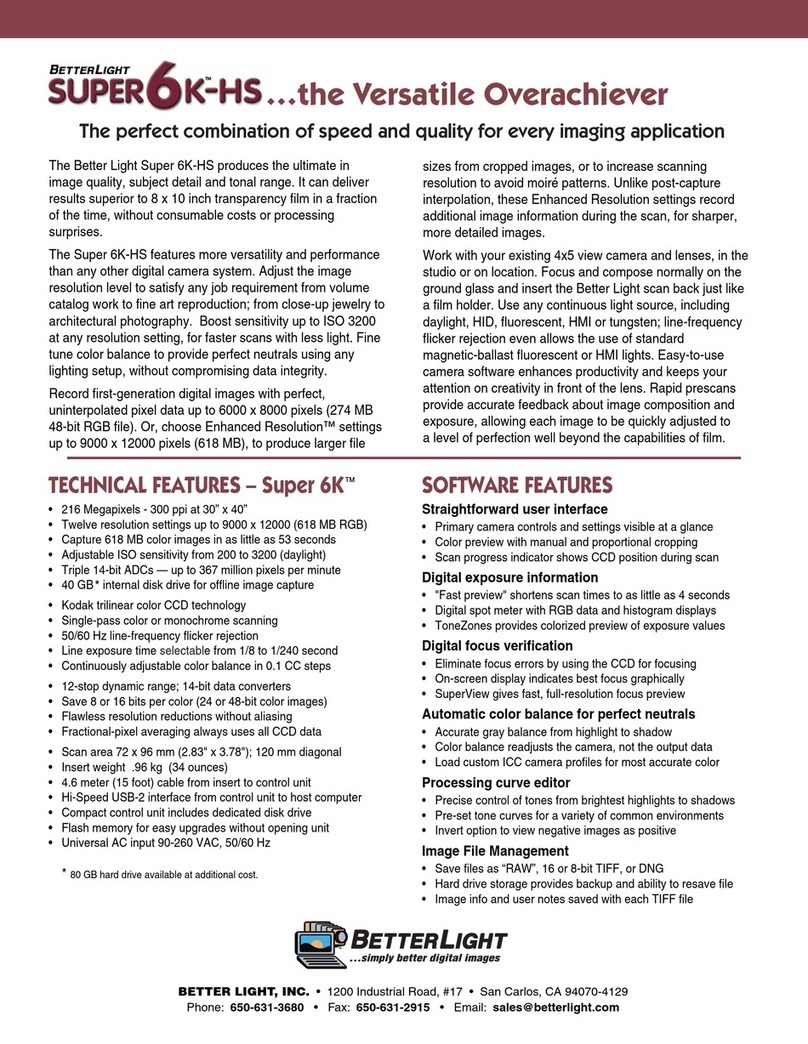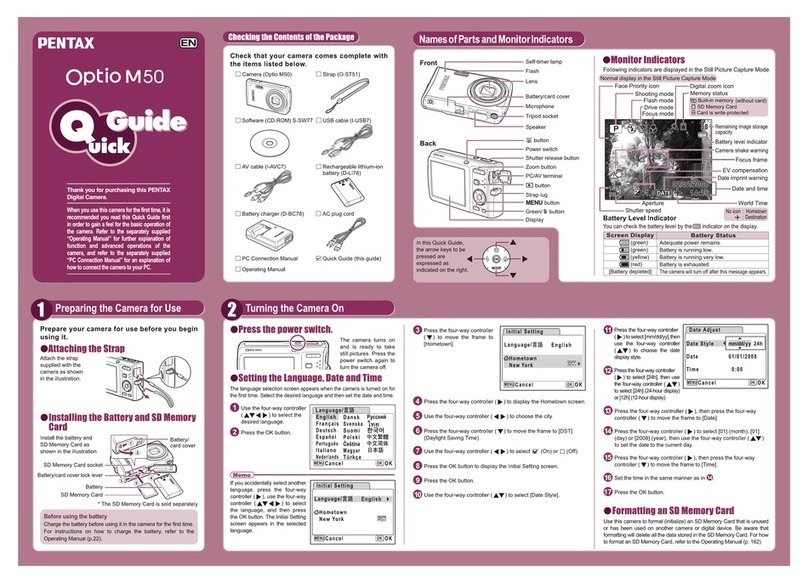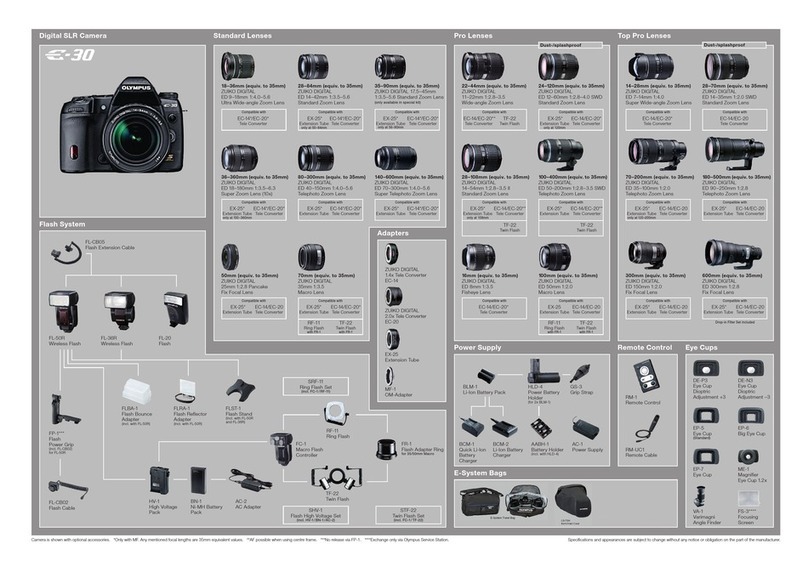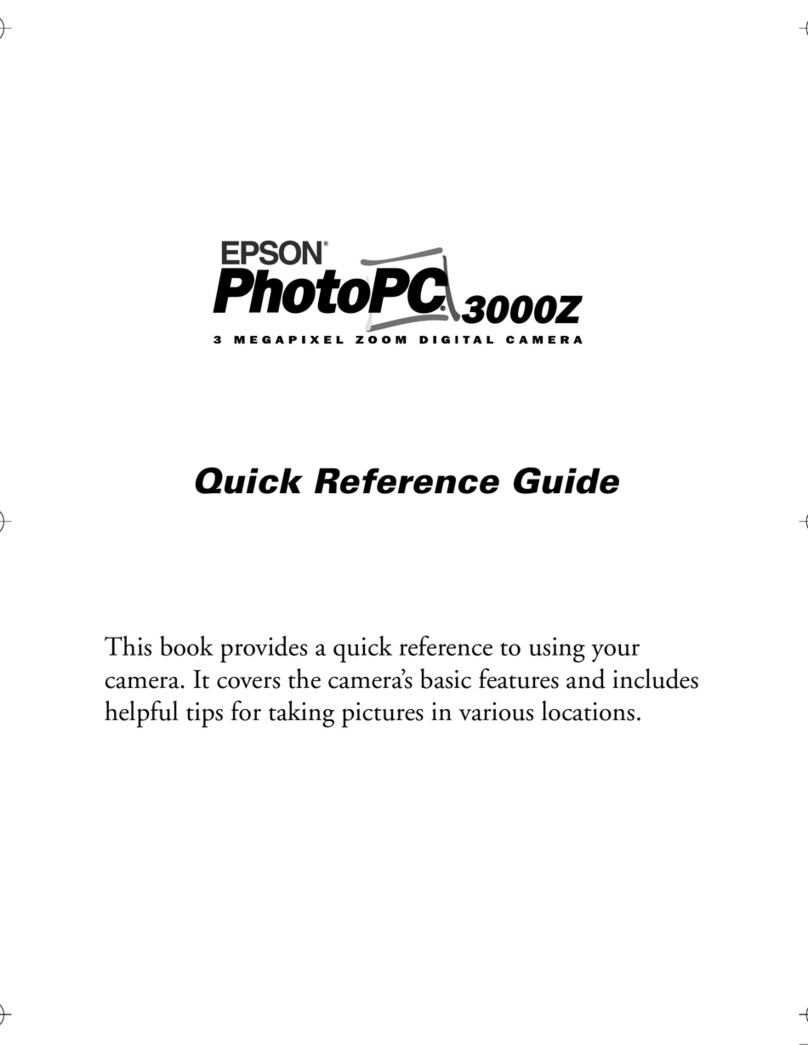Pro-Built Tools PB-Mycro User manual

PB Mycro
PB2000
PB2400ES
PB3600ES
100’
130’
150’
200’
250’
Pro-Built Tools
User’s Guide
275’
300’
400’
500’
___

3

www.probuilttools.com
Diagram & Equipment Specifications...........4
Equipment Specs & Safety Instructions.......5
Control Panel................................................6
Initial Setup Guide........................................7
Locating.....................................................8-9
Digital On-Screen Footage Counter...........10
SD Recorder..........................................11-13
Tips in the Field.....................................14-15
“No Video/Signal” Guide...............................16-17
Trouble Shooting...................................18-20
Head Removal & Installation........................21-23
Warranty & Contact Information.........................24
TABLE OF CONTENTS
3

www.probuilttools.com
DIAGRAM & SPECIFICATIONS
4
A. Camera Head
B. Patch Cord Input (Reel Side)
C. Cable Guide
D. Powder Coated Frame
E. Heat Treated Epoxy Sealed SV Cable
F. Rubber Feet
Included Not Pictured
- Control Box - See Page 7 Diagram
- CAT-6 Patch Cord.
a
b
c
d
e
f

www.probuilttools.com
EQUIPMENT SPECIFICATIONS
SAFETY INSTRUCTIONS
5
• Pro-Built Standard Fixed Head
Dimension: 1.29” Diameter
Pipe Size: 2“ Pipe + (2” Pipe Depends on Condition of Pipe)
• Pro-Built Self Leveling Head
Dimension: 1.95” Diameter
Pipe Size: 3“ Pipe + (3” Pipe Depends on Condition of Pipe)
• High Tension Pro-Built Inspection Cable Push Capacity:
100’ – 500’ (depending on condition of line)
• Steel Reel
16” -36” in Diameter Depending on Model Purchased
• Camera Material
Air Craft Aluminum
• Depth Rated
Submersible to 500’
1.) Keep all buttons, handles, switches clean of oils & grease.
Please avoid setting control box directly in water.
2.) Prior to use inspect all buttons, handles, switches to make
sure they are in working order. If equipment is malfunctioning
please do not operate. See trouble shooting guidelines in back
of manual.

www.probuilttools.com
CONTROL PANEL
6
Main Controls:
Power – On/Off Switch
Dimmer Control – Dim LED Lights as Needed
Connection to Reel – Input Cat 6 Patch Cord
Video Output – Input any monitoring device
Sonde – Turn on to activate 512 Hz Sonde
Power Cord – Plug into 110-240 Volt grounded outlet
Inductive Locator Connection – Used to energize high
tension inspection cable – see locator manual if
applicable.
Digital Footage Counter Controls (optional depending on
model purchased)
.

www.probuilttools.com 7
INITIAL SETUP GUIDE
Models: PB2000, PB-Mycro, PB2400ES, PB3600ES
Upon inial receipt of your equipment, first check that your shipment has arrived intact. Please note any
physical damages to the shipping box and/or equipment. Any such damages should be reported
immediately so that a shipping claim can be made.
Package contents (not including any upgrades) are as follows:
1) Sewer Camera Reelwith Camera Head Installed (Sonde is located in the spring behind the head)
2) Control Box
a) Main Controller
b) Power Supply/Cord
c) 7” Color LCD with Remote
d) 6’ Reel to Controller Patch Cable
Equipment check & basic startup instrucons:
1) Plug the 6’ Reelto Controller Patch cable from the reel to the controller (both sides idencal)
a) Line up the notch in the cable housing end to the push-tab on the RJ45 Receptacle
b) Push the connectors in on each end to lock
2) Plug Power Supply/Cord into 110v-240v AC wall receptacle
3) Check that aYellow RCA plug is routed to the “video out” jack on the top of your controller
4) Make sure that your “sonde” switch is in the “off” posion
5) Power on the system by turning the “power” switch to the “on” posion
a) If the LCD doesnot turn on automacally, press the power buon on the LCD
b) If the LCD begins with a Blue Screen, Change the LCD input (V1/V2) in the LCD Menu

www.probuilttools.com 8
LOCATING YOUR CAMERA
Models: PB2000, PB-Mycro, PB2400ES, PB3600ES
Aer you’ve pushed your camera through the pipe and have decided that you are at a point where you
would like to determine the locaon and depth of your camera head, please follow these steps:
1) Turn on your “Sonde” by pressing the “Sonde” switch to the “on” posion. (The “Sonde” toggle
switch is located just above the “Power” toggle switch on the controller)
a) Note: This will make you either lose video (blue screen) or get horizontal lines over your
video – This is normal and means that your sonde is funconing.
b) Note: If you have a Digital On-Screen Footage Counter installed on you system, you will
instead see a black screen with only the footage showing – This is normal and means that
your sonde is funconing.

www.probuilttools.com 9
2) Aer your sonde is acvated, it is me to use your locator. This page specifically shows how to
use your PB550SL Digital Locator Wand in conjuncon with your PB Series sewer camera.
a) Turn on your locator by depressing the yellow buon in the handle grip.
i) NOTE: The locator will only remain on while this buon is depressed.
ii) Leng go of the handle will automacally power off the locator.
b) You may change the acve frequency by pressing the “F” buon on the face of the locator.
i) NOTE: Each press will toggle the acve frequency to the next on the list.
ii) 512Hz is the acve frequency for your PB Series sewer camera system.
c) Facing the SAME DIRECTION as the pipe, begin to walk towards your camera as shown:
d) The most important number to look at on the locator is the “peak” number on the lower-
right of the screen. Once that number is at its highest possible point AT THAT JOB, then you
are directly above the sonde and in-line with it.
e) When directly above the sonde, press and HOLD DOWN the red “i” buon on the face of the
locator. Aer approximately 2 seconds, it will beep and show you your depth measurement.
LOCATING YOUR CAMERA
Models: PB2000, PB-Mycro, PB2400ES, PB3600ES

www.probuilttools.com 10
DIGITAL ON-SCREEN FOOTAGE COUNTER
Models: PB2000, PB-Mycro, PB2400ES, PB3600ES
Your installed Digital On-Screen Footage Counter will display on the screen as follows:
The control panel for the Digital On-Screen Footage Counter is on the le half of your main controller:
The controls are as follows:
1) Reset – Will reset the on-screen footage count to 000.0
2) Hide Name – Will toggle the display of the name/phone number at the boom-center of the
screen on/off(if pre-programmed)
3) Hide Display – Will toggle the enre text overlay (date, me, count, name) on/offthe screen
4) Set/Move – Use to set the date/me
5) Increment – Use to set the date/me
How to set the date/me:
1) Hold down the “Set/Move” buon for approximately 7 seconds unl “Set Month” appears on
the screen
2) Press the “Increment” buon to raise the value of the high-lighted field +1
3) Press the “Set/Move” buon to move to the next field, in this order: Month, Date, Years, Hours,
Minutes, Seconds, Hour Mode
a) Hour Mode – Allows for 12 hour clock (AM/PM) or 24 hour clock
b) Seconds – Pressing the “Increment” buon while on “Seconds” will reset to zero seconds
c) Pressing the “Set/Move” buon aer the “Hour Mode” field will remove you from
programming mode.

www.probuilttools.com 11
SD RECORDER SETUP & USE GUIDE
Models: PB2000, PB-Mycro, PB2400ES, PB3600ES
If you purchased your SD Card Recorder as an opon along with your camera system, it will already be
installed into your Control Box. Please refer to the end of this guide for installaon instrucons if
purchased separately.
FRONT PANEL REAR PANEL
RECORDER & REMOTE

www.probuilttools.com 12
The SD Card Recorder has opons to record on power-up or by manually beginning and ending the
recording. You may adjust those in the menu as shown:
“Manual” is the preferred method for seng up a recording. Aer applying the seng (which will be
saved in the device memory), simply point your remote at the recorder and press “OK” to start
recording and “STOP” to end recording. Once the recording is ended, the video file is automacally
saved to your SD Memory Card.

www.probuilttools.com 13
INSTALLING THE SD RECORDER TO YOUR SYSTEM
1) Route an RCA Cable from your SILVER “Video Out” jack on the top of the control box to the
WHITE “Video IN” plug on the back of the recorder.
2) Route the WHITE “Video OUT” plug from the back of the recorder to the YELLOW RCA jack
behind your Controller.
3) Apply a 12v power supply to the SD Card Recorder
a) Use the available 12v out jack on the right side of your recorder or,
b) Use the supplied 12v power supply to plug directly into a 110v wall receptacle

www.probuilttools.com
TIPS IN THE FIELD
14
1.) Run water down line to keep sapphire window clean
and clear. Jiggle the head a little bit in the water for best
clarity.
2.) If you stand too far back while pushing cable it may
cause the cable to kink. Give your self enough room to
push but not too much slack.
3.) DO NOT FORCE camera or cable down line. If you
feel it just doesn’t want to push stop pushing. It is for this
reason cable will snap or fail.
4.) In some cases it is necessary to give the camera a
little more momentum to go through certain areas of a
pipe. Back up the camera holding one hand at the entry
point and gathering up slack with the other as it feeds
from the reel. With the slack make a figure eight with
cable and twist back and fourth. This will pop the camera
through. Please see diagram below.

TIPS IN THE FIELD cont.
15
5.) DO NOT hammer or slam the camera into pipe
where it is just not pushing through. Use the technique
described on tip 4. After you are comfortable with your
system it may be easier to push thru the pipe fast and
slowly pull back for your actual inspection. Pulling the
camera back is always easier than pushing it through
6.) Pro-Built Tools Camera Systems have an
automatic light adjustment. If the automatic light
adjustment is not enough due to unusual circumstances
in different or difficult pipe use your dimmer control knob
to adjust for better picture quality.
7.) This camera is made to function through several
bends and 90 degree angles. If it is resisting in any
T or P-Trap do not force the unit. If you do manage to
get through a tough T be careful not bend the camera
head back on itself, as it may cause damage to the unit.
8.) After using your camera in a pipe pull it out and wipe
the cable and head down with a moist warm towel and
regular household detergent or soap. This will keep your
equipment functioning longer.
www.probuilttools.com

16
www.probuilttools.com
GUIDE TO “NO VIDEO/SIGNAL”
Models: PB2000, PB-Mycro, PB2400ES, PB3600ES
“BLUE SCREEN”
1) Check that your camera head LEDs are powered on.
a) If they are not, and your LCD is “Blue Screen”, check that your pin connector is sll plugged
into the back of your camera head. (Refer to Head Removal/Installaon Guide – NON
MYCRO ONLY).
b) Check that your 6’ Reel to Control Box Patch Cable is completely plugged into both the Reel
Side Box and the Control Panel. You may double check this cable by using any other
standard CAT-5 or CAT-6 patch cable (same as your would use to plug your computer into an
internet access <wall, router, etc>).
c) If they are not, and your LCD is “Black Screen”, refer to “BLACK SCREEN” secon of this
guide.
d) If they are on, proceed to next step.
2) Having lights on the head, but a “Blue Screen” on the LCD, check next the following:
a) Check that your 6-pin connecon from the LCD to the controller is securely pushed in
i) NOTE: This connecon is located INSIDE your Main Controller. Please call for
technical assistance for properly accessing this connecon.
ii) NOTE: This connecon is a PUSH/PULL connector – DO NOT TWIST CONNECTION
iii) NOTE: Check the NOTCH PATTERN to ensure that the connector is plugged in
correctly. DO NOT FORCE CONNECTOR TOGETHER.
b) Check your YELLOW RCA connector from your LCD is plugged into the SILVER video jack on
the face of your control panel (either directly or via an RCA connector – both are correct)
i) NOTE: You have 2x YELLOW RCA connectors from the LCD. One is for V1 Channel
and the other is for V2 Channel. Try both to the SILVER video jack.
ii) NOTE: If sll not video, change the seng on the LCD from V1 to V2 (or vice versa)
and retest each of the 2 YELLOW RCA connectors to your SILVER video jack.
3) Sll having lights on the head, but a “Blue Screen”, route your video signal to a known working
monitor/television. Simply run an RCA cable from the SILVER video jack on your control panel to
the VIDEO INPUT of any television. Switch the acve input on the TV to that input and see if you
now have video on THAT screen.
a) If you do get video on a separate TV, then a problem may exist in your LCD or harness.
b) If you do not get video on a separate TV, then a problem may exist in your camera head,
control board, or wiring in between.
c) In either of these cases, please call for technical assistance.
4) If you are sll experiencing a “BLUE SCREEN”, please call for technical assistance.

17
www.probuilttools.com
GUIDE TO “NO VIDEO/SIGNAL”
Models: PB2000, PB-Mycro, PB2400ES, PB3600ES
“BLACK SCREEN”
1) Check that your camera head LEDs are powered on.
a) If they are not, and your LCD is “Black Screen”:
i) Make sure that your power supply is plugged into a wall receptacle that has
confirmed good power.
ii) Make sure that your “Power” switch is in the “on” posion.
iii) Check that your pin connector is sll plugged into the back of your camera head
(Refer to Head Removal/Installaon Guide – NON MYCRO ONLY)
iv) If you sll have “Black Screen” AND no power to your LEDs, please call for technical
assistance.
b) If the LEDs are on, proceed to next step.
2) Press the Power Buon on your LCD. If this does not turn it on, try pressing the Power Buon on
your remote control. If your LCD sll does not turn on, proceed to the next step.
3) Check that your 6-pin connecon from the LCD to the controller is securely pushed in
a) NOTE: This connecon is located INSIDE your Main Controller. Please call for technical
assistance for properly accessing this connecon.
b) This connecon is a PUSH/PULL connector – DO NOT TWIST CONNECTION
c) Check the NOTCH PATTERN to ensure that the connector is plugged in correctly. DO NOT
FORCE CONNECTOR TOGETHER.
d) Again, try to turn on your LCD with the Power Switch. If this does not work, try pressing the
Power Buon on your remote control.
4) Sll having lights on the head, but a “Black Screen”, route your video signal to a known working
monitor/television. Simply run an RCA cable from the SILVER video jack on your control panel to
the VIDEO INPUT of any television. Switch the acve input on the TV to that input and see if you
now have video on THAT screen.
a) If you do get video on a separate TV, then a problem may exist in your LCD or harness.
b) If you do not get video on a separate TV, then a problem may exist in your camera head,
control board, or wiring in between.
c) In either of these cases, please call for technical assistance.
5) If you are sll experiencing a “BLACK SCREEN”, please call for technical assistance.

TROUBLE SHOOTING
18
VIDEO WORKS–LIGHTS DON’T TURN ON
Possible Problems:
-Lights Burnt out
-Dimmer Control Switch Turned Down
-Dimmer Control Switch Broken
-Broken or loose connection in or to Camera Head.
TRY THIS:
1) Turn dimmer control all the way down and then all the
way back up.
2) Bend spring back/forth behind camera head. If lights
flicker, follow head removal/install guide to inspect.
3) If problem persists, please contact a technician at
the number in the back of this manual.
NO LIGHTS - NO VIDEO
Refer to “No Video/Signal” Guide
www.probuilttools.com

TROUBLE SHOOTING
19
HORIZONTAL WAVY LINES ACROSS SCREEN
Possible Problems:
-512 Hz Sonde Switch is in the ON position
- Turn Switch to the OFF position
-Faulty Video Cable or Connector
- Clean or replace video connectors/cables
-Dirty Monitor
- Clean LCD (powered down) with damp cloth
If problem persists, please contact a technician
at the number in the back of this manual.
www.probuilttools.com

TROUBLE SHOOTING
20
BLURRY / SCRAMBLED / DISTORTED PICTURE
Possible Problems:
-Monitor Broken or Damaged
- See “No Video/Signal” Guide
-Faulty Video Cable / Connection
- See “No Video/Signal” Guide
-Moisture in Camera Head
- Visually inspect camera head for signs of moisture
inside of lens. DO NOT OPEN CAMERA HEAD. If
head has been tampered with or abused, as seal may
have been broken and allowed moisture into the head.
If problem persists, please call a technician at the number
listed in the back of this manual.
www.probuilttools.com
This manual suits for next models
3
Table of contents
Other Pro-Built Tools Digital Camera manuals