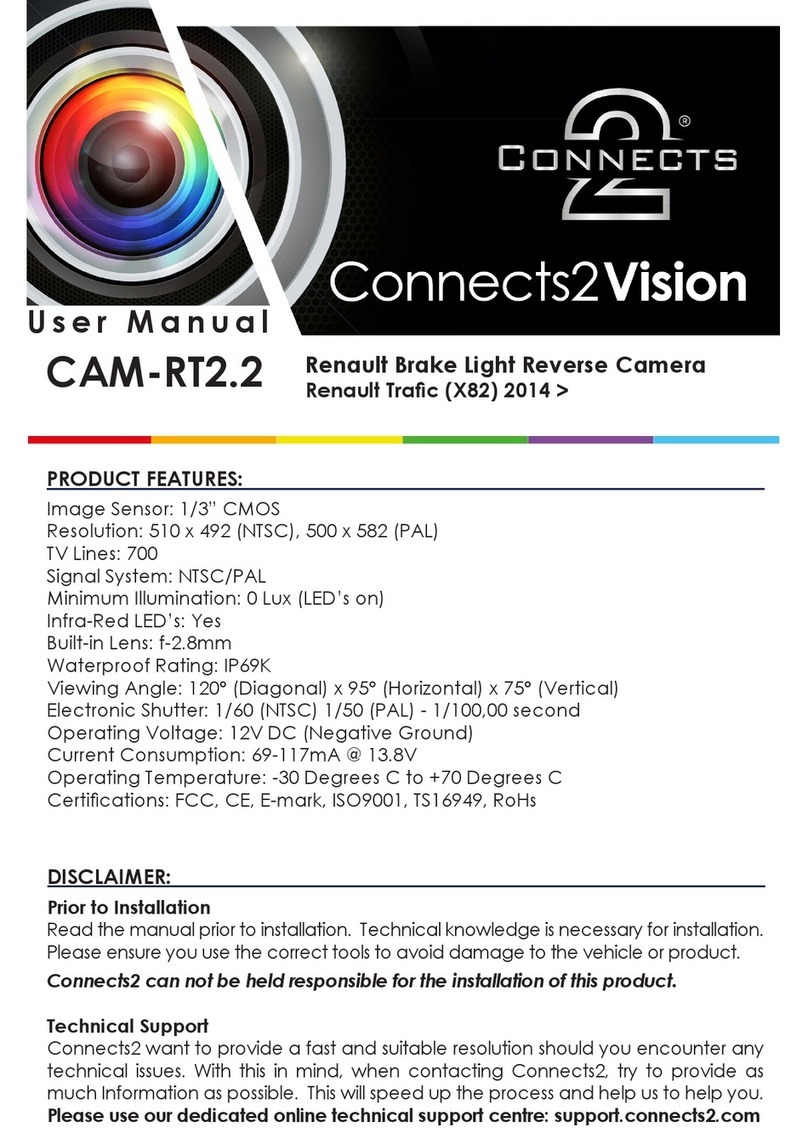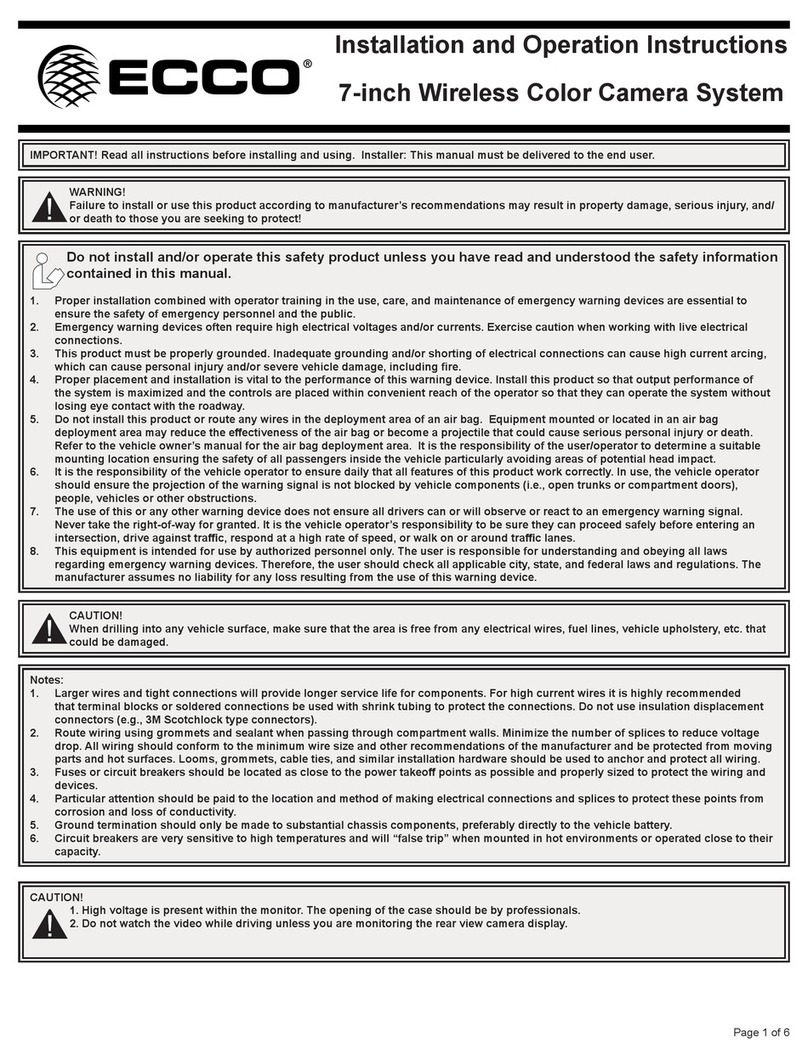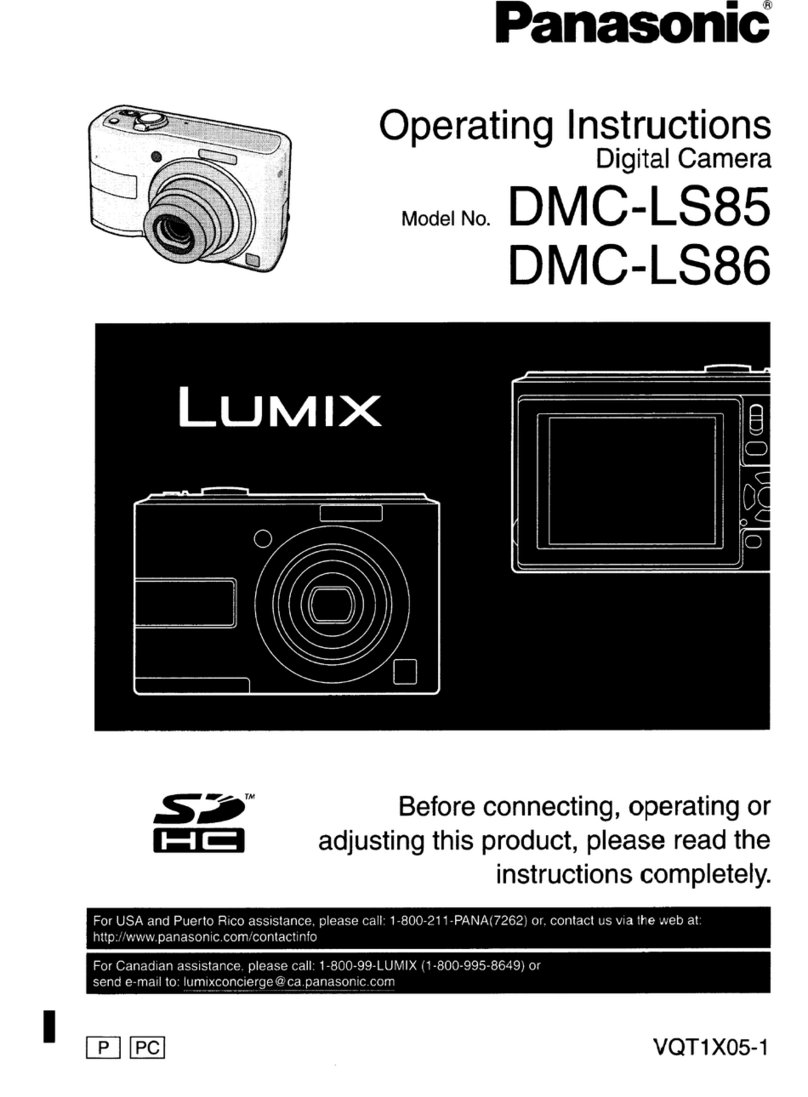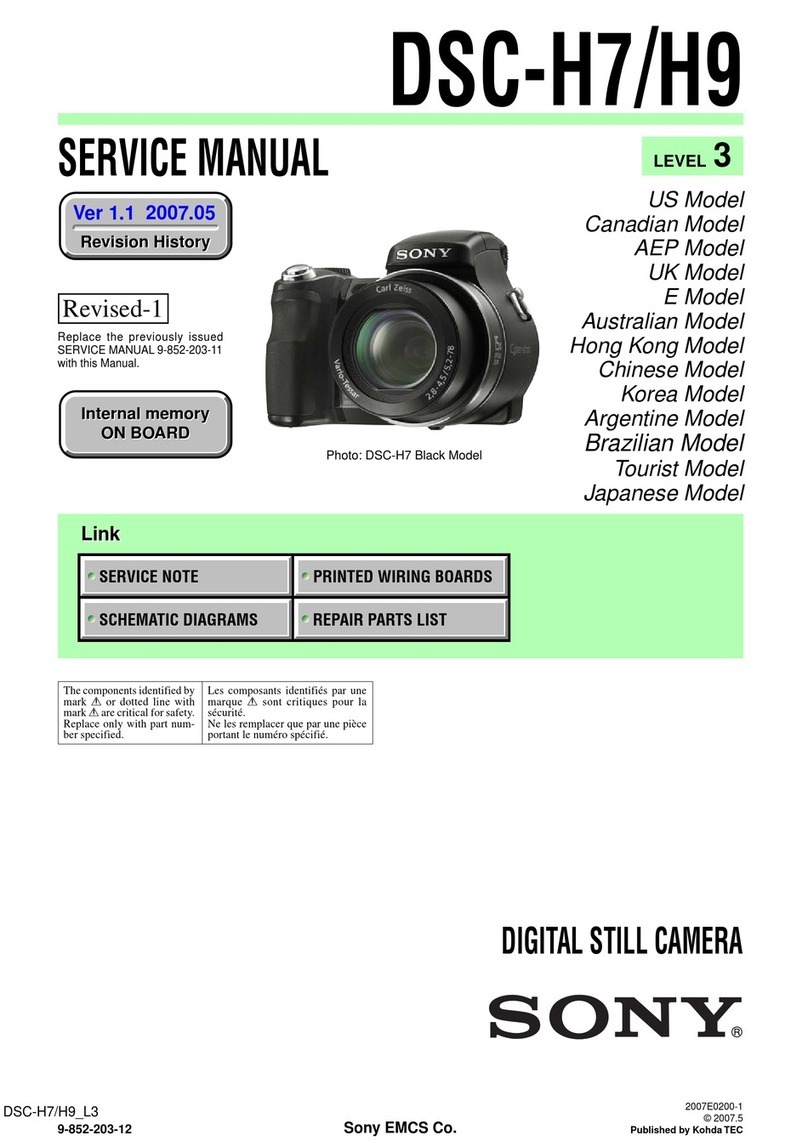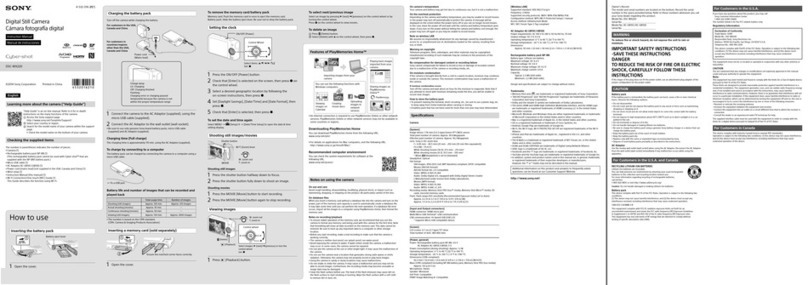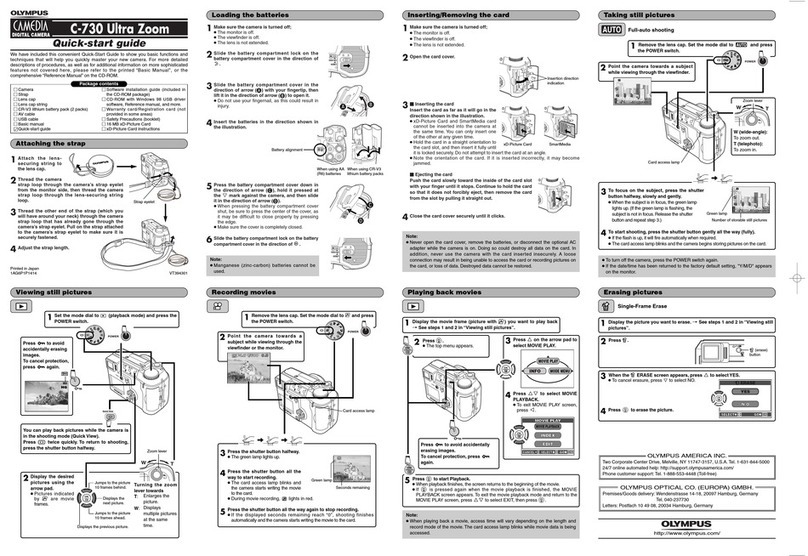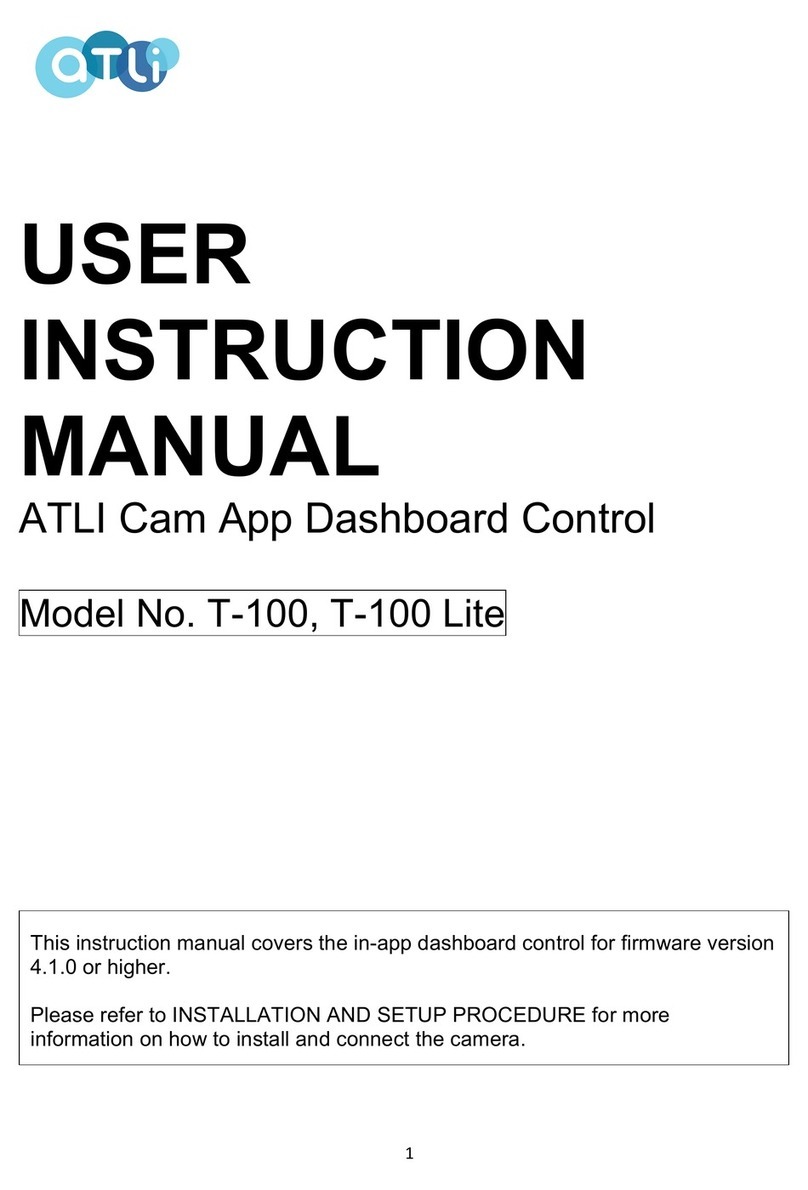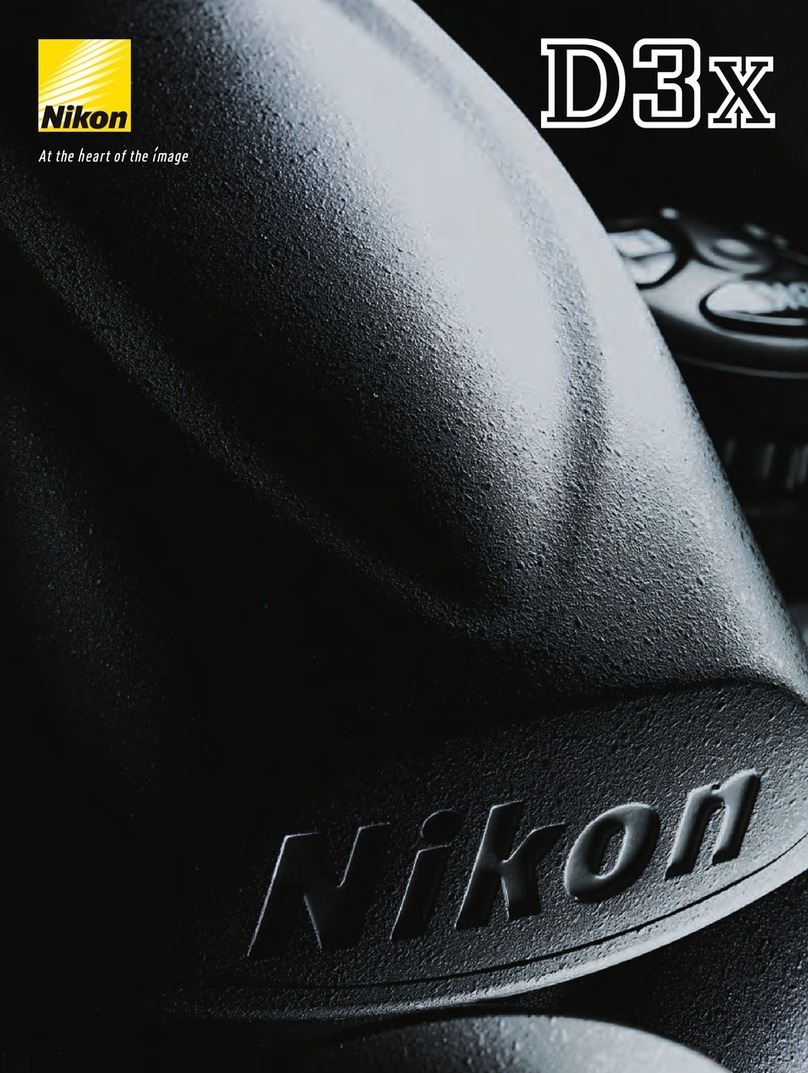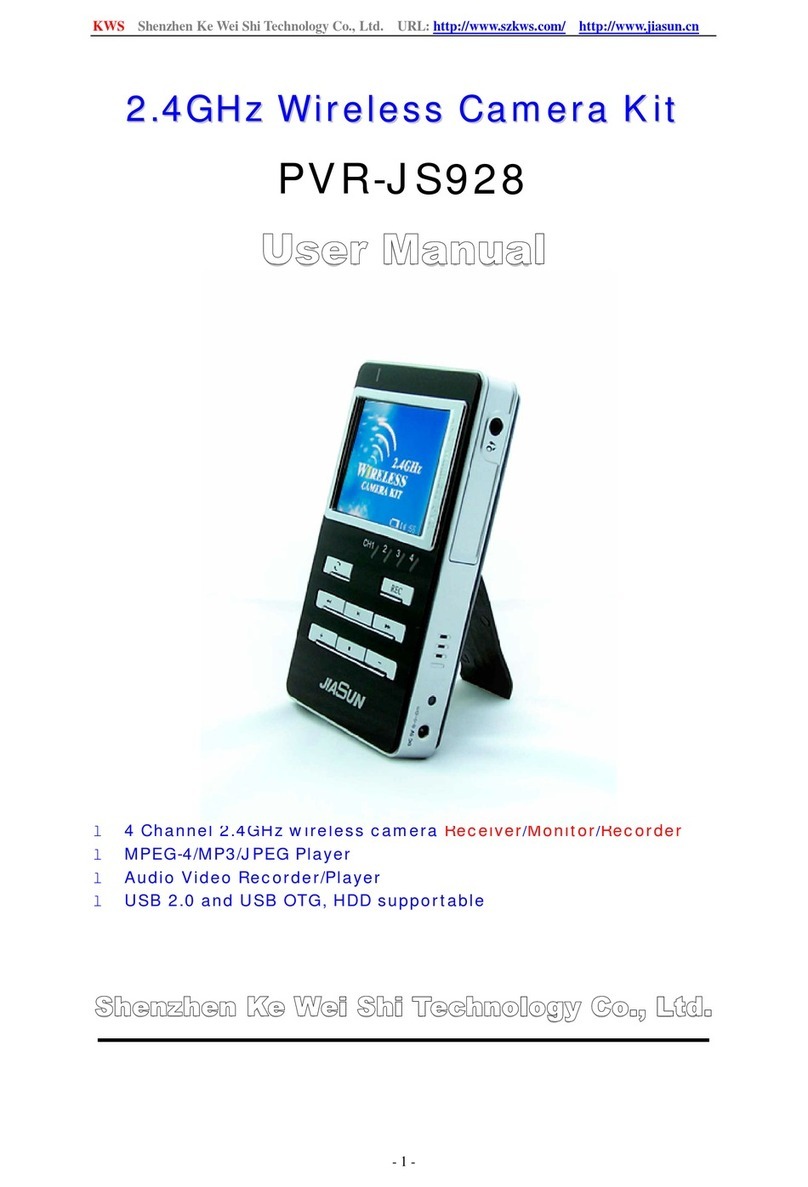Thermoray ISENTECH ITC200E User manual

Thermal Imaging
Camera System
Instruction Manual
Make sure to read and use the ‘Safety Precautions’ before using the product.
Product warranty is included in the instruction manual.
ITC200E
Smart Sensing Solution Provider

1
§Do not use for any purpose other than temperature measurements.
§Do not disassemble arbitrarily. This may cause electric shock or fire. Product
warranty and repair may be penalized.
§Do not touch parts that have been compromised by product damage. It may
cause electric shock or fire. After removing the power supply, find the
designated service center.
§Be careful not to expose the product to excessive heat from direct sunlight or
fire, as there is a risk of fire.
§Be careful not to let liquid (water, alcohol, etc.) get into the product as it is not
waterproof.
§Do not use anything other than the accessories supplied with the camera.
Using other products may cause electric shock or fire.
§When the power supply is disconnected from the outlet, do not remove the
power cord wire. The electric wire may be damaged, resulting in electric shock
or fire.
§Do not move the camera or tablet PC while it is attached to a tripod, as it may
drop or cause injury.
§When a product is defective, it must be repaired through the designated
service center. Devices not approved by the manufacturer cannot be modified
or approved
§If this product or the surrounding of the measuring object fluctuates suddenly,
the accuracy of the measuring degree may be affected. Be sure to store it in
the room at least 30 minutes before use.
§This product is not a medical device for diagnosing diseases, but a device that
measures the degree of measurement and monitors heat. Degree
measurement using this product can never be used as a substitute for medical
treatment or consultation. If there is any problem with the measurement
results, be sure to consult with a specialist.
vCautions of safety
CAUTIONS IN USE

2
This product is affected by the environment in which it is used as an
electronic device (camera), it can be significantly affected by
temperature and humidity.
§It maintains a normal temperature (20°C and 25°C) and has ideal
accuracy when installed in a room with a relative humidity of 50% or less.
§If it is exposed to direct sunlight or installed near a heat source, it may
cause a decrease in accuracy due to an increase in the surrounding
temperature.
§When installing and using this product outdoors, use it under a place
where a tent or structure is installed to minimize the influence of the
external environment.
§When moving from the cold outdoor to warm indoor, water droplets
may form on the product. Be sure to store it at room temperature for
at least 30 minutes before use.
vEquipment Installation Location
§Avoid places exposed to direct sunlight and store in a place free of
liquids or contaminants.
§Store in a safe place from vibration and collision.
§Do not store in hot and humid places when not in use for a long time.
§If you do not comply with the precautions and instructions listed in
the user manual, the sales and manufacturer shall not be held liable
for any quality abnormality.
§Dispose of unusable product components according to local
regulations.
vHow to store and manage equipment

3
vProduct Components
AThermal Imaging Camera USB CableC
Tripod
BUser Manual
D
A B
D
CE
Install'SW
EThermoray Install SW

4
vComponent Name –Thermal Imaging Camera
Lens
Micro 5pin port
Thermal Imaging Camera tightening portCA
BCamera pin portD
A
B
C
D

5
vComponent Name -Tripod
Camera fixing pin Camera fixing screw
Camera direction adjusterC
AB
Camera direction fixing screw
Height adjuster
D
E
B
A
C
D
E

6
How to use a product
vInstalling the Equipment
For companies such as PC rooms, cafes, and restaurants that have limited
space for tripods, equipment use may be restricted. We offer S/W for
Windows so you can use your PC with minimal space on the tripod.
S/W for Windows OS can be downloaded via the archive at THERMORAY
homepage(www.thermoray.co.kr).
The installation method of the product is based on the use of the tripod
of the existing [MT-01]model, and the installation method is as follows.
§Extend the legs of the folded tripod in the right direction.
§Use the tripod’s height adjustment device to adjust the height of the
tripod to suit your environment.
§Place the fixing screws of the tripod on the thermal imaging camera
fixing port.
§Rotate the thermal imaging camera clockwise to secure the screw.
§Rotate the camera fixing screws on the tripod to tighten the thermal
imaging camera and the tripod.
§Loosen the camera orientation fixing screw on the tripod by turning
in counterclockwise.
§Adjust the orientation of the thermal imaging camera by operating
the camer adjuster.
§Rotate the camera orientation fixing screw on the tripod clockwise to
secure the thermal imaging camera.
§Connect the thermal imaging camera to your PC using a USB cable
that can send and receive data.
※ The USB cable is Micro 5 pin to USB A.
If you need atripod that is higher than the standard tripod, you can
purchase it separately at THERMORAY homepage (www.thermoray.co)

7
vGetting Started
You must install the program to use this product on your PC. Procedure
for installing and starting the program is as follows.
§Go to the THERMORAY homepage (www.thermoray.co) and download
the program installation files and driver installation files for your
operating system.Run the program installation file to install
THERMORAY S/W.
§When the file installation is complete, install the thermal imaging
camera driver
①Right click on the camer driver file (seekusb.inf)
②Click install to install the camera driver.
§Reboot the computer when the dedicated S/W and camera drivers are
installed.
※ If you do not reboot, the camera driver may not work properly.
§Connect the thermal imaging camera and PC using a USB cable.
※ Make sure to use a USB cable that can transmit and receive data.
§Execute S/W (THERMORAY.exe).
§When the thermal imaging camera screen appears, wait 5 to 10
minutes for equipment optimization.
vTo exit
§Double-click “THERMORAY” brand image on the upper left of the
main surface of the program.
§Click “Yes (Y)” when the exit window appears.

8
Set up a program
vTo set up
The program setting button is located on the upper right of the main
screen, and the method for setting the program according to the usage
environment is as follows.
§Place the metric reference article at 1.0m or 1.5m from the instrument.
§Click the program setting button and set the frequency on the setting
side.
※ If you do not press the [Apply] button, changes will not be applie
to the program.
§Check the degree of the measurement reference through the screen.
§Measure the degree of the measurement reference using a non-
contact thermometer.
§Repeat the above three sections 3 times to 5 times.
§Check the deviation value of the degree measured by the thermal
camera compared to the degree measured by the non-contact
thermometer.
§Click the program setting button and set the degree deviation value
as input in the degree correction section on the setting menu.
※ If you do not press the [Apply] button, changes will not be applied
to the program.

9
vWindows OS-only programs
Program Configuration
The program structures for Windows-based desktop PCs and laptop PCs
are as follows.
Main Screen
Setting Screen

10
vProgram Configuration
On the main screen, the thermal image is displayed, and the degree of
the part recognized at the highest degree in the thermal image will be
pointed out.You can also immediately check if the displayed
temperature is in the desired temperature setting.See below for more
information
N0. Description
1•Display the screen taken by the thermal imaging camera
2•Move to the settings screen
3•Provides whether it corresponds to the desired temperature settings based
on the highest degree from “No.1” (WARM,OK)
4•List checked as “WARM” on the main screen.
5•Provides whether it corresponds to the desired temperature settings based
on the highest degree from “No.1” (WARM,OK)
6•On/off the alarm when “WARM (remeasurement)” is displayed in “No.3”
7•Open the thermal image that was checked as “WARM” in “No.3”
2
1
3
4
5
46
7

11
N0. Description
1•Select the degree displayed in the program.
2•Upper limit of the temperature range where “WARM (remeasurement)” will
be displayed
3•Lower limit of the temperature range where “WARM (remeasurement)” will
be displayed.
4•Corrects the temperature value displayed on the main screen.
5•Room temperature
6•Time interval to check “WARM” or “OK” on the main screen.
7•Upper limit of the temperature range that displays “OK”.
8•Lower limit of the temperature range that displays “WARM”.
9•Select the language displayed in the program (Korean or English)
2
4
6
8
1
3
5
7
9
By accessing the Settings screen, users can determine various functions
by focusing on the optimization to each environment in which the
product is being used.In addition, atemperature correction function was
added to measure the temperature more accurately.
vProgram Configuration

12
65mm
80mm 31mm
26mm
Thermal
Imaging Camera
Resolution
206 X 156 (32K pixel)
Measurement Distance
1.0m ~ 1.5m
Field of View (FOV)
36˚
Temperature Range
20 ~ 45℃(68 ~ 113℉)
Accuracy
±0.3℃(30~42℃) @ 1.0m ~ 1.5m
Frame Rate
< 9Hz
Lens Material
Chalcogenide
Power Consumption
Max. 280mW
Data Port
USB Micro 5pin
Weight
62g
vThermal Imaging Camera
Product Specification

13
Product Warranty
vProduct Warranty
This warranty is valid only for products purchased by authorized dealers
(sales stores) and will not be reissued, so please be careful not to lose it.
This warranty provides free warranty coverage within the stated period,
please check [Compensation Regulations].
Product Name Model ITC107S
Manufacturer Tel.
Purchase Date Serial No.
Purchase Place Warranty
Period
1 Year from Purchase
Date
In the following cases, even if the product is covered within the warranty
period, it is not eligible for free service and is processed according to the
paid service standard.
§If a consumer arbitrarily disassembles, modifies, or fails due to
carelessness in use (water damage, break, damage, etc.)
§If a consumer fails to comply with the “Cautions in Use” and “How to
store and manage after use” instructions in the user manual.
§Product damage or failure caused by a natural disaster (fire,
earthquake, water damage, lightning, salt damage, gas accident, etc.).
§Product damage or failure with the use of consumables and
accessories that are not designated by the company.
§Repair by a person other than a designated service center or
designated partner engineer.
§When consumable parts are out of life (power adapter, USB data
cable).
§If you do not present this warranty.

14
vCompensation Rules
Paid/free warranty service is provided in accordance with the
compensation rules below.
Type
Content
Within Warranty
Period
After Warranty
Period
Failure
occurred with
the warranty
period
Failure
within 10 days
of
purchase
Product exchange or
refund
Not Applicable
Failure
within 1month
of
purchase
Product exchange or
free warranty service
If
the replaced
product
fails
within 1month Refund
Product
exchange is
not
possible
Refund
Failure
occurs 3times
due
to
the same cause.
Free warranty service
Paid warranty
service
Failure
occurs 4times
due
to
the same cause.
Product exchange or
refund
When
abusiness
operator
loses
aproduct that
the
consumer
requested.
Possible
to repair due
to
the
lack of repair parts
Refund by
adding 10% of
the fixed amount
depreciated
Impossible
to repair
Failure
occurred due
to consumer
negligence
Possible
to repair Paid warranty service Paid warranty
service
Impossible
to repair
Product exchange
then charge the paid
service fee
Not applicable

15
vCustomer Service
Service Hour : 9 AM ~ 7 PM (M~F)
ISENTECH Co.,Ltd
88, Sinwon-ro, Yeongtong-gu, Suwon-si, Gyeonggi-do,
Republic ofKorea, 16681
82-31-695-6130
vOnline Inquiry
Visit Thermoray website to find various information such as
product use, AS-related, and product SW upgrade.
Customer Service Support
cs@thermoray.co
www.thermoray.co

16
‘THERMORAY’ is filed as trademark rights domestically and internationally.
Copyright ⓒ2020 ISENTECH Co., Ltd. All Rights Reserved
Smart Sensing Solution Provider
Table of contents