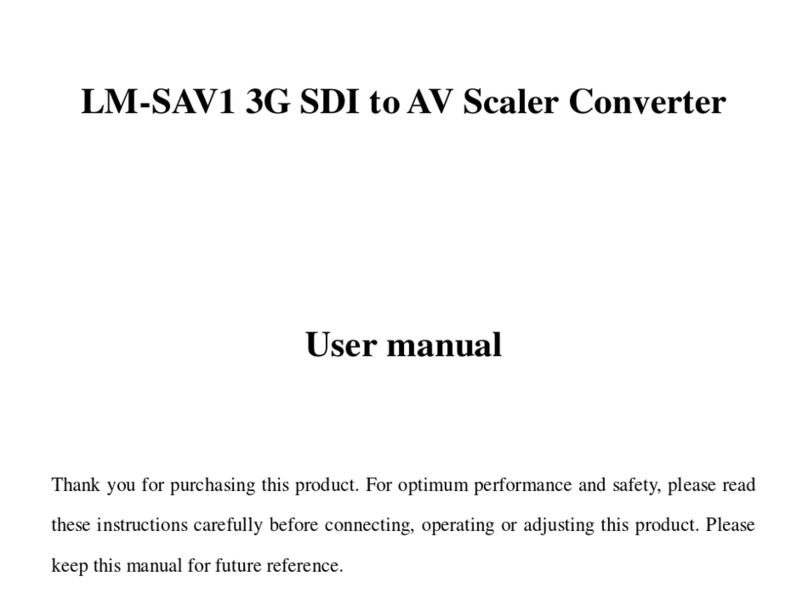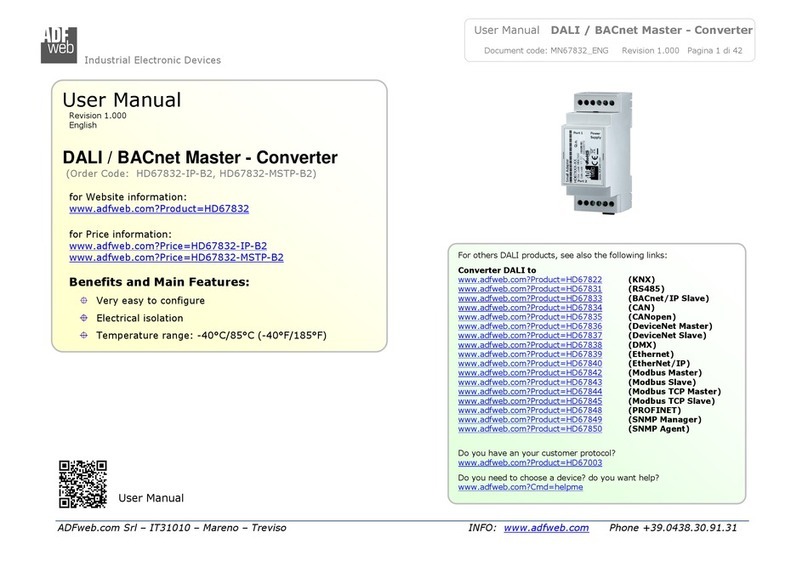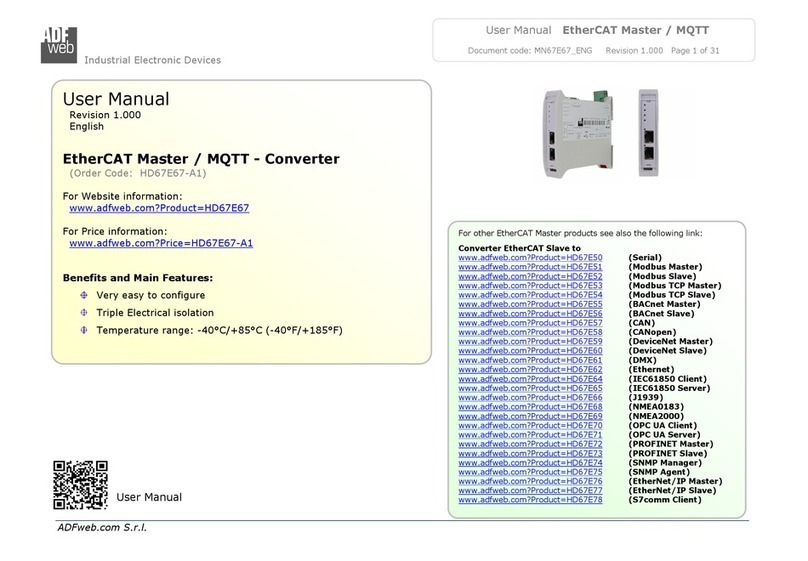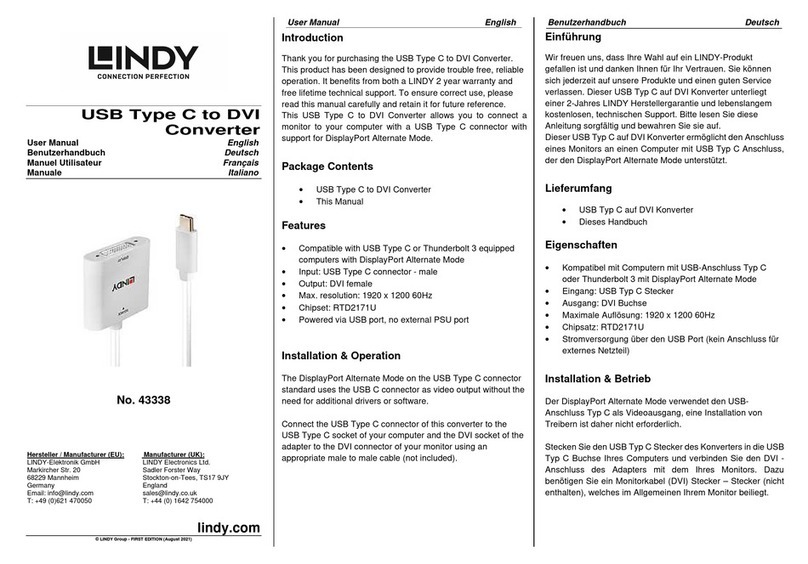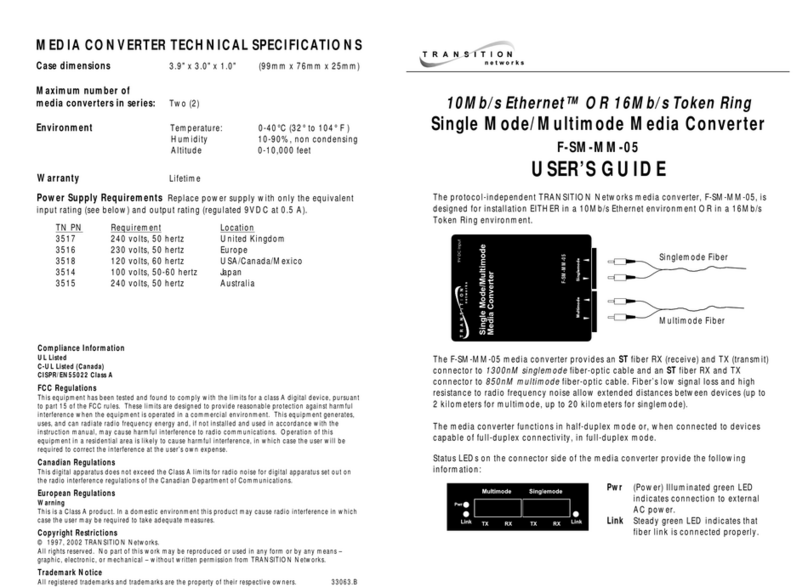Pro-face GP2000-VM41 User manual
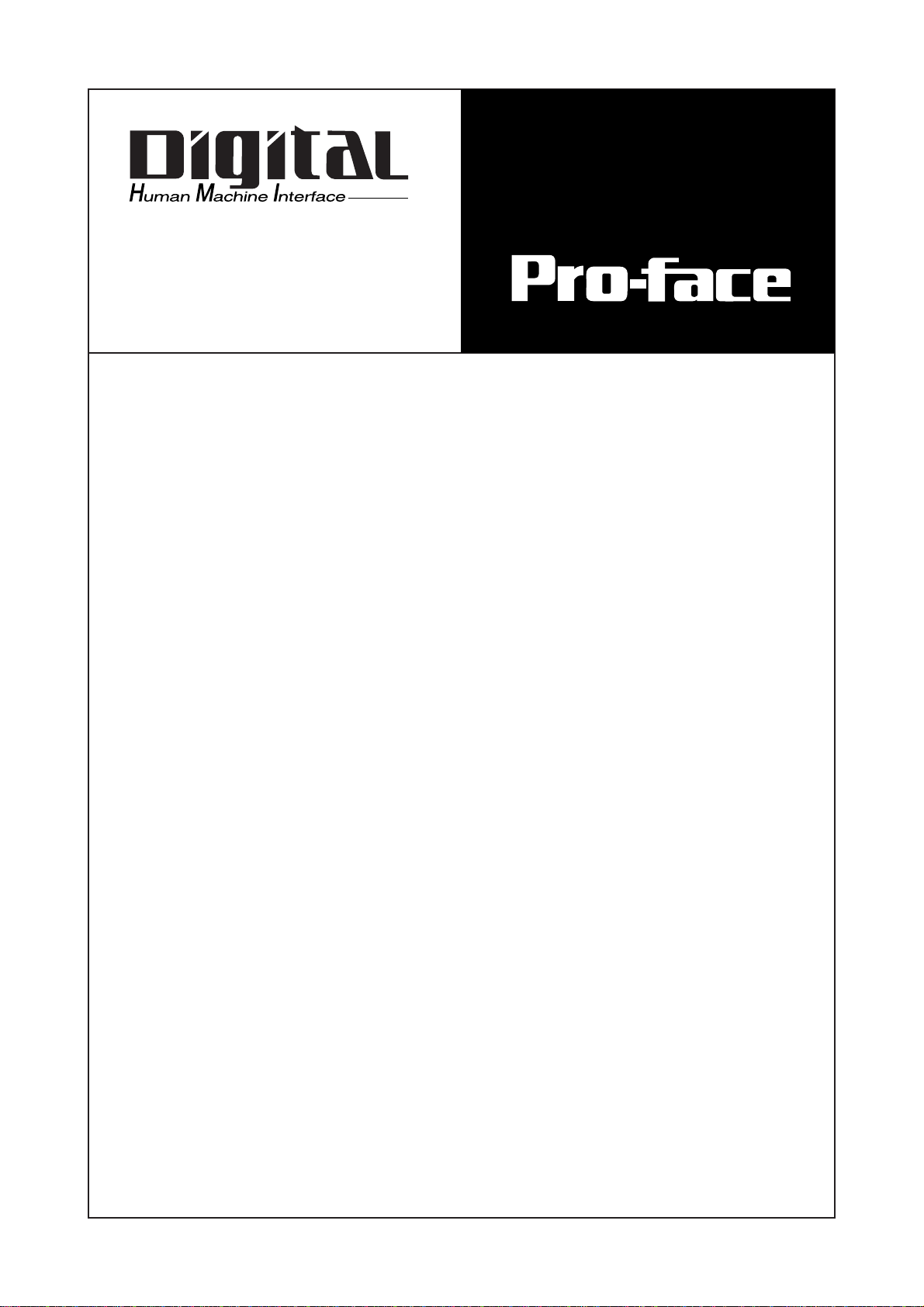
GP2000 Series
VM Unit
User Manual

E1
GP2000 Series VM Unit User Manual
Thank you for purchasing the Pro-face GP2000 VM Unit (GP2000-VM41). The VM
Unit is installed in the rear of the Pro-face GP2000 Series Operator Interface (hereaf-
ter referred to as the "GP") and allows the GP to display images taken with a video
camera or sent from a PC.
Please note that you will need GP-PRO/PB III for Windows Ver. 5.05 or higher to
use the entire range of VM Unit features.
This manual provides important information for using the VM Unit with the GP. Be
sure to read the relevant sections prior to using this unit, and store it in an easy-to-
find, safe place.
© 2001, Digital Electronics Corporation.
The company names and product names in this manual are the registered trademarks
of their respective companies.
PREFACE
1) It is forbidden to copy the contents of this manual, in whole or in part, without
the express permission of Digital Electronics Corporation of Japan.
2) The information provided in this manual is subject to change without notice.
3) This manual has been written with care and attention to detail; however,
should you find any errors or omissions, please contact Digital Electronics
Corporation and inform them of your findings.
4) Please be aware that Digital Electronics Corporation shall not be held liable by
the user for any damages, losses or third party claims arising from any uses of
this product.
5) This unit is UL/c-UL (CSA) approved and CE marked. However, when this
unit is installed in a GP2000 series unit that does not comply with UL/c-UL
(CSA) and CE standards, the combination will cause the VM Unit to fail to
comply with CE and UL/c-UL (CSA) standards.
NOTE:

E2 GP2000 Series VM Unit User Manual
TABLE OF CONTENTS
PREFACE ............................................................................................................................. E1
TABLE OF CONTENTS ........................................................................................................ E2
Essential Safety Precautions ................................................................................................ E3
Package Contents................................................................................................................. E5
Applicable products............................................................................................................... E5
Optional ITEMS..................................................................................................................... E5
Related manuals .................................................................................................................. E6
UL/c-UL (CSA) APPLICATION.............................................................................................. E7
CE Marking .......................................................................................................................... E7
Documentation Conventions................................................................................................. E8
Chapter 1 : Overview
1.1 VM Unit Features.......................................................................................................E1-1
1.2 System Design ..........................................................................................................E1-1
1.3 Using the Screen Editor Software ............................................................................. E1-2
Chapter 2 : SPECIFICATIONS
2.1 General Specifications............................................................................................... E2-1
2.1.1 Electrical .......................................................................................................E2-1
2.1.2 Environmental............................................................................................... E2-1
2.1.3 Structural ......................................................................................................E2-2
2.2 Functional Specifications........................................................................................... E2-2
2.2.1 Video Display................................................................................................ E2-2
2.2.2 VGA/SVGA Display ......................................................................................E2-3
2.2.3 External Interface..........................................................................................E2-4
2.3 Interface Specifications ............................................................................................. E2-4
2.3.1 Video Input Interface.....................................................................................E2-4
2.3.2 RGB Input and Output Interfaces ................................................................. E2-5
2.4 Part Names and Functions ........................................................................................E2-6
Chapter 3 : Installation and Wiring
3.1 Installing the VM Unit.................................................................................................E3-1
3.2 Cable Connection ..................................................................................................... E3-2
Chapter 4 : Setup
4.1 Video Window Adjustment ........................................................................................E4-1
4.1.1 SET UP VIDEO OPERATION....................................................................... E4-1
4.1.2 VIDEO DISPLAY ADJUSTMENT.................................................................. E4-2
4.1.3 SET UP CAPTURE OPERATION.................................................................E4-5
4.2 VGA/SVGA Display Adjustment ................................................................................E4-6
Chapter 5 : Error Handling
5.1 Troubleshooting......................................................................................................... E5-1
5.1.1 Possible GP or VM Unit Problems...............................................................E5-1
5.1.2 When Nothing Appears on the GP Screen ..................................................E5-2
5.1.3 Video Input Signal Error Messages .............................................................E5-2
5.2 Checking the VM Unit................................................................................................E5-3
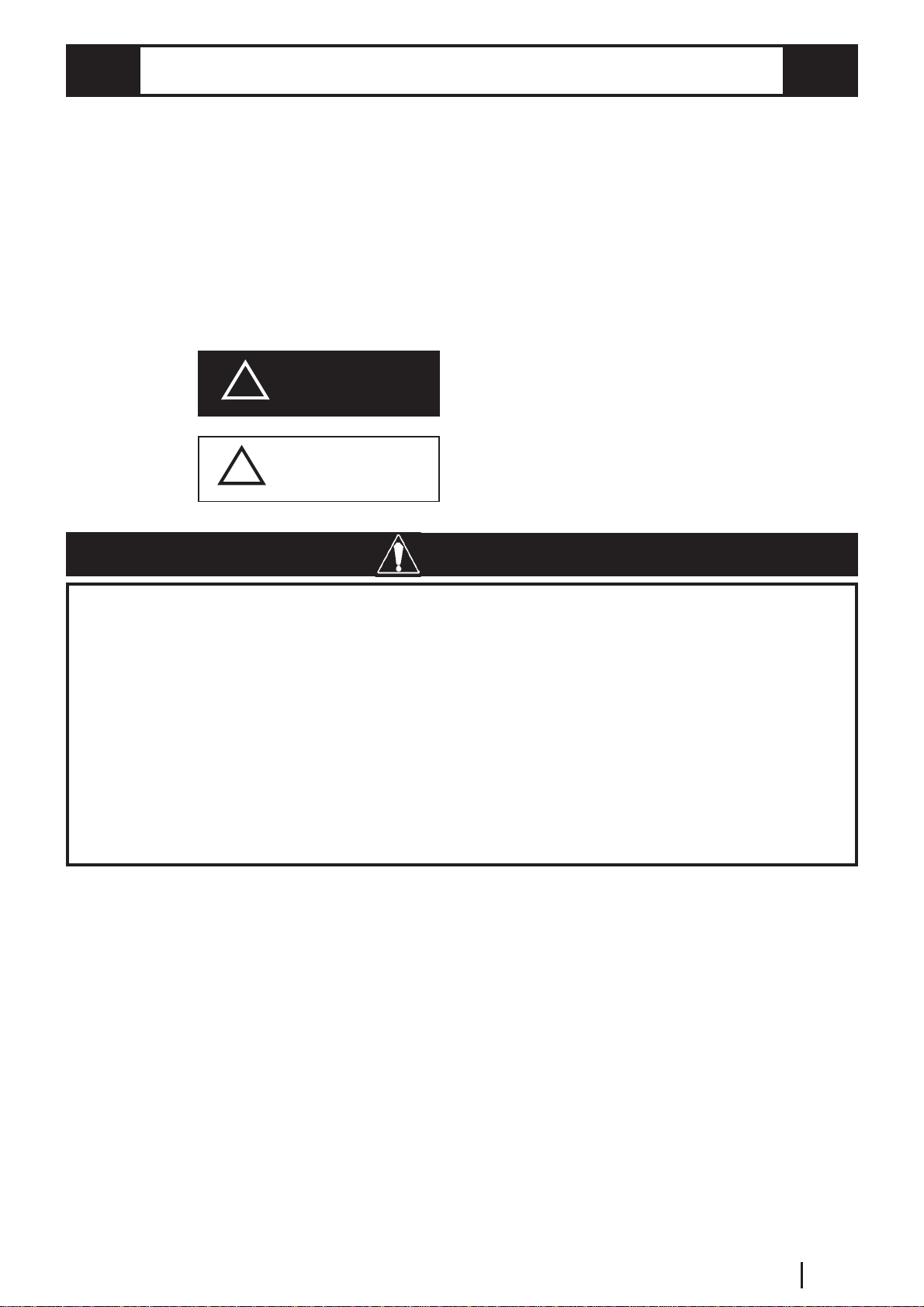
E3
GP2000 Series VM Unit User Manual
ESSENTIAL SAFETY PRECAUTIONS
To prevent VM damage
• Do not allow water, liquids, or metal objects to enter the VM Unit. Otherwise, a
malfunction or electric shock may occur.
• Do not use the VM Unit in areas where large, sudden temperature changes can
occur. These changes can cause condensation to form inside the unit, possibly
causing the unit to malfunction.
• Do not use or store the VM Unit in direct sunlight or in excessively dusty
environments.
• Since the VM Unit is a precision instrument, do not use or store it where large
shocks or excessive vibration can occur.
• Do not use or store the VM Unit where chemicals can evaporate, where chemicals
are present in the air, or where chemicals can adhere to the unit.
• To prevent an electric shock, prior to VM Unit installation be sure to
check that the GP and VM Units are not connected to a power supply.
• Do not touch the circuit board attached to the inner face of the VM
Unit.
• Do not modify the design of the VM Unit. Doing so may cause a fire
or electric shock.
• Design your system so that the equipment will not malfunction due to
a communication fault between the GP and a PLC. This is to prevent
any possibility of bodily injury or equipment damage.
Caution
!!
!!
!CAUTION
This manual includes procedures that must be followed to operate the VM Unit
correctly and safely. Be sure to read this manual and any related manuals thoroughly
to understand the correct operation and functions of this unit.
Safety Icons
Throughout this manual the following icons are provided next to certain precautions
to ensure safe operation of the VM Unit. Such precautions provide essential safety
information that must be followed.
These icons indicate the following levels of danger.
Indicates situations where severe bodily
injury, death or major equipment damage can
occur.
Indicates situations where slight bodily
injury or machine damage can occur.
!!
!!
!
WarningWARNING
WARNINGS

E4 GP2000 Series VM Unit User Manual
Usage Precautions
Even though a video camera or computer monitor attached to the GP conforms to the
VM Unit's specified standards, the resulting image may not be acceptable. Therefore,
prior to setting up your GP system, be sure to test the operation of the GP using an
actual camera or monitor.
Video Input
• Use a standard signal (equivalent to ITU-R BT.624) as your video input signal.
Using other types of signals can cause an incorrect display. Also, even if the input
signal used conforms to the specified standard, the display can be incorrect, de-
pending on signal quality. (This may occur when the signal contains a special
signal, such as a copy-guard signal.)
• When inputting video signals such as search-and-playback or still-frame playback
from your VCR, you may encounter problems such as the image not being updated.
• The image quality can vary depending on the display size selected.
• When using PAL format (768 x 576 dots) with the GP-2500 (640 x 480 dots), the
standard (no-magnification) display cannot show all of the images in one screen.
As a result, The images at the far right and bottom of the GP may be hidden. In
this case, scroll the screen to view these images.
• When connecting the certain video input signal to the maltiple units by using "T
junction connection" or "Daisy chain connection", the image cannot be displayed
on the GP correctly.
RGB Input
• When using RGB signal input, a blue-background screen may appear momentarily
while the screen is adjusted or when a PC screen is switched. This phenomenon is
normal and the VM Unit is not malfunctioning.
• With some types of RGB signals, the displayed images or RGB output images may
contain noise or may be blurred during the screen adjustment. It is possible that
these problems may not be able to be fixed, given the VM Unit's available range of
adjustment.
• Image quality may vary depending on the display size selected.
RGB Output
• Without the correct set up, a factory-set GP unit may not provide the desired dis-
play images.
• Depending on the device connected to the VM Unit, it is possible that images may
not be properly displayed or may not be fully corrected. Limitations in the range of
the GP unit's TFT LCD screen adjustments may cause images to extend offscreen.
• Do not use paint thinner or organic solvents to clean the VM Unit. To remove dirt,
use a tightly squeezed, soft cloth moistened with a dilute solution of a neutral
detergent.
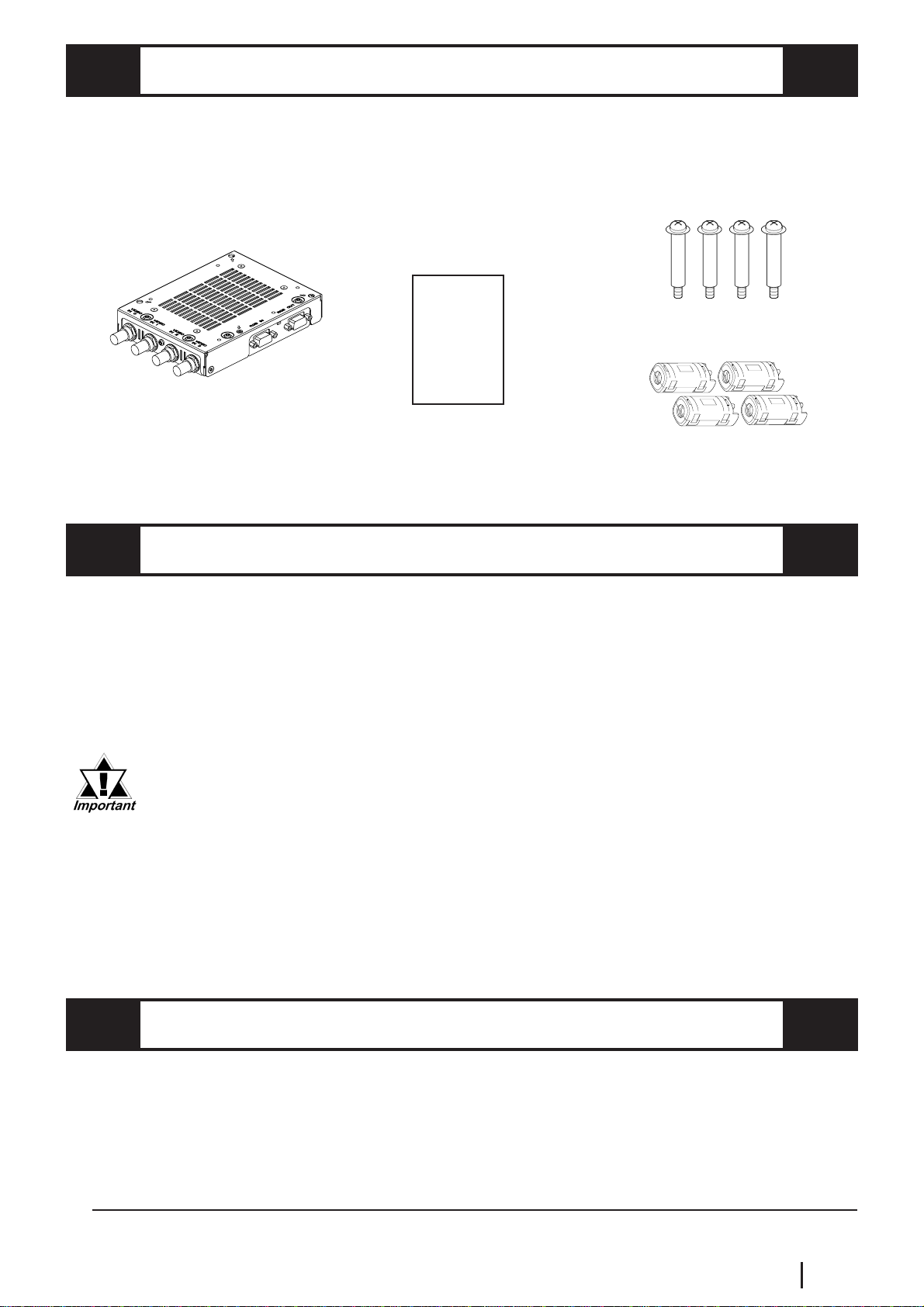
E5
GP2000 Series VM Unit User Manual
PACKAGE CONTENTS
The VM Unit's packing box contains the items listed below. Please check to confirm
that all items shown below have been included.
OPTIONAL ITEMS
The following cables are sold separately for the VM Unit.
RGB Cables
FP-CV00 (2.5 m)
FP-CV01 (5.0 m)
VM Unit
(GP2000-VM41)
This unit has been carefully packed with special attention to quality. However, should you
find anything damaged or missing, please contact your local distributor immediately.
APPLICABLE PRODUCTS
The following GP units and screen software are used with the VM Unit.
GP Units
GP-2500 Series, GP-2600 Series and GLC2600 Series
Screen Editor Software
GP-PRO/PB III for Windows Ver. 5.05 or higher *1
GP-PRO/PBIII for Windows Ver. 5.05 or higher is required to utilize the
VM unit's full range of features. If you are currently using a version of
GP/PRO that is earlier than 5.05, you will need to upgrade your software
to version 5.05. For purchasing information, please contact your local
Pro-face distributor.
Version 5.0 users can display their standard GP screen and a single
video window. However, the display of multiple video screens and saving
of JPEG screen capture images is not possible.
Attachment Screws (4)GP2000 Series VM
Unit User Manual
(this manual)
*1 GP-PRO/PBIII version information can be found in the Project Manager screen's Help pull-
down menu's Version Information selection.
Ferrite Cores (4)
GP2000 Series
VM Unit
User Manual

E6 GP2000 Series VM Unit User Manual
RELATED MANUALS
The following table explains additional reference information resources (available as
PDF and printed manuals) that are useful when operating the VM Unit. Depending on
your VM Unit application, a number of different manuals may be required. Be sure to
refer to the appropriate reference information prior to operating the VM Unit.
Type of VM Unit Information Format Manual Name
CoversGP2000unitsetup andoperation PaperManual
(soldseparately) GP2000SeriesUserManual
PDF file
(included with
GP-PRO/PBIII)
PaperManual
(soldseparately)
PDF file
(included with
GP-PRO/PBIII)
PaperManual
(soldseparately)
GP-PRO/PBIIIforWindowsTagReference
Manual
GP-PRO/PBIIIforWindowsOperation Manual
Containsv-tagandvideowindowsetup
information.
Containsscreencreation software
operation andPartusageinformation.

E7
GP2000 Series VM Unit User Manual
UL/c-UL (CSA) APPLICATION
The GP2000-VM41 is a UL/c-UL (CSA) listed product. (UL file No.E182139)
This unit conforms as a product to the following standards:
UL508 Industrial Control Equipment
UL1604 Electrical Equipment for use in Class 1 & 2 - Division 2,
or Class 3 Hazardous Locations.
CAN/CSA-C22.2, Nos 142, and 213-M1987
Standard for Safety of Information Technology Equipment, including Electrical Busi-
ness Equipment
GP2000-VM41 (UL Registration Model: 2980020-01)
<Cautions>
• The VM must be used as a built-in component of a GP unit.
• If this unit is installed so as to cool itself naturally, be sure to attach the VM to a
GP unit that is installed in a vertical panel. Also, be sure that the GP unit is
mounted at least 100 mm away from any adjacent structures or equipment. If these
requirements are not met, the heat generated by the GP unit’s internal components
or the VM Unit may cause the combination to fail to meet UL/c-UL standard re-
quirements.
UL1604 Conditions of Acceptability and Handling Cautions:
1. Power, input and output (I/O) wiring must be in accordance with Class I, Division
2 wiring methods - Article 501- 4(b) of the National Electrical Code, NFPA 70
within the United States, and in accordance with Section 18-152 of the Canadian
Electrical Code for units installed within Canada.
2. Suitable for use in Class I, Division 2, Groups A, B, C and D, Hazardous Locations.
3. WARNING: Explosion hazard - substitution of components may impair suitability
for Class I, Division 2.
4. WARNING: Explosion hazard - when in hazardous locations, turn power OFF
before replacing or wiring modules.
5. WARNING: Explosion hazard - do not disconnect equipment unless power has
been switched OFF, or the area is known to be non-hazardous.
The GP2000-VM41 is a CE marked product that conforms to EMC directives
EN55011 class A and EN61000-6-2.
This marking requires the attachment of a Ferrite Core (included) to each video
cable used.
* For detailed CE marking information, please contact your local GP distributor.
CE MARKING

E8 GP2000 Series VM Unit User Manual
DOCUMENTATION CONVENTIONS
The list below describes the documentation conventions used in this manual.
Indicates the GP2000 Series Graphical Operator Interfaces
Indicates a page or material containing reference informa-
tion.
Provides useful or important supplemental information.
Screen editor
software Indicates the GP-PRO/PB III for Windows screen editor soft-
ware
GP
Indicates steps in a procedure. Be sure to perform these
steps in the order given.
1., 2., ...
Indicates important information or procedures that must be
followed to prevent VM Unit operation or data-related
problems
Indicates words and phrases explained in footnotes.
*1

E1-1
GP2000 Series VM Unit User Manual
1.1 VM Unit Features
The VM Unit allows you to display images from external video cameras or from a PC
on the GP screen. You can also use the VM Unit to output GP screen images to other
devices.
• External Video Camera (VIDEO) input is supplied via four (4) connectors, and PC
monitor (RGB) input is via a single D-sub connector, for a total of five inputs.
These inputs can be used to create up to four (4) video displays on your GP screen.
• The VM Unit provides the GP with a single video (RGB) output, which allows the
display of GP screen images on a PC monitor.
• GP screen data can also be captured, converted to a JPEG file and saved to a CF
Card. JPEG images on a CF Card can also be read in by the GP and displayed.
Chapter 1 : OVERVIEW
1.2 System Design
The following diagram represents the connection example.
*1 When the VM Unit is installed in the GP, the Bus Conversion Unit (PSL-
CONV00) cannot be used.
GP
VM Unit *1
Personal Computer
Monitor, Projector, etc.
Video Camera, VCR, Tuner, etc.
(1) VM BUS: Connects to the GP rear face Expansion Unit's EXT2 I/F.
(2) RGB OUT: Uses an RGB cable.
(3) RGB IN: Uses an RGB cable.
(4) VIDEO IN (0 to 3): Uses a video cable.
(1) (2)
(3)
(4)

E1-2 GP2000 Series VM Unit User Manual
1.3 Using the Screen Editor Software
When specifying the GP type in the screen editor software, select "GP2500",
"GP2500S", "GP2600" or "GLC2600" on your GP/GLC. For selection details,
GP-PRO/PB III for Windows Operation Manual (Included with the
screen editor software)
• To use all the VM Unit's features, GP-PRO/PB III for Windows Ver.
5.05*1 or higher is required. If you are currently using an earlier version
of this software, you will need to upgrade to 5.05. For information,
contact your local Pro-face distributor.
• Version 5.0 users can display their standard GP screen and a single
video window. However, the display of multiple video screens and
saving of JPEG screen capture images is not possible.
*1 GP-PRO/PBIII version information can be found in the Project Manager screen's Help pull-
down menu's Version Information selection.

E2-1
GP2000 Series VM Unit User Manual
Chapter 2 : SPECIFICATIONS
2.1 General Specifications
2.1.1 Electrical
2.1.2 Environmental
Rated Voltage DC5V (Supplied fromthe GP Unit)
Allowable Voltage Range DC4.75V to DC5.25V
Current Consumption approx. 1.1A
Insulation Endurance AC1500V, 20 mA for up to 1 minute
(between GP unitcharging and FG terminals)
Insulation Resistance 10 MΩor more atDC500V
(between GP unitcharging and FG terminals)
Ambient Operating
Temperature
Storage Temperature
Ambient Humidity
Storage Humidity
Dust
Atmosphere
When vibration is NOTcontinuous: 10 Hz to 57 Hz: 0.075 mm,
57 Hz to 150 Hz: 9.8 m/s2
When vibration is continuous: 10 Hz to 57 Hz: 0.035 mm,
57 Hz to 150 Hz: 4.9 m/s2
Noise Voltage:
Pulse Duration:
Rise Time:
1500 Vp-p (100 VAC power supply
1000 Vp-p (24 VDC power supply)
1 µs
1 ns
X, Y, Z directions for 10 times (80 min.)
IEC61131-2 compatible
Noise Immunity
(via noise simulator)
(via noise simulator)
Vibration Resistance
0.1 mg/m3orless (Non-conductive levels)
Free ofcorrosive gasses
0°C to +50°C *1
-20°C to +60°C
10% RH to 90% RH
(
non-condensin
g,
wet bulb tem
p
erature: 39°Corless
)
*1
10% RH to 90% RH
(non-condensing, wetbulb temperature: 39°Corless)
*1 Must be within the GP unit's ambient temperature/humidity range.
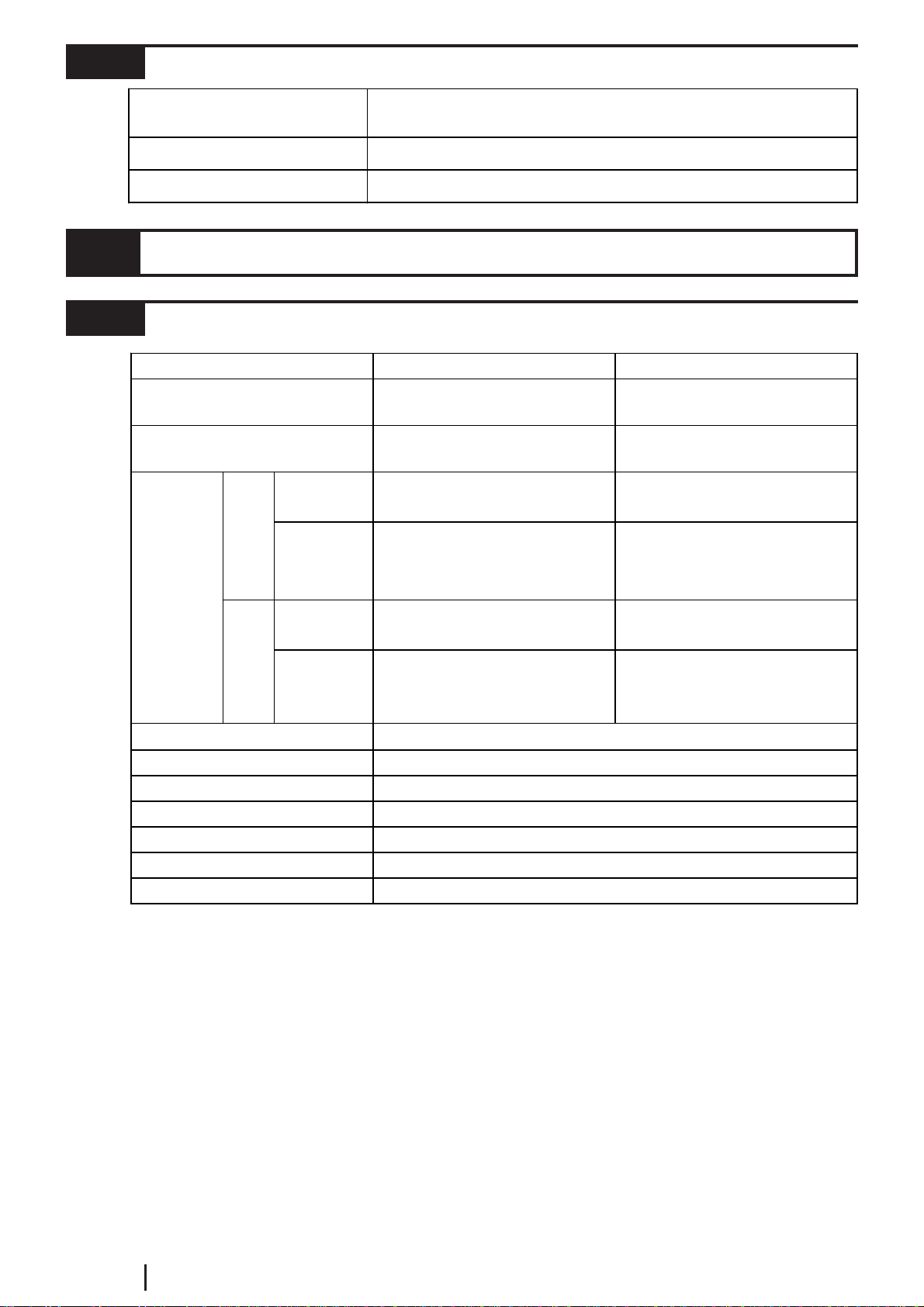
E2-2 GP2000 Series VM Unit User Manual
2.1.3 Structural
External Dimensions W110mm [4.33in] x H146mm [5.75in] x D27mm [1.06in]
(Excluding projections)
Weight Approx. 560g [1.23lb] (main unitonly)
Cooling Method Natural air circulation
2.2 Functional Specifications
2.2.1 Video Display
*1 A single VM Unit can use only one signal system.
*2 NTSC 4.43 is not supported.
*3 A portion of the 768 x 576 dot (pixel) screen will not be displayed.
NTSC*2 PAL
15.734kHz 15.625kHz
59.9Hz 50Hz
Compatible
Mode 320 x 240 dots (Normal)
640 x 480 dots (Zoom) 320 x 240 dots (Normal)
640 x 480 dots
(
Zoom
)
*3
Extend
Mode
640 x 480 dots (Normal)
320x 240dots (1/4mode)
160x 120dots (1/16mode)
640 x 480 dots (Normal) *3
320x 240dots (1/4mode)
160x 120dots (1/16mode)
Compatible
Mode 320 x 240 dots (Normal)
640 x 480 dots (Zoom) 384 x 288 dots (Normal)
768 x 576 dots (Zoom)
Extend
Mode
640 x 480 dots (Normal)
320x 240dots (1/4mode)
160x 120dots (1/16mode)
768 x 576 dots (Normal)
384x 288dots (1/4mode)
192x 144dots (1/16mode)
Si
g
nal S
y
stem *1
Horizontal Synchronous
Fre
q
uenc
y
Vertical Synchronous
Fre
q
uenc
y
Max.
Display
Size
GP-
2500
GP-
2600
/
GLC
2600
Colors 32,768 / 64 levels of monochrome (grayscale)
No. of Input Channels 4
No. of Video Screens up to 4(Extended Mode)
Brightness Control 16 levels of adjustment available for each channel
Special Functions Still (Still-frame video image), Transparentcolorsetting, Zoom
Contrast Control 16 levels of adjustment available for each channel
Color Control 16 levels of adjustment available for each channel
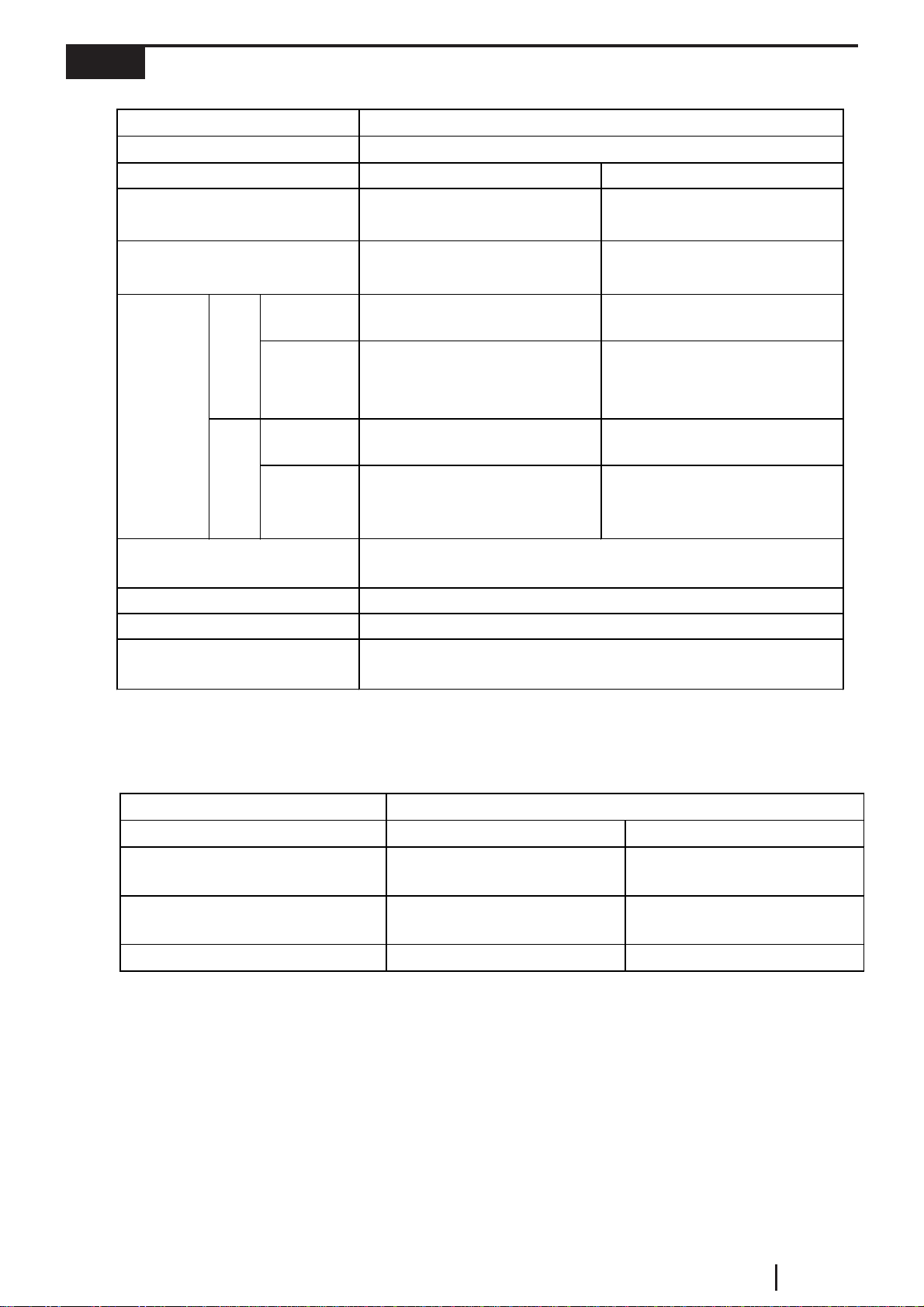
E2-3
GP2000 Series VM Unit User Manual
RGB Output
2.2.2 VGA/SVGA Display
RGB Input
*1 Selecting SVGA compresses an 800 x 600 dot screen to 640 x 480 dots.
*2 A portion of the screen will not be displayed.
*3 Selecting VGA expands a 640 x 480 dot screen to 800 x 600 dots.
VGA SVGA
31.4kHz to 43.3kHz 35.1kHz to 46.9kHz
59.0 Hz to 85.1 Hz 56.0 Hz to 75.0 Hz
Compatible
Mode 640 x 480 dots 640 x 480 dots *1
Extend
Mode
640 x 480 dots (Normal)
320x 240dots (1/4mode)
160x 120dots (1/16mode)
640 x 480 dots (Normal) *2
320x 240dots (1/4mode)
160x 120dots (1/16mode)
Compatible
Mode 800 x 600 dots *3 800 x 600 dots
Extend
Mode
640 x 480 dots (Normal)
320x 240dots (1/4mode)
160x 120dots (1/16mode)
800 x 600 dots (Normal)
400x 300dots (1/4mode)
200x 150dots (1/16mode)
Horizontal:
Vertical: -128 to 128 dots
-16 to 16 dots
Colors
Input Signal System 32,768
Analog RGB
Phase Adjustment 64 levels
Color Adjustment 4 levels of adjustment and 256 levels of fine adjustment available for
red, greenand blue
Position Adjustment
Clock Adjustment -128 to 128
Display Mode
Horizontal Synchronous
Frequency
Vertical Synchronous
Frequency
Max.
Display
Size
GP-
2500
GP-
2600
/
GLC
2600
Output Signal system
GP Type GP-2500 GP-2600/GLC2600
Horizontal Synchronization
Frequency 30.20 kHz 35.75 kHz
Vertical Synchronization
Frequency 58.19 Hz 56.93 Hz
Output Size 640 x 480 dots 800 x 600 dots
Analog RGB

E2-4 GP2000 Series VM Unit User Manual
2.2.3 External Interface
Video Input Inputspecifications:
No. ofinterfaces:
Connector:
NTSC/PAL system
4
75 Ω BNC
(
Receptacle
)
RGB Input Inputspecifications:
No. ofinterfaces:
Connector:
VGA/SVGA
1
D-sub 15pin
(
Socket
)
RGB Output
Output specifications:
No. ofinterfaces:
Connector:
640 x 480 dots (GP-2500)
800 x 600 dots (GP-2600/GLC2600)
1
D-sub 15pin
(
Socket
)
2.3 Interface Specifications
2.3.1 Video Input Interface
Video cameras, VCRs, or tuners can be connected to this NTSC/PAL system interface.
Input Amplitude: 1 Vp-p: 75 Ω(Composite video signal)
Recommended Connector: BNC-P-3DV-SA <made by HIROSE DENKI>
Recommended Cable: 3C-2V Coaxial cable
• You cannot connect NTSC and PAL systems simultaneously.
• NTSC 4.43 is not supported.

E2-5
GP2000 Series VM Unit User Manual
2.3.2 RGB Input and Output Interfaces
The VM Unit features one interface for RGB input and one for RGB output.
You can connect a Windows®PC or other devices to the RGB Input Interface.
You can connect a monitor or a projector to the RGB output interface.
Pin
Assignments Pin # Signal
Name Condition
1 RED Red signal input(output), Analog, Positive (0.7Vp-p: 75Ω)
2 GREEN Greensignal input(output), Analog, Positive (0.7Vp-p: 75Ω)
3 BLUE Blue signal input(output), Analog, Positive (0.7Vp-p: 75Ω)
4 NC No connection
5 NC No connection
6 RRED Returnground forred signal
7 RGREEN Returnground forgreensignal
8 RBLUE Returnground forblue signal
9 NC No connection
10 GND Ground
11 NC No connection
12 NC No connection
13 HD Horizontal synchronization signal (TTL Positive/negative)
14 VD Vertical synchronization signal (TTLPositive/negative)
15 NC No connection
• Be sure to use a straight cable that complies with VGA Impedance
Standards.
Recommended connector (plug): XM4K-1543 <made by OMRON>
Recommended cover: XM2S-0913 <made by OMRON>
Recommended RGB cables (with connectors at both ends)
: FP-CV00 (2.5m) <made by Digital Electronics Corporation>
FP-CV01 (5.0m) <made by Digital Electronics Corporation>
• Connect the cables before starting up the PC/monitor and the GP. To
prevent a possible equipment malfunction, do not disconnect the cable
while the equipment is turned ON.
• The RGB input and output connectors have similar shapes. Confirm
that the connector is correct before attaching it.
• Be sure to design your system so that length of the RGB Output cable
does not exceed 5 meters.
1
5
11
15
Dsub 15-pin
Male

E2-6 GP2000 Series VM Unit User Manual
2.4 Part Names and Functions
Units : mm [in.]
A
B
C
110 [4.33]
146 [5.75]
27 [1.06]
(19 [0.75])
A: RGB OUT
RGB Output Connector
B: RGB IN
RGB Input Connector
C: VIDEO IN 0 to 3
Video Input Connectors

E2-7
GP2000 Series VM Unit User Manual
The following external dimensions are for a VM Unit that is attached to a GP2000
series unit.
Unit : mm [in.]
26 [1.02]
3 [0.12] 100 [3.94]
• The length given here for the RGB cable's protrusion from the VM Unit is
when the recommended cables (FP-CV00 or FP-CV01 <made by Digital Elec-
tronics Corporation>) are used.
• The maximum bendable radius of the video cable varies depending on the type
of cable used. Check the cable specifications prior to installation.
• CE Marking regulations require the attachment of a Ferrite Core (included) to
each video cable used.
• Be sure to design your system so that after the GP unit is installed
there is sufficient space for the VM Unit's connectors and cable rout-
ing.
• When installing the cable, be sure to consider the cable material and
the amount of force to be put on the cable.
• When installing or removing the GP unit while its connectors attached,
be sure not to damage any of the connectors.
Ferrite Cores

E2-8 GP2000 Series VM Unit User Manual
Memo

E3-1
GP2000 Series VM Unit User Manual
3.1 Installing the VM Unit
• To prevent an electric shock, prior to the installation be sure to check
that the GP and VM Units are not connected to a power supply.
• Do not touch the circuit board mounted on the inner face of the VM
Unit.
WARNINGS
Chapter 3 : INSTALLATION AND WIRING
Install the VM Unit in the GP using the following steps.
1. Unplug GP unit's power cord .
2. Remove the rear face connector
cover attached to Expansion Unit
I/F 2 (EXT2).
3. Carefully insert the VM Unit into
the GP until the GP and VM Unit
connectors are securely attached.
4. Use a screwdriver to attach each of
the VM Unit's attachment screws.
(Screws are provided with VM
Unit)
Tightening torque: 0.5 to 0.6 N•m
Attachment
Screws
Connector Cover
When installing/removing the VM Unit, be careful not to lose the attach-
ment screws.
Rear Face of GP
Table of contents
Popular Media Converter manuals by other brands

MAGINON
MAGINON ACC-01 instruction manual

ATEN
ATEN Interface Converter IC-485S user manual

zBoost
zBoost Trio Workspace ZB570 manual

Baumer
Baumer HUBNER BERLIN HOG 11 Installation and operating instructions

Atlona
Atlona AT-HD530 Brochure & specs

PowerBox Systems
PowerBox Systems Teleconverter instruction manual