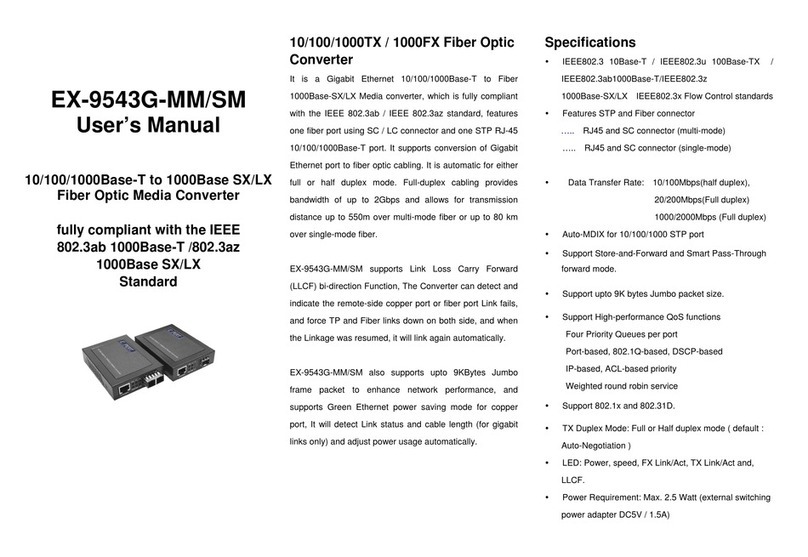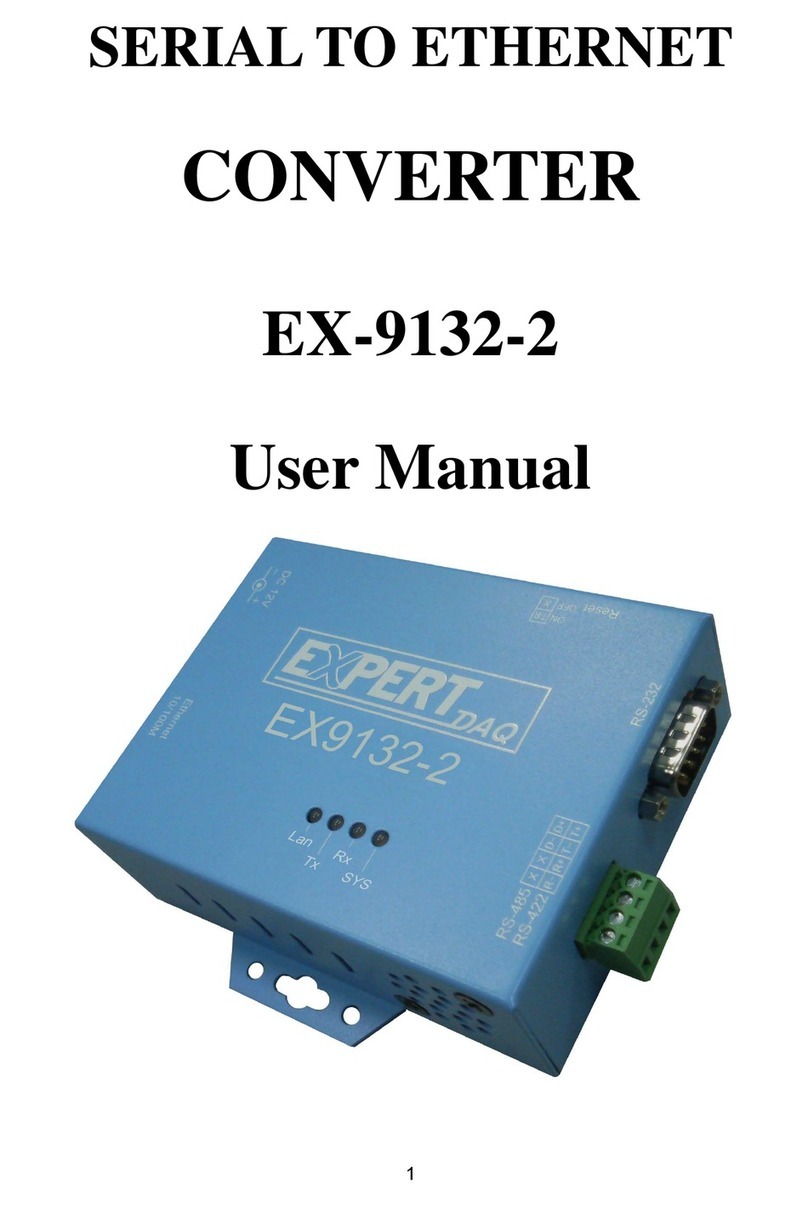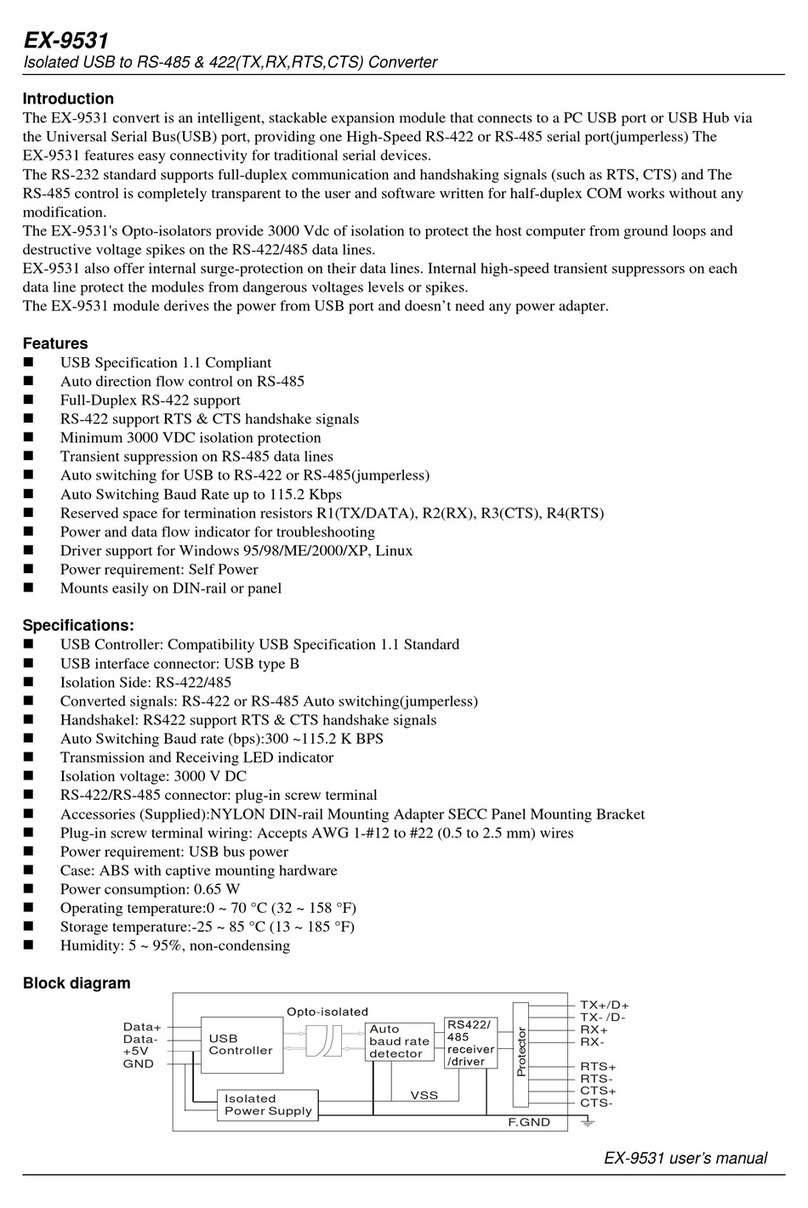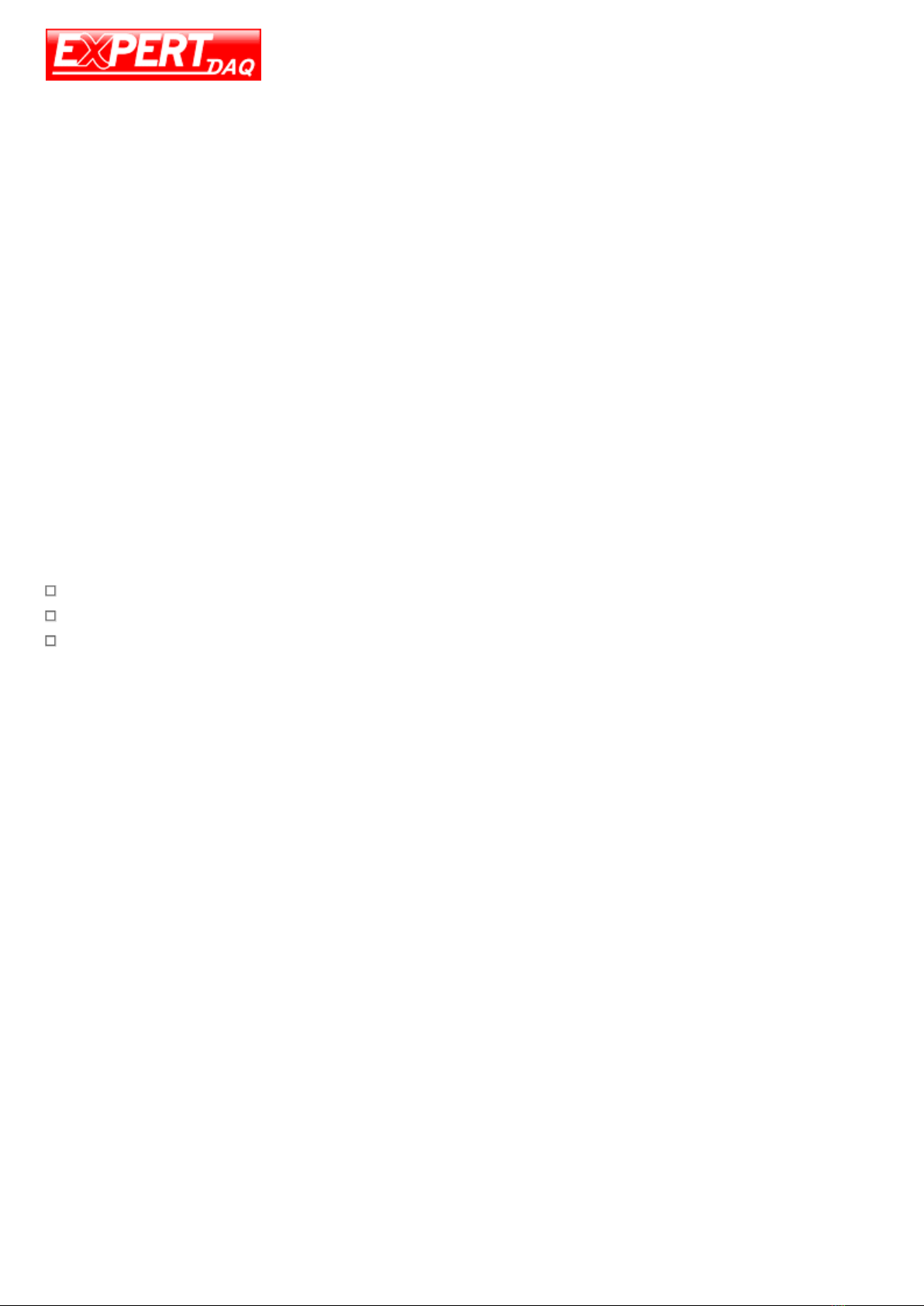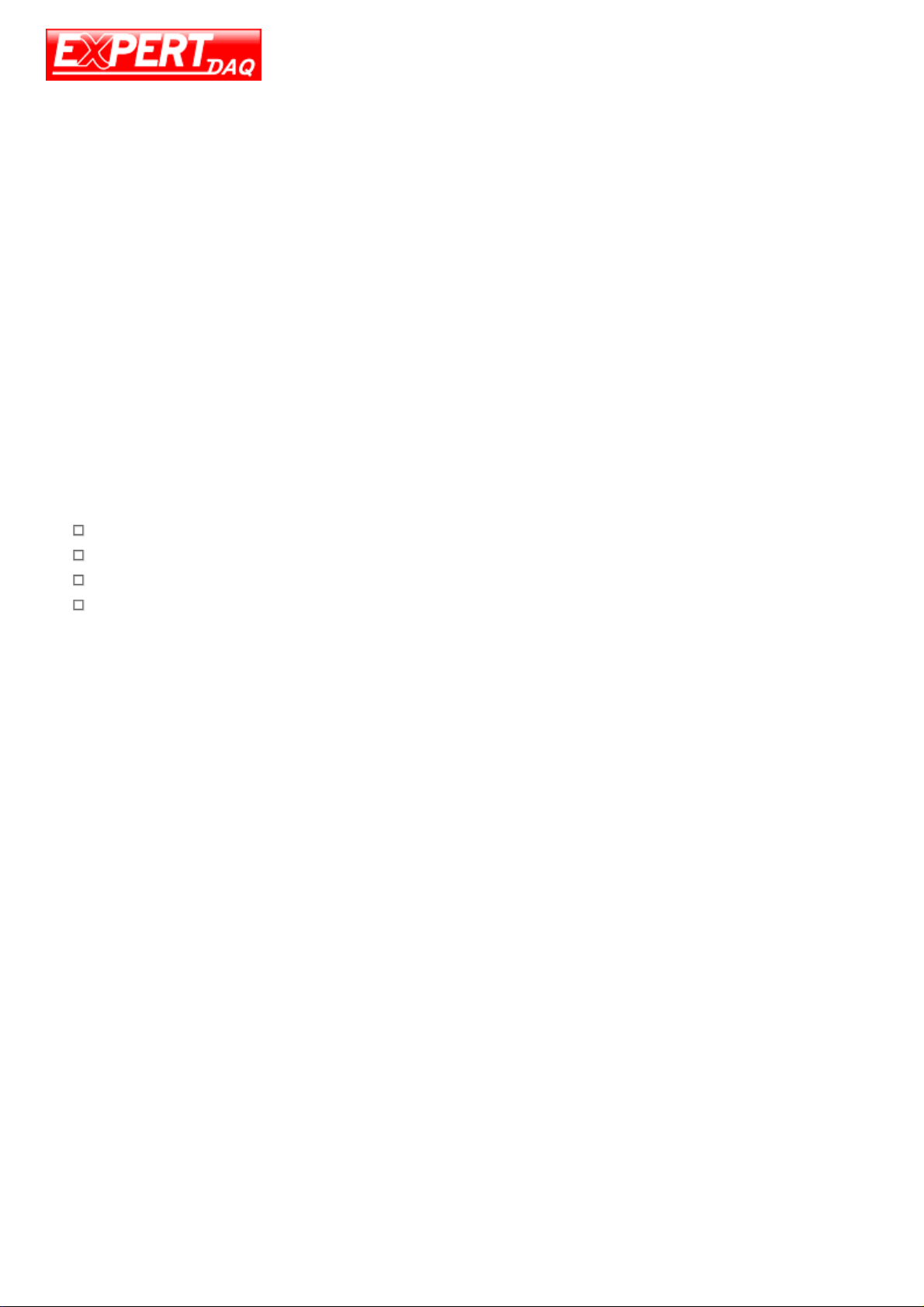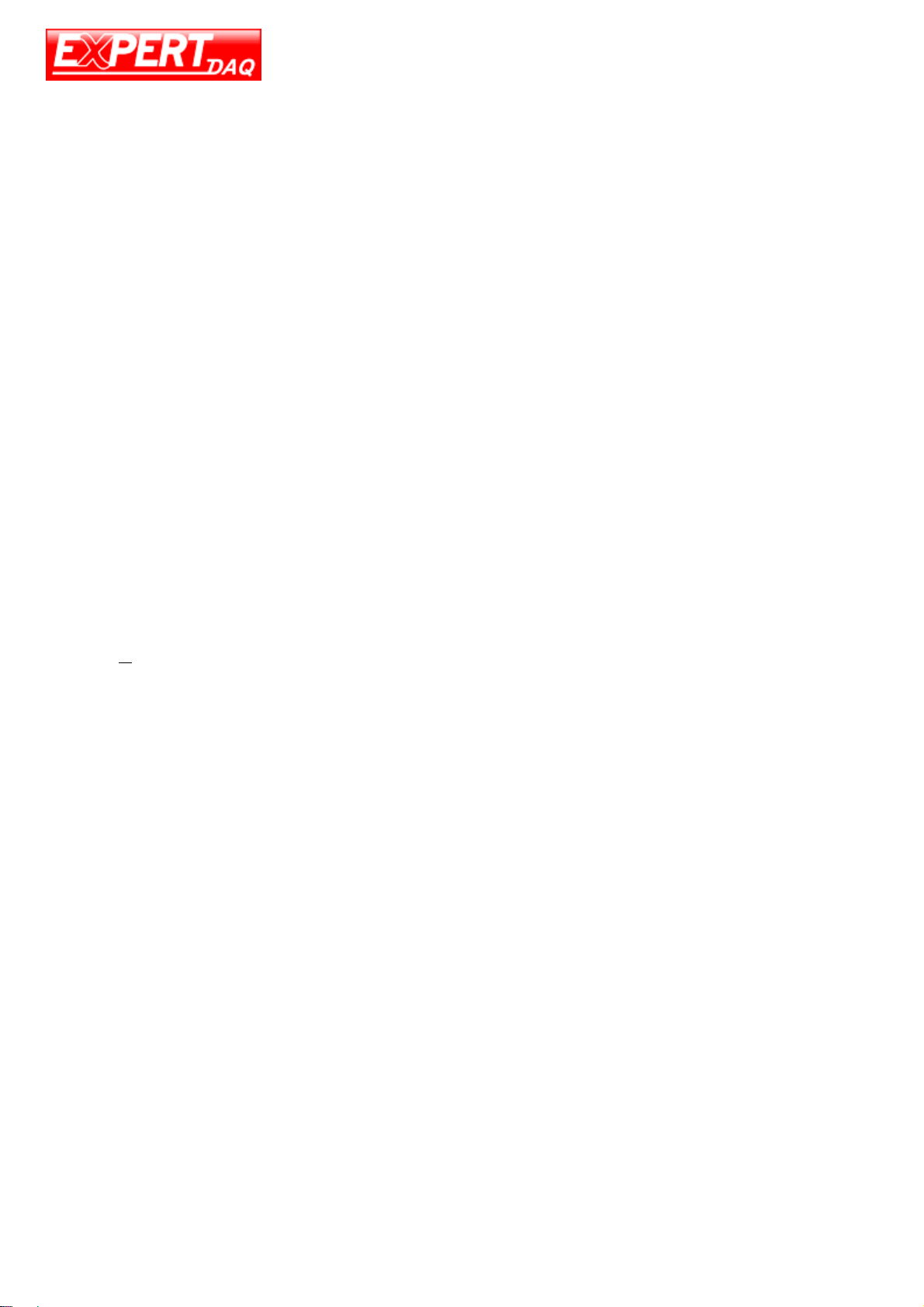EX9212LoRa series User Manual
EX9212LoRa Series •Manual Version 1.1.0 •2019-09-19 www.topsccc.com
Table of Contents
Table Of Contents…………………………………………………………………………………………………………………………………….2
1. Introduction………………………………………………………………………………………………………………………………………..3
1.1 Applications…………………………………………………………………………………………………………………………………. 4
1.2 Packaging………………………………………………………………………………………………………………………………………4
2. Product Specifications……………………………………………………………………………………………………..…………………..5
2.1 EX9212LoRa-E/Mtcp : Ethernet To LoRa…………………………………………………………………………………………5
2.2 Ex9212 LoRa -S : Rs-232(Half-Duplex)/485 To Lora………………………………………………………………………...6
2.3 Ex9212 LoRa -U : Usb To Lora…………………………………………………………………………………………………………7
2.4 Ex9212 LoRa -Dio : LoRa Digital I/O Controller……………………………………………………………………………....8
3. Product Views………………………………………………………………………………………………………………………………………9
3.1 Ex9212 LoRa -E/Mtcp : Ethernet To LoRa………………………………………………………………………………………..9
3.2 Ex9212 LoRa -S : Rs-232(Half-Duplex)/485 To LoRa…………………………………………………………………………9
3.3 Ex9212 LoRa -U : Usb To LoRa…………………………………………………………………………………………………………9
3.4 Ex9212 LoRa -Dio : LoRa To Digital I/O Controller……………………………………………………………………......10
3.5 Outlined Components...……………………………………………………………………………………………………….........10
3.6 Led Indicators……………………......……………………………………………………………………………………………………11
4. Wiring Architecture……………………………………………………………………………………………………………………………12
5. LoRa Module Setting Utility………………………………………………………………………………………………………..……..14
5.1 LoRa Setting Tool Factory Default…………………………………………………………………………………………………14
5.2 Dip Switch At Top of Casing:…………………………………………………………………………………………………………15
6. LoRa Setting Process………………………………………………………………………………………………………………………….15
7. Ethernet To LoRa Settings………………………………………………………………………………………..………………………..17
7.1 Installation of Ip Search Tool……….……………………………………………………………………………………………….17
7.2 Hardware Connection…………………………………………………………………………………………………………..…....17
7.3 Web Configuration:…………………………………………………………………………………………………………………....18
7.4 Serial Port Setting……………………………………………………………………………………………………………………….19
8. Serial Interface To LORA Setting….……..………………………………………………..…………………………………………..20
9. Usb To LORA Setting……………………………………………………………………………………………………………………......20
10. LORA To Di/Do Setting: Modbus Codes……………………………………………………………………………………..…...20
10.1 Digital Output Port #1……………………………………………………………………………………………………………….20
10.2 Digital Output Port #2……………….…………………..………………………………………………………………...........20
10.3 Digital Input (Read Only)………………………………………………………………………………………….…….………...20
APPENDIX A…………………………………………………………………………………………………………………………………..……..21