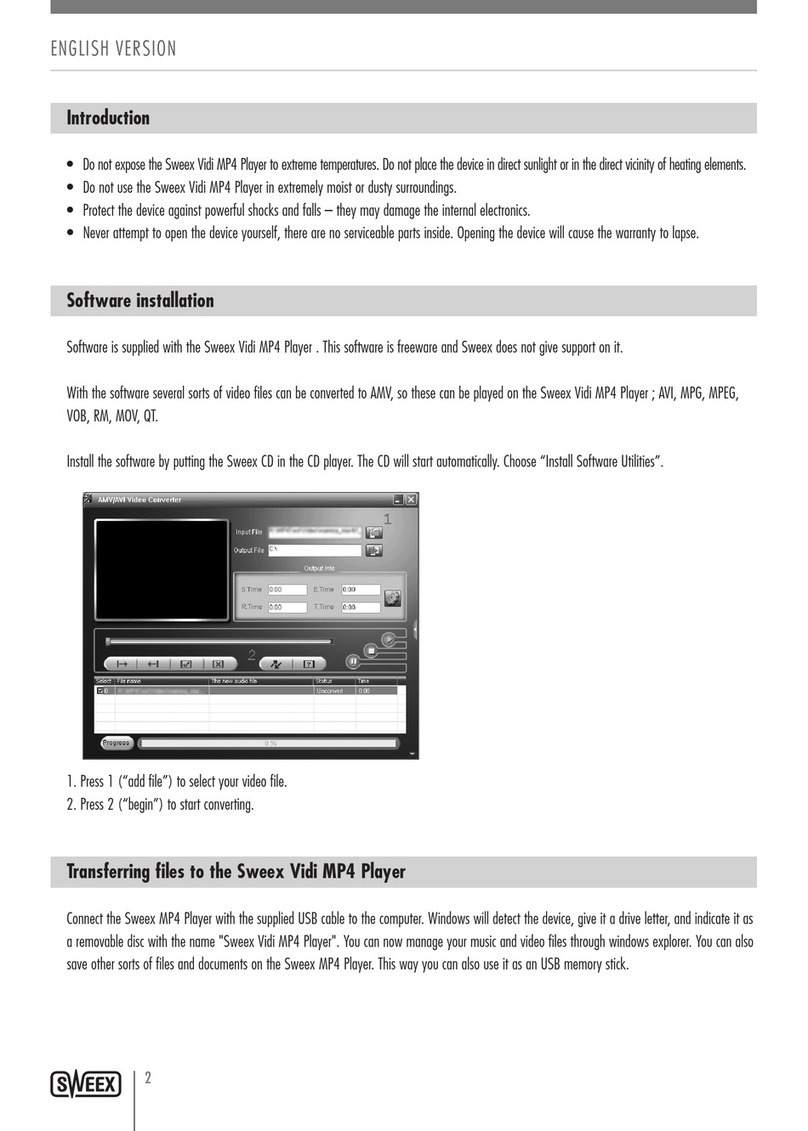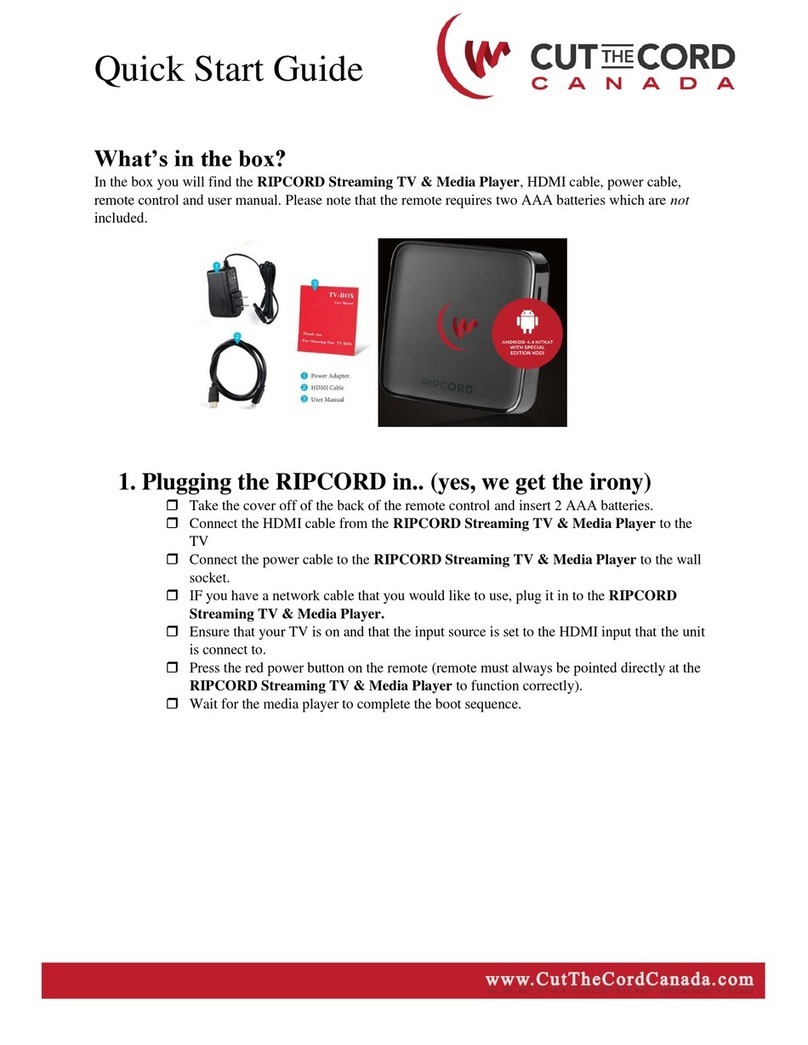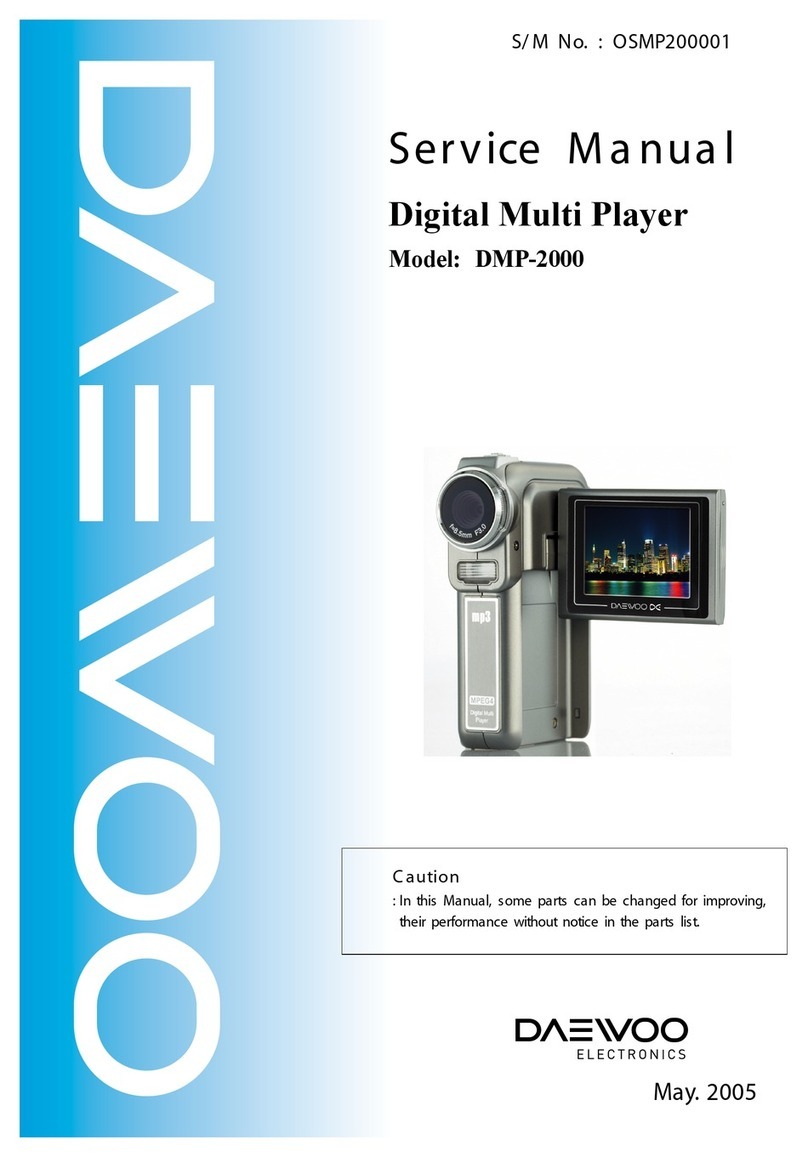ProAleo R6S User manual
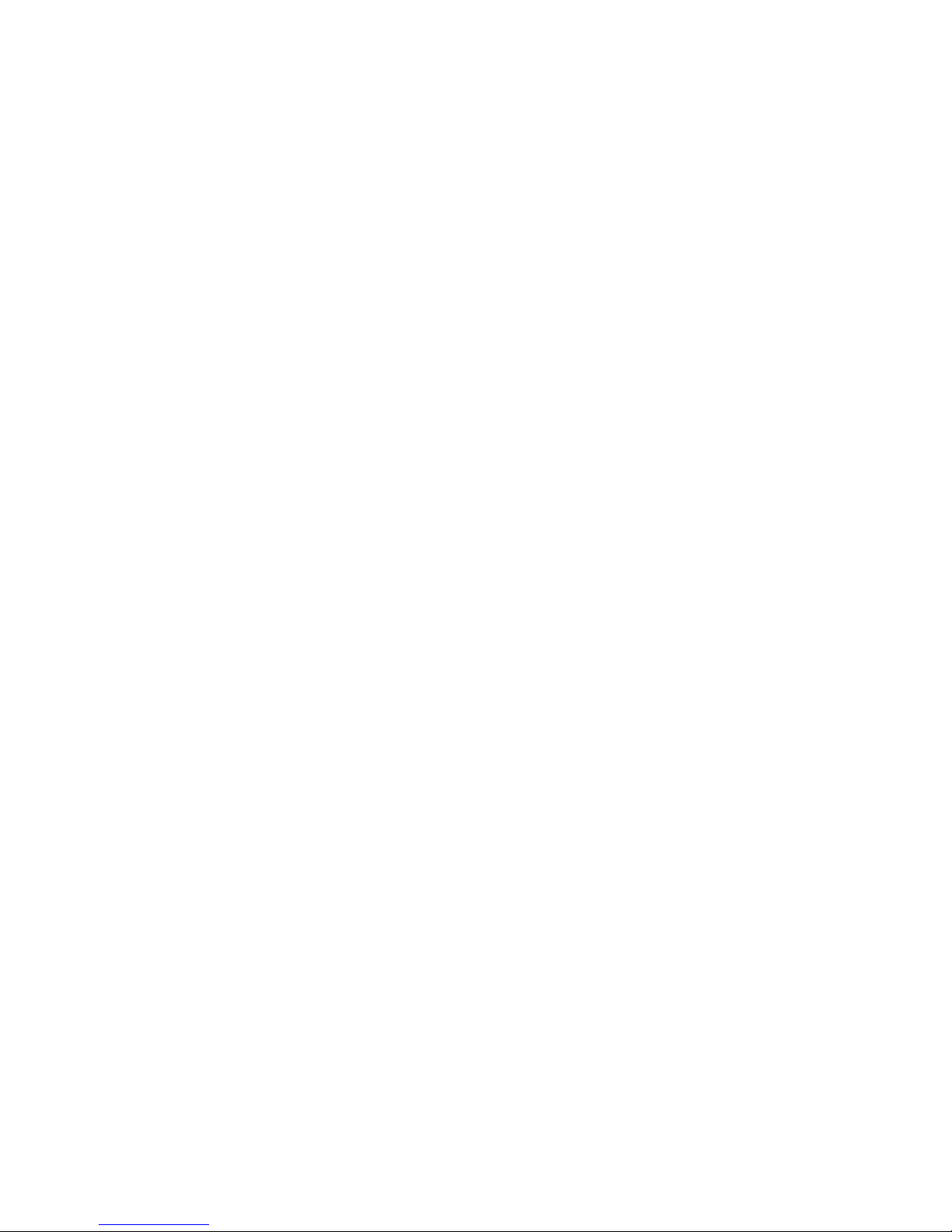
HD Media Player
Applicable Models:
R6S/R150/R160S/R200S/R300

http://www.proaleo.com/
1
HDMediaPlayerUserManual
License Notice and Trademark Acknowledgement.
Manufactured under license from Dolby Laboratories.
Dolby and the double-D symbol are trademarks of Dolby Laboratories.
Manufactured under license under U.S. Patent #"s: 5,451,942; 5,956,674; 5,974,380; 5,978,762; 6,487,535 & other U.S. and worldwide
patents issued & pending. DTS and the Symbol are registered trademarks, & DTS 2.0+ Digital Out and the DTS logos are trademarks of
DTS, Inc. Product includes software. DTS, Inc. All Rights Reserved.
Table of Contents
1. Connecting introduce............................................................................................5
1.1 Ready for playback..............................................................................................5
1). Video/audio connect with TV.....................................................................................5
2). Power connecting......................................................................................................5
3). LAN and storage connecting.....................................................................................5
4). Turn on the player......................................................................................................6
1.2 Connecting...............................................................................................................7
2. Explanation of Remote control........................................................................9
3. System setup...............................................................................................................11
3.1 System......................................................................................................................11
1). Menu Language........................................................................................................12
2).Text Encoding.............................................................................................................12
3). R/RW Auto-Play.........................................................................................................12
4). Screen Saver.............................................................................................................12
5). DLNA DMR................................................................................................................12
6). DLNA.........................................................................................................................12
7). MiniKBD language.....................................................................................................13
8). Scan storage device..................................................................................................13
9). Resume.....................................................................................................................13
10). Format.....................................................................................................................13
11). Factory default.......................................................................................................14
3.2 Audio........................................................................................................................14
1). Night Mode..............................................................................................................14
2). HDMI Output............................................................................................................14
3). SPDIF Output..........................................................................................................14
4). Surround sound…………………..............................................................................15
5). Lip synchronization..................................................................................................15
3.3 Video.........................................................................................................................15
1). Aspect Ratio.............................................................................................................15
2). TV System................................................................................................................16
3). Video Zoom..............................................................................................................16
4). 1080P 24Hz..............................................................................................................16
5). Color depth...............................................................................................................16
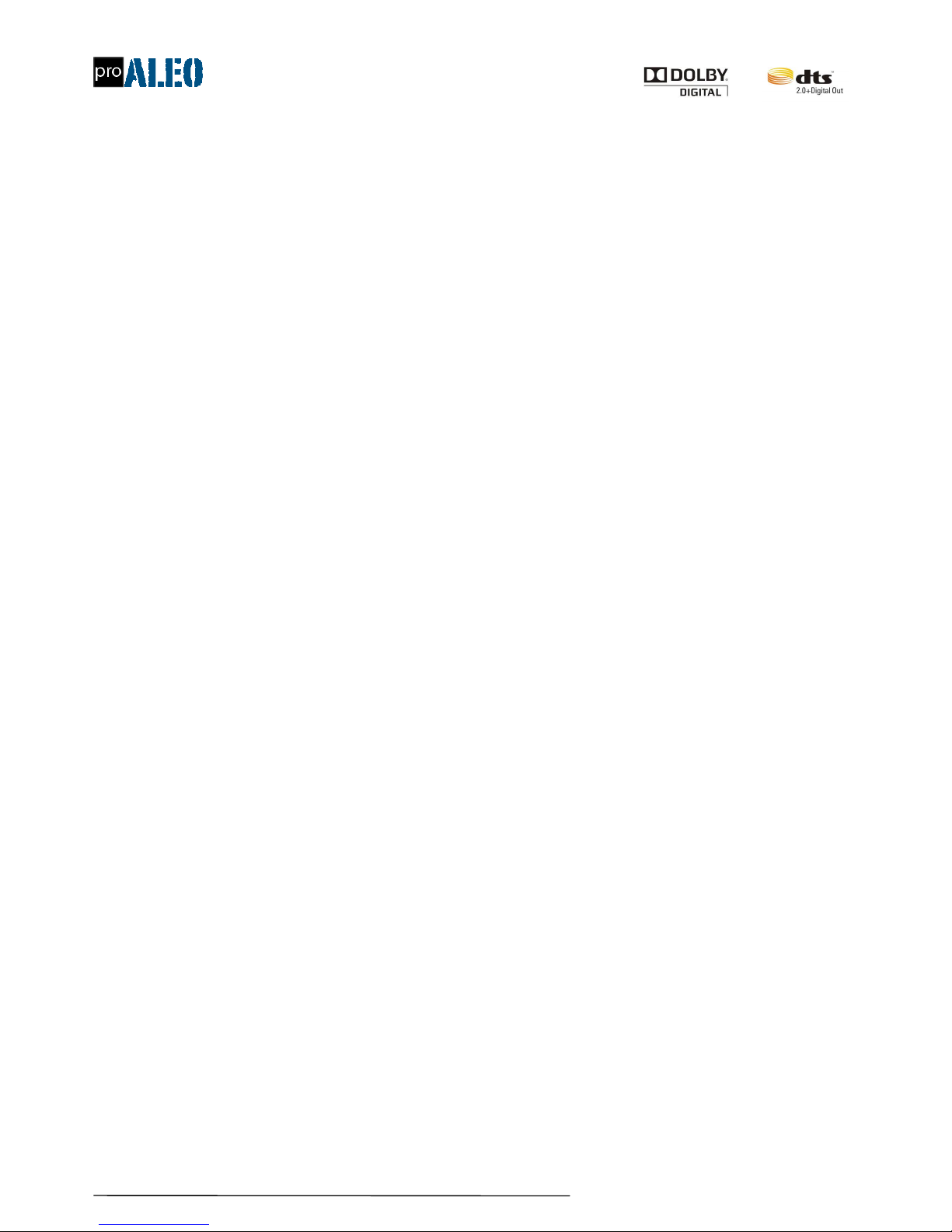
http://www.proaleo.com/
2
HDMediaPlayerUserManual
3.4 Network....................................................................................................................16
1). Wired LAN setup.......................................................................................................17
2). Wireless setup..........................................................................................................17
3). Network info.............................................................................................................18
4). PPPoE setup............................................................................................................19
5). BT process...............................................................................................................20
6). Samba process .......................................................................................................22
7). Transmission PT service .........................................................................................23
3.5 Misc...........................................................................................................................24
1). Version info...............................................................................................................24
2). USB upgrade.............................................................................................................25
3). Key tone volume........................................................................................................25
4). Change background..................................... ............................................................25
5). Weather forecast.......................................................................................................25
3.6 Advance..................................................................................................................26
1). SBS/TAB external subtitle.......................................................................................26
2). 3D/2D video auto detect ........................................................................................27
3). BD/DVD menu........................................................................................................28
4). Movie/Music/Picture media library...........................................................................29
5). Subtitle encoding detection.....................................................................................29
6). Default audio language............................................................................................29
7). Default subtitle language.........................................................................................30.
8). Seamless playback..................................................................................................30
9).Startup auto play.......................................................................................................30
10). Boot with Android...................................................................................................31
4. File Manager Menu.................................................................................................32
4.1 Browsing File........................................................................................................32
1) .Thumbnails..............................................................................................................33
2). List...........................................................................................................................34
3). Preview....................................................................................................................34
4). All Media..................................................................................................................35
5). Movie/Music/Picture.................................................................................................35
6). File Editing...............................................................................................................35
7). Copy.........................................................................................................................36
8). Delete......................................................................................................................36
9). Move........................................................................................................................36
10). Rename.................................................................................................................37
11). Multiple Select ( Using File List)............................................................................37
5. Movie/Music/Picture..............................................................................................39

http://www.proaleo.com/
3
HDMediaPlayerUserManual
5.1 Movie........................................................................................................................40
1). Movie playback........................................................................................................40
2). BD ISO/BD folder playback……………………........................................................40
3). DVD file/DVD folder.................................................................................................41
4). Subtitle setup...........................................................................................................42
5). Audio track setup.....................................................................................................42
6). Button control during movie playback.....................................................................43.
5.2 Music..........................................................................................................................44
1). Music playback........................................................................................................44
2). CUE file playback....................................................................................................44
3). Button control during audio playback......................................................................44
5.3 Picture........................................................................................................................45
1). Picture playback......................................................................................................45
2). Button control during picture playback.....................................................................45
3). Slide show playback................................................................................................46
6. Install APK based on Android........................................................................48
1). Prepare for installation............................................................................................48
2). Install APK...............................................................................................................49
3). Uninstall APK..........................................................................................................50
7. Misc...................................................................................................................................51
1). BD external subtitle function....................................................................................51
2). Movie/Music/Picture media Lib...............................................................................52
3). Time bar..................................................................................................................52
4). Percent time seek function......................................................................................53
5). Startup auto play.....................................................................................................53
6). X/Y Axis zoom in/zoom out movie..........................................................................53
8. Firmware upgrade..................................................................................................54
8.1 Upgrade method.................................................................................................54
1).USB disk upgrade…………………….......................................................................54
2).Restore force refurbish upgrade……………………………………............................54
1. Connecting introduce
1.1. Ready for playback
1). Video/audio connect with TV
This unit has various connectors according to different model, connectors including: HDMI, YPbPr, AV, Optical, Coaxial, user can select
corresponding connectors to connect with TV.according their different requirement.
(1)Connect with TV via HDMI: Use the HDMI cable to connect between player HDMI port and TV HDMI port. At same time, adjust the
parameter to HDMI mode.
(2)Connect with TV via YPbPr: Use the YPbPr cable to connect between player YPbPr port and TV YPbPr port., Regarding audio output, pls
use the normal audio cable(L/R red and white port cable) to connect with TV L/R ports. At same time, adjust the parameter to YPbPr mode.
(3)Connect with TV via AV cable: Use the AV cable to connect between player AV port and TV AV port. At same time, adjust the parameter

http://www.proaleo.com/
4
HDMediaPlayerUserManual
to AV mode.
2). Power connecting
(1) External power adapter: Take out the power adapter and AC cable from the giftbox, connect the DC in connector to the power supply
socket.
(2) Embedded power: Take out the AC cable from the giftbox, connect the DC in connector to the power supply socket.
3). LAN and storage connecting
(1) Network connecting: Connect the network cable between player and router or switch through the network connector.
(2) Storage connecting: According to different player, player will support SATA HDD,USB HDD, USB flash, SATA drive, USB drive. USB card
reader etc.
4).Turn on the player
Turn on the player , and you will get boot image, after 20~30 seconds, system will access mainly menu, as below:

http://www.proaleo.com/
5
HDMediaPlayerUserManual
1.2. Connecting
YPbPr(component) and AV(composite)connect with TV
HDMI connect with TV.
Coaxial connect with amplifier.
Optical connect with amplifier.
Network connection.
SATA connecting.
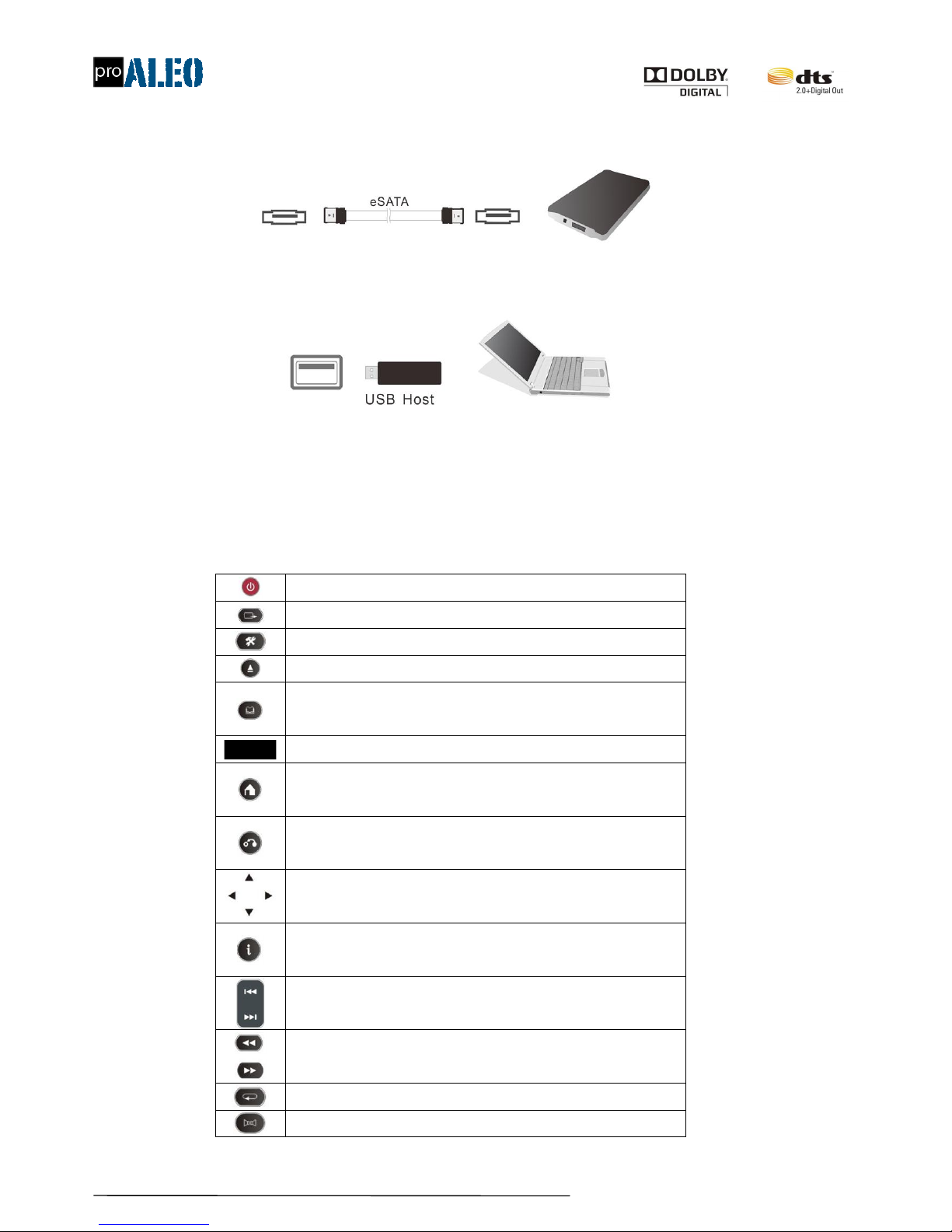
http://www.proaleo.com/
6
HDMediaPlayerUserManual
ESATA connecting.
USB host connecting.
2. Explanation of Remote control
Power on/off button
TV model, : switch TV output mode to change signal resolution.
System setting: press this key to enter setting menu
Eject: Open or close the driver tray
Menu: During DVD file playing, press this key to pop out DVD navigation;
During BD file playing, press this key to pop out BD navigation.
Alphanumeric button
Main menu button: non-playback condition, push this key to return main menu right away;
During BD file playing, press this key to pop out BD navigation.
Return button: return back to previous menu.
Arrow keys: up/down/left/right
Info button: press this key to pop out file info.
Previous/Next button:
FF/REV: fast forward or rewind.
Repeat key: switch to repeat mode.
Audio track : switch audio track,

http://www.proaleo.com/
7
HDMediaPlayerUserManual
Time seek button: jump to the special time point to play
Under system setup-!wireless network, press this key to scan WIFI SSID signal and
display the signal strength.
Mute button
Volume control button
OK button: confirm.
Play/Pause: press one time to play; press again to pause.
Stop
Slow keys: slow playback program, there are several slow playback level can be adjusted
Subtitle button: use for adjust subtitle color/location/size etc.
Bookmark button
Ratio: switch screen ratio by this button.
Zoom button
TITLE Button :During playing DVD file, press this key to return navigation menu
4 Color key: different mode, different function.
3. System setup
System setting menu is used to configure the software features and parameters of the player, the user can according to their own environment
and preferences to configure your player, and optimal use.
System Setup menu basic operation: Select the best parameter by arrow keys of remote control, press "ok" for confirm.
Access mainly menu->system setup, there are six kinds of options:
"System: System configuration contains the menu language, text encoding options;
"Audio: Audio-related configuration, including HDMI outputs, SPDIF output options;
"Video: Video-related configuration, including options such as screen, TV system;
"Network: Network-related configuration, including wired network setup, wireless network setup options
"Advance: Enhancements related configuration, including closed subtitle intelligent recognition, turn on auto-play option;
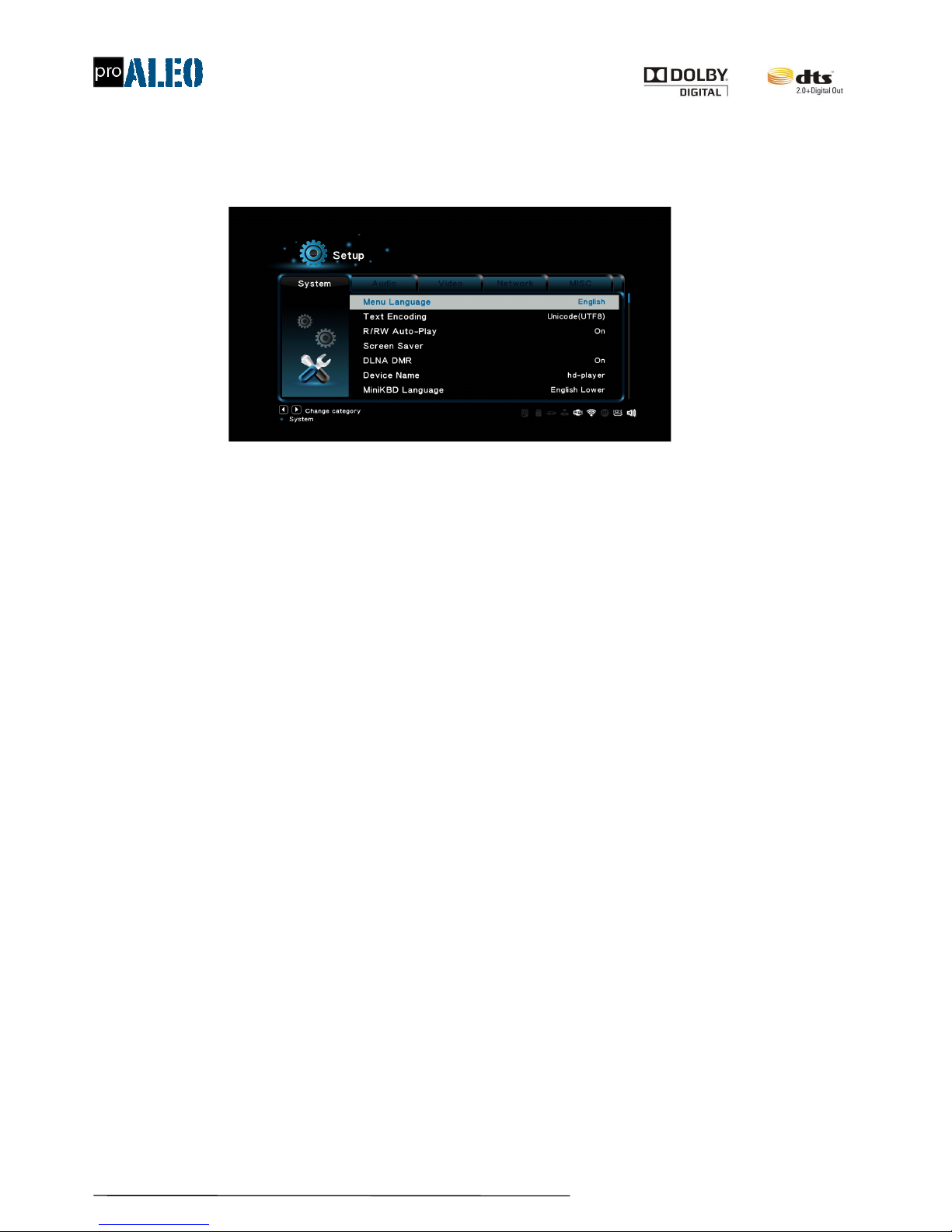
http://www.proaleo.com/
8
HDMediaPlayerUserManual
"Misc: Other configurations, including options such as version information, system upgrades;
3.1 System
1). Menu language
Select different language
2). Text Encoding
Select different subtitle encode modes to match with different subtitle/lyrics, such as Unicode(UTF8), GBK, BIGS etc.
3). R/RW Autoplay
Setup -> System -> R/RW Auto-Play
If you system has plugged in DVD-R/RW loader, enable this option will auto play. Press "OK" button to enter the confirmation screen, select
"Yes" or "No" press "OK" button to confirm.
4). Screen Saver
Setup -> System -> Screen Saver
Turn on/off screen saver, and setting interval time.
5). DLNA DMR
Turn on/off DLNA DMR.
6). DLNA device name
If you enable DLNA DMR function, please fill in the device name which can be used as identification in LAN.
Press "OK" button will pop up Mini Keyboard, please use Arrow buttons and "OK" button to select the letters and numbers, Red" button to
switch the keyboard language, "Green" button to switch characters or symbols, "Zoom" key to switch the English case.
7). Keyboard language
Select OSD Mini Keyboard language.
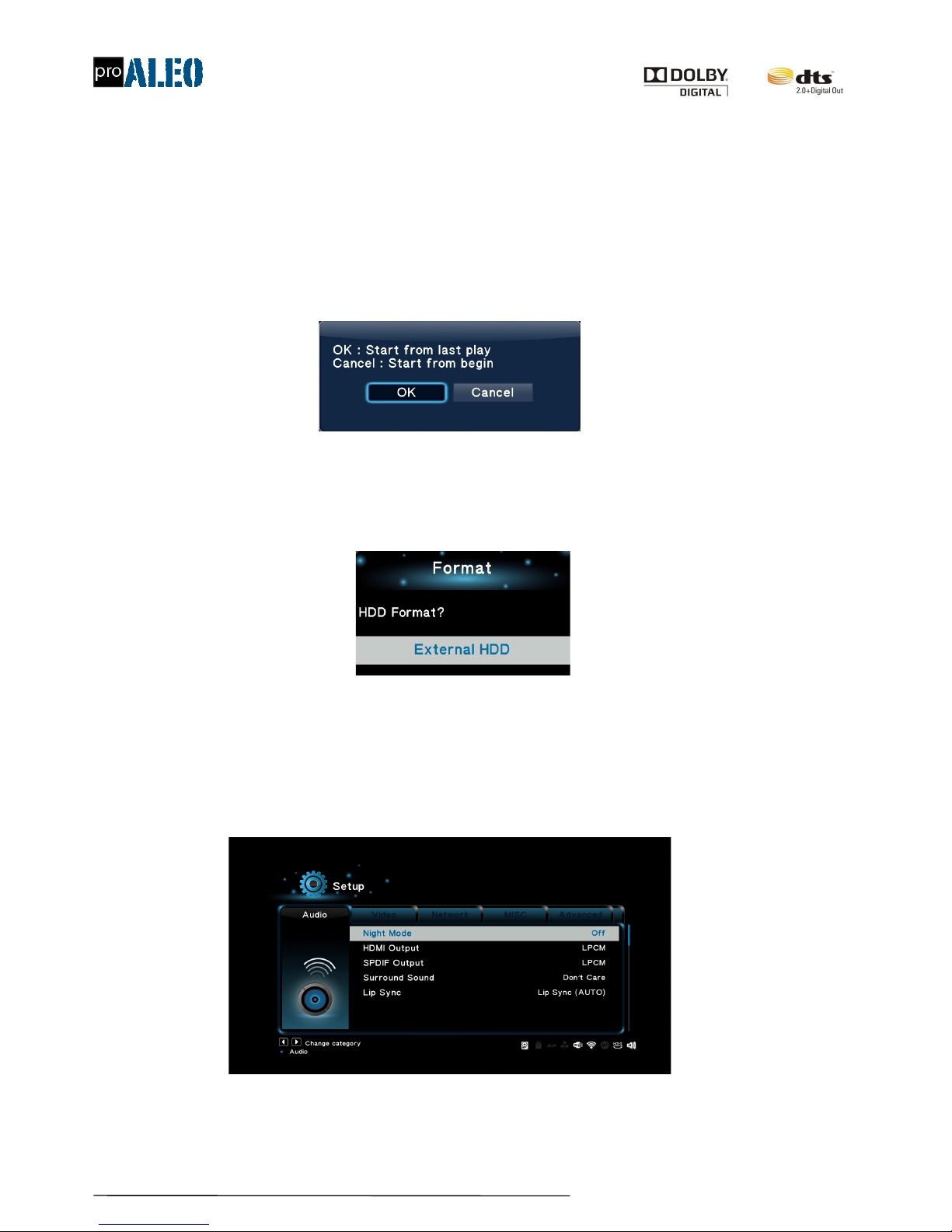
http://www.proaleo.com/
9
HDMediaPlayerUserManual
8). Scan storage device
After turn on, system will auto scan the storage device, including external or internal device.
9). Resume
Turn on “resume”, after re-play the movie or reboot the player, system will pop out remind window to confirm if start from last play or not.
If select OK, then will start from last play; if CANCEL, then start from begin.
10). Format
Select this option, user can select storage device to format. (internal HDD or external HDD) (Pls be more careful, otherwise, all the contents will
be destroyed).
11). Factory default.
Select Factory default , confirm, system will erase the user's settings, and apply default immediately.
3.2. Audio.
1). Night Mode
Setup -> Audio -> Night Mode
This item is to select Open/Close the night mode to reduce the sound.
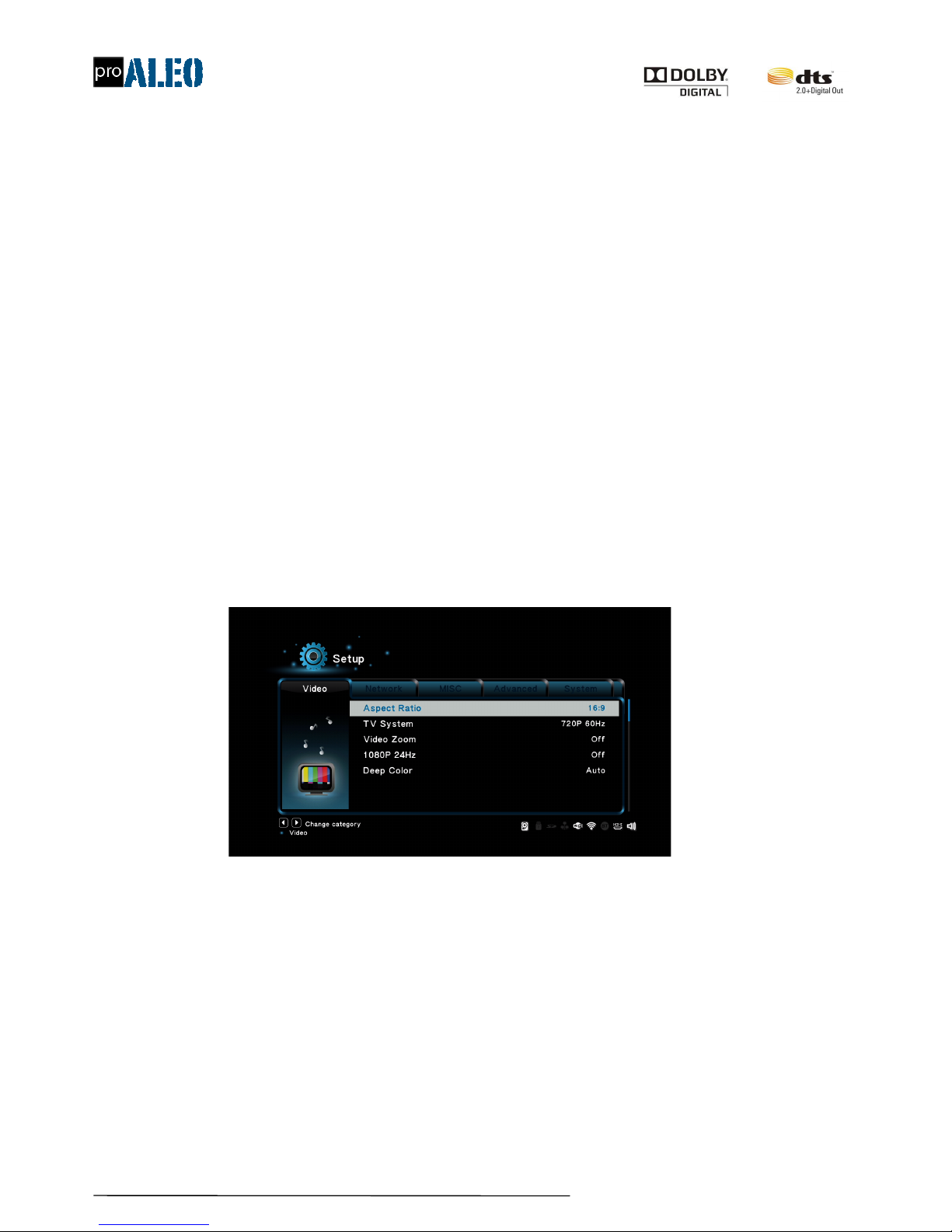
http://www.proaleo.com/
10
HDMediaPlayerUserManual
2). HDMI Output
Select HDMI audio signal output mode, including below two modes:
"LPCM:Stereo decode output(Recommend connect with TV);
"RAW:Multi-channel audio pass through (recommend connect with AVR);
3). SPDIF Output
Setting SPDIF output mode, including below two modes:
"LPCM:Stereo decode output(Recommend connect with TV);
"RAW:Multi-channel audio pass through (recommend connect with AVR);
4). Surround sound
To get the best audio effect, user can setting audio parameter, eg 5.1 audio track, HD Audio etc.
5). Lip sync
To avoid image and audio out of sync, it’s better turn on this option.
3.3 Video
1). Aspect Ratio
This setting can choose the ratio of the screen, including
"Pan & Scan 4:3 - 16:9 picture in 4:3 screen mode which adjust the ratio to meet 4:3
"Letter Box 4:3 - 16:9 picture in 4:3 screen mode which leave the black side in up and down.
"16:9
"16:10
2). TV System
Setup -> Video -> TV System, select best system to display best display effect, modes including NTSC,480P,720P 60Hz,1080i 60Hz,1080P
60Hz ,HDMI Auto.
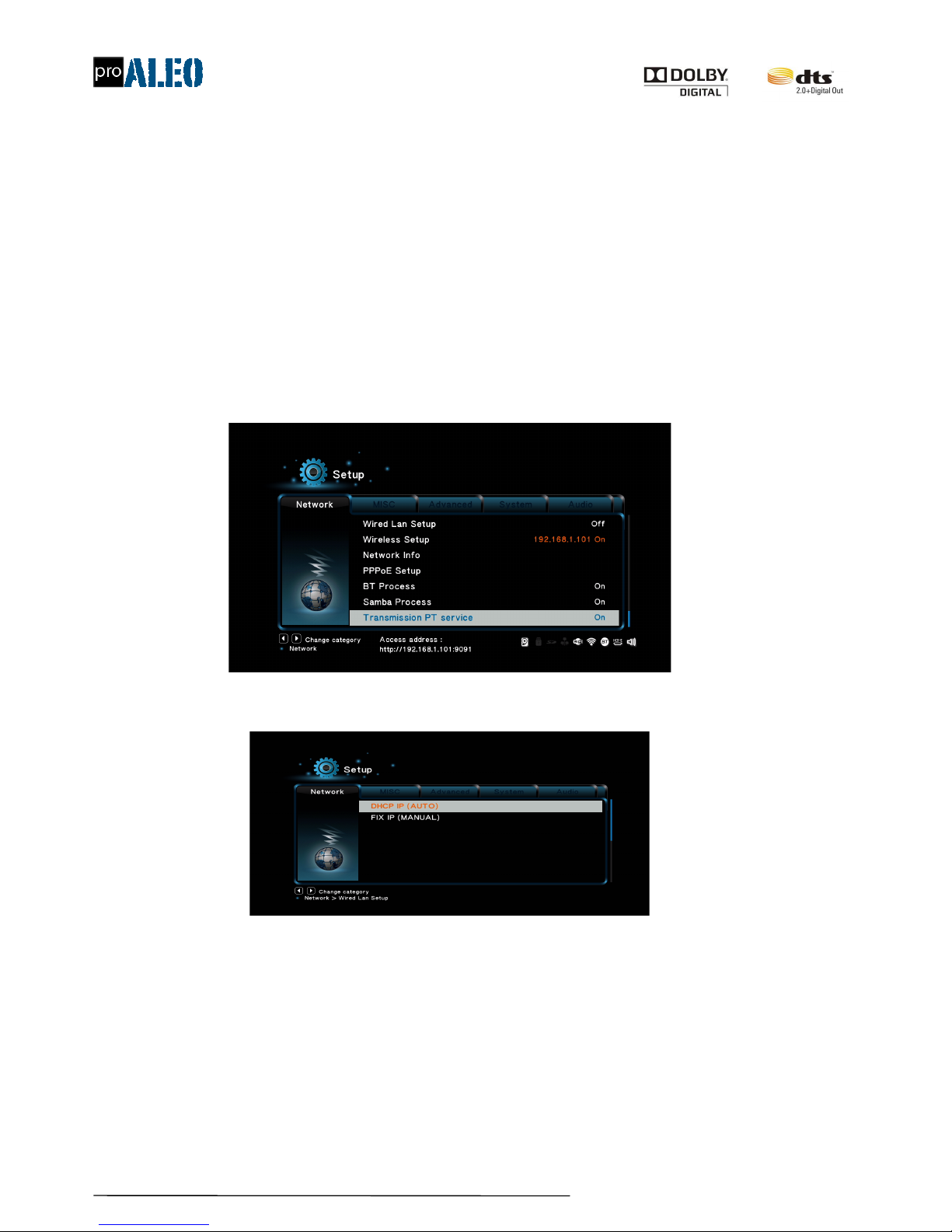
http://www.proaleo.com/
11
HDMediaPlayerUserManual
3). Video Zoom
Select this item "on", during playing, screen will display 0.9X which will avoid some embedded subtitles closed to bottom screen not being
displayed.
4).1080P 24Hz
In order to display best effect, user can turn on or turn off this option according the movie format.
5). Color depth
User can turn on or turn off this option according to their own habit.
3.4. Network
1).Wired LAN setup
There are two modes to set the network IP:
(1) DHCP IP(Auto)
"DHCP IP(Auto)-> DNS(Auto),if the player connected with router or switch, system will obtain IP address automatically.
"DHCP IP(Auto)-> DNS(Manual),if the player connected with router or switch, user can input DNS server IP address, system will test and
access internet automatically.
(2) FIX IP (Manual)
FIX IP(Manual)-> manual configuration IP address. Press "ok" for confirming, system will test and access internet automatically.
2). Wireless setup
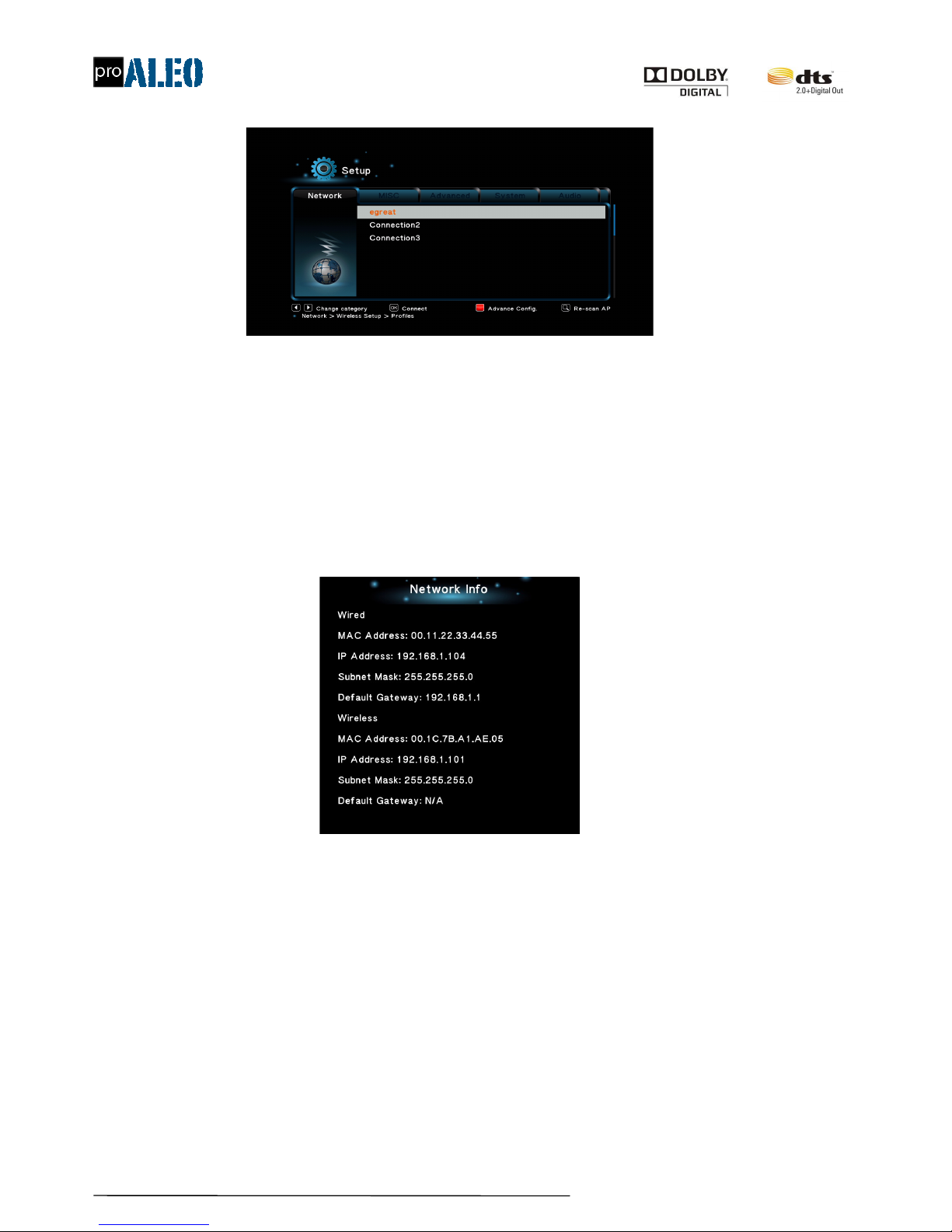
http://www.proaleo.com/
12
HDMediaPlayerUserManual
If the player has embedded WIFI or connect with USB WIFI dongle, user can use below method to connect to internet.
Access wireless settings, the system will automatically scan and displays the available wireless network SSID name and lists around the signal
strength, select the SSID name you want to use, press " OK " button, in the OSD on-screen keyboard to enter the password, press the " OK " button
to confirm, if the password is correct, the system will automatically detect and connect to the Internet
Note: if there is no available wireless network name SSID existing, pls pressed the "TIME SEEK" key on the remote control to search the
wireless network SSID name.
3). Network info.
Access this menu to check wired or wireless connecting info, such as IP address, DNS ,SSID etc.
4).PPPoE setup
When users configure wired/wireless network, if you do want to use the player dial-up access to the Internet (not using a router or a computer to
dial), please use the function dial-up Internet access.
Entered PPPoE dial setting, if you using wired network, please select " wired ", otherwise select " Wireless ", press "OK"or "Next" button to
confirm, input account through OSD screen keyboard (the account usually provide by your network server supplier) , press "ok" to confirm.
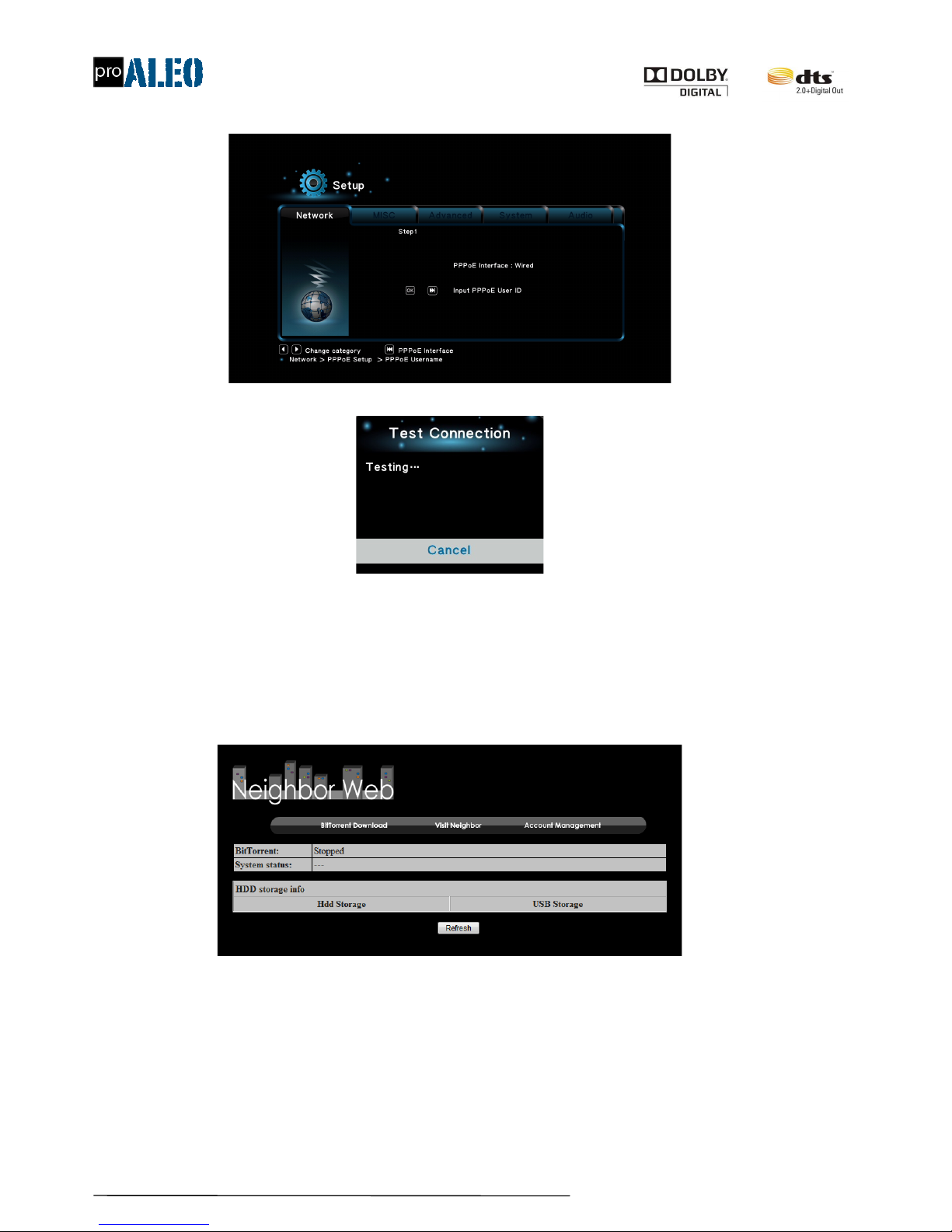
http://www.proaleo.com/
13
HDMediaPlayerUserManual
Press password, press "OK" through the OSD keyboard, system will auto-dialing, testing and connect to the internet.
5).BT process
First of all, make sure that player and computer is in the same network (that is connect to the same router or switch), system
setup->network->BT download, select "ON", bottom side will display help info "access address: http: //192.168.xx.xx"(that is: http: //IP address of
the player), Access web browser, input that address, press "ENTER" to display BT download process management screen, as below:
Click“BitTorrent Download" to access " add torrent and download setting" screen, as

http://www.proaleo.com/
14
HDMediaPlayerUserManual
below:
Click "Add new torrent" button, select torrent file from computer(*.torrent), confirm, below window will display:
Must build in HDD first for downloading, and the HDD should be format by player format software: system setup->system->format; System will
create a folder named "BT download", all the movies download will be put into this folder.
6).Samba process.

http://www.proaleo.com/
15
HDMediaPlayerUserManual
First of all, make sure that the player and the computer on the same network (that is, connected to the same router or switch), set in
system-> network->Samba network sharing service, select " on ", bottom side of the screen will display help information: access address:
\\192.168.XX(IP address of the player).
Access the computer resource manager (or a Web browser), Input the access address the address bar (example: \\192.168.1.101) ,press
ENTER to confirm, Explorer (or a Web browser) will be listed on the internal hard drive of the player list of files/folders, as shown below:
Users can use the same network computers to manage these files inside the player, eg copy/delete/rename; user can move files between
player and computer, really realized file share.
7).Transmission PT service
First of all, make sure that the player and the computer in the same network(that is, connect with a same router or switch). System
setup->network->PT, select "ON", bottom side of the screen will display help info: access address, such as http://192.168.xx.xx:9091"(means
http://player"s ID address: 9091), access web browser, input" http://player IP address:9091", press enter to confirm, PT download management
screen will display, as below:
Click "open", system will pop up "upload torrent files" screen, as below:

http://www.proaleo.com/
16
HDMediaPlayerUserManual
Select a torrent file to upload, click "upload", player will download the movie, computer will display download progress bar and other info. If there
is no info display, pls click "refurbish" button, then you will get below screen:
Must build in HDD first for downloading, and the HDD should be format by player format software: system setup->system->format; System will
create a folder named "PT download", all the movies download will be put into this folder.
3.5 Misc.
1). Version info.
Check software version info.

http://www.proaleo.com/
17
HDMediaPlayerUserManual
2).USB upgrade
Download the firmware from Egreat official website www.egreatworld.com, decompressed, copy to USB flash then upgrade. Detail steps will
introduce in next chapter.
3).Key tone volume
Turn on/off key tone or adjust volume level(from one to five).
4).Change background
User can DIY background by themselves according their habit, even add from USB flash then change as favorite background, detail method
as below:
Change the picture name as "mybg.png", copy to USB flash, insert USB flash into USB host,then select "USB(mybg.png)",confirm, player
background will change to mybg.png.
Note: The player has copied the picture into system firmware, plug out USB flash won't affect the new background display.
5).Weather forecast
Access “weather city”, press “ok” button to pop out mini keyboard, input city name through arrow keys, press “ok” to confirm and exit. Wait some
seconds, system will auto change city.
3.6 Advance

http://www.proaleo.com/
18
HDMediaPlayerUserManual
1).SBS/TAB external subtitle
Regarding 3D SBS half movies(left/right; top/bottom) external subtitle, there are 4 options:
1). Turn off: normal external display mode, that is, just display on bottom screen.
2). Auto: if it's SBS half(left/right) format, external subtitle will be display on left and right two screens. After the movie integrated on 3D TV, then the
subtitle will display correctly without ghost.
If the movie is SBS half(top/bottom), external subtitle will be display on top and bottom two screens. After the movie integrated on 3D TV, then
the subtitle will display correctly without ghost.
3). 3D SBS left/right mode: external subtitle display separately on left/right screen.
4). 3D SBS top/bottom mode: external subtitle display separately on top/bottom screen.
2). 3D/2D video auto detect
Player can recognize 3D movie intelligently, even detect TV is 3D or normal. It will switch video/audio signal according movie and TV style to
match 3D/2D features.
(1)2D: Turn off intelligent recognition, no matter what the movie and TV types, system will default 2D output.
(2)Auto 3D: Turn on 3D intelligent recognition, player will auto match 2D/3D signal and TV style.
"During playback “BD 3D”format movie, player will switch to 3D signal output to match 3D TV to realize 3D effect. (if the player detected
Full 3D label, then recognize as BD 3D movie)
"During playback “3D SBS(left/right)”format movie, player will switch to 3D SBS(left/right) output to match 3D TV to realize 3D effect. (if
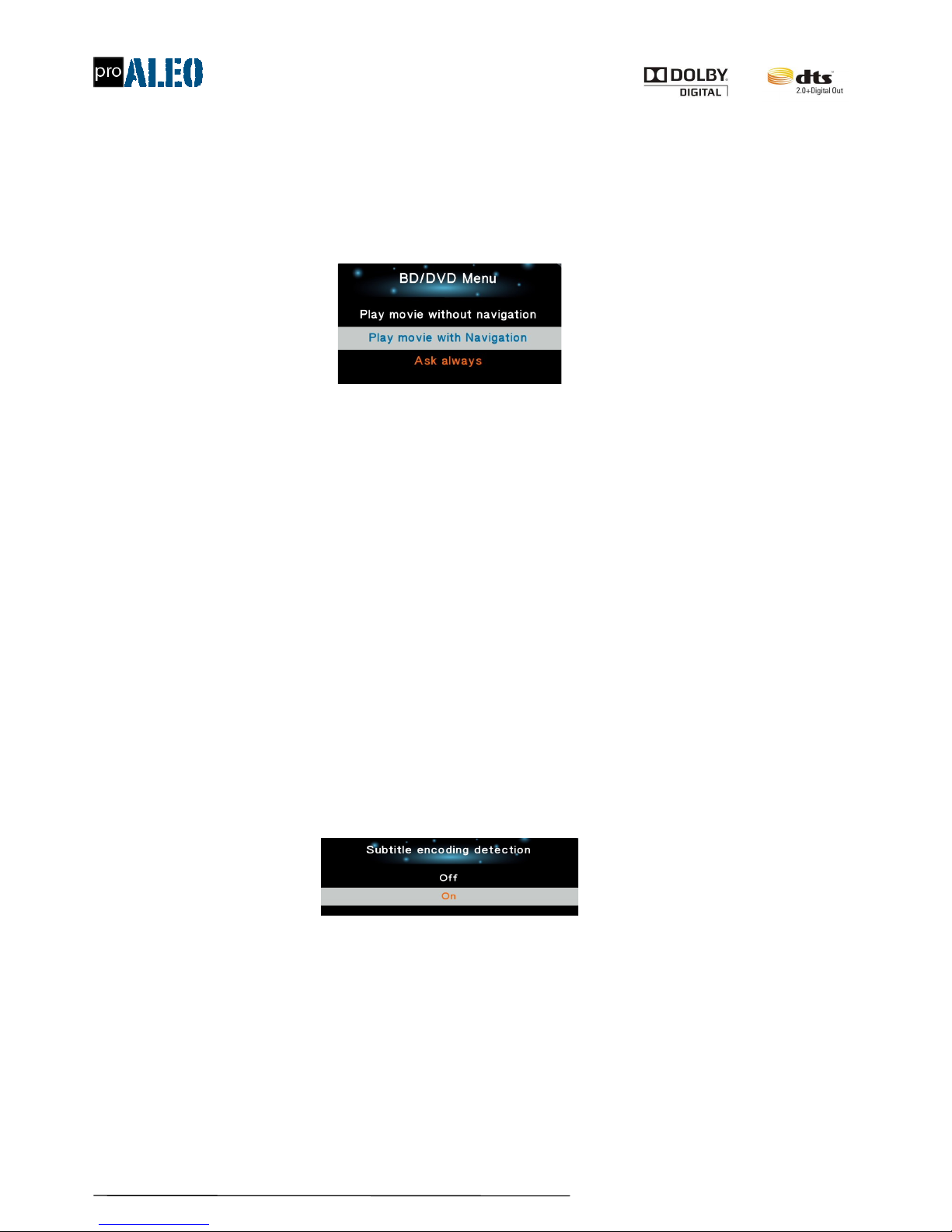
http://www.proaleo.com/
19
HDMediaPlayerUserManual
the player detected SBS label, then recognize as BD 3D movie)
"During playback “3D SBS(top/bottom)”format movie, player will switch to 3D SBS(top/bottom) output to match 3D TV to realize 3D
effect. (if the player detected TAB label, then recognize as BD 3D movie)
3).BD/DVD Menu
This option will affect BDISO,BDMV folder, DVD ISO,DVD folder features.
"Play movie without navigation: Every time play the movie, system will default play movie without navigation.
"Navigation play: Every time play the movie, system will access navigation menu, user select menu or program from navigation.
"Ask always: Every time play movie, system will pop out asking window, user can select option from below three mode:
"Play movie without navigation
"Play with navigation
"Access folder
4).Movie/Music/Picture media Lib
Please refer to “6.Misc” chapter.
5). Subtitle encoding detection
During playing movie, player will auto detective the movie"s embedded/external subtitle encoding, and select the right coding to display right
subtitle, avoid display error subtitle issue.
Turn on this option, player will auto loading right subtitle intelligently. Such as:
OSD language is simple Chinese, will loading "GBK" coding;
If it’s trade Chinese, will loading "BIG5" coding;
If it’s English, will loading "Unicode(UTF8)"coding.
6). Default audio language
This manual suits for next models
4
Table of contents