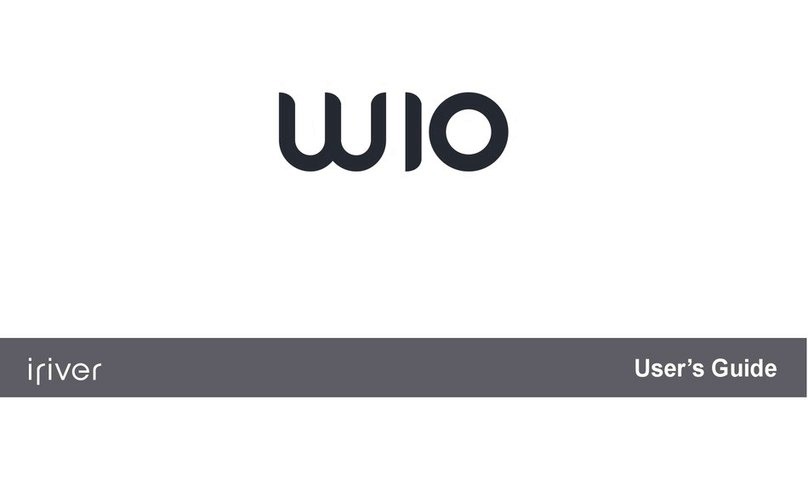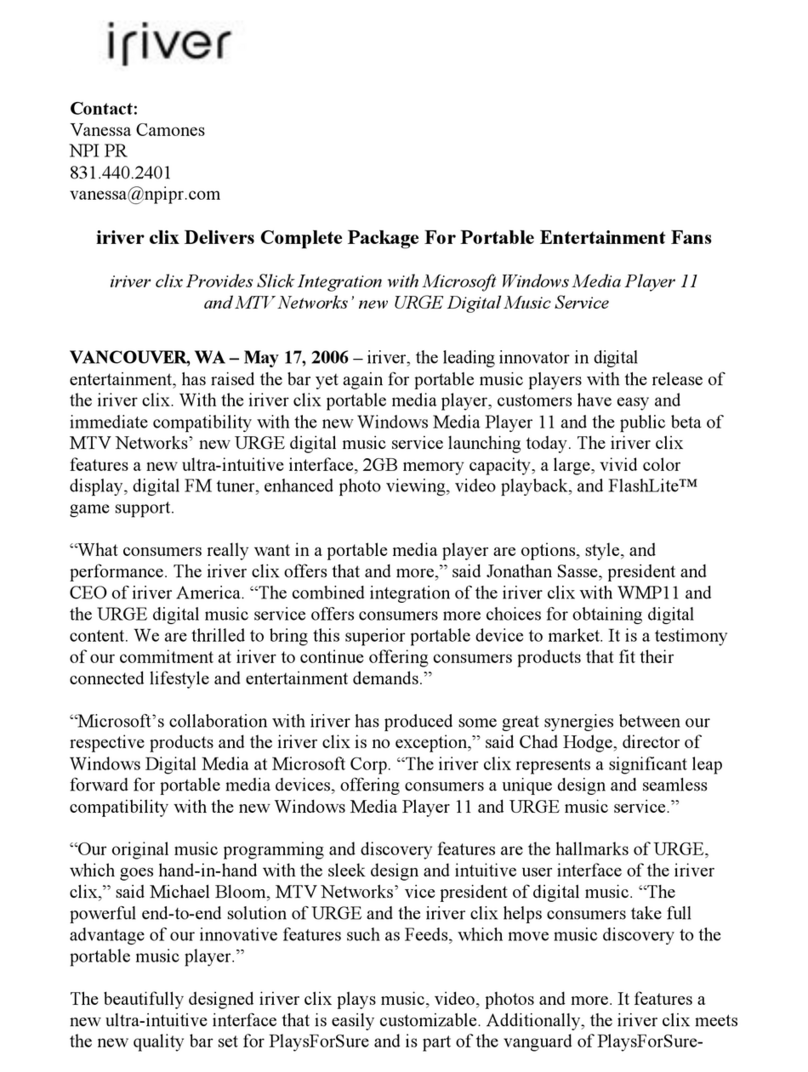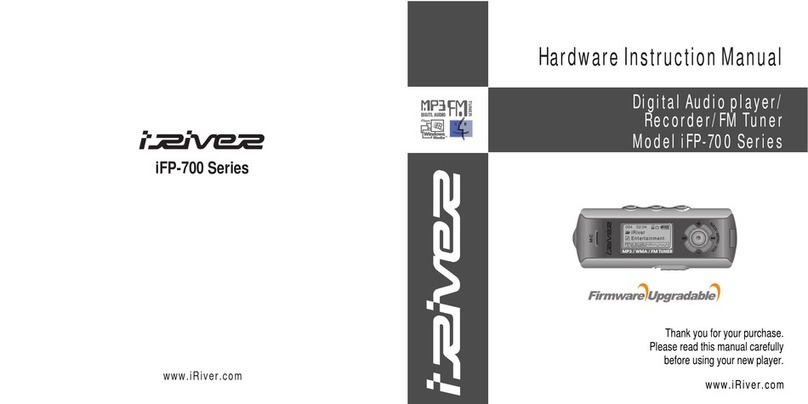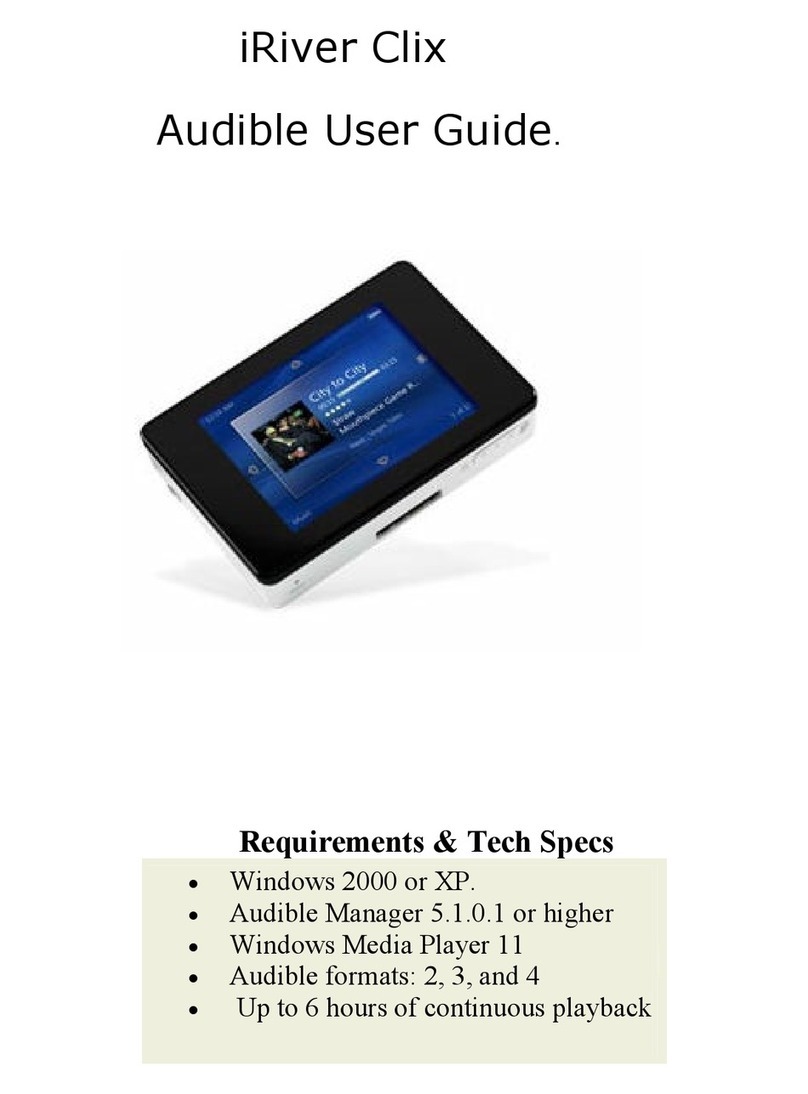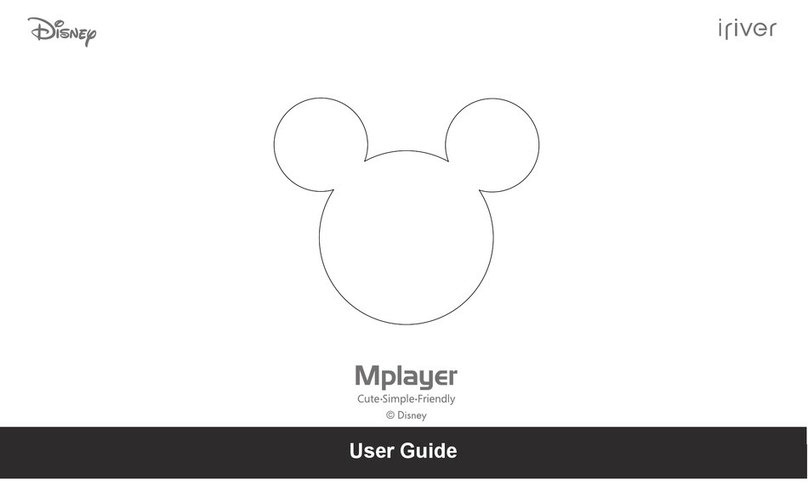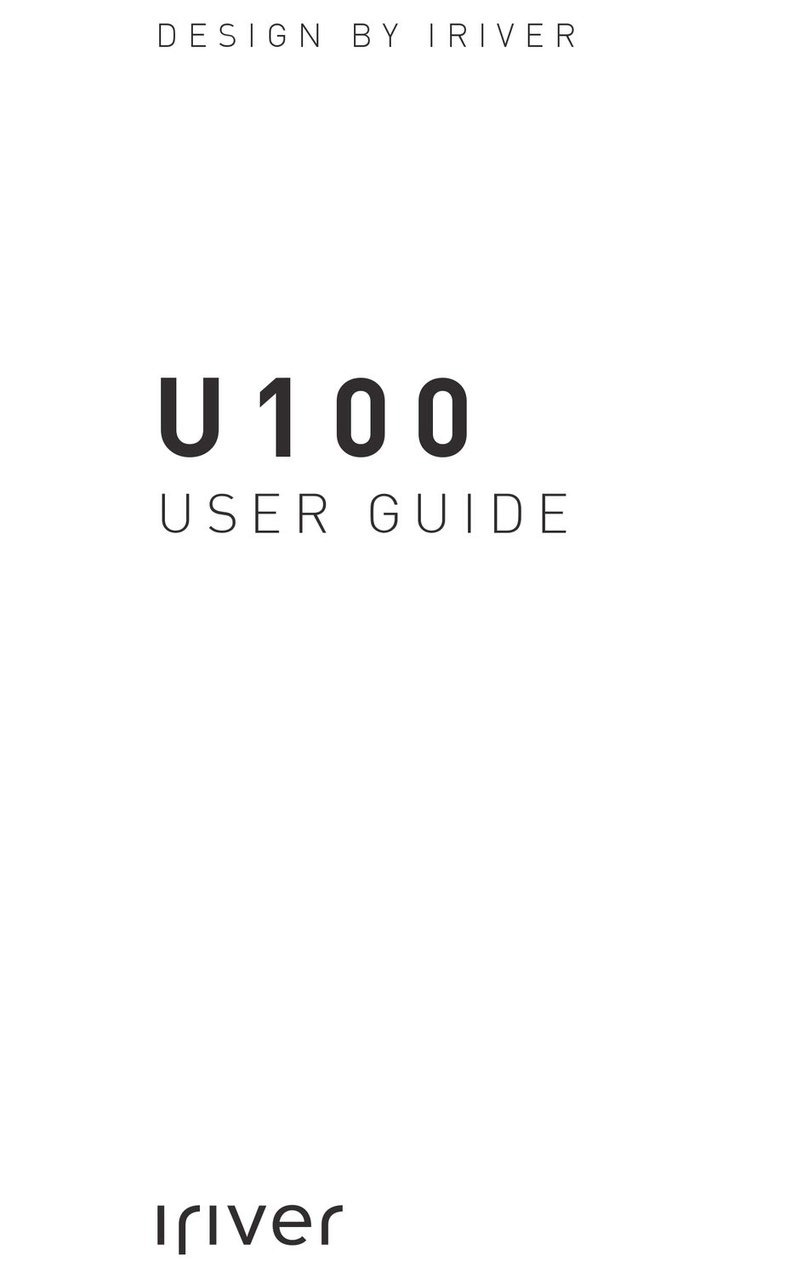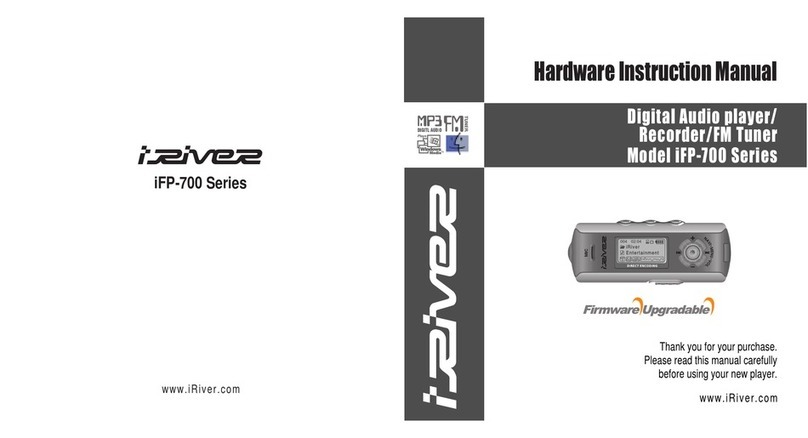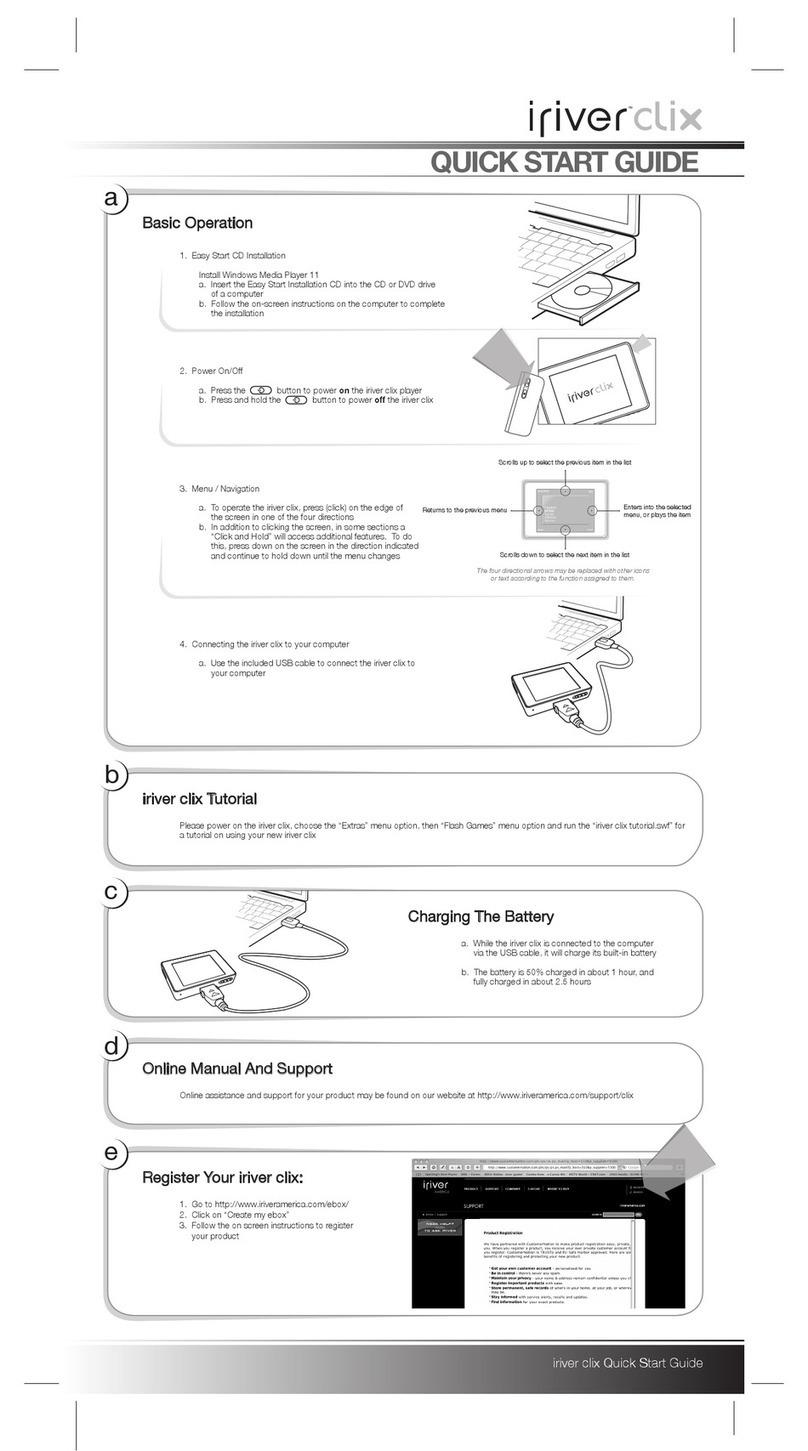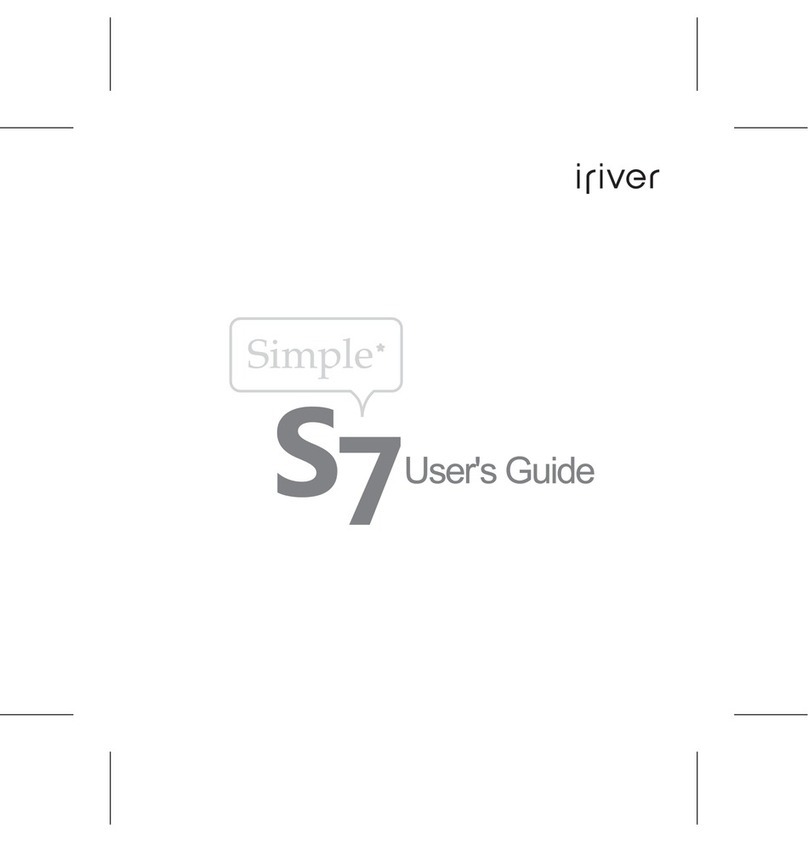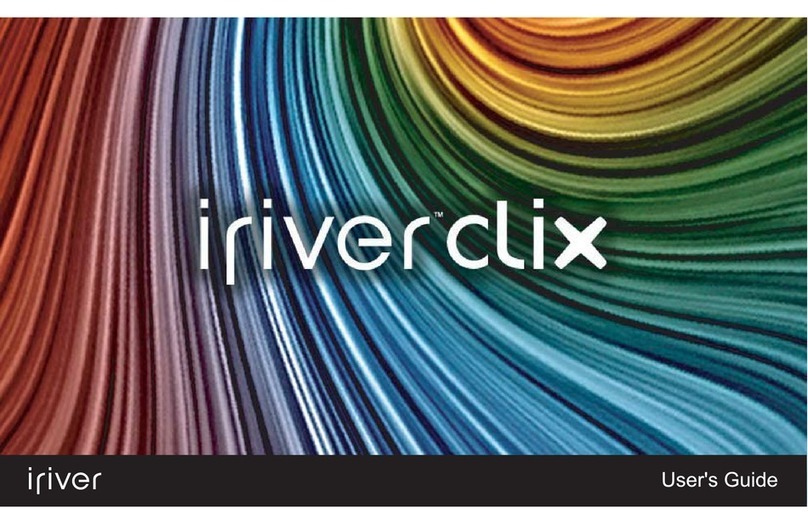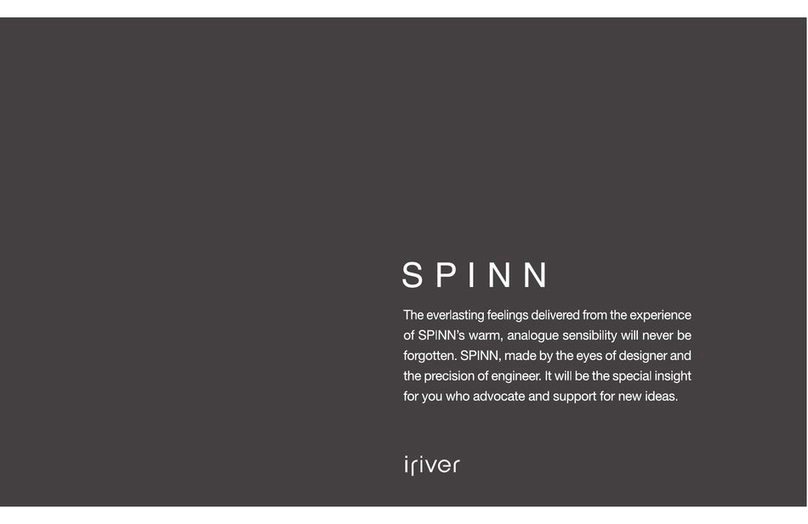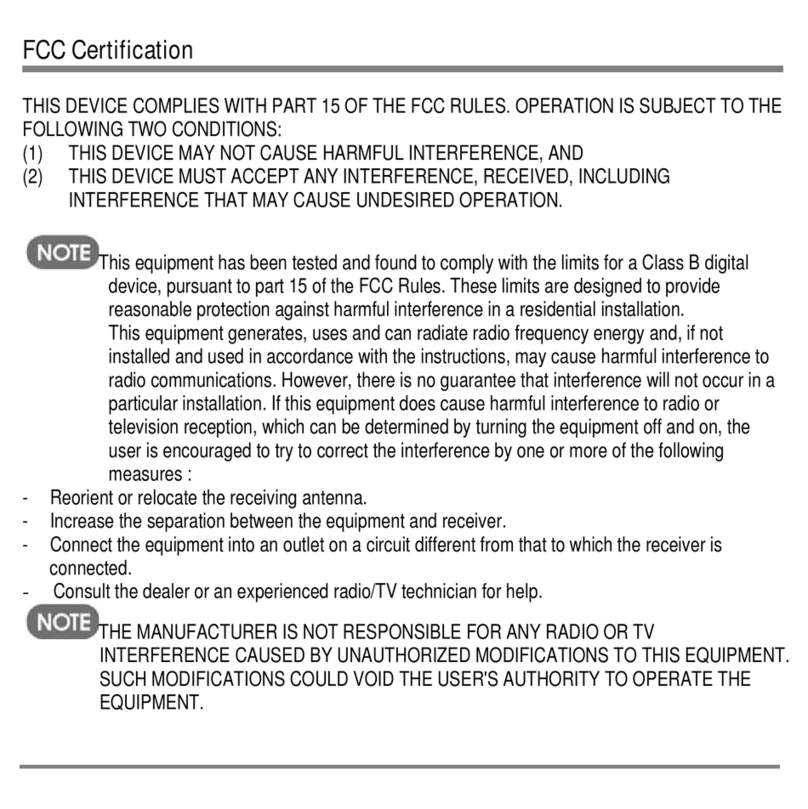CONTENTS 6
10.1.5 Chopper ................................. 78
10.1.6 Dice .................................... 78
10.1.7 Doom ................................... 79
10.1.8 Flipit ................................... 81
10.1.9 Jewels .................................. 82
10.1.10 MazezaM ................................ 83
10.1.11 Minesweeper .............................. 84
10.1.12 Pacbox .................................. 85
10.1.13 Pegbox .................................. 86
10.1.14 Pong ................................... 87
10.1.15 Robotfindskitten ............................ 88
10.1.16 Rockblox ................................. 88
10.1.17 Rockblox1d ............................... 89
10.1.18 Sliding Puzzle .............................. 90
10.1.19 Snake ................................... 91
10.1.20 Snake 2 .................................. 91
10.1.21 Sokoban ................................. 92
10.1.22 Solitaire ................................. 93
10.1.23 Spacerocks ................................ 94
10.1.24 Star .................................... 95
10.1.25 Sudoku .................................. 96
10.1.26 Wormlet ................................. 97
10.1.27 Xobox .................................. 100
10.2 Demos ...................................... 101
10.2.1 Bounce .................................. 101
10.2.2 Credits .................................. 101
10.2.3 Cube ................................... 102
10.2.4 Demystify ................................ 103
10.2.5 Fire .................................... 103
10.2.6 Logo ................................... 104
10.2.7 Mandelbrot ............................... 104
10.2.8 Mosaique ................................ 105
10.2.9 Oscilloscope ............................... 106
10.2.10 Plasma .................................. 107
10.2.11 Snow ................................... 107
10.2.12 Starfield ................................. 108
10.2.13 VU meter ................................ 108
10.3 Viewers ...................................... 109
10.3.1 Shortcuts ................................. 109
10.3.2 Chip-8 Emulator ............................ 110
10.3.3 JPEG viewer ............................... 111
10.3.4 Midiplay ................................. 112
10.3.5 MPEG Player .............................. 112
10.3.6 PPM viewer ............................... 114
THE ROCKBOX MANUAL IRIVER H3XX