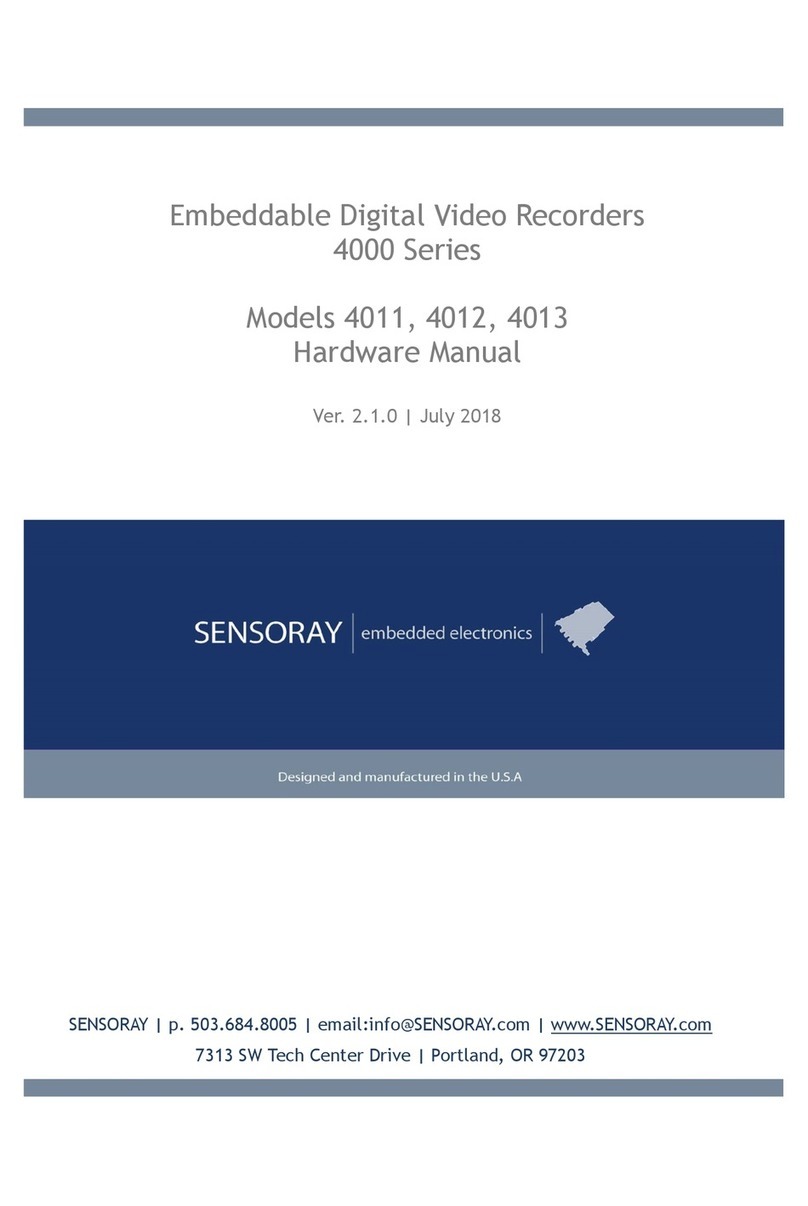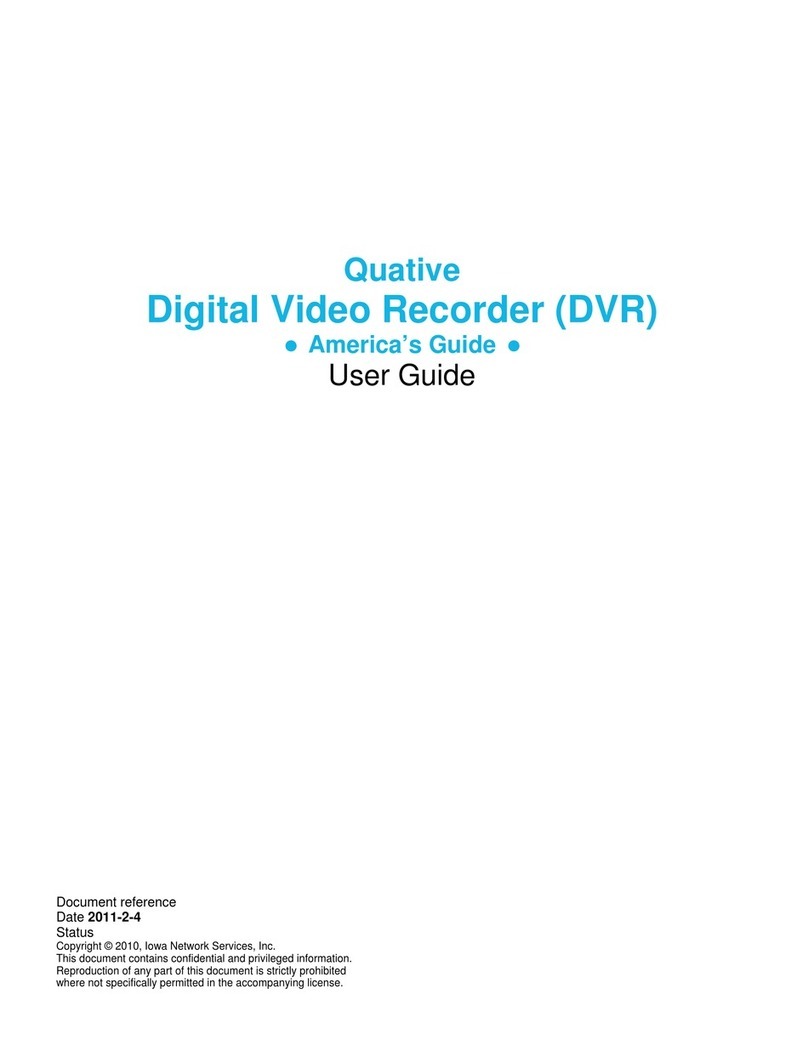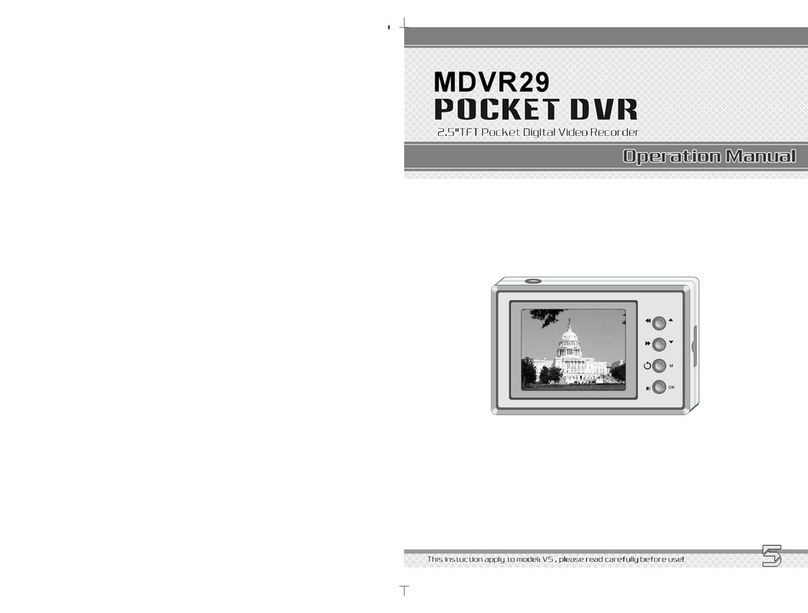Prodigy PD-DVR4CD-500 Guide


WARNING: To prevent a risk of fire of electric shock, do not expose this product to rain or moisture.
• This installation should be made by a qualified service person and should conform to all local codes.
• This is a Class A product. In a domestic environment this product may cause radio
interference in which case the user may be required to take adequate measures.
Copyright This manual is the intellectual property of Manufacturer and is
protected by copyright. All rights are reserved. No part of this
document may be reproduced or transmitted for any purpose,
by whatever means, be they electronic or mechanical, without
the express written permission of Manufacturer.
Edition : Dec.2006
Copyright 2006 Manufacturer
Note This Manual was compiled with the greatest of care and all information double
checked. At the time of printing the description was complete and correct. Because
of the further development of products, the content of the manual might change
without prior notice. Manufacturer will not be liable for damage which is directly or
indirectly due to errors, incompleteness, or discrepancies the manual and the product
described.
Trade marks All names used in this manual for hardware and software are very probably
registered trade marks and must be treated as such.

Table of Contents
FOR THE SAFETY OF CUSTOMERS…………………...………………………….…………………………4
DESCRIPTION OF PARTS AND FUNCTION…………...…………………………………………………....7
COMPOSITION OF UNIT…………………………………...……………………………………………………7
FEATURES …………………………………………………..……………………………….……………….....8
DESCRIPTION OF PARTS AND FUNCTION ………………..…………….…………..……..……………….. 9
Front Panel……………………………………………………..………………………………..…………........9
Rear Panel………………………………………………………..………………………………………… …11
Connection diagram………………………………………………………………………………………….13
OSD Description.................................................................................................................................................15
MENU………………………………………………………………...………………………………………......16
MENU TREE…………………………………………………………..…………………………………………16
Main Menu.…………………………………………………………..………………………………………..18
Display………………………………………………………………..………………………………………..18
Recording……………..………..……………………………………..………………………………………..19
System Set……………………………………………………………..……………………………………….29
Network Set………………………………………………………………..…………….……………………..33
Evnt Notification……………………………….…………………………..……………………………….….34
Search………………………………………….……………………………………………………….………35
Date / Time Search……………………………….…………………………………………………….………35
Calendar Search……….……………………………………………………………………………….………35
BackUp……….……….……………………….……………………………………………………….………37
Client Program…………………………………………………………………………………........................41
Q & A……………….………………………………………………………………………………….…………59
Appendix 1…...……………………………………………………………………….........…………………….61
Appendix 2...………………………………………………………………………….........…………………….63
Appendix 3…...........………………………………………………………………….........…………………….66
Appendix 4…...........………………………………………………………………….........…………………….70
Appendix 5…...........………………………………………………………………….........…………………….76
Appendix 6…...........………………………………………………………………….........…………………….78
Appendix 7 (Specification)…………………...………………………………...................…………………….85

Caution before use
Please read this manual for proper use.
The caution described in this manual contains very important information for the safe use so please follow the
instruction. Please keep it whether you could reach after read. For the safety and proper use, it marked various
symbol. So, please read it to prevent your physical or financial loss.
Tips for installation
Please avoid water which could be the reason of firing or electric shock.
Clean the plug and socket.
Please keep the socket and plug clean so that you could avoid the fire. The plug should be tightly
connected to the wall socket.
Do not put the unit on an unstable place.
Do not put the unit on an unstable place like rugged table or slope place.
Be careful for the installation position and location.
Don’t put the device in humid, direct sunlight, dusty, hot, greasy condition.

Caution for proper usage
•During use
In following cases, please turn off the power and remove the plug then, please contact technical
support. If you use it continually, it could be a reason for a fire or electric shock. If smoke comes out of the
device or when you smell something burning. If an alien substance is split into the device.
If the device is dropped or the case is damaged. If the power cable has been damaged (ex. slipped etc.)
No picture being displayed.
•Don’t open the case or modify.
There is the high voltage sector inside the unit so, if you open the case or modify it, it could cause the fire or
electric shock.
•Don’t put a cup containing water or juice and small material on the device
If you spilt water or alien substance into the device, it could cause the fire or electric shock.
•Don’t insert any alien substance.
Don’t put alien substance through the fan.
•Don’t touch during lightning strikes.
When the lightning starts, don’t touch the plug or cable. It could cause the electric shock.
•Don’t touch the power plug with wet hands.
Don’t unplug with wet hands. It could cause an electric shock. Don’t pull out the power cable.
•Don’t pull out the cable when plug out from the wall socket.
It could damage the cable and cause the fire. Please pull out holding the plug.
•When you move, please remove plug.
If you move the device while the plug is in the socket, it could cause a fire by damaging the cable.
•Don’t block the ventilation window.
When the ventilation window is blocked, it could cause the fire by the generation of internal heat.
•Don’t put heavy items on the device.
When balance is lost and the unit falls, the customer could be hurt.
•Keep the plug and socket clean.
Regarding the cleaning, please contact your Installer. If there is too much dust inside the device, it could
cause the fire or internal short.
•Clean the plug and socket.
Please keep the socket and plug clean to avoid fire. The plug should be tightly connected to the wall socket.
•Caution when you don’t use the device for a long time.
If you don’t use the device for a while, please switch off and unplug.

2-1 COMPOSITION OF UNIT
Standard Components
RemoteController Battery UserManual
Power Cable
Digital Video Recorder System
Please read this manual before using
DVR

● Convenience
- User-friendly UI( Text Based User Interface)
- Easy-to-use menu composition
- Easy-to-use recorded data search (Time, Date, Motion, Alarm)
Stability
- Auto restart after power interruption
-DB structure offers data stabilization and best storage utilization
●Expandability
-Various remote multiple DVR’s can be controlled by Web browser (PC Client System)
-Internet Explorer ActiveX plugin for Live View and Playback
●Technology
-Embedded LINUX OS
-Total maximum recording rate 120 fps
-High-resolution & high-quality MPEG-4 algorithm
-Using Water marking & scrambling technologies,
-Strong protection recorded data
-MPEG-4 : 1 ~ 2 Kbytes per image with resolution 360x240
-Front USB 2.0 for Backup and Firmware Upgrades
●Functionality
- Variable recording function (normal, alarm, motion, schedule)
- Full channel real-time monitoring
- Live monitoring, recording, playback, backup, remote access at the same time
- Multi channel playback
- Variable events notification to e-mail, buzzer or PC Client system

2-3-1Front Panel
(1) LED - REC : Recording status (When recording is on, the red light is blinking)
- PWR : System Power On/Off (When power is on, the green light is lit up)
(2) USB 2.0 PORT - USB2.0 connector
(3) POWER BUTTON - System Power On/Off
(4) NUMERIC & CHARACTER - Input for numeric & character
(5) MENU - Displays on the menu on the screen
(6) SEARCH - Entering search mode directly
(7) PLAY ▶(▶) - Playback of the recorded data
- By depressing button once more on play mode, fast forward will be executed
(8) REWIND (◀)W- Playback in reverse
(9) PAUSE (▌▌) - To freeze picture on playback mode and live mode.
(10) STOP / EJECT ( █)
- To stop playback and go back to live mode.
-To eject CD-RW

(11) REC (●) - Starts & stops manual recording of relevant camera in a full screen live mode.
(12) VOL (▲▼) - To increase and decrease the volume.
(13)AUDIO (8/16CH Only) - When user selects “audio” key, available audio will be switched.
(14)ARROW KEY - Curser shifting on the menu
- Display the divided screen
(15) SELECT - Menu selection (Enter the selection)

2-3-2 Rear Panel
2-3-3 System Connection Diagram
(1) Video Input (BNC) - 16 Camera inputs (1.0 v p-p, 75)
(2) Video Output (BNC / S-VIDEO / VGA) - Composite Output through BNC / S-VIDEO / VGA
(3) LineAudio Input - 4 Audio Input through line
(4) Audio Output - 1 Audio Output
(5) RS232 - 1 Serial Communication
(6) Network Port (RJ-45) - Available to monitor live screen and recorded data on the HDD
through Internet or LAN
(7) DIP switch (NTSC/PALVideo Selection) - Selectable either NTSC or PAL
(8) RS422 / 485 - 1 Serial Communication for Pan / Tilt Camera
(9) Alarm/Sensor -Alarm / 4 Sensor input / 1 output port
(10)AC Power - AC 110~240 V (Free Voltage)
ATTENTION
When the video format is changed, the system should be re-booted The video format should be selected before booting
(NTSC and PAL)

Default DVR Passwords
“00000000” i.e. 8x Zero’s. Password is required if you need to power-down or stop recording. Prompt will be
displayed asking for password.
Web Client
User ID “admin” (not case sensitive). Admin ID cannot be changed this is full administrator ID.
Password “00000000” i.e. 8x Zero’s

2-3-4. Remote Controller
1.Power :
2. Rec : Start & Stop Recording
3.ⓞ~⑨:Key for figure and character
4. PTZ: Controlling PTZ camera
5. OSD : Operating OSD ON/OFF
6. SEQ : Key for SEQ operation
7. LOG : Direct access Log list
8. INFO: Direct access system Info.
9. ID : Reserved.
10. MUTE : Audio Mute
11. AUDIO : Available audio switching
when user select this key
12. MENU : Entering system menu
13. SEARCH : Entering search
14. ARROW & SPLIT : Key moving
left, right, up and down. Also, Screen
split display shows
15. VOL”+,-“ : Up, down volume
16. CH “+,-“ : Up, down channel(s)
17. ▶▶ : Play(or fast forward)
18. ◀:Reverseplay
19 II : Pause
20. █: Stopping playback
1 2
10
4
5
6
7
9
3
13
16
11
12
14
15
20
18
17 19
8

2-3-5. OSD Description
:
Recordin
g
on
NORMAL: It shown the recording Mode.
* 16/8channel doesn’t show recording icon as 4channel.
If the user programmed “schedule recording” and current
time is out of range, “STANDBY” will be shown when the
“Rec” button is pushed
HD :34%, Shows how much as a percentage is
occupied on the Hard Disk Drive
12-31-2004 12:00:00 : Shows the system date & time
It shows “Alarm recording
mode / Motion recording
mode/ Power loss”/ Video
Loss” from left to right.

3-1.Menutree
Dis
p
la
y
Set
Recordin
g
Set
S
y
stem Set
MonitorAdjustment (4CH Only)
Camera Covert
Camera Name
OSD On/Off
Event Clear
Frame Rate
Recording Quality
Setup Motion
(post motion/area/sensitivity)
P. Alarm Duration
Global Parameter
Normal Recording
Alarm Recording
Motion Recording
Schedule Recording
Audio
Basic
Disk Format
Password Change
Client Account
Program Update
Main Menu
Repeat Recording
Setup Schedule
Watermark
Date Format
Initialization
Date/Time
Language
Recording Priority
Sensor
Information
Add NewAccount
Delete Account
Record Resolution
Save and exit
Save and exit
P.T.Z

Network Set Use Dynamic IP-No
Use Dynamic IP-Yes
Date/Time Search
Calendar Search
Backu
p
Search
E-Mail Registration
E-Mail Report
Notification Out
Event Notification
Alarm Out
Beep
E-Mail
Log
IP Address
GateWay
Net Mask
DNS Server
DVR Port
Web Server Port
Save and Exit
XDSL User ID
XDSL Password
DDNS User ID
DDNS Password
Save and Exit
F.F. : Exclusive / AVI
B.D. : CD/DVD-WR /
Flash

NOTE
Before using, be sure to setup the unit properly.
When Menu button is pressed, Main Menu will appear as shown below, use the following buttons on the dvr or
remote control to move the cursor to a different submenu while the system is ON.
Please use UP() or DOWN(). Use the “SELECT” button to enter the submenu.
Display Set
•MonitorAdjustment- (4CH Only)
It controls the verticality and horizontality of live picture. With the background screen shown, use
Left( ◀), Right(▶), Up(), Down() button for setting the location.
•Camera Covert - Hide channels in live, and network transmission. Camera will be recorder if
recording is On but will now be shown on Monitoring screens (Live, network)
•Camera Name - Add or Change camera display name
•OSD On/Off - Turns ON or OFF On-Screen-Display
MAIN MENU
▶DISPLAY SET
RECORDING SET
SYSTEM SET
NETWORK SET
EVENT NOTIFICATION
DISPLAY SET
▶ MONITOR ADJUSTMENT (4CH Only)
CAMERA COVERT
CAMERA NAME
OSD ON/OFF
SET DISPLAY SEQUENCE(8/16CH Only)
EVENT CLEAR

Sequence dwell time can be selected among 5,10,15,30,45,60 sec. When you select “ Start Full or Quad Display
Sequence”, monitor switch mode will be started(Or, user can also select “ SEQ” button on the remote
controller)
•Event Clear
It is for erasing OSD characters related with events.
•Recording Set
All recorded data can be saved in the format of watermark or scrambling when user
select “watermark :On” After downloading the saved data being checked , user can confirm
whether the video has been edited/modified by someone using our PC software we provided.
•Global Parameter - All setup values for Audio/ Repeat/ Watermark / Resolution will be applied
globally to all channels.
•Normal Recording - Executes the continuous recording according to the designated set-up value.
•Alarm recording - Executes recording when sensor is triggered
•Motion recording - Executes recording when motion is captured.
•Schedule recording - Executes recording according to the program.
•Recording priority - Specifies the priority among 4 kinds of recording methods. (Normal, Alarm,
Motion, Schedule)
NOTE
“Instant playback” ( direct playback via ▶, not search mode) is available . The file is created on the unit of
500Mbyte
RECORDING SET
▶GLOBAL PARAMETER
NORMAL RECORDING
ALARM RECORDING
MOTION RECORDING
SCHEDULE RECORDING
RECORDING PRIORITY
SET DISPLAY SEQUENCE
▶ FULL DISPLAY SEQUENCE
QUAD DISPLAY SEQUENCE
START FULL DISPLAY SEQUENCE
START QUAD DISPLAY SEQUENCE

..
Audio Recording(4CH)
4CH : On/Off. When audio is “on”, the audio will be input globally.
•Audio Recording(8/16CH) - 8/16CH: 4 Audio are available. (Audio 1,2,3,4 are fixed to Video
1,2,3,4).
•Repeat recording - Sets the recording mode when the HDD capacity is exceeding. It can be selected
between “On” (overwrite) / “Off” (stop).
•Watermark - Watermark On or OFF can selected. This menu is for protecting video data from being
forged when it exports to the digital media for backup.
•Recording Resolution - It supports 360x240 / 720x240 mode. The default is 360x240
Use Left “←, →” Right button is to change settings.
NOTE
1. The resolution is applied globally to all channel . (360x240 or 720x240)
2. In “Global parameter” mode (Normal, Alarm, Motion, Schedule)” settings cannot be changed while
recording. To change any settings Recording, must be TURNED OFF first.
RECORDING PARAMETER
▶ AUDIO : ON/OFF
REPEAT RECORDING : ON/ OFF
WATERMARK : ON /OFF
RECORDING RESOLUTION
SAVE AND EXIT
RECORDING PARAMETER
▶AUDIO 1 RECORDING: OFF / CH1
AUDIO 2 RECORDING: OFF / CH2
AUDIO 3 RECORDING: OFF / CH3
AUDIO 4 RECORDING: OFF / CH4
REPEAT RECORDING OFF
WATERMARK OFF
RECORDING RESOLUTION
SAVE AND EXIT

•Frame Rate (fps) :4channel
The above shows available frame rate each channel.
In 360x240 mode, 0~30fps is available each channel (4 channel totally 120fps) and
In 720x 240 mode 1~15fps each (4 channel totally 60fps, max. each channel 30 fps can be set.
For exam, Ch.1 - 30 fps, Ch2 - 30 fps, Ch3 - 0fps, Ch4 - 0fps. ~ )
Frame rate can be changed pushing the “←, →” button
•Frame Rate (fps) :8/16 channel
The above shows available frame rate each channel.
In 360x240 mode, 7.5 fps is available each channel (16/8 channel totally 120fps)
In 720x 240 mode 3 fps each channel (16/8 channel totally 60fps).
Individual frame rate control is available on 4channel.
Frame rate can be changed pushing the “←, →” button
•Recording Quality - 3 Options can be selects among High, Mid, Low .
•Save and Exit - All the set-up value will be stored and move to the previews menu.
NORMAL RECORDING (4channel Only)
▶ CH1 FRAME RATE : 30FPS
CH2 FRAME RATE : 30FPS
CH3 FRAME RATE : 30FPS
CH4 FRAME RATE : 30FPS
CH1 RECORDING QUALITY : HIGH
CH2 RECORDING QUALITY : HIGH
CH3 RECORDING QUALITY : HIGH
CH4 RECORDING QUALITY : HIGH
SAVE AND EXIT
NORMAL RECORDING (8/16channel Only)
▶PAGE : 1 (8/16CH Only)
▶CH1 FRAME RATE : 8FPS
CH2 FRAME RATE : 8FPS
CH3 FRAME RATE : 8FPS
CH4 FRAME RATE : 8FPS
CH1 RECORDING QUALITY : HIGH
CH2 RECORDING QUALITY : HIGH
CH3 RECORDING QUALITY : HIGH
CH4 RECORDING QUALITY : HIGH
SAVE AND EXIT

Either one is taken among 4 sensors, the recording will be activated as per set-up value.
•Frame Rate (fps) :4channel
The above shows available frame rate each channel.
In 360x240 mode, 0~30fps is available each channel (4 channel totally 120fps) and
In 720x 240 mode 1~15fps each (4 channel totally 60fps, max. each channel 30 fps can be set.
For exam, Ch.1 - 30 fps, Ch2 - 30 fps, Ch3 - 0fps, Ch4 - 0fps. ~ )
Frame rate can be changed pushing the “←, →” button
•Frame Rate (fps) :8/16 channel
The above shows available frame rate each channel.
In 360x240 mode, 7.5 fps is available each channel (16/8 channel totally 120fps)
In 720x 240 mode 3 fps each channel (16/8 channel totally 60fps).
Individual frame rate control is available on 4channel.
Frame rate can be changed pushing the “←, →” button
ALARM RECORDING (4channel Only)
▶ CH1 FRAME RATE : 30FPS
CH2 FRAME RATE : 30FPS
CH3 FRAME RATE : 30FPS
CH4 FRAME RATE : 30FPS
CH1 RECORDING QUALITY : HIGH
CH2 RECORDING QUALITY : HIGH
CH3 RECORDING QUALITY : HIGH
CH4 RECORDING QUALITY : HIGH
POSTALARM DURATION : 5sec
SAVE AND EXIT
ALARM RECORDING (8/16channel Only)
▶PAGE : 1 (8/16CH Only)
CH1 FRAME RATE : 8FPS
CH2 FRAME RATE : 8FPS
CH3 FRAME RATE : 8FPS
CH4 FRAME RATE : 8FPS
CH1 RECORDING QUALITY : HIGH
CH2 RECORDING QUALITY : HIGH
CH3 RECORDING QUALITY : HIGH
CH4 RECORDING QUALITY : HIGH
POSTALARM DURATION : 5sec
SAVE AND EXIT
Table of contents
Popular DVR manuals by other brands

Avermedia
Avermedia DarkCrysta C874 Quick installation guide
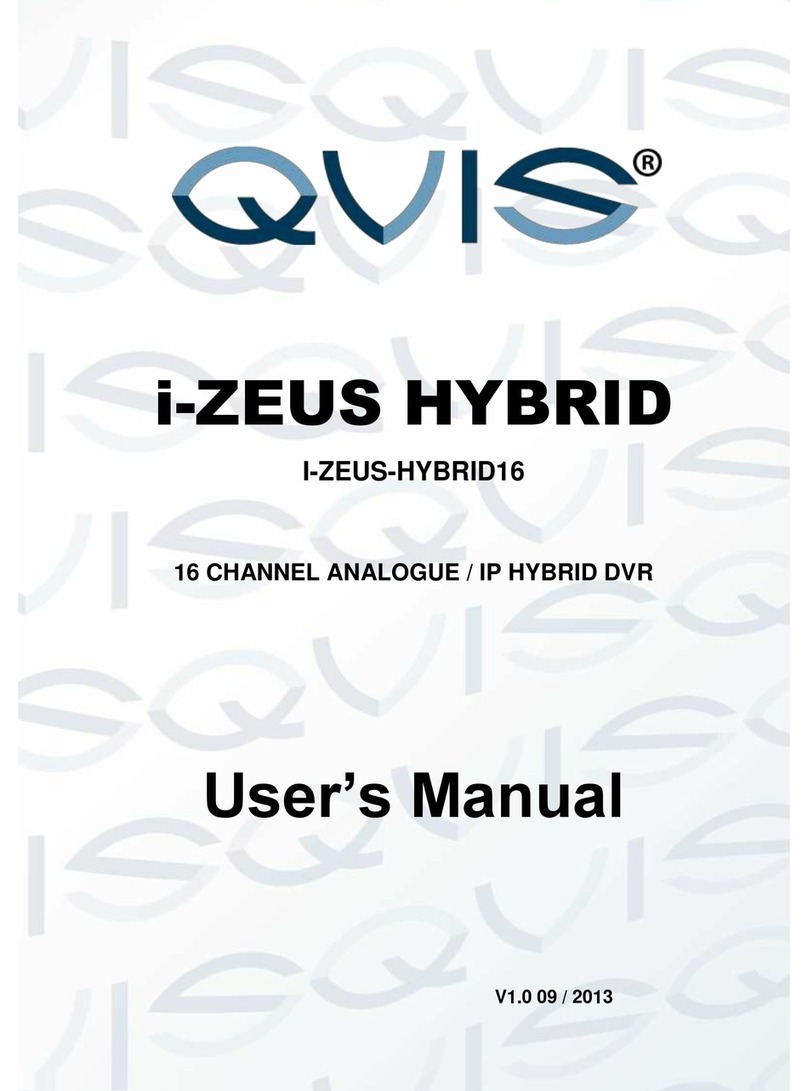
Qvis
Qvis I-ZEUS-HYBRID1 user manual
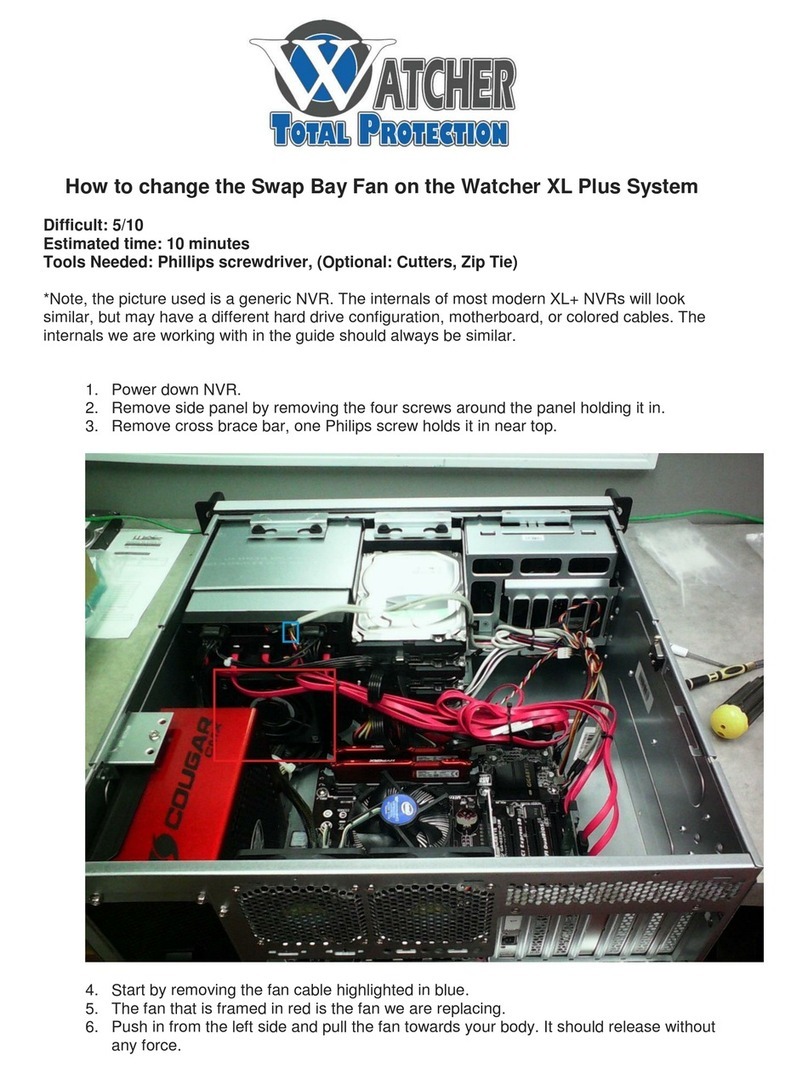
Watcher Total Protection
Watcher Total Protection XL Plus quick start guide
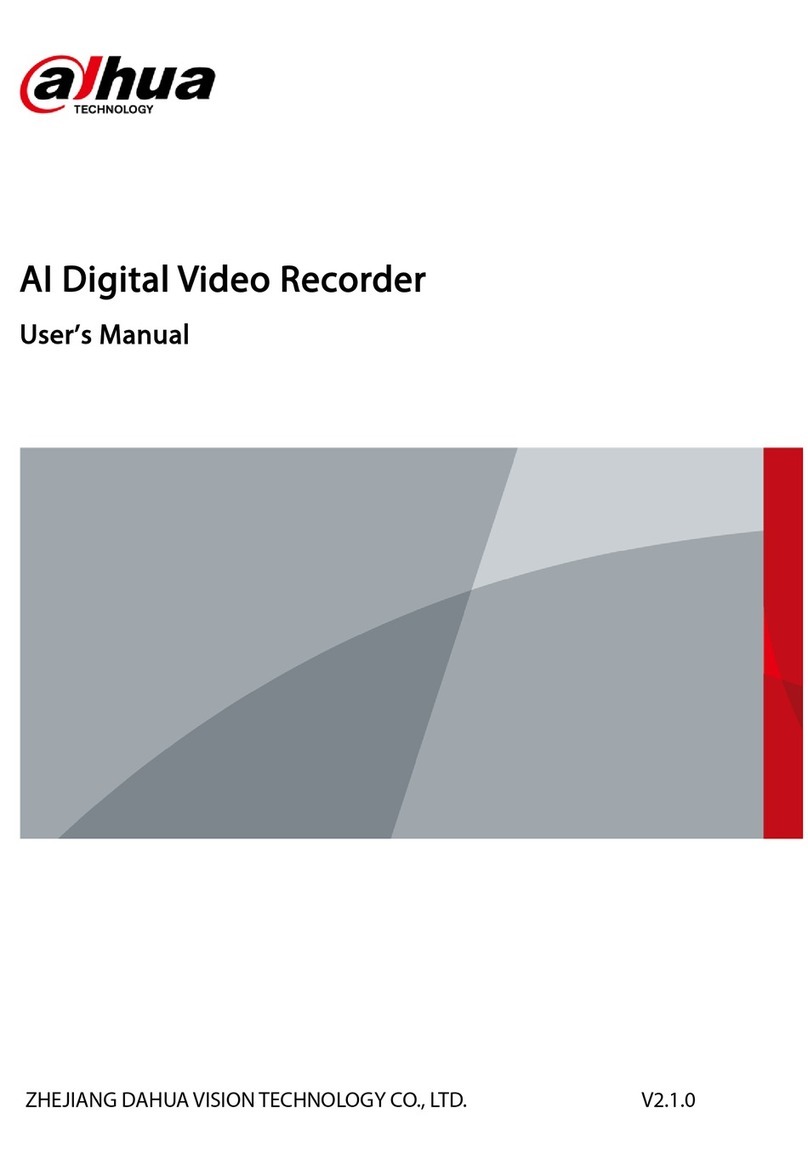
Dahua Technology
Dahua Technology DH-XVR5216AN-I3 user manual
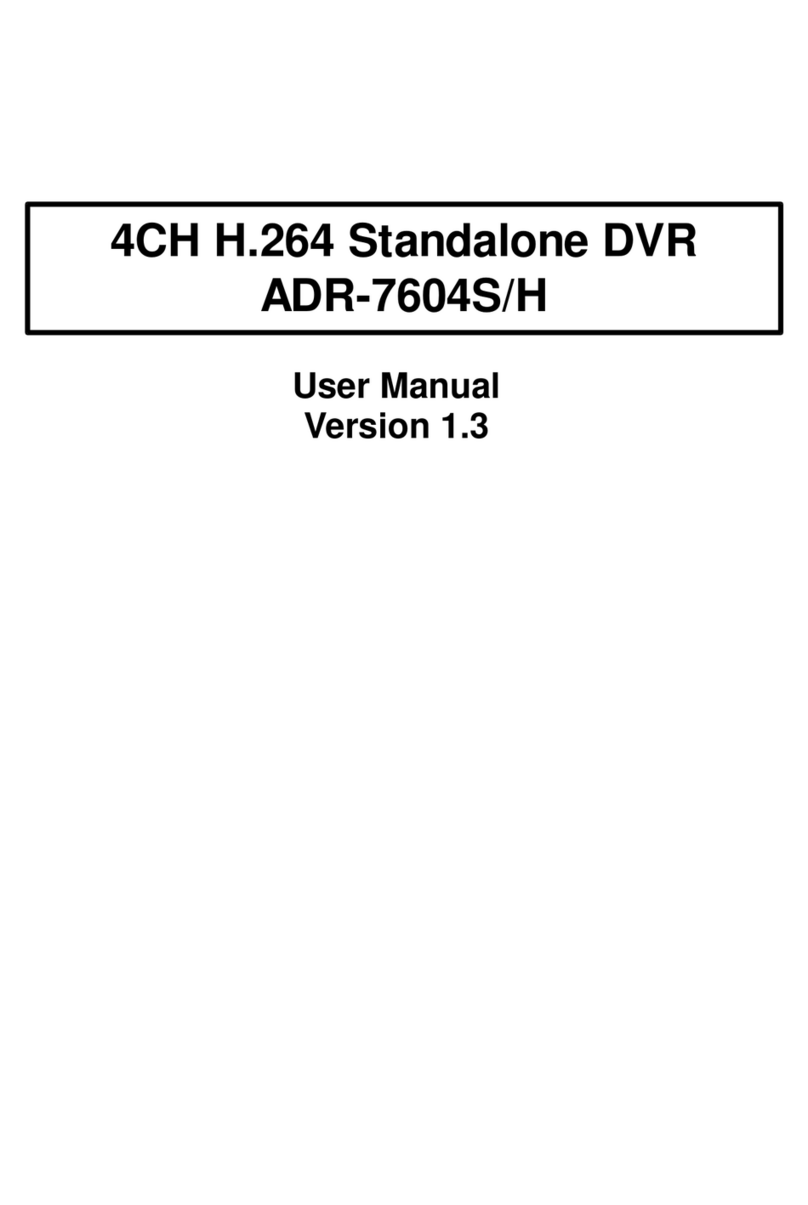
Acard
Acard ADR-7604S user manual
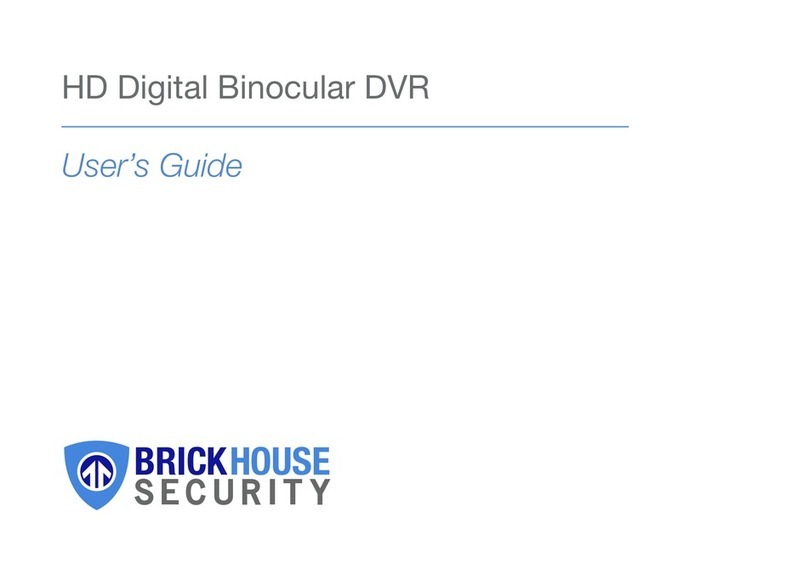
Brickhouse Security
Brickhouse Security DT08 user guide