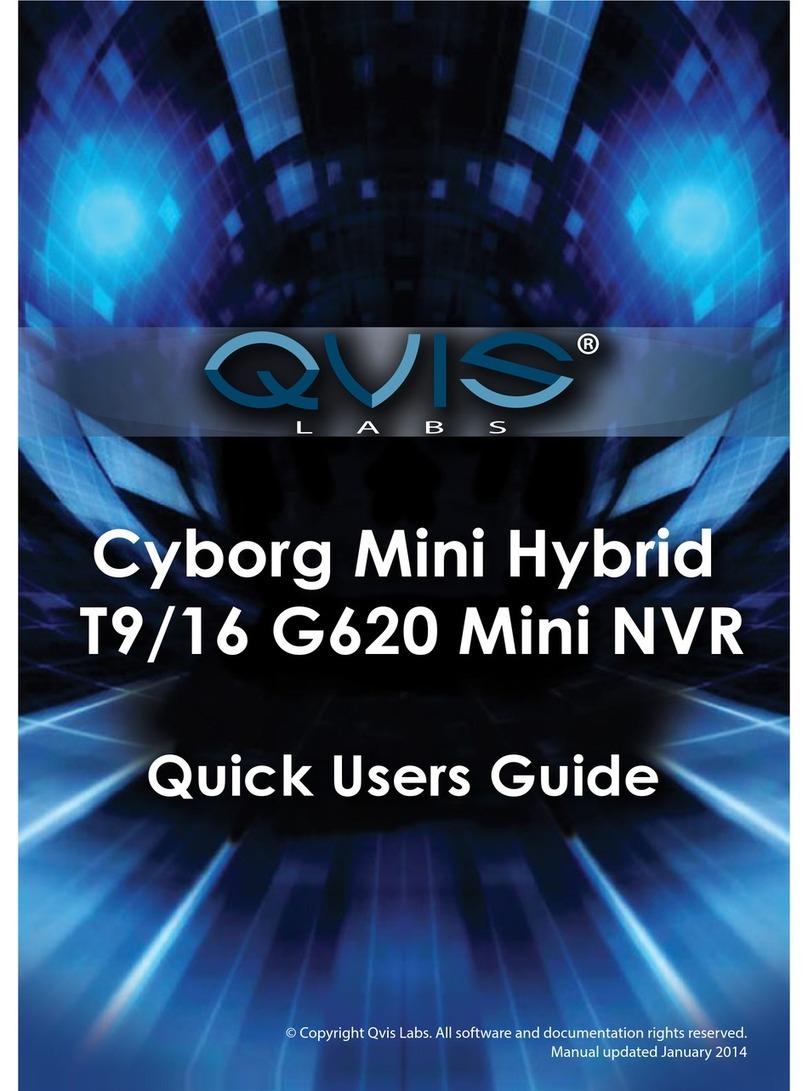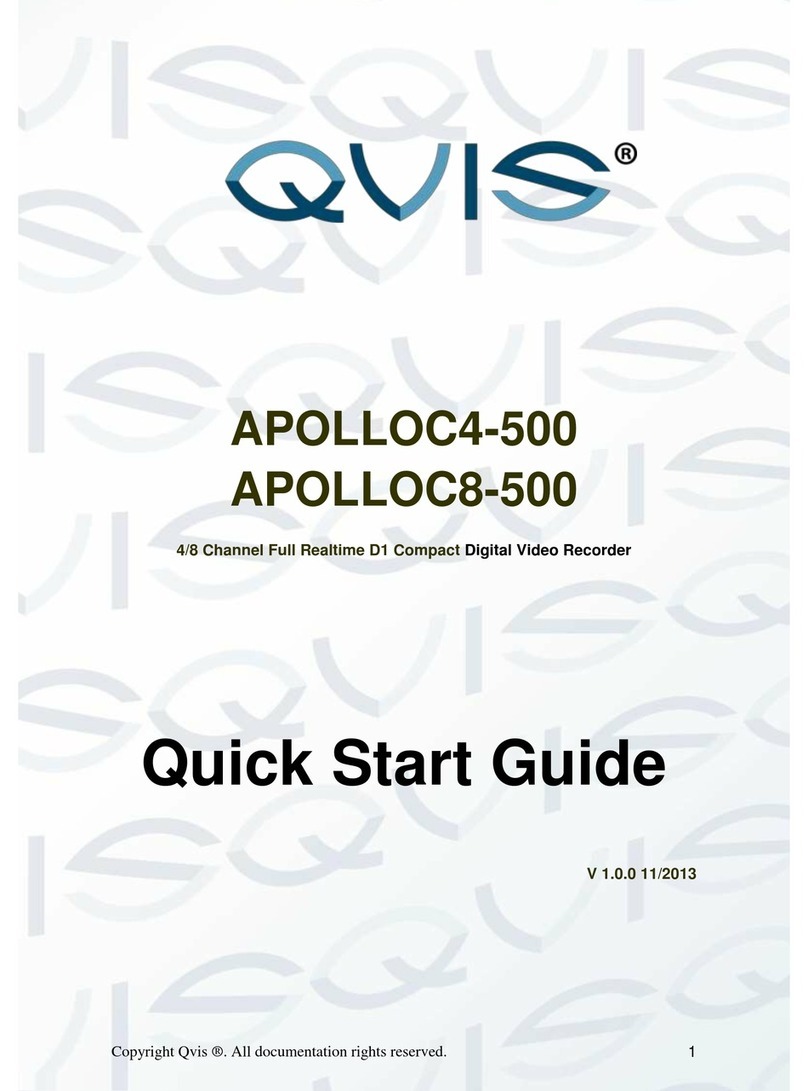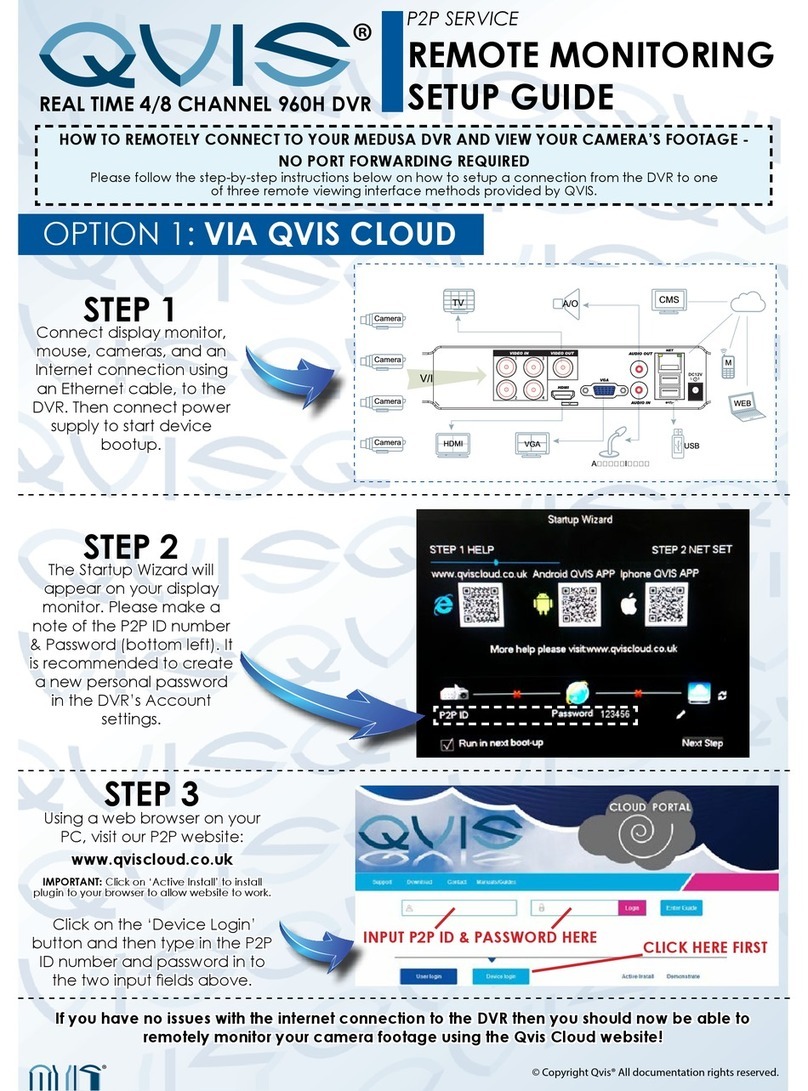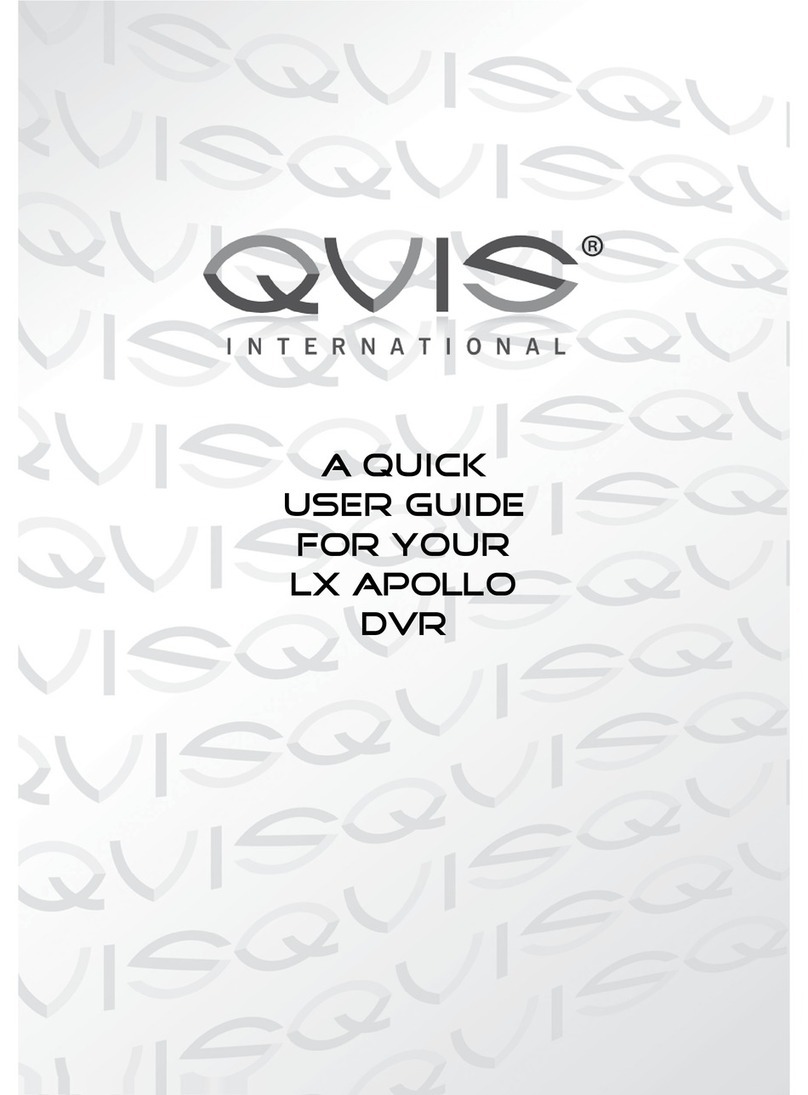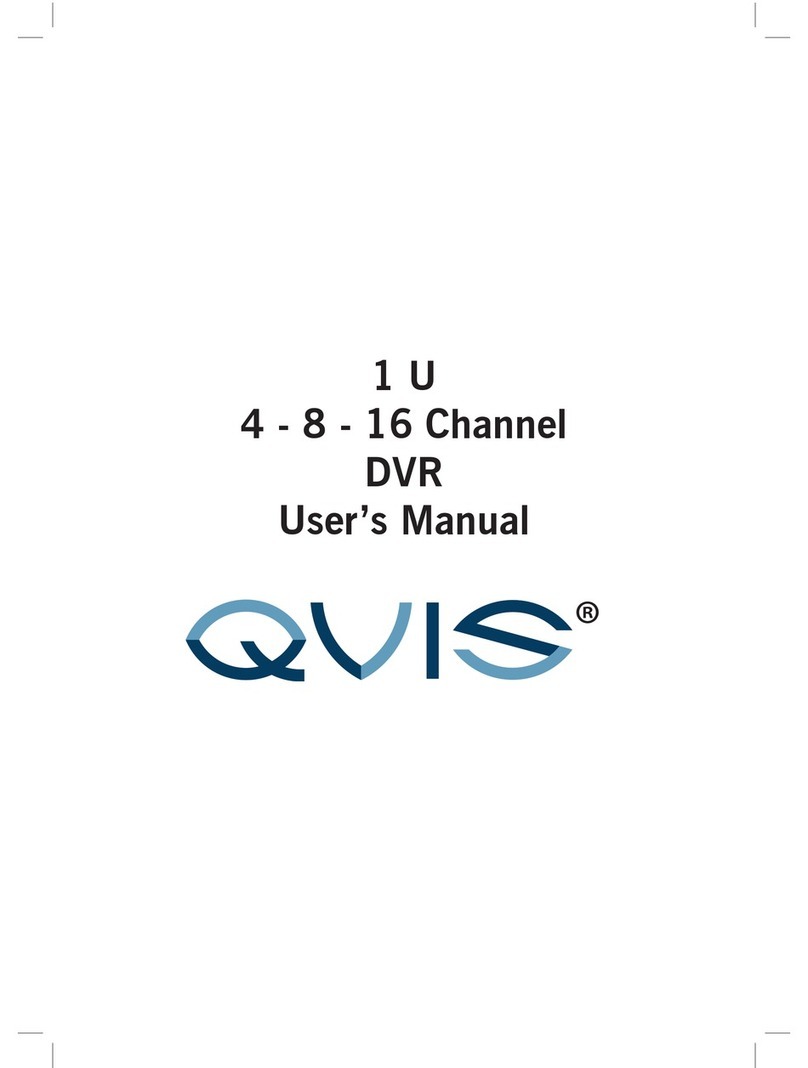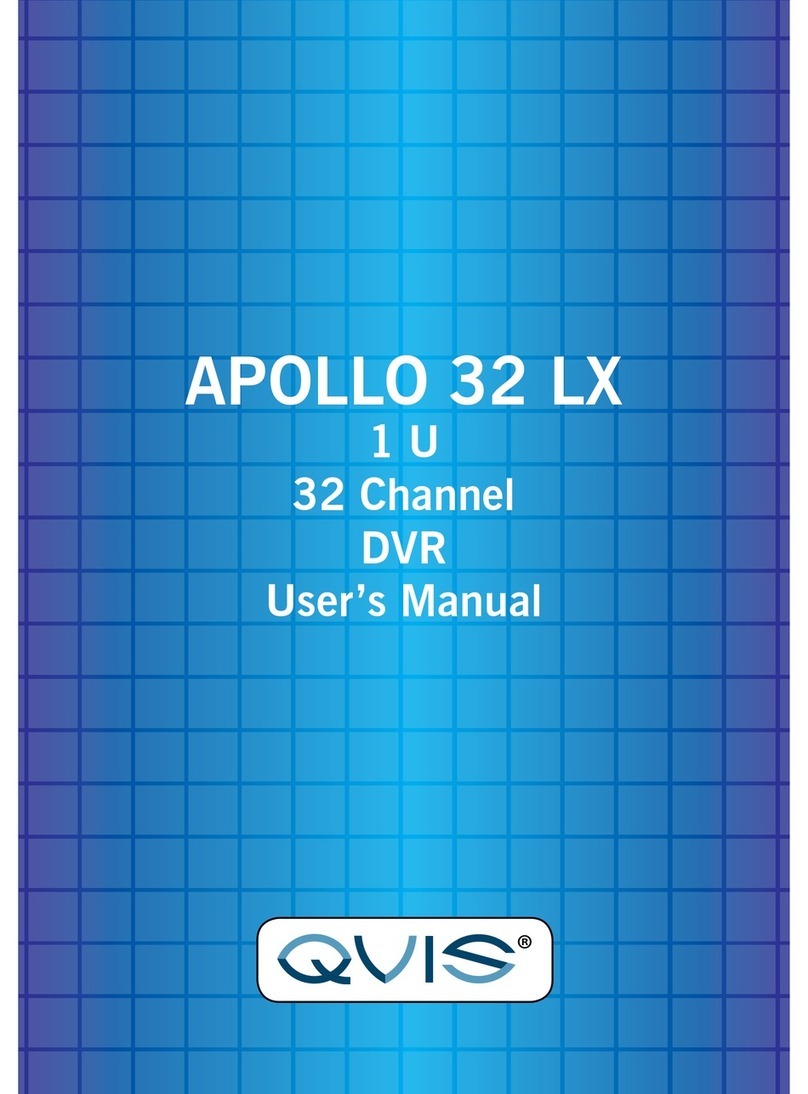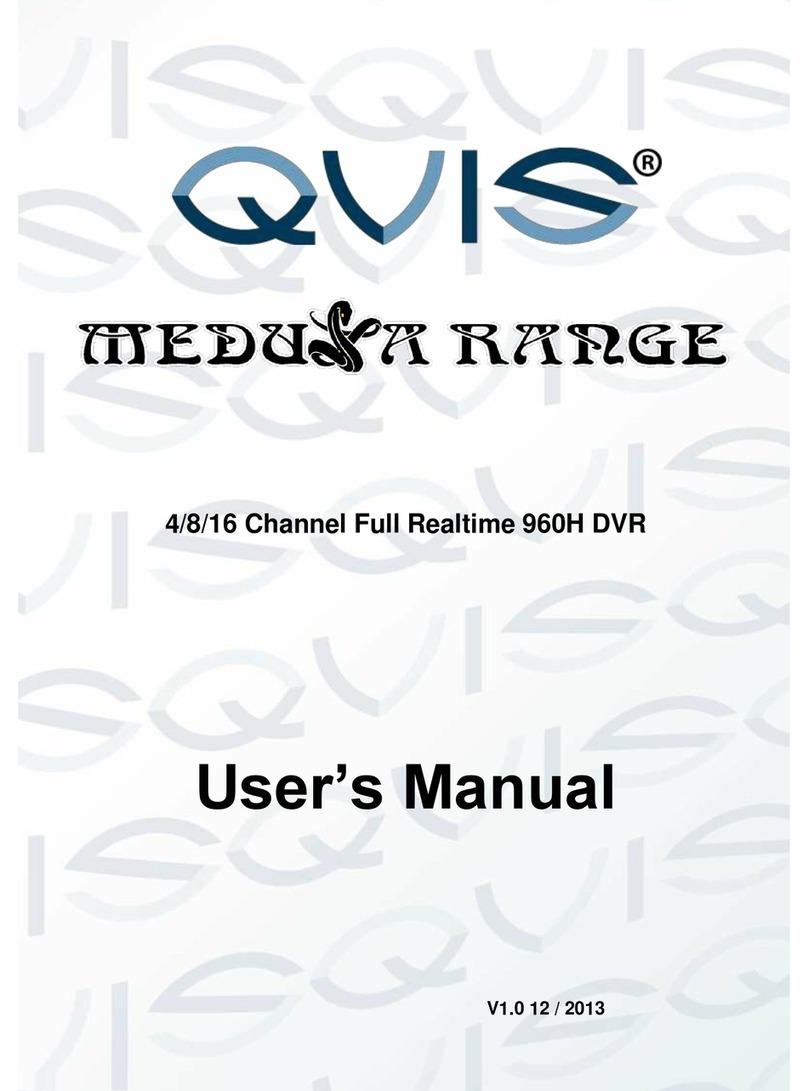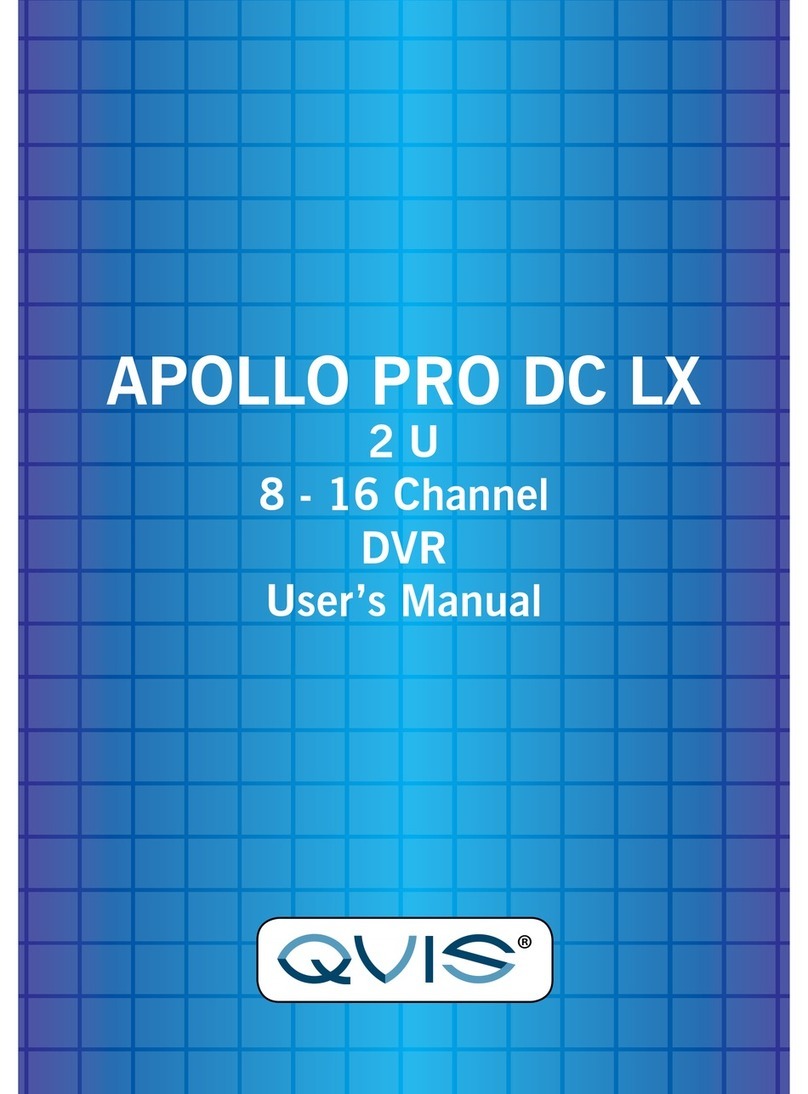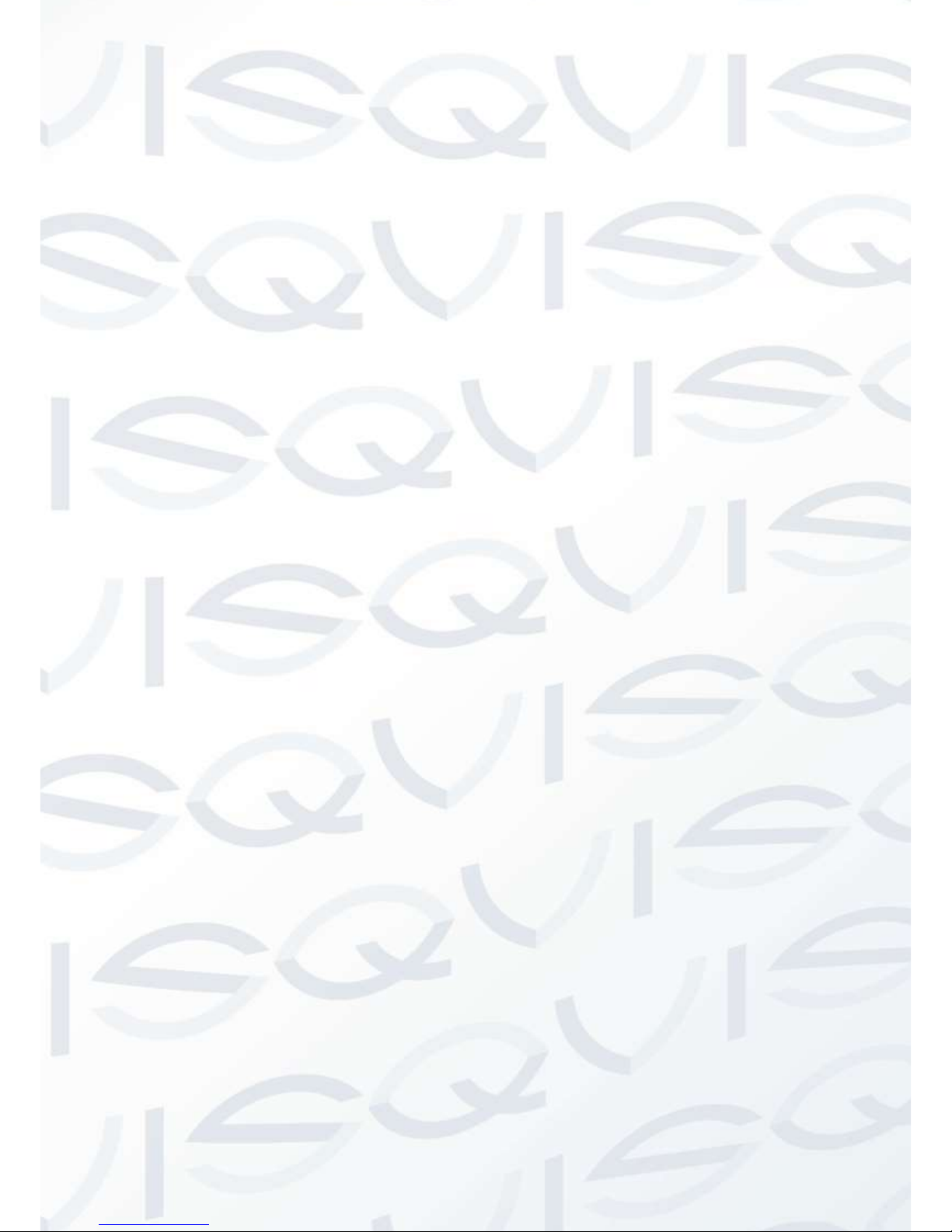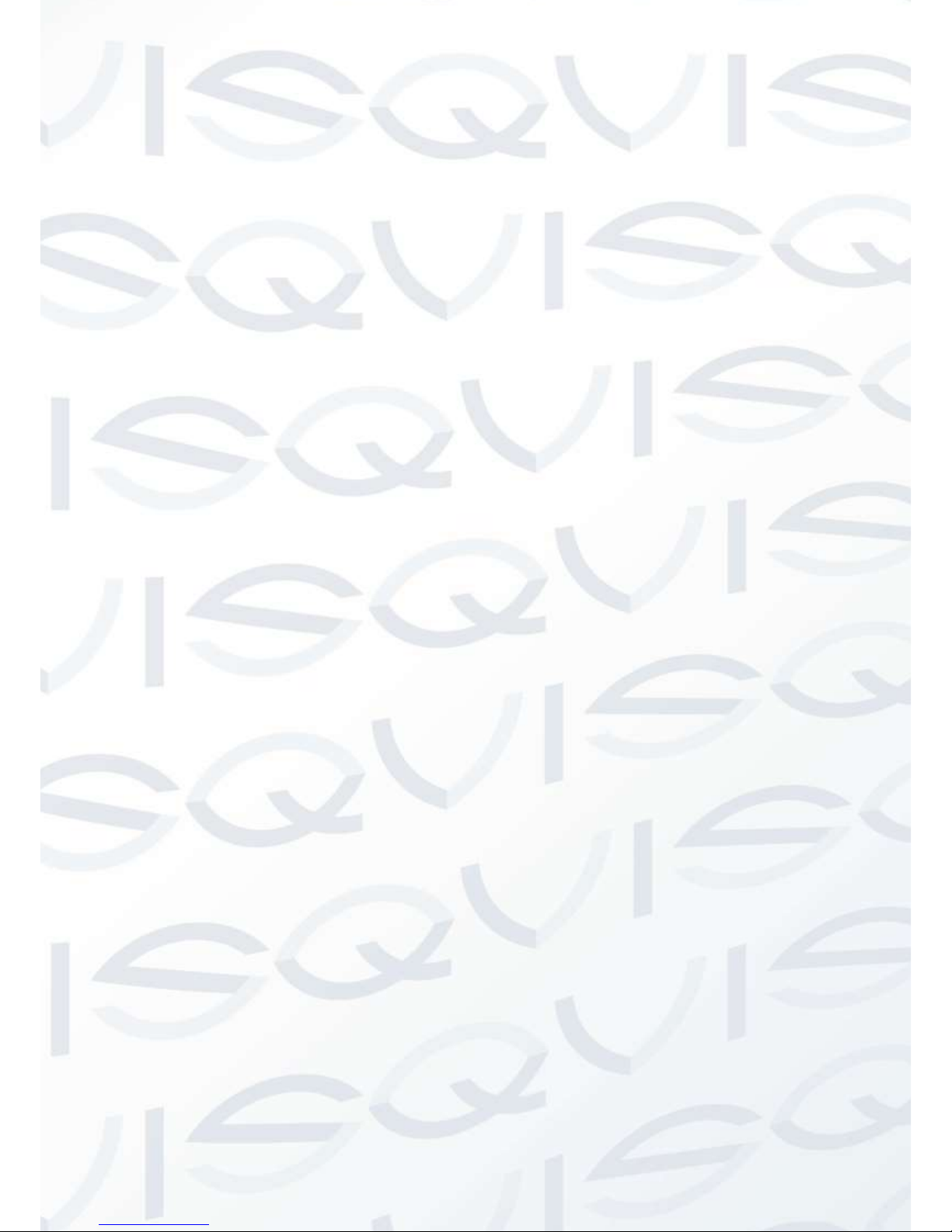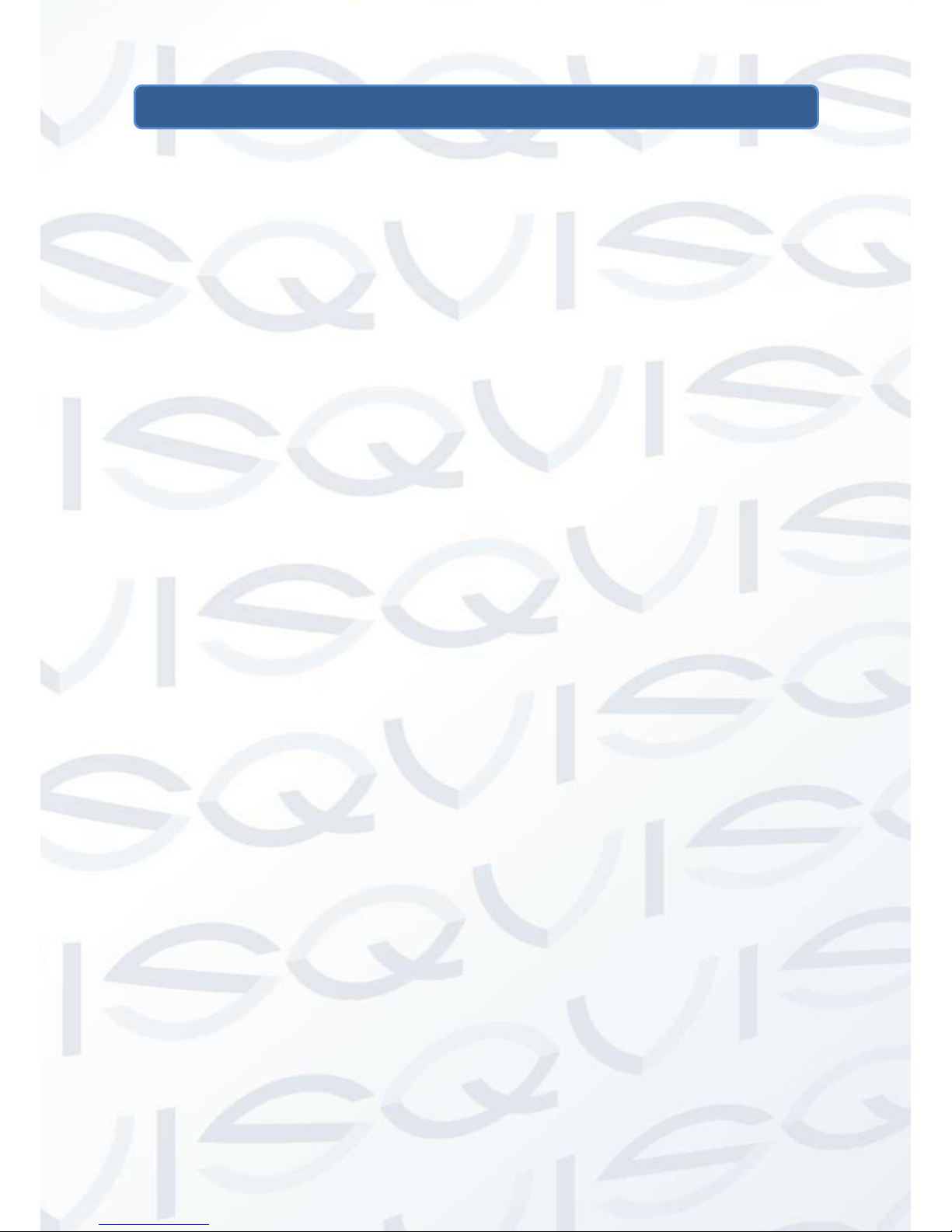4.1 Login, Logout & Main Menu.........................................................................................................19
4.1.1 Login........................................................................................................................................19
4.1.2 Main Menu...............................................................................................................................20
4.1.3 Logout......................................................................................................................................20
4.1.4 Auto Resume after Power Failure ...........................................................................................21
4.1.5 Replace Button Battery............................................................................................................21
4.2 Live Viewing ..................................................................................................................................21
4.3 Manual Record ..............................................................................................................................25
4.3.1 Manual record menu................................................................................................................25
4.3.2 Basic operation........................................................................................................................25
4.3.3 Enable/disable record..............................................................................................................25
4.3.4 Enable all channel recording ...................................................................................................26
4.3.5 Stop all channel recording.......................................................................................................27
4.4 Search & Playback........................................................................................................................28
4.4.1 Search Menu ...........................................................................................................................28
4.4.2 Smart Search...........................................................................................................................33
4.4.3 Accurate playback by time.......................................................................................................33
4.4.4 Mark Playback .........................................................................................................................34
4.5 Schedule ........................................................................................................................................36
4.5.1 Schedule Menu........................................................................................................................36
4.5.2 Snapshot..................................................................................................................................39
4.5.3 Image FTP...............................................................................................................................40
4.6 Detect .............................................................................................................................................41
4.6.1 Go to Detect Menu...................................................................................................................41
4.6.2 Motion Detect...........................................................................................................................41
4.6.3 Video Loss...............................................................................................................................45
4.6.4 Camera Masking......................................................................................................................45
4.7 Alarm Setup and Alarm Activation..............................................................................................46
4.7.1 Go to alarm setup interface .....................................................................................................46
4.7.2 Alarm setup..............................................................................................................................46
4.8 Backup ...........................................................................................................................................50
4.8.1 Detect Device ..........................................................................................................................50
4.8.2 Backup.....................................................................................................................................51
4.9 PTZ Control and Color Setup.......................................................................................................52
4.9.1 Cable Connection ....................................................................................................................52
4.9.2 PTZ Setup................................................................................................................................52
4.9.3 3D Intelligent Positioning Key..................................................................................................54
4.10 Preset/ Patrol/Pattern/Scan........................................................................................................55
4.10.1 Preset Setup..........................................................................................................................56