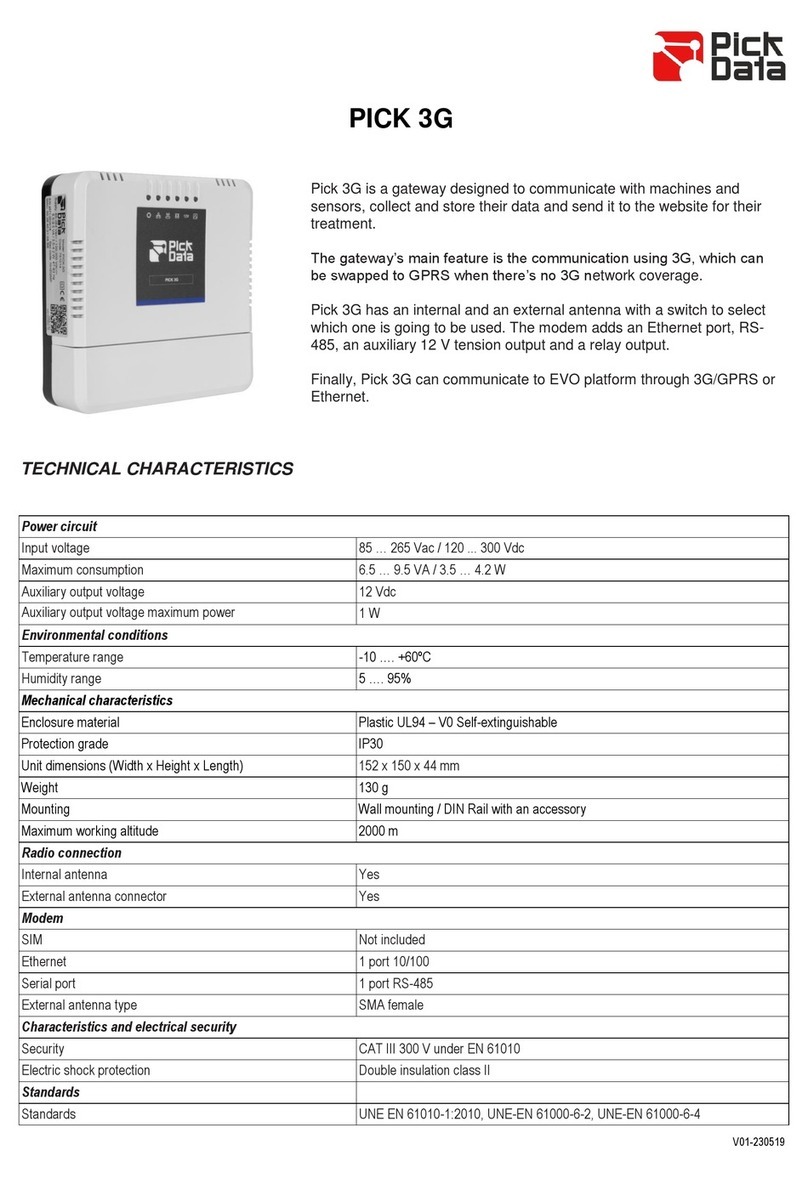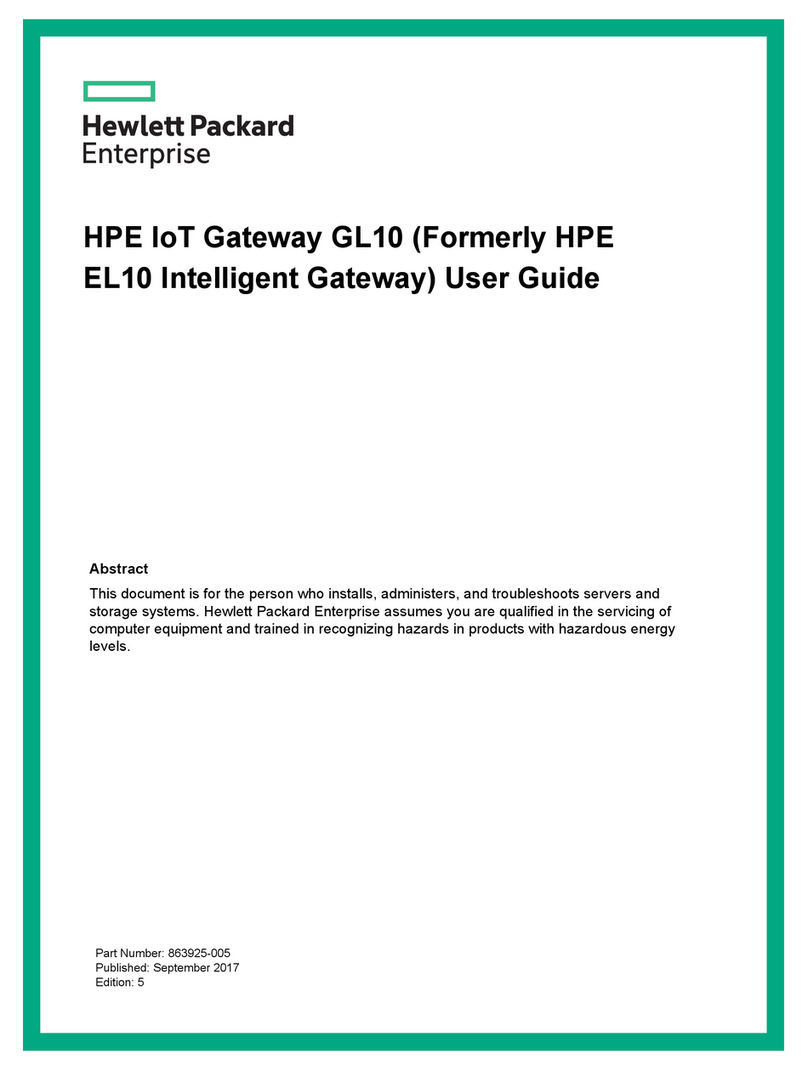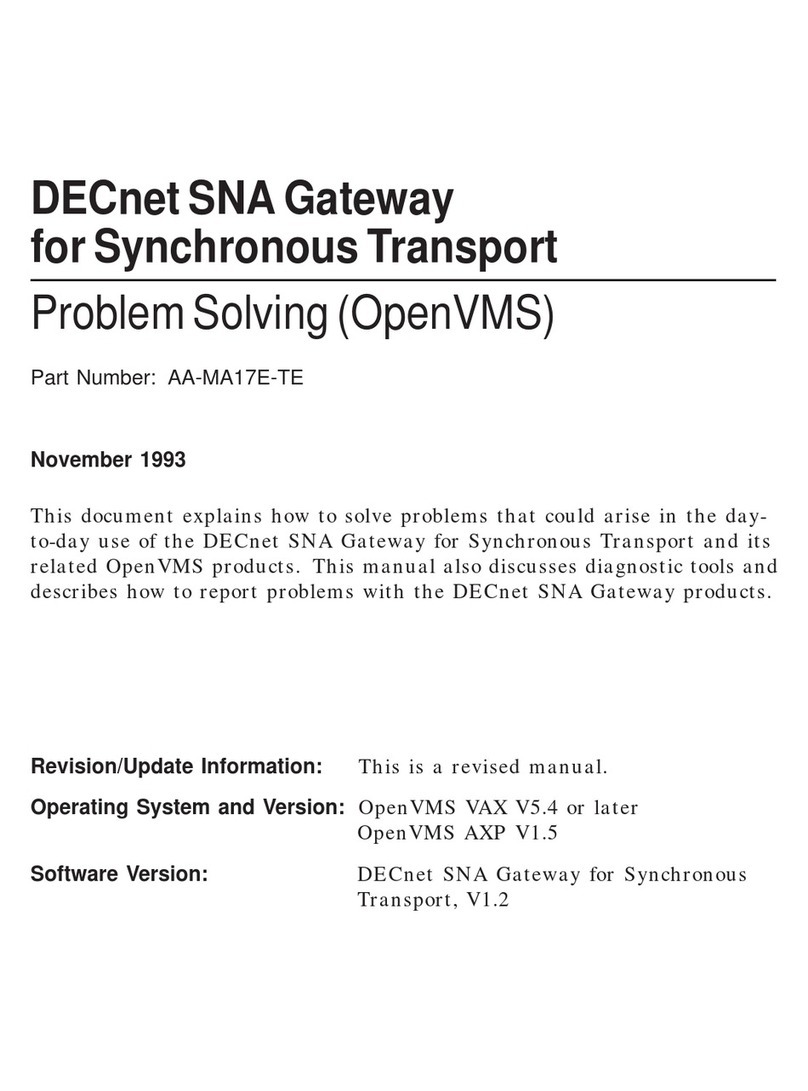Projectek Networking Electronics BESTip ATA GSM User manual

BESTip ATA GSM
VoIP Gateway
User Manual
Projectek Networking Electronics Corp.
Mar. 2009
BESTipATA GSM User Manual
ii
Copyright Notice
This publication may not be reproduced, in whole or in part,
without prior expressed written permission from Projectek
Networking Electronics Corp. All rights reserved.
Copyright © 2009 by Projectek Networking Electronics Corp.
Projectek Networking Electronics Corp. makes no warranties
with respect to the contents hereof and specifically disclaims
any implied warranties of merchantability or fitness for any
particular purpose. Furthermore, Projectek Networking
Electronics Corp. reserves the right to revise this publication
and to make changes from time to time in the content hereof
without obligation to notify any person or organization of such
revisions or changes.
Trademarks
BESTip. is the trademark of Projectek Networking Electronics Corp.
All other trademaks mentioned herein are the properties of their
respective owners.
Projectek Networking Electronics Corp.
5F-9, No. 16, Lane 609, Sec. 5, Chung Hsin Road,
San Chung, Taipei Hsien, Taiwan, R.O.C.
TEL: (886) 2-2278-7067 Fax: (886) 2-2278-7094
Technical Support:
http://www.iptelcom.com.tw

BESTipATAGSMUserManual
iii
Please fill in the following ID no. which you can find it on the
bottom of your BESTip ATA GSM. You may need it in the
future.
PurchaseDate: (1 year warranty)
IDno:
Modelno:
Distributor:
BESTipATA GSM User Manual
iv
Table of Contents
Chapter 1: Overview.......................................................................5
Physical Description ..........................................................7
Chapter 2: Installation....................................................................9
Package Contents .............................................................9
Requirements to Use BESTip............................................9
Physical Installation.........................................................10
Chapter 3: Setup...........................................................................11
Entering Setup Mode.......................................................11
Using Buttons to Setup BESTip.......................................14
Function Select-System Info..........................................18
Function Select-System Setting ....................................19
Function Select-GSM Setting........................................27
Function Select-Inward Password.................................28
Function Select-Recharge Credit...................................31
Function Select-Factory Setting ....................................32
Function Select-System Upgrade..................................33
Chapter 4: To Make an Internet Call............................................34
Testing Before Making a Call...........................................34
How To Make Calls Through BESTip ATA GSM .............35
Appendix A: Specifications..........................................................37
Interface...........................................................................37
Voice Codec....................................................................37
Software/ Hardware.........................................................38
Physical...........................................................................38

BESTipATAGSMUserManual
5
Chapter 1: Overview
Congratulations on your purchase of the BESTip! With the
BESTip, you will capture the power of the Internet by using your
existing LAN network to communicate over the Internet,
worldwide, free of long distance charges. The BESTip allows
you to take advantage of the vast reach and cost reduction of
the Internet for voice communication.
Lower Communication Charges
Reduced monthly phone charges are a big advantage of
converging voice calls with the existing data network. BESTip
can eliminate traditional circuit-switched networks, and save
your company substantial amounts in long-distance charges. A
BESTip network can quickly return your investment and begin
paying you back.
For example, companies with overseas branches stand to reap
the biggest rewards by eliminating international long-distance
charges. A company with the headquater and branch located in
Taipei and Los Angles could route calls to and from each office
over the network, and thus a major portion of long-distance
charges could be reduced.
Reduced Cost of Ownership
The lower cost associated with BESTip devices is not just to
lower monthly fees. BESTip also reduces the amount of
hardware needed (infrastructure overhead) by both converging
voice and data networks. With BESTip, you do not need to
replace your existing network connections, routers or phone
systems. The BESTip is helping to drive down the total cost of
business communications.
BESTipATA GSM User Manual
6
Supporting multiple telephony interfaces
BESTipATA GSM supports 1 GSM port and the application is
just like FXO port but with wireless GSM instead. With Ethernet
interface for connecting to a home or office Local Area Network.
Integrating GSM and Ethernet interfaces in a single box,
BESTipATA GSM provides the users reliable and high quality
voice communications only at a lower cost while compared to
using PSTN.
Simplicity
A single unit of device supports both voice and data
communications. With BESTip, you avoid the expense of
replacing your existing network connections, routers or phone
systems required by other VOIP solutions.
Simply plug your BESTip into the Ethernet network. Minimum
requirements:
• Ethernet network
• LAN connection
• IP addresses
User Friendly
The BESTip ATA GSM is a standalone device, and possesses
its own processor and network interface. You can easily install
your BESTip device for its software and configuration can be
managed easily and securely. Just enter the IP addresses into
your BESTip with your phone keypads, dial the recipient’s
number on the telephone set, and you are ready to talk via
Internet. In fact, placing calls with the BESTip is like using your
existing phone system. All of the communication cost will be
eliminated except a local Internet connection charge.

BESTipATAGSMUserManual
7
This manual gives you easy-to-follow instructions for installing
and using the BESTip ATA GSM.
For further details on these applications, please refer to
www.iptelcom.com.tw
Physical Description
This section provides physical description of BESTip ATA GSM.
Front Panel
There are five buttons on the front panel for quick and easy
configuration.
UP Button
NEXT Button
BACK Button
OK Button
DOWN Button
Green LED
Power Si
g
nal
Blue LED
On-Line Signal
LCD Dis
p
la
y
BESTipATA GSM User Manual
8
Rear Panel
There are four connectors on the rear panel to connect to the
related equipments. The description is listed below (left to right).
DC 12V DC Adapter Connector: connects to the 12V DC
power adapter.
SIM Card Connector for a GSM 900/1800 MHz Dual Band SIM
Card
LAN RJ-45 Connector: cables to your IP network.
ANT. Antenna Connector for receiving the signal of GSM
SIM Card
DC 12V SIM Card LAN ANT.

BESTipATAGSMUserManual
9
Chapter 2: Installation
This chapter will describe how to connect your BESTip ATA
GSM.
Package Contents
The package of the BESTip includes the following:
A BESTip ATA GSM
A DC power adapter
A GSM SIM Card (900/1800 MHz Dual Band)
A RJ-45 network cable
An Antenna
Requirements to Use BESTip
Before making an Internet call with your BESTip, you also need
the following items:
A GSM SIM Card
An 110/220V electrical outlet
An active Internet connection (ADSL, Cable or others):
The following parameters must be known about the
network (LAN, WAN, Internet, etc.) to which the BSETip
will connect.
IP Address for BESTip
Gateway IP Address
IP Netmask
DNS (Domain Name Server)
IP Address
Note: Write down the values for these IP parameters. You may
need to enter these values in the following chapter.
BESTipATA GSM User Manual
10
Physical Installation
Follow the instructions for correct connection:
1. Connect the antenna and Insert the GSM SIM Card to the
connector on the back of BESTip ATA GSM.
2. Connect the provided network cable into the LAN port of
BESTip ATA GSM. Connect the other end of the cable to
your network eg. a router, hub or an ADSL modem.
3. Attach the DC power adapter cord into the DC 12V
connector of BESTip ATA GSM and a live power outlet.
Hookup for BESTip ATA GSM
Note: A crossover network cable may be required when connecting
to ADSL Modem.

BESTipATAGSMUserManual
11
Chapter 3: Setup
After connection, follow the easy instructions to setup the
BESTip ATA GSM. You can establish your setup or modify it at
any time by launching the BESTip.
Make sure the BESTip is well connected and you must allow
the BESTip to finish booting before you enter the setup mode.
Entering Setup Mode
1. After switching on, the BESTip
will start self-testing, and the LCD
screen will display as shown right.
2. After finishing initializing, the
system will start up DSP.
3. For the first time, the LCD will
display Enter Setup Mode - Push
Down=Yes.Press button
on the front panel to enter setup
mode.
Note: At the BESTip finishes booting, you can always use
or buttons to scroll the menu and press button
to enter the current menu.
BESTipATA GSM User Manual
12
1. You can press “DOWN” button at standby status to enter main
menu.
2. Then, you can press “NEXT” or “BACK” button to scroll the menu.
Press “Down” button
to enter main menu.
Press “NEXT” button
to scroll the menu.
Press “BACK” button
to scroll the menu.

BESTipATAGSMUserManual
13
3. There are seven options in the Function Select menu. The options
will be described in the following sections.
4. You can press “UP” button to return to standby status.
Press “UP” button to
return to standby status.
BESTipATA GSM User Manual
14
Using Buttons to Setup BESTip
You can use the buttons on the front panel of the BESTip and
your telephone keypads to setup the BESTip. The functions of
five buttons on BESTip are described below.
1. Suppose now you want to input the “Country Code” option under
“System Setting” menu. Firstly, press “DOWN” button to enter
“Function Select” menu.
2. Press “NEXT” or “BACK” button to select “System Setting” menu.
Press “DOWN” button at
standby status to enter
“Function Select” menu.
Press “NEXT” or “BACK”
button to scroll the menu.

BESTipATAGSMUserManual
15
3. Press “DOWN” button to enter “System Setting” menu.
4. Keep pressing “DOWN” button until you see “Country Code” option.
5. To input “Country Code”, press “OK” firstly and the title will start
flashing. Then you are able to input data.
Press “DOWN” button to
enter the menu.
The title will start flashing
Keep pressing “DOWN”
button until you see
“Country Code” option.
Press “OK” button to start
to input data.
BESTipATA GSM User Manual
16
6. You can press “UP” or “DOWN” button to input data, please see the
Data Input Sequence below. You can use “NEXT” or “BACK” button
to select and erase the value.
(in the forward sequence) 1 2 3 4 5 6 7 8 9 0 . , @ _ % & = a A b B
c C d D e E f F g G h H i I j J l L m M n N o O p P q Q r R s S t T u
U v V w W x X y Y z Z ( in the backward sequence)
7. After entering the value, press “OK” button again and the title will
stop flashing. The new value has been stored in memory temporarily.
You may go to the next setting.
Press “UP” or “DOWN”
button to input the data.
Press “OK” button again to
stop inputting data and save
the value temporarily.
The title will stop flashing
The title is still flashing
Press “NEXT” or “BACK”
button to select and
erase the value.

BESTipATAGSMUserManual
17
8. After finishing all the settings, please press “UP” button one or two
times until the screen displays “Update Setup” as following picture. All
the setting will be saved permanently.
9. It will return to standby status automatically after the configuration
data has been saved. Please refer to the following chapters to setup
your BESTip ATA GSM.
Press “UP” button 1 or 2
times until the screen
displays “Update Setup”.
BESTipATA GSM User Manual
18
Function Select-System Info
You can always get the system information for your BESTip
from the System Info menu.
1. Press button to enter the
Function Select Mode. Press
button to enter System Info.
2. Device ID: Each BESTip device
has an unique 8 digit ID#. It is the
number for other BESTip users to
reach you over Internet. So, you need
to inform all of your friends or group
who use BESTip products the 8-digit
ID# to call you over BESTip.
3. ITSP Credit: It will display the
balance in your device account.
4. Software Version:It will display the
current software version of your
BESTip.
5. LAN MAC Address: It will display
the physical internet address which
your BESTip is conntected.
6. My IP Address: It will display the
IP address assigned to your BESTip.
7. NETMASK Address: It will display
the Netmask IP address.

BESTipATAGSMUserManual
19
8. ROUTER Adress: It will display the
Router/ Gateway IP address.
9. Primary DNS Address: It will
display the primary DNS address.
10. Secondary DNS Address: It will
display the secondary DNS address.
11. Gatekeeper Type: It will display
the gatekeeper the device is
registered.
Function Select-System Setting
You can establish your setup or modify for your BESTip from
the System Setting menu at any time.
1. Press button to enter the
Function Select Mode.
2. Press or buttonto
scroll the main menu till it appears
Function Select - System Setting.
And then press to enter the option.
3. There are three options in the System Setting menu: for IP
Policy – DHCP, IP Policy – Static IP and IP Policy – ADSL
PPPoE. Just choose and configure the one to which network the
BESTip is connected.
BESTipATA GSM User Manual
20
For the following setup, please consult
“Other Common Setup” in this chapter.

BESTipATAGSMUserManual
21
IP Policy-DHCP
DHCP: Dynamic Host Configuration Protocol is a method for
assigning IP address and other IP parameters to computers on
the IP network in a single message with great flexibility. IP
addresses can be static or temporary depending on the needs
of the network.
1. Press buttontoenterthe
Function Select Mode.
2. Press or buttonto
scroll the main menu till it appears
Function Select - System Setting.
And then press to enter the
option.
3. Press or buttonto
scroll the menu till it appears IP
Policy - DHCP. Then press
to enter the option.
4. Press to go to the next
option, and you do not need to
configure the information.
Please jump to the section “Other Common Setup” in this
Chapter for further instructions.
BESTipATA GSM User Manual
22
IP Policy-Static IP
If you select Static IP mode, please consult your ISP or MIS to
have the information listed below. Please use the keypad on
your phone or the buttons on BESTip to input the information
obtained.
1. Press button to enter the
Function Select Mode.
2. Press or buttonto
scroll the main menu till it appears
Function Select - System Setting.
And then press to enter the
option.
3. Press or button to
scroll the menu till it appears IP
Policy – STATIC IP. And then
press to enter the option.
4. My IP Address: The unique LAN
IP address assigned to the BSETip.
5. NETMASK Address: Please enter
netmask, normally it is
255.255.255.xxx.
6. Router Address: The IP address
of the router/gateway device that
connects your BESTip to the Internet.
7. Primary DNS : Enter the IP
address of the Domain Name Server.
8. Secondary DNS: Secondary DNS
is optional. You may leave it blank.
Afeter finishing the setup, please jump to the section “Other
Common Setup” in this Chapter for further instructions.

BESTipATAGSMUserManual
23
IP Policy-ADSL PPPoE
1. Press buttontoenterthe
Function Select Mode.
2. Press or button
to scroll the main menu till it appears
Function Select - System Setting.
And then press to enter the
option.
3. Press or buttonto
scroll the menu till it appears IP Addr.
Policy - ADSL PPPoE. And then
press to enter the option.
4. PPPoE Login Name: Enter the
login name provided by your ISP.
5. PPPoE Password: Enter the
password provided by your ISP.
6. PPPoE Type: There are two types
you can select: Type 1 or Type 2.
Normally set to 1.
7. PPPoE Timeout: Set the PPPoE
timeout by minutes. “0” means always
on-line.
After finishing the setup, please jump to the section “Other
Common Setup” in this Chapter for further instructions.
BESTipATA GSM User Manual
24
Other Common Setup
After selecting and configuring the IP Policy, you
need to continue to set the following parameters.
Remember to press button to effect the
setting and go to the next option.
1. Station ID:The default value is
1. The configuration is needed to be
changed only when you connect
more than one BESTip devices at
NAT router. You must set these
BSETip devices with different
Station ID.
2. Gatekeeper: There are four
options you can select:AUTO, Type
1, Type 2 and OFF. “Auto” is
applicable most of the time. Select
OFF only if your BESTip is
connected in a private network.
3. Country Code: Please key in
your country’s telephone Country
Code. For example, “1” for USA,
“44” for U.K.
4. Area Code: Please key in your
state/city telephone Area Code.
5. IDD Prefix: Please key in the
International Direct Dial prefix code.
“00” in most cases.

BESTipATAGSMUserManual
25
6. 2nd IDD Prefix: Please key in
the second International Direct Dial
code. This option is needed for
some Caribbean Sea countries.
Keep this option blank if it is not the
case.
7. DDD Prefix: Please key in the
Domestic Direct Dial prefix code.
“0” in most cases.
8. Mobile Pincode: Turn it on
unless you have applied for
business use. See “Mobile Pincode”
in this chapter.
9. Play Volume: The default value
is 0dB. You can set from -31dB to
31dB. 0 dB is suitable for most
cases. Please don’t make it too big
or too small.
10. Record Volume: The default
value is 0dB. You can select from
-31dB to 31dB. 0 dB is suitable for
most cases. Please don’t make it
too big or too small.
11. Show CDR: Turn it on and
CDR will show on the display after
call finished.
12. LCD Contrast: The default
value is 0. The adjustable range is
from +5~-10.
BESTipATA GSM User Manual
26
13. Network Testing: Normally set
to “OFF”. You can turn on to test
your network.
14. Press button to save
configuration data in memory
15. It will return to standby state
again after updated. Please restart
the device to make setup changes
effective.
Mobile Pincode
“Mobile Pincode” function is applied for business purpose.
Customer can buy "Mobile Pincode Card " from our authorized
agent and "Mobile Pincode Card" is just like so-called "Pre-Paid
Calling Card". The card can be used on any BESTip
devices anywhere and credits consumed is deducted from the
card. The device is simply a tool for calling out. Please contact
our agent for further information about “Mobile Pincode Card“.
Mobile Pincode Setting
1. Press button to enter the
Function Select Mode.
2. Press or button to
scroll the main menu till it appears
Function Select - System Setting.
And then press to enter the
option.

BESTipATAGSMUserManual
27
3. Keeppressing untilyou
see Mobile Pincode.
4. There are 2 options for Mobile
Pincode Application: ON or OFF
5. Press button to save
configuration data in memory
For mobile pincode usage, caller will hear "beep-beep" tone
when the ATA GSM answers in-coming call. It requests caller to
enter mobile pincode number.
Please dial " #11*pincode# " to sign in. If the pincode is good,
the caller will hear dial-tone, so caller can dial international
number as usual.
Caller can make multiple calls one after one, just press " ### "
quickly to end the current call, then dial-tone will come out to
notify that the device is ready to accept next call.
For sign out after last call, please dial “ #22# " or just hang-up
the call, it will sign out automatically after 8 seconds for ATA
GSM.
Function Select-GSM Setting
This section will show you the steps to help you setup the GSM
Setting of your BESTip ATA GSM.
1. Press buttontoenterthe
Function Select Mode.
BESTipATA GSM User Manual
28
2. Press or button to
scroll the main menu till it appears
Function Select - GSM Setting. And
then press to enter the
option.
3. Press toenterGSM
Pincode #. Enter the GSM PIN # to
activate the SIM card.
4. Press toenterOutward
Password. Enter the password for
calling out.
5. Press toenter
Termination GW. Normally set to
“OFF”.
6. Press toenterGSM
Callback. Normally set to “OFF”.
7. Press toenterHotlin.
Normally set to “OFF”. If you turn
hotline function, please be advised
this function should be collocated with
the setup on ITSP platform. Please
contact our local dealer for setup
hotline function.
Function Select-Inward Password
It is recommended of setting inward password in case that
unauthorized person steals the lines. However in some regions
and PBX systems, there exists different tone mode. Please
consult your retailer for further information.

BESTipATAGSMUserManual
29
1. Press buttontoenterthe
Function Select Mode.
2. Press or buttonto
scroll the main menu till it appears
Function Select – Inward Password.
And then press to enter the
option.
3. There are four options of Inward Password menu: New,
Modify, Erase and Application.
Inward Password-New
1. Press or button to
scroll the Inward Password menu till
it appears Inward Password – New.
And then press to enter the
option.
2. Pick up your handset. Key in the
password using the character
converter chart stated prior in this
chapter. Press to save.
3. Press or buttonto
selcet the password ranking among
High, Medium and Low.
Press to save and back to
the upper menu.
Inward Password-Modify
1. Press or buttonto
scroll the Inward Password menu till
it appears Inward Password –
Modify. And then press to
enter the option.
BESTipATA GSM User Manual
30
2. Press or buttonsto
find the number to modify. And then
press to confirm.
3.Press to confirm the
password.
4. Press or buttonsto
modify the password ranking among
High, Medium and Low.
Press to save and back to
the upper menu.
Inward Password-Erase
1. Press or button to
scroll the Inward Password menu till
it appears Inward Password – Erase.
And then press to enter the
option.
2. Press to confirm to erase
the password and back to the upper
menu.
Inward Password-Application
1. Press or button to
scroll the Inward Password menu till
it appears Inward Password –
Application. Then press to
enter the option.

BESTipATAGSMUserManual
31
2. Press or buttonsto
scroll the options.There are four
options to select: Enabled & Disable.
Press to confirm your target
option and back to the upper menu.
Function Select-Recharge Credit
1. Press buttontoenterthe
Function Select Mode.
2. Press or buttonto
scroll the main menu till it appears
Function Select – Recharge Credit.
And then press to enter the
option.
3. Press tostartrecharging
credit.
4. Enter Card #: Press
one time, the title will start flashing
and enter the card #. Press
button again. The title will stop
flashing and save the card #.
5. Enter PINCIDE Press
one time, the title will start flashing
and enter the card #. Press
button again. The title will stop
flashing. The new value will be
stored temporarily.
BESTipATA GSM User Manual
32
6. Press button to confirm.
Start Recharge will shows. The
process will take a few minutes.
7. When recharge finished, the total
amount will be shown on the display.
Function Select-Factory Setting
BESTip has the auto-recovery capability. Just follow the steps
below to restore the factory settings.
Note:Before proceeding to restoring, be sure that your BESTip
is connected to the Internet.
1. Press button to enter the
Function Select mode.
2. Press or buttonto
scroll the main menu till it appears
Function Select - Factory Setting.
And then press to enter the
option.
3. There are one option of Factory
Setting: CLEAR SYS SETUP.
Press to start the process.
4. Press to to clear device
setup.

BESTipATAGSMUserManual
33
Function Select-System Upgrade
To ensure the users to always have the latest Internet
telephony technologies, the BESTip has the online upgrade
feature.
You can upgrade your BESTip whenever a new software
version becomes available. Upgrades can enhance the
performance and add more features to your BESTip.
Note:Before proceeding to upgrade, be sure that your BESTip
is connected to the Internet.
To upgrade your BESTip with the newest software version,
follow the followign instructions. The upgrade process will only
take about 3~5 minutes depending on the Internet traffic.
1. Press buttontoenterthe
Function Select Mode.
2. Press or buttonto
scroll the main menu till it appears
Function Select - System Upgrade.
And then press to enter the
option.
3. Press tostartthe
upgrading process.
4. BESTip will proceed to connect to
the download Server and the screen
will show the downloading process.
5. It will take about 3~5 minutes to
finish downloading depending on the
network traffic. If the new software
version is downloaded successfully,
BESTip will reboot itself automatically.
Please do not power off the device any time during software upgrade is
in progress, otherwise the device may not boot properly.
BESTipATA GSM User Manual
34
Chapter 4: To Make an Internet Call
After having finished the setup in Chapter 3, you are ready to
operate your BESTip. Refer to the illustration below to connect
your BESTip with other devices.
Over Internet or TCP/IP networks, BESTip provides two modes
of voice communication: BESTip-to-BESTip and
BESTip-to-Phone modes. It allows BESTip users to save
greatly on long-distance and international call charges.
Hookup for BESTip ATA GSM
Testing Before Making a Call
After finishing the connection and configuration of your BESTip,
be sure the BESTip is turned on and well connected. You must
allow the BESTip to finish booting before operating.
1. BESTip will start self-testing, and
the LCD screen will display as shown
right.

BESTipATAGSMUserManual
35
2. Once the system testing finishes,
the screen will display the local time
according to the country code you set
and Blue LED On-Line signal will be
on.
3. You can press to see the
balance and the message “Ready for
Dial” will be shown on the display as
well.
Note: The LCD screen will show the current time of your
country according to the country code pre-configured. If the time
displayed is counted from 00:00:00, it means your BESTip is
not successfully registered to the Gatekeeper and your network
connection or configuration might be incorrect. Please refer to
“Chapter 3: Setup” in this manual for network configuration.
If you see the DNS Lookup Fail flashing, it means your BESTip
has not successfully connected to the Internet. Please also refer
to “Chapter 3: Setup” in this manual to configure your network.
How To Make Calls Through BESTip ATA GSM
1. Please follow the dialing sequence below for calling any real
phone number through ATA-GSM from the other BESTip
device.
[ATA GSM device ID#] + *+ [Phone Number] #
Suppose your ATA-GSM device ID# is 69000123#, so
someone can dial from his BESTip device by dialing
"69000123*12345678#" to ring someone's mobile phone.
BESTipATA GSM User Manual
36
2. With Internet Telephony Service Provider (ITSP) service
function ready, BESTip is able to call any real telephone around
the world. You need to have an active ITSP account to make
BESTip-to-Phone call. Please contact our local distributor to
recharge your device account.
Suppose you want to call to other BESTip device or
international number through your ATA-GSM.
2.1 Please call the SIM card number you put in your ATA-GSM
device by using land line or mobile phone.
2.2 The ATA-GSM device will answer the call and give dial tone
(if you don't set up the inward passwords). Then, you can dial
the other BESTip ID number or international number.
For Other BESTip Device
Dial the eight-digit device ID number
For Domestic Long-Distance Calls
[DDD prefix code] + [Area code + Telephone number] + #
For International Calls
[IDD prefix code] + [Country code + Area code + Telephone
number] + #
Note: Every BESTip has a unique eight-digit ID number found
at the bottom of the device.

BESTipATAGSMUserManual
37
Appendix A: Specifications
Interface
Phone Interface SMA Antenna connector
GSM 900/1800 MHz Dual Band
(can support 850/1900 MHz and
CDMA per request)
SIM Card Interface SIM Card Slot at rear panel
Network Interface RJ45 port, 10/100M Ethernet
2LED, 100/10 and LINK/ACT
Display 16x2 lines LCD display
2 LED POWER and ON LINE
Switch button 5 buttons
Voice Codec
Channel Capability 1 Channels
Voice Codecs G.723.1 6.3 Kbps,
Silence Compression
VAD/CNG
G.723.1 Annex A
Echo Canceller G.168-2000 Compliant
Signaling DTMF(TIA464B),
Call progress and user defined
tone pairs
Input/output Gain Programmable
BESTipATA GSM User Manual
38
Software/ Hardware
CPU Embedded High Perfrmance 100MHz
16-bit CPU
Memory 8Mb FLASH ROM, 16Mb SDRAM,
DSP Chip Set High Quality/Performance DSP for Voice
Compression
Front Control Panel 16 characters x 2 Lines LCD,
5 Push Button Switches
Operating System Embedded Real-Time Operating System
Networking Protocol IP, TCP, UDP, DHCP, PPPoE, PAP,
CHAP, DNS
Front Panel
Self-Configuration
function
Configure BESTip ATA GSM through
front panel. No additional software or
hardware required
Voice Over IP
Gateway Protocol BESTip Gateway Protocols
Only 10k bps abndwidth is required
when using G.723.1 6.3K codec
Physical
Power 12VDC, 1.25A External Power Supply
Environmental Operational : 0 to 45oC, Storage : -10 to
70oC
Humidity: 10 to 90% non-condensing
Dimensions 128 x 88 x 27 mm (W/D/H)
Weight 300 g Approx.
Note: Specifications may subject to change without prior notice.
Table of contents
Popular Gateway manuals by other brands
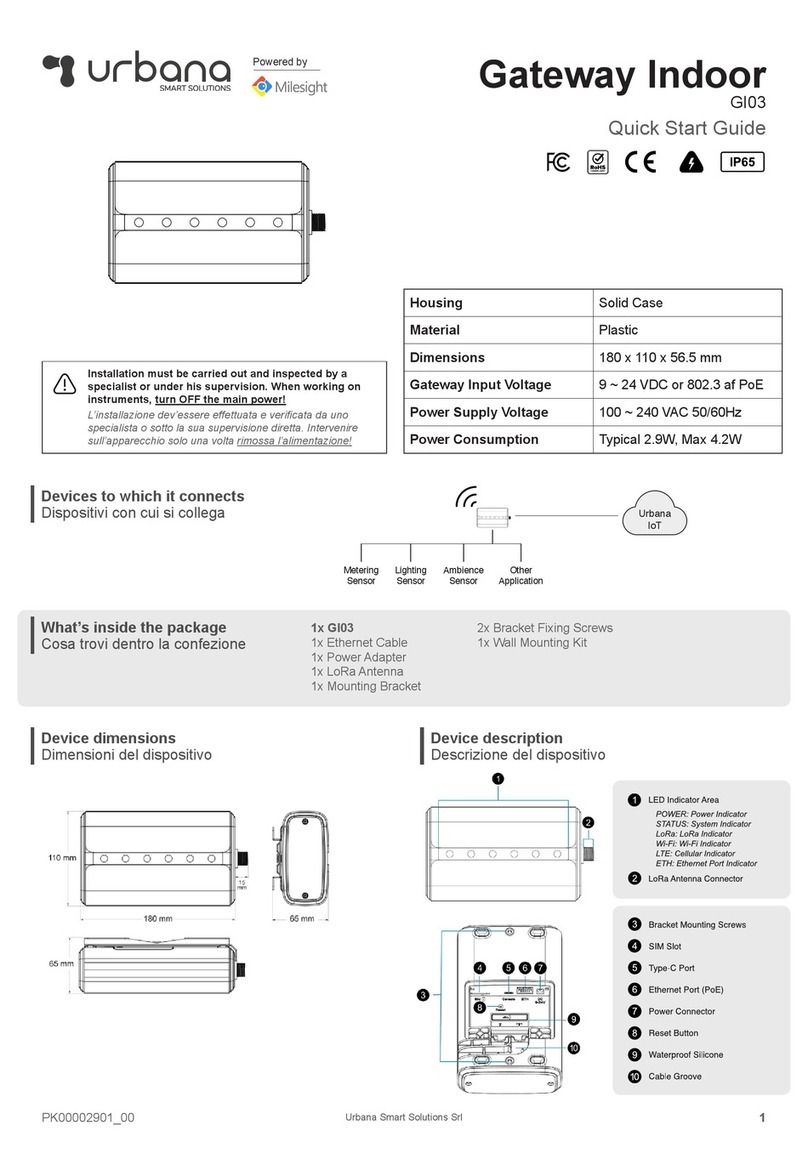
Milesight
Milesight Urbana GI03 quick start guide

Crestron
Crestron infiNET EX CEN-RFGWX-EX Operations & installation guide
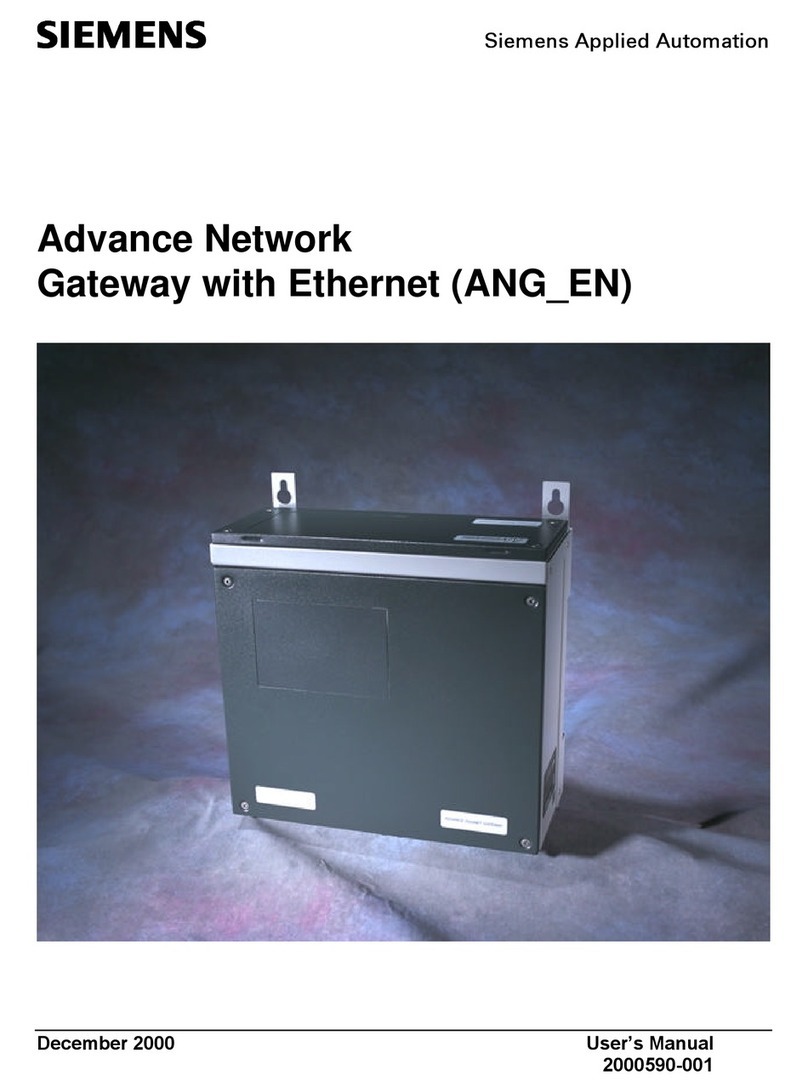
Siemens
Siemens Advance Network Gateway user manual

RTA
RTA 460SC-NNA4 Product user guide
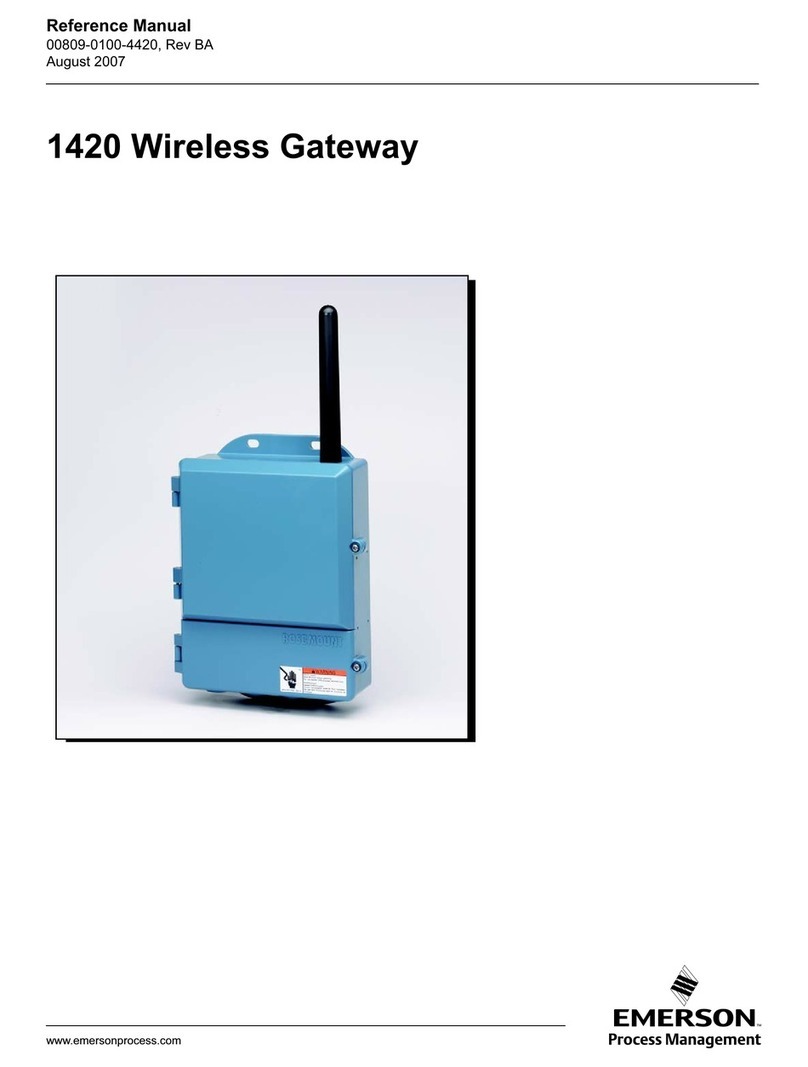
Emerson
Emerson Smart Wireless Gateway 1420 Reference manual
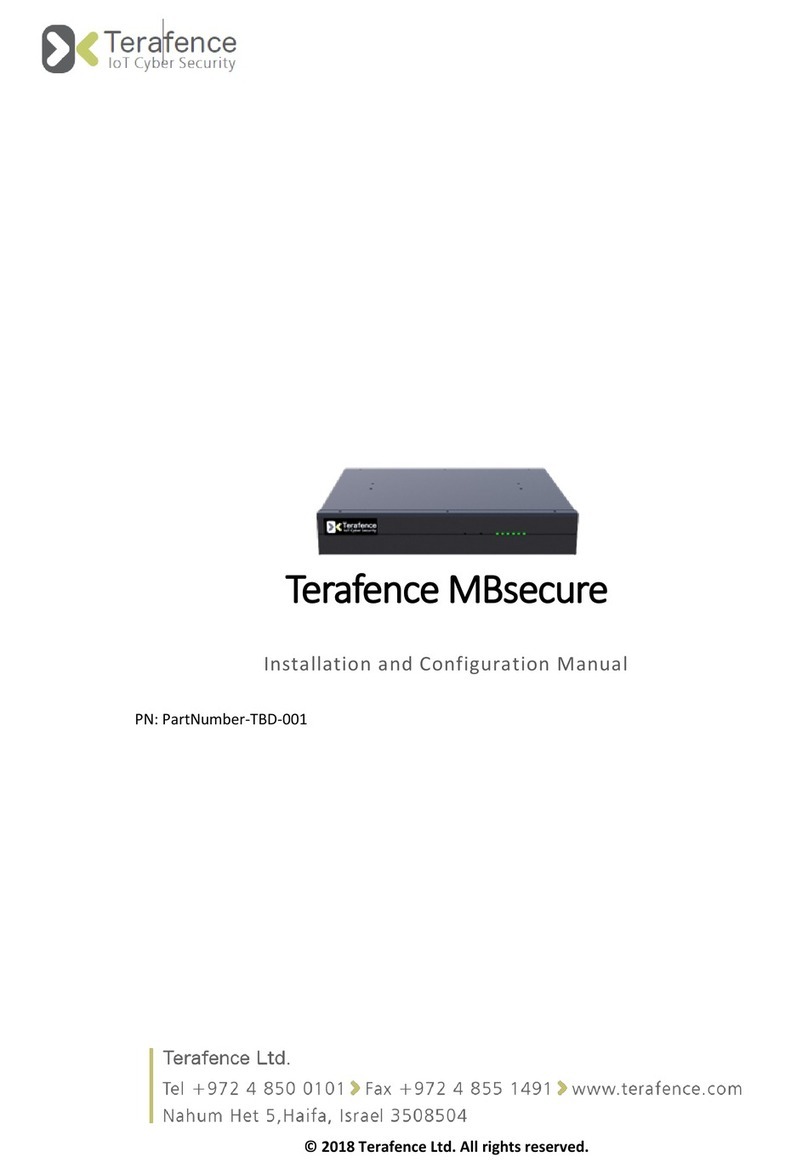
Terafence
Terafence MBsecure Installation and configuration manual