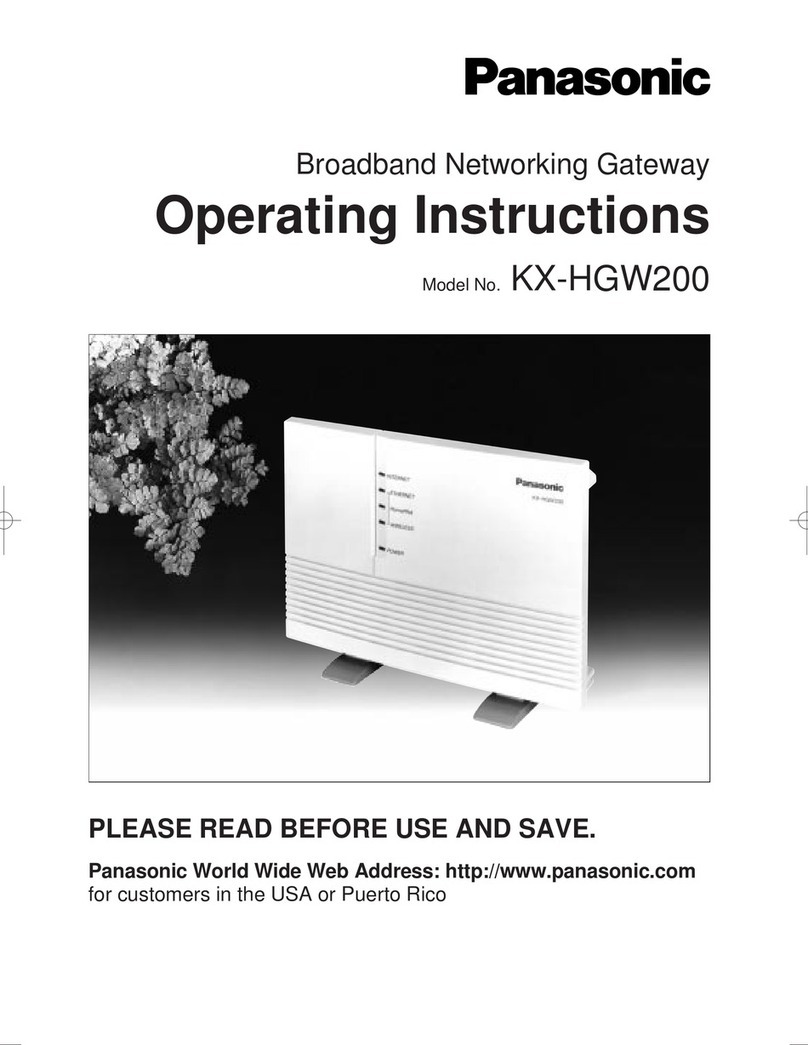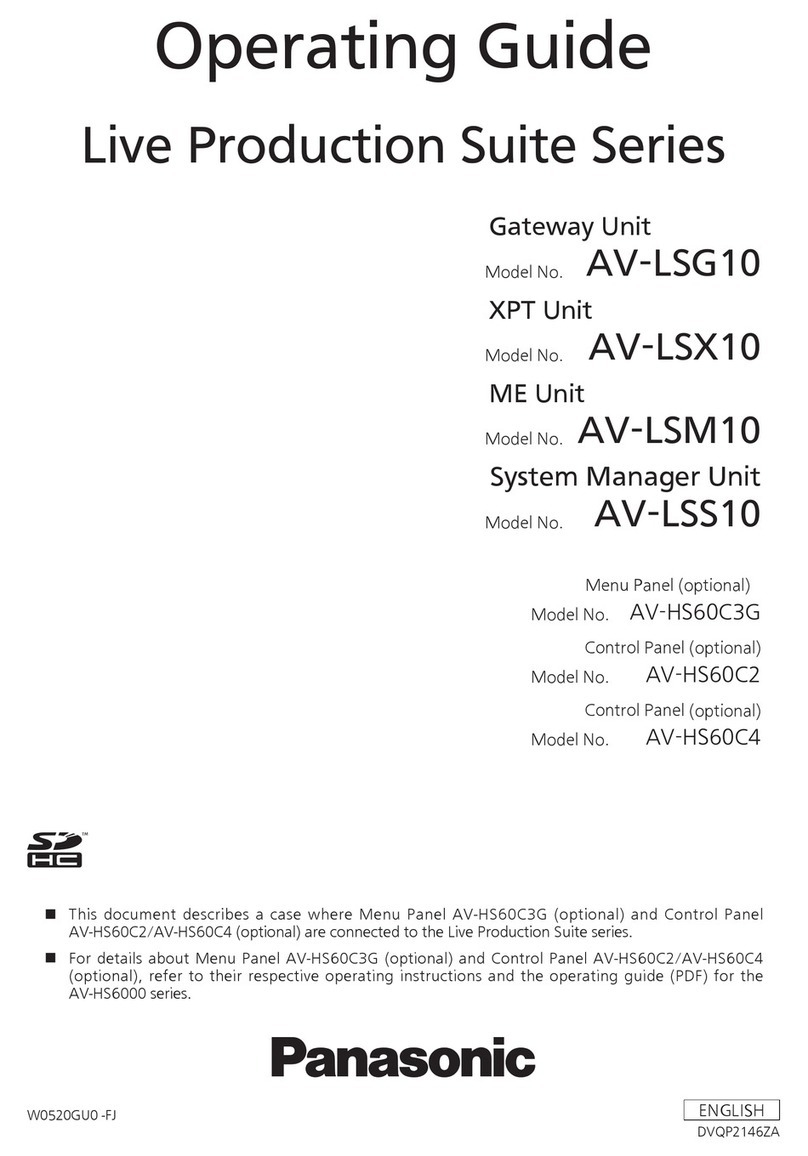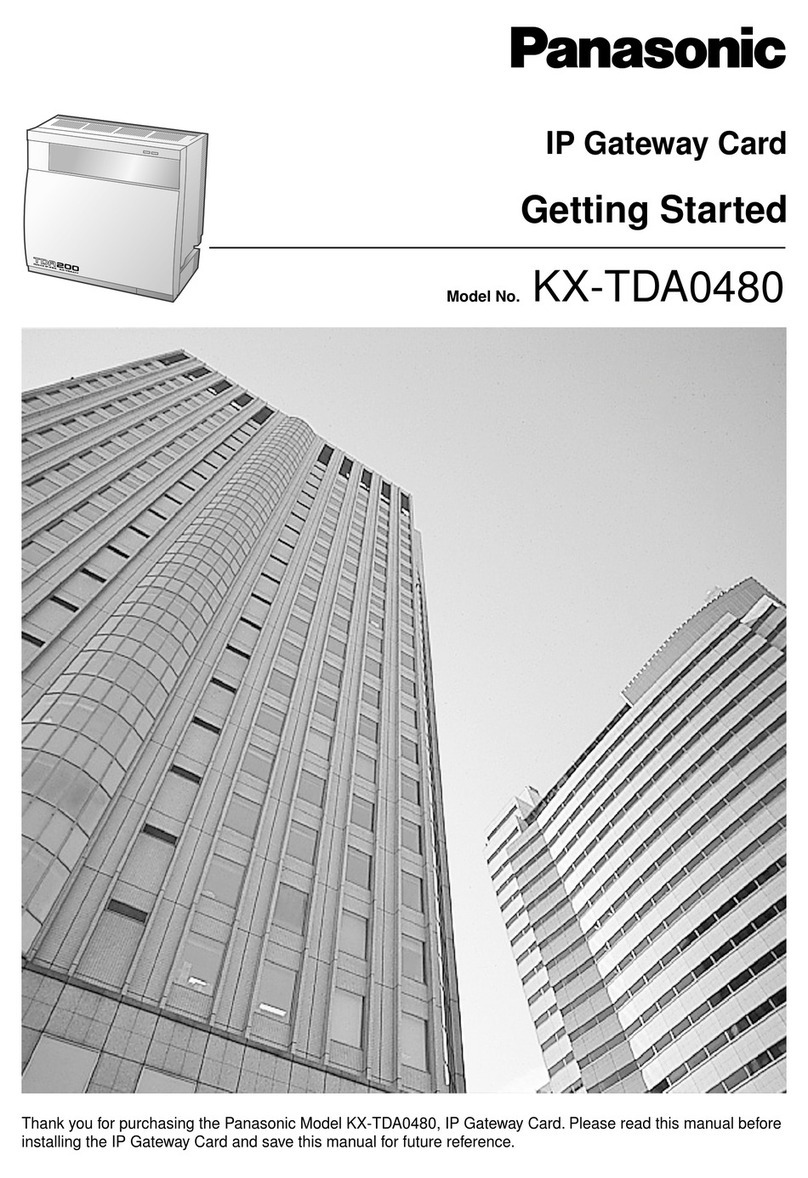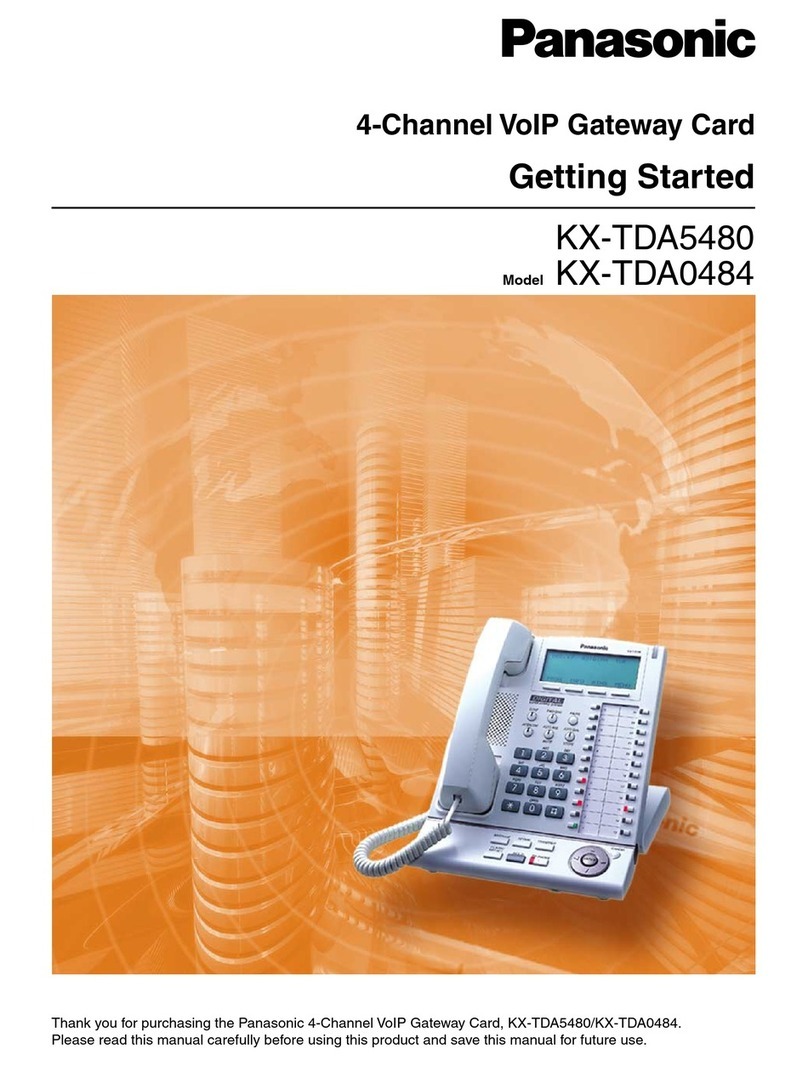2 Programming Guide
Table of Contents
1 IP-GW4 Maintenance Utility............................................................3
1.1 Starting the IP-GW4 Maintenance Utility............................................................... 4
2 Administrator Functions.................................................................7
2.1 Main Menu for the Administrator ........................................................................... 8
2.2 Programming ......................................................................................................... 10
2.2.1 Network Parameters................................................................................................ 10
2.2.2 H.323 Parameters ................................................................................................... 13
2.2.3 Voice Communication Parameters .......................................................................... 17
2.2.4 VoIP Gateway/IP-PBX Interface Parameters........................................................... 24
2.2.5 Hunt Pattern Parameters......................................................................................... 26
2.2.6 Address Translation Table—GW Entry .................................................................... 31
2.2.7 Address Translation Table—DN2IP Entry................................................................ 34
2.2.8 Initialisation.............................................................................................................. 38
2.3 Maintenance........................................................................................................... 39
2.3.1 Status Control.......................................................................................................... 39
2.3.2 Maintenance Settings.............................................................................................. 40
2.3.3 Diagnosis................................................................................................................. 42
2.3.4 Log Information ....................................................................................................... 43
2.4 Data Management.................................................................................................. 44
2.4.1 Upload of Configuration Data .................................................................................. 44
2.4.2 Download of Configuration Data ............................................................................. 46
2.4.3 Upload of Address Translation Table....................................................................... 47
2.4.4 Download of Address Translation Table .................................................................. 49
2.5 Others..................................................................................................................... 50
2.5.1 Reboot.....................................................................................................................50
2.5.2 Log Out....................................................................................................................51
3 Installer Functions ........................................................................ 53
3.1 Main Menu for the Installer................................................................................... 54
3.2 Maintenance........................................................................................................... 55
3.2.1 Status Control.......................................................................................................... 55
3.2.2 Maintenance Settings.............................................................................................. 56
3.3 Data Management.................................................................................................. 58
3.3.1 Upload of Firmware Data ........................................................................................ 58
3.3.2 Handling of Firmware Page..................................................................................... 61
3.4 Others..................................................................................................................... 63
3.4.1 Reboot.....................................................................................................................63
3.4.2 Log Out....................................................................................................................64
Index ..................................................................................................... 65