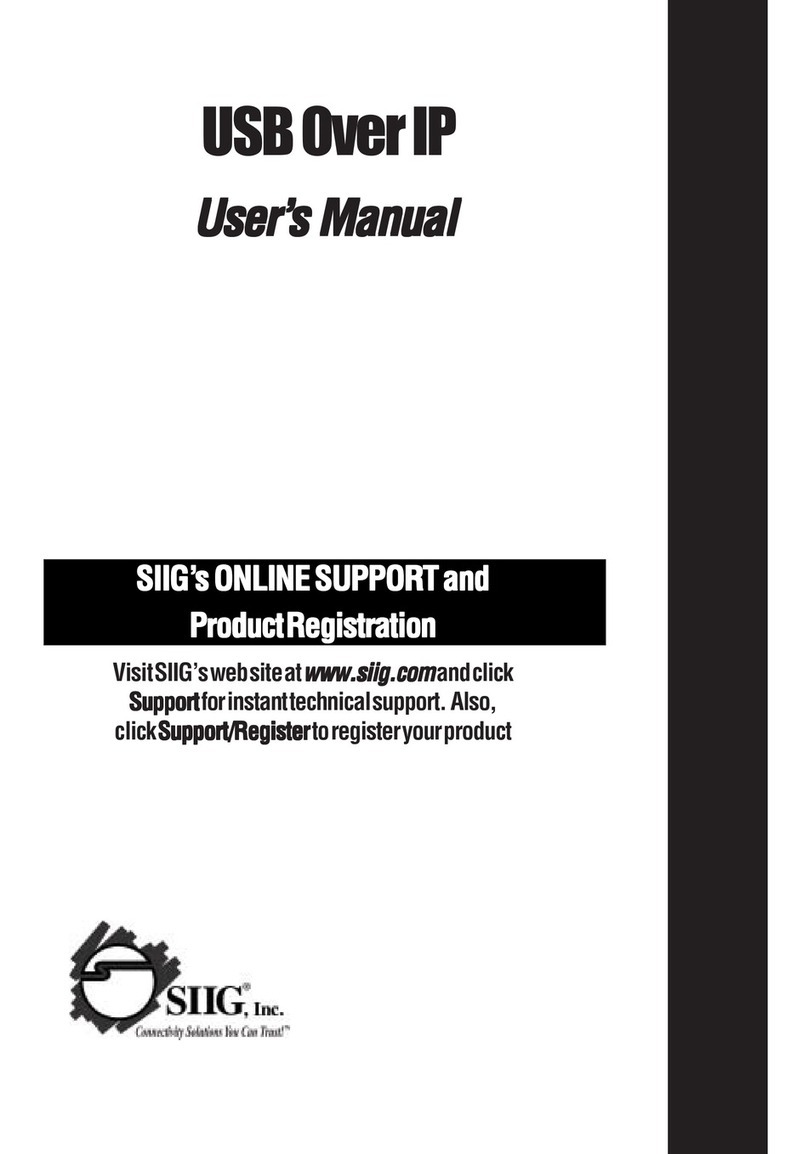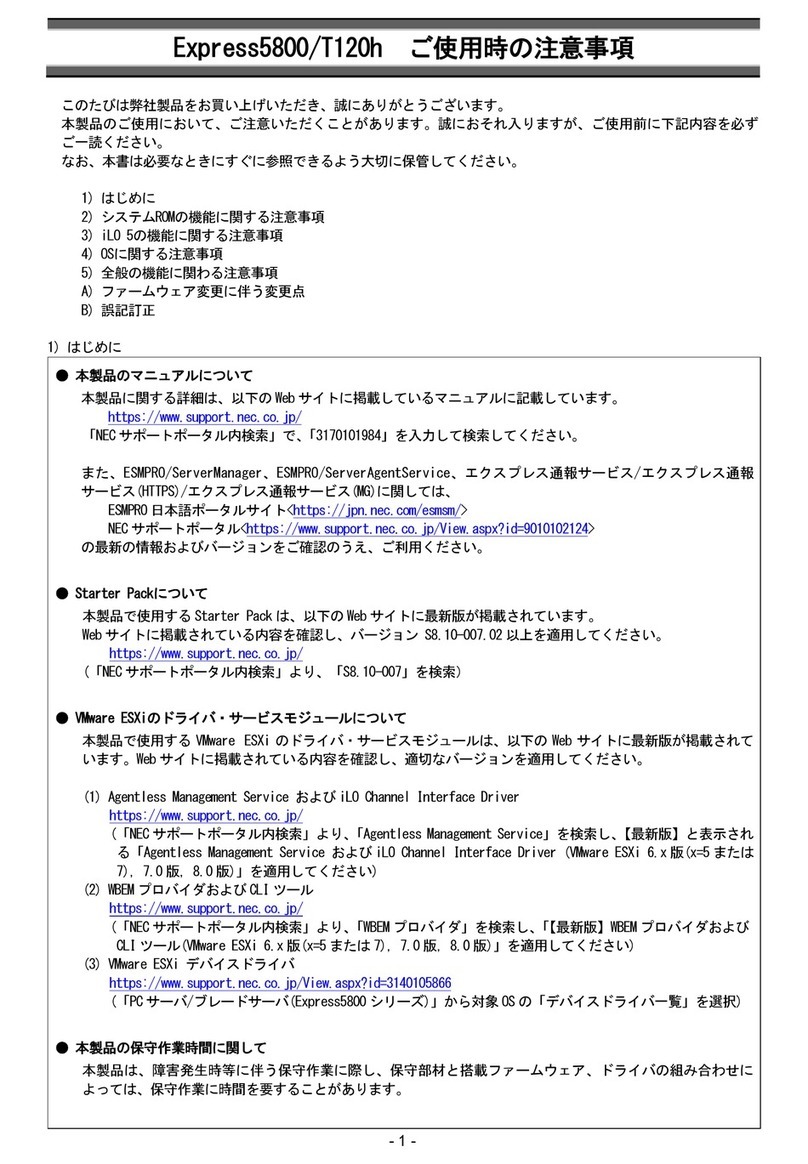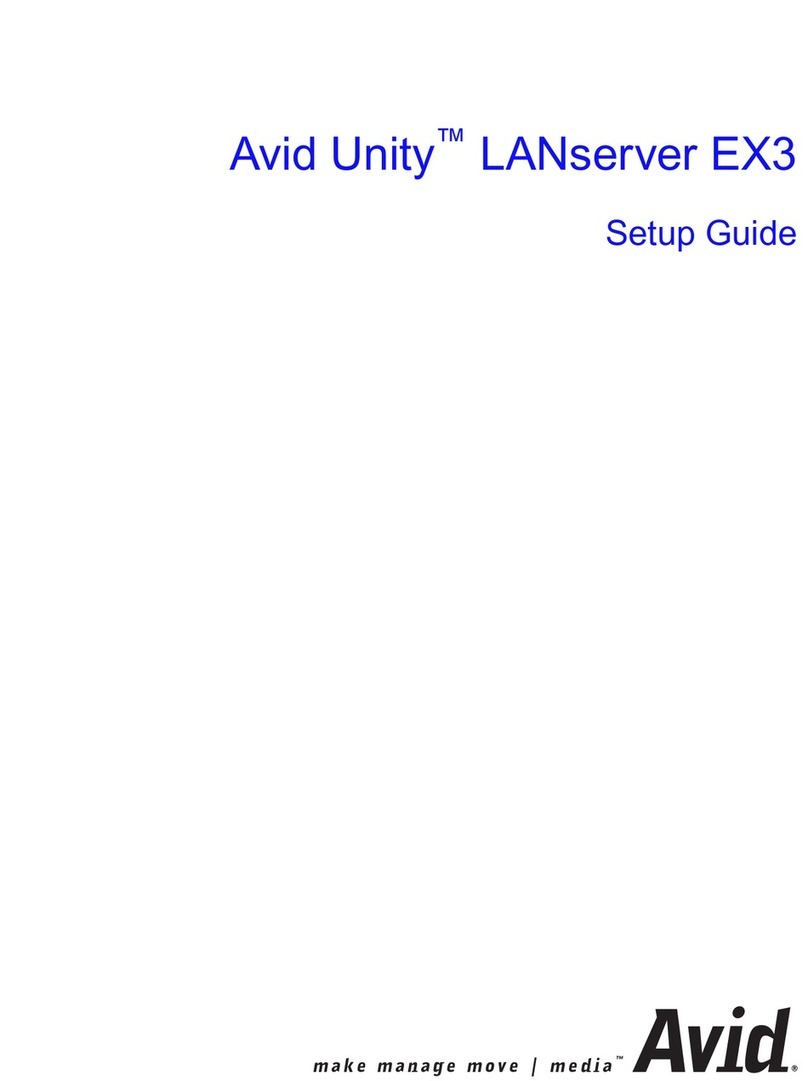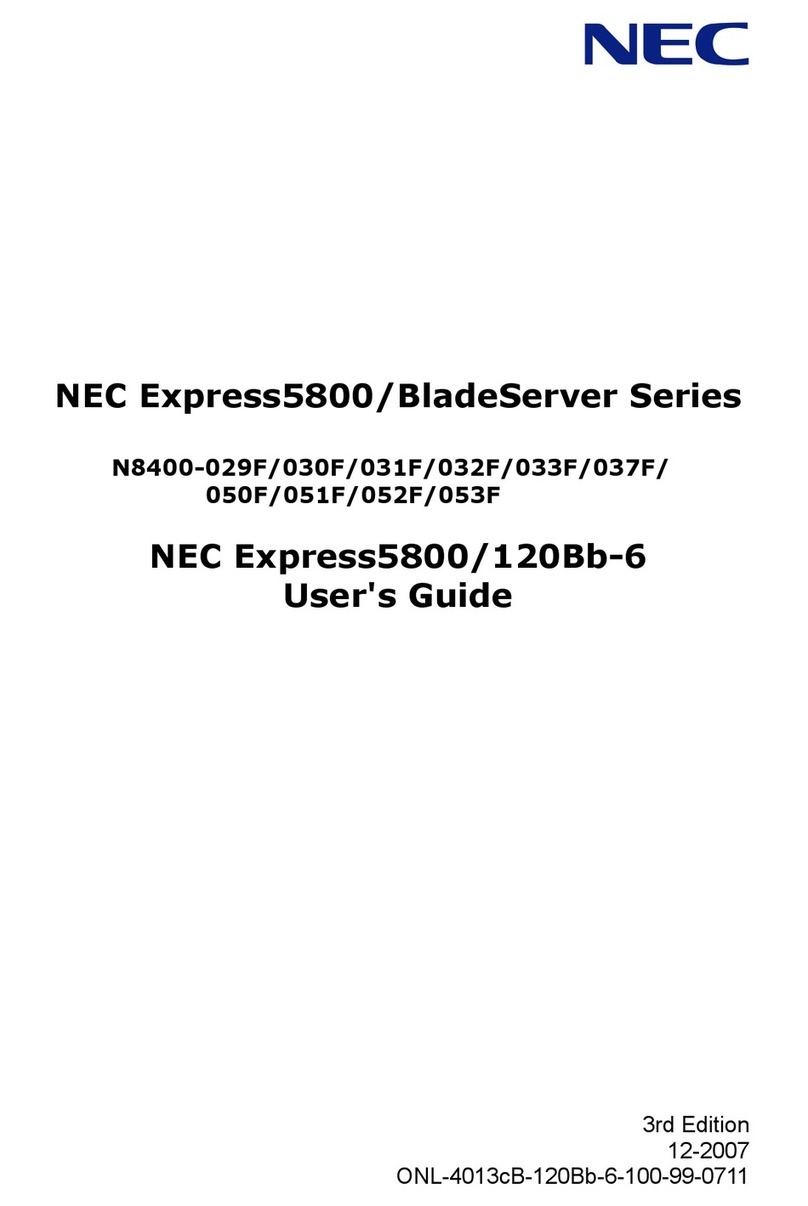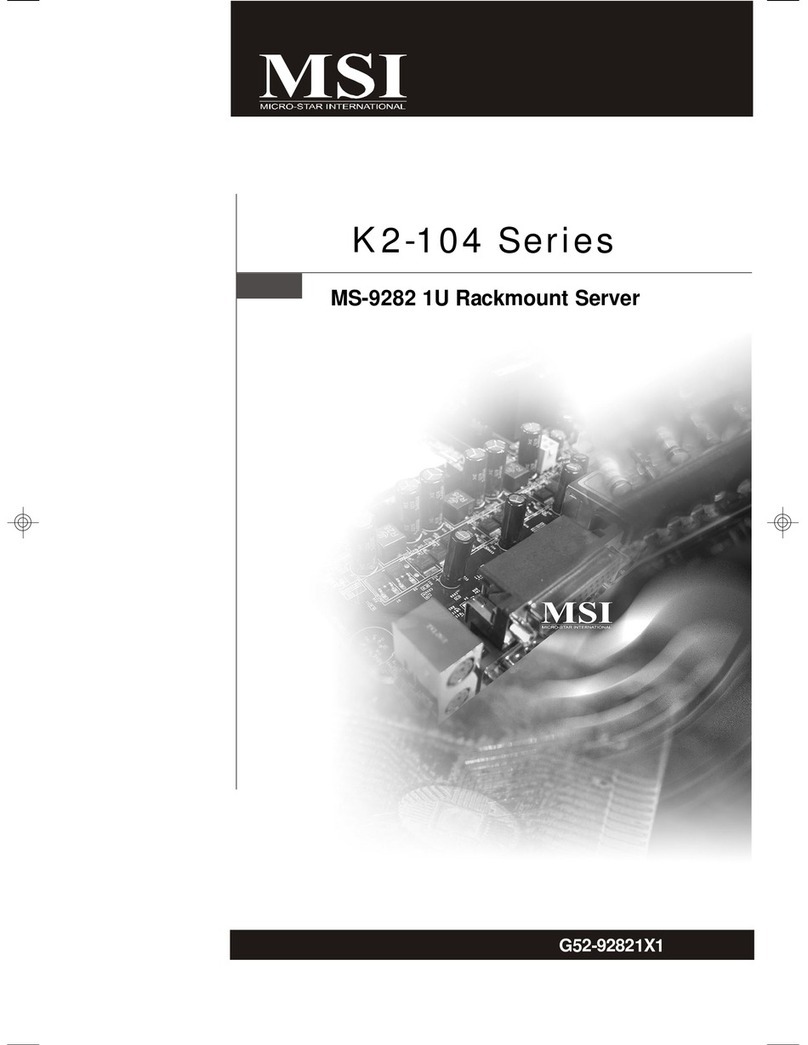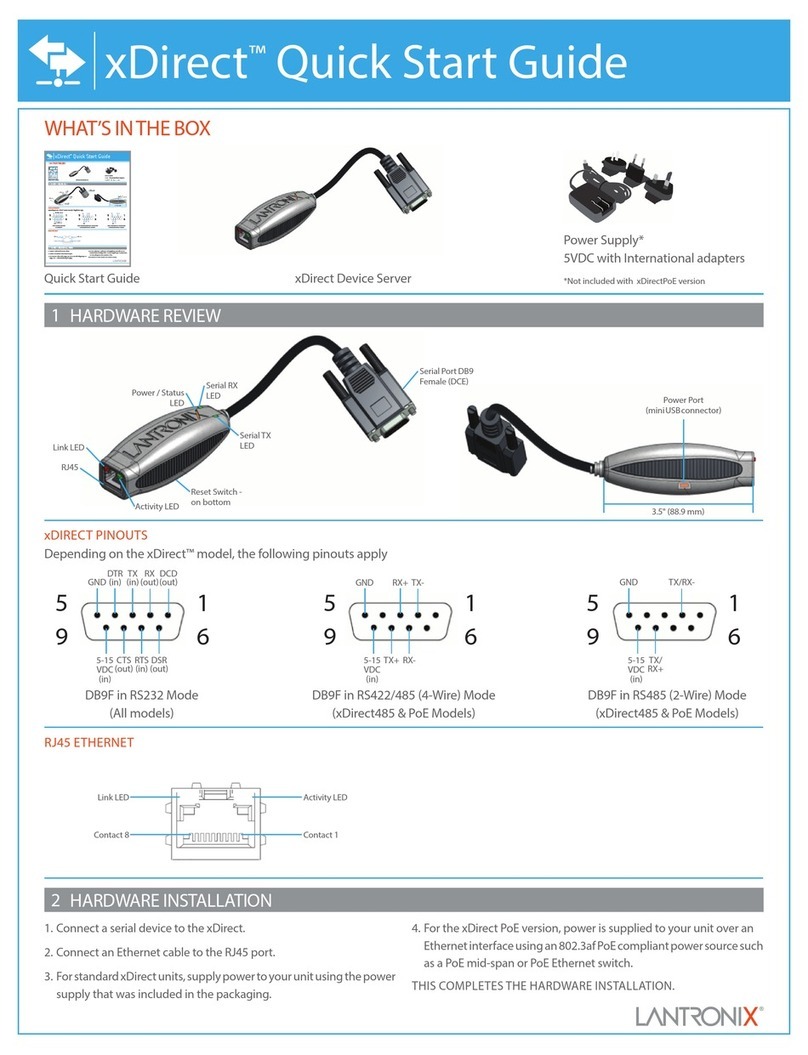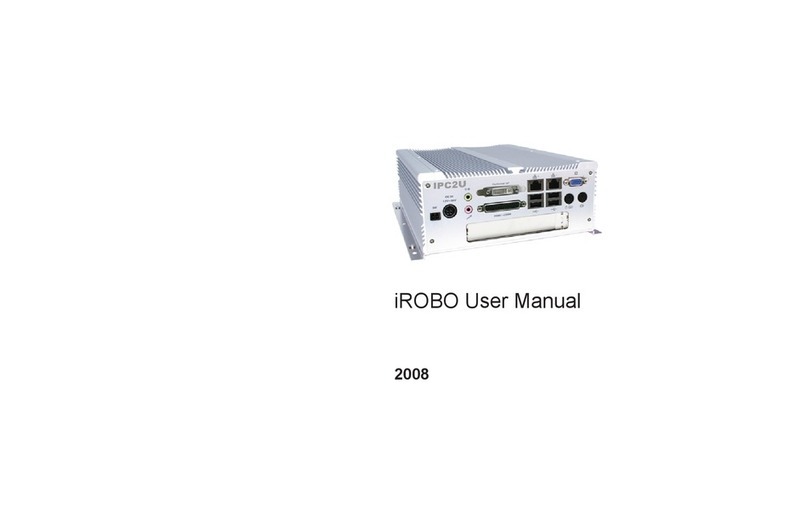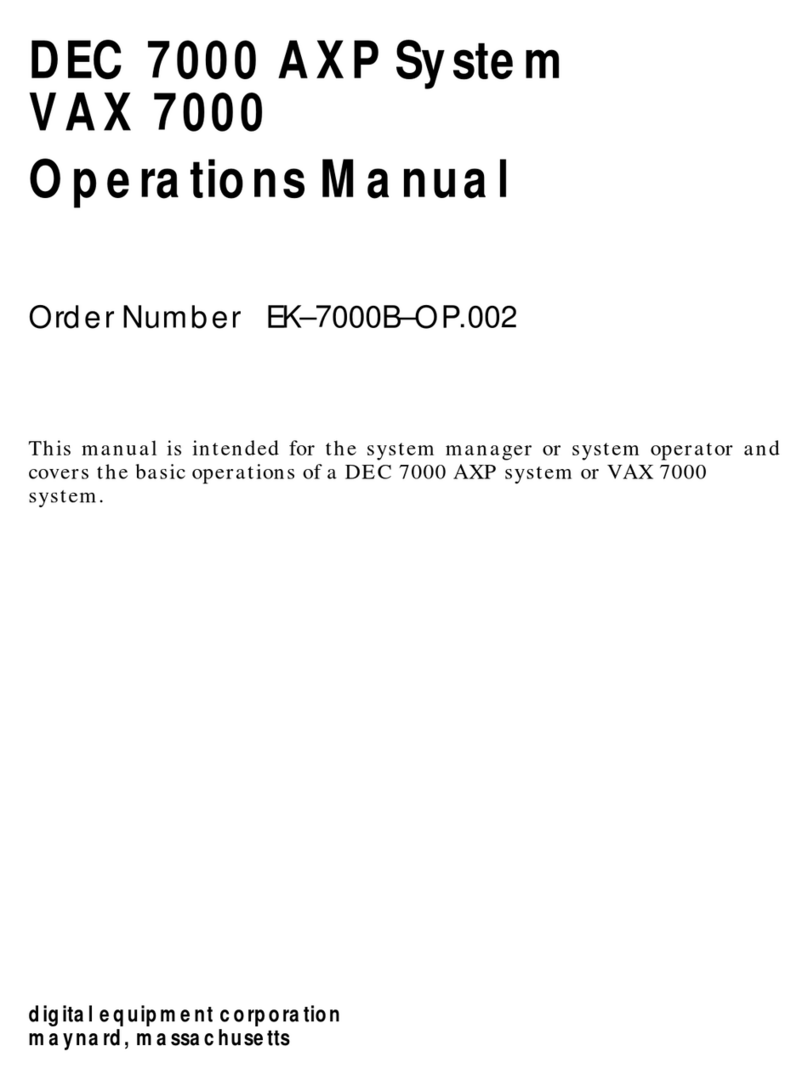Prolancer TotalRecallVR LinX Edge User manual

.: www.totalrecallvr.com :.
Total Recall VR LinX Edge
Quick Start Guide
May, 2022
Guide Issue 28.0
Total Recall VR Release 11.12.0
Copyright © 2022 Prolancer Pty Ltd, Sydney, Australia.
The text of and illustrations in this document are licensed by Prolancer Pty Ltd under a
Creative Commons Attribution–Share Alike 3.0 Unported license ("CC-BY-SA"). An
explanation of CC-BY-SA is available at http://creativecommons.org/licenses/by-sa/3.0/. In
accordance with CC-BY-SA, if you distribute this document or an adaptation of it, you must
provide the URL for the original version. Prolancer, as the licensor of this document, waives
the right to enforce, and agrees not to assert, Section 4d of CC-BY-SA to the fullest extent
permitted by applicable law.
Total Recall VRTM is a trade mark of Prolancer Pty Ltd. in Australia and other countries. All
other trademarks are the property of their respective owners.
The information in this publication is subject to change without notice. Prolancer Pty Ltd
assumes no responsibility for any errors that may appear in this publication.

Total Recall VR LinX Edge
Page 2 of 31
Related Documents:
[1] Prolancer Pty Ltd, Total Recall VR web site. Available from:
http://www.totalrecallvr.com/.
[2] Prolancer Pty Ltd, Prolancer web site. Available from:
http://www.prolancer.com.au/.
[3] Prolancer Pty Ltd, Total Recall VR Deployment User Guide, 28.0, May 2022
[4] Prolancer Pty Ltd, Total Recall VR Desktop User Guide, 19.0, May 2022

Total Recall VR LinX Edge
Page 3 of 31
Table of Contents
1. Preface.......................................................................................................................................................5
1.1. Conventions........................................................................................................................................ 5
1.1.1. Notes & Warnings ...................................................................................................................... 5
1.1.2. Typographic Conventions...........................................................................................................5
1.1.3. Procedures .................................................................................................................................. 6
1.2. We Need Feedback ............................................................................................................................. 6
2. Introduction..............................................................................................................................................7
2.1. Thank You........................................................................................................................................... 7
2.2. About This Guide................................................................................................................................7
3. Pre Installation ......................................................................................................................................... 8
3.1. Unpacking .......................................................................................................................................... 8
3.2. Front Panel......................................................................................................................................... 8
3.3. Back Panel.......................................................................................................................................... 9
3.4. Hardware Options............................................................................................................................ 10
3.4.1. Solid State Disk (SSD) ............................................................................................................. 10
3.4.2. Double Audio Storage .............................................................................................................. 10
4. Installation .............................................................................................................................................. 11
4.1. Safety Information ............................................................................................................................ 11
4.2. General............................................................................................................................................. 11
4.3. Location............................................................................................................................................ 11
4.4. AC Power ......................................................................................................................................... 12
4.5. Local Area Network.......................................................................................................................... 12
4.6. VoIP Networks.................................................................................................................................. 13
4.7. RoIP Networks.................................................................................................................................. 14
4.8. USB Key ........................................................................................................................................... 15
4.9. Total Recall VR PC Application....................................................................................................... 15
5. Configuration.......................................................................................................................................... 17
5.1. Default Configuration ...................................................................................................................... 17
5.2. Pre-Recording Configuration........................................................................................................... 20
6. Basic Operation ...................................................................................................................................... 23
6.1. Recording ......................................................................................................................................... 25
6.2. Monitoring........................................................................................................................................ 25
6.3. Searching.......................................................................................................................................... 26
6.4. Playing.............................................................................................................................................. 27
7. Preventative Maintenance ..................................................................................................................... 29
7.1. Disks................................................................................................................................................. 29
7.2. Disk and Database Space................................................................................................................. 29

Total Recall VR LinX Edge
Page 4 of 31
7.3. Orderly Shutdown.............................................................................................................................29
8. Troubleshooting ......................................................................................................................................31
8.1. Limited Product Warranty ................................................................................................................31
8.2. Support Information..........................................................................................................................31
8.3. Forums..............................................................................................................................................31

Total Recall VR LinX Edge
Page 5 of 31
1. Preface
1.1. Conventions
Our guides use several conventions to highlight certain words and phrases and draw
attention to specific pieces of information.
1.1.1. Notes & Warnings
We use the following visual styles to draw attention to information that might
otherwise be overlooked:
Notes are tips, shortcuts or alternative approaches to the task at hand.
Ignoring a note should have no negative consequences, but you might
miss out on a trick that makes your life easier.
Important boxes detail things that are easily missed: configuration
changes that only apply to the current session, or services that need
restarting before an update will apply. Ignoring the information will
not cause data loss, but may cause irritation and frustration.
Warnings should not be ignored. Ignoring warnings will most likely
cause data loss.
1.1.2. Typographic Conventions
We use typographic conventions to call attention to specific words and phrases.
These conventions, and the circumstances they apply to, are as follows.
Example
Meaning
Select Guide to
display ...
Locate the link named "Guide" on the screen, position the
cursor over the link and then depress the appropriate mouse
button to follow the link.
Select Add to create
a new ...
Locate the button or menu item named "Add" on the screen,
position the cursor over the button or menu item and then
depress the appropriate mouse button to initiate an action.

Total Recall VR LinX Edge
Page 6 of 31
Enter Commission ...
Locate the field named "Commission" on the screen,
position the cursor over the field and then depress the
appropriate mouse button to select the field. Once the cursor
appears in the field, enter a value.
Choose Country ...
Locate the field named "Country" on the screen, position the
cursor over the field and then depress the appropriate mouse
button to display the available options. Then position the
cursor over the desired option and depress the appropriate
mouse button to select it.
Tick Active User ...
Locate the check box named "Active User" on the screen,
position the cursor over the check box and depress the
appropriate mouse button to place a visual tick in the box.
Un-tick Active User
...
Locate the check box named "Active User" on the screen,
position the cursor over the check box and depress the
appropriate mouse button to remove the visual tick in the
box.
Enter 3* ...
Enter "3*" using the keys on the numeric keypad.
Enter $30.95 ...
Enter "$30.95" using the keys on your keyboard.
1.1.3. Procedures
We use numbered sequence of steps to define procedures for performing certain
tasks. For example:
Procedure Title
1. This is the first step of the procedure.
2. This is the second step of the procedure.
a. This is the first sub-step of step 2.
b. This is the second sub-step of step 2.
3. This is step three.
1.2. We Need Feedback
If you find a typographical error in this guide, or if you have thought of a way to make
this guide better, we would love to hear from you.
Please submit your feedback using the feedback form on our web site:
http://www.prolancer.com.au/contact/feedback.
If you have a suggestion for improving the guide, then try to be as specific as possible
when describing your suggestion. Otherwise, if you have found an error, please include
the section number and some of the surrounding text so we can find it easily.

Total Recall VR LinX Edge
Page 7 of 31
2. Introduction
2.1. Thank You
Congratulations on your purchase of a Total Recall VR professional audio logging and
call recording system. Thank you.
Total Recall VR is a professional audio logging and call recording system which is self-
contained, fully featured and cost-effective. Enterprises and governments worldwide use
it to create electronic records of many forms of audio communication including
telephone, 2-way radio, broadcast radio, public address, room microphones and much
more.
2.2. About This Guide
This guide contains information intended to get you recording with your new Total
Recall VR as quickly as possible.
However, to enjoy the maximum benefit from your purchase we recommend that you
carefully read the following additional documents:
Total Recall VR Deployment User Guide
Total Recall VR Desktop User Guide

Total Recall VR LinX Edge
Page 8 of 31
3. Pre Installation
3.1. Unpacking
Please use care and assistance when unpacking, lifting and moving Total Recall VR.
DO NOT DROP Total Recall VR. It contains sensitive electronic
components.
Check the box for damage. A crushed box, holes, or water damage, for example, could
indicate that Total Recall VR has been damaged. Open the box and inspect Total Recall
VR and associated accessories.
If Total Recall VR appears damaged then contact your supplier, or us,
right away. Save all packaging and if possible take photos that clearly
show the damage to all packaging and Total Recall VR.
Check that you have received the following in the box:
1. Dell server with accessories (power cables, mounting rails, face plate and keys
for the face plate).
2. Cross over network cable.
3. USB thumb drive that contains Total Recall VR manuals (including this one) as
well as Total Recall VR PC applications.
4. One page quick start guide.
If items are missing then contact your supplier, or us, right away to
arrange replacements.
3.2. Front Panel
The front panel of your Total Recall VR features a lockable cover which prevents
unauthorised access to the BluRay disc drive and the hard drives.

Total Recall VR LinX Edge
Page 9 of 31
Item
Description
Note
A
Cover lock
Keep the keys in a safe place. They are
unique to your system.
B
Power on/off button
A blue light around the power button
indicates that the system is on.
C
Easy swap hard disk
caddies
Two disks are used in RAID 1
configuration.
D
BluRay disc drive
Archive recordings to DVD and BD discs.
E
USB 3.0 ports
Connect a standard USB key to use as a
Total Recall VR archive device.
For more details consult the Dell server owner’s manual which is
included in the box. Alternatively, you can download an electronic
copy from the Dell web site.
3.3. Back Panel
The back panel of your Total Recall VR has a set of standard connectors.
In summary:
Connector
Description
Note
A
LAN port
Total Recall VR ‘LAN 1’ port. We
recommend you use this port to connect
Total Recall VR to you enterprise LAN.
A
B
D
C
A
B
E
C

Total Recall VR LinX Edge
Page 10 of 31
B
LAN port
Total Recall VR ‘LAN 2’ port. We
recommend you use this port to record VoIP
calls and RTP streams.
C
USB 3.0 ports
Connect a USB 3.0 stick or disk drive to use
as a Total Recall VR archive device.
For more details consult the Dell server owner’s manual which is
included in the box. Alternatively, you can download an electronic
copy from the Dell web site.
3.4. Hardware Options
Your Total Recall VR may have been fitted with some of the following hardware
options to customise it to better fit your environment.
3.4.1. Solid State Disk (SSD)
This option replaces the 2 internal 3.5” AV-GP hard disks with 2 solid state disks
(SSDs).
3.4.2. Double Audio Storage
This option replaces the 2 internal 3.5” AV-GP hard disks with double capacity 3.5”
AV-GP hard disks.
This option can be combined with the Solid State Disk (SSD) option. If this is the
case, then this option replaces the 2 internal 3.5” AV-GP hard disks with double
capacity SSDs.

Total Recall VR LinX Edge
Page 11 of 31
4. Installation
4.1. Safety Information
Always follow basic safety precautions when installing Total Recall VR to reduce the
risk of injury from electrical shock and fire.
WARNING: Potential shock hazard. Total Recall VR must be
installed by qualified person.
Observer the following:
1. Read and understand all instructions in Total Recall VR guides.
2. Observe all warnings and instructions marked on the product.
3. Use only grounded electrical outlet when connecting Total Recall VR to a power
source. If you are unsure the outlet is grounded, then have a qualified electrician
check it.
4. First connect Total Recall VR to grounded outlet, and only then connect the
appropriate interface lines.
5. Do not touch the contacts on the ends of any cables used with Total Recall VR. If
any cable becomes damaged, then have it replaced immediately.
6. Shut down and unplug Total Recall VR from telephone jacks, and then from power
outlets, prior to moving or cleaning.
7. Do not open Total Recall VR. There are no user serviceable parts inside Total
Recall VR. Refer all servicing to qualified personnel.
4.2. General
Total Recall VR is computer equipment and in general has the same physical and
electrical requirements as a computer server. Attention should be paid to their
environment to assure long life and reliable operation.
4.3. Location
When choosing a location for your Total Recall VR, consider the following:
Convenience. Make the unit accessible to operators and service personnel who
need to access system.
Security. Users with access to the unit can remove power, disconnect cables and
possibly compromise the recordings on Total Recall VR. Logins are no
protection against determined attackers with physical access to the unit.

Total Recall VR LinX Edge
Page 12 of 31
Operating environment. Total Recall VR requires adequate cooling, clean and
always on power source, vibration and shock free surface and protection from
liquids.
DO NOT place Total Recall VR in an enclosed cupboards, a damp or
dusty room or location with direct exposure to sunlight. Doing so will
severely reduce the lifetime of your new Total Recall VR and void
the warranty.
4.4. AC Power
Total Recall VR uses “universal” switching, AC to DC power adapter. This means that
you can plug the power adapter into any line (mains) voltage from 100 Volts to 240
Volts AC nominal.
However, to prevent unplanned shutdowns caused by power glitches or interruptions, we
strongly recommend the use of an Uninterruptible Power Supply (UPS) unit.
Use only grounded electrical outlet when connecting Total Recall VR to a power source.
If you are unsure the outlet is grounded, then have a qualified electrician check it.
4.5. Local Area Network
Connect Total Recall VR to an Ethernet network by attaching a network cable between
the RJ45 jack (with label LAN 1 or LAN 2) on the back of Total Recall VR and a
network switch. Use a standard CAT5, or equivalent, straight through cable.
Alternatively, use a crossover cable to isolate Total Recall VR from your network and
connect it directly to the network connection of a PC (without using a switch). The
default configuration of the Total Recall VR network interfaces is:
Parameter
Default Value for LAN 1
Default Value for LAN 2
IP Address
192.168.1.100
192.168.2.100
Netmask
255.255.255.0
255.255.255.0
Gateway
Not set
Not set
VLAN ID
Not set
Not set

Total Recall VR LinX Edge
Page 13 of 31
4.6. VoIP Networks
Total Recall VR uses a software based VoIP packet collector which is capable of
detecting, extracting and then processing SIP, H.323 and RTP packets when connected
to an Ethernet link.
The packet collector does not interact with the packets on the Ethernet link. It does not
add, remove or modify packets. It simply detects and takes a copy of each packet for
further processing.
Each Total Recall VR is equipped with single VoIP packet collector capable of
collecting VoIP packets from a single Ethernet link.
Use the LAN 2 interface for capturing VoIP packets. This leaves the
LAN 1 interface to all other network communication.
Ethernet switch SPAN port (or port mirroring as it is otherwise known) is by far the
cheapest and easiest way to connect a Total Recall VR to a VoIP network for the
purpose of recording. Even if your current Ethernet switch does not support it, myriad
other switches, which cost not more than few hundred dollars, do support it.
Figure 1: SPAN Port for VoIP Call Recording
SPAN ports may be the cheapest and easiest way to start recording VoIP calls and RTP
streams; however in some cases it may be necessary to use other methods in order to
record all VoIP calls and RTP streams on the network. The Total Recall VR
Deployment Guide [3] explains all techniques in detail.

Total Recall VR LinX Edge
Page 14 of 31
4.7. RoIP Networks
Total Recall VR is capable of recording audio carried in standard RTP and proprietary
protocols (such as Tait VRP) that are extensively used by RoIP and AoIP system in
passive and active mode.
In passive mode Total Recall VR uses a software based RTP packet collector which is
capable of detecting, extracting and then processing RTP packets when connected to an
Ethernet link.
The packet collector does not interact with the packets on the Ethernet link in any way.
It does not add, remove or modify packets. It simply detects and takes a copy of each
packet for further processing.
Ethernet switch SPAN port (or port mirroring as it is otherwise known) is by far the
cheapest and easiest way to connect a Total Recall VR to a RoIP network for the
purpose of recording. Even if your current Ethernet switch does not support it, myriad
other switches, which cost few hundred dollars only, do support it.
Figure 2: SPAN Port for RoIP Recording
In active mode Total Recall VR accepts RTP and Tait VRP packets on user configurable
UDP ports, also known as UDP services. RoIP equipment can send RTP and VRP
packets to the UDP services for the purpose of recording.
This interface receives RTP and VRP packets only. It does not send packets to the
network.

Total Recall VR LinX Edge
Page 15 of 31
Figure 3: UDP Services for RoIP Recording
4.8. USB Key
Your Total Recall VR is equipped with a number of USB 2.0 and 3.0 ports. You can
connect a USB key to any of the ports and use it to archive recordings.
Total Recall VR can archive to one USB key or disk drive at a time.
If you connect multiple USB keys/disk drives, then Total Recall VR
will write archives to the key/drive that you connected LAST.
To write archives to a specific key/drive, first disconnect all USB
keys/drives and then connect the one that Total Recall VR should
write to.
4.9. Total Recall VR PC Application
One of the Total Recall VR PC applications, such as the Total Recall VR Desktop [4], is
the only method of access to your Total Recall VR.
You can install Total Recall VR Desktop on a PC by following the instructions in the
Total Recall VR Desktop User Guide [4]. Then, to gain access to your Total Recall VR
for the first time:

Total Recall VR LinX Edge
Page 16 of 31
Connecting with Total Recall VR Desktop for the first time
1. Connect the PC that runs the Total Recall VR Desktop and the Total Recall
VR system with a cross-over network cable. Use LAN 1 on the Total Recall
VR system.
2. Configure the LAN port on the PC with the following IP address:
192.168.1.99 and the following netmask: 255.255.255.0.
3. Test the connectivity between the PC and the Total Recall VR machine by
running the following command on a DOS prompt:
ping 192.168.1.100
You should see “ping” response from the Total Recall VR system.
4. Start the Total Recall VR Desktop and use the Resource Manager to create a
new Recorder as shown on the following dialog:
The Password is 0000.
5. After you create the Recorder record, you will be able to manage its
configuration using the Recorder Control Panel.

Total Recall VR LinX Edge
Page 17 of 31
5. Configuration
5.1. Default Configuration
Every Total Recall VR leaves the factory with a default configuration which enables it
to start recording the minute it is powered up.
In summary the default configuration is:
The ID of the Total Recall VR is set to 1. If you have multiple Total Recall VRs
we recommend that you assign a different ID to every Total Recall VR.
The time zone is set to Australian Eastern Standard Time. The time and date are
set to the current time and date in Sydney, Australia. We recommend that you
change the time zone before starting to record.
The default passwords for the administrator and the standard user are set to
‘0000’. We recommend that you change both to improve the security of Total
Recall VR.
The LAN 1 interface has an IP address of 192.168.1.100/24.
The LAN 2 interface has an IP address of 192.168.2.100/24.
The Remote Interface accepts connections from client applications on IP address
192.168.1.100 and TCP port 10010.
All recordings will be kept when recorded irrespective of their duration.
Recordings will not be deleted based on their age, but will be deleted when the
occupancy of the disks reaches 95% or more, or the number of recordings in
reaches 600,000 or more.
All SIP calls that are detected on the network that is connected to the LAN 2
interface will be recorded and kept.
Automatic archiving of recordings is not enabled.
The following list is a summary of the default factory configuration.
General Settings
Language English
Time & Date
Use NTP No
NTP Address 1 0.0.0.0
NTP Address 2 0.0.0.0
Date Current date in Sydney, Australia
Time Current time in Sydney, Australia

Total Recall VR LinX Edge
Page 18 of 31
Time Zone Area Australia
Time Zone City Sydney
User Session
Enable Timeout Yes
Idle Timeout 2 minutes
Recent Calls
Update Period 10 seconds
Records to Show 50
User Password 0000
Administrator Password 0000
Call Settings
Min. Call Length Ignore
Max. Call Length 60 minutes
Max. Call Lifetime Ignore
Recording Period Not set (always recording)
Network Settings
Name Server (DNS) Not set
Host Name Not set
LAN 1
IP Address 192.168.1.100
Netmask 255.255.255.0
Default Gateway Not set
VLAN ID Not set
LAN 2
IP Address 192.168.2.100
Netmask 255.255.255.0
Default Gateway Not set
VLAN ID Not set
Extension Settings
Enable Monitoring Yes
Recording Mode Record by Default
Enable Phone Keys No

Total Recall VR LinX Edge
Page 19 of 31
Start Recording Phone Key *11
Stop Recording Phone Key *22
License Settings
The parameters in this group are pre-configured with valid licenses.
Analog Settings
The analogue configuration does not apply to your system.
ISDN Settings
The ISDN configuration does not apply to your system.
VoIP Settings
Packet Collector
Connection Type Local
Connector LAN 2
Port 10020
IP Address 192.168.2.100
VoIP Calls
Signalling Type SIP
Trace Signalling No
RTP Endpoints None specified
RTP Streams None specified
Tait VRP
Enable No
IP Address 192.168.2.100
UDP Port 9999
VOX Timeout 15 seconds
Address Type MPT 1327
Fleets None specified
SIP Media Server
Enable No
SIP IP Address 192.168.2.100
SIP UDP Port 5060
RTP IP Address 192.168.2.100
RTP Base Port 7000

Total Recall VR LinX Edge
Page 20 of 31
Trace Signalling No
Firewall Disabled
RTSP Media Server
Enable No
RTSP IP Address 192.168.2.100
RTSP TCP Port 554
RTP IP Address 192.168.2.100
RTP Base Port 13090
Trace Signalling No
Firewall Disabled
Archive Settings
Reminder No
Auto Archive Every No
Archive Device Disc
Maintenance
System Information
Recorder ID 1
Remote Manager
Use Dial-up No
IP Address 192.168.1.100
Base Port 10010
Hostname Not set
Maximum Sessions 5
Session Duration 2 hours
5.2. Pre-Recording Configuration
Your Total Recall VR will operate with its default configuration.
However, we strongly recommend that at minimum you change the
following configuration in order to customise Total Recall VR to
Table of contents
Popular Server manuals by other brands
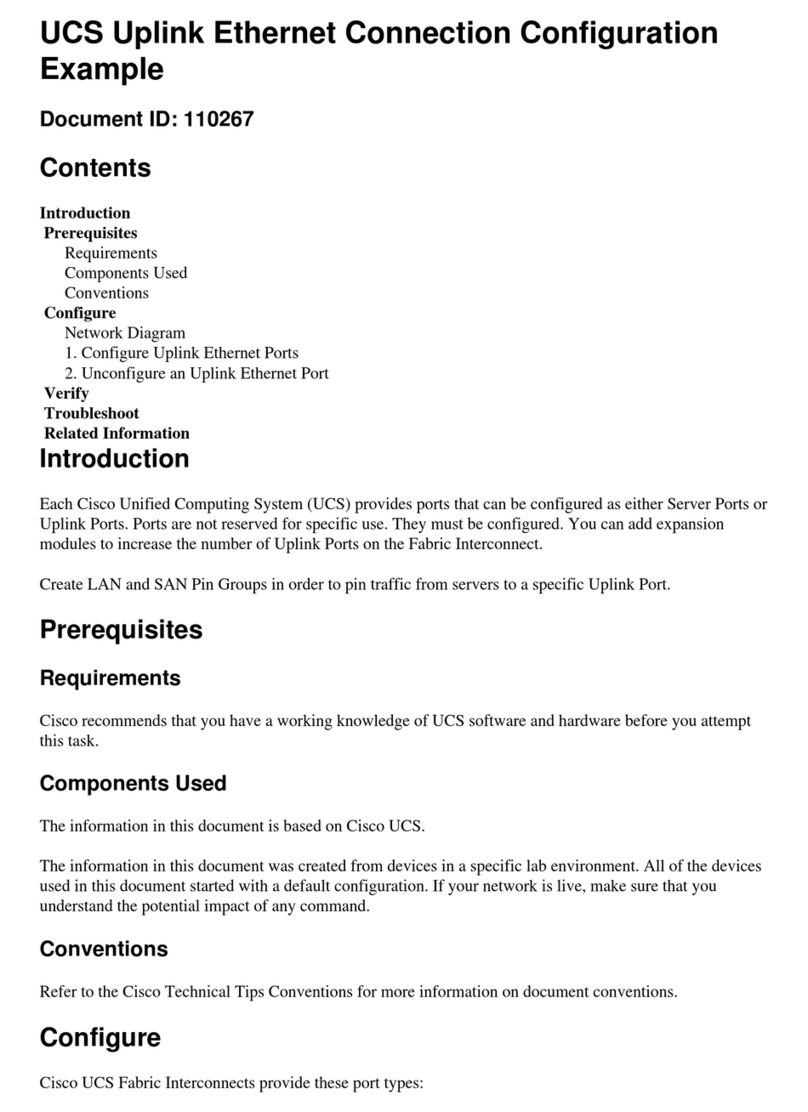
Cisco
Cisco UCS 5100 Configuration guide

Fujitsu
Fujitsu Primergy RX200 S4 Service supplement
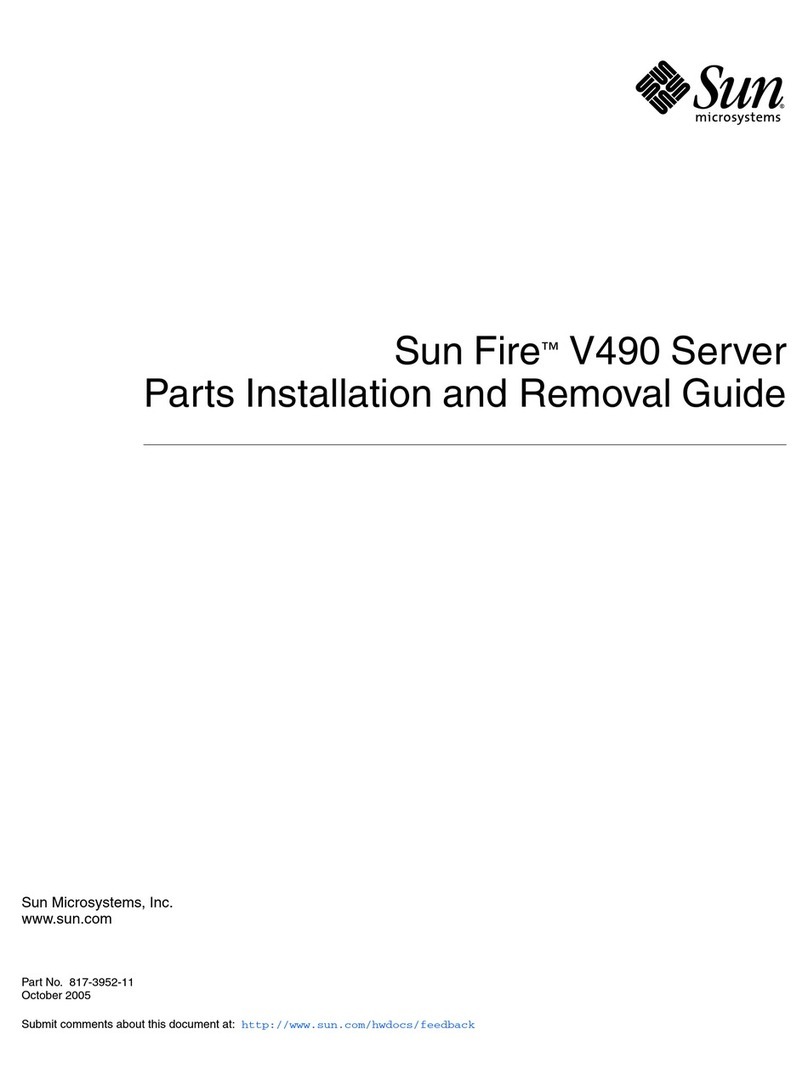
Sun Microsystems
Sun Microsystems Sun Fire V490 Parts installation and removal guide
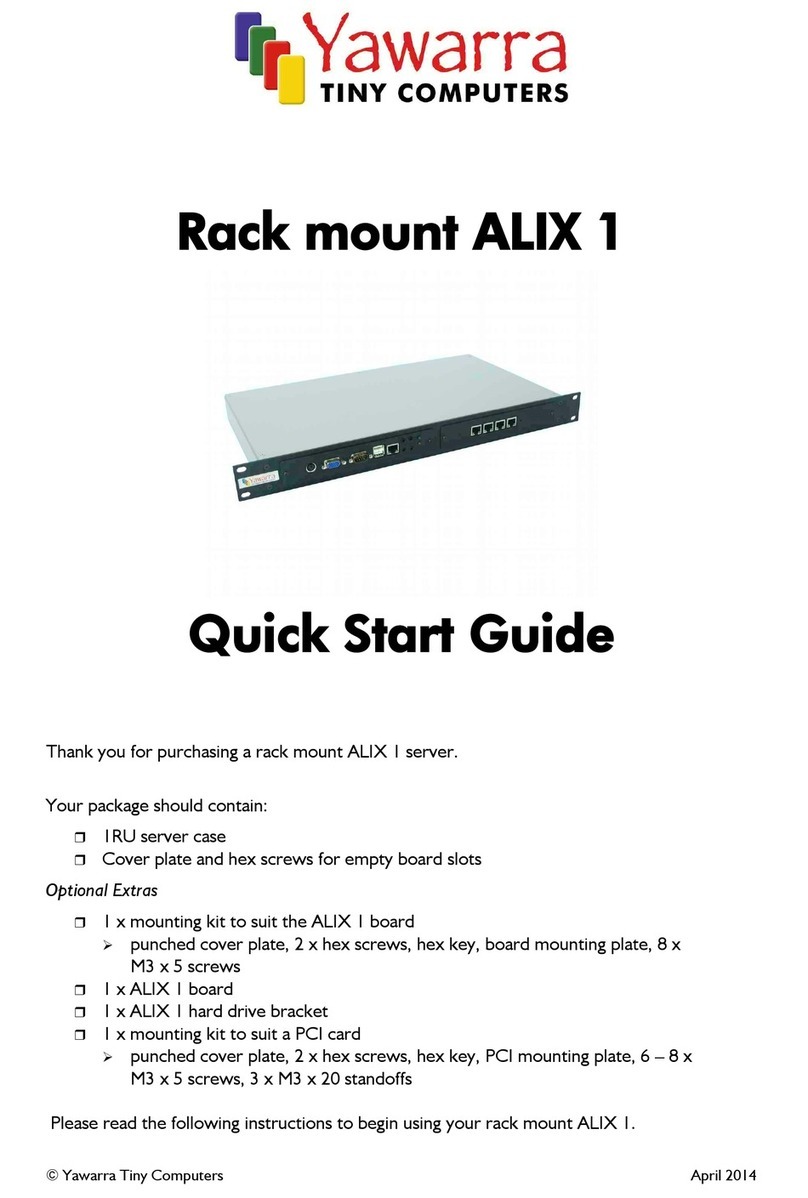
Yawarra
Yawarra ALIX 1 quick start guide

Fujitsu
Fujitsu M10 Series installation guide

Sun Microsystems
Sun Microsystems V250 Administration guide