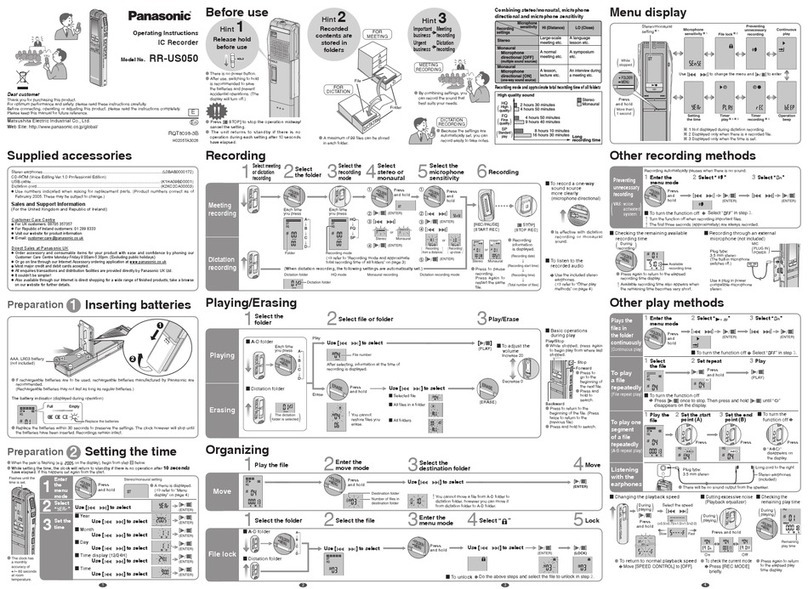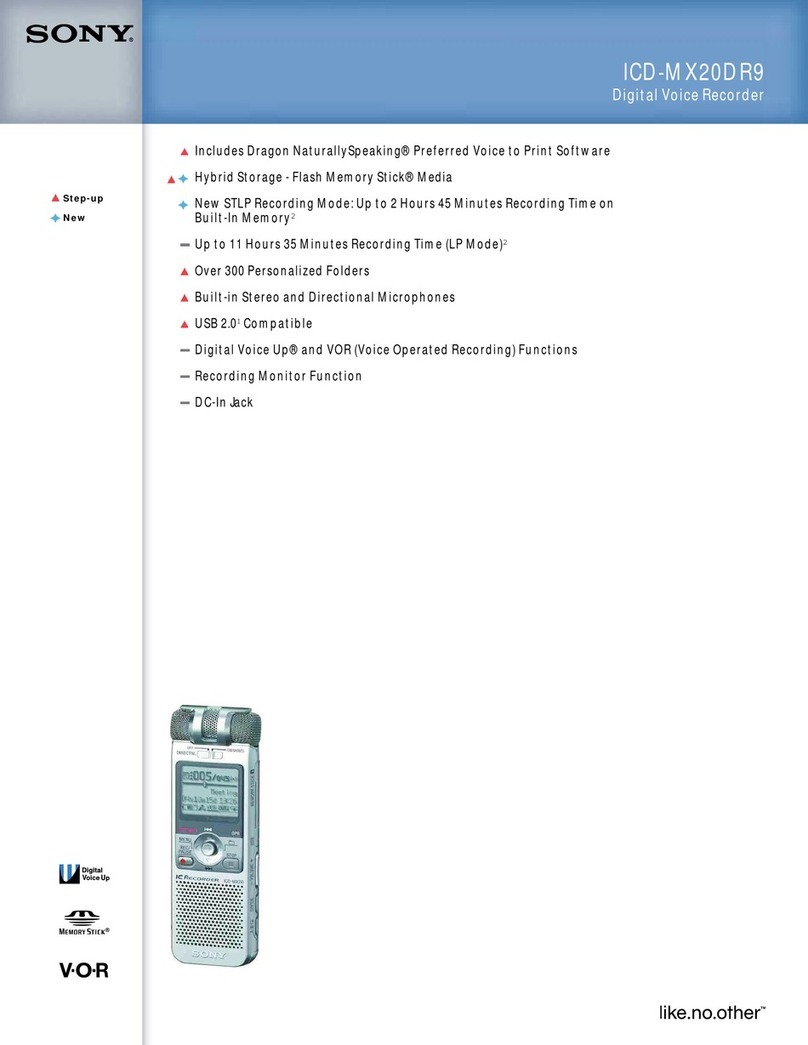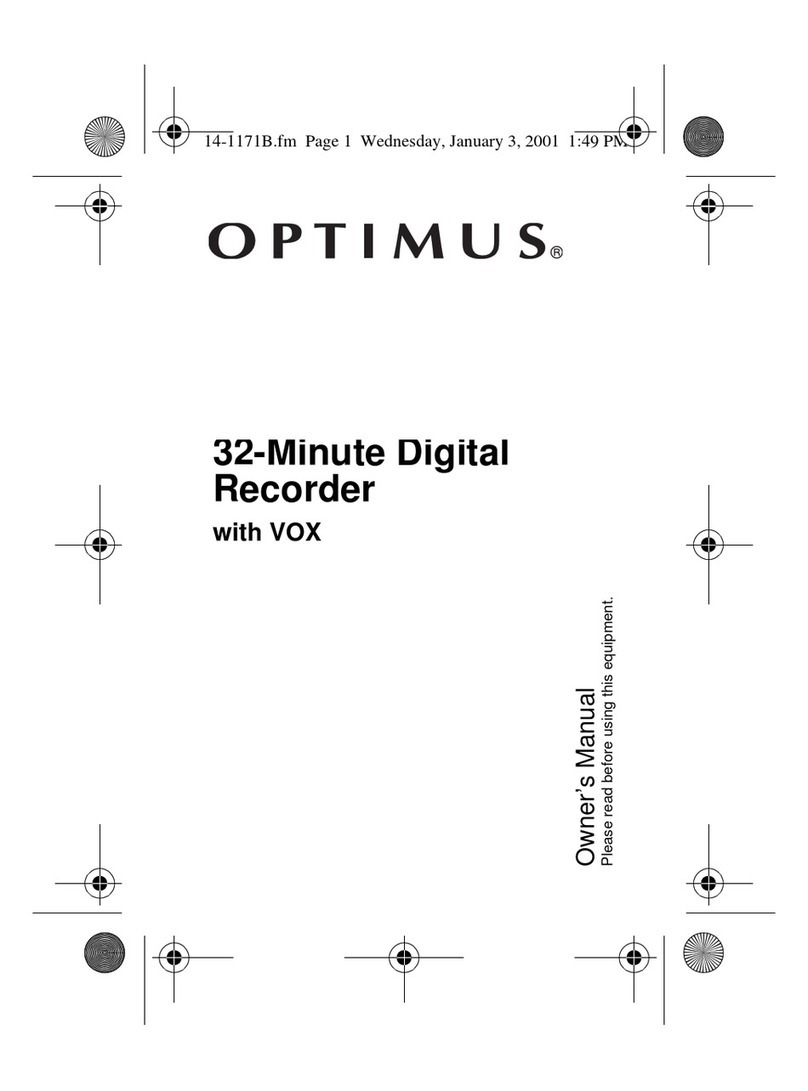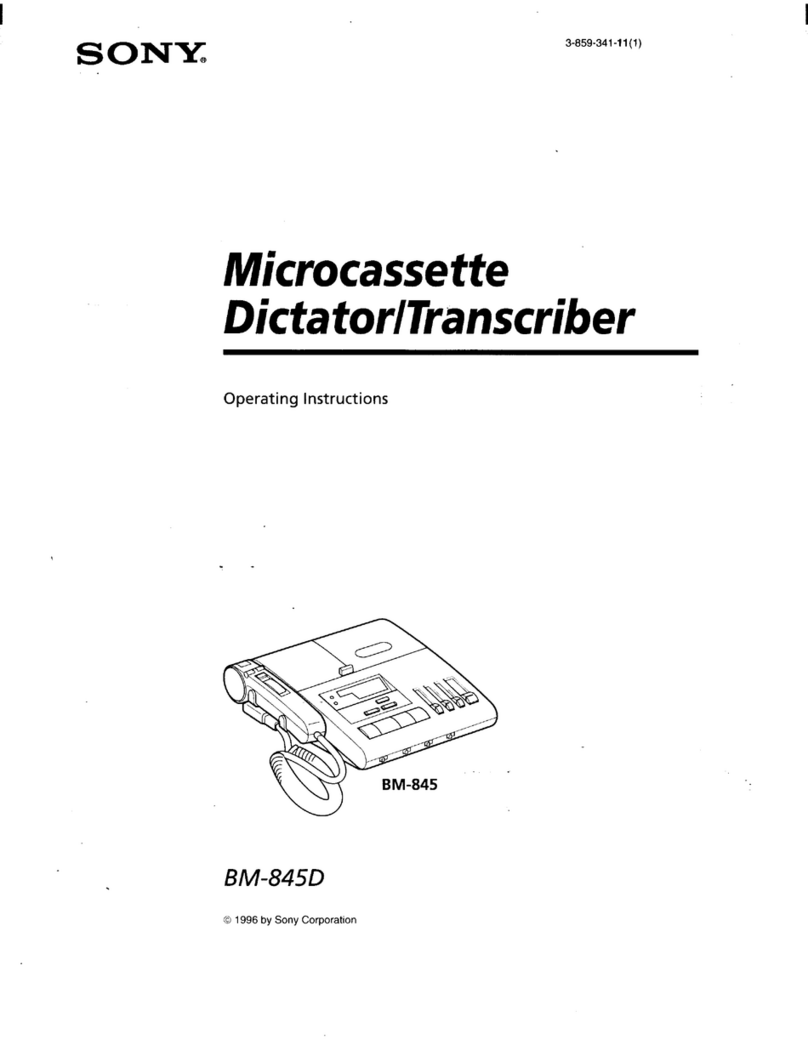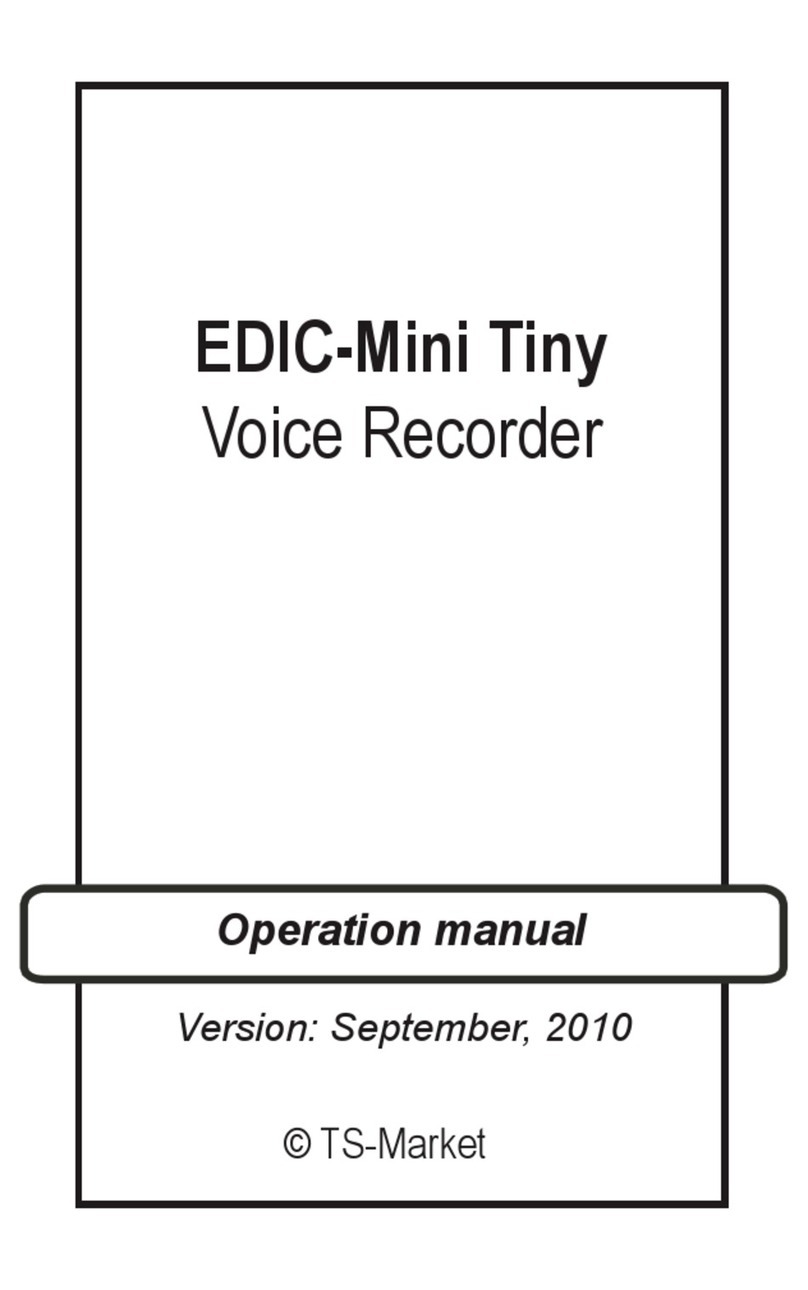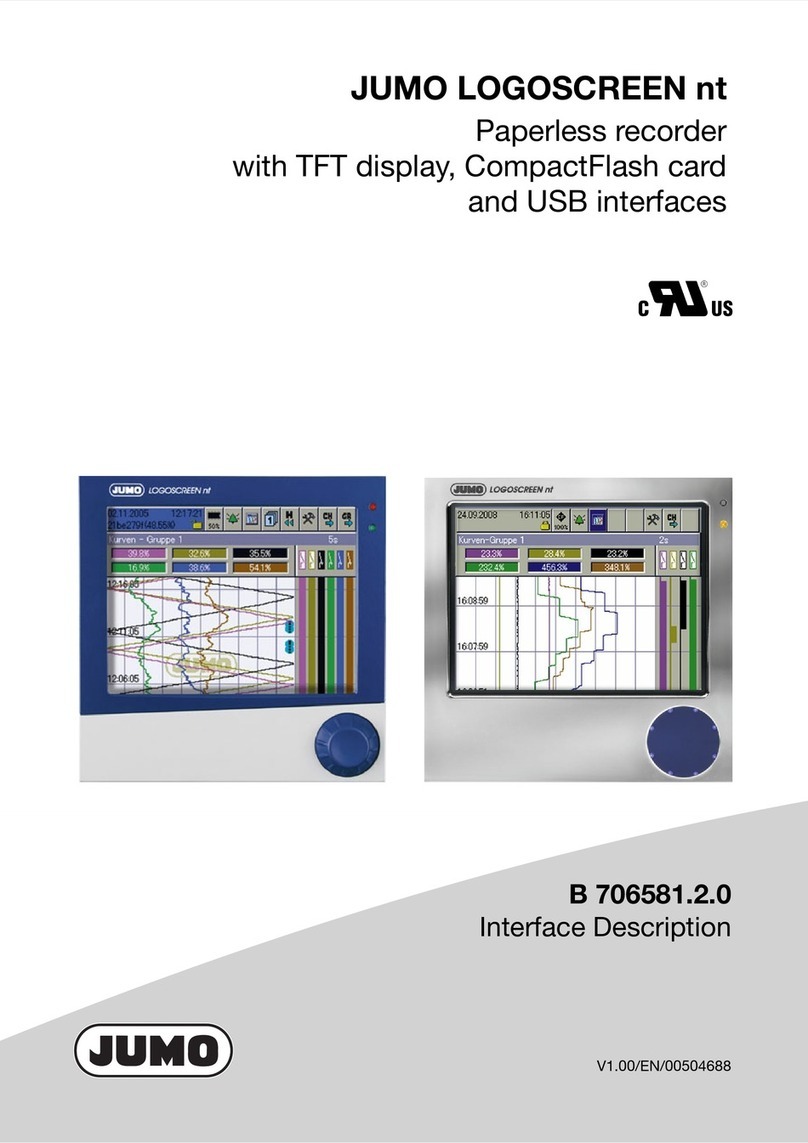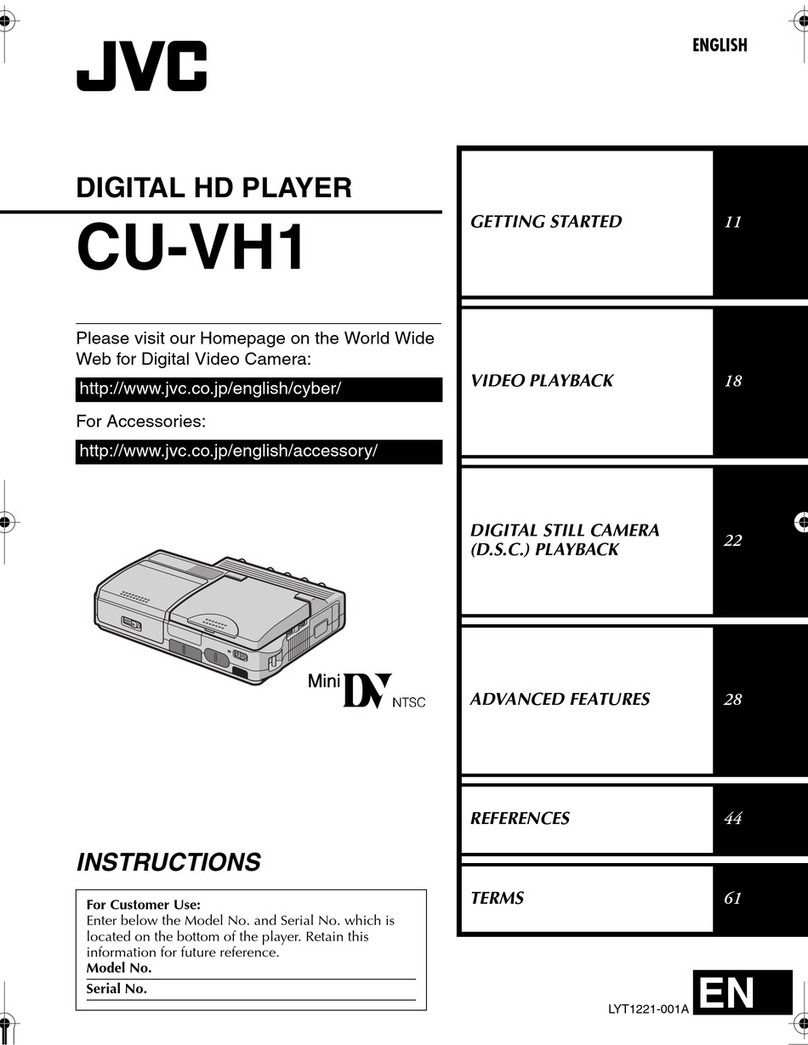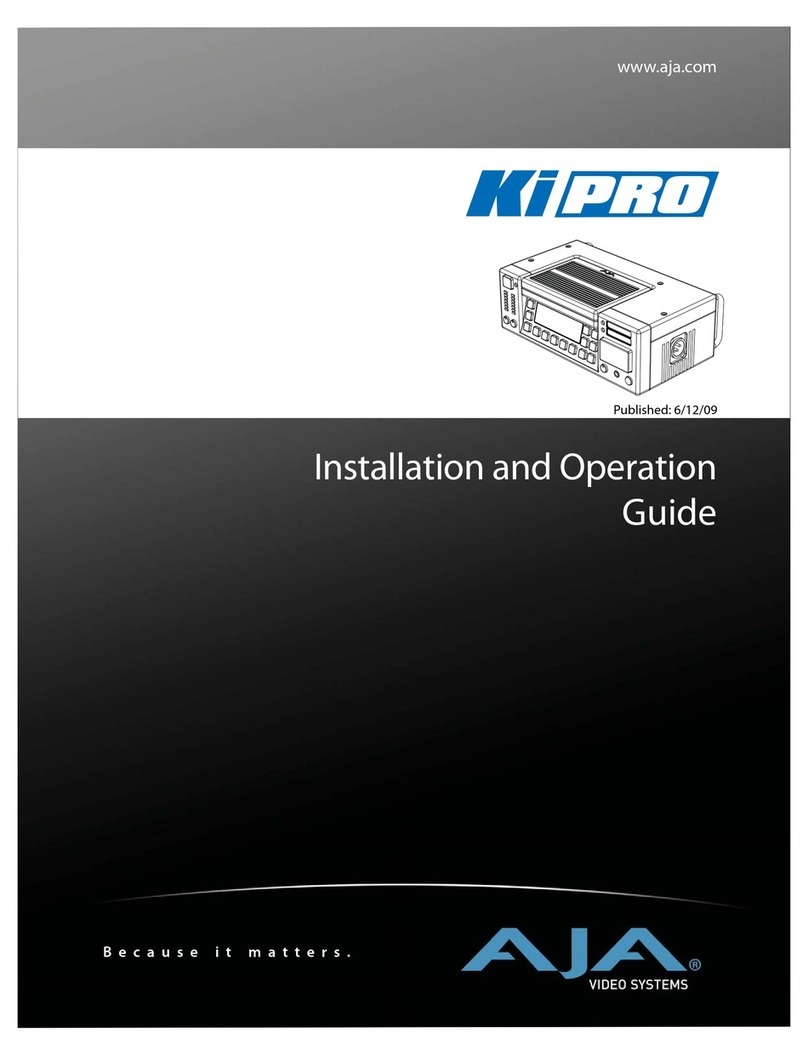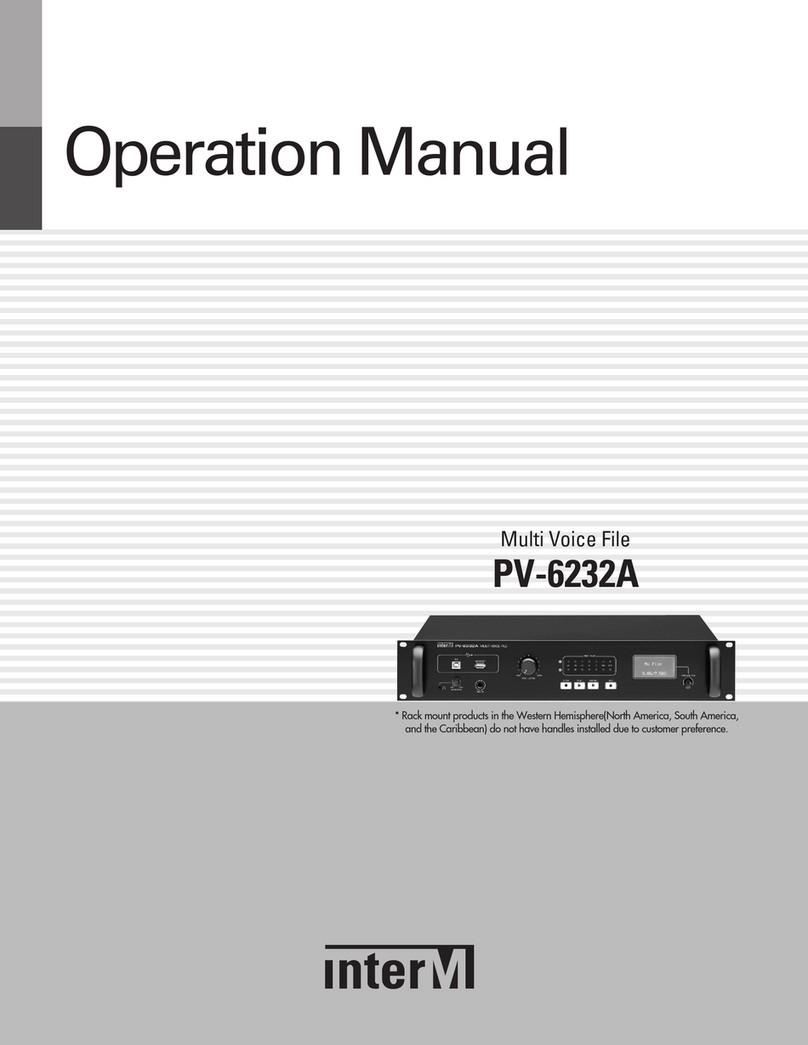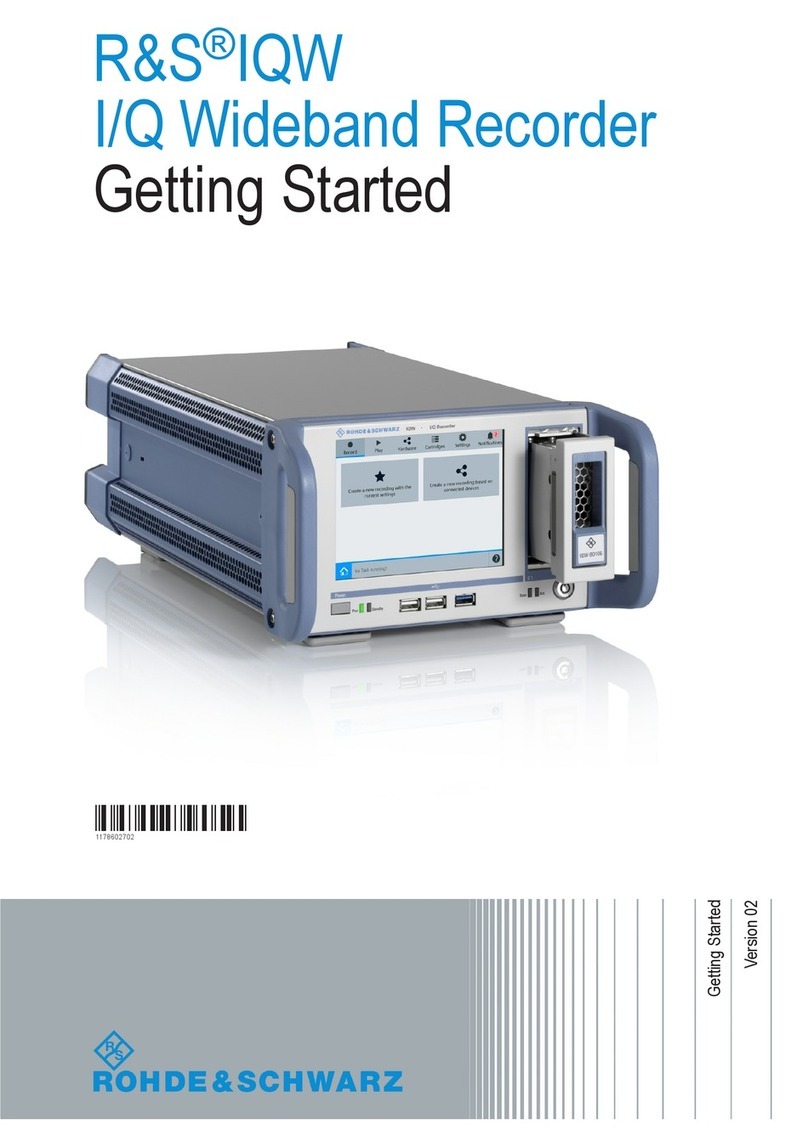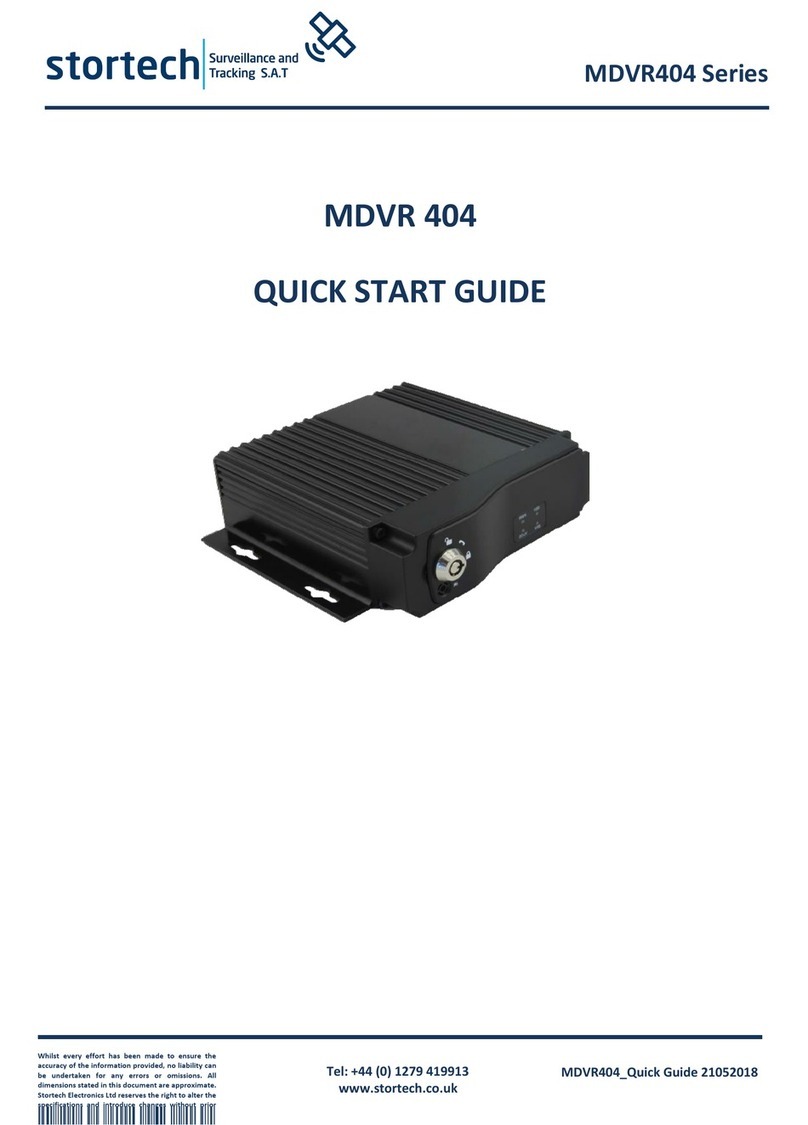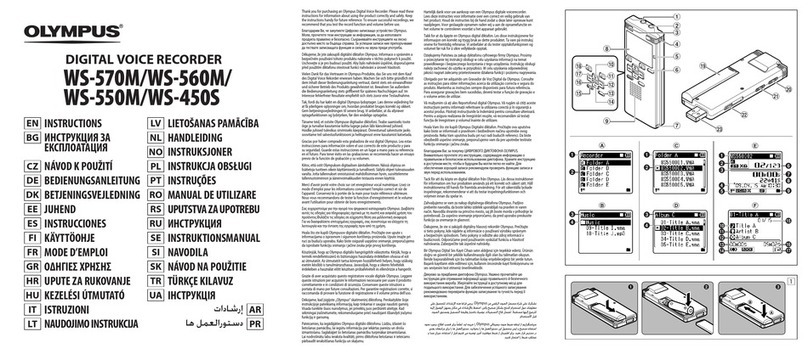PROLUPUS CR-DRS User manual

CR-DRS
RADIO VOICE RECORDER
OPERATING MANUAL

Please read this manual first!
Dear Customer,
Thank you for preferring Idearge product. Manufactured with the highest quality
and the cutting-edge technology, our product aims to provide you the optimal
efficiency. Therefore, please read this entire manual and other supplied documents
carefully before using the product and keep it to serve you as further reference. If
you give the product to someone else, please provide the operating manual along
with it. Comply with the instructions, considering the entire information and
warnings in the operating manual.
©2022 İde İnovasyon Arge Yatırım Danışmanlık San. Tic. A.Ş. All rights reserved.
This operating manual has been drawn up for informational purposes only. The
entire information presented herein is subject to amendments without further
notice. Idearge is not responsible for any amendments, direct or indirect damages
arising from or related to the use of this operating manual.
İdearge, İdearge logo, Prolupus and Prolupus logo are the trademarks of İde İnovas-
yon Arge Yatırım Danışmanlık San. Tic. A.Ş.
The products described in this manual may contain copyrighted computer programs
stored in semiconductor memories or other media.
The laws of the European Union and other countries offer protection of certain
exclusive rights of Idearge, including any copying and reproduction of copyrighted
computer programs. Accordingly, any copyrighted computer program contained in
the products described in this manual may not be copied or reproduced in any way
without the express and written authorization of the respective right holders.
Moreover, the purchase of these products shall not confer any rights, directly or
indirectly, or otherwise, under the copyrights, patents, or patent applications of the
right holders, other than the right of normal use (without the title thereof), arising
out of the sale of a product.

CONTENTS
SAFETY AND REGULATORY INFORMATION .............................
HANDLING AND TRANSPORTATION ..........................................
DEVICE DESCRIPTION .....................................................
DEVICE INTERFACE OPERATING MANUAL..........................
THE INTERNET CONNECTION............................................
a-User Login .....................................................................
b-Wi-Fi Connection ...........................................................
CREATING NEW USER......................................................
DEVICE SETTINGS ...........................................................
CHANNEL STATUS MONITORING ......................................
LISTENING TO THE RECORD..............................................
LOG QUERY ....................................................................
GRAPHICS......................................................................
WEB INTERFACE OPERATING MANUAL .............................
CHANNEL STATUS ...........................................................
RECORD QUERY ............................................................
LIVE LISTENING...............................................................
STATISTICS.......................................................................
SETTINGS.........................................................................
LOG OUT.........................................................................
RECYCLING OF THE DEVICE.............................................
PACKAGING INFORMATION.............................................
3-4
6
5
7
8
8
9-10
11-12
13-15
16
17
19
20-21
22-23
24
25-28
29-30
31
32-37
38
39
39

3
SAFETY AND REGULATORY
INFORMATION
»» You are advised to follow the warnings and instructions on the
device and the explanations in the booklets supplied with the
device.
»» Before cleaning the device, disconnect the AC wall socket and/or
the ethernet socket. Do not use liquid or aerosol cleaning agents.
Use only a damp cloth for cleaning.
»» Do not place the device on an unstable vehicle, workbench or
table. It may fall and cause serious damage on the device.
»» The device should never be placed near or above a heat source
such as radiator, heater, air conditioner or ventilation duct.
»» Do not place heavy objects on the device.
»» Make sure that the power line you shall use for your device is
grounded and there is no mains voltage fluctuation. Otherwise, the
warranty scope shall be breached accordingly.
»» Do not unplug the device by holding the cable or do not touch
the plugs with wet hands.
»» Never spill liquid of any kind on or inside the device as it may
expose a risk of fire or electric shock by contacting with dangerous
voltage points.
»» Do not open the device covers as there is a risk of electric shock.
Consult with an authorized service technician for ant repair work to
be required. Opening or removing covers may expose you to dange-
rous voltages or other risks. Incorrect installation may cause electric
shock.

4
»» Disconnect the device from the ethernet socket and AC wall
socket in accordance with the following instructions and contact
authorized service personnel for service:
o When the power cables, plug or any part of the connecting cable
is damaged or worn.
o When liquid is spilled into the device.
o When the device has been exposed to rain or water.
o When the device does not operate properly despite following the
instructions.
o When the device has been dropped or the cabinet appears to be
damaged.
o When there is a sudden and significant alteration in the perfor-
mance of the device.
»» Perform the connections of your product as specified in the
operating manual. Failing to do so shall result in the breach of
warranty scope.
»» As there are ventilation perforations at the bottom of the
device, the device should not be placed in dusty environments.
»» The device should not be placed in a metal cabinet forming a
Faraday’s cage. Antennas should be removed out of the cabin in
cases where it is required to be placed in such a cabin.
»» The accessories that come with the device should not be repla-
ced and substituted. Any accessory that is not approved by Prolu-
pus should not be used with the device.
»» Always have the installation and repair works performed by the
authorized service. The manufacturer disclaims responsible for any
damages that may arise due to the operations performed by una-
uthorized persons.

5
HANDLING AND TRANSPORTATION
»» Products are required to be safeguarded against direct impacts
during transportation. Damages that may occur during handling
and transportation are the responsibility of the contractor, loader,
buyer, owner, and user.

6
DEVICE DESCRIPTION
1
2
3
4
5
6
1. Reset button
2. TFT Touchscreen
3. Ethernet Port and Wi-fi antenna
4. Antennas
5. Audio and USB connection
6. Power cable port
Figure 1: Front view of the device
Figure 2: Rear view of the device

7
DEVICE INTERFACE OPERATING MANUAL
DEVICE INSTALLATION
Prior to the operation of the Prolupus CR-DRS Voice Recorder, it is
required to be placed on a flat surface. If possible, an ethernet
cable is required to be connected. The receiver antennas (as many
as the number of channels to be recorded) that come with the
device is required to be inserted by rotating into the receiver anten-
na outputs on the rear of the device. After the installation, the
antennas are required to be directed upwards and extended. The
Wi-fi antenna is required to be installed by rotating into the Wi-fi
antenna output on the ethernet input on the rear of the device and
directed upwards. Then the device is required to turned on by plug-
ging the power cable.
NOTE: Switching on the device takes around 2 minutes.
The main screen of the Prolupus CR-DRS 8-channel Voice recorder
is as shown in the picture. Since the screensaver is active, the
screen goes black after 15 minutes. If the screen appears to be off,
simply tap on the screen to enable the device.

8
THE INTERNET CONNECTION
The device is required to have Internet connection to be able to use
its certain functions. The device can be connected to the inter-
net/intranet either wired or wirelessly. For wired connection, the
ethernet cable that comes with the device is plugged into the port
on the rear of the device. For wireless connection, Wi-fi settings is
required to be performed through the program. The internet conne-
ction steps are explained in detail below.
a- User login
The device prompts you to create a username and password during
the initial installation of the Prolupus CR-DRS 108 Voice recorder.
To do that, click the "Login" button. On the screen displayed, you
can log in by typing "admin" on the username and "1111" in the
password domain. The virtual keyboard shall appear automatically
while typing the required information. If necessary, you can be type
by connecting an external keyboard to the USB port of the device.

9
b- The Wi-Fi connection

10
After logging in, the "Settings" button is required to be tapped on
the main screen and then "File Share Settings" shall appear. Wi-fi
SID must be selected on the screen and password must be entered.
If you want to make the password typed visible, you can click on the
box on the right of the password entry. When the password is
entered correctly, click the connect button and wait. After the
process is completed, a warning shall appear on the screen indica-
ting that you have successfully connected to the network. Sharing
can be restarted by first pressing the "Close Server" button and
then the "Open Server" button. The IP information received by the
device shall appear on the screen. You can exit by pressing the
“Close” button. IP information is also displayed on the main screen.

11
CREATING A NEW USER
After pressing the "Settings" button on the main screen, the "User
Settings" button is required to be clicked on the screen and new user
information is required to be entered. After entering the username,
password, and e-mail address, one of the "admin" or "user" authori-
zations is required to be be selected and the "Add User" button is
required to be clicked. The user added shall appear on the list on the
left.
NOTE: Informative and failure e-mails related to the device shall be
sent to the e-mail addresses of the users identified as administra-
tors.
Then click on the user added on the list above and press the “Regis-
ter” button. This process is required to access the device via the web.
The user created and registered here shall be able to access by
entering the same email address and password details on the web.
This process is explained in detail under the heading “Web Interface
Operating Manual”. In order to log in with the new user added, press
the "Close" buttons and press the "Logout" button on the Main
screen. Then you can log in with the username and password of the
user added.

12
If you want to change the password, you can do it by clicking the
"‘My Profile" on the "Settings" menu. Password change is required
to be performed on the web screen with the same password set
herein. Otherwise, it shall be required to enter the password twice
each time to log in to the device.

13
DEVICE SETTINGS
After clicking the "Settings" tab on the main screen, the "General
Settings" button is required to be clicked on the appearing screen.
On the window under the Channel 1-8 tab, settings related to the
receiver module and recording settings are available.

14
The necessary adjustments herein shall come as a default. However,
if necessary, the settings under the relevant headings are as follows.
Channel Number: Indicates the channel number to record.
Silence Time: Indicates the duration in seconds, between the end of
the speech and the recording stop time for analogue recordings.
Previous Audio: Indicates the duration in seconds, between the start
of the speech and the recording start time for analogue recordings.
Compress Records: Indicates after how many days the records shall
be compressed. Compressing is performed by converting wav files to
mp3 format without compromising on the sound quality. This pro-
cess provides approximately 10-fold disk space savings.
Start Recording on Startup: Enables the device to start recording
automatically when it is powered on.
Enable web access on startup: Automatically enables web access
when the device is powered on.
Notify by e-mail when the disk is almost full: When the disk capa-
city is full, the device continues the recording process by overwriting
starting from the first recordings. If a backup is desired prior to this
process, this box is required to be checked to notify the user via
e-mail when the disk is 90% full.
Channel Name: Indicates the channel name for each recording channel.
Radio Type: Indicates whether the channel is analog or digital.
Frequency: Indicates the frequency details of the channel.
Mode: Indicates whether the channel works over Simplex or Repeater.
CC/RxType: Indicates Color Code for Digital channels, Receive Type
for analogue channels
Gr.ID/Tone: Group ID for digital channels, Tone Code for analogue
channels
Threshold Value: Indicates the audio threshold information required
to start recording on analogue channels.

15
After the frequency adjustments are performed, it is required to
press the “Set” button for each channel and wait for the completion
of the process. Then click on the “Apply” button. The program shall
close and reopen with the new settings.
NOTE: Digital channels do not use previous voice, silence time and
threshold information. Recording starts when the radio PTT button
is pressed and ends when it is released.
Under the "Admin Panel" tab, the following settings are available.
Language Settings: Upon selecting the language and click on the
“Change”, the language of the Device menus and web screen can be
changed accordingly
Delete Previous Records: Deletes previous records within a specified
time interval. (Prior to 1,3,6,9 months)
Backup previous recordings: Backs up the records prior to a certain
time interval. (Records prior to 1,3,6,9 months and the entire recor-
ds). To do that, it is required to insert a disk with the capacity at
least as much as the available disk capacity (1TB) into the USB port
of the device. Since the backup process shall take a long time, wait
until the process is completed. During the backup process, the disk
should not be removed. When the process is completed, a warning
message shall appear on the screen.

16
CHANNEL STATUS MONITORING
Click on the "Channel Status" tab on the main screen. The recording
status of the channels can be viewed on the appearing screen.
During the recording process, the sound graph and sound decibel
level appear on the screen. Also, the recording time indicator advan-
ces. When the recording stopped, information regarding the last
recording (last recording date, radio number and recording duration)
is displayed on the screen.
Theme: A theme can be specified for the display interface.
Customize: Screen colors can be changed in this section.
Change Record Directory: This directory should be changed if recor-
ding to an external disk is desired.

17
LISTENING TO THE RECORDS
In order to listen to the recordings, click the "Listen" button on the
main screen. On the screen to appear, the channel which the query
shall be performed is selected.
NOTE : Speaker must be connected to the device to listen to the
recordings over the device.
After selecting the channel, a certain date interval is selected, and
the “Search” button is clicked. If it is desired to list only the records
of a specified radio, the radio number must be written in the "User
ID" domain. If real-time listening is desired to be performed on the
channel, the "Listen Live" button should be pressed. In this case,
each recording shall be played after recording is completed.

18
After pressing the Search button, the result of the query performed
based on the criteria is listed on the appearing screen. By clicking on
the recordings, you can listen to the recordings when you press the
play button in the upper left.
When the boxes on left side of the recordings are checked and the
"Save as" button is clicked, the selected recordings can be saved to
the external disk inserted.

19
LOG QUERY
Click the "Logs" button on the main screen. On the appearing
screen, click the button for the section you want to see the logs.
“General” logs indicate the logs holding information such as device
power-on/off information, log directory, and power-on parameters.
User Logs” logs the user adding, deleting, update information and
login and logout times. “Server Logs” log the device sharing informa-
tion. Channel logs, on the other hand, log the time the channel
started recording, error messages in case of any error, and the file
names of the recordings performed.
Table of contents