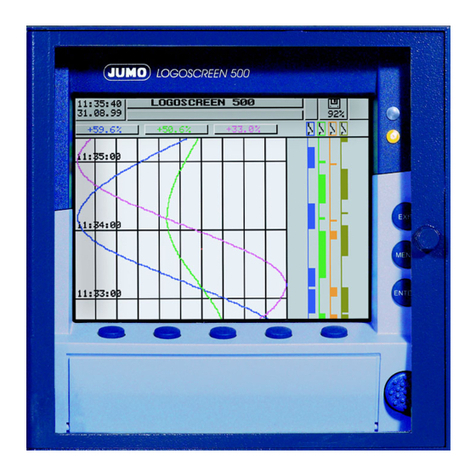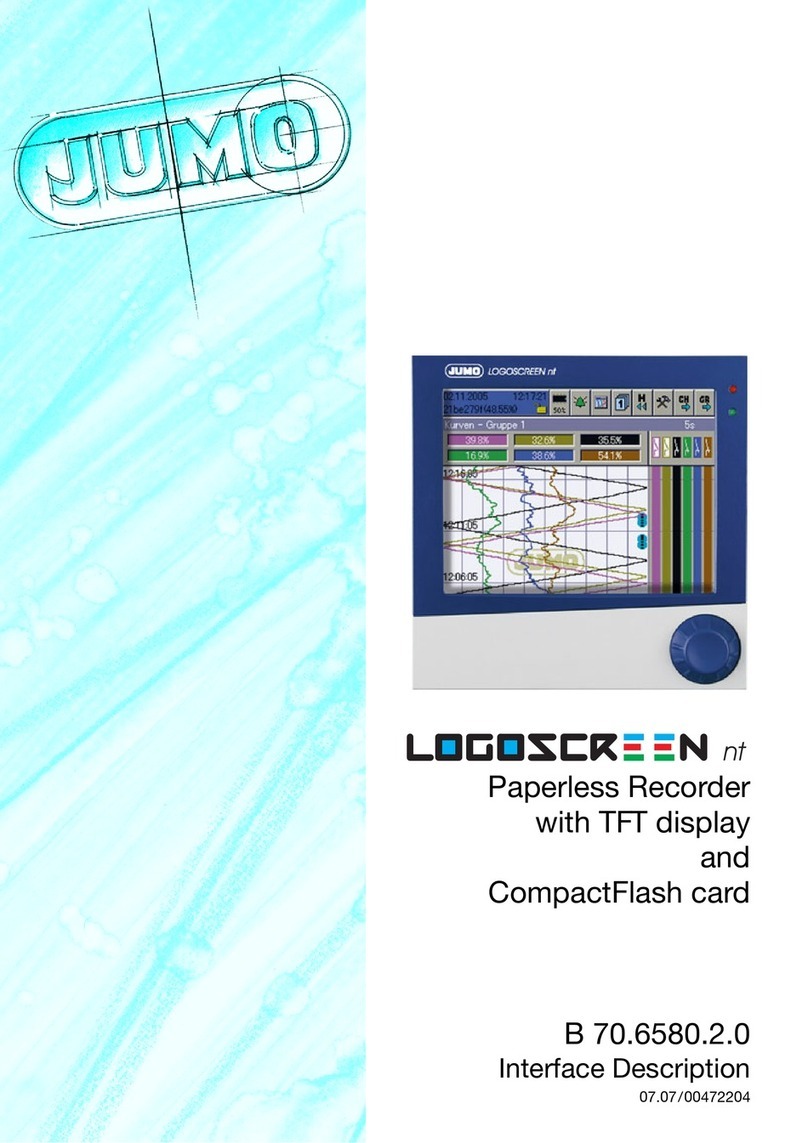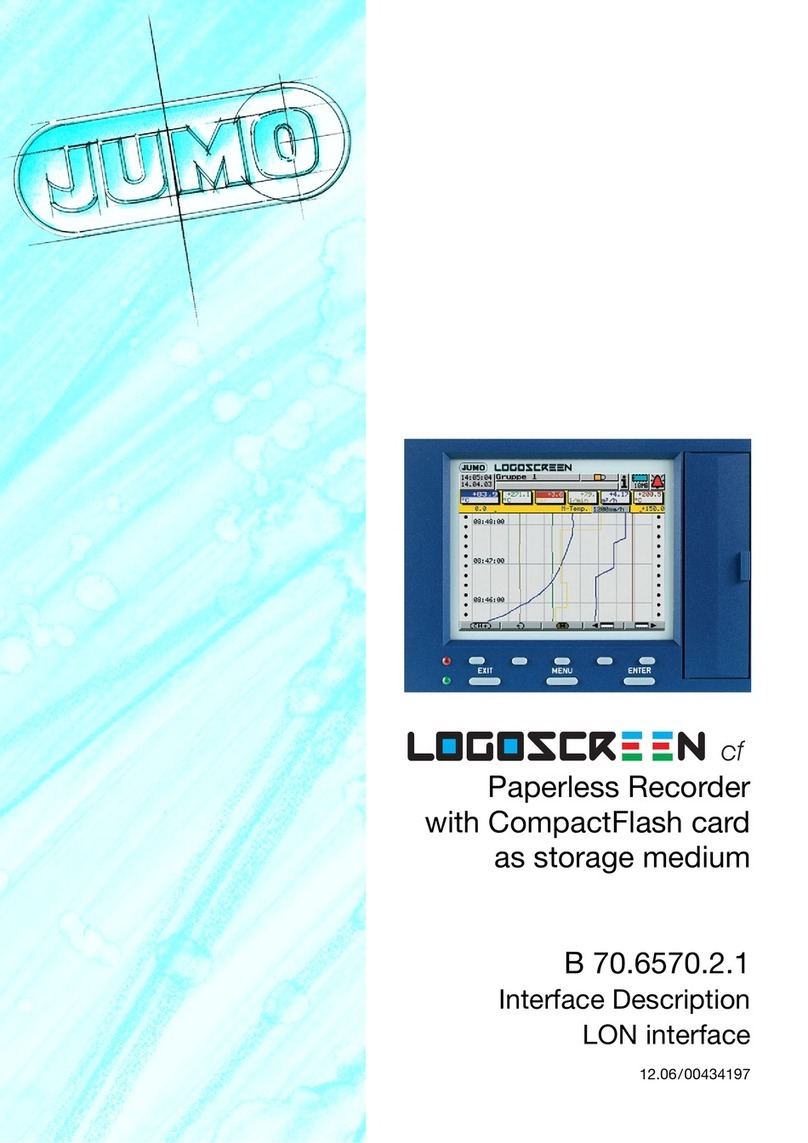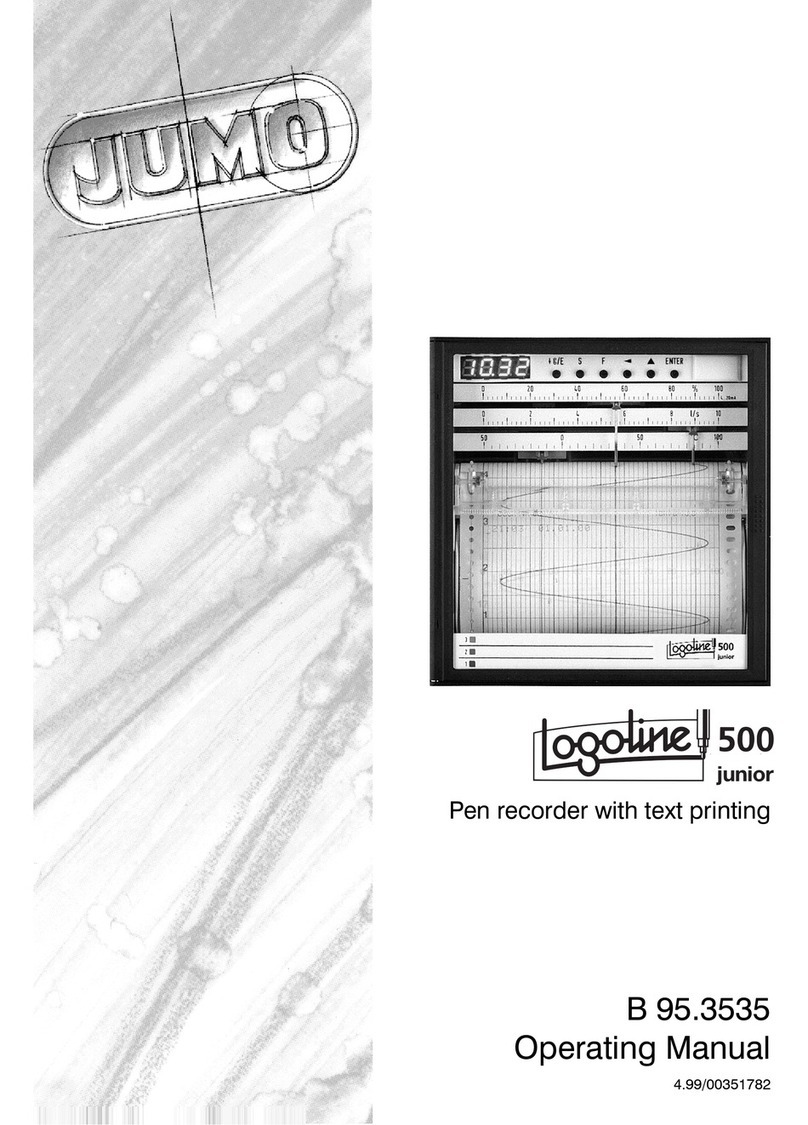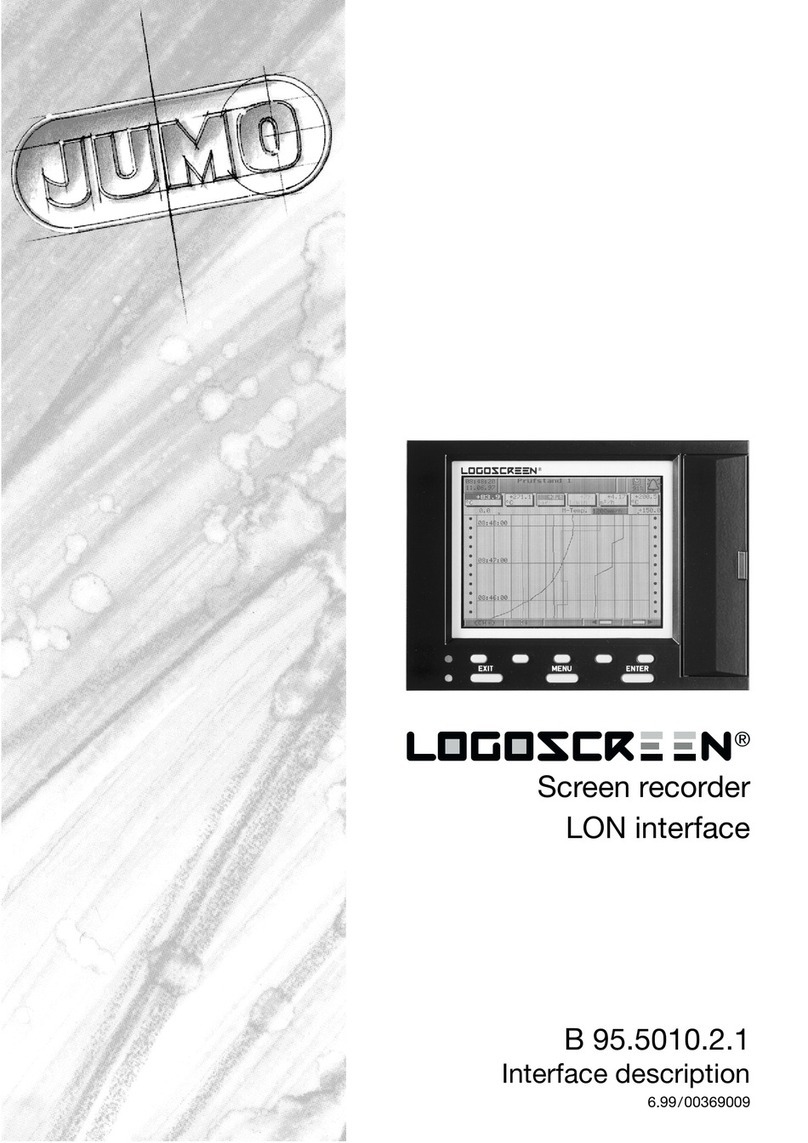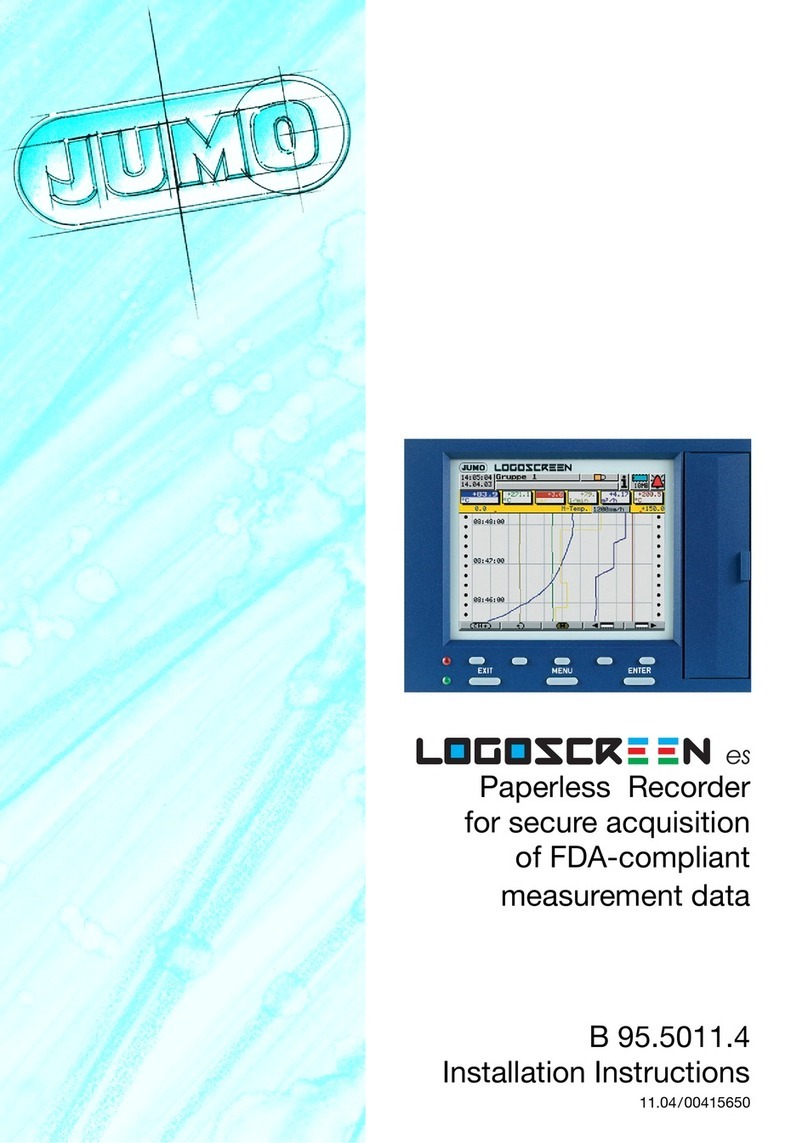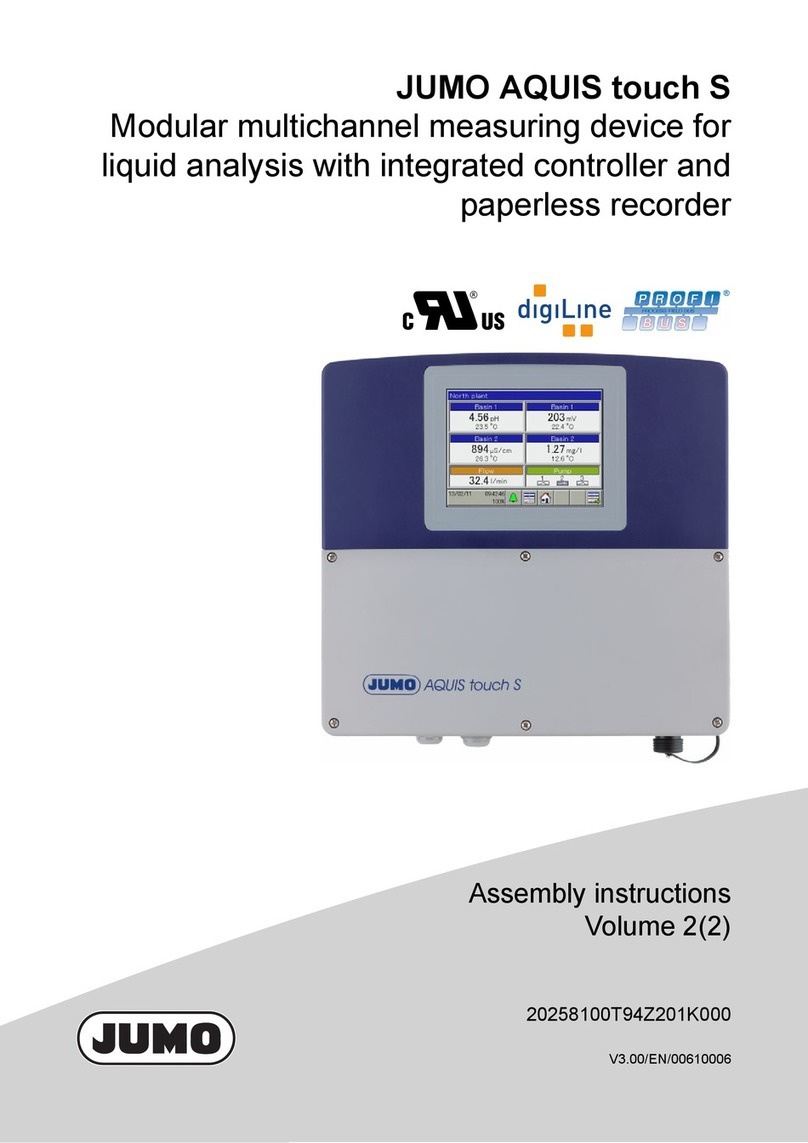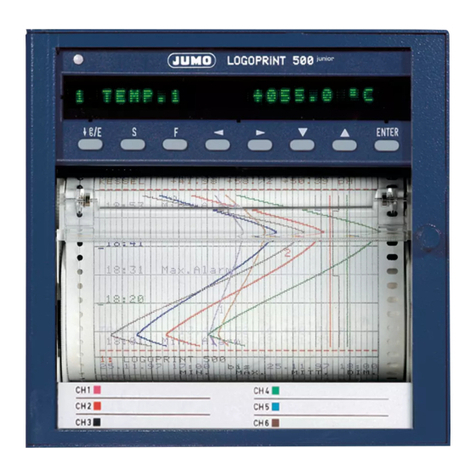Contents
1 Introduction 5
1.1 Preface .......................................................................................................... 5
1.2 Typographical conventions ......................................................................... 6
1.2.1 Warning signs ................................................................................................. 6
1.2.2 Note symbols ................................................................................................. 6
1.2.3 Number types ................................................................................................. 6
2 General information 7
2.1 Target group .................................................................................................. 7
2.2 Interfaces ...................................................................................................... 7
2.3 System prerequisites ................................................................................... 7
3 Connecting the interface 9
3.1 Connection position ..................................................................................... 9
3.2 RS232 .......................................................................................................... 11
3.3 Toggling between RS232 and RS485 ........................................................ 11
3.4 Configuration of the serial interfaces ....................................................... 12
3.5 Configuration of the Ethernet interface ................................................... 13
3.5.1 Parameters ................................................................................................... 13
4 Modbus protocol description 15
4.1 Master-Slave principle ............................................................................... 15
4.2 Transmission mode (RTU) ......................................................................... 15
4.3 Timing of the communication ................................................................... 16
4.4 Structure of a Modbus telegram ............................................................... 17
4.5 Device address ........................................................................................... 18
4.6 Function codes ........................................................................................... 18
4.6.1 Read n bit ..................................................................................................... 19
4.6.2 Read n words ............................................................................................... 20
4.6.3 Write one bit ................................................................................................. 21
4.6.4 Write one word ............................................................................................. 22
4.6.5 Write n words ............................................................................................... 23
4.7 Transmission format (integer, float, double and text values) ................. 24