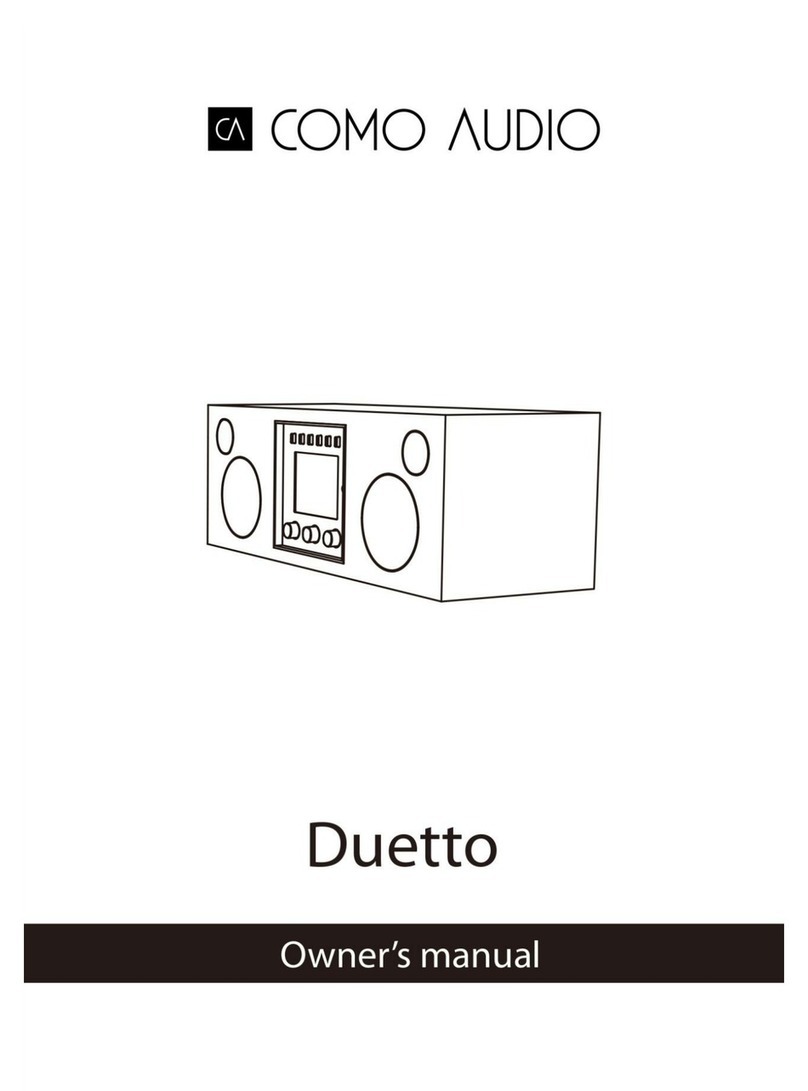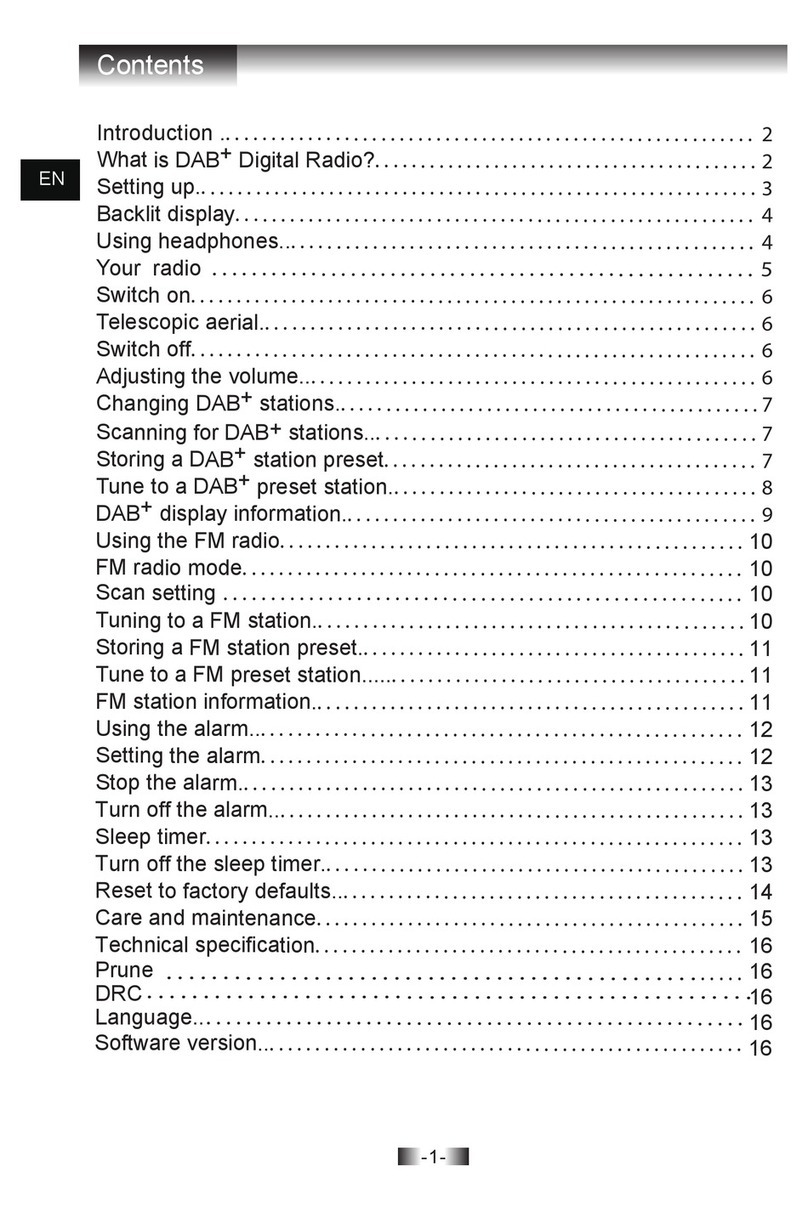PROLYNX PL-1000WP User manual

PL-1000WP
Mobile Radio
W
A
R
R
A
N
T
Y
YEAR

NOTE: This equipment has been tested and found to comply with the limits for a Class
B digital device, pursuant to part 15 of the FCC Rules. These limits are designed to provide
reasonable protection against harmful interference in a residential installation. This
equipment generates uses and can radiate radio frequency energy and, if not installed and
used in accordance with the instructions, may cause harmful interference to radio
communications. However, there is no guarantee that interference will not occur in a
particular installation. If this equipment does cause harmful interference to radio or
television reception, which can be determined by turning the equipment off and on, the user
is encouraged to try to correct the interference by one or more of the following measures:
Reorient or relocate the receiving antenna.
Increase the separation between the equipment and receiver.
Connect the equipment into an outlet on a circuit different from that to which the receiver
is connected.
Consult the dealer or an experienced radio/TV technician for help
Changes or modifications not expressly approved by the party responsible for compliance
could void the user's authority to operate the equipment. This device complies with Part 15
of the FCC Rules. Operation is subject to the following two conditions:
(1) this device may not cause harmful interference, and
(2) this device must accept any interference received, including interference that may cause
undesired operation.

To Customers
Thank you very much for using two way radios.
This product has a newly developed function menu
and humanism operation design, making it easy to
use. It will meet your requirement by the compact size
and reasonable price.
Thank you for choosing PROLYNX PL-1000WP mobile transceiver, PROLYNX
always provides high quality products, and this transceiver is no exception. As you
learn how to use this transceiver, you will find that PROLYNX is pursuing “user
friendliness”. For example, each time you change the menu No. in Menu mode,
you will see a text message on the display lets you know what you are configuring.
Though friendly design for user, this transceiver is technically complicated and
some features may be new to you. Consider this manual to be a personal tutorial
from the designers, allow the manual to guide you through the learning process
now, then act as a reference in the coming years.
Please contact the local authorized dealer if you have any questions. We are
not responsible for any typographical errors that may by in this manual. Standard
accessories may change without notice, getting your understanding for any
inconveniences.
When programming the transceiver, read the factory initial data firstly, and then
rewrite the frequency and signaling etc. otherwise errors may occur because of
different frequency band etc.
1313

Adjusting the Volume ………………………………………………………………
Switch between VFO and Channel Mode ………………………………………
Adjusting Frequency/Channel through Selector Knob ………………………
Receiving ……………………………………………………………………………
Transmitting …………………………………………………………………………
Transmitting Tone-Pulse ……………………………………………………………
Transmitting Optional Signaling ……………………………………………………
Channel Edit ………………………………………………………………………
Channel Delete ……………………………………………………………………
Shortcut Operations …………………………………………………………………
Frequency Scan ……………………………………………………………………
Offset Direction and Offset Frequency Set up ……………………………………
Operation of the composite key ……………………………………………………
Beep (FUN+0) ………………………………………………………………………
Channel Scan (FUN+1) ……………………………………………………………
Frequency Channel Step Setup (Fun+2) …………………………………………
CTCSS/DCS Frequency Setting (FUN 3/Tone) …………………………………
TOT (FUN+4) ………………………………………………………………………
Keypad Lockout (FUN+5) ……………………………………………………………
Squelch Level Setting (FUN+6/A/B) ………………………………………………
17
17
17
18
18
19
19
19
19
20
20
20
22
22
22
23
23
23
24
24
Contents
Users Safety Information ……………………………………………………………
Package Includes ………………………………………………………………………
Main Features …………………………………………………………………………
Initial Installation ………………………………………………………………………
Mobile Installation …………………………………………………………………
DC Power Cable Connection ……………………………………………………
Fixed Station Operation ……………………………………………………………
Replacing Fuses ……………………………………………………………………
Antenna Connection ………………………………………………………………
Accessories Connections ……………………………………………………………
External Speaker ……………………………………………………………………
Microphone: …………………………………………………………………………
Getting Acquainted ……………………………………………………………………
Front Panel Operation ……………………………………………………………
Display ………………………………………………………………………………
Microphone …………………………………………………………………………
Basic Operation ………………………………………………………………………
Switching the Power On/Off ………………………………………………………
01
01
02
03
03
04
05
07
08
09
09
10
11
11
14
15
17
17

LCD Backlight Display Time Setting (FUN+7) ……………………………………
High/Mid/Low Power Selection (FUN+8) …………………………………………
DTMF Current Channel Edit (FUN+9/Scan) ………………………………………
Channel Deleted Quickly (FUN+VFO) ……………………………………………
Channel Copied Quickly (FUN+Call) ………………………………………………
Talk Around (FUN+*) ………………………………………………………………
Reverse Frequency (FUN+#) ……………………………………………………
Menu ……………………………………………………………………………………
1. Signaling …………………………………………………………………………
2. Scan ………………………………………………………………………………
3. Contacts (Gps Optional) ………………………………………………………
4. Setting ……………………………………………………………………………
Menu Operation ……………………………………………………………………
Key Setting ……………………………………………………………………………
DTMF operation ………………………………………………………………………
DTMF decoding ……………………………………………………………………
DTMF setting ………………………………………………………………………
DTMF operating: ……………………………………………………………………
2 Tone Operation ………………………………………………………………………
2 Tone encode ………………………………………………………………………
2 Tone decode ………………………………………………………………………
5 Tone Operation ………………………………………………………………………
5 Tone encode ………………………………………………………………………
Simple Trouble Shooting ……………………………………………………………
Specifications …………………………………………………………………………
General ………………………………………………………………………………
Receiver ………………………………………………………………………………
Transmitter …………………………………………………………………………
41
41
41
42
43
43
43
44
24
24
24
25
25
25
25
26
26
26
26
26
28
35
37
37
40
40
41
41

Users Safety Information
● Do not attempt to configure your transceiver while driving.
● This transceiver is designed for a 13.8V DC power supply. Do not use a 24V battery to
power on the transceiver.
● Please keep it away from interferential devices (Such as TV s, generators, etc.)
● Do not expose the transceiver to long periods of direct sunlight or place it close to
heating appliances.
● If an abnormal odour or smoke is detected coming from the transceiver, turn off the
power immediately and contact your dealer.
● Do not transmit with high power for extended periods or the transceiver may overheat.
Package Includes
● Radio unit x 1
● Keypad DTMF microphone x 1
● Mobile mounting bracket x 1
● DC power cable with fuse holder x 1
● Screw packs x 1
● Protection fuses x 1
● User manual x 1
Main Features
PL-1000WP mobile radio has nice housing, stoutness & stability, advanced and reliable
functions, perfect & valuable. This amateur mobile radio especially designs for drivers and
it pursues company philosophy of innovation and practicality. More functions as follows:
■ Distribute buttons reasonably, convenient for operation. Adopt superior quality material,
better technology and high quality radiator to ensure stable and durable operation.
■ IP 67 waterproof (Optional)
■ GPS (Optional)
■ 1750/2100/1000/1450 Tone
■ Automatic power-off
■ 200 programmable memorized channels, identified by editing name.
■ Programming different CTCSS, DCS, 2Tone, 5Tone in per channel, rejecting extra
calling from other radios.
■ Different bandwidth per channel, 25K for wide band, 20K for middle band, or 12.5K for
narrow band.
■ Five programmable multi-functional keys, can set various shortcut operation according
to different requirement.
0201

Determine the appropriate angle of the transceiver, using the 3 screw hole positions
on the side of the mounting bracket.
DC Power Cable Connection
Note: Locate the power input connector as close to the transceiver as possible.
The vehicle battery must have a nominal rating of 12V. Never connect the transceiver to
a 24V battery. Be sure to use a 12V vehicle battery that has sufficient current capacity. If
the current to the transceiver is insufficient the display may darken during transmission or
transmitting output power may drop excessively.
1. Route the DC power cable supplied with the transceiver directly to the vehicle’s battery
terminals using the shortest path from the transceiver. We suggest you do not use the
cigarette lighter socket as some cigarette lighter sockets introduce an unacceptable
voltage drop. The entire length of the cable must be dressed so it is isolated from heat,
moisture and the engine secondary (high voltage) ignition system/cables.
2. After installing the cable, in order to avoid the risk of damp, please use heat-resistant
tape to tie together with the fuse box. Do not forget to reinforce the whole cable.
3. Confirm the correct polarity of the connections, then attach the power cable to the
battery terminals: Red connects to the positive (+) terminal and black connects to the
Initial Installation
Mobile Installation
To install the transceiver select a safe and convenient location inside your vehicle that
minimizes danger to your passengers and yourself while the vehicle is in motion. Consider
installing the unit at an appropriate position so that knees or legs will not strike it during
sudden braking of your vehicle. Try to pick a well ventilated location that is shielded from
direct sunlight.
1. Install the mounting bracket in the vehicle using the supplied self-tapping screws and flat
washers.
2. Position the transceiver, the insert and tighten the supplied hexagon SEMS screws.
Double check that all screws are tightened to prevent vehicle vibration from loosening
the bracket or transceiver.
0403

Use the supplied DC power cable to connect the transceiver to a regulated power supply.
Do not substitute a cable with smaller gauge wires.
2. Connect the transceiver's DC power connector to the connector on the DC power cable.
3. Press the connectors firmly together until the locking tab clicks.
Note: Before connecting the DC power to the transceiver be sure to switch the transceiver
and the DC power supply OFF.
Do not plug the DC power supply into an AC outlet until you make all connections.
Regulated power supply
DC power cable with fuse holder
Regulated
power supply
Red
Black
0605
negative (-) terminal.
4. Reconnect any writing removed from the negative terminal.
5. Connect the DC power cable to the transceiver’s power supply connector. Press the
connectors firmly together until the locking tab clicks.
Ext. Power jack DC power cable
Fixed Station Operation
In order to use this transceiver for fixed station operation you will need a separate 13.8V
DC power supply (not included).
Please contact your local dealer about it.
The recommended current capacity of your power supply is 12A.
1. Connect the DC power cable to the regulated DC power supply and ensure that the
polarities are correct. (Red: positive; Black: Negative).
Do not directly the transceiver to an AC outlet.

Replacing Fuses
If the fuse blows, determine the cause then correct the problem. After the problem is
resolved replace the fuse. If newly installed fuses continue to blow, disconnect the power
cable and contact your local dealer for assistance.
Only use fuses of the specified type and rating otherwise the transceiver could be damaged.
Note: If you use the transceiver for a long period when the vehicle battery is not fully
charged or when the engine is OFF, the battery may become discharged and will not have
sufficient reserves to start the vehicle. Avoid using the transceiver in these conditions.
Antenna Connection
Before operating install an efficient well-tuned antenna. The success of your installation
will depend largely on the type of antenna and its correct installation. The transceiver can
give excellent results if the antenna system and its installation are given careful attention.
Use a 50Ω impedance antenna and low-loss coaxial feed-line that has a characteristic
impedance of 50Ω, to match the transceiver input impedance. Coupling the antenna to
antenna to the transceiver via feed-lines having a impedance other than 50Ω reduces the
efficiency of the antenna system and can cause interference to nearby broadcast TV
receivers, radio receivers and other electronic equipment.
Note: Transmitting without first connecting an antenna or other matched load may damage
the transceiver. Always connect the antenna to the transceiver before transmitting.
All fixed stations should be equipped with a lightning arrester to reduce the risk of
fire, electric shock and transceiver damage.
0807

Accessories Connections
External Speaker
If you plan to use an external speaker, choose a speaker with an impedance of 8Ω. The
external speaker jack accepts a 3.5mm mono (2-conductor) plug.
Note: External speaker output adopts double port BTL. Please be aware that the speaker
can’t connect to the ground otherwise the speaker will fault. The wrong connection
way is as below:
Ground
Error
Microphone:
For voice communications, connect a microphone equipped insert into the modular socket
on the side of the main unit and tighten the screw. Attach the supplied microphone hanger
in an appropriate location using the screws includes included in the screw set.
MIC
1
SCN
4
TOT
7
LAM 8
POW
0
*
BEP
A
B
MUTE
#
VOL
9
DTaM
5
LOCK
6
SQL
CALL
MENU
FUN
2
STP 3
C/T
VFO
Antenna
Microphone connector External speaker
1009

Getting Acquainted
Front Panel Operation
CT
T.S
LO
TX Mz
ST
F
V/M
MW
AB
SQ
10 1 5
3 6 98 114
7 2
Note: Lo/Mz/CT/V/M/A/B keys is multi-function keys, if users are reassigned these keys,
the function would be different, please check the following functions.
Short press to adjust the frequency by 1M step in VFO mode,
to adjust the channel number by 10 in channel mode
Long press to adjust the frequency by 10M step
Short press to switch CTCSS/DCS mode
Short press to switch frequency control for the VFO and
Memory mode
Long press to store the channel
Short press to switch the home screen/sub screen
Long press to switch the UHF/VHF in the VFO mode
Lights during transmitting
Microphone connection port
Mz(ST)
CT(T.S)
V/M(M/V)
A/B(SQ)
TX
Mic. connector
6
7
8
9
10
11
Power on/off
Adjust volume key
Change frequency, memory channel and scan direction etc.
Function key
Short press to switch power output level
Long press to switch the offset direction
POW (Power)
VOL
Main Dial
F
Lo( )
1
2
3
4
5
KeyNO. Function
1211

Short press to switch the home screen/sub screen
Long press to switch the UHF/VHF in the VFO mode
Short press to switch the power output level
Long press to switch the offset direction
Short press to start monitor
Long press to turn on/off the channel name
Short press to start scan
Long press to whether the current channel is allowed to scan
Long press to switch the CTCSS/DCS mode
Short press to switch the frequency/channel mode
Long press to store the channel
Short press to adjust the frequency by 1M step in VFO mode,
to adjust the channel number by 10 in channel mode
Long press to adjust the frequency by 10M step
Short press to reduce the volume by half
A/B
LOW
MONI
SCAN
TONE
M/V
MHZ
MUTE
Multi-Function Key Function
1413
Display
Memory Channel Number
High Power Output / Middle Power Output/ Low Power Output
Wide Bandwidth/ Middle Bandwidth/ Narrow Bandwidth
Signaling
CTCSS Encode
CTCSS Decode
DCS Encode and Decode
Beep
Auto Power-off
Frequency Mode
Positive Direction of Offset
W/M/N
DT/2T/5T
T
SQ
DCS
1
2
3
4
5
6
7
8
9
10
11
IconNO. Function

Rear Panel
Microphone
Negative Direction of Offset
Home Screen Position
Scan
Lock the Keypad
GPS is allowed to receive ( the small circle would be
disappear when the GPS has signal)
12
13
14
15
16
IconNO. Function
Connection for 50Ω antenna
PC programming data port
Terminal for optional external speaker
ANT
DATA
EXT SP
1
2
3
PortNO. Function
12
3
Press the key to transmit
Decrease volume or setting value
Increase volume or setting value
Speak here during transmission
Indicate light will red during transmission
Input channel number or DTMF dial out etc.
Exchange to the home screen and sub screen
PTT
∧
∨
MIC
Indicate light
Number Key
A/B
1
2
3
4
5
6
7
IconNO. Function
MIC
1
SCN
4
TOT
7
LAM
8
POW
0
*
BEP
AB
MUTE
#
VOL
9
DTM
5
LOCK
6
SQL
CALL
MENU
FUN
2
STP
3
C/T
VFO
5 4
6
3
2
1
7
1615

turn knob, clockwise turn to the forward channel, anticlockwise turn to the backward
channel. In relative working mode, press microphone’s [∧/∨] key has same function for
adjusting frequency and channel.
Note: When you press Mic’s [∧/∨] key can’t adjust the frequency/channel, please press
the Mic’s [#] key to switch the function of the [∧/∨] key.
Receiving
When the channel you are operating is called, the screen shows and field intensity,
in this way, you can hear the calling from transmitting party.
Note: If the transceiver has set at higher squelch level, it may fail to hear the calling.
When the channel you are operating is called, the screen shows and field intensity,
you can’t hear the calling from transmitting party, it means current channel receives a
matching carrier but unmatching signaling (Refer to CTCSS/DCS encode and decode or
Optional Signaling set up).
Transmitting
Press [MONI] key to open monitor for a while to confirm the channel desired is not busy,
press [MONI] key again to cancel the monitor, then press [PTT] key to speak into
microphone.
Please hold the microphone approximately 2.5-5.0 cm from your lips, and then speak
into the microphone in your normal speaking voice to get best timbre.
NOTE: Press and hold [PTT] key, LED light red and power intensity showed in screen
indicates, that is means it is transmitting, release to receive.
1817
Basic Operation
Switching the Power On/Off
According to the option selected during installation, press the key for 1s to power on
radio. Press the key for 2s to power off radio.
Adjusting the Volume
Turn the VOL knob clockwise to increase the audio level, counterclockwise to decrease.
Note: during the communication, volume can be adjusted more accurate.
Switch between VFO and Channel Mode
In standby, press the [V/M] key or [VFO] key of microphone, this indicates will display
current channel in channel mode. Repeat above operation to switch between Frequency
(VFO) mode and channel mode.
Adjusting Frequency/Channel through Selector Knob
Under frequency (VFO) mode, you can change the current frequency to the desired one
through selector knob; Turn clockwise to increase frequency, turn counterclockwise to
decrease. Every gear will increase or decrease one step; press the MHZ key, the integer
of the frequency in screen will be flashing. In this status, you can turn the knob or press
Mic’s [∧/∨] key to adjust the frequency quickly by 1MHZ step.
This product has 12 step sizes for users selecting: 2.5K、5K、6.25K、7.5K、8.33K、
10K、12.5K、15K、20K、25K、30K and 50K
In the channel mode, you can change the current channel to the desired one through

Shortcut Operations
Frequency Scan
In frequency mode (VFO), this function is designed to monitor signal of every
communicative frequency point of transceiver “step size” you have set.
1. In VFO mode, press [SCAN] key to enter into frequency scan
2. Turn selector knob or press Mic’s [∧/∨] key to change scan direction.
3. Press [SCAN] key or Mic’s [FUN] key to exit.
Offset Direction and Offset Frequency Set up
Repeater receives a signal (UP-LINK) on one frequency and re-transmits on another
frequency (DOWN-LINK). The difference between these two frequencies is called the
offset frequency. If the UP-LINK frequency higher than DOWN-LINK frequency, the
direction is positive, if it is lower, the shift direction is negative.
1. Long press [LOW] key, the LCD displays offset direction and offset frequency.
2. Repeatedly long press [LOW] key to select positive offset and negative offset.
3. When LCD displays [+] icon, it indicates positive offset, which means transmitting
frequency higher than receiving frequency.
4. When LCD displays [-] icon, it indicates negative offset, which means transmitting
frequency lower than receiving frequency.
5. Turn selector knob or Mic’s [∧/∨] key to change offset frequency, offset frequency
changed as per stepping.
Transmitting Tone-Pulse
Press and hold [PTT] key, then press Mic’s [∨] key to transmit current selected tone-
pulse signal.
Transmitting Optional Signaling
Press and hold [PTT] key, then press Mic’s [∧] key to transmit pre-stored and selected
DTMF/2Tone/5Tone optional signaling.
Channel Edit
1. Under frequency mode (VFO), turn selector knob to select the desired frequency or
input frequency by Mic’s numeric keys.
2. Select the desired CTCSS/DCS signaling in the menu.
3. Long press [M/V] key, the channel number of screen will flashing
4. Turn selector knob to select the desired channel number to store. (if users want to store
the frequency only, press Low key at first then operate the 5th instruction.)
5. Press [F] key or Mic’s [FUN] key to stored current channel, press [PTT] key or Mic’s
[MENU] key cancel store.
NOTE: When under the memory channel mode, press [MHZ] key can store current
information into VFO channel.
Channel Delete
1. Long press [M/V] key enter to the delete memory channel mode.
2. Turn selector knob to select the channel which you want to delete.
3. Press [SCAN] key to delete the current channel.
2019

6. Press [A/B] key or [PTT] key to exit into standby.
Note:
1. Offset frequency value can be inputted by Mic’s numeric keys, the input method is same
as method of input frequency.
2. Under channel mode, this operation can be temporarily used by user. Once the radio is
turned off or switched to another channel, the temporary setting will be erased.
Operation of the composite key
1. Press [F] key or Mic’s [FUN] key, the [Menu] icon flashing, then press composite key “X”.
2. Repeatedly press composite key “X” to switch the corresponding list.
3. Press [F] key or [PTT] key to exit.
Beep (FUN+0)
1. Press [F] key or Mic’s [FUN] key, the LCD displays [Menu] icon is flashing, then press
Mic’s [0] key, LCD display “ ” icon, that is means the function of keypad tone is
opened.
2. Repeatedly the above operation, when the “ ” icon is disappear, this function is
disable.
Channel Scan (FUN+1)
In channel mode, this function is designed to monitor signal in every channel.
1. In channel mode, press [Scan] key or press [FUN] key or Mic’s [FUN] key, the [Menu]
icon will flashing, then press Mic’s [1] key, then LCD displays icon, then can enter
into channel scan.
2. Turn selector knob or press Mic’s [∧/∨] key to change scan direction.
3. If the boundary channel is useful, press [MHZ] key or Mic’s [FUN] key can change the
scan type to scan in the boundary channel.
4. Press [Scan] key or Mic’s [FUN] key to exit.
2221

Frequency Channel Step Setup (Fun+2)
Only in frequency mode (VFO), this function is valid.
1. In VFO mode, press [FUN] key or Mic’s [FUN] key, the [Menu] icon will flashing, then
press Mic’s [2] key, then LCD displays the current step.
2. Repeatedly press [2] key to change the value of step.
3. Press [FUN] key to save. Press [PTT] key or Mic’s [FUN] key to exit.
CTCSS/DCS Frequency Setting (FUN 3/Tone)
This function is used to receive and transmit CTCSS/DCS frequency. (The current
channel should be have CTCSS/DCS)
1. When the current channel have CTCSS/DCS, press [FUN] key or Mic’s [FUN] key, the
[Menu] icon will flashing, then press the [Tone] key or Mic’s [3] key enter to adjust the
CTCSS/DCS.
2. Turn selector knob to change the CTCSS/DCS
If there is CTCSS, press [F] key can switch to the CTCSS setting
If there is DCS, press [F] key to set the Positive and negative direction of the DCS.
3. Press [PTT] key or Mic’s [FUN] key to exit.
TOT (FUN+4)
1. Press [F] key or Mic’s [FUN] key, the [Menu] icon will flashing, then press the Mic’s [4]
key enter to adjust the TOT.
2. Press the [4] key to change the time of the TOT.
Keypad Lockout (FUN+5)
Squelch Level Setting (FUN+6/A/B)
1. Press [F] key or Mic’s [FUN] key, the [Menu] icon will flashing, then press the Mic’s
6/A/B key enter to the squelch level setting to switch the level: 0~9 of squelch level.
LCD Backlight Display Time Setting (FUN+7)
1. Press [F] key or Mic’s [FUN] key, the [Menu] icon will flashing, then press the Mic’s [7]
key to switch the backlight display time: Normally open/5s/10s
High/Mid/Low Power Selection (FUN+8)
1. Press [F] key or Mic’s [FUN] key, the [Menu] icon will flashing, then press the Mic’s [8]
key to switch the power: High/Mid/Low.
DTMF Current Channel Edit (FUN+9/Scan)
1. Press [F] key or Mic’s [FUN] key, the [Menu] icon will flashing, then press the [Scan]
key or Mic’s [9] key, enter the DTMF channel edit mode, it can edit the current channel
(If user wants to edit other DTMF channel, please change the channel in the menu at first).
2. Press the Mic’s [∧/∨] key or [Low]/[Moni] to adjust the character position by last bit or
next bit.
3. Turn the selector knob to change the current character or use microphone to input the
corresponding character directly.
4. Press [A/B] key to save the current content. Press [MHZ] / [Menu] key to delete the
current character.
2423

5. Press [PTT] key to exit.
Channel Deleted Quickly (FUN+VFO)
1. Press [F] key or Mic’s [FUN] key, the [Menu] icon will flashing, then press [VFO] key to
delete the content of current memory channel.
Note: The “0” channel is prohibited to delete.
Channel Copied Quickly (FUN+Call)
1. Press [F] key or Mic’s [FUN] key, the [Menu] icon will flashing, then press [Call] key to
copy the content of current channel to the next memory channel.
Talk Around (FUN+*)
The transmitting frequency will same with the receiving frequency if turn on this function.
Note: This function is useless if there is not have offset frequency between transmitting
frequency and receiving frequency of the current channel.
Reverse Frequency (FUN+#)
When users turn on this function, the transmitting frequency and receiving frequency
would be exchange, the frequency of transmitting would be changed to the receiving
frequency, the frequency of receiving would be changed to the transmitting frequency. If
the current channel has set the CTCSS/DCS signaling, the CTCSS/DCS encode and
CTCSS/DCS decode would be exchanged.
Note: This function is useless if there is not have offset frequency between transmitting
frequency and receiving frequency of the current channel.
Menu
1. Signaling
2. Scan
3. Contacts (Gps Optional)
Select the desired Gps contact
Select: Choose the GPS contact when calling
View Number: View the current GPS channel number
View GPS: Remote view the desired radio’s GPS info
4. Setting
Radio setting
Radio Info
GPS Info (Optional)
Radio setting
Available Values
OFF/DTMF/2Tone/5Tone
SQL/Sig
Hig Power/Mid Power/Low Power
Width/Middle/Narrow
Ctc Encode/Ctc Decode/Dcs Encode/Dcs Decode
Function
Signal Select
Sql Model
Power Level
Bandwidth
CTC/DCS
vailable ValuesFunction
2625

Instr Screen
Ch Display
TX Chanel
TX Inh
Gps Rx (Optional)
Gps Tx (Optional)
Reset
Sub Screen Prompt
OFF/Char String/Picture
Frequency/Name
Last Receive/Select
Tx Enable/Tx Inhibit
Enable/Disable
Enable/Disable
Factory/Set up
Enable/Disable
vailable ValuesFunction
Menu Operation
Procedure:
1. Short press [Menu] key or long press [F] key enter into the menu mode.
2. Turn selector knob or [+/-] key to select the desired menu number.
3. Press [F] key ,then turn selector knob or press [+/-]key to select the desired parameters
4. After the set, press the [F] key or [Menu] key to saved and returned to the higher level
menu, press the [A/B] key or [Vfo] key to cancel and returned the higher level menu.
5. Press [PTT] key to exit.
Menu: Signal Select
Function: Select the Signaling Type
Available Values: OFF/DTMF/2Tone/5Tone
Busy Lock
DTMF ID
5Tone ID
TOT
Auto Power Off
DTMF Sending Time
Sql Level
Scan Mode
Display Mode
TBST Fre
Password Lock
Back Light
Step
Sub Screen
KeyFun Lo
KeyFun Mz
KeyFun CT
KeyFun V/M
KeyFun AB
OFF/CTC/DCS/Carrier
001
12345
Infinite/1/2…/30Minutes
OFF/30/60/120Minutes
50/100/200/300/500MS
OFF/LEV 1/…LEV 9
TO/CO/SE
Vfo Mode/CH Display Mode/MR Display Mode
1750HZ/2100HZ/1000HZ/1450HZ
OFF/ON
On/5S/10S
2.5K/5K/6.25K/7.5K/8.33K/10K/12.5K/15K/20K
/25K/30K/50K
OFF/frequency/Voltage
A/B/ LOW/ MONI/ SCAN/ TONE/ M/V/ MHZ/MUTE
A/B/ LOW/ MONI/ SCAN/ TONE/ M/V/ MHZ/MUTE
AB/ LOW/ MONI/ SCAN/ TONE/ M/V/ MHZ/MUTE
AB/ LOW/ MONI/ SCAN/ TONE/ M/V/ MHZ/MUTE
AB/ LOW/ MONI/ SCAN/ TONE/ M/V/ MHZ/MUTE
vailable ValuesFunction
2827

Menu: DTMF ID
Function: Display Radio DTMF ID
Menu: 5 Tone ID
Function: Display Radio 5 Tone ID
Menu: TOT
Function: Set the Time-out Timer
Available Values: Infinite/1~30Minutes
Default: 6 Mins
Menu: Auto Power Off
Function: The radio will power-off when there is no operation for a specified period of time
Available Values: OFF/30/60/120 Minutes
Default: OFF
Menu: DTMF Sending Time
Function: Set the DTMF sending Time
Available Values: 50/100/200/300/500MS
Default: 50MS
Menu: Sql Level
Function: Adjust the Squelch Level
Available Values: OFF/LEV1~LEV9
Default: 5
3029
Default: OFF
Menu: Squelch Mode
Function: Squelch Mode Setting
Available Values: SQL/Sig
Default: SQL
Menu: Power Level
Function: Power Setting
Available Values: Hig Power/Mid Power/Low Power
Default: High Power
Menu: Bandwidth Selection
Function: Bandwidth Setting
Available Values: Wide/Middle/Narrow
Default: Wide
Menu: CTCSS/DCS Selection
Function: CTCSS/DCS Frequency Setting
Available Values: Ctc Encode/Ctc Decode/Dcs Encode/Dcs Decode
Menu: Busy Lock
Function: Busy Channel Lockout Setting
Available Values: Off/CTCSS/Carrier
Default: OFF/CTC/DCS/Carrier
Table of contents