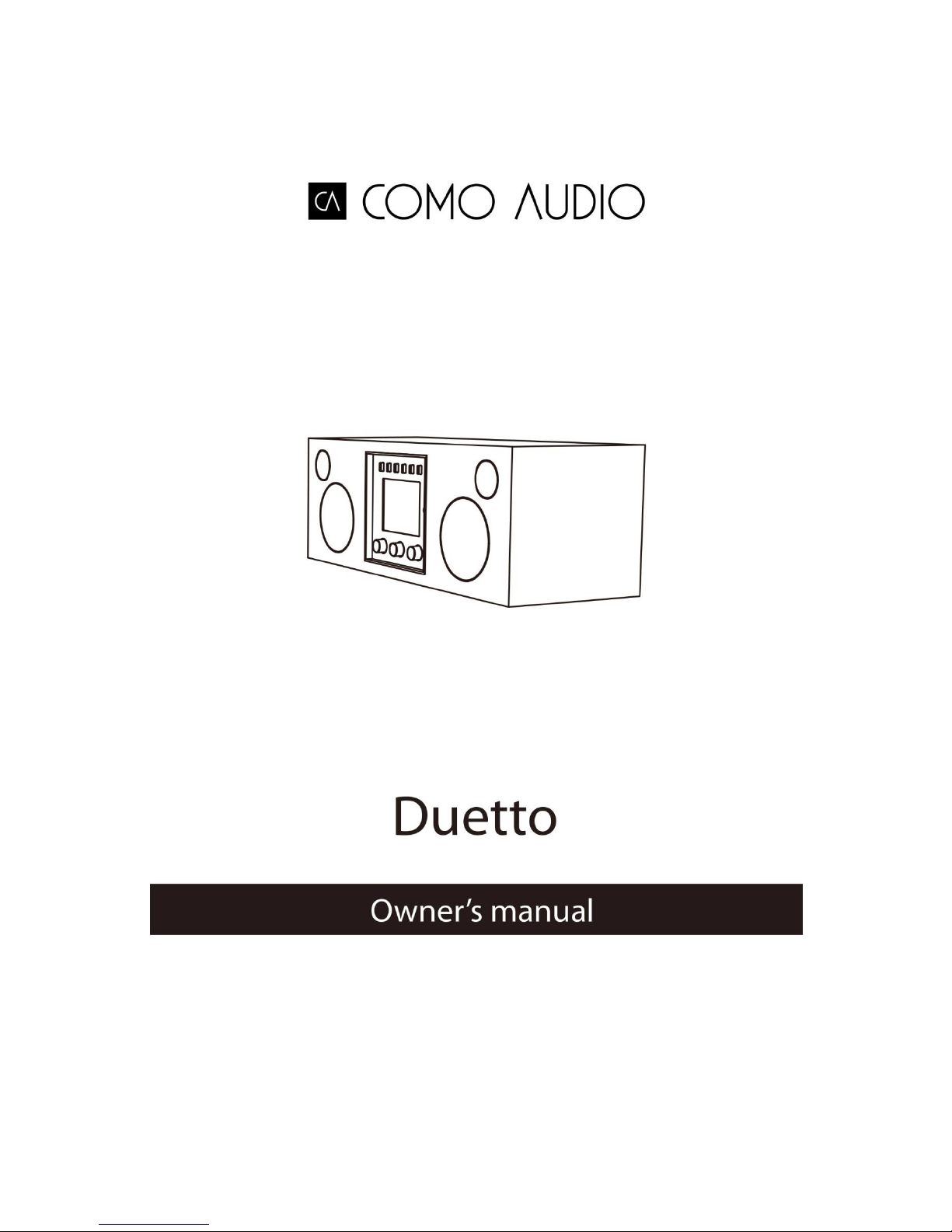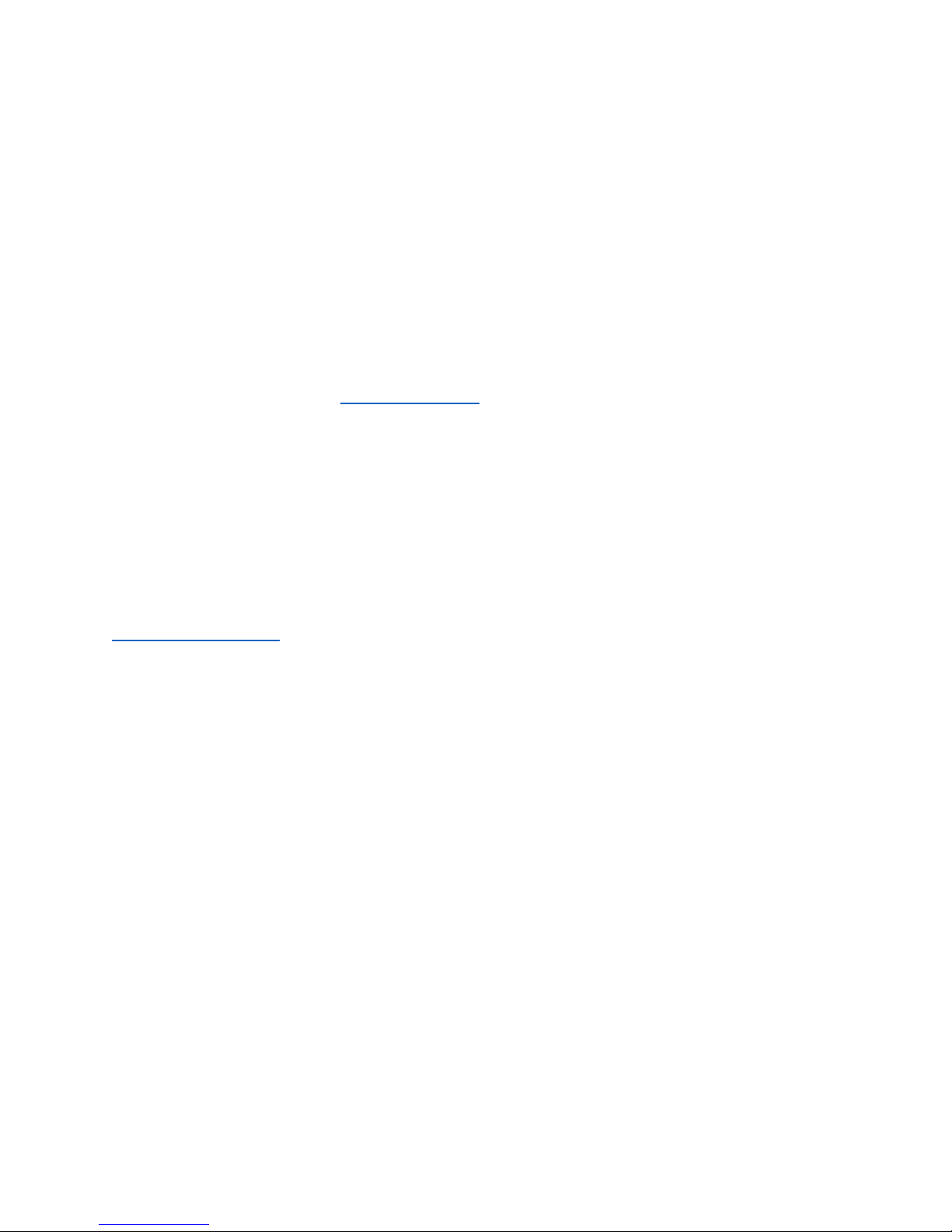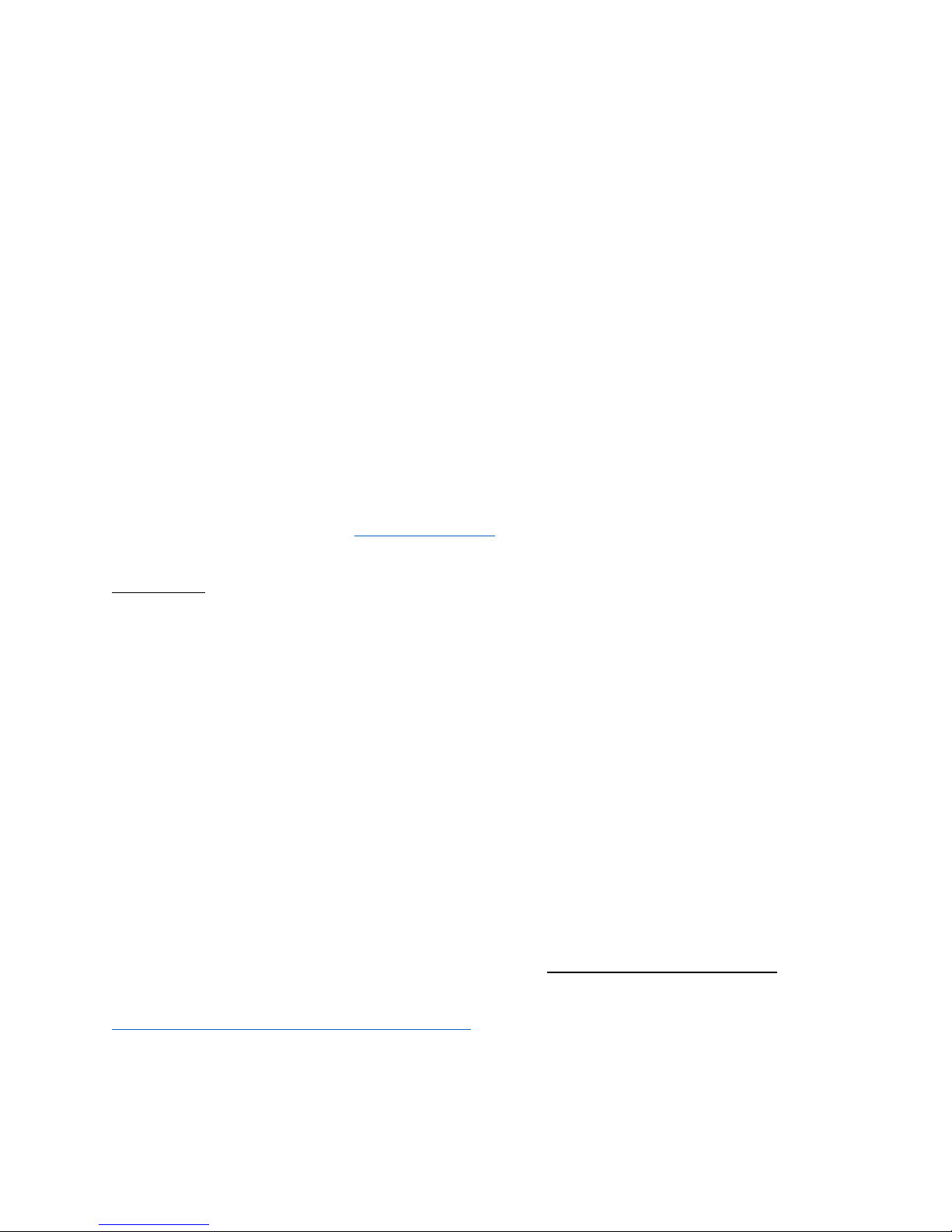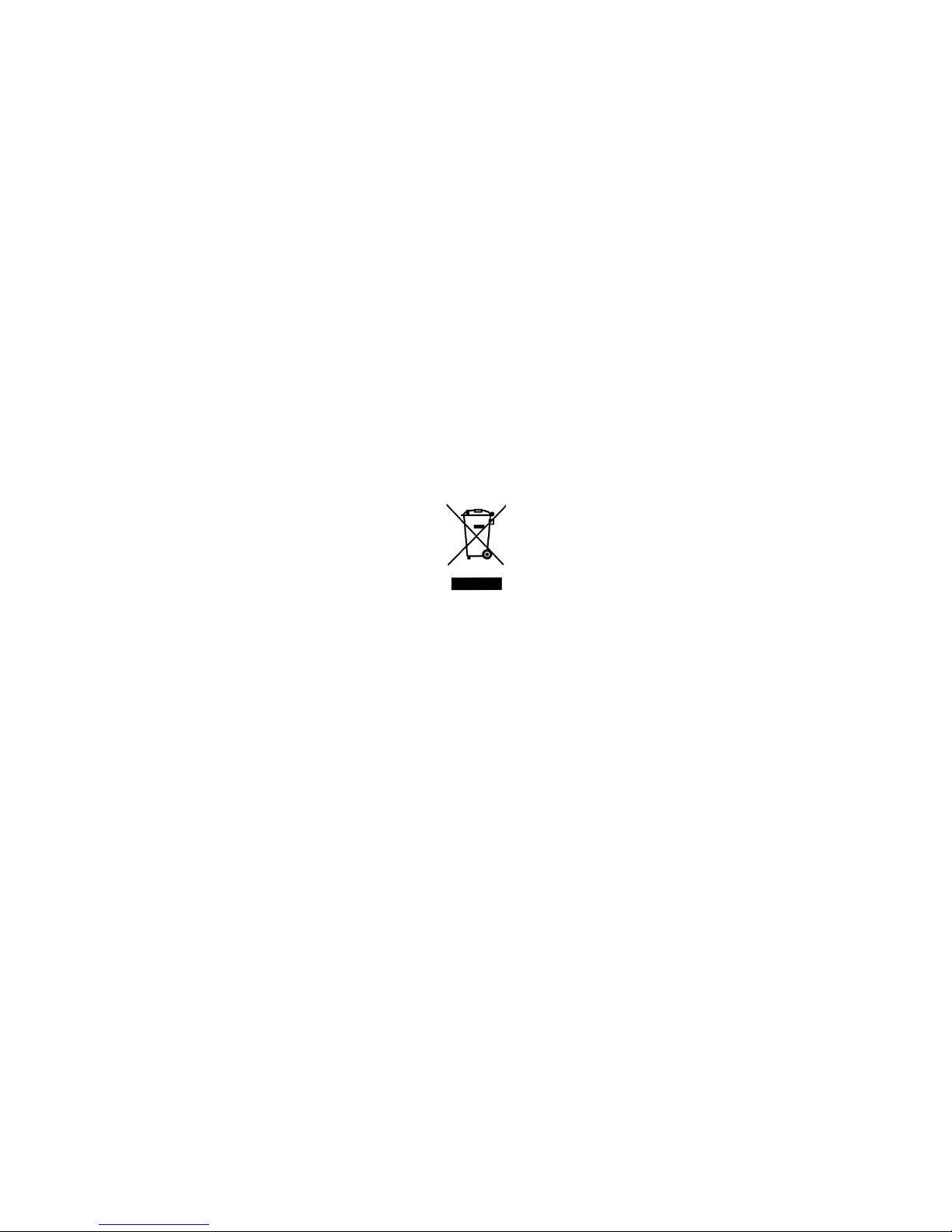6
Qualcomm aptX is a product of Qualcomm Technologies International, Ltd.
The N-Mark is a trademark or registered trademark of NFC Forum, Inc. in the United States and in other countries.
This product is protected by certain intellectual property rights of Microsoft. Use or distribution of such technology
outside of this product is prohibited without a license from Microsoft.
For more information and to view the latest, complete instruction manual, visit: www.comoaudio.com
Como Audio, LLC.
Boston, MA USA
Important Safety Instructions:
1. Read these instructions.
2. Keep these instructions.
3. Heed all warnings.
4. Follow all instructions.
5. CAUTION- Danger of explosion if remote control’s batteries are incorrectly replaced. Replace only with the
same or equivalent type.
6. Warning: Batteries shall not be exposed to excessive heat such as sunshine, fire, or the like.
7. WARNING- To reduce the risk of fire or electric shock, do not expose this apparatus to rain or moisture.
8. Apparatus shall not be exposed to dripping or splashing and no objects filled with liquids, such as vases,
shall be placed on the apparatus.
9. Clean only with a dry cloth.
10. Do not block any ventilation openings. Install in accordance with the manufacturer’s instructions.
11. Do not install near any heat sources such as radiators, heat registers, stoves, or other apparatus (including
amplifies) that produce heat.
12. Only use attachments/accessories specified by the manufacturer.
13. Use only with the cart, stand, tripod, bracket, or table, specified by the manufacturer, or sold with the
apparatus. When a cart is used, use caution when moving the cart/apparatus combination to avoid injury
from tip-over. >>>>SHOW CART ICON HERE>>>>
14. Operate this product only from the type of power source indicated on the rear panel. For products using
an external power supply, use an exact replacement if lost or damaged.
15. For added protection for this product during a lightning storm, or when it is left unattended and unused
for long periods of time, unplug it from the wall outlet. This will prevent damage to the product from
lightning storms and power line surges.
16. Unplug this product from the wall outlet and refer servicing to qualified personnel under the following
conditions:
a. When the power supply cord or plug is damaged.
b. If liquid has been spilled or objects have fallen into the product.
c. If the product has been exposed to water or rain.
d. If the product does not operate normally by following the operating instructions.
e. If the product has been dropped or damaged in any way.
f. When the product exhibits a distinctive change in performance.
17. When replacement parts are required, be sure your service technician has used replacement parts
specified by the manufacturer or have the same characteristics as the original part. Unauthorized
substitutions may result in fire, electric shock, or other hazards.
18. Upon completion of any service, ask the service technician to perform safety checks to confirm the
product is in proper operating condition.
19. Keep this product a safe distance away from naked flame.
20. The recommended operating temperature range is 5C –40 C (41 F –104 F).