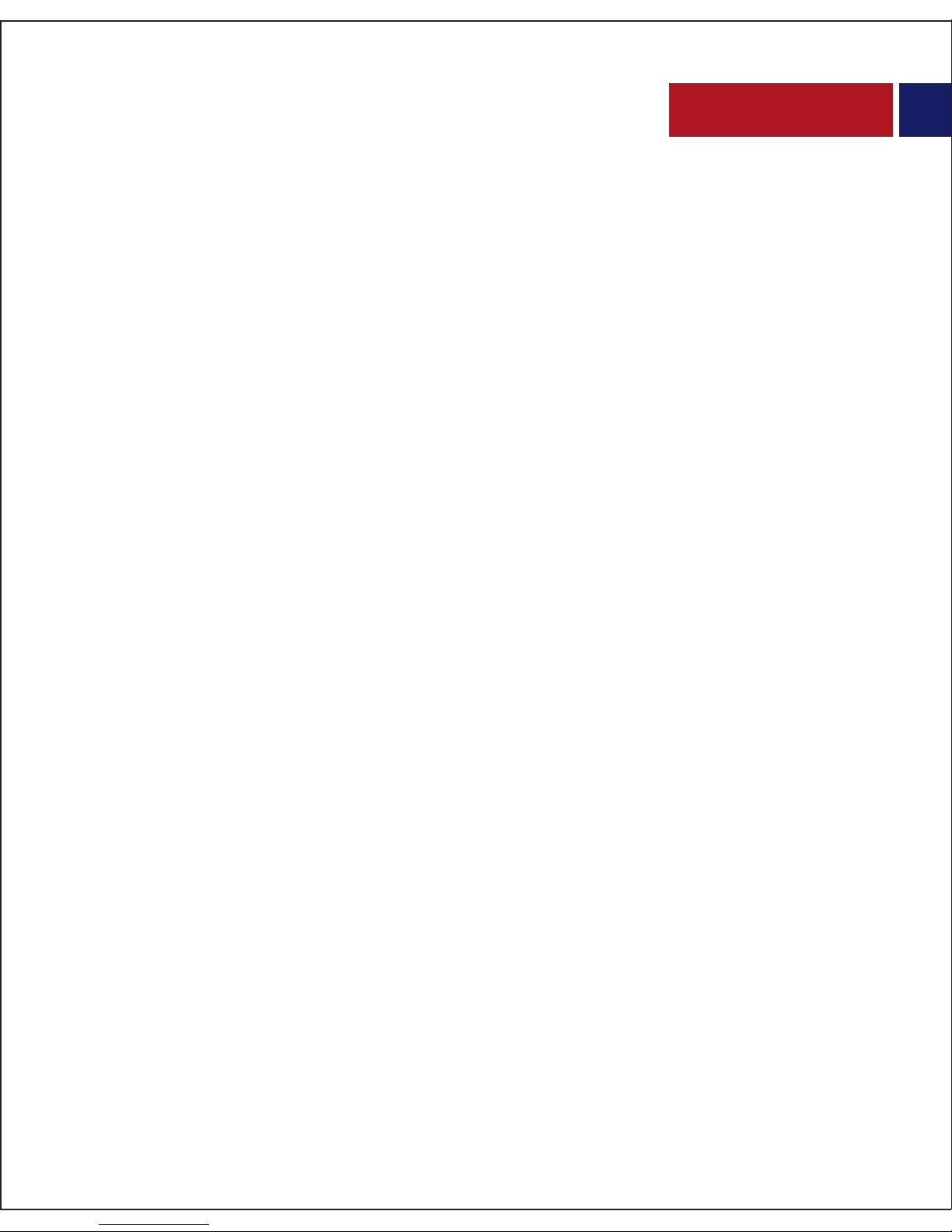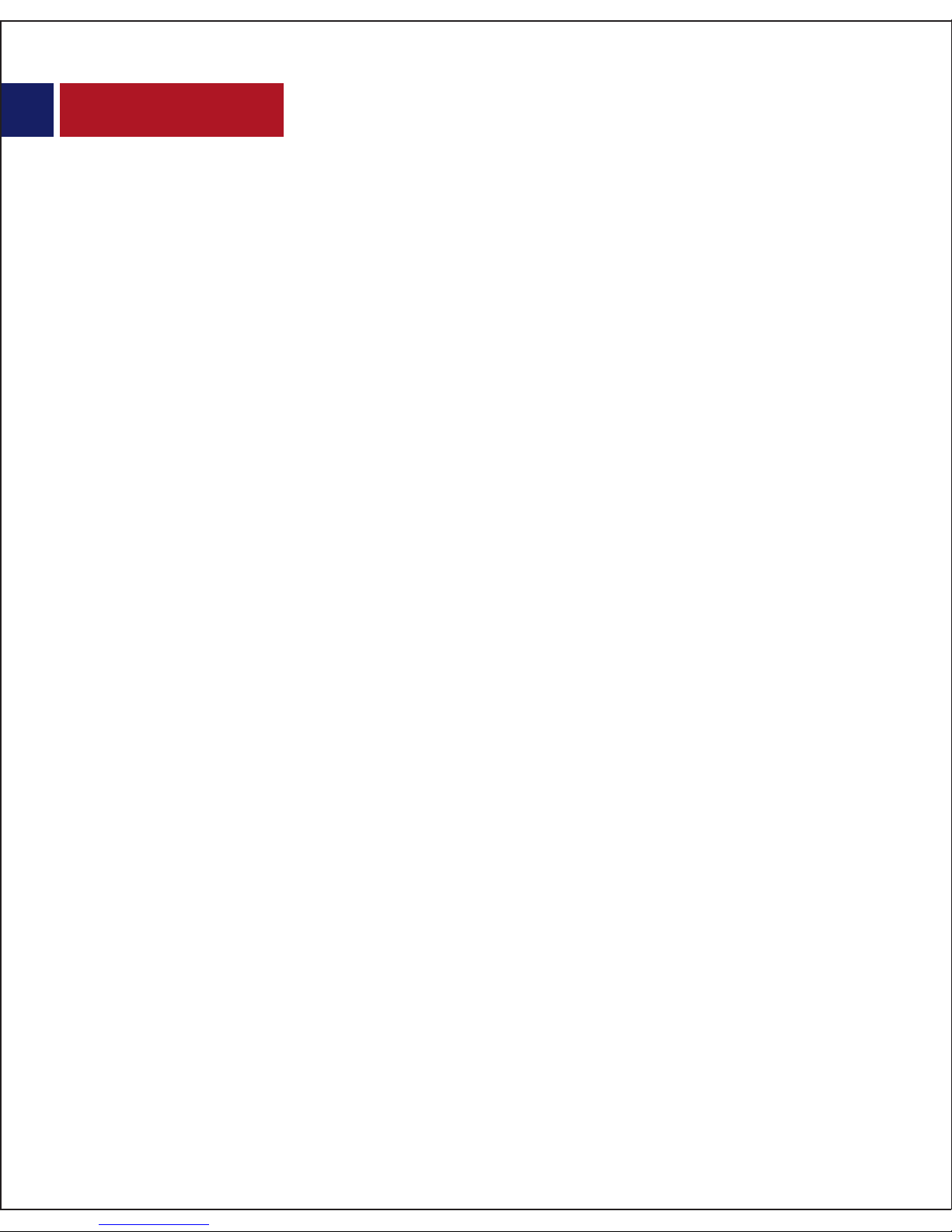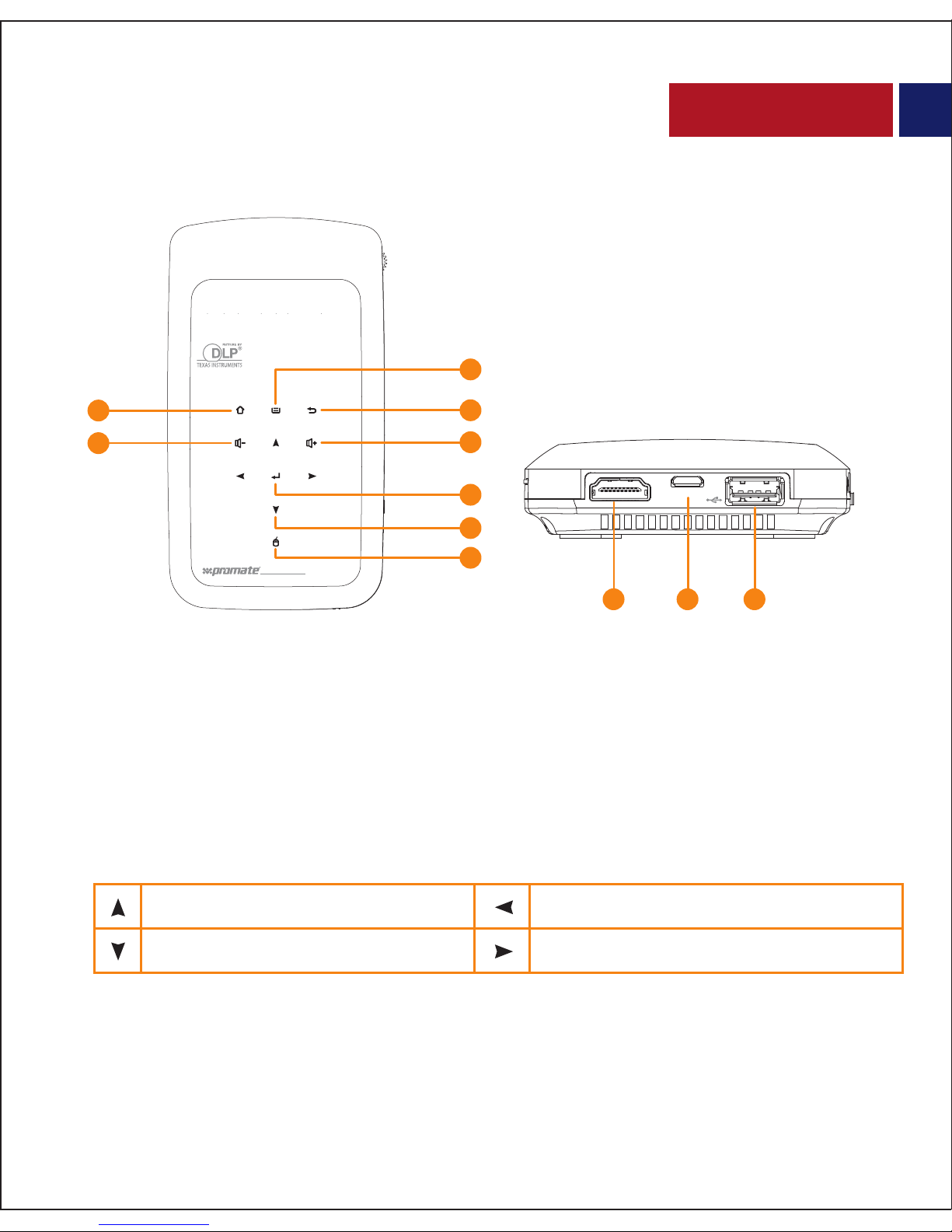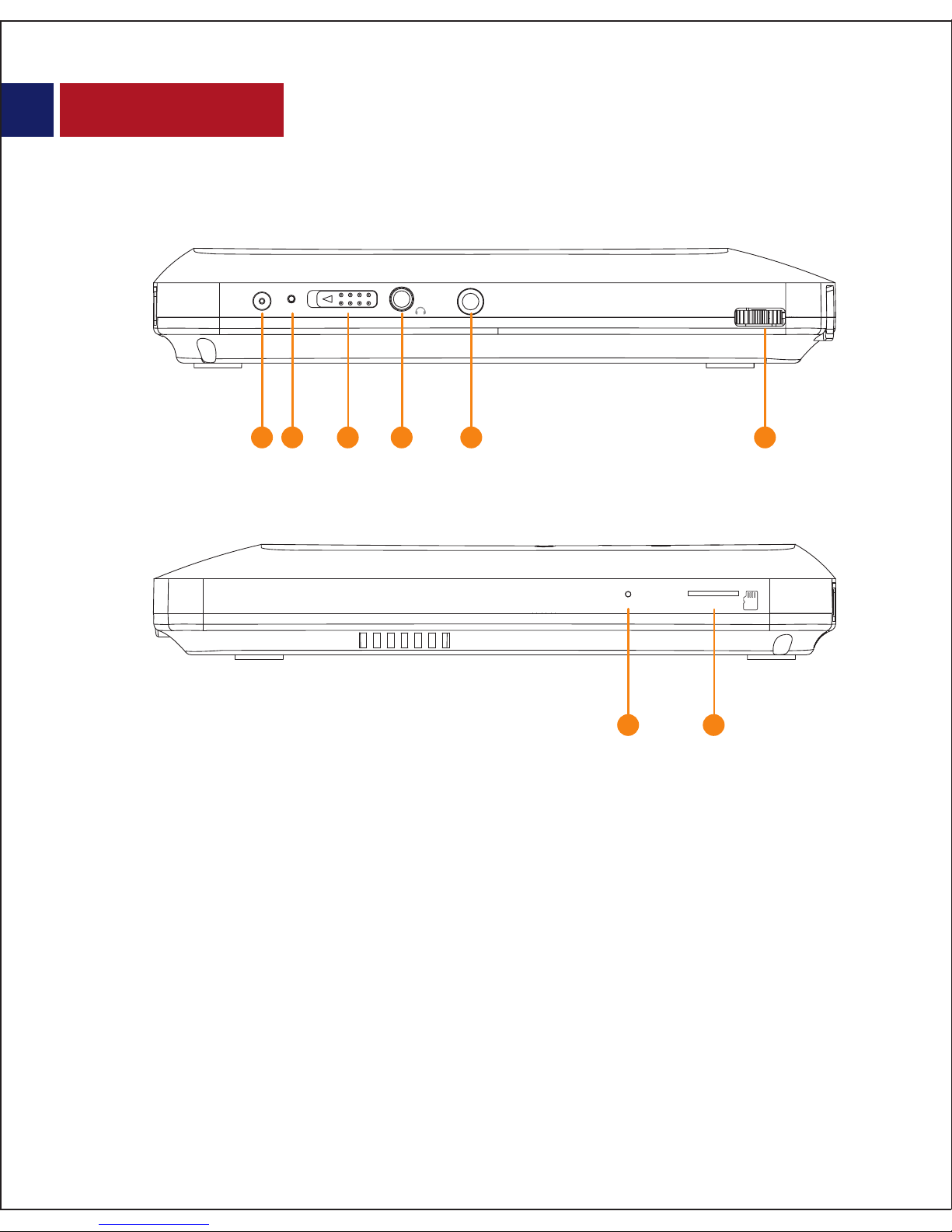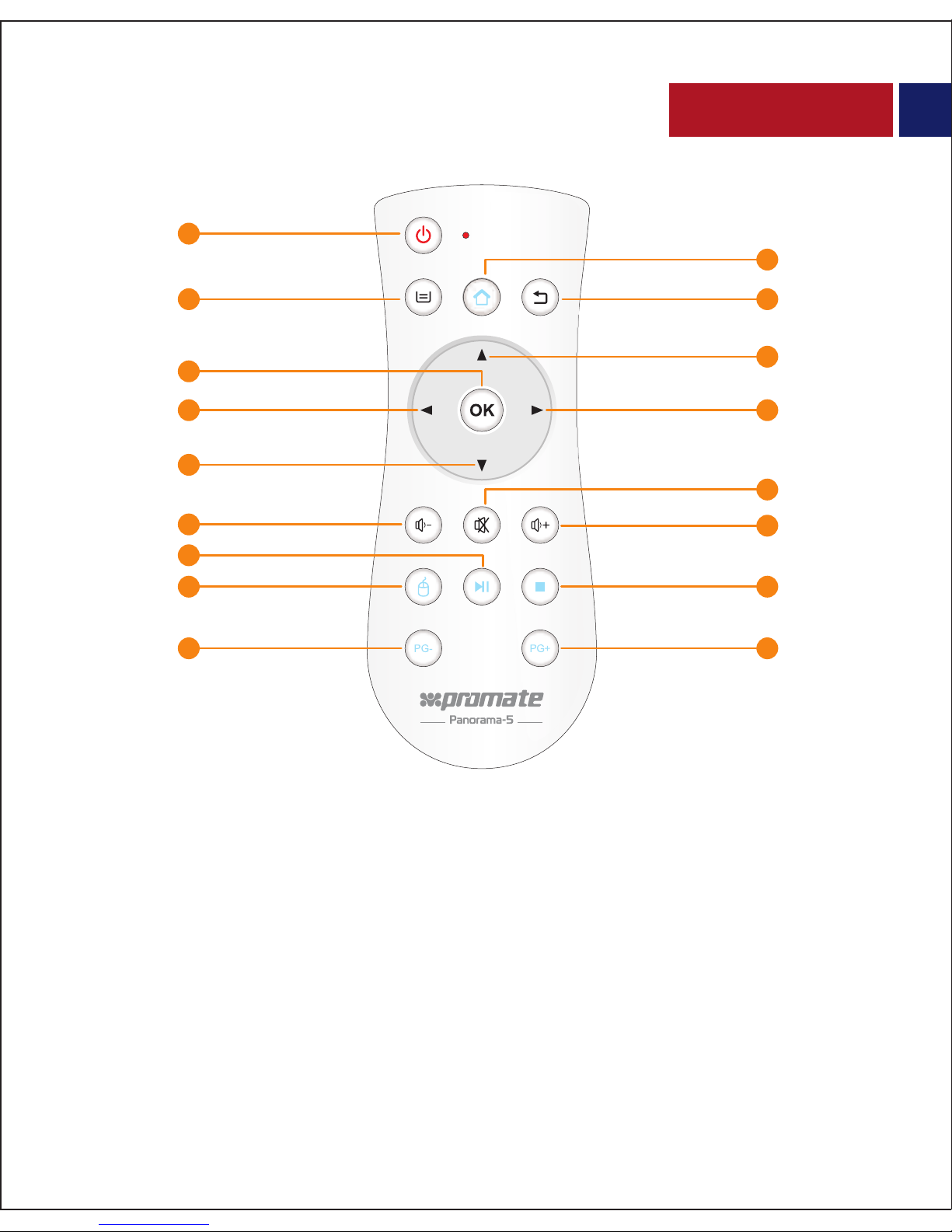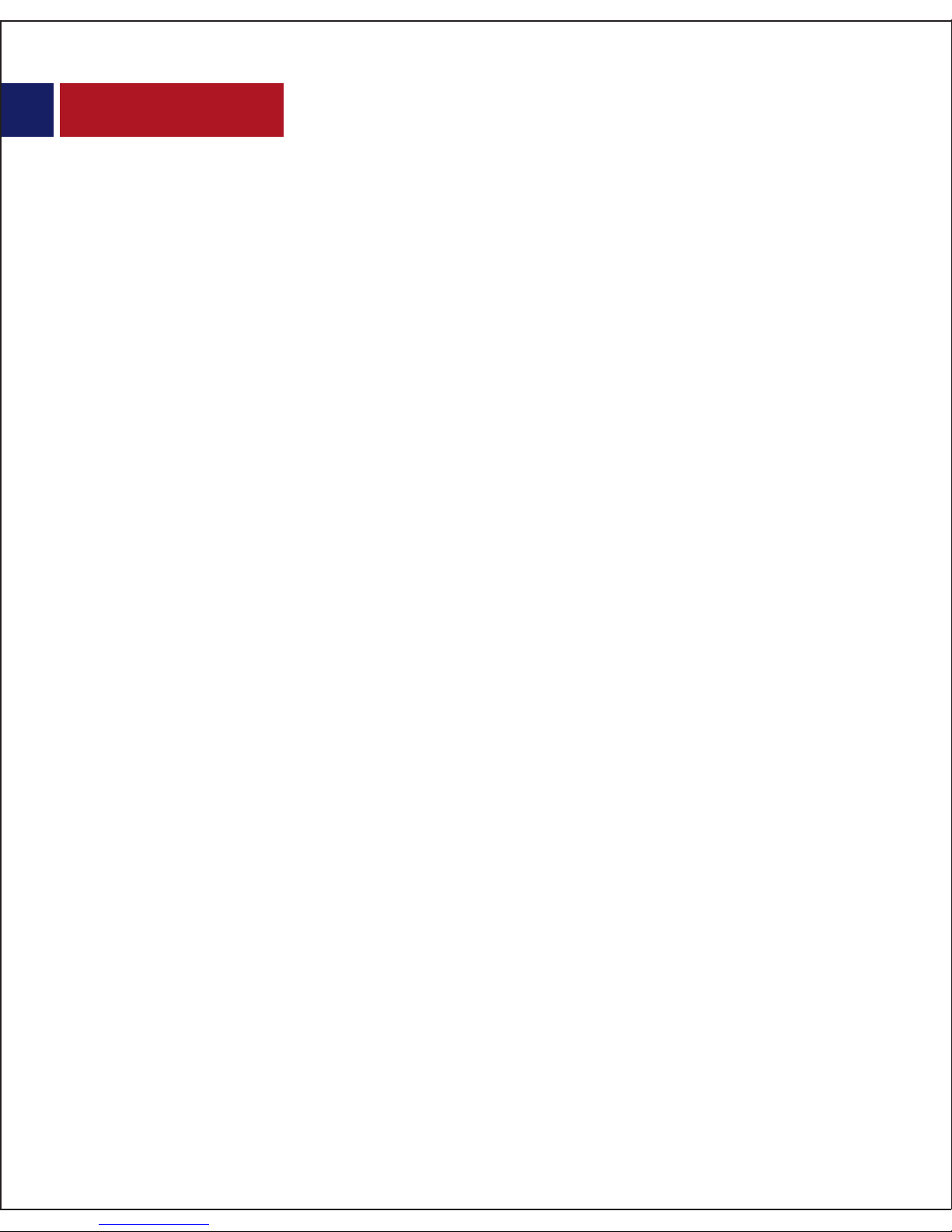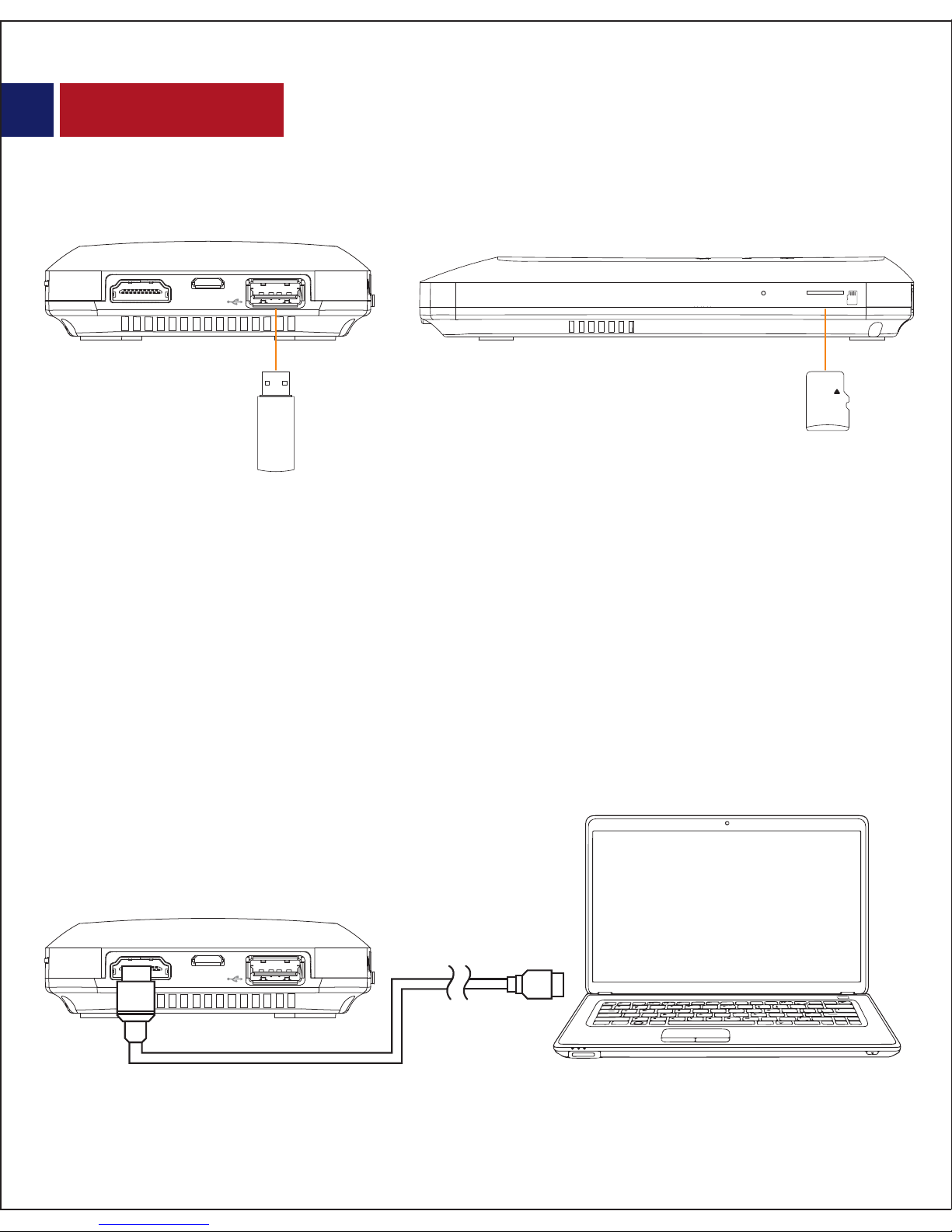Precautions
Please read all safety instructions and warnings thoroughly before using this
product. Improper use of this product may result in damage to this or
attached products.
• Do not disassemble the device or attempt to x it.
• Kindly use the included USB Cable to charge the product.
• Do not attempt to replace any part of this case or battery inside.
• Do not crush, puncture or dispose of in re.
• Do not store or use the battery in a high temperature environment,
including intense sunlight or heat.
• Avoid drops, bumps, abrasions and impacts.
• If there is any reason to believe that there is internal damage to the device,
discontinue use immediately.
• If you nd that the device is too hot, is emitting an odor or is deformed,
punctured or exhibits any suspicious or abnormal behavior, discontinue
use immediately and contact our customer service.
• Always charge this product before extended storage.
English
3