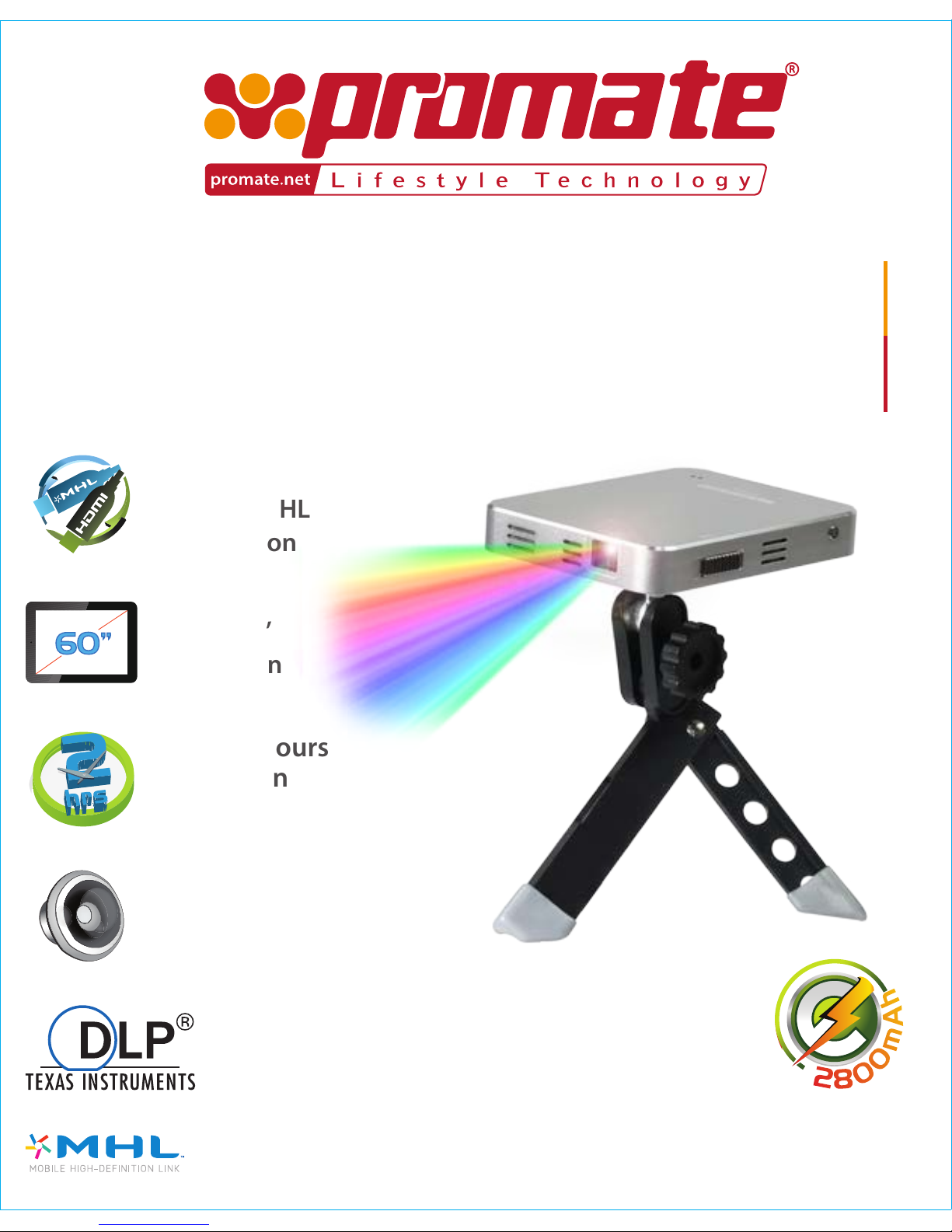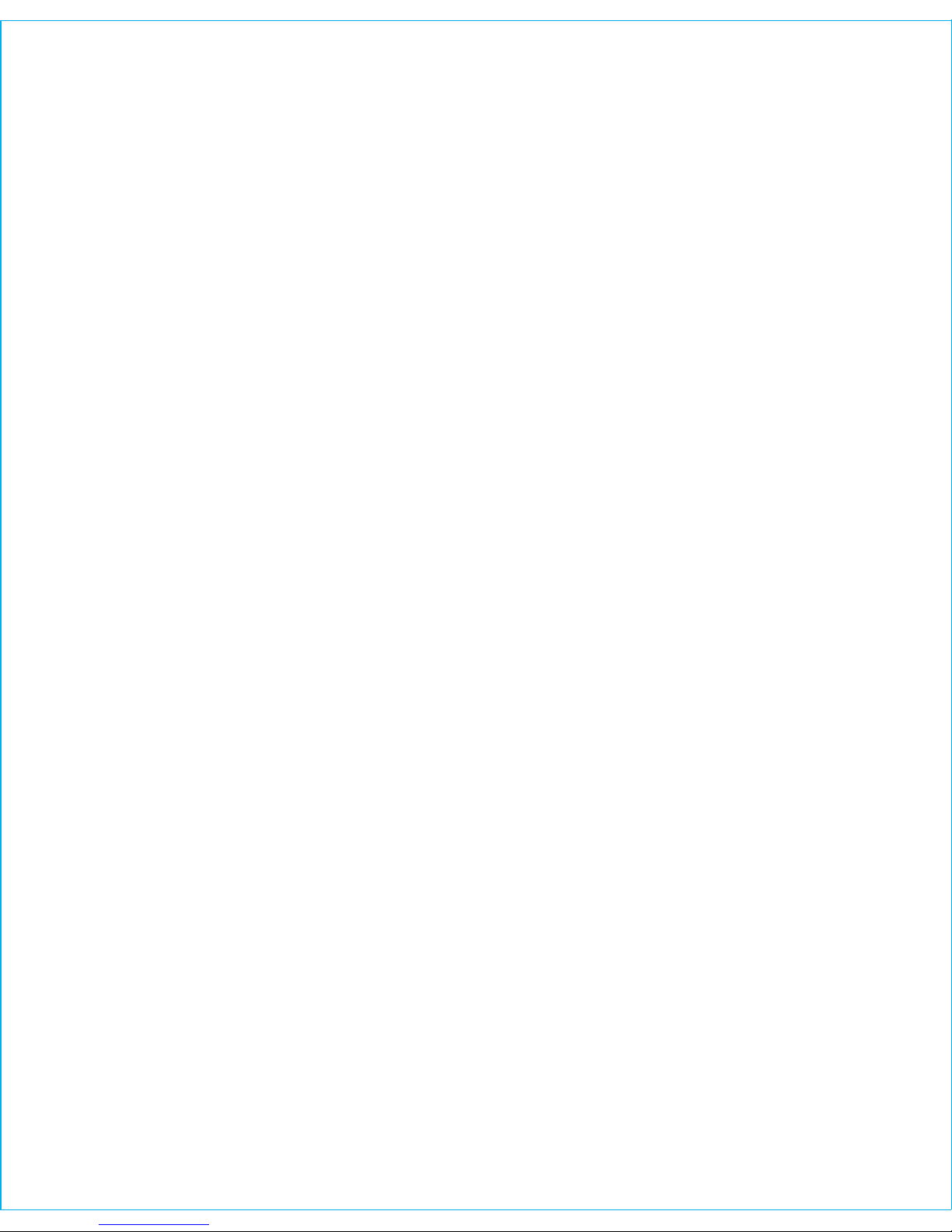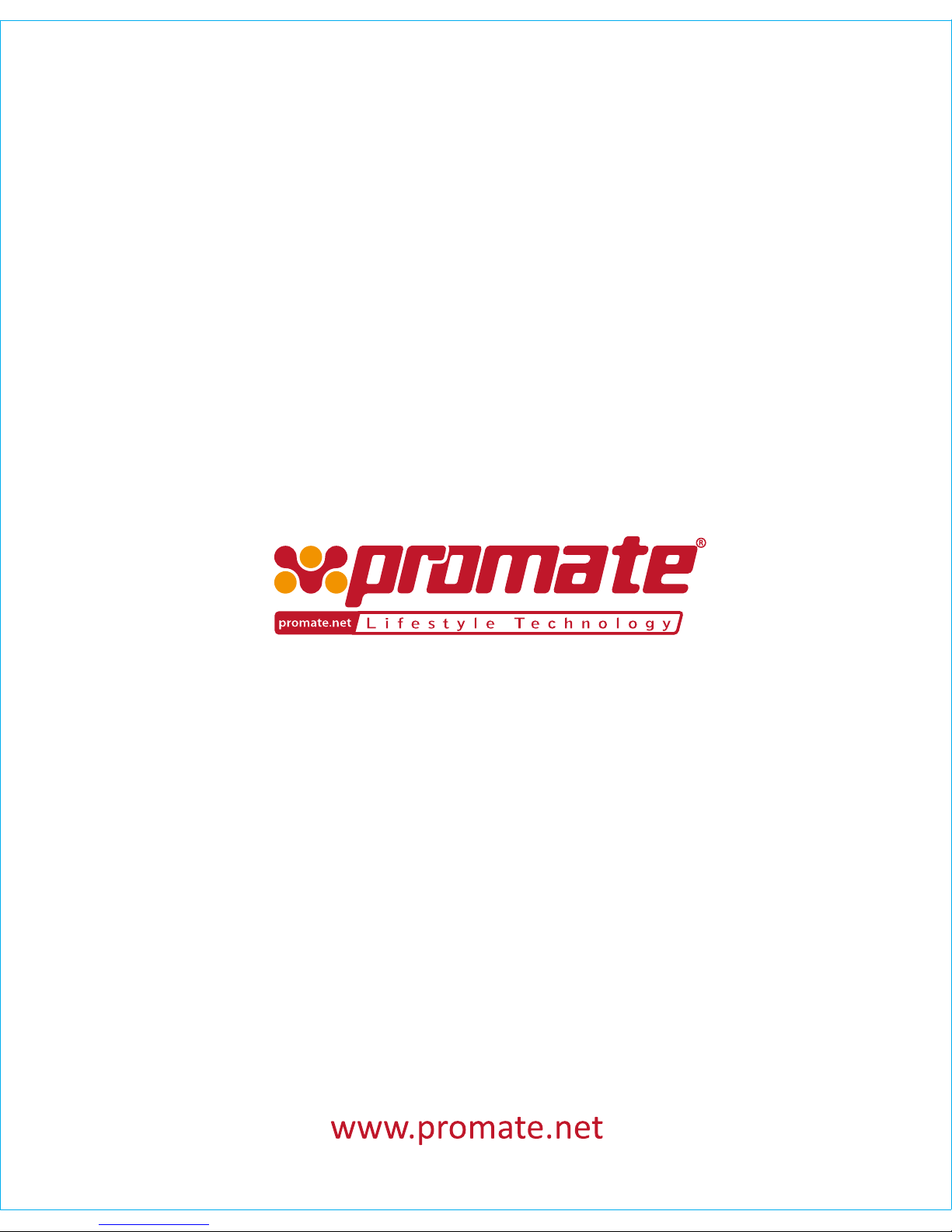Please read all safety instructions and warnings thoroughly before using this product.
Improper use of this product may result in damage to this or attached products.
• Do not disassemble the device or attempt to fix it.
• Kindly use the included USB Cable to charge the product.
• Do not attempt to replace any part of this case or battery inside.
• Do not crush, puncture or dispose of in fire.
• Do not store or use the battery in a high temperature environment, including intense
sunlight or heat.
• Avoid drops, bumps, abrasions and impacts.
• If there is any reason to believe that there is internal damage to the device,
discontinue use immediately.
• If you find that the device is too hot, is emitting and odor is deformed, punctured or
exhibits any suspicious or abnormal behavior, discontinue use immediately and
contact our customer service.
• Always charge this product before extended storage.
• Portable ultra-slim pocket projector
• Aluminium body for optimum heat dissipation
• Projection size up to 60”
• Brightness of up to 50 lumens
• 2800mAh Back-up battery function for smartphones
• Supports both HDMI and MHL signal input
• Projection time of more than 1.5 hours
• Built-in speaker and 3.5mm audio Jack
• Built-in speaker
• Output: 5V, 1000mA
• Total usage time: >1.5 Hours
• Battery charging time: 4.5 Hours
• Made form Metal and PMMA
Precautions:
Features:
2