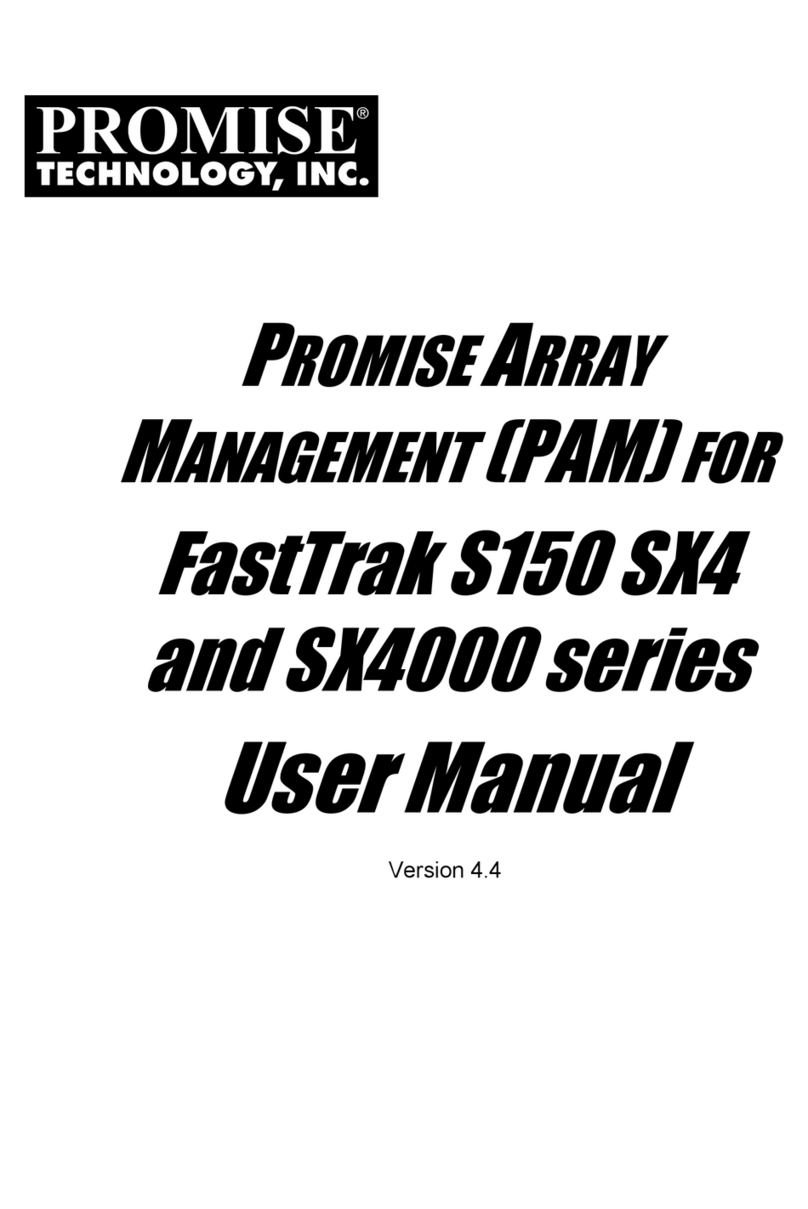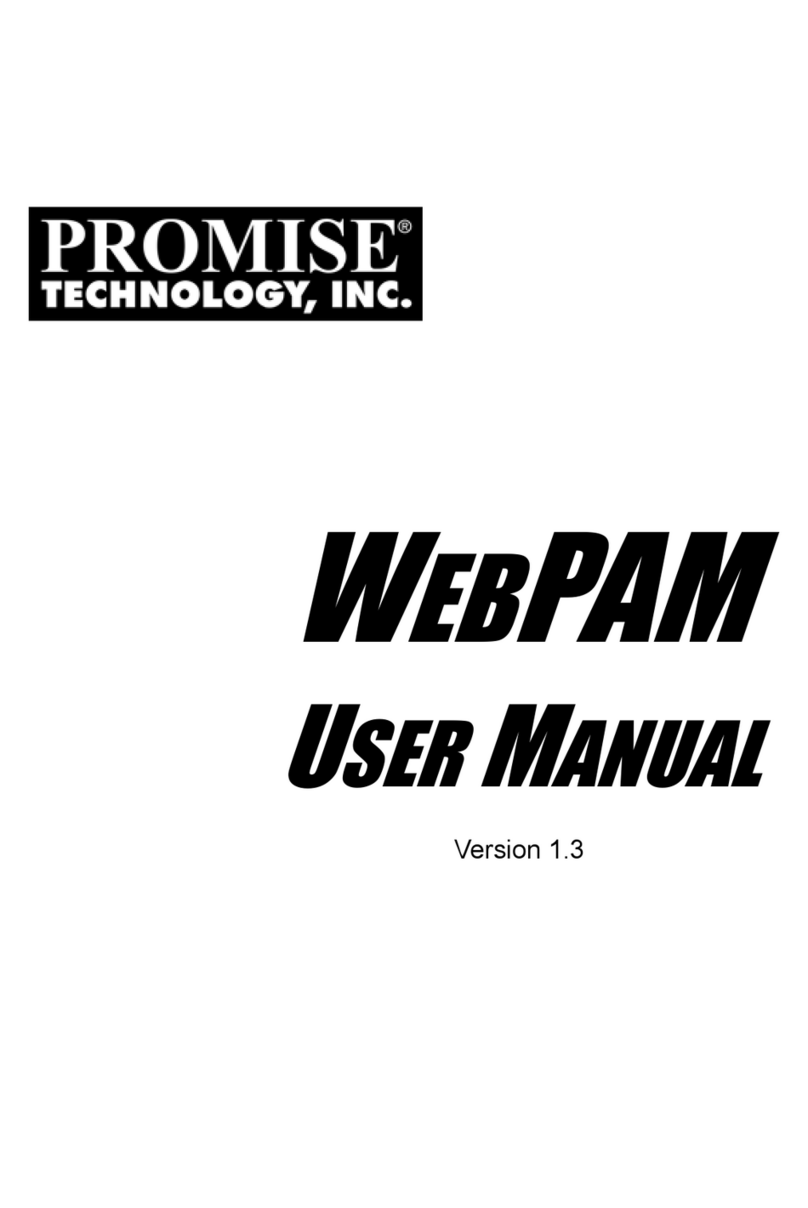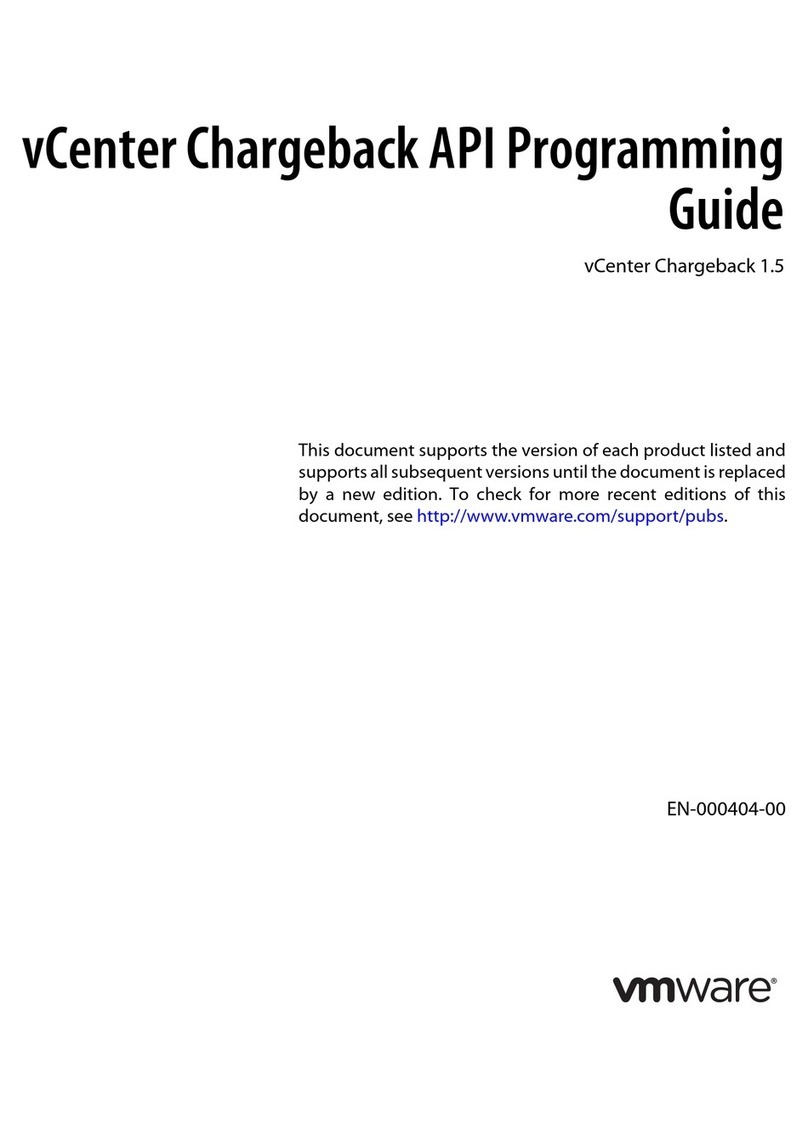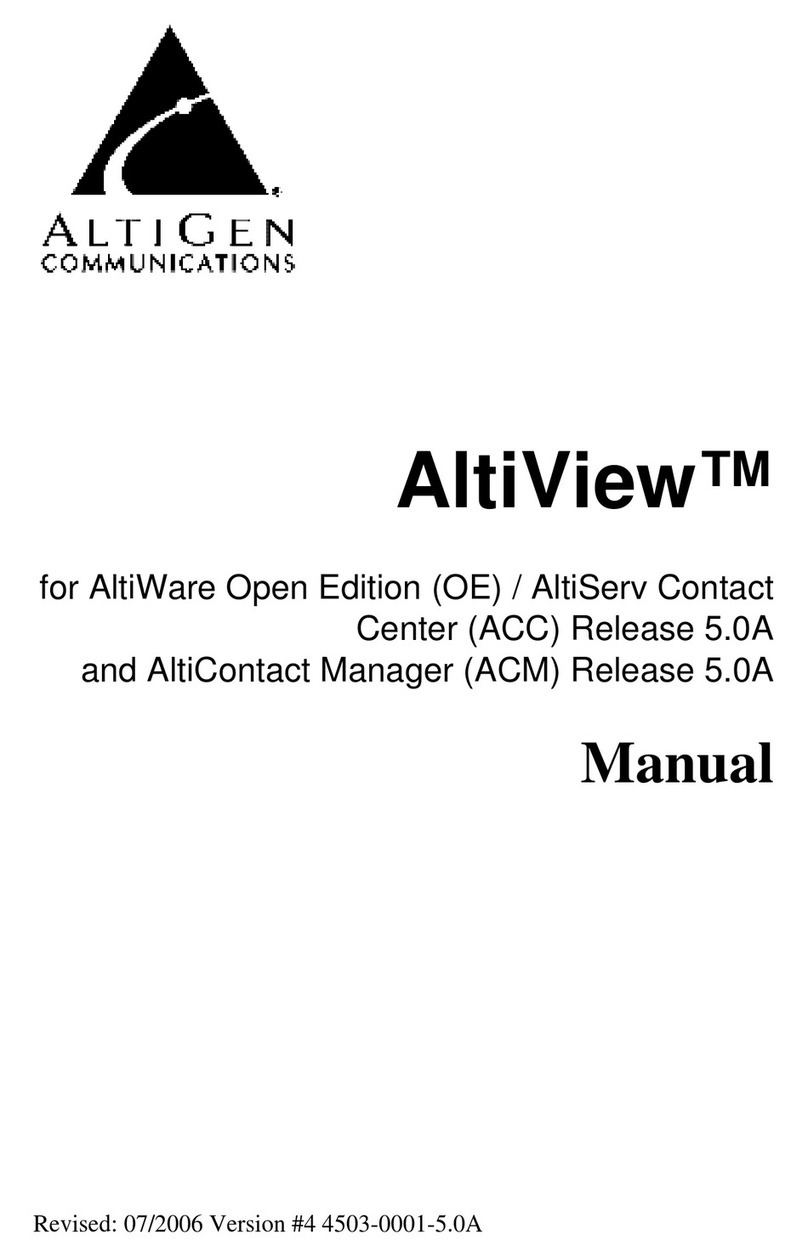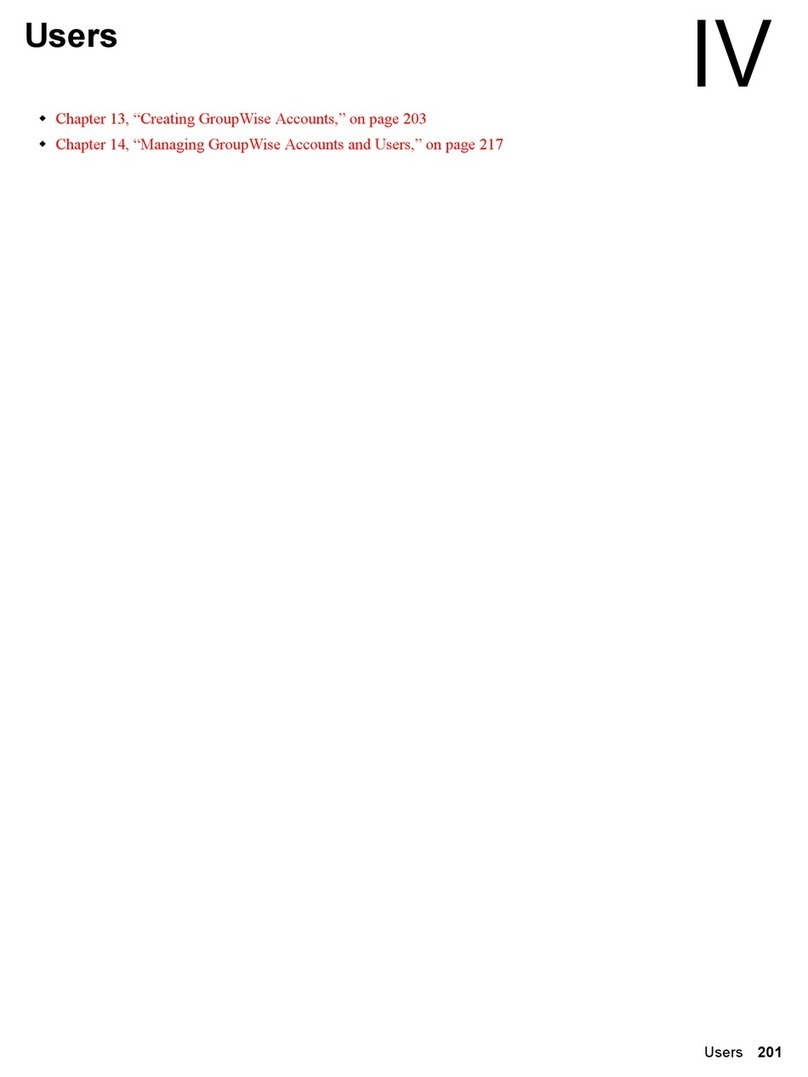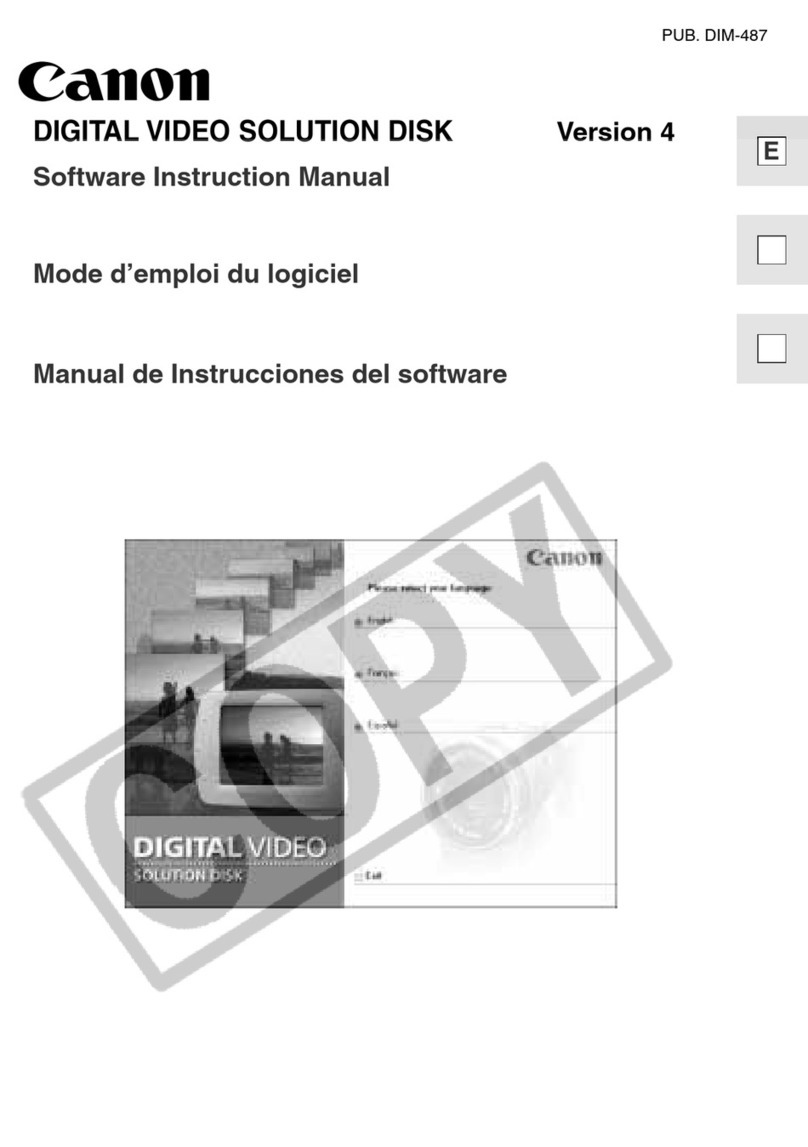Promise PAM User manual

PROMISEARRAY
MANAGEMENT
(PAM)
USER MANUAL

ii
Copyright
© 2002, Promise Technology, Inc.
Copyright by Promise Technology, Inc. (Promise Technology). No part of
this manual may be reproduced or transmitted in any form without the
expressed, written permission of Promise Technology.
Trademarks
Promise, and the Promise logo are registered in U.S. Patent and
Trademark Office.
All other product names mentioned herein may be trademarks or registered
trademarks of their respective companies.
Important data protection information
You should back up all data before installing any drive controller or storage
peripheral. Promise Technology is not responsible for any loss of data
resulting from the use, disuse or misuse of this or any other Promise
Technology product.
Notice
Although Promise Technology has attempted to ensure the accuracy of the
content of this manual, it is possible that this document may contain
technical inaccuracies, typographical, or other errors. Promise Technology
assumes no liability for anyerror in this publication, and for damages,
whether direct, indirect, incidental, consequential or otherwise, that may
result from such error, including, but not limited to loss of data or profits.
Promise Technology provides this publication “as is” without warranty of any
kind, either express or implied, including, but not limited to implied
warranties of merchantability or fitness for a particular purpose.
The published information in the manual is subject to change without
notice. Promise Technology reserves the right to make changes in the
product design, layout, and driver revisions without notification to its users.

iii
Table of Contents
CHAPTER 1: INTRODUCTION...................................................................................1
PAM COMPONENTS...................................................................................................1
How They Work Together....................................................................................2
PAM INSTALLATION OPTIONS................................................................................3
CHAPTER 2: INSTALLATION....................................................................................7
INSTALLATION LOCATIONS......................................................................................7
Monitoring Utility................................................................................................7
Message Server......................................................................................................9
Message Agent.......................................................................................................9
OPERATING SYSTEM SUPPORT .............................................................................10
NETWORK REQUIREMENTS....................................................................................10
INSTALLATION PROCEDURE...................................................................................11
UltraTrak Users...................................................................................................11
PAM Installation.................................................................................................11
CHAPTER 3: INITIAL SETUP....................................................................................19
Create a New Message Server..........................................................................20
Access the Message Agent.................................................................................22
UltraTrak Users...................................................................................................22
Create a New User..............................................................................................24
Create an Array...................................................................................................25
Setup Email Alert Notification.........................................................................29
Add a User to the Recipient List.......................................................................30
Specify Alert Notification Events.....................................................................31
CHAPTER 4: PAM USER INTERFACE....................................................................33
Tree View..............................................................................................................34
Tree View and Component Specific Menus.....................................................34
Object View..........................................................................................................35
Information View.................................................................................................36
Status Bar.............................................................................................................36
Pulldown Menus.................................................................................................37
Main..................................................................................................................37
View ..................................................................................................................37
Connection........................................................................................................37
Preference..........................................................................................................38

Promise Array Management
iv
Help...................................................................................................................39
Toolbar.................................................................................................................40
Popup Menus.......................................................................................................42
MyConsole Icon...............................................................................................42
Message Server Icon..........................................................................................42
Message Agent Icon..........................................................................................43
Device Icon........................................................................................................43
Controller Icon..................................................................................................43
Channel Icon......................................................................................................43
Disk Icon...........................................................................................................44
Enclosure Icon...................................................................................................44
Array Icon.........................................................................................................44
Users Icon.........................................................................................................45
User Icon...........................................................................................................45
CHAPTER 5: RAID MONITORING AND MAINTENANCE WITH PAM..........47
Message Server....................................................................................................47
Create a New Message Server...........................................................................47
Delete a Message Server....................................................................................49
Disconnect a Message Server Logout of RAID Server.....................................49
Reconnect a Message Server.............................................................................49
Message Server Address Change.......................................................................50
Message Agent.....................................................................................................51
Login / User Name and Password.....................................................................51
Create a New User............................................................................................51
Delete a User.....................................................................................................53
Assign User Rights............................................................................................53
Object Icons......................................................................................................53
Alert Notification..............................................................................................54
Add a User to the Recipient List......................................................................55
Delete a User from the Recipient List...............................................................56
Specify Alert Notification Events.....................................................................57
Device....................................................................................................................57
Controller.............................................................................................................59
Memory Buffer Events.....................................................................................59
Controller Options............................................................................................60
Arrays....................................................................................................................64
Create a New Array ..........................................................................................64
Scheduled Array Synchronization.....................................................................67
On-Demand Array Synchronization.................................................................67
Rebuild an Array...............................................................................................68

Contents
v
Object View.......................................................................................................71
Array Options...................................................................................................71
APPENDIX......................................................................................................................74
IP ADDRESS................................................................................................................74
Windows XP.........................................................................................................74
Earlier Windows Systems...................................................................................75
DHCP ISSUES..............................................................................................................76
OPERATING SYSTEM SUPPORT .............................................................................77


1
Chapter 1: Introduction
Promise Array Management (PAM) is a utility application designed
specifically for monitoring and managing Promise Technology RAID
products. PAM runs over a local area network and makes possible RAID
monitoring and management from any computer on the network and even
over Internet. This allows your IT manager to watch your RAIDs and take
care of them over the network.
PAM Components
There are three components to PAM. Depending on your installation, all
three may be on the same workstation or work separately across your
network:
Monitoring Utility ? The Monitoring Utility is a Graphic User Interface
(GUI) that reports on the condition of the RAID array. It receives and
displays reports on RAID condition and operation through the Message
Server. The Monitoring Utility works on any PC with a TCP/IP network
connection to your RAID.
When installed on the computer that operates the RAID, the Monitoring
Utility also provides a complete set of RAID management tools.
Message Server ? The Message Server is the link connecting a PC with
the Monitoring Utility. Normally, the Message Server runs on a network file
server. But it can also run on the PC controlling the RAID.
Message Agent ? The Message Agent runs on the PC that controls the
RAID. It directly monitors the RAID and sends messages through the
Message Server to all PCs running the Monitoring Utility.

Promise Array Management
2
How They Work Together
The Promise Array Management (PAM) utility provides an easy way to set
up, monitor, modify and repair your RAID. PAM works with the Promise
FastTrak card, SuperTrak card and UltraTrak RAID subsystem.
PAM watches the RAID and when significant events happen, or it
discovers a problem, the Message Agent sends a warning to the Message
Server. The Message Server passes the warning along to all PCs running
the Monitoring Utility.
Warnings appear on the PC in the form of email messages and popup
alerts. You can select either one or both. You can also select which
events and problems PAM will report.
A major benefit of PAM is that it runs over a TCP/IP network. This enables
remote monitoring of your RAIDs, including offsite monitoring over an
Internet connection.
Once you become aware of a problem, go to the RAID PC to take
corrective action. If you have more than one RAID PC on your network,
PAM will indicate which one has the problem.
PAM allows only monitoring access through the network. Management
access occurs only at the RAID PC.

Installation
3
PAM Installation Options
Following are some examples of ways you can incorporate PAM into your
network and RAID systems.
Router & Firewall
Laptop computer
+
Monitoring Utility
A networked PC
+
Monitoring Utility
Company LAN
Internet
Home-based PC
+
Monitoring Utility
Modem
Network File Server
+
Message Server
………
………
………
………
………
………
………
………
………
………
………
………
………
………
………
………
………
………
………
………
………
………
………
………
………
………
………
………
………
………
PC with SuperTrak card
& Internal RAID array
+
Message Agent
PC with FastTrak card
+
Message Agent
RAID PC with
UltraTrak RAID Subsystem
+
Message Agent
Figure 1-1. LAN and Internet connections.
In the example on the facing page, there are three Promise RAID products
connected to the company’s LAN. The PAM Message Agent runs on each
of the PCs controlling the RAIDs. The PAM Message Server runs on the

Promise Array Management
4
company’s file server. The PAM Monitoring Utility runs on networked PCs
and also on remote PCs connecting to the company network through the
Internet. With this arrangement, you can monitor RAID condition and
activity from offsite, such as a hotel room or home office.
A networked PC
+
Monitoring Utility
Company LAN
A networked PC
+
Monitoring Utility,
Message Server
………
………
………
………
………
………
………
………
………
………
………
………
………
………
………
………
………
………
………
………
………
………
………
………
………
………
………
………
………
………
PC with SuperTrak card,
Internal RAID array
+
Message Agent
PC with FastTrak card
+
Message Agent
RAID PC and UltraTrak
RAID Subsystem
+
Message Agent
Figure 1-2. Company LAN without a File Server
In the above example, there are three PromiseRAID products connected
to the company’s LAN, the same as before. But this network has no file
server, so the PAM Message Server runs on one of the networked PCs.
PAM Monitoring Utility runs on both networked PCs. If this LAN were
upgraded with a suitable router and an Internet connection, you could set
up offsite monitoring as in Figure 1-1.

Installation
5
RAID PC with an
UltraTrak RAID Subystem
+
Monitoring Utility,
Message Server,
Message Agent
………
………
………
………
………
………
………
………
………
………
………
………
………
………
………
………
………
………
………
………
………
………
………
………
………
………
………
………
………
………
Figure 1-3. Locally managed RAID.
Not all PAM installations will involve a network. In the figure above, the PC
controlling the RAID has no network connection. For this arrangement, all
three PAM components are installed on the PC itself.
PC with SuperTrak card
& Internal RAID array
+
Monitoring Utility,
Message Server,
Message Agent
PC with FastTrak card
+
Monitoring Utility,
Message Server,
Message Agent
Figure 1-4. PCs with Internal RAID.
Promise’s FastTrak and SuperTrak cards are designed to setup and
control a RAID within the PC’s enclosure. They have the same need of
monitoring and management as an external RAID subsystem. All three
PAM components run on the PC itself.

Promise Array Management
6

7
Chapter 2: Installation
To install Promise Array Management (PAM) is an uncomplicated
procedure, once you understand your systems and how you want to use
PAM. The purpose of this Chapter is to help you plan and carry out your
installation of PAM.
By way of review, PAM consists of three components:
•Monitoring Utility
•Message Server
•Message Agent
These were described in the previous chapter. Before proceeding with the
installation, you must know which component goes where. If you plan to
run PAM over a network, you must know the IP addresses of each
computer on the network that will be involved in your RAID monitoring and
management activity.
Installation Locations
In the table below, possible locations for each of the three PAM
components.
Monitoring
Utility Message
Server Message
Agent
Internet-connected PC •
Network PC ••
Network File Server ••
RAID PC •••
Table 2-1. Acceptable PAM Component Installation Locations.
Monitoring Utility
The Monitoring Utility installs on any computer you will use to monitor and
manage the RAIDs.

Promise Array Management
8
If your RAID runs without a network connection, install it on the RAID PC
with the rest of the PAM components.
If your RAIDs are networked, you can install the Monitoring Utility on any
computer connected to the network.
If your company has networked RAIDs and Internet access, you may
choose to install the Monitoring Utility on a laptop or home-based PC for
dial-in remote access.
Limit your installation to the computers of RAID users and your IT
administrator. PAM features password protection to further limit access
and provide security of your data.
Router & Firewall
Laptop computer
Network PC
Company LAN
Internet
Home-based PC
Modem
PC with SuperTrak card
and Internal RAID array
………
………
………
………
………
………
………
………
………
………
………
………
………
………
………
………
………
………
………
………
………
………
………
………
………
………
………
………
………
………
RAID PC and UltraTrak
RAID Subsystem
PC with FastTrak card
Network File Server
Figure 2-1. Networked RAID has many installation options.

Installation
9
Message Server
The Message Server installs onto the RAID PC if your installation does not
involve a network.
If you want run PAM over a network, install the Message Server on one of
your networked computers including a file server, a networked PC or the
RAID PC.
Only one installation of the Message Server is required for PAM to work
over a network. You may install Message Server on more than one network
PC or file server, but PAM’s network configuration will only use one of
them, thus any additional installations are not necessary.
Do not install the Message Server on any PC that may be disconnected
from the network, such as a laptop or a computer that connects via the
Internet. Not only will a disconnect cause PAM to fail, but reconnecting
again may involve time-consuming network configuration.
Network configuration is discussed later in this chapter.
Note: Refer to Table 2-2 for acceptable operating systems.
Message Agent
The Message Agent installs on the RAID PC, whether your RAID is
networked or not. In order for PAM to monitor and manage a RAID, it must
have Message Agent installed.
If you have more than one PAM-compatible RAID PC on your network, you
may install a copy of Message Agent on all of them.
Note: Refer to Table 2-2 for acceptable operating systems.

Promise Array Management
10
Operating System Support
PAM is a utility designed to run on top of previously installed Promise
controller card and RAID products. Generally, if your PC runs the Promise
card or RAID properly, it will run PAM also.
Promise Technology recommends Windows NT 4.0, 2000 and XP
Professional to take full advantage of all the features of PAM. In some
cases, you can run PAM on other Windows operating systems. This
becomes an issue when running PAM over a network where there are PCs
with different operating systems.
The table below shows which versions of Windows work with specific
Promise products and PAM components.
Monitoring
Utility Message Server / Message Agent
Windows versions All FastTrak SuperTrak UltraTrak
98 •••
ME •••
NT 4.0 ••••
2000 ••••
Windows XP ••••
Table 2-2. Operating system support.
Network Requirements
If you plan to install PAM on a network be sure all the hosts and servers
are connected and running. That is, each of the PCs, RAIDs and Servers
must have a working network connection before you install PAM.
In order for PAM to be configured over a network, you must know the IP
(network) address of the RAID PC(s) in your system. The Message Server
uses IP addresses to communicate with the Message Agent on the RAID
PCs and the Monitoring Utility on the network PCs.
See the Appendix for help in finding the IP Address of the RAID PC.

Installation
11
Installation Procedure
Before you start…
If you are installing PAM to run over a network, determine the computers
and servers onto which you will install PAM. Obtain the IP addresses of all
RAID PCs where PAM will be installed.
UltraTrak Users
The UltraTrak is an external enclosure and must be online during PAM
installation. Follow these steps before you install PAM:
1. With your UltraTrak powered down, attach a null modem cable to the
UltraTrak serial port connector and one of the COM ports on your RAID
PC.
PAM will automatically detect the UltraTrak during installation.
2. Power up the UltraTrak and wait for it to boot completely.
3. Proceed with the PAM installation.
………
………
………
………
………
………
………
………
………
………
………
………
………
………
………
………
………
………
………
………
………
………
………
………
………
………
………
………
………
………
PC with SuperTrak card,
Internal RAID array
PC with FastTrak card PC with UltraTrak
RAID Subsystem
Figure 2-2. Three examples of RAID PCs.
PAM Installation
With that information ready, follow these steps to install PAM on each
computer or server:
1. Boot the PC/server and launch Windows.
If the computer is already running, exit all programs.
2. Within Windows, go to Start > Run.

Promise Array Management
12
3. In the RUN dialog box, type in the location of the PAM Setup file (ex. -
D:\Utility\PAMSetup)and press [Enter]. The opening screen appears.
See below.
Figure 2-3. PAM Setup Opening Screen.
4. RAID PC
If you are installing PAM onto the RAID PC, that is a PC with a
FastTrak or SuperTrak card or an UltraTrak RAID subsystem, select
that product from the dropdown menu.
Click Next or press [Enter] to continue. The Setup Summary dialog
box appears.
Laptop computerA networked PC Home-based PC
Figure 2-4. Some examples of networkable PCs.

Installation
13
File Server or Networked PC
a. If you are installing PAM onto a file server or PC that does NOT
have a FastTrak or SuperTrak card or an UltraTrak RAID
subsystem, select Customize from the dropdown menu.
Click Next or press [Enter] to continue. The Customize Setup
dialog box appears.
Figure 2-5. The Customize Setup dialog box.
b. In the Customize Setup dialog box, make the selections
appropriate for the computer on which you are installing software.
•If this is a File Server, select the RAID Server radio button.
•If this is a Networked PC, home-based PC or a laptop, select
the Remote Client radio button.
Click Next or press [Enter] to continue. The Setup Summary dialog
box appears.

Promise Array Management
14
Figure 2-6.The Setup Summary dialog box.
5. In the Setup Summary dialog box, click the Finish button or press
[Enter] to continue.
Figure 2-8. The License Agreement.
Table of contents
Other Promise Software manuals
Popular Software manuals by other brands

Barco
Barco MediCal Pro Installation & user manual

HP
HP Compaq dc7900 Business PC user guide
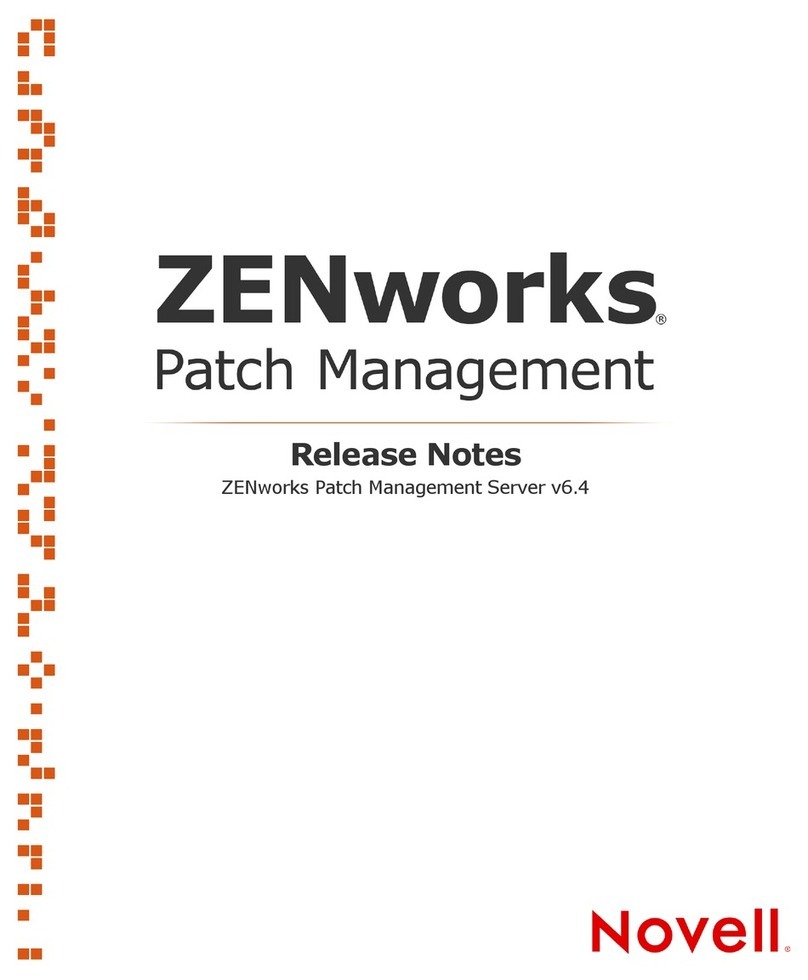
Novell
Novell ZENWORKS PATCH MANAGEMENT 6.4 - S release note

Nortel
Nortel 2350 user guide

Extreme Networks
Extreme Networks EPICenter 7.1 Job Scheduler Getting started guide
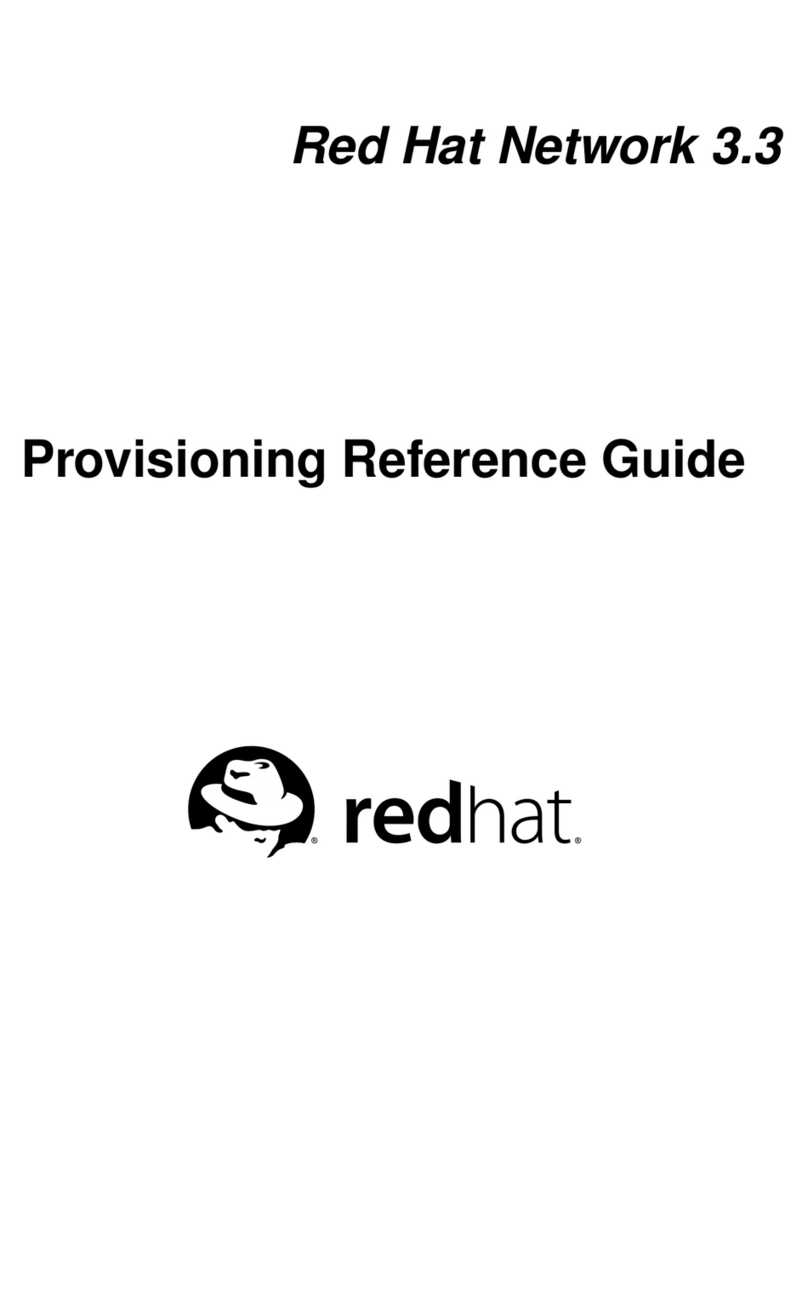
Red Hat
Red Hat NETWORK 3.3 - PROVISIONING reference guide
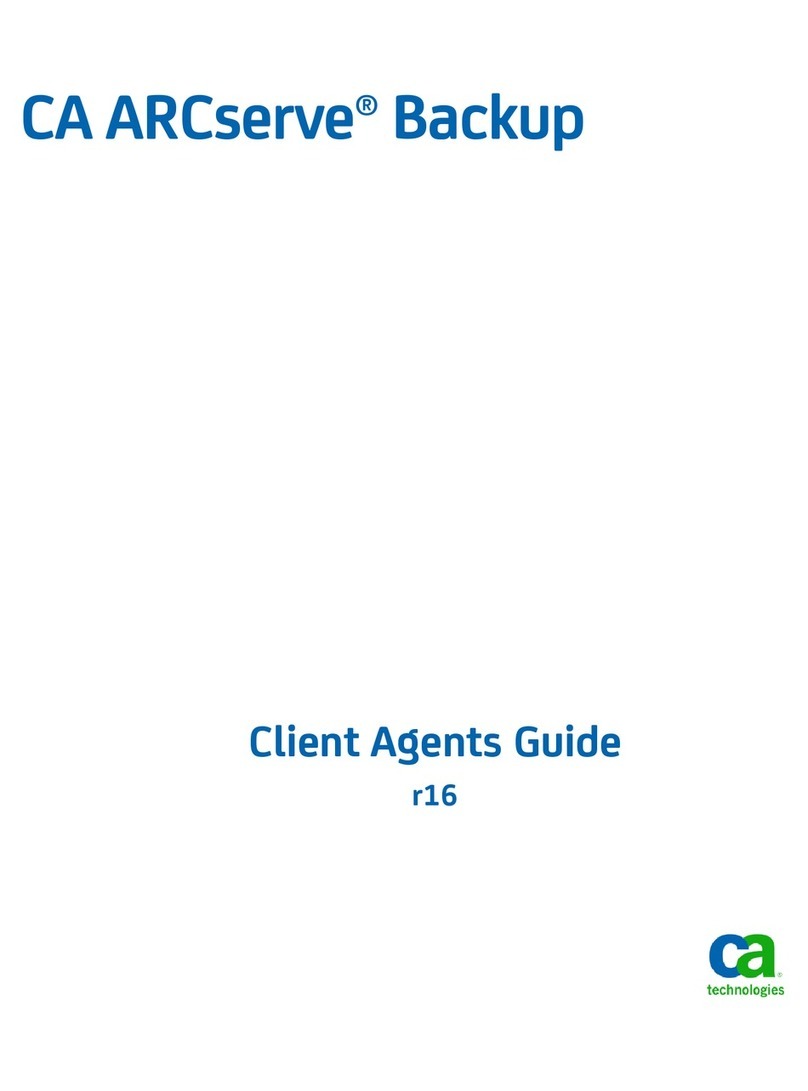
Computer Associates
Computer Associates BABWBN2900NE5 - BRIGHTSTOR ARC BACKUP V9 DIS manual
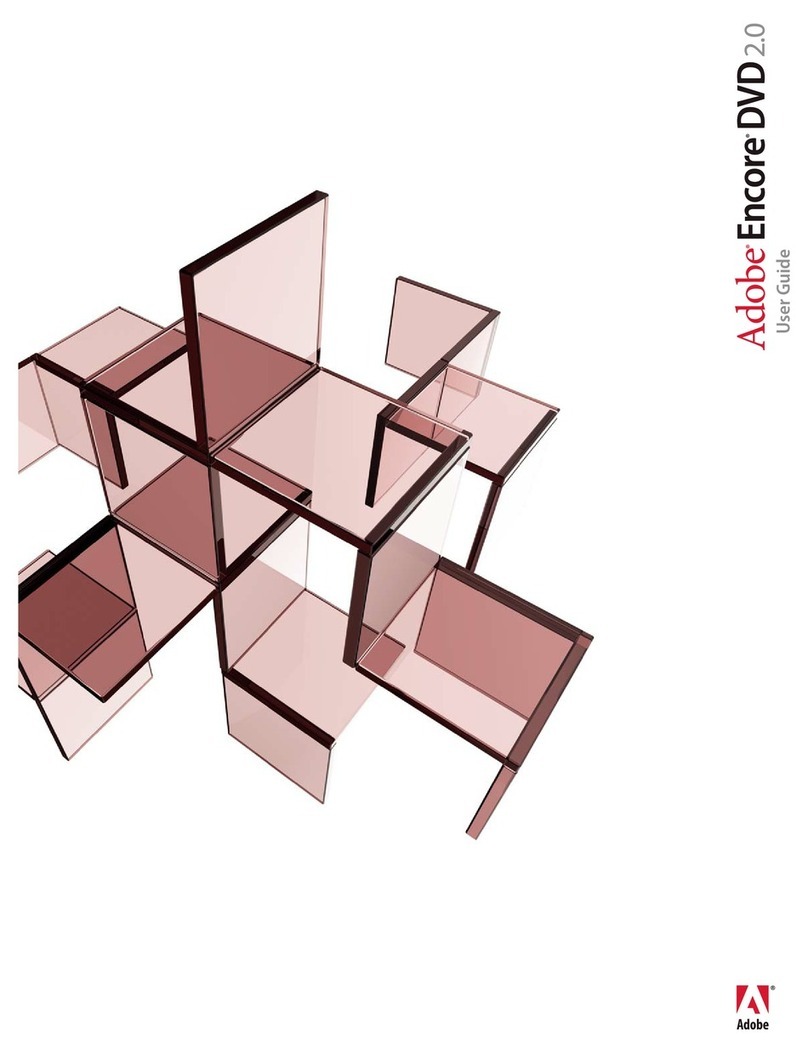
Adobe
Adobe ENCORE 2 manual
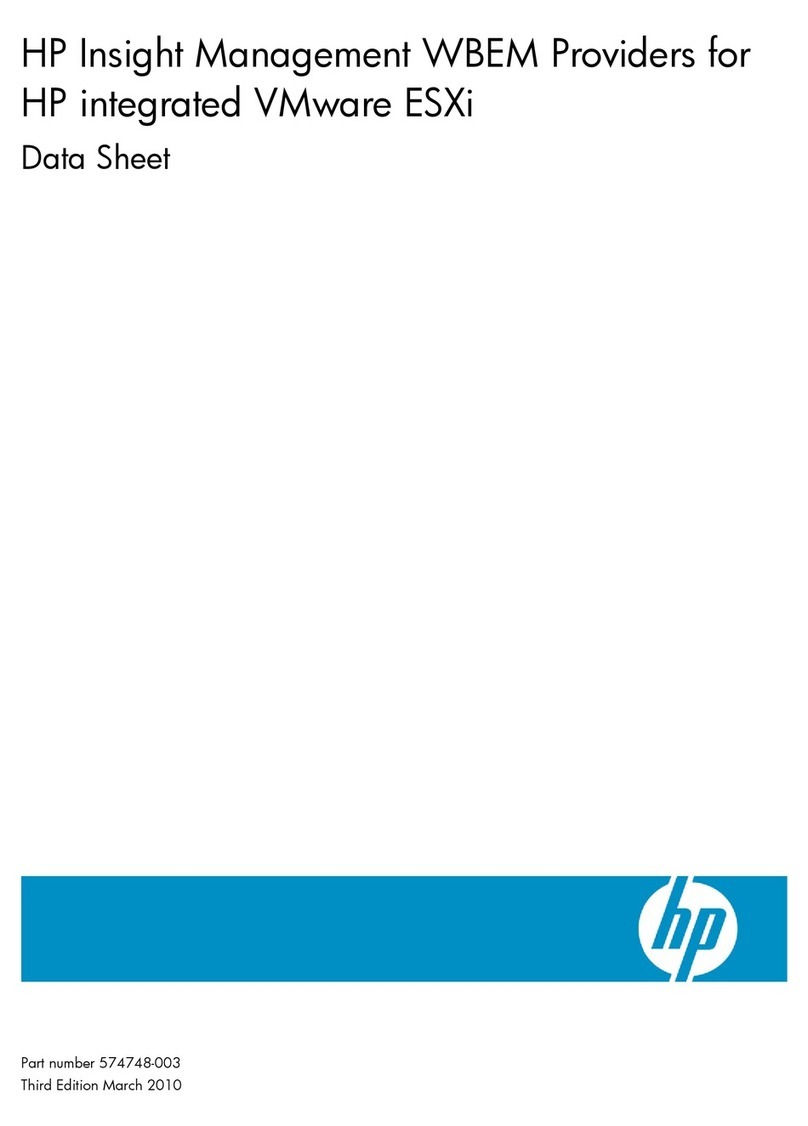
HP
HP ProLiant BL280c G6 datasheet
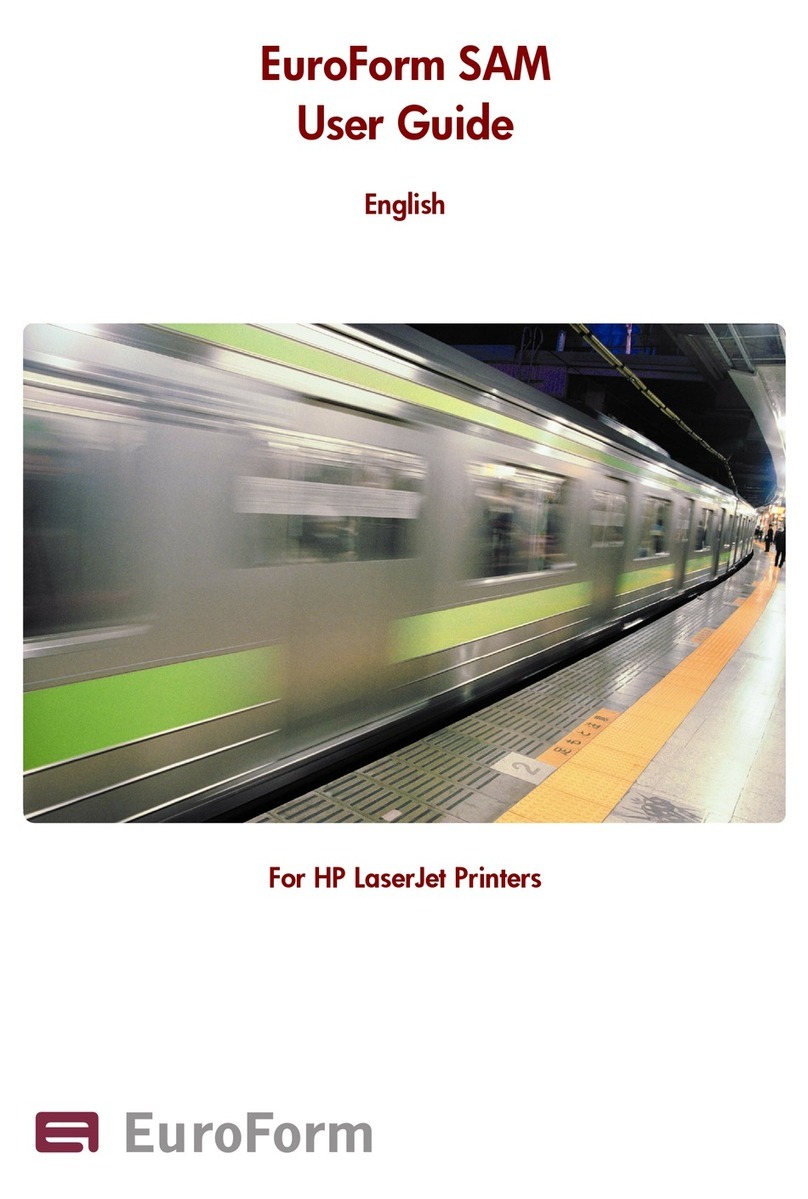
EuroForm
EuroForm EuroForm SAM user guide
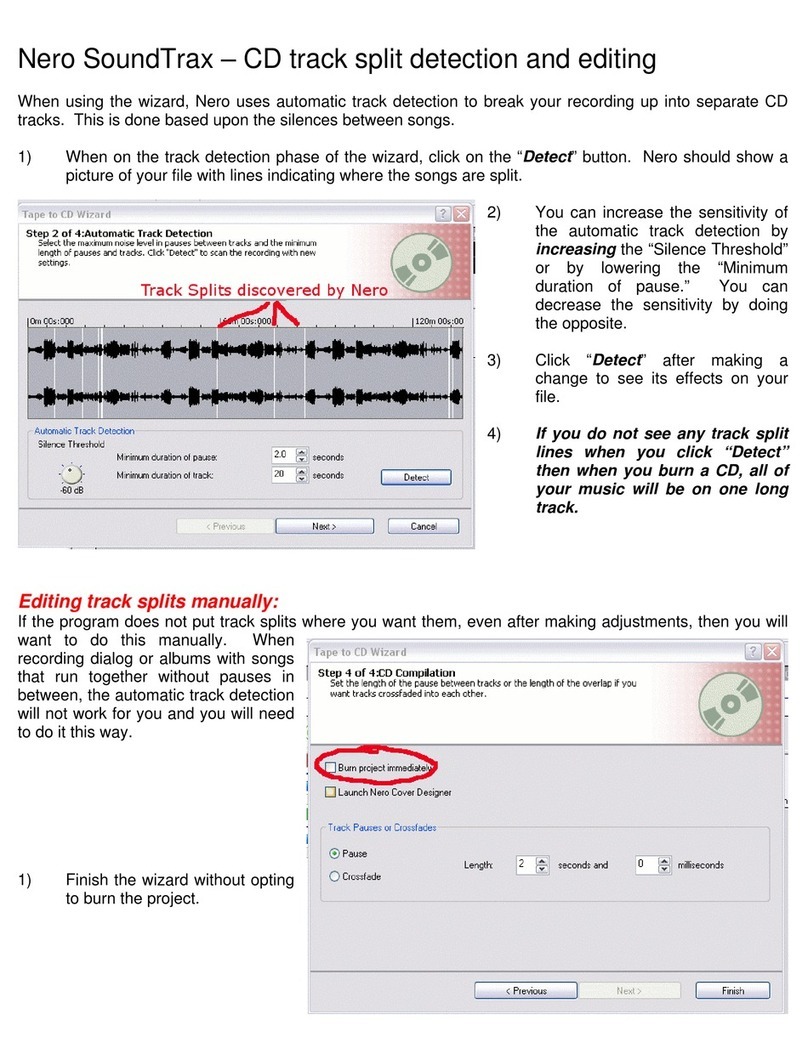
ADS Technologies
ADS Technologies Instant Music RDX-150 quick start
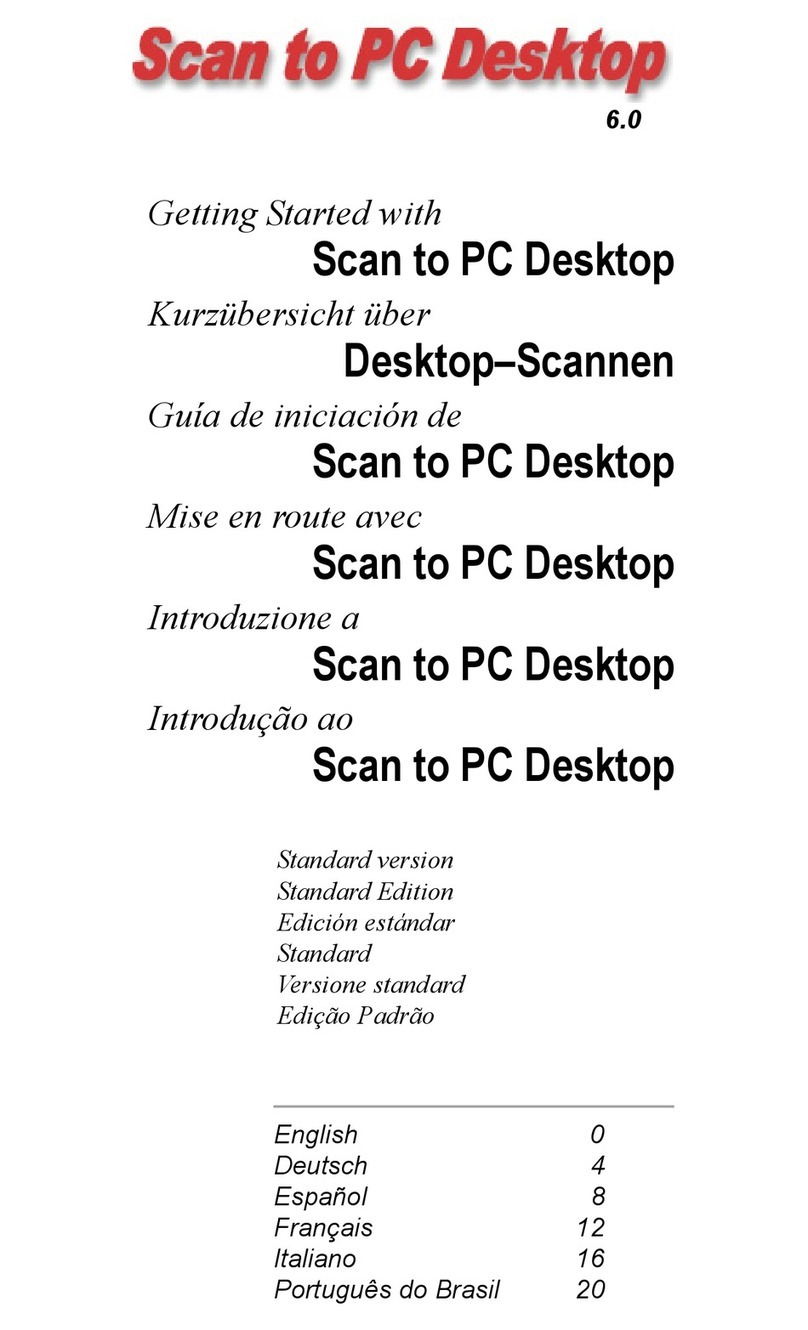
Xerox
Xerox WorkCentre M118 Getting started guide