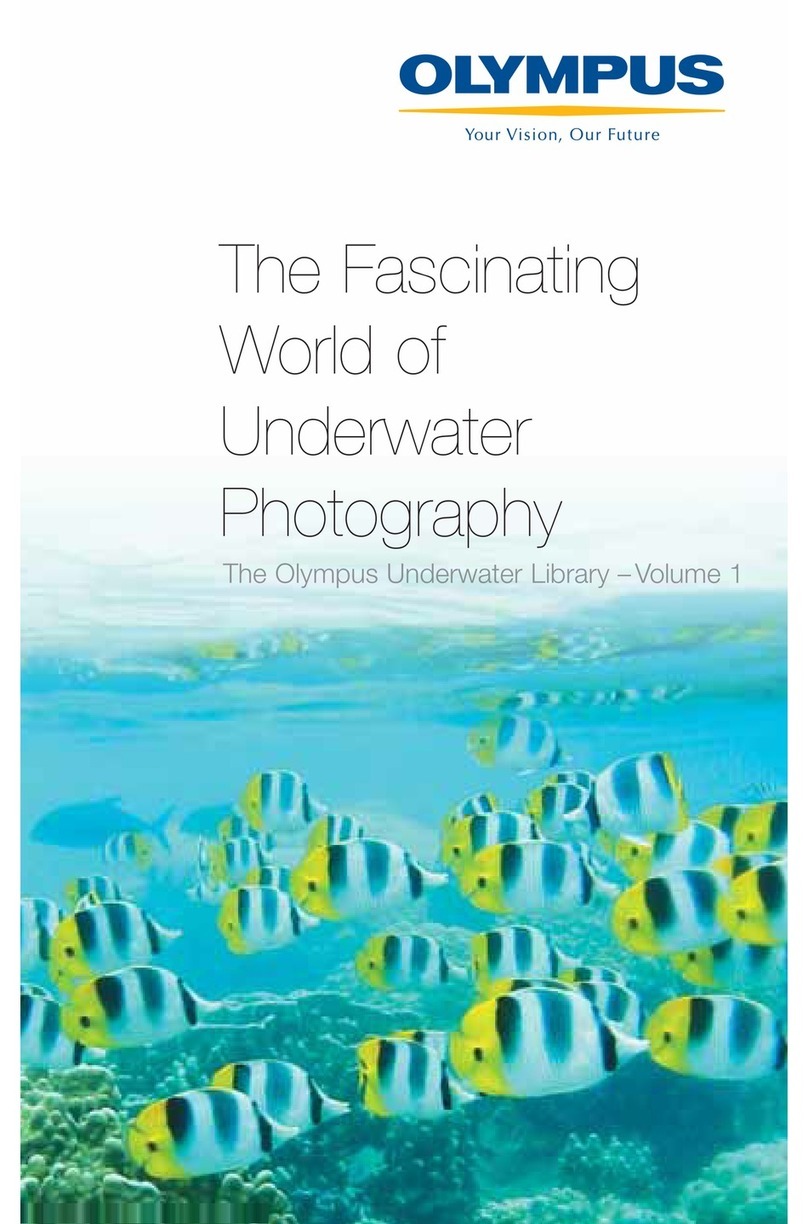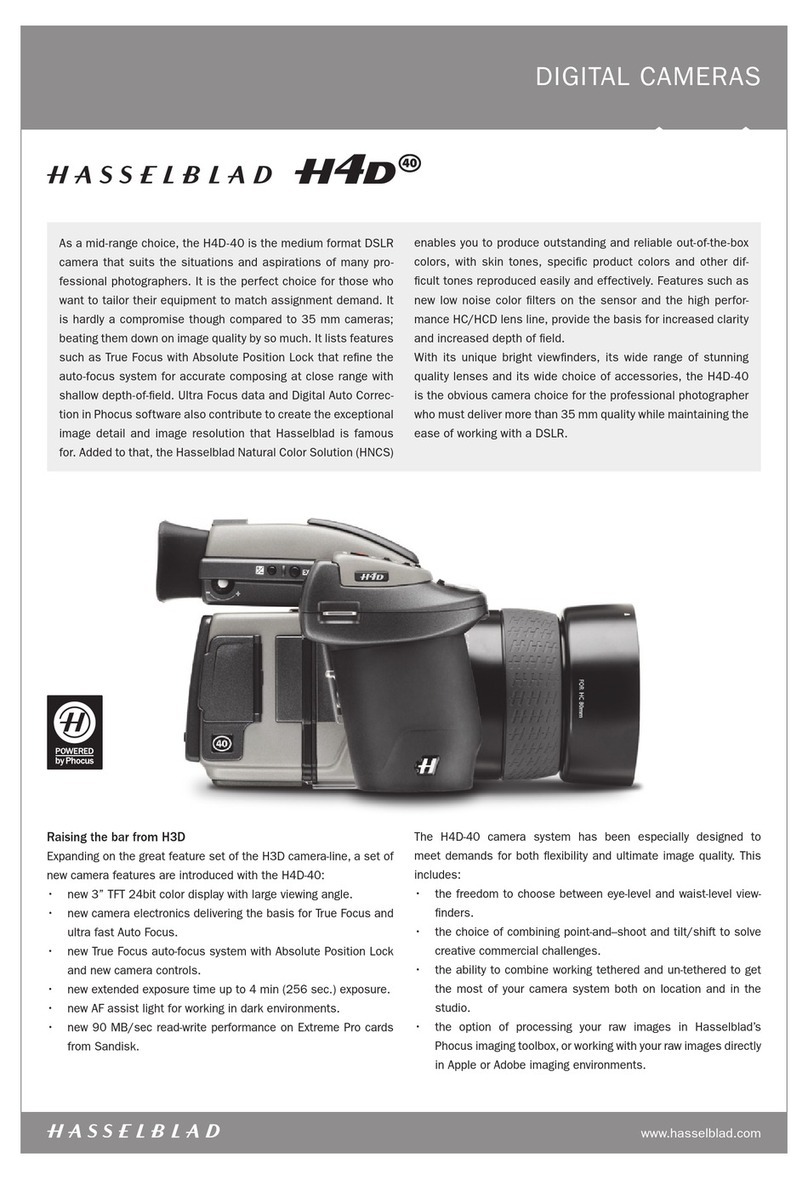PROOF FR400 User manual

A 4G GPS Travel Documentary Camera

Contents
User Manual |
About the System .................................................................................................................................. 1
The Content of the Kit........................................................................................................................ 2
Specifications.......................................................................................................................................... 3
Operating Instructions................................................................................................................... 4-5
Downloading and installing the application.............................................................. 4
Camera pairing instructions ......................................................................................... 5
Application instructions ..................................................................................................................5-8
Registering an Account..................................................................................................... 5
Connecting the System to WIFI.................................................................................. 6
User Settings....................................................................................................................... 7-8
System Settings...................................................................................................................... 8
System Built-in Self-Test (BIST).................................................................................... 8
An Explanation of the Icons............................................................................................................. 9
Application features................................................................................................................. 10-14
A Real-time Video Display.......................................................................................... 10
Home Video Page........................................................................................................... 10
Viewing video files that are in the camera .................................................... 10
Remote viewing – Watching and downloading film clips
through the cellular network..................................................................................... 11
Watching in WIFI – Viewing and downloading film clips via WIFI ..11
Files saved in the smartphone....................................................................................12
Geo-Tracking History.........................................................................................................12
Current Location...................................................................................................................13
Geofence Alert Settings...................................................................................................14
Safety Instructions...................................................................................................................................15

About the System
User Manual |
Page -1-
A vehicle security camera in a minimalistic design that poses no disruption to the
driver's field of vision. PROOF takes vehicle security technology to the next level,
continuously recording while driving or watching. In contrast, the vehicle is parked, has
clear, unobstructed night vision, identifies damage to the vehicle, provides real-time
warnings to a dedicated smartphone app, and consistent peace of mind.
The PROOF system is intended for constant filming from your vehicle throughout your
entire road trip and selective photograph while parked (if damage to the vehicle has
been identified.) The system contains two cameras – a primary frontal camera that films
the roadway in front of the vehicle and a secondary camera used for filming whatever
occurs behind the vehicle. A special G Sensor (Accelerometer in the camera) will
document and lock to prevent any erasure of film clips in which damage to the vehicle
has been identified. This sensor is also active whenever the vehicle is struck while
parked.
PROOF is equipped with a cellular modem and GPS receiver that allows live video
viewing in real-time from the vehicle and at its geo-position from anywhere worldwide.
Furthermore, a Wi-Fi receiver is designed to connect the camera directly to your cell
phone without the need for internet connectivity and the benefit of a quick transfer of
film footage.
The recording is performed at an especially high filming quality of 1080p to obtain the
optimal identity of the filmed incidents. You can look back at the saved footage and the
geo-tracking history for approximately 40 full hours of recording (40 hours of travel). In
addition, it is possible to conduct 24 hours of continuous recording when the vehicle is
parked.
Geofence zones can be designated in the system where real-time alerts can be
received whenever the vehicle enters or exits them.
The system summarizes all the trips as part of the reports that can be viewed through
the application. It presents a detailed report of the trip's point of origin, its final
destination, average speed, and overall duration.
Please note that this brochure is for the benefit of Proof users and not as an installation
guide. For additional information and guidance regarding installation procedures, please
get in touch with Proof USA at 1-855-329-3760.

1. Front view camera
2. Vehicle power supply
system
3. GPS antenna
4. Rear view camera
5. Extension Harness
6. Mounting Bracket
7. SIM card
8. Micro SD card
The Content of the Kit
Page -2-
User Manual |

Page -3-
User Manual |
Specifications
Comments
Type
Item
Subject
Angle orientation compatible
with installation in any vehicle
Front FHD
Cameras
Hardware
It can also be installed for an
interior view of the vehicle
Rear
1.4 mm lens
Front 140°
Photo Developer
1.4 mm lens
Rear 130°
Android 9.0
Platform
Mediatek MT6582
Cortex A7 1.3 GHz
Processor
For the use of the OS
8GB
Internal Memory
Memory can be expanded up to
128GB
64GB
External Memory Card
Under a communications
agreement with Proof USA
Per region
Communications Supplier*
Communications
GPRS, EDGE, HSDPA, HSPA
4G Network
Cellular Internet
GPS
GPS
68° - 149° F
Workung Temperature
General
9-34 v DC
Entry voltage
4.33/2.36/1.73 in.
Dimensions
5.64 ounces
Weight

User Manual |
Operating Instructions
Downloading and installing the application
Search for the Proof application in either
Google Play or the App Store and download
the application
Another way is to through your smartphone
to scan the QR code that appears here. Press
on the link that will take you directly to the
website and download the application
according to the guidelines of the
appropriate app store.
Attach the bracket of the front camera to
the windshield. It is recommended to
install it behind the rearview mirror to
preserve a maximum field of vision when
driving
Insert the SIM and Micro SD as shown in
the picture. Be sure to insert the cards
when the device is turned off.
Page -4-

Application instructions
Pairing via WIFI
Press and hold the activation
button for 5 second
·Search for the WIFI connection in
your smartphone. Find the hot
spot titled Proof and the last four
numerals of the IMEI number of
the device (Proof####). Insert the
password: 12345678.
Pairing via SIM
Scan or type the IMEI number
and then pair the device. Please
note that you connect to your
account before pairing the
device.
Congratulations, the system is now
ready for use. Enter your PROOF
application.
User Manual |
Registering an Account
Establishing an account to connect
the camera and attribute it to you is
necessary. If you already possess an
existing account, type in the cell
phone number and password and
enter. To register, click "Register" on
the bottom row and affirm the
privacy policy and terms of use. If you
are an existing user, insert a
username and password
Your account must be comprised
of your cell phone number.
The password must be composed
of 6-8 characters, numerals, and
letters.
Read and affirm the privacy policy
and terms of use.
1.
2.
3.
Page -5-

User Manual |
Application instructions
Connecting the System to WIFI
For a WIFI connection, it is first
necessary to activate the system's
WIFI by pressing and holding its
lower button for five seconds until an
announcement is heard that the WIFI
is operating.
Alternatively, the system's WIFI can
be activated through the
application by entering the System
Settings screen and throwing the
WIFI switch.
After it comes online, search for the
system's internal network – it always
begins with PROOF, followed by its four
IMEI numerals. The initial password for
connecting to the WIFI network is
12345678. Following the connection, the
system's home page will indicate that
the system is connected to WIFI and
not through a remote connection
User Settings
To reach the user settings, click on the "me" tab
and choose the settings.
Preview Sound - When activated, we can see
what is happening in the vehicle during a
remote connection to the system.
Automatic Recording - When connecting
remotely to the system, the device's recorder
enters a standby mode until the connection is
disconnected. The automatic recording's
activation will automatically record the direct
view in the device upon its connection.
Connecting Sound - The system will emit a
voice message when connecting or
disconnecting remotely.
Page -6-

Map Type - The system offers a selection of two
types of maps, Google and Leaflet
Video file size in WIFI- The choice between a
low or default video transfer rate via WIFI is
available.
Remote video file size - A low or default video
transfer rate is available via a remote
connection.
The default option is recommended in the two
parameters mentioned above.
User Manual |
Application instructions
System Settings
After clicking on "Settings" in the Primary Interface, the
user can modify the device's parameters, as shown below.
Vibration Level – Used for turning on/off the vibration alert.
After turning off the vibration alert, the device will stop
sending vibration alerts.
Vibration Level – In operating the vibration ID. To the
extent that the numerical value is lower, the system will
show greater sensitivity to vibrations – "0" is the most
sensitive level.
Volume – Set the device's audio alert intensity.
WIFI – Turning it on/off will allow a direct connection
between the system and the telephone to watch and
facilitate high-speed downloads of film clips.
Device Information – Review the GPS information of the
device, its IMEI number, and information concerning the
device's version.
Page -7-

Format an SD/Micro SD card
WIFI Password – to change the default password of the hot spot.
Restore Factory Settings – Yes/No
About – For reviewing information concerning the application's version.
Audio Recorder – Allows audio recordings from inside the vehicle.
In activating the time-lapse recording in the parking mode, the system will record video
clips also when the vehicle is shut down. The clips will be recorded in 3 frames/second
and for a predefined duration between 4 – 24 hours from when the vehicle is turned off.
At the end of the set time, the system will stop the time-lapse recording in the parking
mode. Each time the vehicle is turned on/off, the recording time duration resets.
User Manual |
Application instructions
(System Built-in Self-Test (BIST
The system contains a built-in self-testing
mechanism (BIST) for detailed the working
condition of the device at any given time
SIM Card – if it exists and is identified
The signal from the cellular network – if in
proper working order (data beneath 100db is
.(normal
Cloud – if connected to the cloud and
therefore
enables remote viewing through the system
ACC – if the vehicle's switch is ON at the
moment of testing
SD card – if an SD card is identifiable in the
system
GPS – if there is a connection to an active satellite – if the vehicle is shut
down, the system will not connect to satellites but rather saves the last active
geo-position
Page -8-

explanation
action
Icon
lock/open the video clip; the locked film clip will not be replaced by the other
film clip on the Micro SD card. Please note that the film clip will be locked in
place automatically in the event of an accident.
Locking/Openi
ng
If you are interested in conducting a specific recording at a given moment
(beyond the recording conducted throughout the trip), press the 'Record'
button to start or stop the recording. A flashing record icon indicates that the
camera is recording. The film clip will be saved on a Micro SD card, and the user
can watch it in the "Playback" mode
Turning On/Off
the recording
click on the button to transition between the preliminary display of the front
and rear camera and vice versa.
Transitioning
between front
to rear camera
Press the video record button to save the film clip on the smartphone. The
user can reach it via "Film clips" in "Files." The automatic recordings are saved in
the "Video History" on the Home Page.
Video record
button
Press the button to save the current photograph on the smartphone. The user
can reach the photograph via "Photos" in "Files."
Still photo
button
Press the button to stop the preliminary display in real-time
Preliminary
display stop
button
Press the button to transition to full-screen mode.
Full-screen
switch
The information on this button is about the quality and rate of the
connection to the device.
Information
button
Transferring to the application's home page where it is possible to select
Add/Remove Devices, change the settings of existing devices, define a
geofence, watch them from a remote location, and browse the geo-tracking
history and their video.
Device
Displays all the vibrating alerts received while parking and warnings regarding
any entry/exit from a geographic zone.
Notice
Displays all of the files saved locally in the smartphone. Please note that the
film clips saved automatically on the Micro SD card can be found in the "Video
History" on the Home Page.
Files
Displays the account details, the application's general settings, password
change options, help, and information about the system. Furthermore, it is
possible to check for and implement application upgrades
Me
An Explanation of the Icons
User Manual |
Page -9-

Home Video Page
Press the 'Play' button on the preliminary
display page of the video to reach the
home video page (as seen in the next
photo). The functions parallel to their
icons are shown in the table below
Viewing video files that are in the camera
User Manual |
Upon selection of Video History, there
are two options for viewing a video
recorded in the system. Viewing
remotely via a cellular network requires
a connection via the system's WIFI.
There is an additional option of
removing the SD card and inserting it
into a home computer or supporting
.smartphone
The quickest and preferred option is via
the WIFI connection built into the
.camera
Page -10-
Application features

Remote viewing – Watching and downloading film
clips through the cellular network
The film clips will be displayed without any
preliminary photo after connecting to the
system in the remote viewing mode. The
only indication regarding each film clip is its
time and date stamp.
After clicking on the requested film clip,
press "Remote Viewing." The clip can be
watched or downloaded onto a
.smartphone
A progress bar will appear when clicking the
"download" button in a remote connection
via the cellular network. You cannot leave
this page until the completion of the
.download; otherwise, it will be canceled
Access the downloaded film clip via the
.Home Page and select the "Files" tab
Watching with WIFI – Viewing and
downloading film clips via WIFI
The film clips will appear with a preliminary
photo. It will begin to play after clicking on
the film clip. If you are interested in
downloading the film clip on the
smartphone, click on the menu in the
upper portion of the screen and select
"Download." Once you begin the clip's
download clip via the WIFI connection,
leaving this page before its completion is
possible. You can also observe the
download's progress in the "Files" tab by
selecting "Download" in the upper portion
of the tab after the clip is found in the
.application's "Files" tab
Page -11-
User Manual |
Application features

Page -12-
A menu will appear in the upper portion of the screen when viewing the film
clip. A click on the menu will enable you to save the clip to the smartphone's
designated album, edit the desired segment for viewing and later either save
or delete.
Files saved in the smartphone
To watch the film clips saved on
your smartphone, click "Files."
Afterward, you can watch film
clips and look at photos
downloaded to the smartphone
without a connection to the
camera's connection.
Geo-Tracking History
It is possible to view the vehicle's travel
history, the number of trips, and the
start/finish of each trip by defining the
desired time, i.e., the start time and
finish.
Click on "Display Travel Geo-tracking"
to generate a graphic display for all
trips.
Click "Display Travel Distances" to
generate a detailed report for each trip.
Clicking on this button will take you
back to the selection page.
Application features
User Manual |

Be aware that authorizing an additional user and/or users to use the application
shall allow them to receive information concerning the vehicle's geo-position solely
through the application. Please maintain confidentiality regarding the application's
password and prevent the application's use by any unauthorized person(s).
Please Note! Your Privacy is Important to Us
The camera and the application enable geo-tracking of
the vehicle in which the camera is installed. The
application shall display the vehicle's last geo-position and
its current address (if the vehicle is located at a known
location) on a map. Please understand that your
authorization regarding the use of the application by
additional users shall expose the vehicle's geo-position
and information concerning that location to the other
authorized users.
Be aware that geo-tracking an individual's vehicle or
receiving information concerning its geo-position without
customary knowledge/consent is liable to constitute an
infringement of the pertinent privacy protection laws that
may lead to subsequent criminal and civil charges.
Consequently, it is obligatory to inform every driver who
operates the vehicle and/or is authorized to use the
application that a camera is installed in the vehicle that
enables its geo-tracking.
Page -13-
Current Location
A click on the application on the vehicle's
current location will display its exact
location, including its condition, motor,
speed, and whether it has a satellite
connection
A real-time video/photograph can be
received by clicking on the desired option.
A subsequent click will facilitate a photo or
video download. The photograph/video will
be saved automatically on the smartphone.
User Manual |
Application features

Page -14-
Geofence Alert Settings
Enter the current location. In the upper
corner of the page, there is an "Option"
button. Clicking on this button opens a
menu, geo-positioning history, or geofence.
Select the geofence option To set the
geofence parameters, click on "Draw."
The first click will set the start of the
geofence, and subsequent clicks will outline
the fence's parameter. After closing it, a box
will open automatically to define the fence's
title and notifications concerning any
entrance/exit to/from the enclosed area.
The defined area can be selected repeatedly
and altered if so desired.
Information concerning the geofence
Title – Give a title/name to the geofence
Exit – Define the system message received
whenever the vehicle exits the fenced
parameter.
Enter - Define the system message received
whenever the vehicle enters the fenced
parameter
User Manual |
Application features

Safety Instructions
It is necessary to comply with these instructions in their entirety to get the most out of the
product that you have purchased. The camera has cellular communications capabilities and is
adapted for use solely with a SIM card of the Micro SIM variety that can be purchased through any
cellular communications company.
Since the system films at high speed and a resolution of 24 frames per second, the system's
memory card must be a compatible type, at least Class 10, and have a volume of up to 128GB.
Authorized company installers shall perform the system's installation and/or repair. Please note
that the manufacturer's warranty becomes null and void when an unauthorized installer performs
the installation and/or repair. Please read the operating instructions carefully and operate the
system accordingly.
Any use, operation, or system in a manner that contradicts the operating instructions is
prohibited. Any infringement or violation of these operating instructions shall nullify the
warranties of the manufacturer and importer. You must read the operating instructions carefully
and operate the system accordingly.
Please be aware that through the product and its affiliated products (the application), it is possible
to locate the geo-position of the vehicle in which the camera is installed. Through the application,
the vehicle's geo-position and parking address shall be displayed on a map (if the vehicle is
located at a known address.) Please know that by authorizing the application's use by additional
users, these additional users shall be exposed to details and information concerning the vehicle's
geo-position. Moreover, you must clarify to the vehicle's additional users that a camera is installed
and exposes the vehicle's geo-position and information regarding its location to him/her or other
authorized users.
Be aware that geo-tracking an individual's vehicle or receiving information concerning its geo-
position without customary knowledge/consent is liable to constitute an infringement of the
pertinent privacy protection laws that may lead to subsequent criminal and civil charges.
Therefore, you shall undertake a material obligation to inform every driver who operates the
vehicle and/or who has been authorized to use the application that a Proof camera is installed in
the vehicle that enables its geo-tracking according to the provisions and terms of use contained
in the application.
Be aware that authorizing an additional user and/or users to use the application shall allow them
to receive information concerning the vehicle's geo-position solely through the application. Please
maintain confidentiality regarding the application's password and prevent the application's use
by any unauthorized person(s).
Please know that geo-tracking a vehicle and/or receiving information concerning its route and
geo-position shall not be conveyed to the vehicle's owner and/or anyone on its behalf, even at the
vehicle owner's request, except via the application.
The Company and/or those on its behalf shall not bear any responsibility for any damage(s)
caused as a result of any violation of these instructions and is in addition to the provisions of the
privacy policy and terms of use appearing in the application, the website and are inseparable
parts thereof.
When the vehicle is shut down and parked, the camera allows for a continuous 24-hour recording.
It is an option that is not a default and requires user activation. Please note – activation of this
recording option during parking and its definition as a default is the sole responsibility of the user
since, in this mode, the camera consumes a certain power current that is liable to cause the
identification of malfunctions in the vehicle by the computer, including malfunctions in the
battery and its discharge.
Page -15-
User Manual |

proofdashcams.com
Read more about us
With smart and user-friendly security technology, Proof is designed to
grant you peace of mind at any given moment.
The classic, minimalist design poses no disruption to the field of vision
The full-HD quality camera records while en route or in parking mode.
The system operates in night vision, identifies damage to the vehicle,
and gives real-time alerts through the application to your smartphone.
Anytime, anywhere. Proof.
About Us
User Manual |
Table of contents
Popular Digital Camera manuals by other brands

Arashi Vision
Arashi Vision Insta360 Pro quick start guide
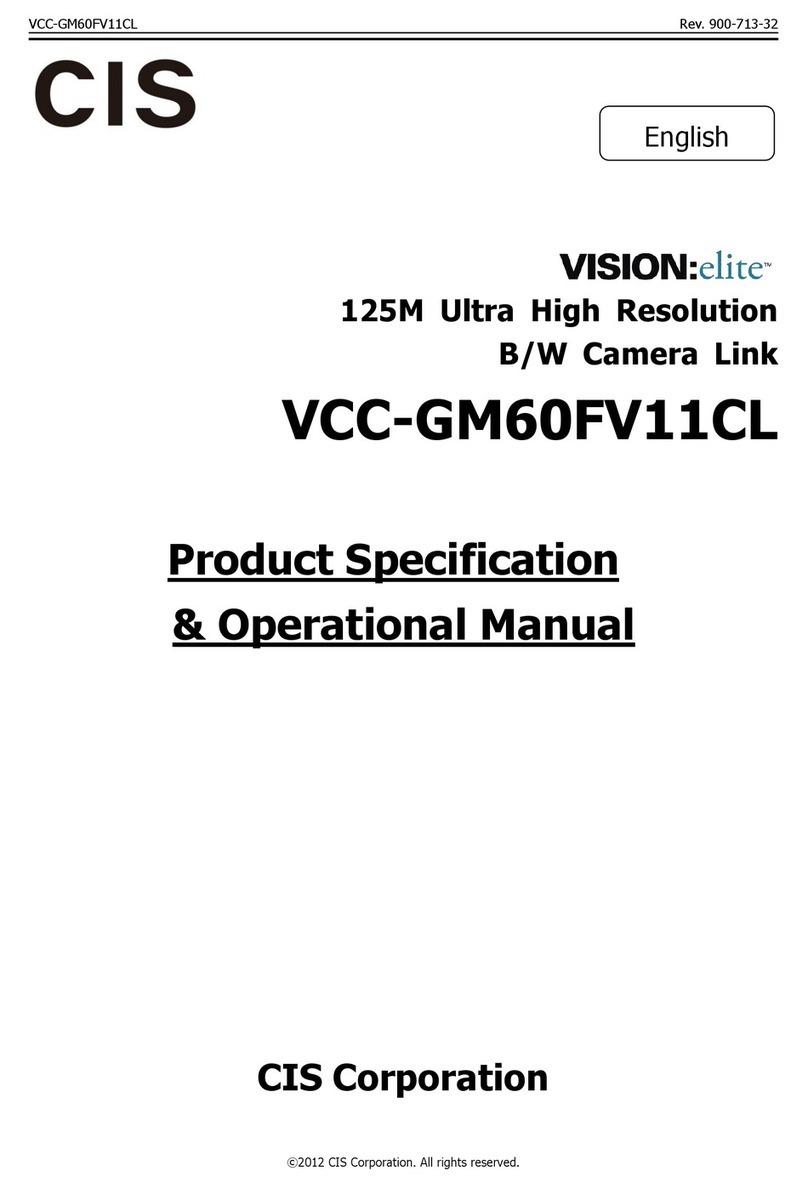
CIS
CIS VISION:elite VCC-GM60FV11CL Product specification & operational manual

Dalsa
Dalsa Linea SWIR GigE quick start guide
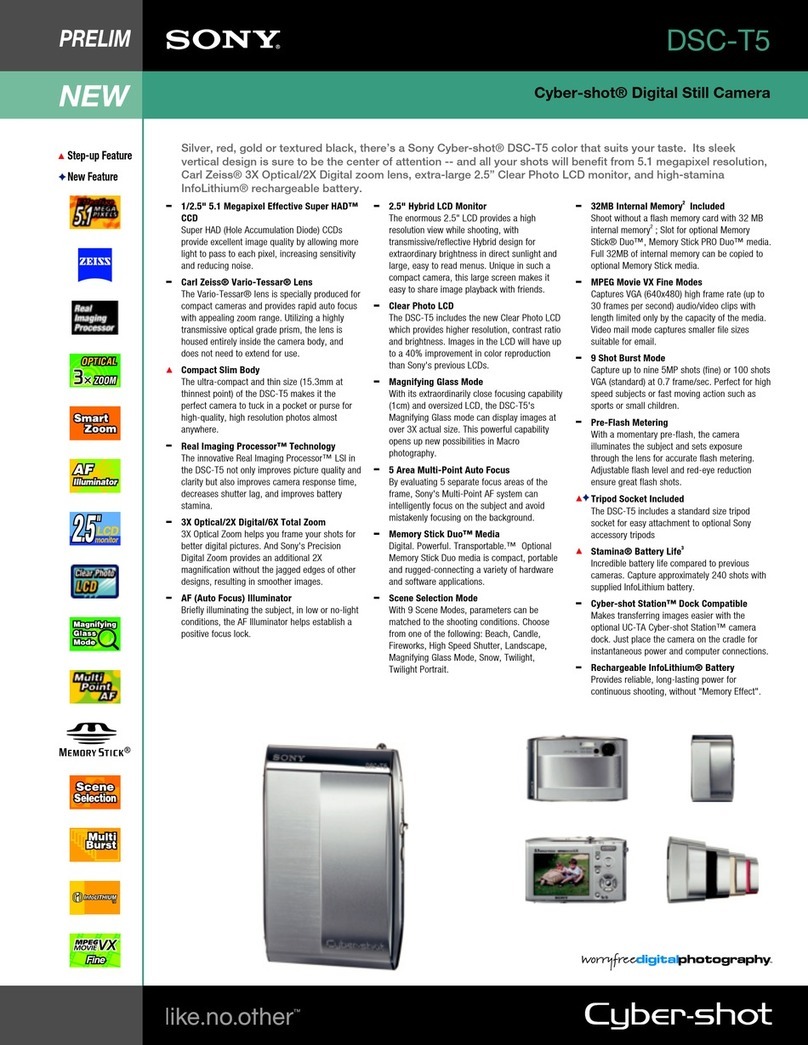
Sony
Sony Cyber-shot DSC-S600 Specifications

Polaroid
Polaroid FUN FLASH 820 quick start guide

Nikon
Nikon Speedlight SB-700 quick guide