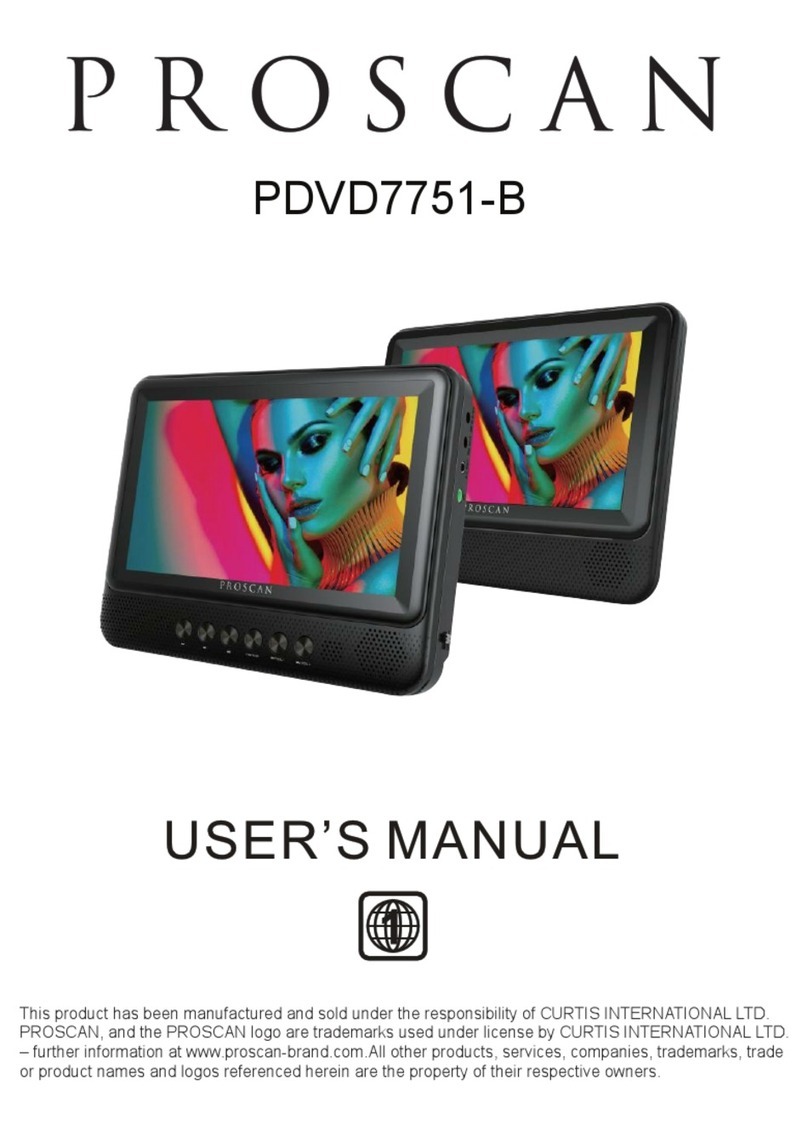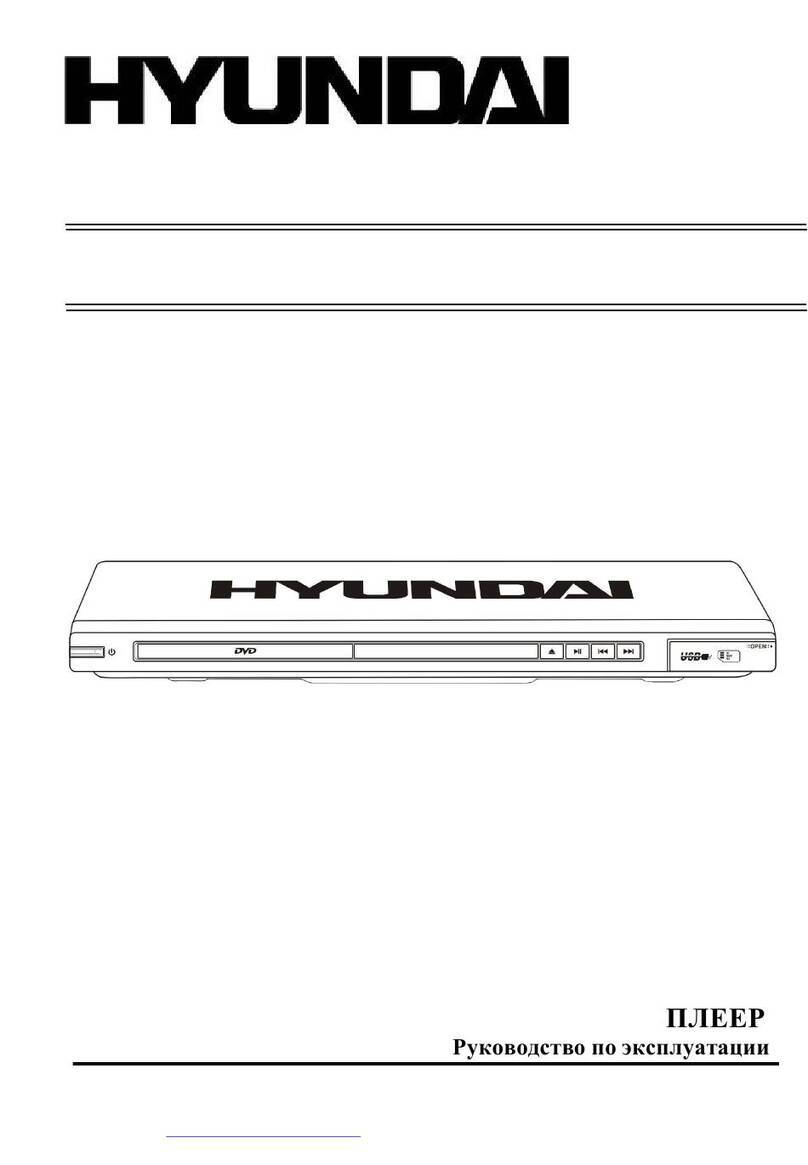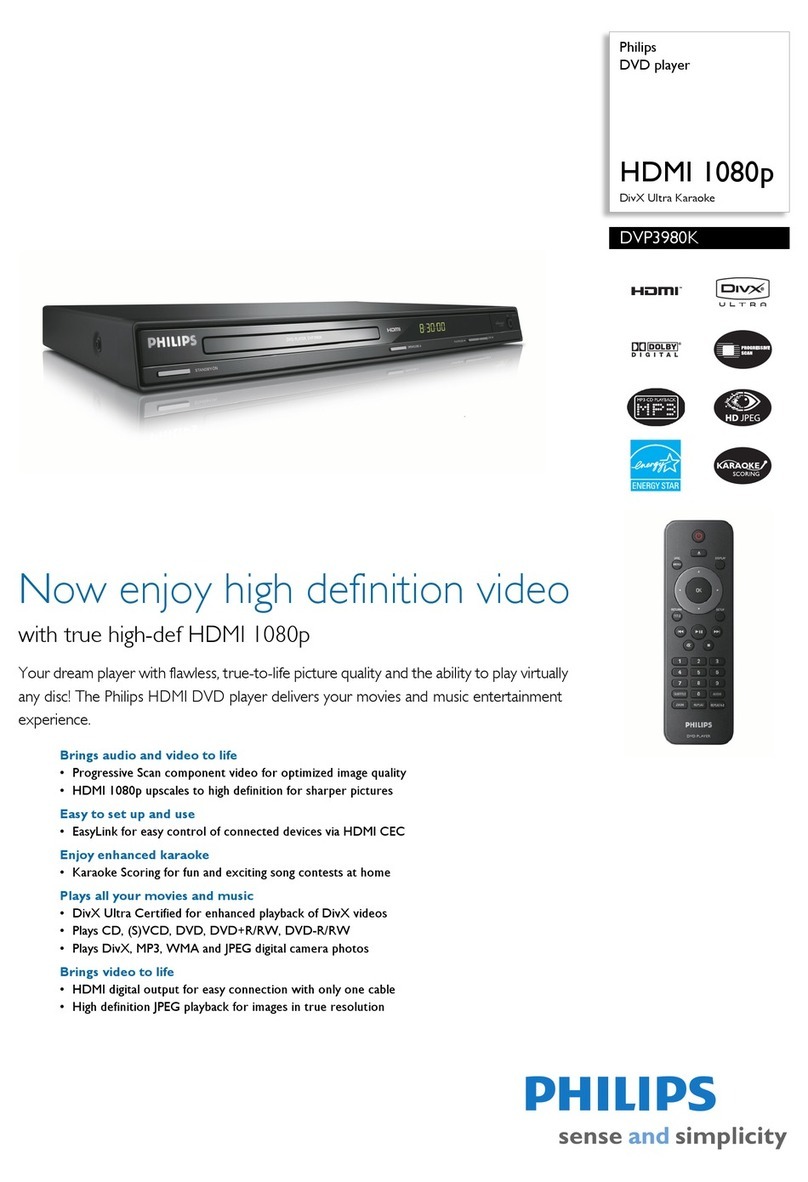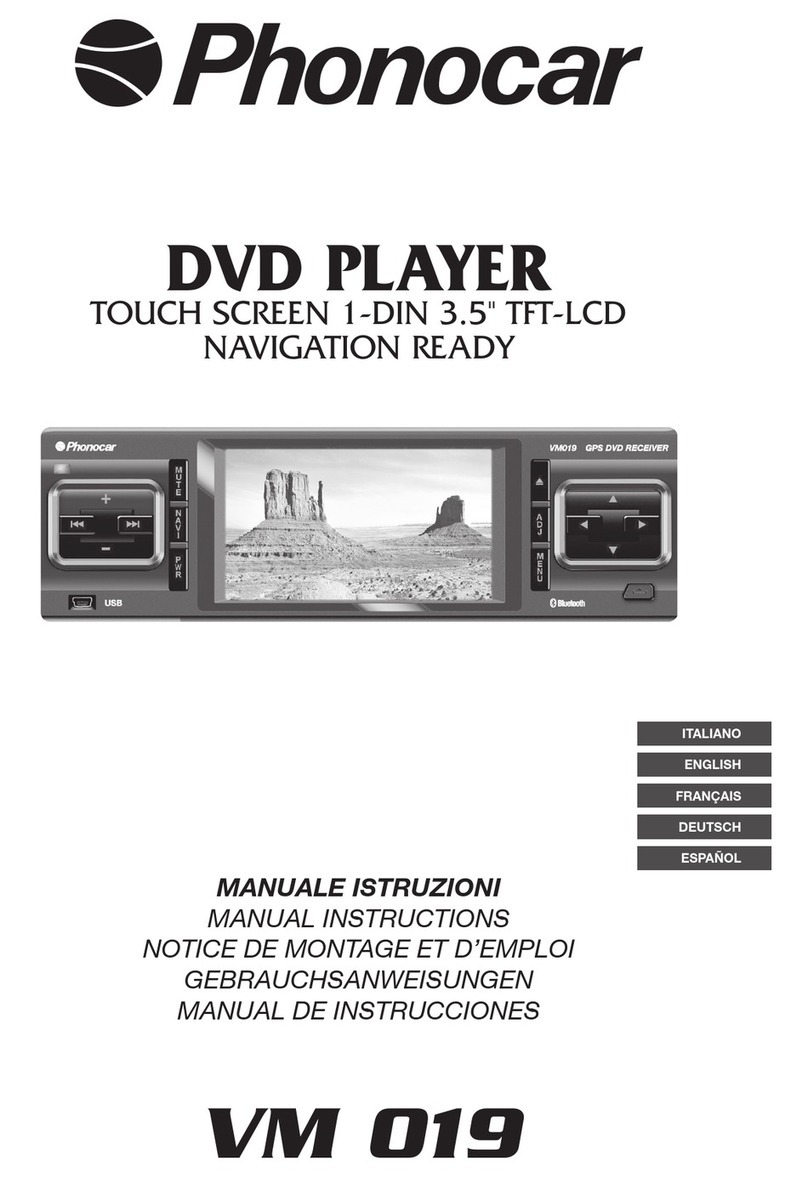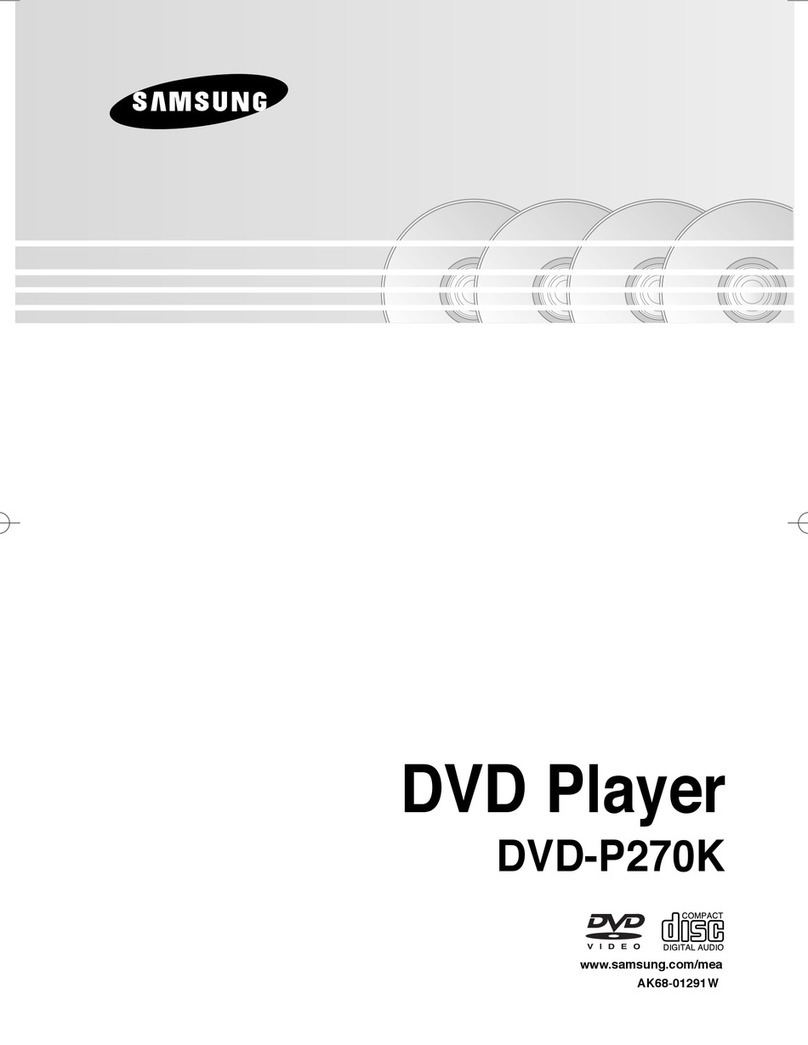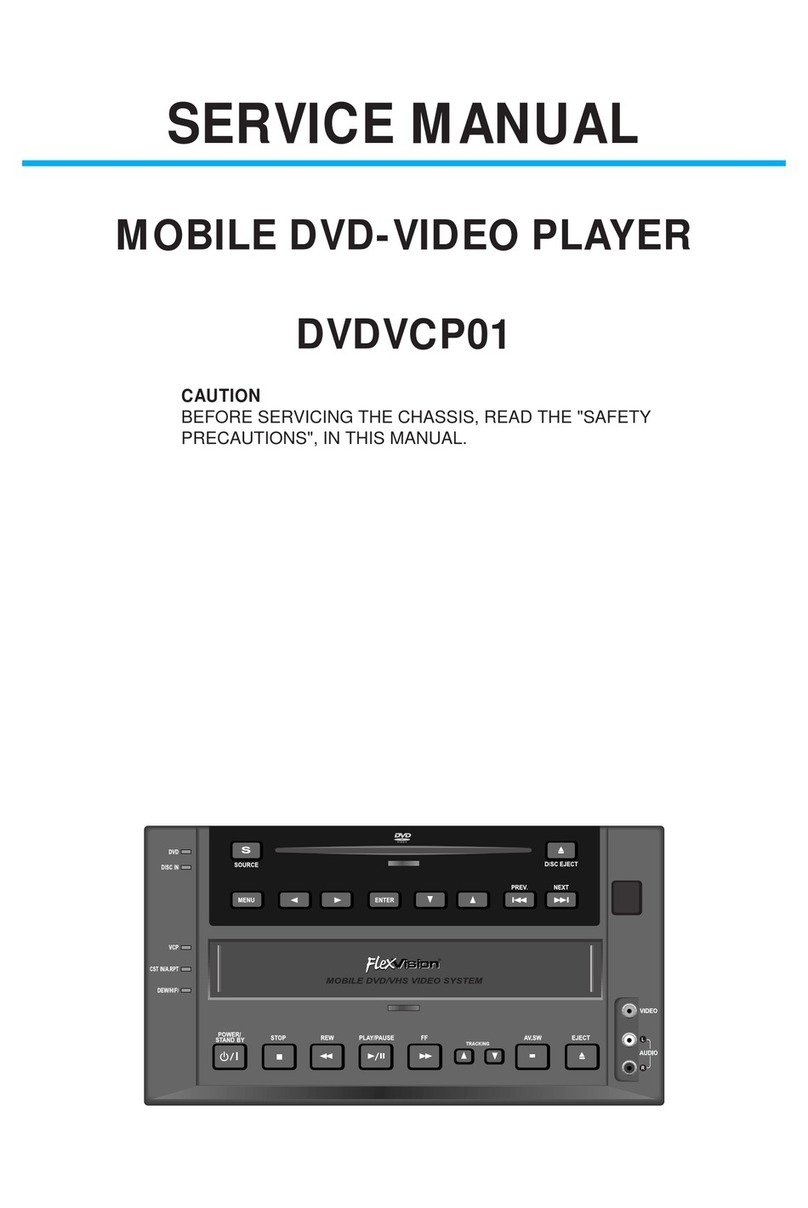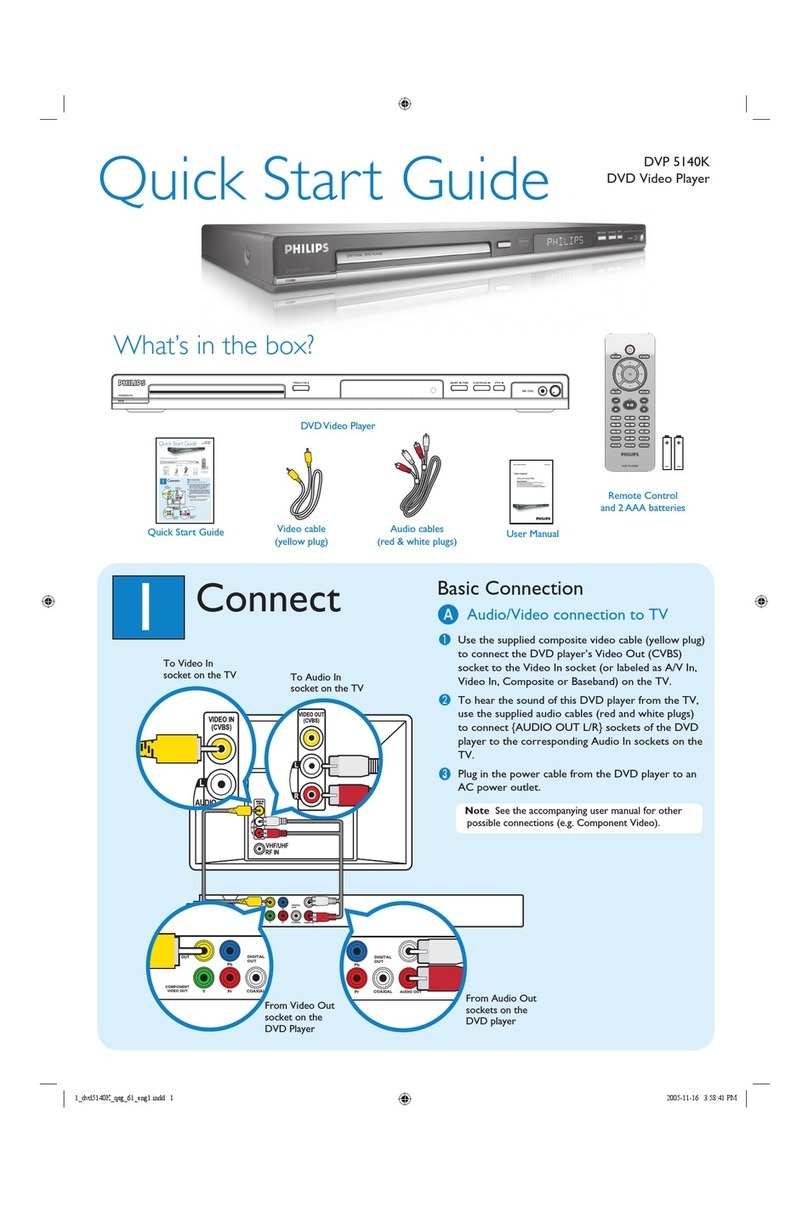ProScan PDVD1030 User manual
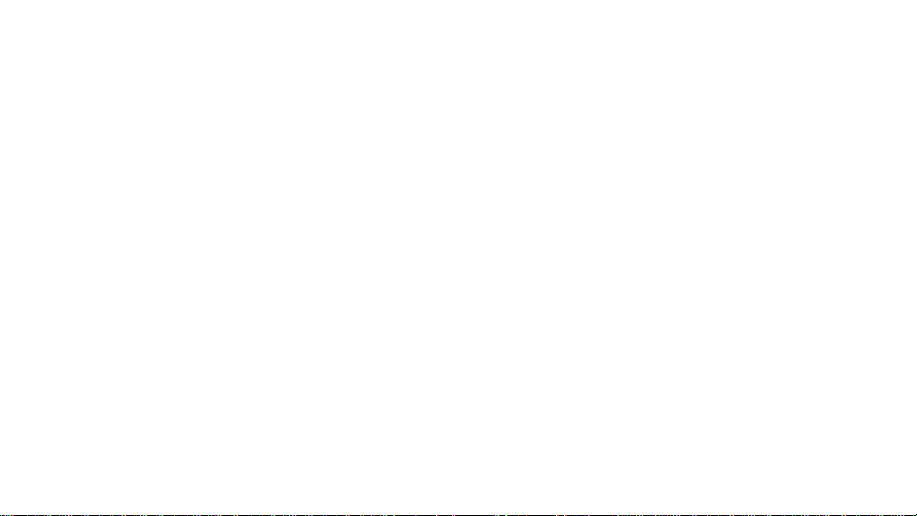
说明书
大小: 190*130mm
材质: 80g书纸
颜色: 黑白印刷
用量: 1pc
品号32280108400831
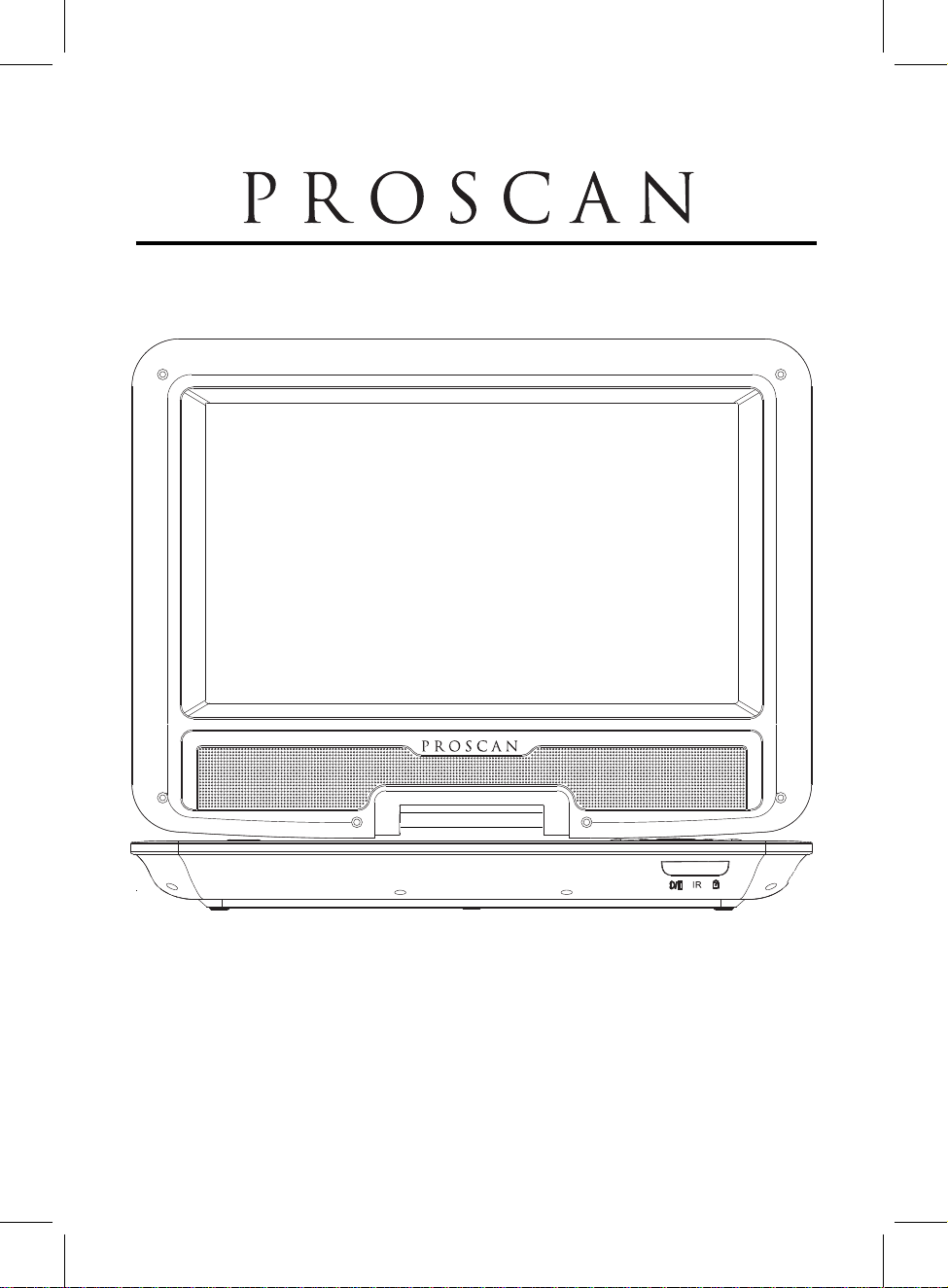
"
10.1 PORTABLE DVD PLAYER
MODEL: PDVD1030
PLEASE READ CAREFULLY BEFORE OPERATING THIS EQUIPMENT
KEEP IT IN A SAFE PLACE FOR FUTURE REFERENCE
PROSCAN ELITE ™ IS A REGISTERED TRADEMARK OF TECHNICOLOR USA
INC. AND USED UNDER LICENSE TO CURTIS INTERNATIONAL LTD.
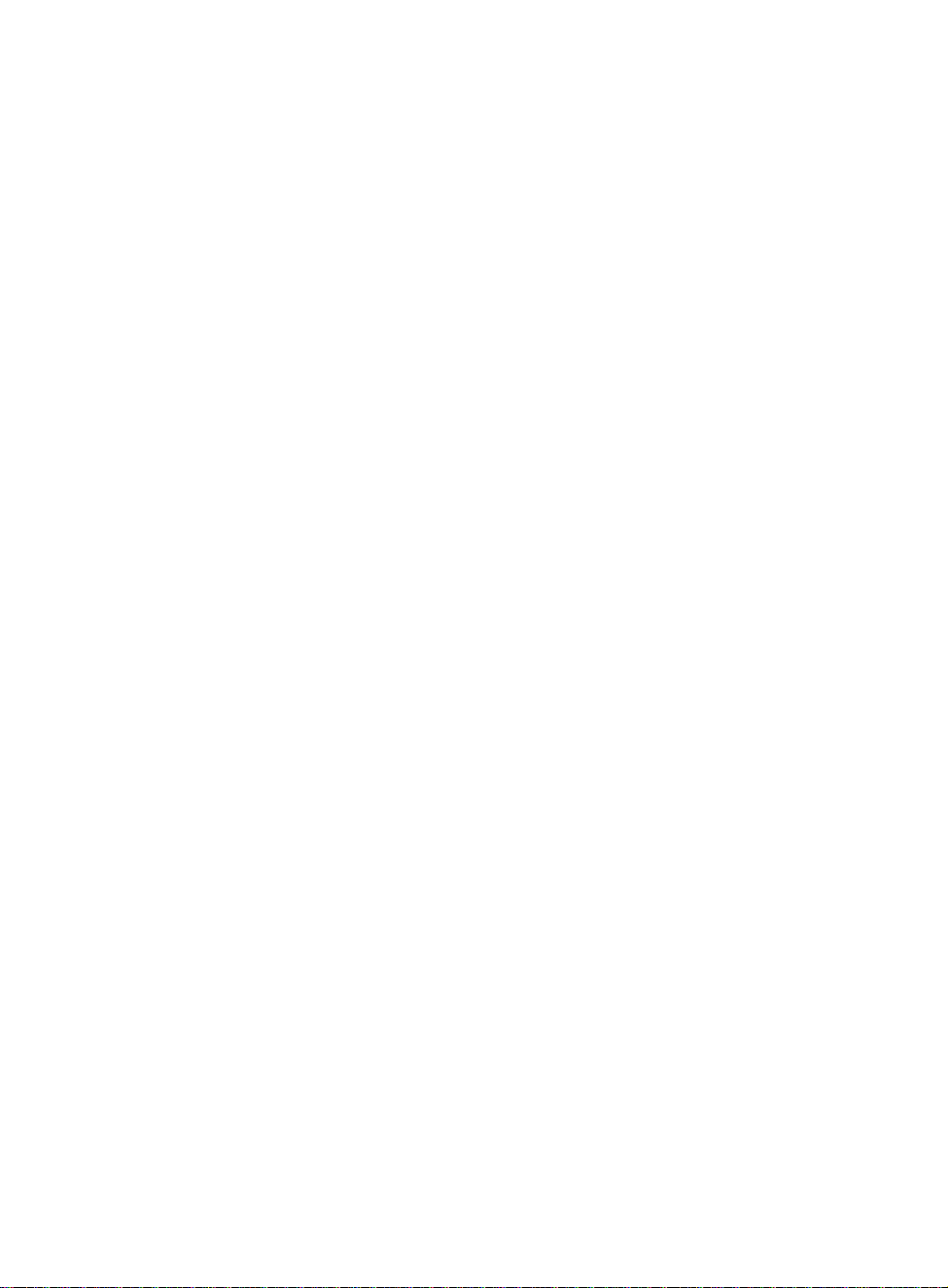

2
DANGEROUS VOLTAGE: The lighting flash with arrowhead symbol within
an equilateral triangle is intended to alert the user to the presence of uninsulated
"dangerous voltage" within the product’s enclosure that may be of sufficient
magnitude to constitute a risk of electric shock to persons.
ATTENTION: The exclamation point within an equilateral triangle is intended to
alert the user to the presence of important operating and maintenance (servicing)
instructions in the literature accompanying the appliance.
FCC STATEMENT:
This device complies with part 15 of the FCC Rules. Operation is subject to the following
two conditions:
(1)This device may not cause harmful interference, and
(2)This device must accept any interference received, including interference that may
cause undesired operation. The antenna(s) used for this transmitter must be installed to
provide a separation distance of at least 8 ft. from all persons and must not be co-located
or operated in conjunction with any other antenna or transmitter.
FCC NOTE:
This equipment has been tested and found to comply with the limits for a Class B digital
device, pursuant to Part 15 of the FCC Rules. These limits are designed to provide
reasonable protection against harmful interference in a residential installation. This
equipment generates, uses and can radiate radio frequency energy and, if not installed
and used in accordance with the instructions, may cause harmful interference to radio
communications. However, there is no guarantee that interference will not occur in a
particular installation. If this equipment does cause harmful interference to radio or
television reception, which can be determined by turning the equipment off and on, the
user is encouraged to try to correct the interference by one or more of the following
measures:
CAUTION: TO REDUCE THE ELECTRIC SHOCK, DO NOT REMOVE THE
COVER (OR BACK). NO USER SERVICEABLE PARTS INSIDE.REFER
SERVICING TO QUALIFIED SERVICE PERSONNEL.
CAUTION
RISK OF ELECTRIC SHOCK
DO NOT OPEN
IMPORTANT SAFETY INSTRUCTIONS
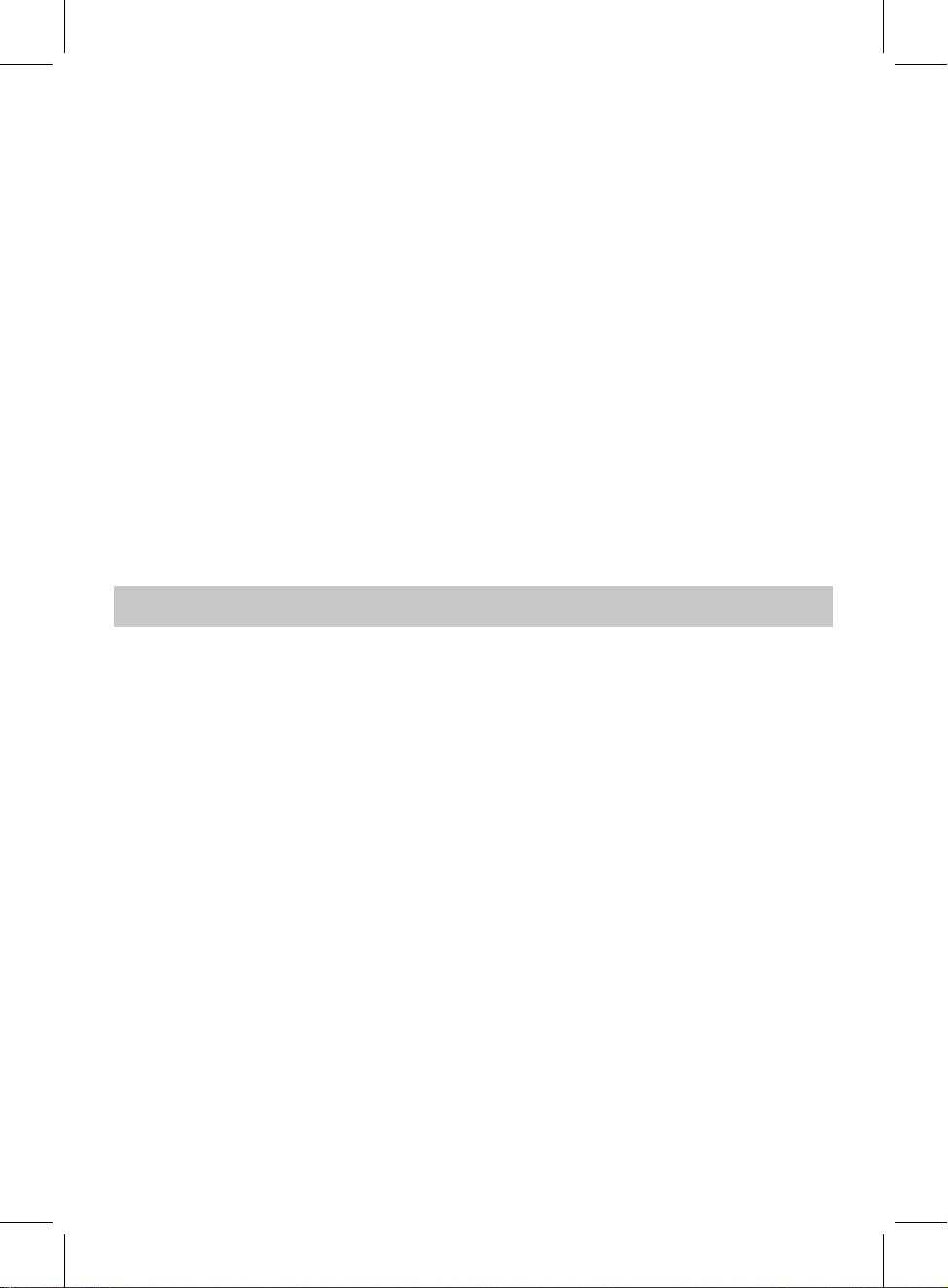
Before using the unit, be sure to read all operating instructions carefully. Please note that
these are general precautions and may not pertain to your unit. For example, this unit may
not have the capability to be connected to an outdoor antenna.
1. Read these instructions – All the safety and operating instructions should be read
before the appliance is operated.
2. Keep these instructions – The safety and operating instructions should be kept for
future reference.
3. Heed all warnings – All warnings on the appliance and in the operating instructions
should be adhered to.
4. Follow all instructions – All operation and use instructions should be followed.
5. Do not use this apparatus near water – The appliance should not be used near water;
for example, near a bath tub, washbowl, kitchen sink, laundry tub, in a wet basement,
or near a swimming pool.
6. Clean only with dry cloth – The appliance should be cleaned only as recommended
by the manufacturer.
7. Do not block any ventilation openings. Install in accordance with the manufacturer’s
instructions. The appliance should be situated so that its location or position does not
interfere with its proper ventilation. For example, the appliance should not be
situated on a bed, sofa, rug, or similar surface that may block the ventilation
openings; or placed in a built-in installation, such as a bookcase or cabinet that may
impede the flow of air through the ventilation openings.
8. Do not install near any heat sources such as radiators, heat registers, stoves, or
other apparatus (including amplifiers) that produce heat.
9. Do not defeat the safety purpose of the polarized or grounding-type plug. A polarized
plug has two blades and a third grounding prong. The wide or the third prong are
-- Reorient or relocate the receiving antenna.
-- Increase the separation between the equipment and receiver.
-- Connect the equipment into an outlet on a circuit different from that to which the receiver
is connected.
-- Consult the dealer or an experienced radio/TV technician for help.
To assure continued operation, follow the attached installation instructions and use only
shielded cables when connecting to other devices. Changes or modifications not expressly
approved by the party responsible for compliance could void the user's authority to operate
the equipment.
WARNING:TO PREVENT FIRE OR SHOCK HAZARD, DO NOT EXPOSE THIS UNIT
TO RAIN OR MOISTURE.
WARNING: USE UNDER SUPERVISION OF AN ADULT DUE TO LONG CORD. This
unit has a long cord that can be easily tripped on or pulled on, causing injury. Please make
sure it is arranged so that it will not drape over a tabletop, etc., where it can be pulled on
by children or tripped over accidentally.
INDUSTRY CANADA CONFORMITY
CAN ICES-3 (B)/NMB-3(B)
3
IMPORTANT SAFETY INSTRUCTIONS
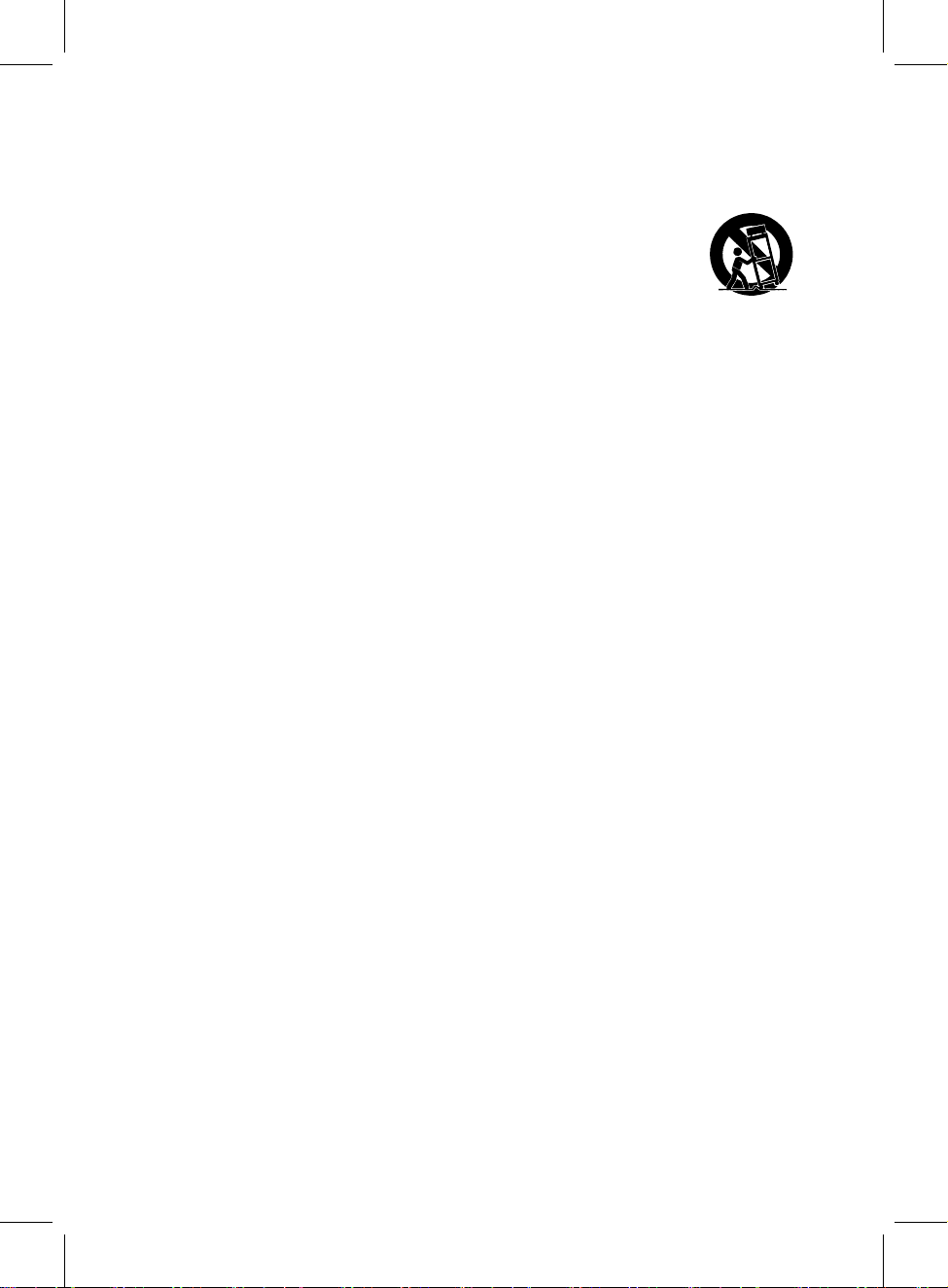
provided for your safety. If the provided plug does not fit into your outlet, consult an
electrician for replacement of the obsolete outlet.
10. Protect the power cord from being walked on or pinched particularly at plugs,
convenience receptacles, and the point where they exit from the apparatus.
11. Only use attachments / accessories specified by the manufacturer.
12. Use only with a cart, stand, tripod, bracket, or table specified by the
manufacturer, or sold with the apparatus. When a cart is used, use
caution when moving the cart/apparatus combination to avoid injury
from tip-over.
13. Unplug this apparatus during lightning storms or when unused for long periods of
time.
14. Refer all servicing to qualified service personnel. Servicing is required when the
apparatus has been damaged in any way, such as power-supply cord or plug is
damaged, liquid has been spilled or objects have fallen into the apparatus, the
apparatus has been exposed to rain or moisture, does not operate normally, or has
been dropped.
15. This appliance should not be exposed to dripping or splashing water and no object
filled with liquids such as vases should be placed on the apparatus.
16. Power Sources – The appliance should be connected to a power supply only of the
type described in the operating instructions or as marked on the appliance. Do not
overload wall outlet.
17. Battery should not be exposed to excessive heat such as sunshine, fire, etc.
18. Replace remote control battery only with the same or equivalent type.
19. Do not attempt to dismantle, open or repair this product yourself. If a problem occurs,
seek advice from your local qualified service technician or contact the distributor at
the telephone number at the back of this instruction manual.
20. Caution marking and nameplate are located on back or bottom of product.
4
NOTES ON HANDLING:
●When shipping the unit, always use the original shipping carton and packing materials.
For maximum protection, repack the unit as it was originally packed at the factory.
●Do not use volatile liquids, such as insect spray, near the unit. Do not leave rubber or
plastic products in contact with the unit for a long time. They will leave marks on the
finish
●The top and rear panels of the unit may become warm after a long period of use. This is
normal and not a malfunction.
●When the DVD player is not in use, be sure to remove the disc and turn off the power.
NOTES ON LOCATING THE DVD PLAYER: When you place this unit near a TV, radio
or VCR, the playback picture may become poor and the sound may be distorted. In
this case, move the unit away from the TV, radio or VCR.
NOTES ON CLEANING:
Use a soft, dry cloth for cleaning
●For stubborn dirt, soak the cloth in a weak detergent solution, wring well and wipe. Use
a dry cloth to wipe it dry. Do not use any type of solvent, such as thinner and benzene,
as they may damage the surface of the unit.
● If you use a chemical-saturated cloth to clean the unit, follow that product's instructions.

5
NOTES ON MOISTURE CONDENSATION:
Moisture condensation damages the DVD player.
Please read the following carefully.
●Moisture condensation occurs, for example, when you pour a cold drink into a glass on
a warm day. Drops of water form on the outside of the glass. In the same way, moisture
may condense on the optical pick-up lens inside this unit, one of the most crucial
internal parts of the DVD player.
Moisture condensation occurs during the following cases:
● When you bring the DVD player directly from a cold place to a warm place.
●When you use the DVD player in a room where you just turned on the heater, or a place
where the cold wind from the air conditioner directly hits the unit.
●ln summer, when you use the DVD player in a hot and humid place just after you
moved the unit from an air conditioned room.
● When you use the DVD player in a humid place.
Do not use the DVD player when moisture condensation may occur.
●lf you use the DVD player in such a situation, it may damage discs and internal parts.
Remove the disc, connect the AC/DC Adaptor to the DVD player and the wall outlet,
turn on the DVD player and leave it ON for two or three hours. After two or three hours,
the DVD player will have warmed up and evaporated any moisture.
Warning:
- Do not use or leave the device in direct sunlight or a hot environment such as a vehicle
etc. that is in hot environment. Overheating can damage the device
- Do not overcharge the device – do not leave the device on the charger for very long after
the battery has been fully charged
- Device should be protected from any physical impact or damage and care should be
taken not to drop the device
- Only use the factory supplied charger. The use of unapproved charger or cable may
cause the battery to fail, explode and/or damage the device.
- Do not disassemble, puncture, crush or expose your device to temperatures above 40 °C
(104 °F)
- Keep your device away from fire or water.
- Keep your device from moisture and extreme temperatures.
- Should your battery swell or expand, please immediately discontinue use of your device.
A probable cause is it having been overheated at some point or overcharged.
Please contact us for support.
Warning: Cleaning and adjustment of lenses and /or other components of playback
mechanism should be performed by a qualified service technician.

The region number for this DVD Player is: 1
See the following page for information regarding region numbers.
PLAYABLE DISCS:
The following discs can be played back on this DVD player:
ABOUT DISCS
1
6
DISC TYPES:
DVD
Data on most DVDs is divided into sections called titles
and then into subsections called chapters, each of which
is given a title or chapter number. Some features of this
DVD player will not operate with some DVD discs as they
are preset. If a function you selected does not run as
desired, refer to the manual accompanying the DVD disc.
AUDIO CD
IMPORTANT:
It is important that you read the manual that accompanies the DVD disc, as there are features
that are on the DVD player that cannot be used with certain DVDs. There are also extra
features on the DVD disc that are different for each DVD disc, so they are not explained in this
owner's manual.
This player conforms to the NTSC and PAL color systems. However, if you are in the USA,
Canada or Mexico, leave this setting on NTSC. If incorrectly set to PAL, the TV picture may
roll vertically. In this case, set the TV system to NTSC.
Notes on Copyright:
It is forbidden by law to copy, broadcast, show, broadcast on cable, play in public and
rent copyrighted material without permission. DVD video discs are copy protected, and
any recordings made from these discs will be distorted. This product incorporates
copyright protection technology that is protected by method claims of certain U.S. Patents
and other intellectual property rights owned by Macrovision Corporation, and is intended for
home and other limited viewing uses only, unless otherwise authorized by Macrovision
Corporation. Reverse engineering or disassembly is prohibited.
Region Management Information:
This DVD Player is designed and manufactured to respond to the Region Management
Information that is recorded on a DVD disc. If the Region number described on the DVD disc
does not correspond to the Region number of this DVD player, this DVD player cannot play
that disc. You may not be able to play back some DVD video discs on this player if they were
purchased from outside your geographic area or made for business purposes. When you try
to play back an unauthorized disc, Wrong Region appears on the TV screen.
Data on an audio CD is divided into sections called
tracks , each of which is given a track number.
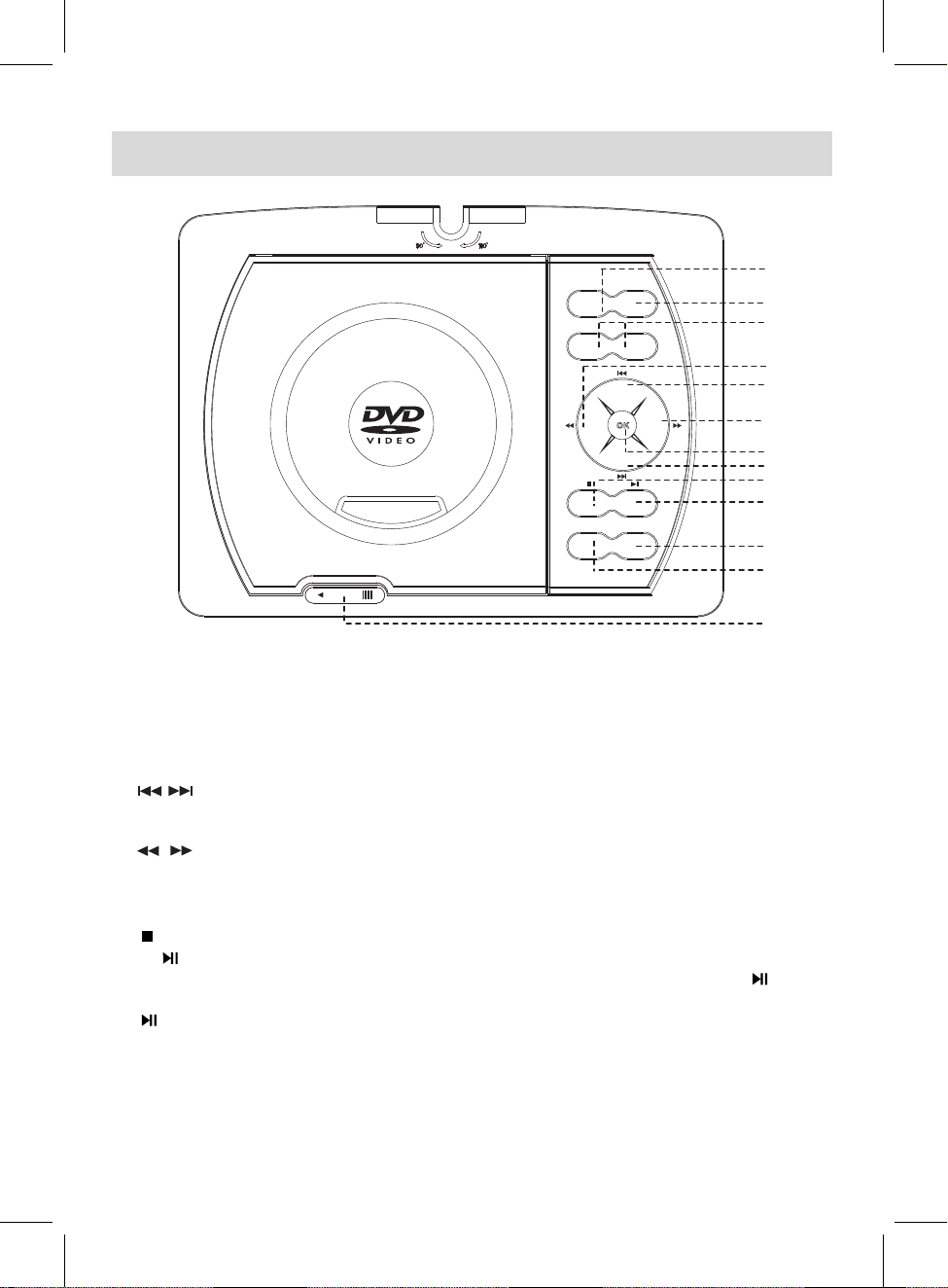
SOURCE DVD
USB/SD
VOL- VOL+
SETUP
OPEN
LCD ON/OFF
1
2
3
5
5
6
7
8
9
10
11
4
4
LOCATION OF CONTROLS
7
1. SOURCE: Press to switch to AV IN mode, press again to resume normal mode.
2. DVD/USB/SD: When USB device and/or SD Card was inserted, press repeatedly to select the
playback source as desired.
3. VOL (volume) - : Press to decrease the volume level.
VOL (volume) + : Press to increase the volume level.
4. In disc playback mode, press repeatedly to skip to previous/next chapters/tracks as
desired. In setting menu, press repeatedly to move the cursor upward or downward
within the menu.
5. In disc playback mode, press to fast backward or fast forward.
In setting menu, press repeatedly to move the cursor left or right within the menu, or
return to previous menu.
6. OK: Press to confirm the selection.
7.
8. During playback, press this button to pause, press again to resume normal playback.
9. SETUP: Press to enter setting menu, when setting finished, press this button again to save
and exit.
10. LCD ON/OFF: Press to turn on or turn off the screen display.
11. OPEN: Slide to left to open the disc door.
While in DVD/CD playing, press this button once to pre-stop (In this mode, when press the
button, the player will start to play from the point stopped.)
Press this button twice to stop playback completely (In this mode, when press the button,
the player will start to play the current disc from the beginning.)
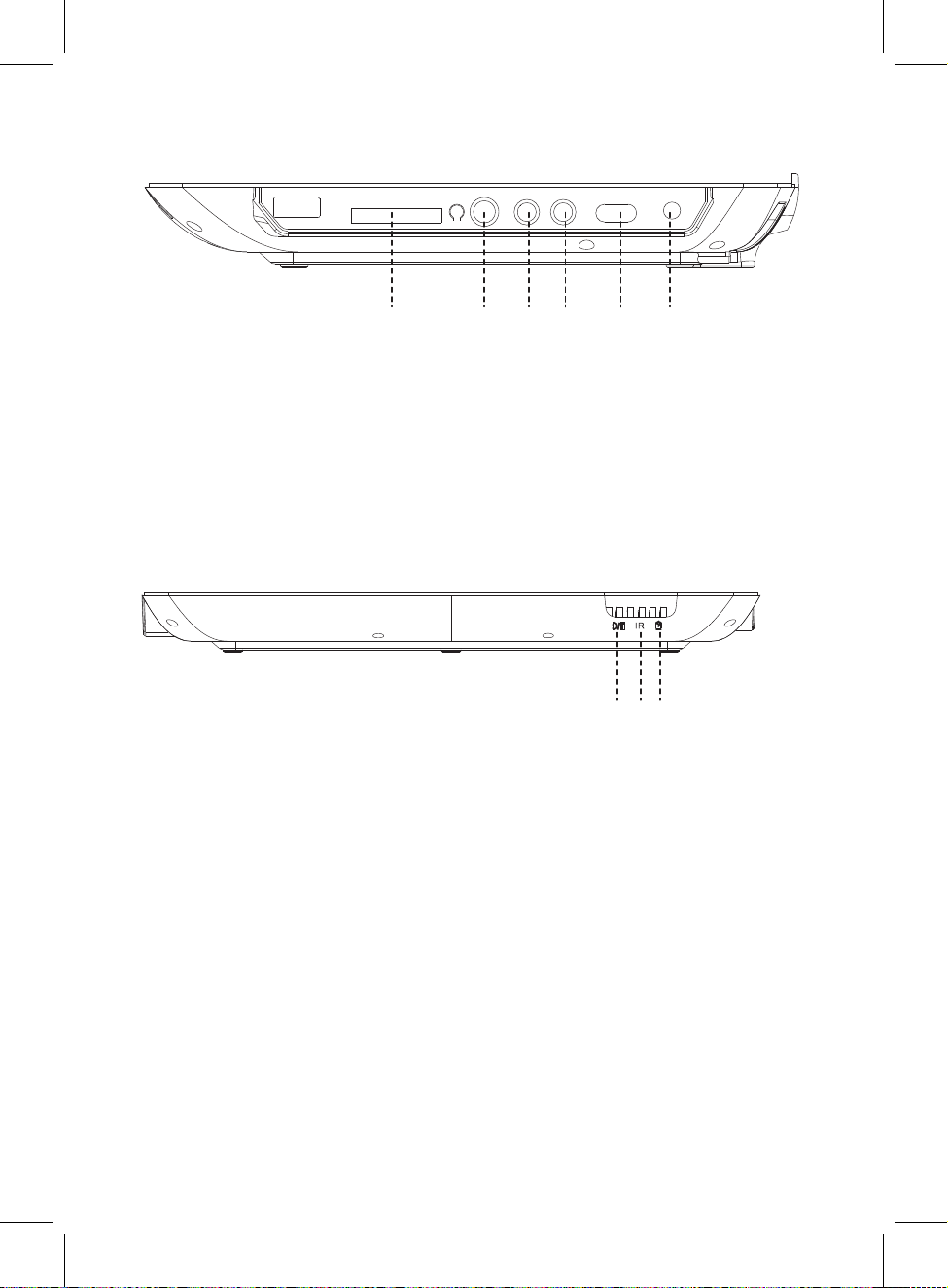
Right Side View:
Front Side View:
12 13 114 615
DC INOFF ON
AV-INAV-OUT
CARD
USB
17 18
19 20 21
12. USB Port
13. Card Slot (for SD/MMC card)
14. Headphone Jack
15. AV OUT Jack
16. AV IN Jack
17. Power ON/OFF Switch
18. DC IN Jack
19. Charging Indicator 21. Power Indicator
20. Remote Sensor
8

1
2
3
4
5
6
7
8
9
10
11 12
13
14
15
POWER
16
17
18
19
20
21
22
23
24
25
26
27
28
OK
MENU
TITLE
DVD
USB/SD
1. POWER Button
2. VOLUME +/– Buttons
4. MENU Button
◄◄
7.
Ι◄◄
6. (Next) Button
12.
15. SLOW Button
(Fast Forward) Button
16. LCD ON/OFF Button
17. Numeric Buttons
18. SETUP Button
19.
21.
22. SUBTITLE Button
23.
24.
26. STEP Button
27. ZOOM Button
28. A-B Repeat Button
9.
8. (Play/Pause) Button
DVD/USB/SD Button
10. TITLE Button
■(Stop) Button
AUDIO Button
GOTO Button
REPEAT Button
13.
11.
14.
25. Button
3. MUTE Button
5. Direction Buttons
OSD (On Screen Display) Button
ANGLE Button
PROG (Program) Button
OK
REMOTE CONTROL
9
(Previous) Button
(Fast Backward) Button
20.
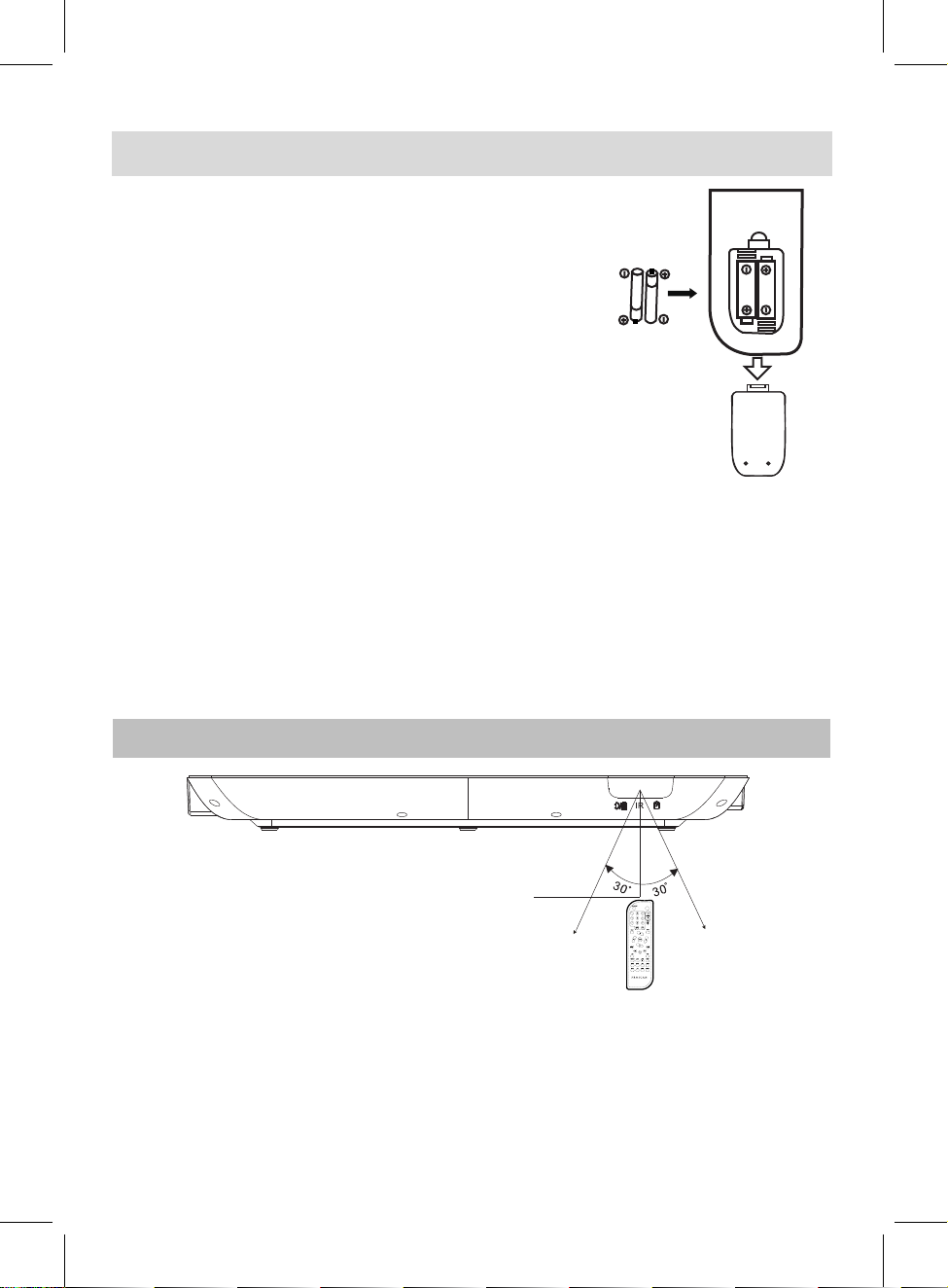
Remarks:
1. When there is an obstacle between the unit and the transmitter, the transmitter may not operate.
2. When direct sunlight, an incandescent lamp, fluorescent lamp or any other strong light shines on
the remote control of the unit, the remote operation may be unstable.
1. Press the tabs on the battery door and lift it off.
2. Install two (2) x AAA size batteries (not included) into the battery
compartment as the figure on right and the polarity markings
inside battery compartment.
3. Replace the battery door.
BATTERY PRECAUTIONS
Follow these precautions when using batteries in this device:
Use only the size and type of batteries specified.
Be sure to follow the correct polarity when installing the batteries as indicated next to the battery
compartment. Reversed batteries may cause damage to the device.
Do not mix different types of batteries together (e.g. Alkaline, Rechargeable and Carbonzinc or
old batteries with fresh ones.
If the device is not to be used for a long period of time, remove the batteries to prevent damage or
injury from possible battery leakage.
Do not try to recharge batteries not intended to be recharged; they can overheat and rupture.
(Follow battery manufacturer's directions.
Do not dispose of batteries in fire, batteries may explode or leak.
Clean the battery contacts and also those of the device prior to battery installation.
BATTERY INSTALLATION (REMOTE CONTROL)
AAA
AAA
10
1.
2.
3.
4.
5.
6.
7.
POWER
16ft (5m)
REMOTE CONTROL WORKING RANGE
BATTERY INSTALLATIONS

Connect the small plug of AC/DC Adapter to the DC IN Jack on the right of unit.
2. This is a special negative grounded
Car Adapter. Using this Car
Adapter with a plus grounded car
can cause malfunction.
3. Do NOT plug in the Car Adapter
until the car ignition is turned on.
4. Disconnect the Car Adapter from
the cigarette lighter and the unit
after use.
To the cigarette
lighter socket
1.
POWER SOURCE
11
Notes: Your battery will last longer if you follow these simple guides for caring for and storing it.
A. Recharge and store the device within the temperature range of 5°C~35°C (40°F~95°F).
B. Do not overcharge (longer than 24 hours). Excessive charging or discharging may shorten
C.
Battery life naturally shortens slowly over time.
the battery's life.
The rechargeable battery incorporated in this product is not replaceable.
D.
To DC IN Jack on the main unit
Charging by AC/DC Adapter:
Charging by Car Adapter:
During charging in power on mode, the Charge Indicator will light up red. When finished, it will turn
Green.
3.
1.
2. Connect the AC/DC Adapter to the wall outlet with AC 100-240V~; 50/60Hz.
Connect to the cigarette lighter socket of a vehicle with 12V battery as the figure below.
NOTE: It is NOT compatible with a vehicle with 24V battery.

NOTE:
Connecting to a TV or Video Player (such like DVD; VCR; DVR Players ... ) with AV connection cable
The default setting of the unit is AV OUT. If connecting to external Video Player (such like
DVD, VCR, DVR Players), press the SOURCE button to set it to AV IN mode ("AV IN" will
appear on the screen). Press again to resume normal mode.
Using the supplied Earphone to listen privately.
CONNECTION
12
DC INOFF ON
AV-INAV-OUT
CARD
USB
Connected to the TV Connected to the Video Player
AUDIO OUT
LR
120V ~ 60Hz
VIDEO OUT
VIDEO
Video Player
DIGI TAL
Video input jack ( Yellow )
Audio left channel input jack ( White )
Audio right channel input jack ( Red )
Audio/Video Cable
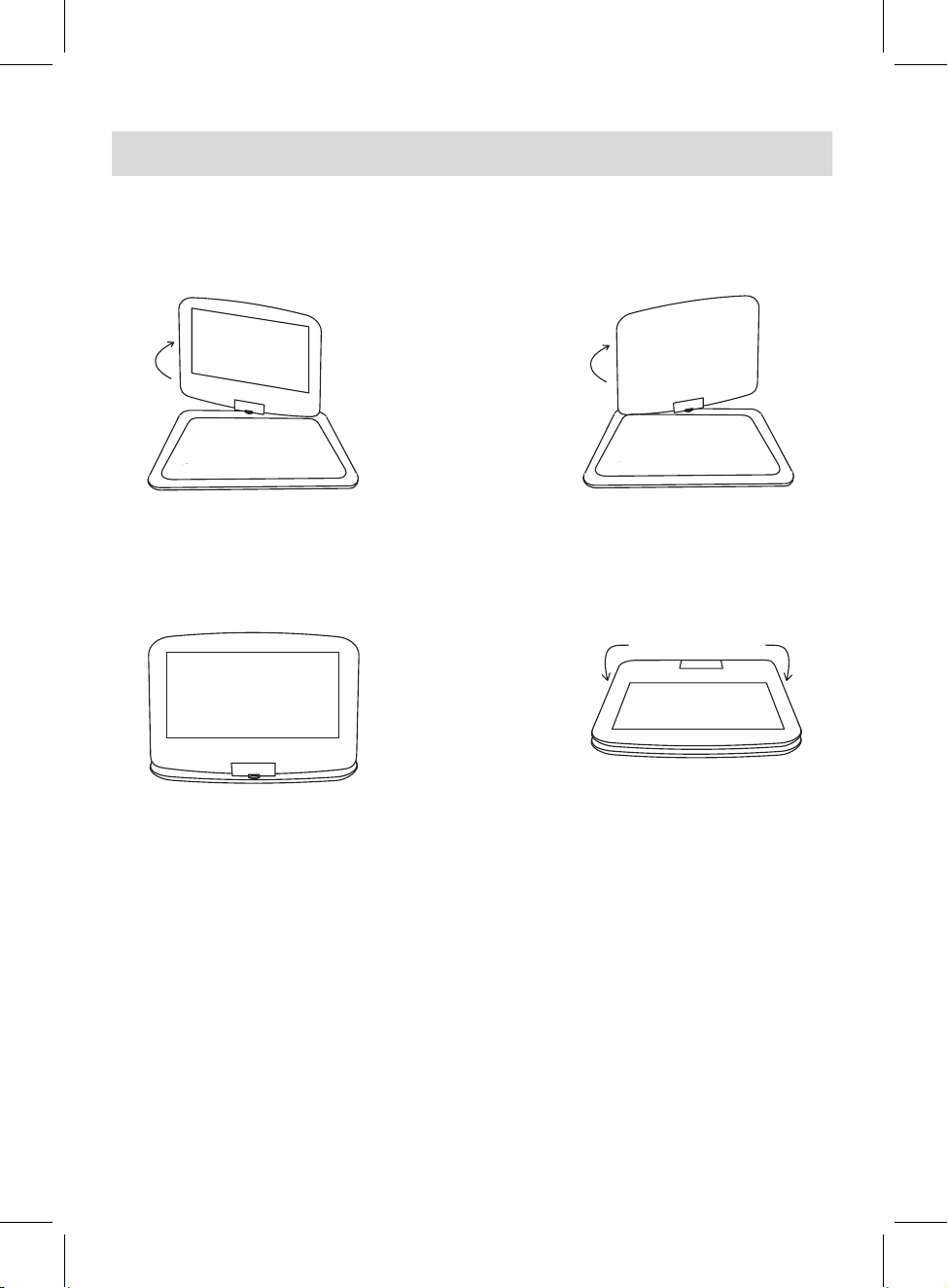
a
d
c
b
180°
SWIVEL PANEL
13
The viewing angle of the swivel panel can be adjusted as below as desired:
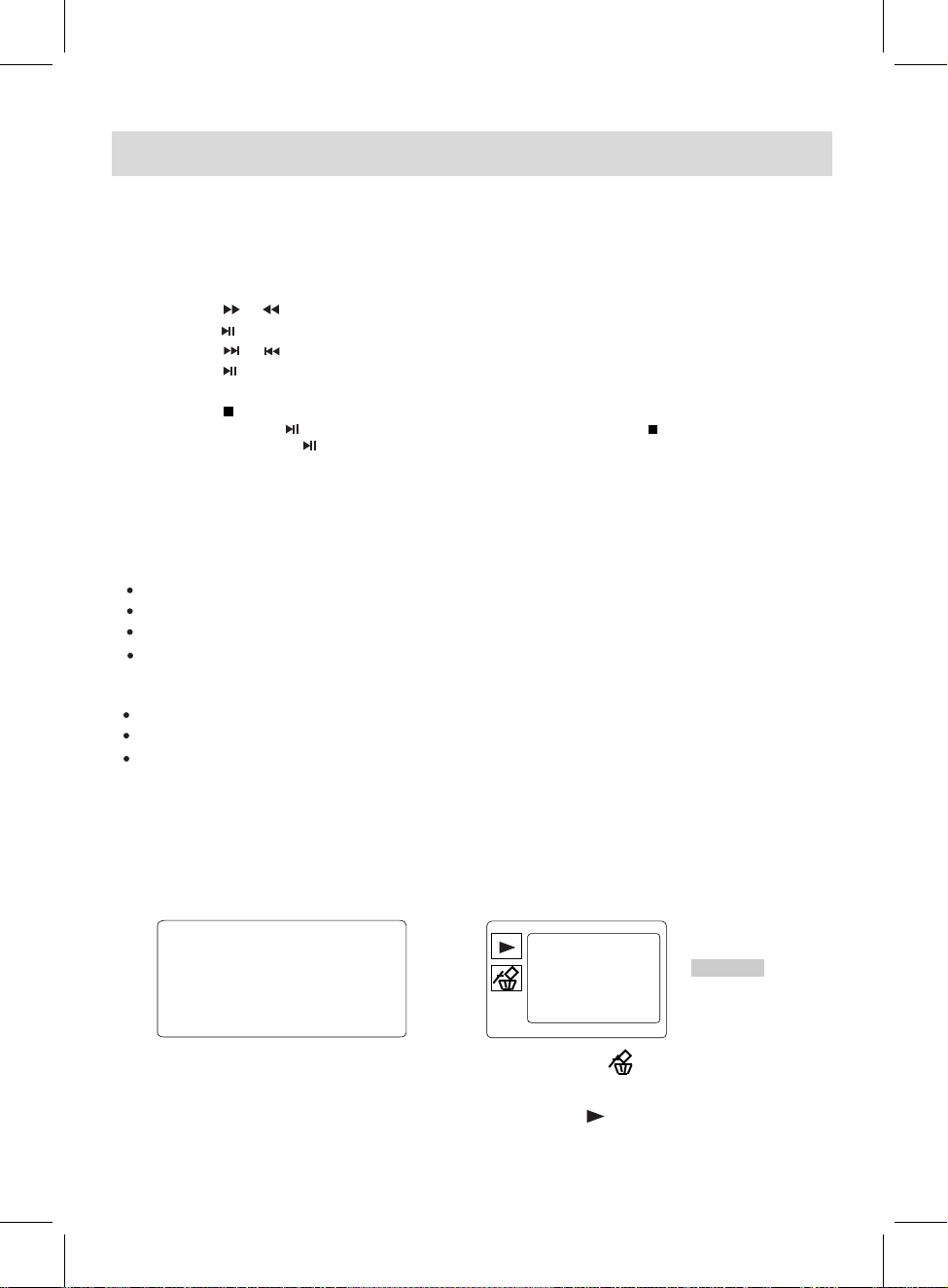
OPERATIONS
14
Repeat Playback: (DVD)
Repeat Playback: (CD)
2. Slide the OPEN switch to left to open the disc door. Place the disc on the center spindle with label
side facing up. Close the disc door and the player will start playback automatically.
1. Lift up the panel and turn to desired angle. Slide the Power ON/OFF switch to "ON" position to
power on the unit, the Green Indicator on front of the player will light.
4. To power off, press the POWER button on the Remote Control to turn the player to standby mode.
The Red Indicator will light. Press the POWER button again to turn the player on from standby
mode. (For saving energy, always power off the player by slide the Power ON/OFF Switch on the
player to OFF position or unplug the AC/DC Adaptor from player and wall outlet.)
During CD or DVD playback, press the PROG (Program) button.
(CD/DVD) Program:
Using the Direction and Numeric buttons to select and set the desired TT (Title), CH (Chapters),
tracks (for CD) of the movie (music) you wants. The Program menu will appear as follows.
DVD CD
3. During playback:
~ Press the or buttons repeatedly to fast search for a specific section forward or backward.
Press the button to resume normal playback.
~ Press the or buttons repeatedly to skip to specific track.
~ Press the button to pause, press it again to resume normal playback.
~ Press the VOL (volume)+/- buttons to adjust volume level.
~ Press the button to stop playback. The player will remember the point where the disc was
stopped. Press the button to start playback from this point. Press the button twice to stop
completely, press the button to start playback from the beginning of the disc.
During playback, press the REPEAT button once to repeat the current Chapter.
Press the REPEAT button twice to repeat the current Title.
Press the REPEAT button the third time to repeat all.
Press the REPEAT button repeatedly to turn off the repeat mode.
During playback, press the REPEAT button once to repeat the current track.
Press the REPEAT button twice to repeat all the tracks.
Press the REPEAT button repeatedly to turn off the repeat mode.
1.
2.
T C
1
2
3
4
5
6
7
8
9
10
11
12
13
14
15
16
T C T C T C
--:--
--:--
--:--
--:--
--:--
--:--
--:--
--:--
--:--
--:--
--:--
--:--
--:--
--:--
--:--
PLAY CLEAR
TRACK01
TRACK02
TRACK03
TRACK04
TRACK05
TRACK06
0/16
+
--:--
4. Using the Direction buttons to select and highlight the "PLAY" or button on the screen then press
the OK button to start program playback.
3. +
Using the Direction buttons to select and highlight the "CLEAR" or button on the screen then
press the OK button to clear all the programmed items when there is wrong programming.
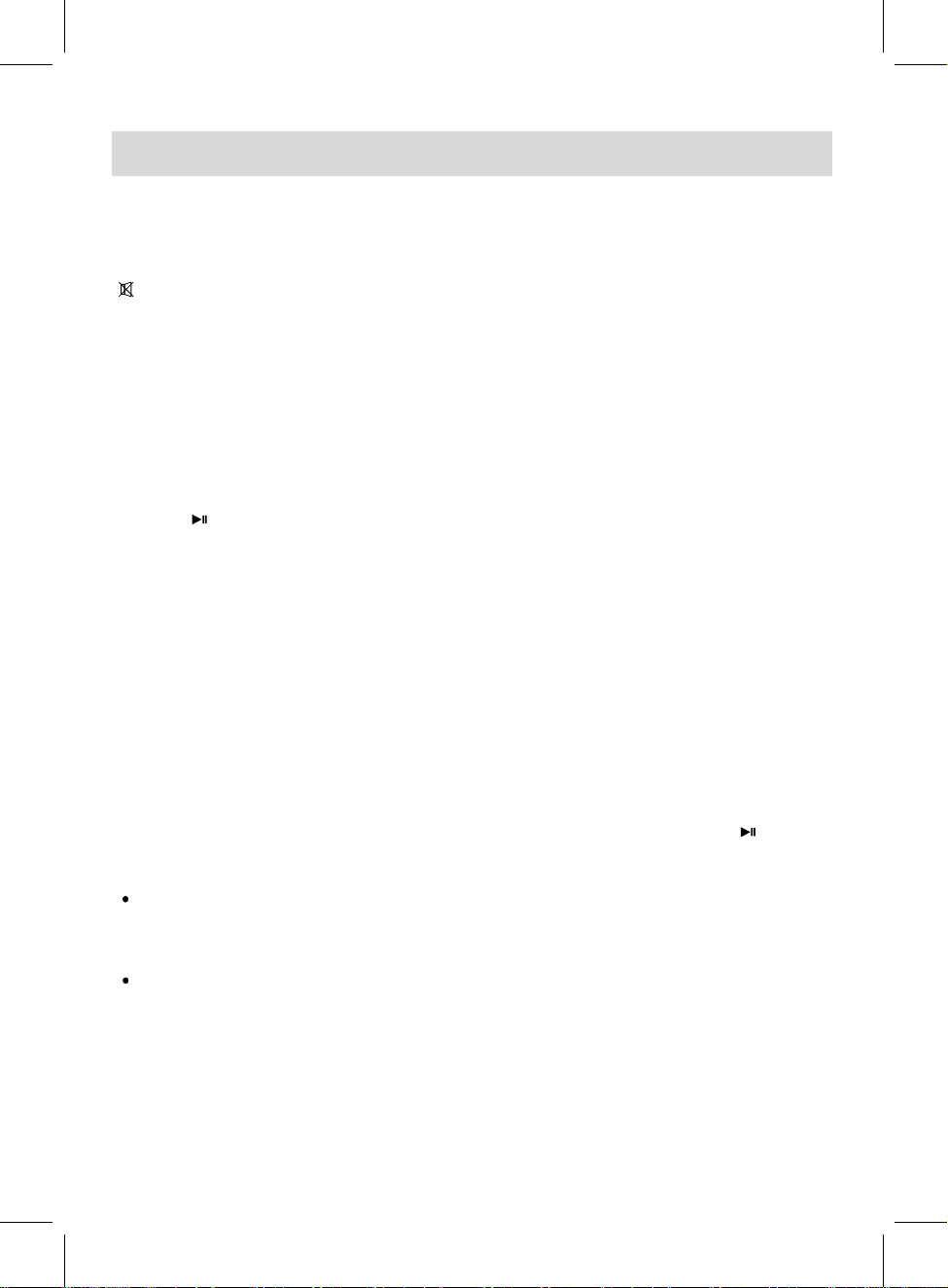
POWER Press to turn to standby mode. Press again to turn on.
VOLUME +/– Press to increase or decrease volume.
MUTE Press to turn off the sound, press again to resume.
LCD ON/OFF Press to turn on or off the LCD display.
ANGLE
During DVD playback, press repeatedly to select the viewing angle (Function depends on the the
recording of the disc).
SUBTITLE
TITLE
Press to return to disc's title page (Function depends on the recording of the disc).
OSD (On Screen Display)
During playback, press the OSD button repeatedly to read the information of playback status.
STEP
During movie playback, press STEP button repeatedly to play the movie frame by frame.
Press the button to resume normal playback.
A-B Repeat
During playback, press the A-B button to select the starting point, press it again to select the ending
then the player will play the selected section repeatedly and continuously.
Press the A-B button again to resume normal playback. (This function is not available on all discs).
SLOW
During playback, press the SLOW button repeatedly to set the slow motion speed. Press button to
resume normal playback.
AUDIO
During DVD playback, press repeatedly to select the desired language or channel. (Function depends
on the recording of the disc.)
ZOOM
During movies playback, press this button repeatedly to zoom in/out the picture. While in zoom mode,
press the Direction buttons to select the parts of the zoomed picture to watch. (Function depends on
the recording of the disc.)
MENU Press to return to disc's menu page (Function depends on the recording of the disc).
OPERATIONS
15
GOTO
In DVD playback mode, press the GOTO button, the TT (Title), CH (Chapter) and establish time
selection menu will pop up on the screen. Using the Direction & Numeric buttons to select the
desired title, chapter or time then press the OK button to start to play from the selected Title,
Chapter or establish time.
In CD playback mode, press the GOTO button, the TRK (Track) and establish time (for selected
track) selection menu will pop up on the screen. Using the Direction & Numeric buttons to select the
desired track or establish time (for selected track) then press the OK button to start to play from the
selected track or establish time.
During DVD playback, press repeatedly to select desired subtitle (Function depends on the recording
of disc).
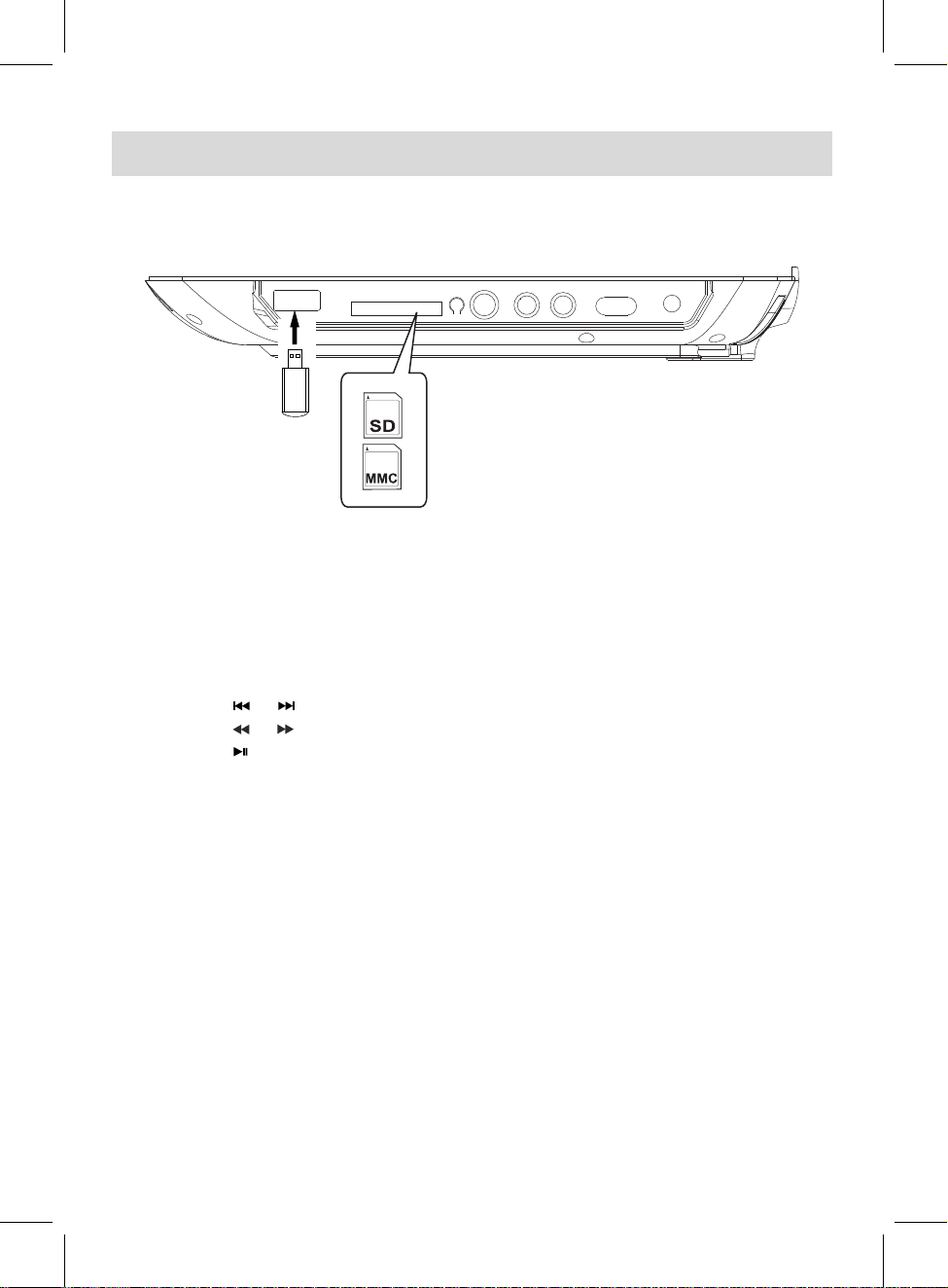
DC INOFF ON
AV-INAV-OUT
CARD
USB
1. Insert the USB Device or SD/MMC memory card into the USB port /card slot as the figure below.
3. During playback:
~ Press the or button repeatedly to skip tracks.
~ Press the or button repeatedly to select and set the fast searching speed.
~ Press the Play/Pause button to pause, press it again to resume normal playback.
■
2. In Power ON mode, press the DVD/USB/SD button, the "DVD, CARD, USB" selection window
will pop up on the screen. Using the Direction buttons to select and highlight the desired source
then press the OK button to confirm. Press the OK button again, the Folder/File list will appear,
using the Direction button to select the desired file then press the OK button to start playback.
4. When finished, press the STOP button to stop.
USB OR CARD PLAYBACK
16

SYSTEM SETUP
17
Press the SETUP button, the setting menu will appear on the screen as below. During setting, using
the Direction , , , buttons to select and highlight the function needed to set or reset. Press
the OK button to enter or confirm. After setting, press the SETUP button to save and exit.
4. If "TV Type" is selected, set the aspect ratio to match the connected TV
TV System
POWER RESUME
Screen Saver
TV Type
Password
Rating
VOICE GUIDE
Default
SYSTEM SETUP
2. If "POWER RESUME" is selected, if set it On, the unit will start playback from the position where
the disc was stopped last time.
3. If "Screen Saver" is selected, if set it On, the screen saver will come on when the unit idles or the
image paused for certain time.
SYSTEM SETUP:
8. If "Default" is selected and set it to restore to reset all settings to default or press the SETUP button
to exit without changes.
5.
~ Rate levels:
KID SAFE: Kid safe
G: All ages
PG: Parental Guidance
PG 13: Parental Guidance less than 13 years old
PG-R: Under 17 years old, Parental Guidance suggested
R: Under 17 years old, Parental Guidance strongly
NC-17: 17 years old or above
ADULT: Adult only
To change a new password, highlight the password and enter a new four digit password under
unlocking status, press OK button to confirm the password changing.
7. If “VOICE GUIDE” is selected, set it to on or off to open or close the voice guide when each button
pressed.
TFT
While in AV OUT mode and "TV System" is selected, using the Direction and OK buttons to set it to
NTSC, PAL or AUTO to match the connected TV (the default setting is NTSC).
1.
If "Password" is selected, press the button to highlight the , then enter four digit default
password "0000" to unlock the rating, press OK button to confirm. Now the lock status will be
.
6.
►
While in Password Unlocking mode and "Rating" is selected, press the ► button to enter rating
level, press or button to select the desired rating level, then press OK button to confirm.
►

18
TFT SETUP
Brightness
Contrast
Hue
Saturation
DIGITAL SETUP
TFT
TFT
LANGUAGE SETUP:
Select Osd (on screen display) language , Audio Lang, Subtitle Lang or Menu Lang separately to set
to desired language. Note: The Subtitle language can be set to OFF.
TFT SETUP:
Select the TFT setup to set the panel quality such as Brightness, Contrast, Hue and Saturation.
LT/RT
Stereo
DIGITAL SETUP:
In Digital Setup menu, using the Direction and OK buttons set Downmix to LT/RT or Stereo.
Note: Function depends on the recording of the DVD disc.
Downmix
If set to LT/RT, the rear left or rear right channels in Dolby 5.1 recording DVD disc will play on both
Left and Right Speakers.
If set to Stereo, the rear left channel will play on Left Speaker; the rear right channel will play on
Right Speaker.
LANGUAGE SETUP
TFT
Osd Language
Audio Lang
Subtitle Lang
Menu Lang
Table of contents
Languages:
Other ProScan DVD Player manuals

ProScan
ProScan PDVD1053D User manual

ProScan
ProScan Elite PEDVD6657-EO User manual

ProScan
ProScan PDVD1057 User manual
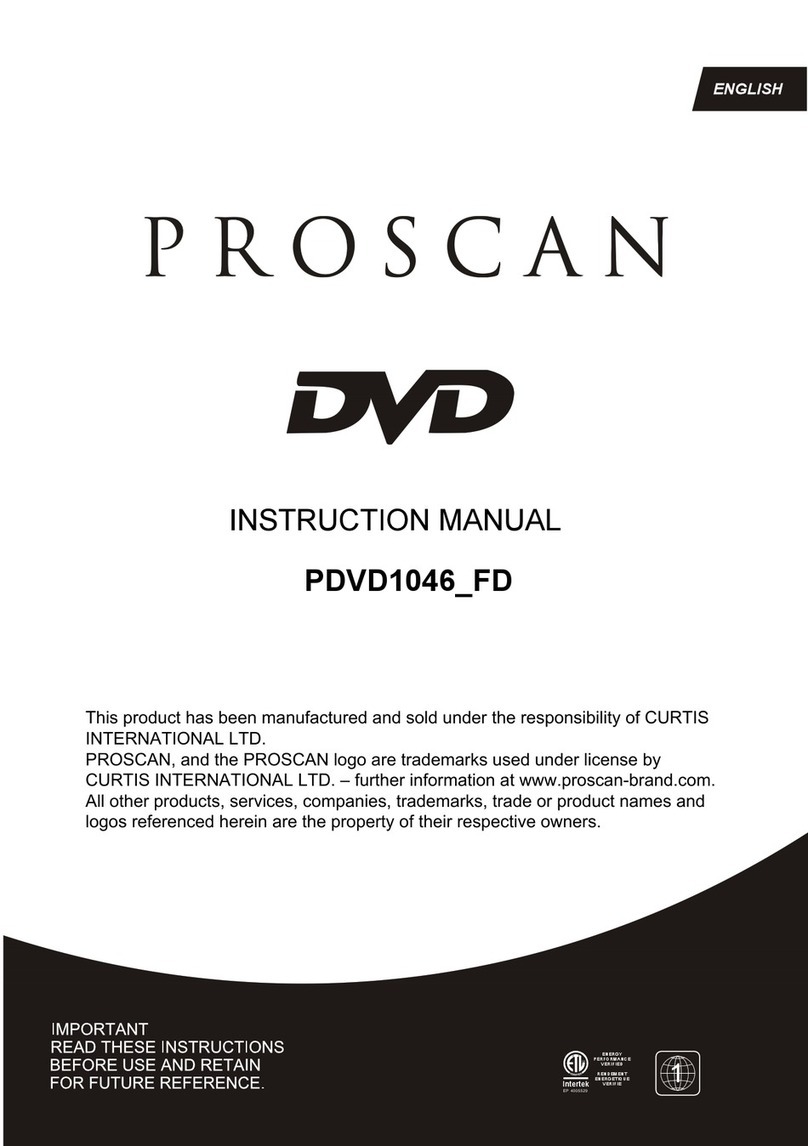
ProScan
ProScan PDVD1046-FD User manual
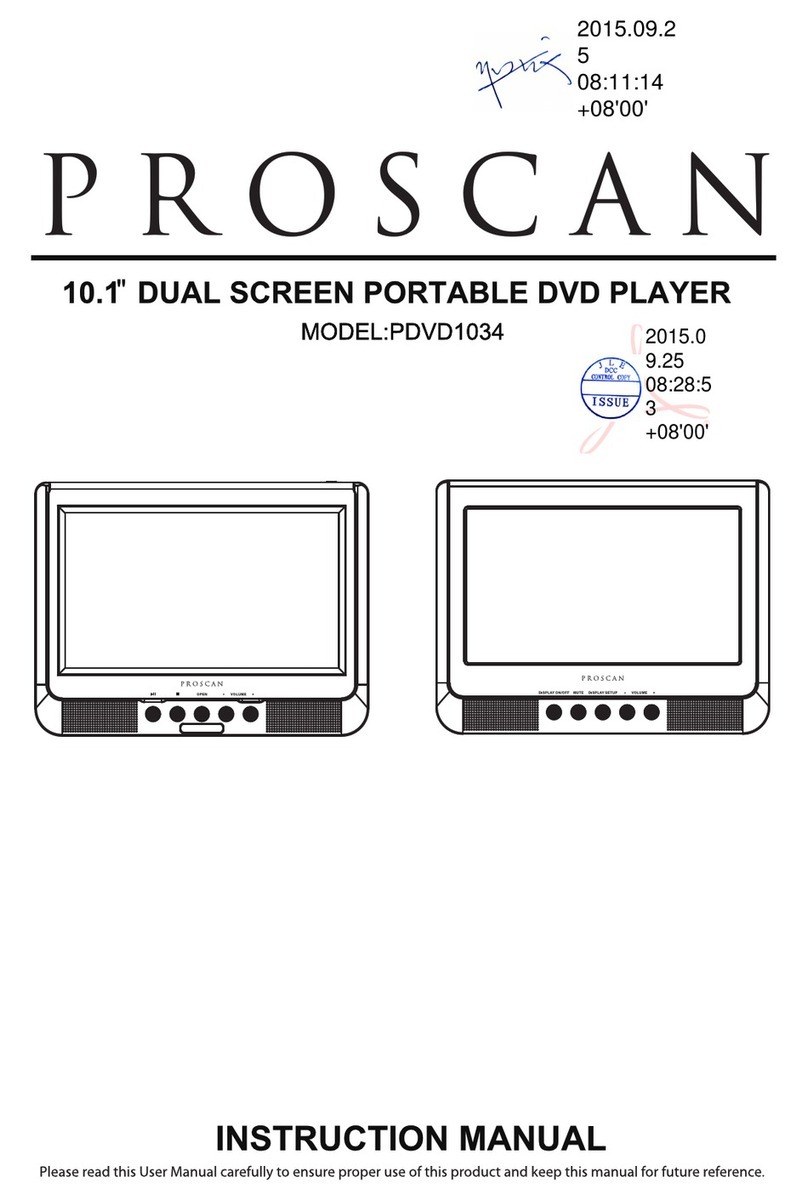
ProScan
ProScan PDVD1034 User manual

ProScan
ProScan PDVD9806 User manual
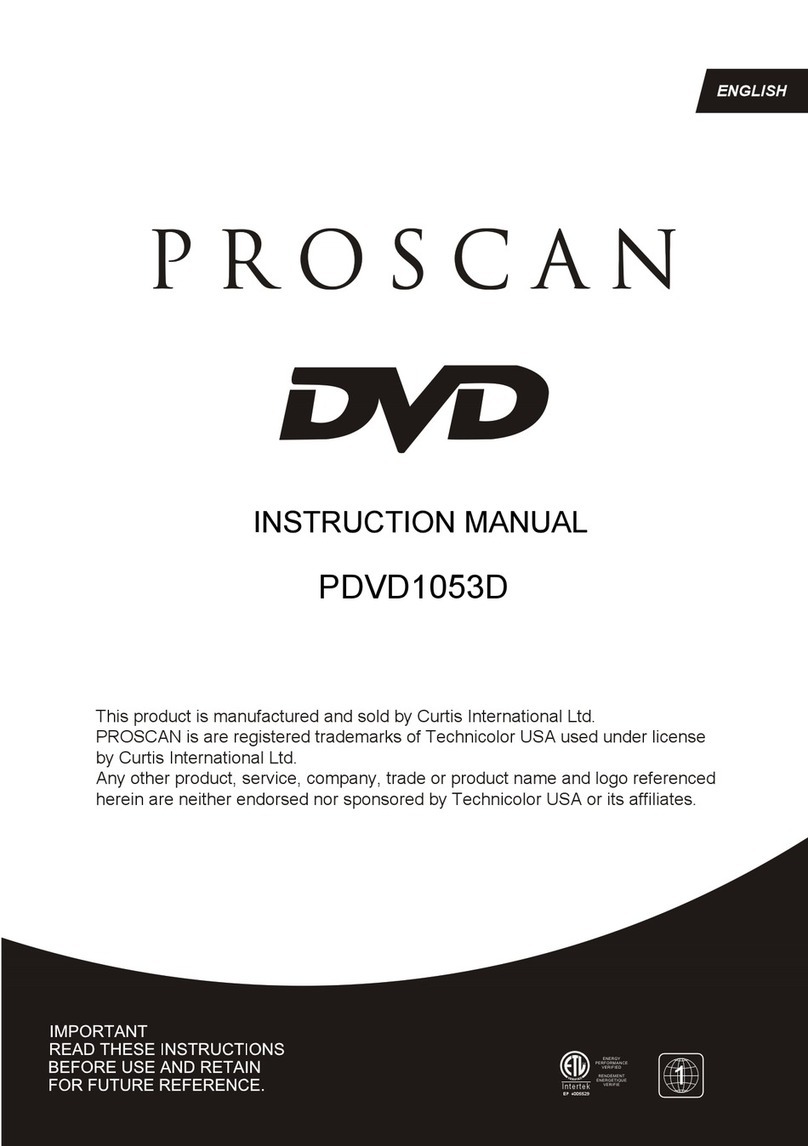
ProScan
ProScan PDVD1053D User manual
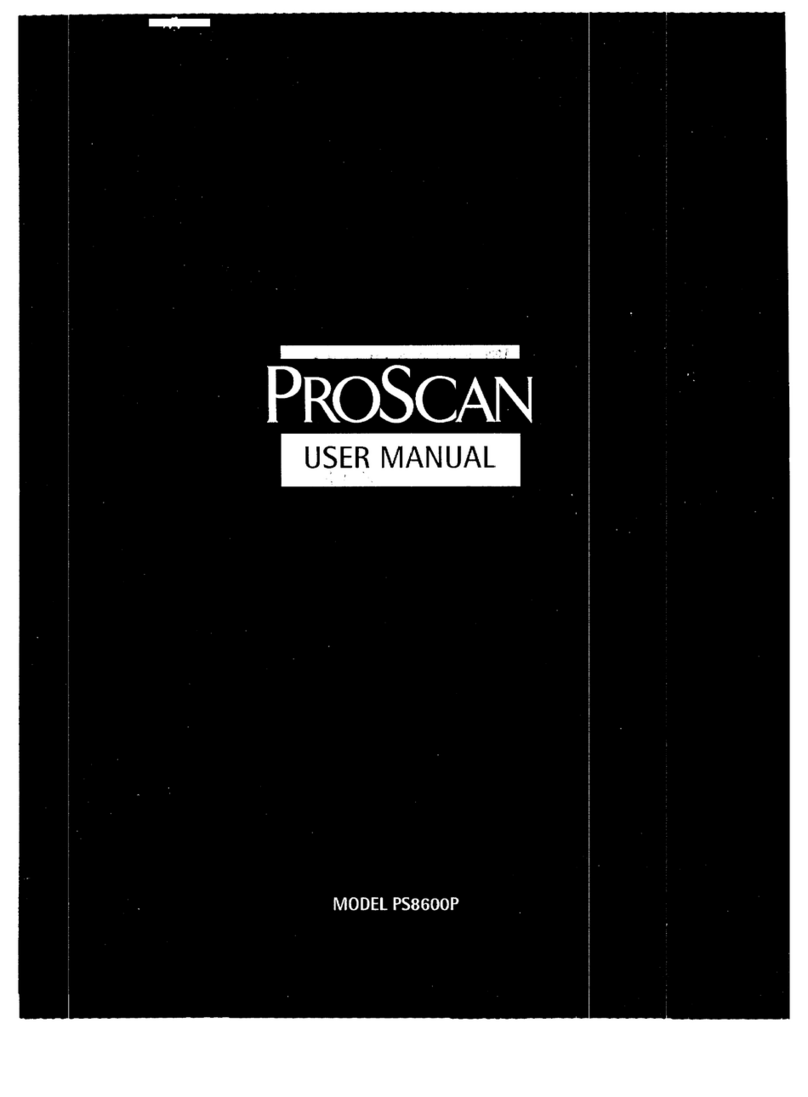
ProScan
ProScan PS8600P User manual

ProScan
ProScan PDVD6655-PL User manual
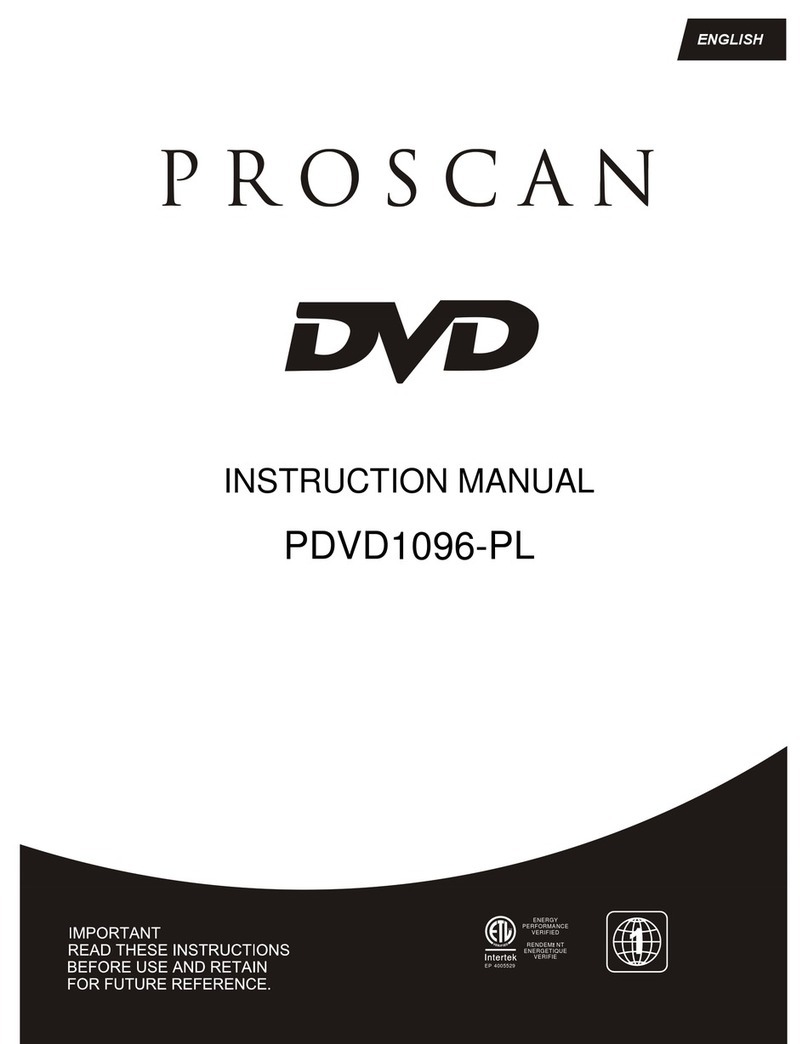
ProScan
ProScan PDVD1096-PL User manual