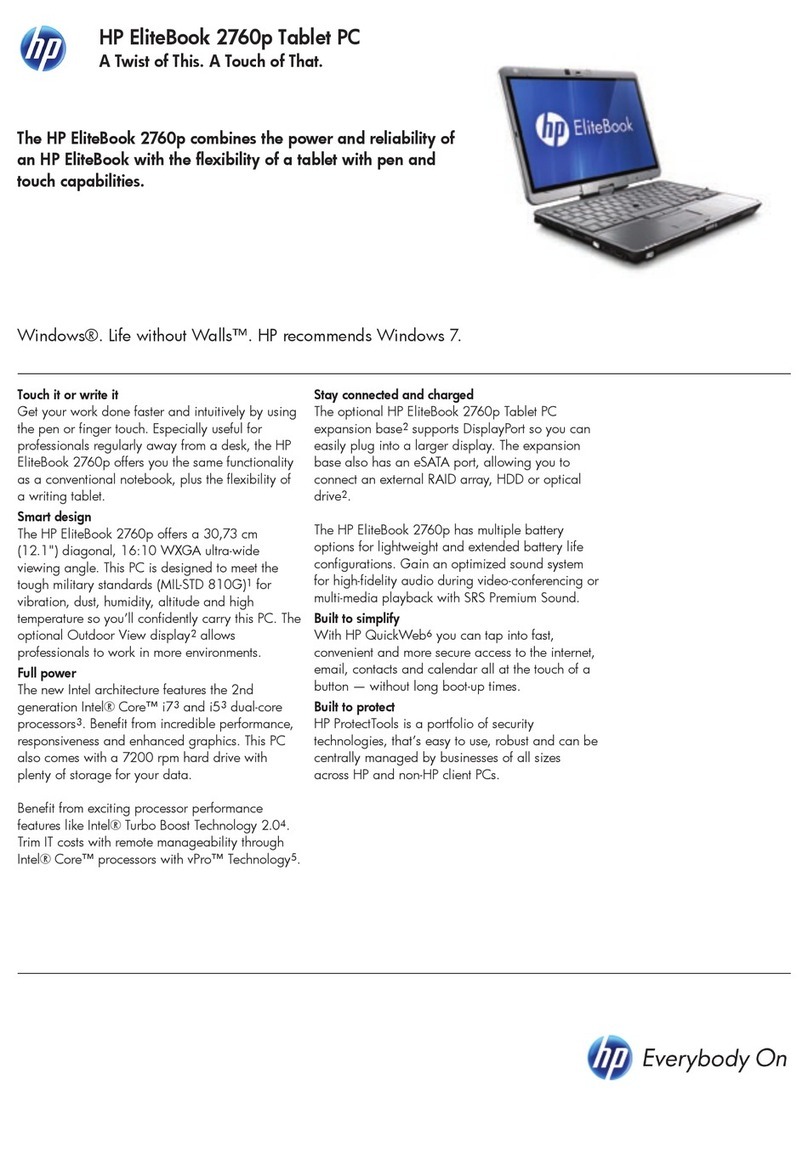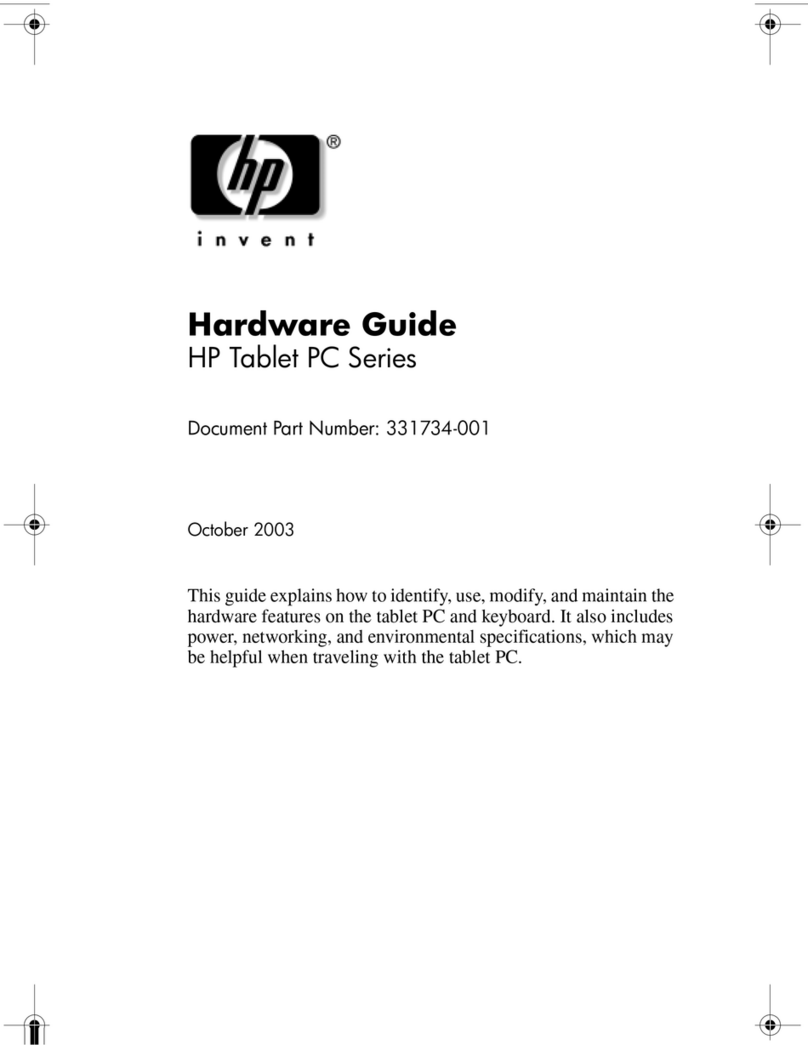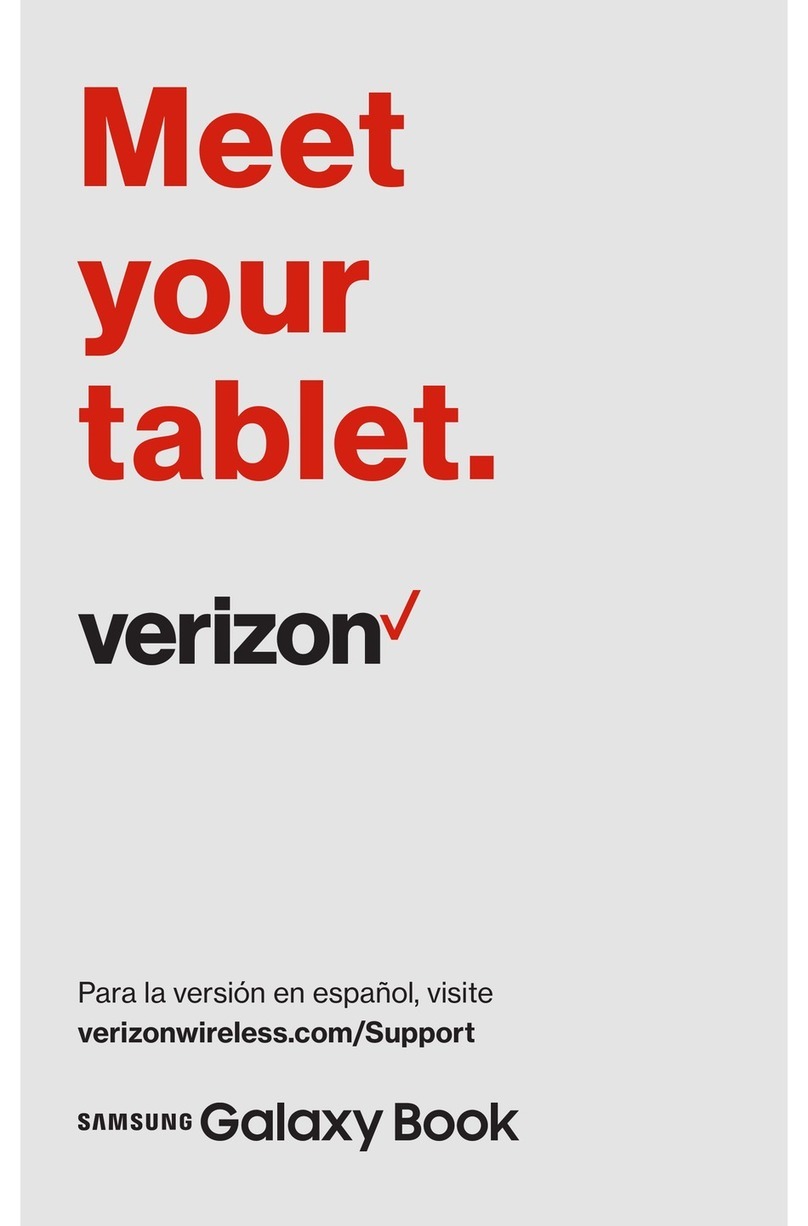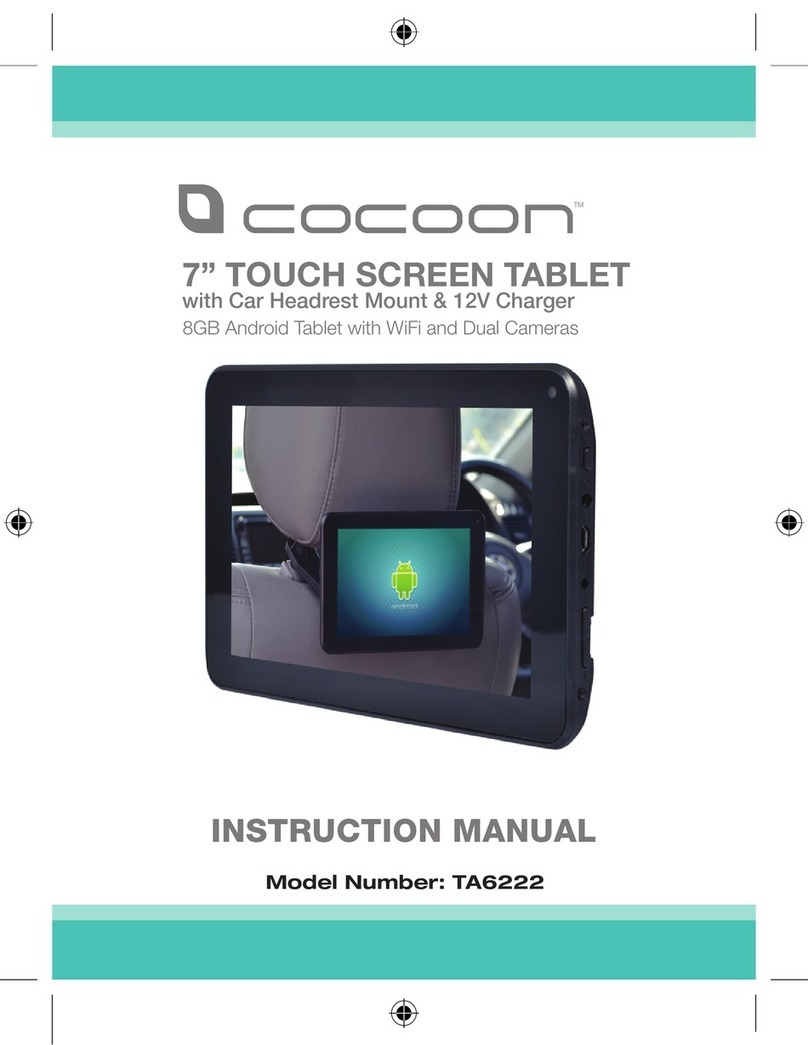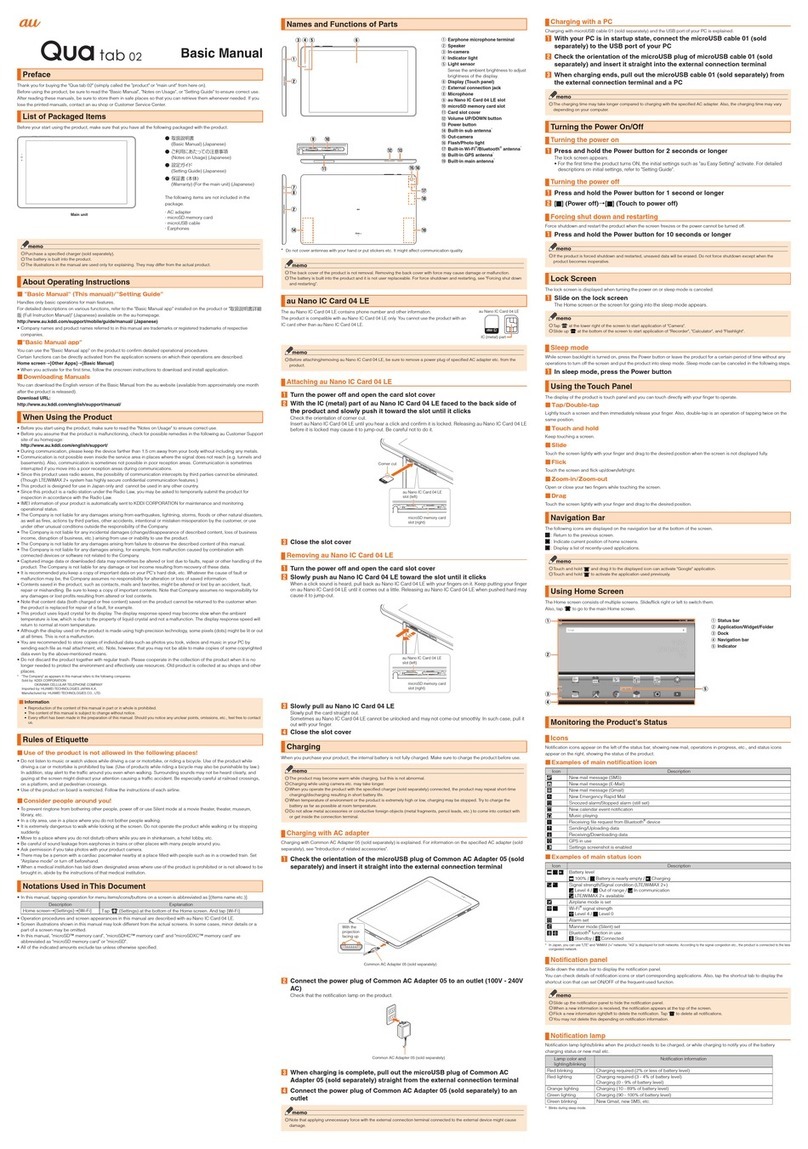ProScan PLT7035 User manual



















Other ProScan Tablet manuals

ProScan
ProScan PLT8990-K User manual

ProScan
ProScan PLT7223GK4-B User manual

ProScan
ProScan PLT4315 User manual

ProScan
ProScan PLT7044K-C User manual
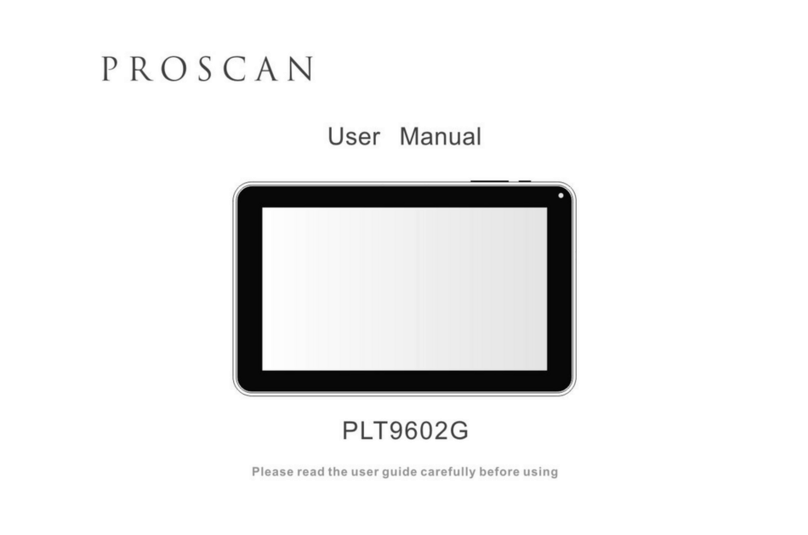
ProScan
ProScan PLT9602G User manual

ProScan
ProScan PLT1065G(K-512-8GB) User manual

ProScan
ProScan PLT1077G User manual

ProScan
ProScan PLT7035-B User manual

ProScan
ProScan HNC050150U User manual

ProScan
ProScan PLT7035D User manual

ProScan
ProScan PLT7045K User manual
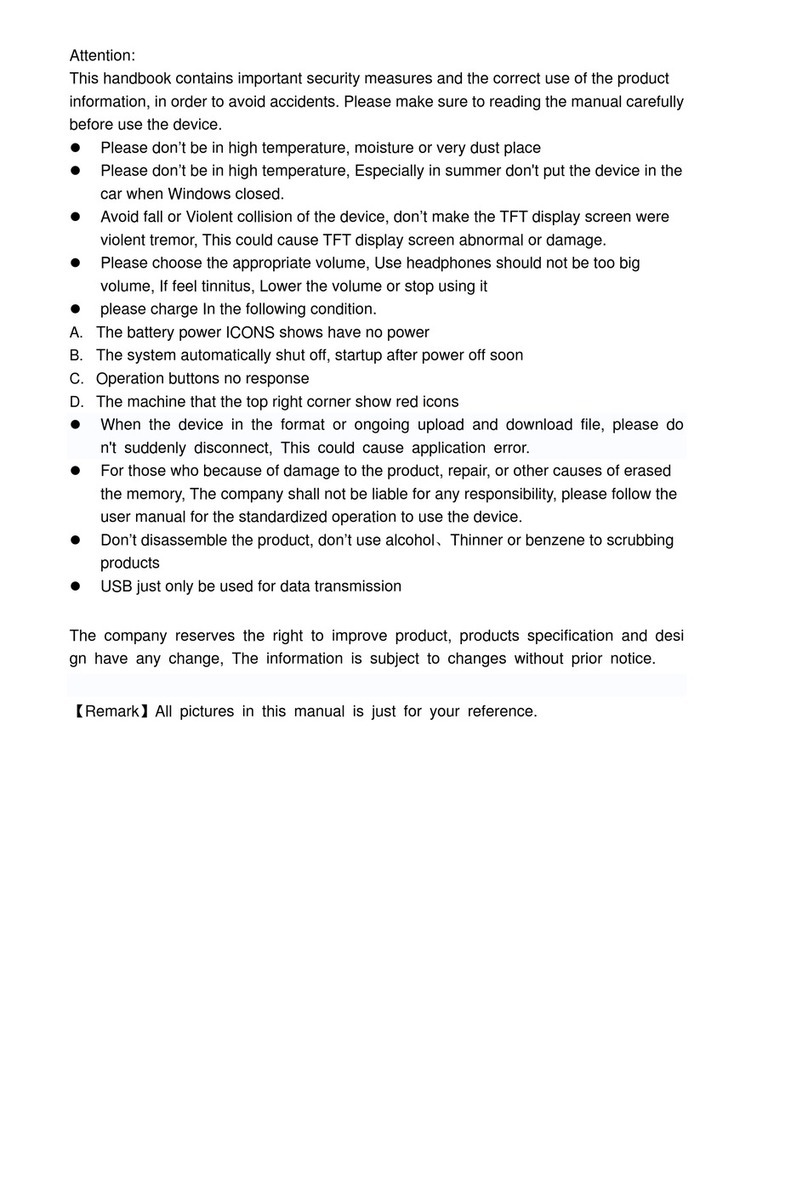
ProScan
ProScan PLT7035-PL User manual

ProScan
ProScan PLT7033D User manual
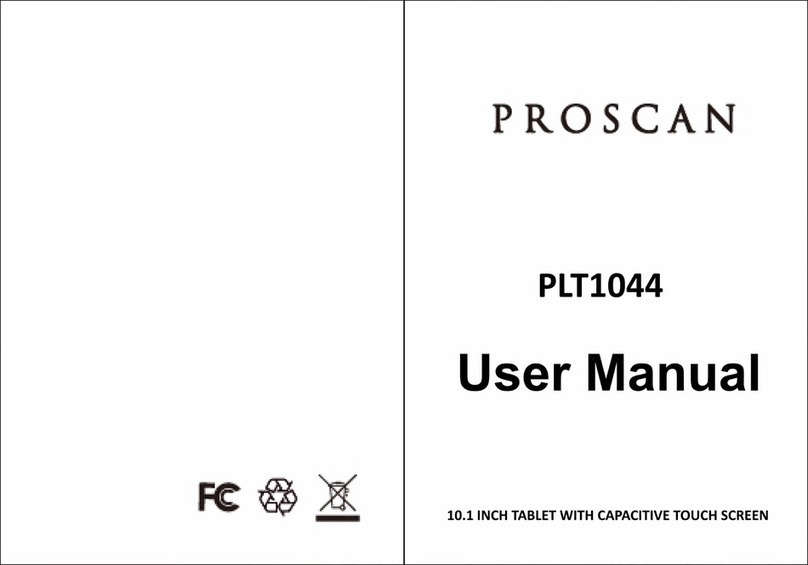
ProScan
ProScan PLT 1044 User manual

ProScan
ProScan ELITE PELTDV1029 User manual
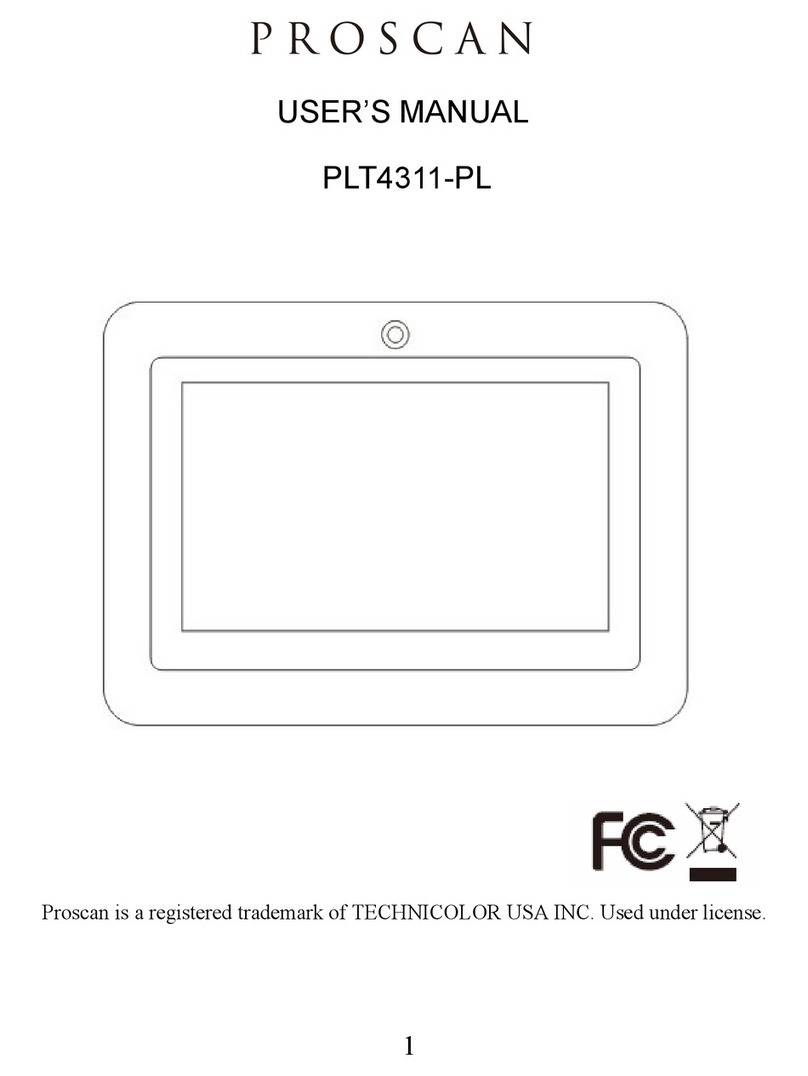
ProScan
ProScan PLT4311-PL User manual

ProScan
ProScan PLT8031 User manual
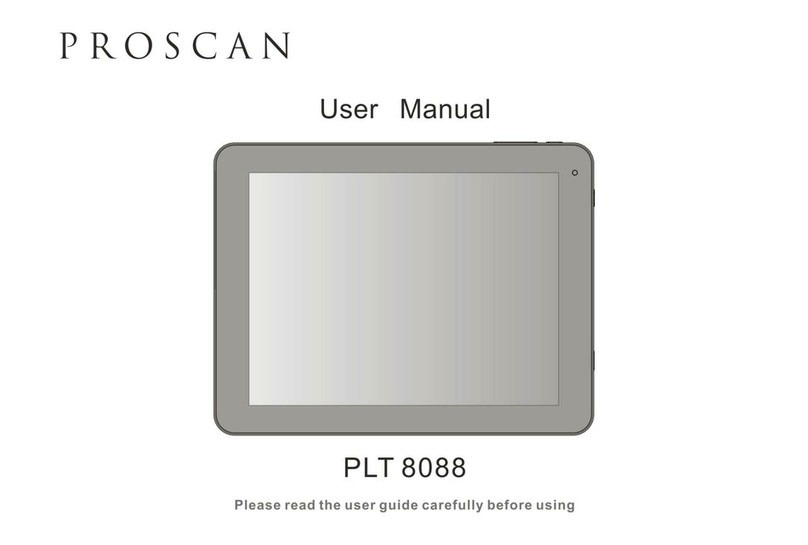
ProScan
ProScan PLT8088 User manual
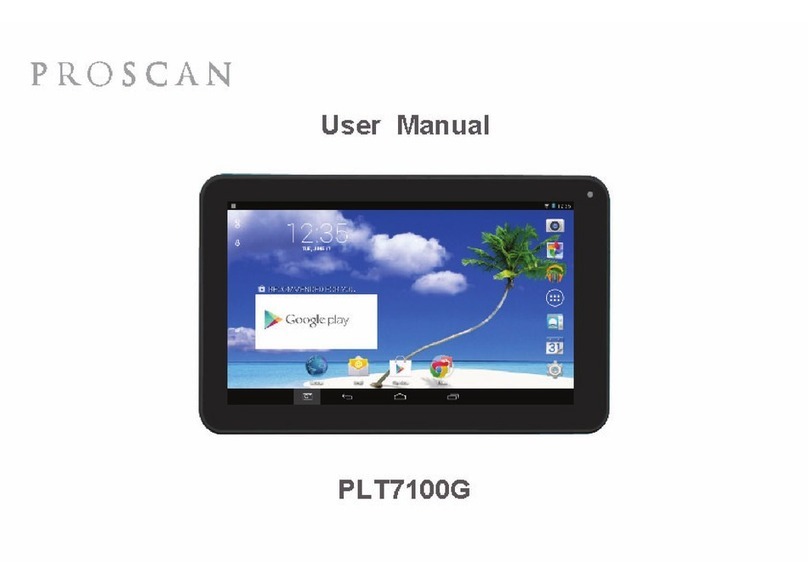
ProScan
ProScan PLT7100G User manual

ProScan
ProScan PLT7044K User manual