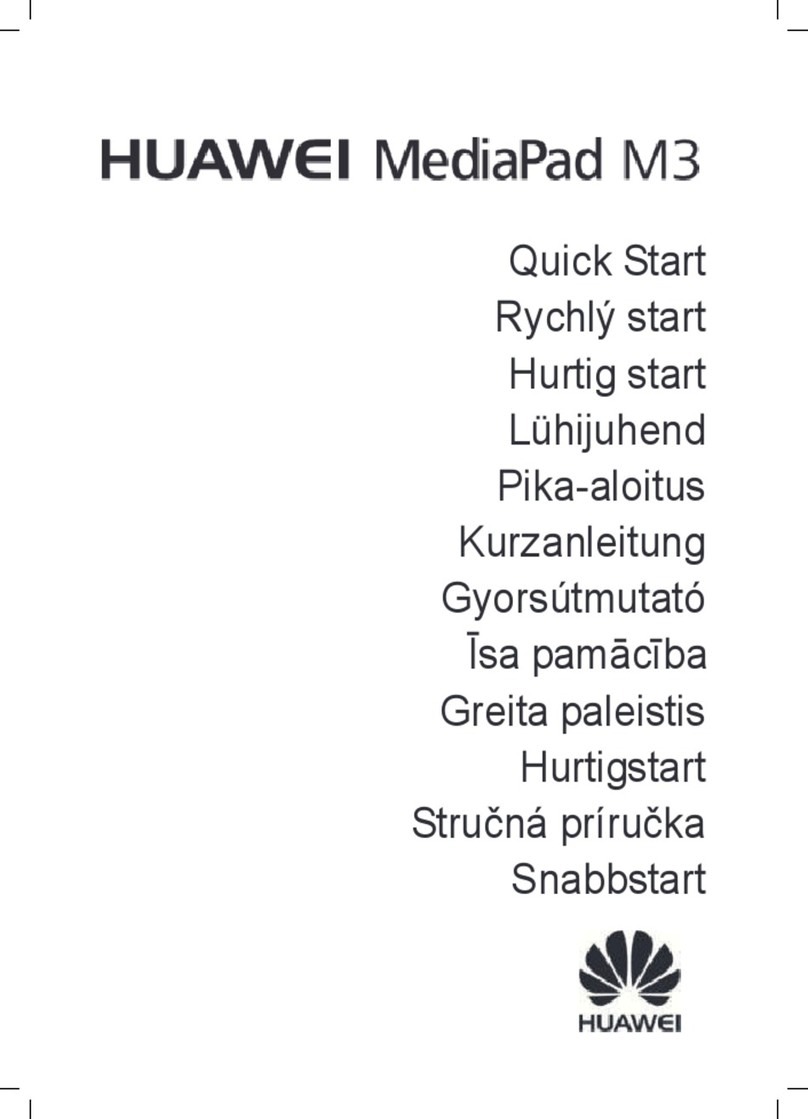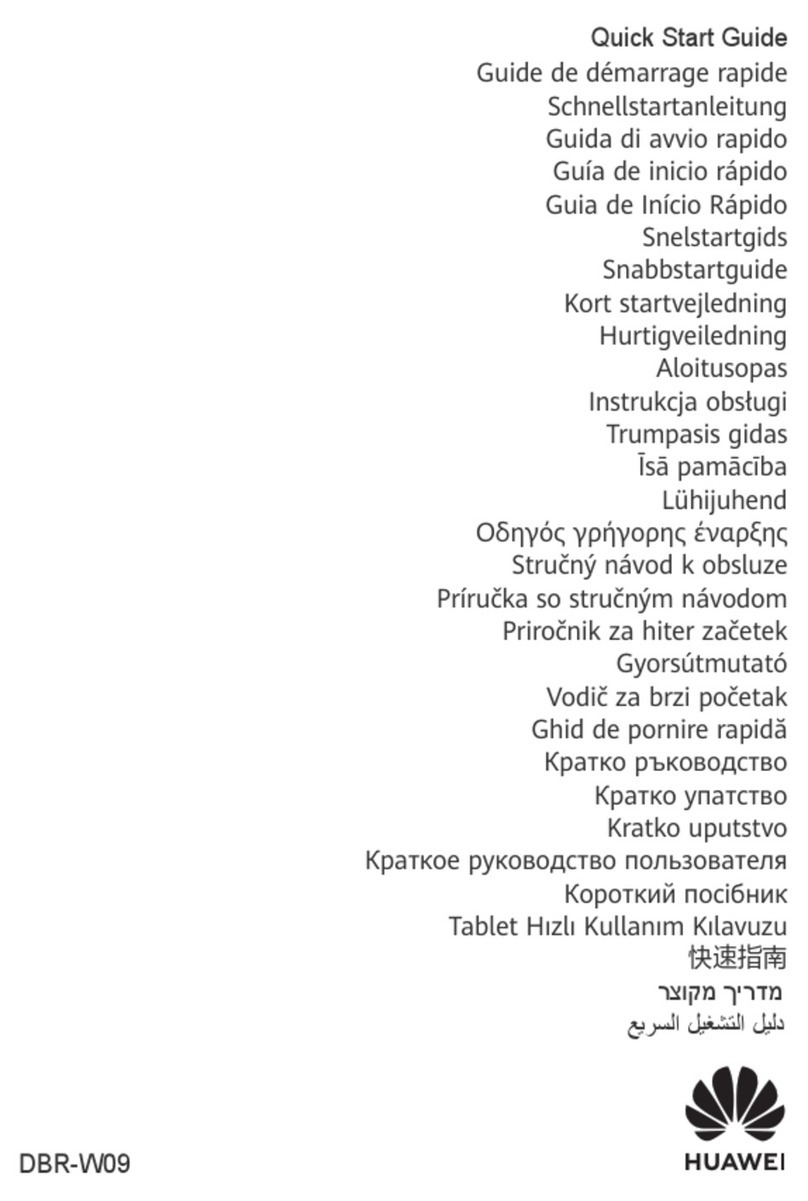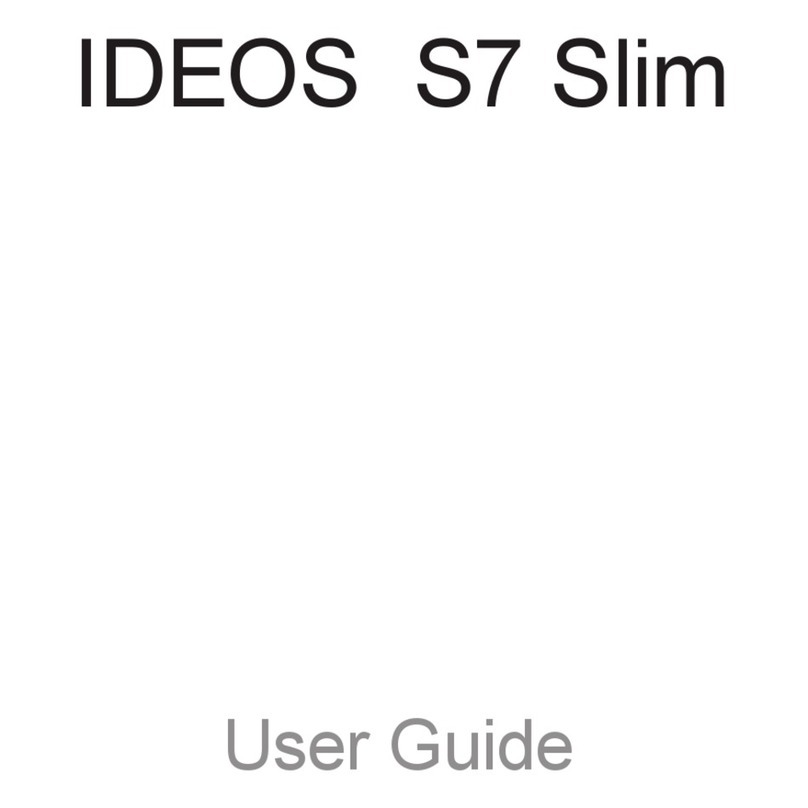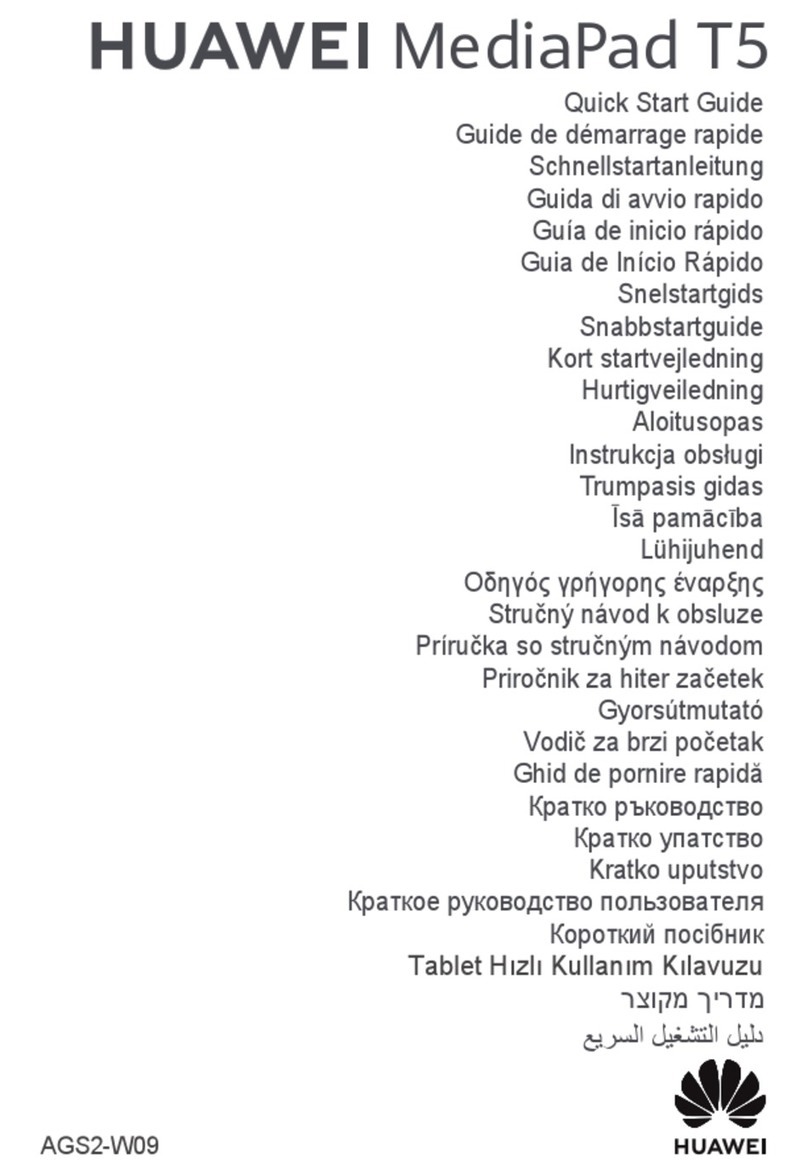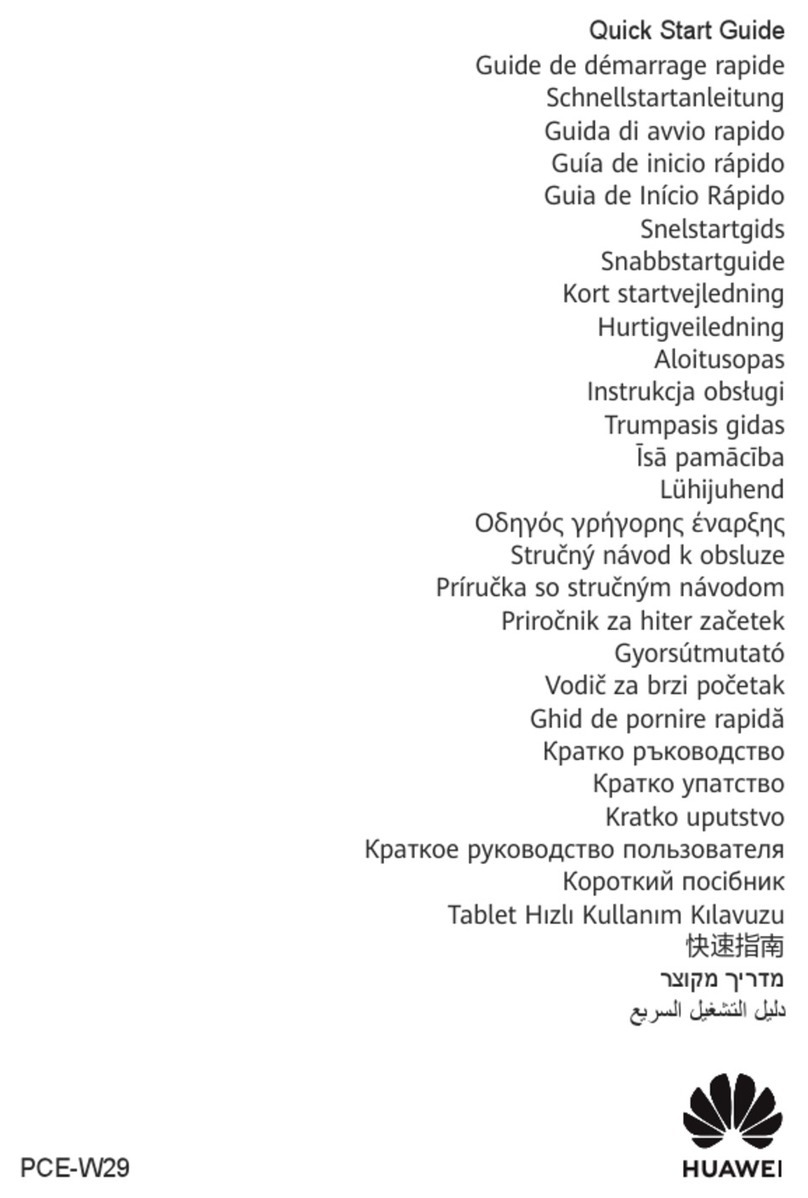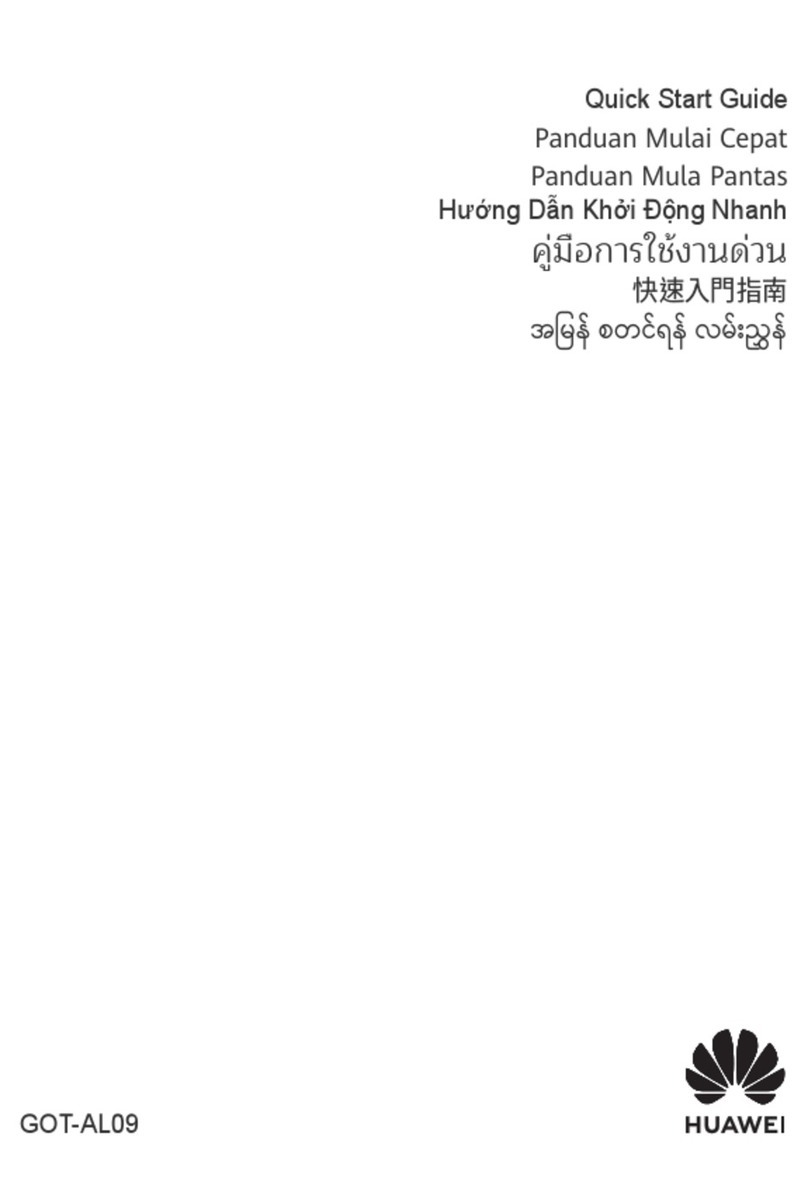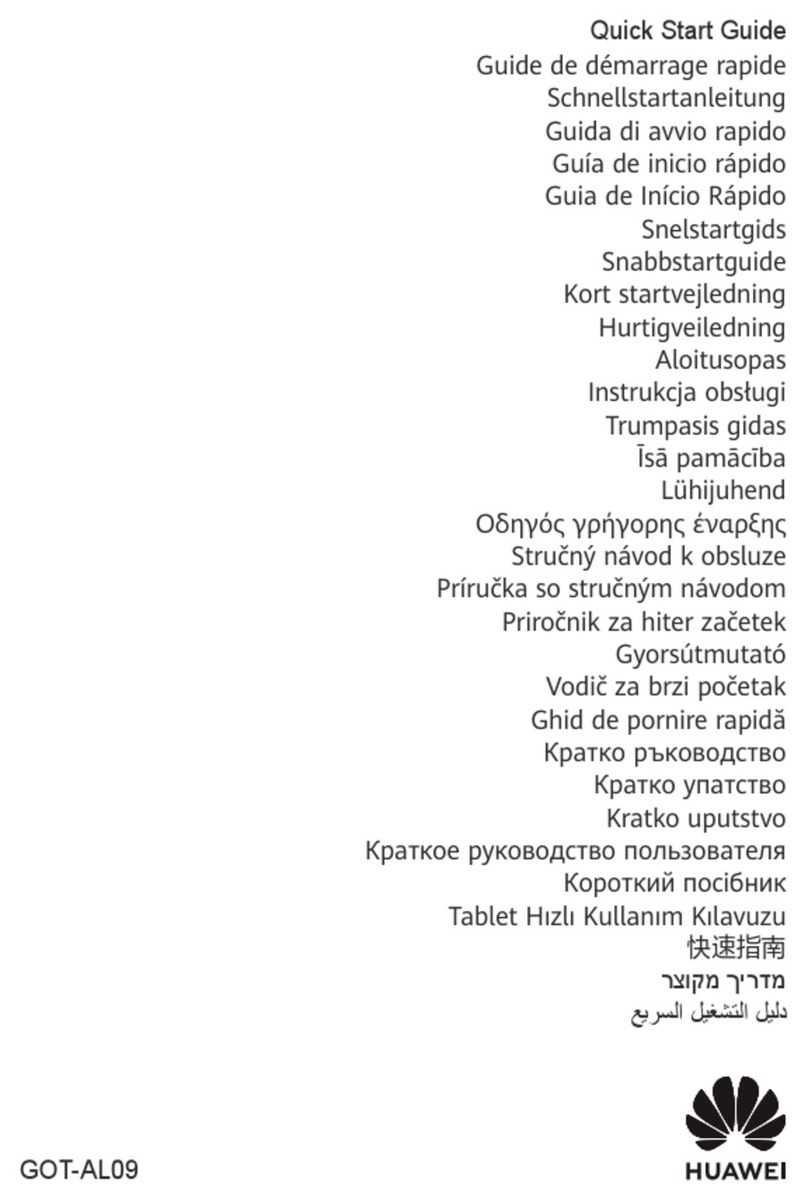Setting manner mode
Set the manner mode not to inconvenience people around you in a public place.
Press and hold the Power button for 1 second or longer
[ ] (Sound)
" " (Silent) appears on the status bar.
◎Regardless of the manner mode, shutter sound, recording start/end sound, timer sound are emitted.
Setting Airplane mode
When Airplane mode is set, wireless functions are disabled (packet transmission, wireless LAN (Wi-Fi®), Bluetooth®).
Press and hold the Power button for 1 second or longer
[ ] (Airplane mode)
Checking your own phone number
Home screen→[Settings]→[About tablet]→[Status]
From "MDN", you can check the phone number of this product.
Entering Characters
Use software keyboards to enter characters.
Software keyboard appears when you tap an entry field in the character entry screen of such as registering contact,
creating emails.
Switching keyboards
With "iWnn IME" supporting the Japanese input mode, "QWERTY keyboard", "10-key keyboard", and "50-key keyboard" are
available.
Touch and hold [ ] while the keyboard is displayed [Keyboard type]
[10-key keyboard]/[QWERTY keyboard]/[50-key keyboard]
To hide the software keyboard, tap " " on the navigation bar.
◎Conversion candidates for character entry appear, then tap the character you want to enter.
◎Tap " " to change input mode (Katakana/Alphabet/Numeric).
◎Tap " " to delete characters on the left of the cursor. Touch and hold to delete several characters continuously.
◎Tap " " to display the list of pict/symbol/smiley and you can enter them.
Using au災害対策 (au Disaster Countermeasure)
au災害対策 (au Disaster Countermeasure) is an application with which you can use 災害用伝言板 (Disaster Message
Board), 緊急速報メール (Emergency Rapid Mail) (緊急地震速報 (Earthquake Early Warning), 災害・避難情報 (Disaster and
Evacuation Information), 津波警報 (Tsunami Warning)) and 災害用音声お届けサービス (Disaster Voice Messaging Service),
災害関連情報 (Disaster related information).
Home screen→[au災害対策 (au Disaster Countermeasure)]
au災害対策 (au Disaster Countermeasure) menu appears.
For the first activation, the terms of use screen and the initial setting screen appears. Follow the onscreen
instructions.
Using 災害用伝言板 (Disaster Message Board)
Disaster Message Board service enables you to register information of well-being from an area of distress via LTE NET in
case of large-scale disaster such as earthquake with a seismic intensity of over 6 lower. Registered information can be
viewed on any products and PCs besides by au mobile device users.
For details, refer to "Disaster Message Board Service" of au homepage.
au災害対策 (au Disaster Countermeasure) menu screen→[災害用伝言板
(Disaster Message Board)]
Follow the onscreen instructions to register/confirm.
◎To register information of well-being, E-mail address (〜ezweb.ne.jp) is required. Set up E-mail address beforehand.
◎Deleting or changing the setting for information of well-being is unavailable during wireless LAN (Wi-Fi®) connection.
◎The Company makes no guarantees about the quality of this service. The Company is not liable in the event of any
nonconformities about registration of well-being information or damages by loss of well-being information arising from intense
access to this service or equipment failure or damages caused by registered well-being information.
Using emergency rapid mail
Emergency Rapid Mail is a service that distributes Earthquake Early Warning or Tsunami Warning delivered from the
meteorological bureau or Disaster and Evacuation Information delivered from the government or local public organization
to all au mobile devices in specified areas simultaneously.
When you purchase the product, "受信設定 (Receive options)" of the Emergency Rapid Mail is set to "受信する (Receive)".
Reception setting of Tsunami Warning is available in the settings of Disaster and Evacuation Information.
When you receive Earthquake Early Warning, ensure your safety and take proper action according to the situation around
you. When you receive a Tsunami Warning, draw away from sea coast immediately and evacuate to safe place such as
upland or well-built high building.
au災害対策 (au Disaster Countermeasure) menu→[緊急速報メール (Emergency
Rapid Mail)]
Inbox appears.
Select a mail you want to view to check the detail.
削除 (Delete) Delete a received mail.
設定
(Settings)
緊急地震速報
(Earthquake Early
Warning)
受信設定 (Receive settings): Set whether to receive notifications of 緊急地震速報
(Earthquake Early Warning)/災害・避難情報 (Disaster and Evacuation Information).
音量 (Volume): Set the volume of ringtone.
マナー時の鳴動 (Alarm in Silent mode): Set whether to notify by the setting in
manner mode.
バイブ (Vibration): Set whether to vibrate the product when notifications are
received.
* This product is not equipped with the vibration function, this settings is invalid.
受信音/バイブ確認 (Alert tone/Vibration check): Check actual beep tone and
the vibrate function for emergency earthquake flash report, disaster/evacuation
information, and tsunami warning.
* This product is not equipped with the vibration function, バイブ確認 (Vibration check) is invalid.
災害・避難情報
(Disaster and
Evacuation
Information)
◎Reception of Emergency Rapid Mail is notified by a special warning tone. It is not possible to change the warning tone.
* Reception of Earthquake Early Warning is notified by a special warning tone and voice ("地震です" (Jishin desu (An earthquake))).
◎Earthquake Early Warning is sent to areas where strong quakes (over 4 degrees) are expected when the earthquake whose
the maximum seismic intensity 5 lower is anticipated occurs.
◎Immediately after an earthquake occurs, quakes (P waves and initial tremors) near the epicenter are detected and position,
scale, and expected strength are automatically calculated and notification is sent as soon as possible within a few seconds
to tens of seconds before the strong quakes (S waves and major tremors) caused by the earthquake start.
◎Earthquake Early Warning may not arrive before strong tremors in arrears near the epicenter.
◎Tsunami Warning is a notification delivered from the meteorological bureau (major tidal wave, seismic sea wave) to the area
including target coast.
◎Disaster and Evacuation Information is a service that distributes bulletins concerning residents’ safety including evacuation
advisories, evacuation orders and other warnings issued by the national and local governments.
◎The service is available only in Japan (it cannot be used overseas).
◎No information fee or communication charge is required for receiving Emergency Rapid Mail.
◎KDDI is not liable for damages suffered by customers resulting from the service's information, lack or delay in the information
caused by transmission or system breakdowns, or other events that are outside the responsibility of KDDI.
◎Refer to the Japan Meteorological Agency web page for details about distribution of Earthquake Early Warning.
http://www.jma.go.jp/
◎You cannot receive Emergency Rapid Mail when your product is turned off.
◎Emergency Rapid Mail may not be received if you are in a place where signal does not reach even in the service area (e.g. in
a tunnel, basement) or in a place with a poor reception.
◎You cannot receive Emergency Rapid Mail once the reception is failed.
◎This delivery system is different from Earthquake Early Warning provided through TV, radio, or other communication
procedures, which means that the time the Earthquake Early Warning arrives may vary.
◎Information from someplace other than your current location may be received.
Using Disaster Voice Messaging Service
Disaster Voice Messaging Service is a service which allows you to record your voice using au mobile devices and send
someone you want to inform your well-being in case of a large-scale disaster.
■Sendingvoice(sending)
au災害対策 (au Disaster Countermeasure) menu screen→[災害用音声お届け
サービス (Disaster Voice Messaging Service)]
[
声をお届け (Sending voice)]
Tap an entry field in "①お届け先を選択" to select the input mode of
recipient→Enter phone number or select from contacts
[
声を録音 (Recording voice)]→[開始 (Start)]
Recording voice sound
[
完了 (Done)]→[送信 (Send)]/[再生 (Play)]/[保存 (Save)]
To check the recorded voice sound, tap "再生 (Play)".
To save the recorded voice sound without sending, tap "保存 (Save)".
■Receivingvoice(receiving)
Receiving voice messages is notified on a pop-up screen or SMS. To listen to voice messages, receive (download) and
play it.
• When recipient uses a smartphone without au災害対策 (au Disaster Countermeasure) activated or au mobile device,
SMS is sent.
• In case of receiving SMS, the information is not saved on au災害対策 (au Disaster Countermeasure).
◎For use over Wi-Fi®, it is necessary to carry out initial setting over 4G (LTE/WiMAX 2+) network.
◎Voice message can be recorded for up to 30 seconds.
◎Messages can be sent and received to or from au mobile devices, other network operators' cell phones and PHS.
◎Voice message may be difficult to hear if the media volume is low or Silent mode is set.
◎Saving or playing voice messages may fail if the product does not have available memory.
◎Some products do not support receiving voice messages. For details, refer to au homepage.
Using Disaster Information
You can check history of Disaster and Evacuation Information delivered by local government, disaster related information
portal, etc.
au災害対策 (au Disaster Countermeasure) menu screen→[災害関連情報
(Disaster related information)]
Follow the onscreen instructions
Attaching/Removing microSD Memory Card
Attaching microSD memory card
Open the card slot cover
With the microSD logo of the microSD memory card faced to the front side of
the product and slowly push it toward the slot until it clicks
Insert au Nano IC Card 04 LE until you hear a click and confirm it is locked. Releasing the microSD memory
card before it is locked may cause it to jump-out. Be careful not to do it.
Close the slot cover
◎Insert a microSD memory card with the right side up in the appropriate direction. Inserting a microSD memory card forcefully
into the slot could result in failure to remove the microSD memory card or damage to the microSD memory card.
Removing microSD memory card
Home screen→[Settings]→[Storage]→[My SD card]→[Unmount SD
card]→[OK]
Open the card slot cover
Slowly push the microSD memory card toward the slot until it clicks
When a click sound is heard, pull back the microSD memory card with your fingers on it. Keep putting your
finger on the microSD memory card until it comes out a little. Releasing au Nano IC Card 04 LE when pushed
hard may cause it to jump-out.
Slowly pull the microSD memory card
Slowly pull the card straight out.
Sometimes the microSD memory card cannot be unlocked and may not come out smoothly. In such case, pull
it out with your finger.
Close the slot cover
◎Do not touch the terminal part of a microSD memory card.
◎Do not remove the microSD memory card forcefully. It may result in damage to the microSD memory card or the data loss.
◎The microSD memory card may be warm after a long time use. It is normal.
◎When removing the microSD memory card, be sure to unmount to prevent data from loss (deletion).
Display the Settings Menu
Home screen→[Settings]
All settings menu items are displayed.
■Settingsmenuitemslist
Items Contents
au menu Set each setting for au services.
Wi-Fi Set wireless LAN (Wi-Fi®) functions.
Bluetooth Set Bluetooth®functions.
More Set communication settings such as Airplane mode, VPN, and tethering.
Display Set screen appearance settings such as wallpaper, brightness, and screen orientation.
Sound Set sound settings such as volume, manner mode, notification tone, and operation sound.
Storage Check amount of memory for the product and microSD card, and also initialize the microSD
memory card.
Battery Display battery level and battery usage.
Manage apps Check downloaded applications, and also set running application settings.
Accounts Manage accounts for online services, and make basic settings for synchronizing data.
Location access Set location information functions for wireless LAN (Wi-Fi®) and GPS.
Screen lock & passwords Set up about screen lock.
Security Set security settings such as SIM card lock.
Language & input Make settings for display language and character entry.
Backup & reset Make settings for the backup, restoration, and initialization of data.
Do not disturb Set notification (interruption) settings such as specified function, time, and contacts.
Notification center Make settings for display method of notification from each application.
Navigation bar Make display settings for the navigation bar.
Date & time Set date & time settings or display settings of time.
Accessibility Make settings for functions supporting user operations or services.
Printing Set print settings.
About tablet Check information for software version or battery level. Software update also can be done.
Introduction of Related Accessories
■CommonACAdapter05(0501PWA)(soldseparately)
■CommonACAdapter03(0301PQA)(soldseparately)
■CommonACAdapter03Navy(0301PBA)(soldseparately)
■CommonACAdapter03Green(0301PGA)(soldseparately)
■CommonACAdapter03Pink(0301PPA)(soldseparately)
■CommonACAdapter03Blue(0301PLA)(soldseparately)
■ACAdapterJUPITRIS(White)(L02P001W)(soldseparately)
■ACAdapterJUPITRIS(Red)(L02P001R)(soldseparately)
■ACAdapterJUPITRIS(Blue)(L02P001L)(soldseparately)
■ACAdapterJUPITRIS(Pink)(L02P001P)(soldseparately)
■
ACAdapterJUPITRIS(ChampagneGold)(L02P001N)(soldseparately)
■microUSBcable01(0301HVA)(soldseparately)
■microUSBcable01Navy(0301HBA)(soldseparately)
■microUSBcable01Green(0301HGA)(soldseparately)
■microUSBcable01Pink(0301HPA)(soldseparately)
■microUSBcable01Blue(0301HLA)(soldseparately)
◎For the latest information on accessories, visit the au homepage (http://www.au.kddi.com/english) or contact the Customer
Service Center.
◎Accessories on this page can be purchased from au online shop. Some accessories may not be purchased due to the
availability.
http://auonlineshop.kddi.com/
Troubleshooting
Before you assume that the product is malfunctioning, check the following:
Symptom What you should check
Cannot turn on power. Is the internal battery charged?
Is the Power button long pressed and held?
Cannot charge the product Is the specified charging equipment (sold separately) connected correctly?
Is the temperature of the product or battery high or low? Charging may stop due to the
temperature of the product.
Is the specified accessory (adapter etc.) used for charging?
Cannot operate/The screen freezes/
Cannot turn off power.
Press and hold the Power button for 10 seconds or longer to force shutdown and restart.
The power goes off. Is the internal battery fully charged?
The power is going off while the
activation logo is displaying.
Is the internal battery fully charged?
" " (out of service area) appears. Is the product out of the service area or in an area where the signal is weak?
Is the built-in antenna covered with finger etc.?
Is a card other than au Nano IC Card 04 LE inserted?
Cannot operate button/touch panel. Is the power turned on?
Turn off the power and then turn it on again.
Cannot operate as intended using the
touch panel
Check the correct operation for the touch panel.
Turn off the power and then turn it on again.
" " appears. Is your au Nano IC Card 04 LE inserted?
A message such as charge the battery
appears.
The battery is almost dead.
If you cannot find the solution to your problem in the above items, refer to the au homepage or au Customer Support on
the website shown below.
http://www.au.kddi.com/english/support/
Updating Software
You can update the product to the most recent software for optimal performance and to get the latest enhancements.
There are several methods to update software.
• You are charged for data communication when connecting to the Internet from the product using packet communication.
• You are recommended to back up your data before updating software.
• Fully charge before update. If the update is started with the battery power low or battery power becomes low during
update, software update cannot be done.
Downloading software to update
Update files can be downloaded from this product via the Internet web site into the product directly.
Home screen→[Settings]→[About tablet]→[Updater]
[Check for updates]
From here on, follow the onscreen instructions.
◎Note that communication fee may be charged when the product automatically selects the available network depending on
your subscription.
◎When updating software is performed, restoring the previous software is not possible.
After-sales Service
■Whenaskingforrepair
For repair, contact Keitai Guarantee Service Center.
During the warranty period Repairs will be done based on the terms of services of the free-of-charge repair warranty described on
the warranty card.
Outside the warranty period We shall repair the product for a charge as requested by the customer if repair renders it usable.
◎Before handing in the product for repair, make a backup of the contents of memory since they may disappear during repair.
Note that the Company shall not be liable for any damages and loss of income should the contents of memory be altered or
lost.
◎Recycled parts that meet the Company's quality standards are sometimes used for repair.
◎Collected au mobile devices by Replacement mobile phone delivery service which you used before are recycled to mobile
devices for replacement after repairs. Also replaced parts by au after-sales service are collected and recycled by KDDI. They
are not returned to customers.
◎For the products that are processed, modified, analyzed (including altering the software, analyzing (including rooting),
reverse-engineering, of decompiling, disassembling), or repaired by repair offices other than the company specified, they are
not covered by the warranty or repair may be refused.
■Performancepartsforrepair
The Company retains performance parts for repair of the product main unit for 4 years after discontinuation of production.
"Performance parts for repair" refers to parts required for maintaining the functions of the product.
■Warrantycard
At the store of purchase, thoroughly check and read the name of the retailer, date of purchase and other necessary details
filled in on the warranty card, and be sure to keep it in a safe place.
■KeitaiGuaranteeServicePlusLTE
An after-sales service membership program on a monthly basis called "Keitai Guarantee Service Plus LTE" (monthly fee:
380 yen, tax excluded) is available for using your au mobile device for a long time without worries. This service expands
coverage for many troubles including malfunction, theft and loss. For details of this service, refer to au homepage or
contact Keitai Guarantee Service Center.
◎You can apply for membership only at the time of purchasing your au mobile device.
◎Once you cancel the membership, you cannot reapply for it until you purchase an au mobile device next time.
◎Note that when changing the model or purchasing an extra mobile device, this service only covers the most recently
purchased au mobile device.
◎When an au mobile device is handed over to you or someone else, the "Keitai Guarantee Service Plus LTE" membership is
also handed over to the successor of the mobile device.
◎When you get a new au mobile device by changing the model or purchasing an extra mobile device, the "Keitai Guarantee
Service Plus"/"Keitai Guarantee Service Plus LTE" membership for the old au mobile device is automatically canceled.
◎Service contents are subject to change without notice.
■auNanoICCard04LE
The au Nano IC Card 04 LE is lent to you by au. In case of loss or damage, the card will be replaced at your expense.
When malfunction is suspected, or in case of theft or loss, contact an au shop or PiPit.
■After-salesservice
If you are unsure about anything regarding after-sales service, contact the following service contact.
Customer Service Center (for service canceling procedure in case of loss or theft)
From fixed-line phones, 0077-7-113 (toll free)
From au cell phones, 113 without area code (toll free)
Business hours: 24 hours (7 days a week)
Keitai Guarantee Service Plus (for loss, theft, damage)
From fixed-line phones/au cell phones, 0120-925-919 (toll free)
Business hours: 9:00 to 21:00 (7 days a week)
Online Exchange Desk (24 hours a day over the Internet)
* Only available from PCs or smartphones
https://cs.kddi.com/support/n_login.html
• The application for the Internet acceptance, if "damage", "wet", "theft" and "loss" are eligible. In the case of spontaneous
failure (not the cause damage, such as water wet, but does not power on, the screen does not function or other), it will
be accepted by phone for interview is required.
• To apply for the Internet, you need the e-mail address.
■auafter-salesserviceinformation
Service Keitai Guarantee Service Plus LTE
Members Others
Replacement
mobile phone
delivery service
Spontaneous
failure
1st year Free of charge
No recompense
2nd year or later Customer charge
1st: 5,000 yen
2nd: 8,000 yen
Customers of a long-term use can
receive 2,000 yen discount*
Partially damage, water soak,
irreparable damage, theft or loss
Holding over and
repair
Spontaneous
failure
1st year Free of charge Free of charge
2nd year or later Free of charge (three-year warranty)
Actual cost
Partially damage Customer charge
Upper limit: 5,000 yen
Water soak, irreparable damage Customer charge
10,000 yen
Theft, loss No recompense No recompense
(model change)
Charge amounts are all tax excluded
* This discount applies to customers who have used au for 3 years (25 months) or more, and all the lines within that customer’s Family Discount. For customers using a
data communication device or tablet, this discount applies to customers who are subscribed to a set discount (WIN Single Set Discount or Smartphone Set Discount)
and have been under the contract of the line eligible for the set discount for 3 years or more.
Replacement mobile phone delivery service
◎When you have trouble with your au mobile device, replacement mobile device (same model, same color*) is delivered by
calling to. Return your damaged mobile device within 14 days after replacement mobile device is delivered.
*If the provision of same model and same color is difficult, specified model and colored replacement mobile device will be offered.
◎Available up to twice in a year from the day you use this service as a start day. If you do not use this service in the past year
at the subscription to this service, it will be 1st and if you use, it will be 2nd.
*For details, refer to au homepage.
Holding over and repair
◎Damages and malfunctions intentionally caused by the customer as well as those due to modification (e.g. disassembly,
change of parts, painting, etc.) by the customer are not covered by this service.
◎You cannot receive a refund for replacement of the outer casing due to stains, scratches, paint removal, etc. on the outer
casing.
SIM Unlock
The product supports SIM unlock. By unlocking SIM lock, you can use non-au-SIM cards.
• SIM unlock service is provided at the au homepage and au shops.
• When using non-au SIM card, some services, functions, etc. may be unavailable. The Company is not liable for any
operations.
• To operate the settings for the SIM-unlocked product, from the Home screen→[Settings]→[About tablet]→[Status]→
[SIM card status].
• For details, refer to au homepage.
https://cs.kddi.com/support/simcard/
Main Specifications
Display Approx. 10.1 inches, Approx. 16,770,000 colors, IPS
1,920 × 1,200 dots (WUXGA)
Weight Approx. 486 g
Charging times (estimate) Common AC Adapter 05 (sold separately) Approx. 320 minutes
Continuous stand-by time In Japan Approx. 1,050 hours
Continuous tethering time Approx. 1,260 minutes
Maximum number of Wi-Fi
tethering connection devices
8
Dimensions (W x H x D) Approx. 259 × 156 × 8.6 mm
Internal memory*1 ROM: Approx. 16 GB
RAM: Approx. 2 GB
Number of effective pixels: Out-camera Approx. 8,000,000 pixels
Number of effective pixels: In-camera Approx. 2,000,000 pixels
Wireless LAN (Wi-Fi®) function IEEE802.11a/b/g/n/ac compatible
Bluetooth®function Compatible version Bluetooth®standards Ver.4.1 compatible *2
Output Bluetooth®standards Class 1
Communication range*3 Within 10 m with no obstacles in the range
Supported Bluetooth profile*4 AVRCP, HOGP, PBAP, A2DP, OPP, HID, SPP, HSP
Frequency bands 2.4 GHz band
*1 Since the storage is shared by data and applications, storage space may be reduced depending on the usage of applications.
*2 It is confirmed that the product and all Bluetooth®devices are compliant with Bluetooth®standards designated by Bluetooth SIG, and they are authenticated. However,
procedures may differ or data transfer may not be possible depending on the device's characteristics or specifications.
*3 Changes according to objects obstructing devices and signal reception.
*4 Specifications provided in Bluetooth®standards for making communication between Bluetooth®-compatible devices in accordance with their intended use.
◎The continuous standby time may drop to less than half depending on the battery charging status, usage environment such
as temperature, reception condition at the location where the product is used, and the function settings.
December 2015, 1st Edition
Sold by: KDDI CORPORATION
OKINAWA CELLULAR TELEPHONE COMPANY
Imported by: HUAWEI TECHNOLOGIES JAPAN K.K.
Manufactured by: HUAWEI TECHNOLOGIES CO., LTD.