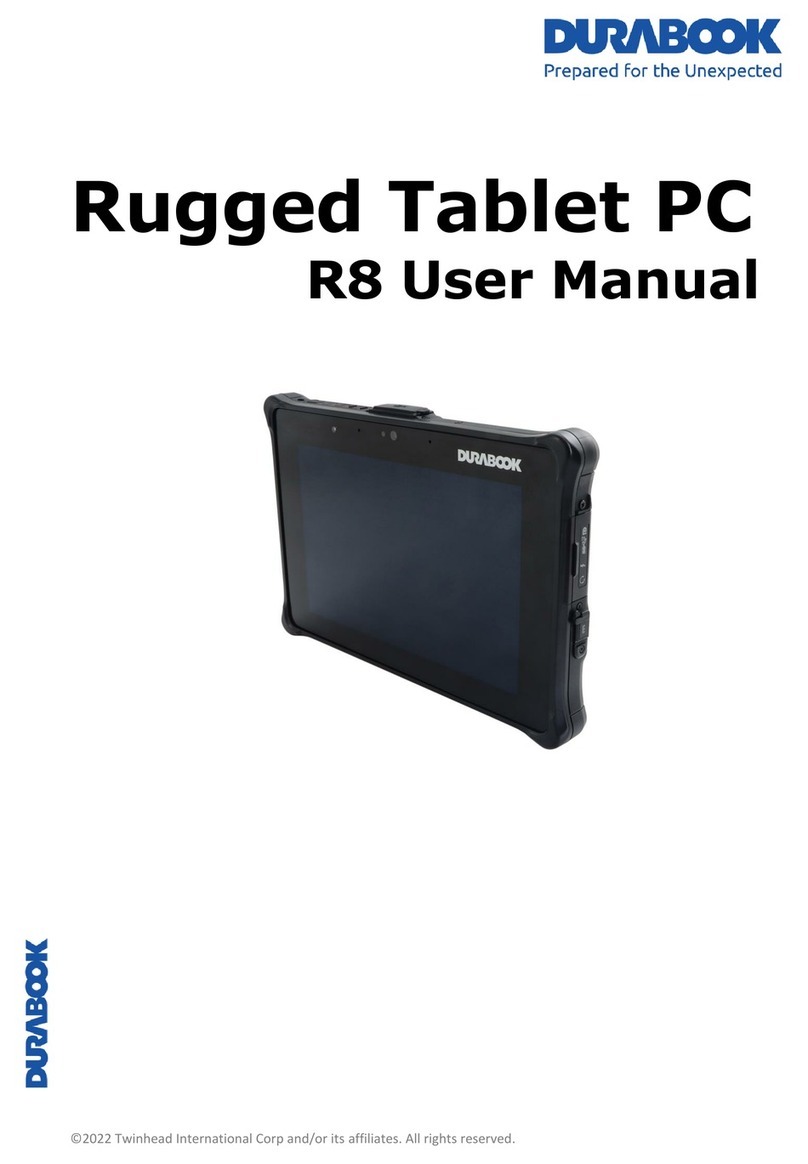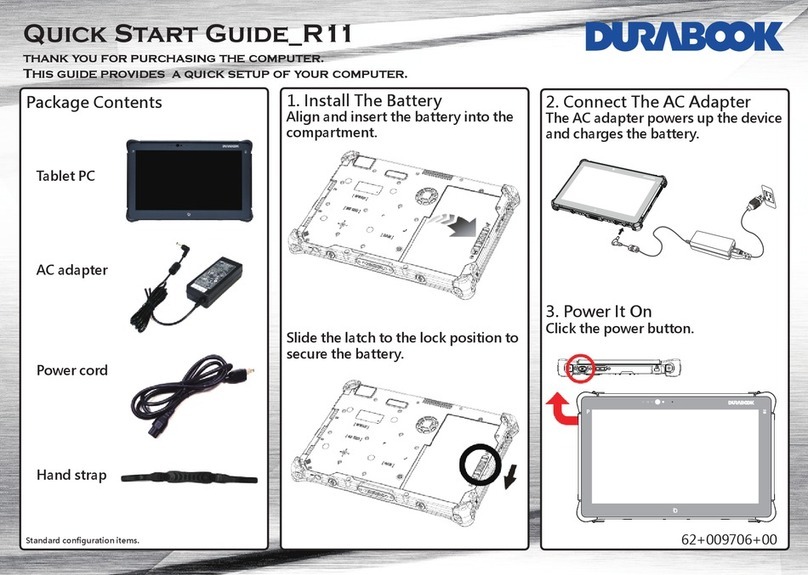Table of Contents
Co p y r ig h t
...........................................................................................................................................
4
Reg u la to r y S t a t e m e n t
....................................................................................................................
4
Federal Communications Commission Statement
...................................................................................................................................
4
Declaration of Conformity
................................................................................................................................................................................
4
RF exposure warning.
..........................................................................................................................................................................................
5
Canada, ndustry Canada ( C) Notices
........................................................................................................................................................
5
Battery Disposal.
....................................................................................................................................................................................................
6
Safety In s t r u c t io n s
.......................................................................................................................
7
BEFORE YOU START
.......................................................................
9
Pa c k a g e C o n t e n t s
...........................................................................................................................
9
Fe a t u r e s
...........................................................................................................................................
0
Co m p o n e n t s
....................................................................................................................................
Front View
...............................................................................................................................................................................................................
11
Back View
................................................................................................................................................................................................................
13
Left View
..................................................................................................................................................................................................................
13
Right View
................................................................................................................................................................................................................
14
Top View
..................................................................................................................................................................................................................
14
Bottom View
............................................................................................................................................................................................................
15
Status ndicators
...................................................................................................................................................................................................
15
GETTING STARTED
.......................................................................
16
Po w e rin g U p Y o u r Ta ble t P C
.....................................................................................................
6
Connecting the AC Adapter.
............................................................................................................................................................................
16
Using Battery Power
.........................................................................................................................................................................................
16
In st allin g t h e Bat ter y
.................................................................................................................
7
Charging the Battery
.........................................................................................................................................................................................
17
Charging Time
......................................................................................................................................................................................................
17
Checking the Battery Level
..............................................................................................................................................................................
18
When to replace the Battery Pack
.................................................................................................................................................................
18
Removing the Battery.
........................................................................................................................................................................................
18
Startin g Y o u r Ta b le t P C
.............................................................................................................
9
Turning On Your Tablet PC
............................................................................................................................................................................
19
Changing the Display Orientation
...............................................................................................................................................................
19
Shutting Down Your Tablet PC.
....................................................................................................................................................................
19
Us in g t h e S t y l u s
...........................................................................................................................
20
Calibrate the Screen
..........................................................................................................................................................................................
20
Usin g t h e O n-S c r ee n K e y b o a r d
...............................................................................................
2
Us in g t h e Q u ic k M e n u
.................................................................................................................
22
Us in g t h e C a m e r a
..........................................................................................................................
24
Us in g t h e M em o ry Ca r d s
............................................................................................................
28
nserting a Memory Card
................................................................................................................................................................................
28