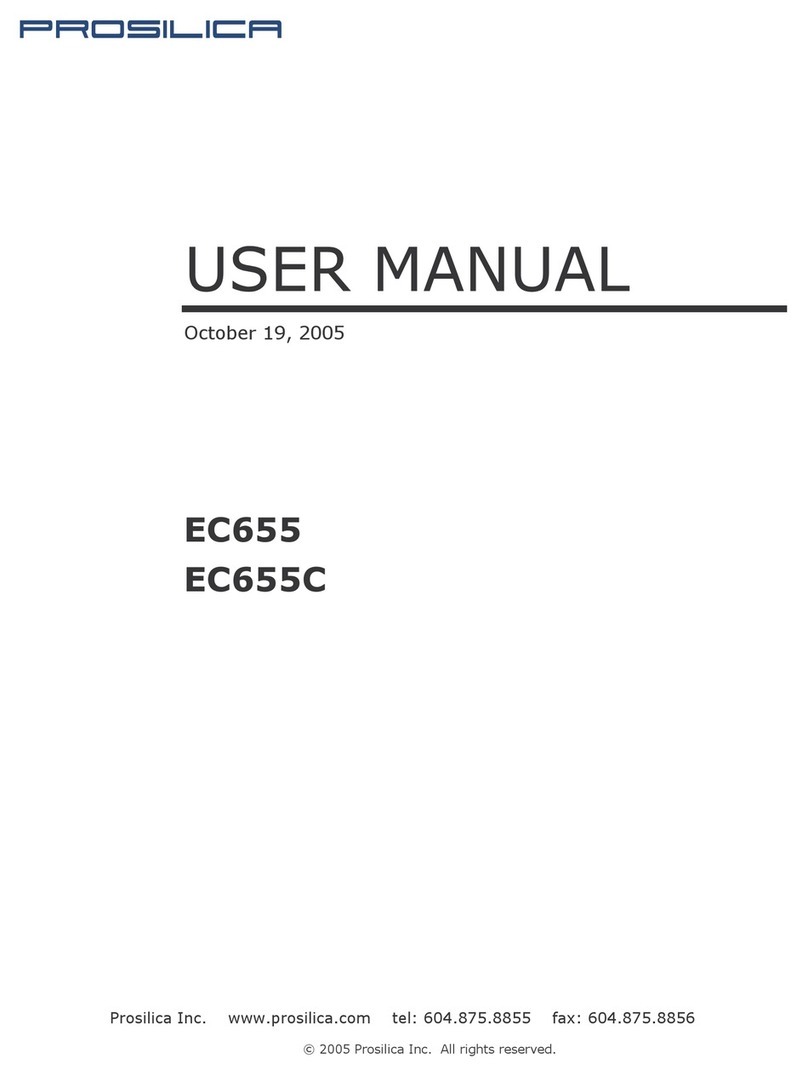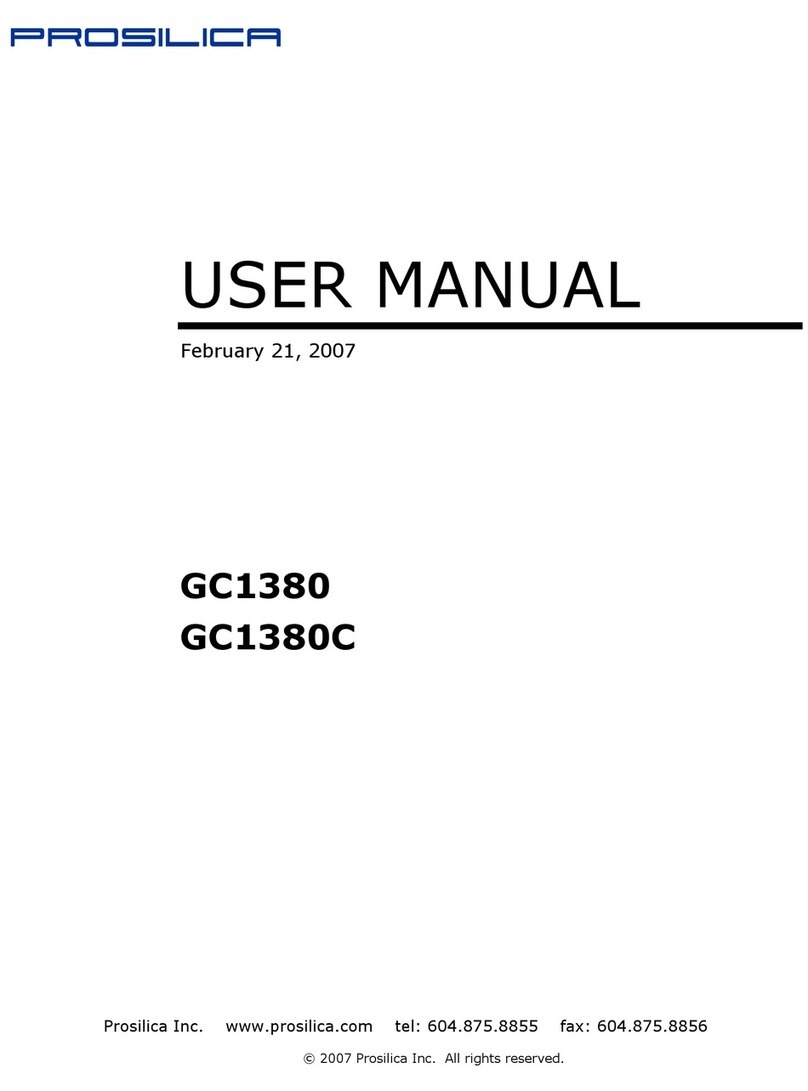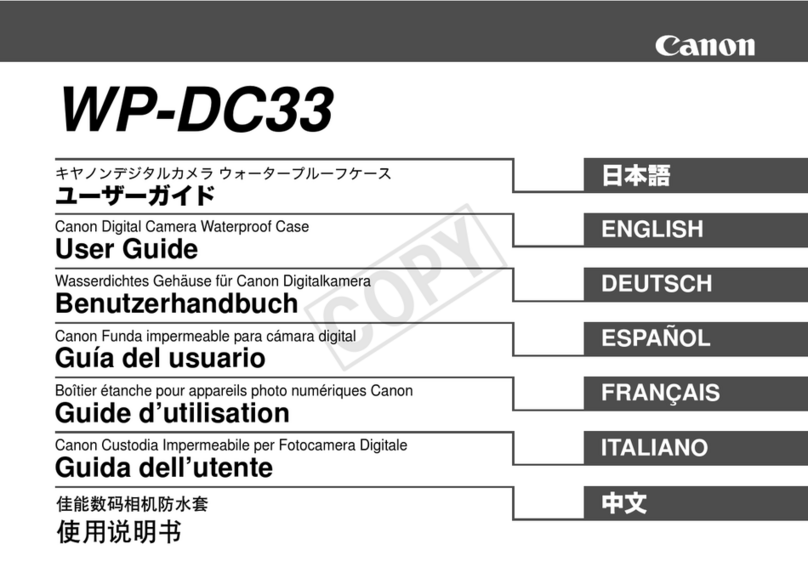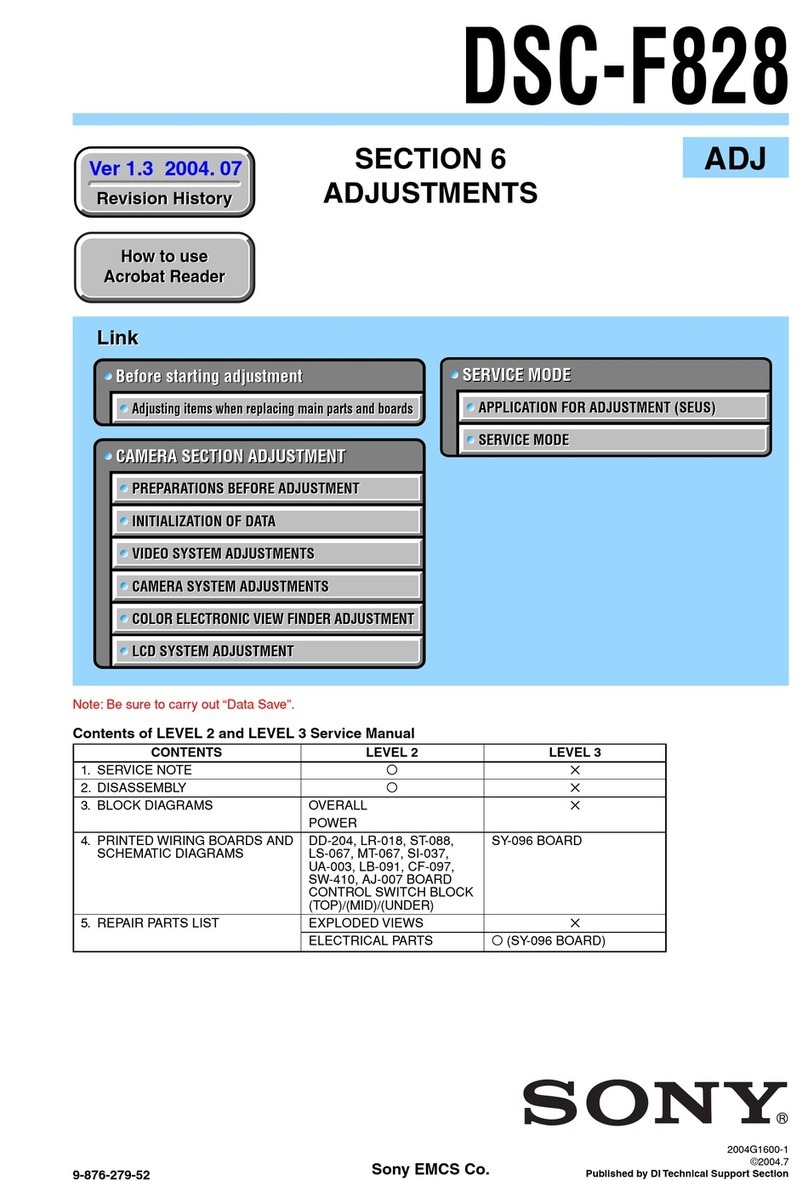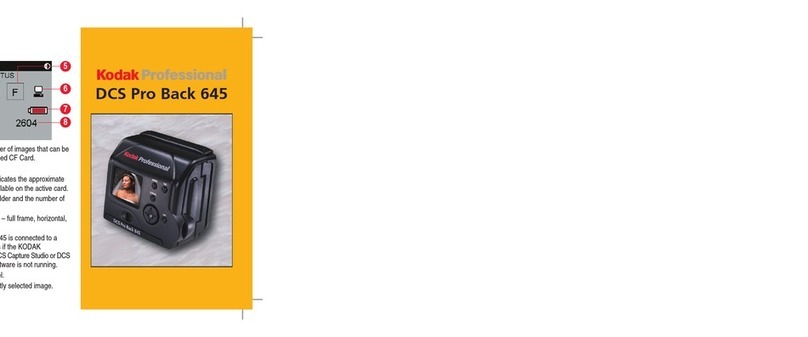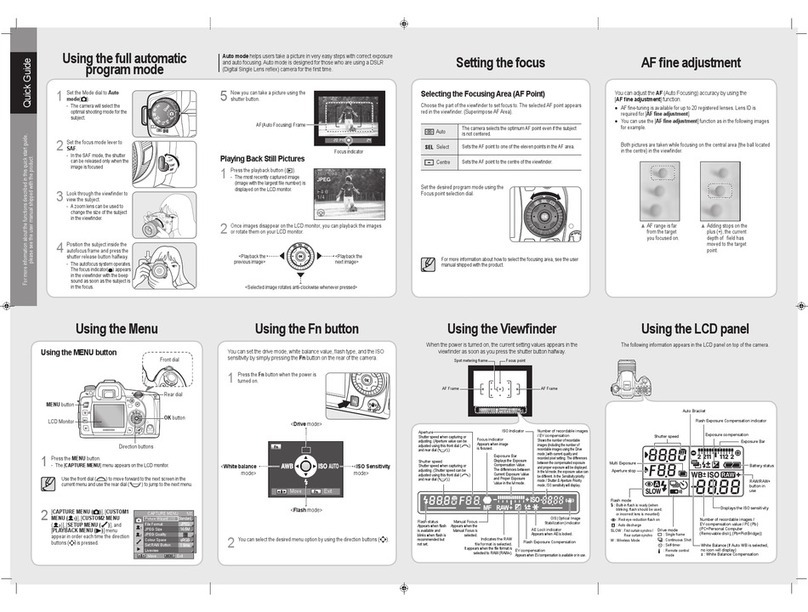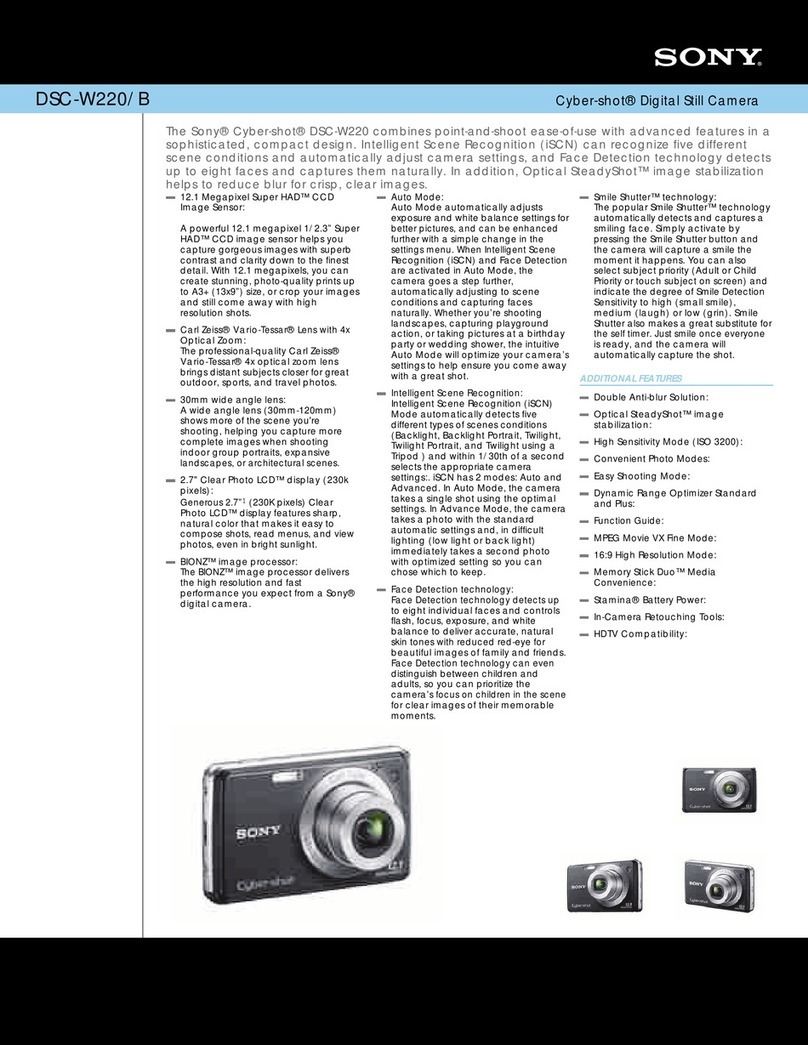Prosilica GC750 User manual

Prosilica Inc. www.prosilica.com tel: 604.875.8855 fax: 604.875.8856
© 2007 Prosilica Inc. All rights reser ed.
prosilica
USER MANUAL
June 12, 2007
GC750
GC750C

GC750 User Manual 70-0032A-A
Prosilica Inc.
ii
Table of Contents
Table of Contents............................................................................................................................ ii
Introduction .................................................................................................................................1
Precautions ..................................................................................................................................1
Warranty......................................................................................................................................1
Specifications ..............................................................................................................................2
Supported Features......................................................................................................................3
Mechanical ..................................................................................................................................4
Connections.................................................................................................................................5
Cleaning the Sensor.....................................................................................................................9
Camera Installation....................................................................................................................10
System Optimization.................................................................................................................15
Trouble Shooting.......................................................................................................................17
Addendum......................................................................................................................................18
GC IO Schematic.......................................................................................................................19
Isolated Trigger Schematic........................................................................................................20
Non-isolated Trigger Schematic................................................................................................21
Trigger Timing Diagram ...........................................................................................................22
Notes on Triggering...................................................................................................................23

GC750 User Manual 70-0032A-A
Prosilica Inc.
1
Introduction
The GC750 series of cameras are 60 frames per second, VGA, Gigabit Ethernet
cameras based
on the Micron MT9V022 CMOS sensors with snapshot shutter capability.
Precautions
READ INSTALLATION GUIDE CAREFULLY.
This document contains specific information which is necessary for the correct operation and
treatment of this product.
DO NOT OPEN THE CAMERA. WARRANTY IS VOID IF CAMERA IS OPENED.
This camera contains sensitive components which can be damaged if handled incorrectly.
KEEP SHIPPING MATERIAL.
Poor packaging of this product can cause damage during shipping.
VERIFY ALL EXTERNAL CONNECTIONS.
Verify all external connections in terms of voltage levels, power requirements, voltage polarity,
and signal integrity prior to powering this device.
CLEANING.
This product can be damaged by some volatile cleaning agents. Avoid cleaning the image sensor
unless absolutely necessary. Please see instructions on sensor cleaning in this document.
DO NOT EXCEED ENVIRONMENTAL SPECIFICATIONS.
See environmental specifications limits in the Specifications section of this document.
Warranty
Prosilica provides a 2 year warranty which covers the replacement and repair of all Prosilica
parts which are found to be defective in the normal use of this product. Prosilica will not
warranty parts which have been damaged through the obvious misuse of this product.

GC750 User Manual 70-0032A-A
Prosilica Inc.
2
Specifications
Sensor Type Micron MT9V022 CMOS
Sensor Shutter Type Snapshot (freeze frame)
Image Resolution 752 x 480 pixels
Pixel Size 6.0µm x 6.0µm
Optical Format 1/3 inch
Lens Mount CS-mount
Color Sensor Filter Pattern
†
Bayer
Full Resolution Frame Rate 62 fps
Frame Rate (320 x 240 ROI) 116 fps
I/O 1 isolated input/output, 1 non-isolated input/output,
1 RS-232 input/output
Power Requirements Less than 2.2W
††
Digitization 10 Bits
Trigger latency* 31us for non-isolated I/O, 43us for isolated I/O
Trigger Jitter* ±20ns for non-isolated I/O, ±0.5us for isolated I/O
Tpd* 10ns for non-isolated I/O, 1.3us for isolated I/O
Operating Temperature 0 to 50 Celsius***
Operating Humidity 20 to 80% non-condensing
Size 33mm (height) x 46mm (width) x 45mm (length)
Weight 85g
Hardware Interface Standard IEEE 802.3 1000BASE-T, 100BASE-TX
Software Interface Standard GigE Vision Standard 1.0
Regulatory Conforms to CE, FCC
† Applies to GC750C only.
†† Power consumption will increase with reduced ROI imaging and color interpolation.
††† Nominal operating voltage is 12V. Cameras have been tested at 12V.
* See Notes on Triggering in the Addendum.

GC750 User Manual 70-0032A-A
Prosilica Inc.
3
Supported Features
Imaging Modes free-running, external trigger, fixed rate, software trigger
Fixed Rate Control 0.001 fps to maximum frame rate
External Trigger Delay 0 to 60 seconds in 1 microsecond increments
External Trigger Event rising edge, falling edge, any edge, level high, level low
Exposure Time 30 microseconds to 1 second in 30 microsecond increments
Gain 0 to 48dB
Region of Interest (ROI)
independent x and y control with 1 pixel resolution
Pixel Formats Mono8, Mono16*, Bayer8, Bayer 16, RGB24,
YUV411, YUV422, YUV444,
BGR24, RGBA24, BGRA24
Sync Out Modes trigger ready, trigger input, exposing, readout, imaging, strobe,
GPO
*On monochrome versions only.

GC750 User Manual 70-0032A-A
Prosilica Inc.
4
Mechanical
44.9*
26
8.2*
30.4
26
33.4
M3
4MM DEEP
4 PLCS TYP
45.7
33
All dimensions are in mm.
*Add 0.3mm for color cameras due
to the addition of IR blocking filter.
Figure 1. GC SERIES mechanical dimensions.

GC750 User Manual 70-0032A-A
Prosilica Inc.
5
Connections
2
1
4
3
Figure 2. GC SERIES connection diagram.

GC750 User Manual 70-0032A-A
Prosilica Inc.
6
Item : GIGABIT ETHERNET PORT
This port conforms to the IEEE 802.3 1000BASE-T standard for Gigabit Ethernet over copper.
It is recommended that CAT5E or CAT6 compatible cabling and connectors be used for best
performance. Cable lengths up to 100m are supported.
Item 2: General Purpose I/O PORT
PIN FUNCTION
1 Power Ground
2 12V Power
3 Sync Input 1 - isolated
4 Sync Output 1 - isolated
5 Isolated Ground
6 DNC
7 DNC
8 RS-232 TXD
9 RS-232 RXD
10 Signal Ground
1
2
3
57
6
4
8
9
10
11 12
11 Sync Input 2 – non-isolated
Figure 3. General Purpose I/O Pin out. Camera
rear view. 12 Sync Output 2 – non-isolated
The General Purpose I/O port uses a Hirose HR10A-10R-12PB connector on the camera side.
The mating cable connector is Hirose HR10A-10P-12S. This connector can be purchased from
Prosilica or from http://www.digikey.com.
See Addendum for more detail.
DO NOT EXCEED 5.5V ON SIGNAL INPUTS UNLESS OTHERWISE
INDICATED. SYNC INPUT 1 CAN BE DRIVEN FROM A HIGHER VOLTAGE IF
A CURRENT LIMITING RESISTOR IS USED TO LIMIT THE CURRENT TO
LESS THAN 10 MILLIAMPS.
12V Power and Power Ground
To operate the camera 12V Power with suitable current capacity (see specifications) must be
provided on Pin 2 and the Power Ground on Pin 1.
A cable assembly providing this power can be ordered from Prosilica (Prosilica P/N 02-8003A
for North America or Prosilica P/N 02-8004A for a Universal supply).

GC750 User Manual 70-0032A-A
Prosilica Inc.
7
Sync Input 1 and Sync Input 2
These input signals allow the camera to be synchronized to some external event. The camera can
be programmed to trigger on the rising edge, falling edge, both edges or level of this signal. The
camera can also be programmed to capture an image at some programmable delay time after the
trigger event.
Sync Input 1 is isolated and should be used in noisy environments to prevent false triggering due
to ground loop noise. Sync Input 2 is non-isolated and can be used when a faster trigger is
required and when environmental noise is not a problem.
Sync Output 1 and Sync Output 2
These signals only function as outputs and can be configured as follows:
Exposing Corresponds to when camera is
integrating light.
Trigger Ready Indicates when the camera will accept a
trigger signal.
Trigger Input A relay of the trigger input signal used
to “daisy chain” the trigger signal for
multiple cameras.
Readout Valid when camera is reading out data.
Imaging Valid when camera is exposing or
reading out.
Strobe Programmable pulse based on one of the
above events.
GPO User programmable binary output.
Any of the above signals can be set for active high or active low.
Sync Output 1 will require a pull up resistor of greater than 1Kohm to the user’s 5V logic supply.
Sync Output 1 is isolated and should be used in noisy environments. Sync Output 2 is non-
isolated and can be used when environmental noise is not a problem and when faster response is
required.
RS-232 RXD and RS-232 TXD
These signals are RS-232 compatible. These signals allow communication from the host system
via the Ethernet port to a peripheral device connected to the camera. Note that these signals are
not isolated and therefore careful attention should be used when designing cabling in noisy
environments.

GC750 User Manual 70-0032A-A
Prosilica Inc.
8
Isolated Ground
Isolated Ground must be connected to the user’s external circuit ground if Sync Input 1 or Sync
Output 1 is to be used.
Signal Ground
Signal Ground must be connected to the user’s external circuit ground if Sync Input 2 or Sync
Output 2 is to be used or if the RS-232 port is to be used. Note that Signal Ground is common
with Power Ground however it is good practice to provide a separate ground connection for
power and signaling when designing the cabling.
DNC
These signals are reserved for future use and should be left disconnected.
Item 3: Status LED
LED COLOR STATUS
Solid Orange Ethernet link established.
Flashing Orange Ethernet activity.
Item 4: Status LED 2
LED COLOR STATUS
Solid Green Normal operation.
Flashing once per second
Boot up pending
3 quick flashes once per
second. Camera fault.

GC750 User Manual 70-0032A-A
Prosilica Inc.
9
Cleaning the Sensor
DO NOT CONTACT CLEAN SENSOR UNLESS ABSOLUTELY NECESSARY.
Identifying Debris
Debris on the image sensor or optical components will appear as a darkened area or smudge on
the image that does not move as the camera is moved. Do not confuse this with a pixel defect
which will appear as a distinct point.
Locating Debris
Before attempting to clean the image sensor, it is important to first determine that the problem is
due to debris on the sensor window. To do this you should be viewing a uniform image, such as
a piece of paper, with the camera. Debris will appear as a dark spot or dark region that does not
move as the camera is moved. To determine that the debris is not on the camera lens, rotate the
lens independent of the camera. If the spot moves as the lens moves, then the object is on the
lens -not on the image sensor- and therefore cleaning is not required. If the camera has an IR
filter, then rotate the IR filter. If the object moves then the particle is on the IR filter not the
sensor. If this is the case remove the IR filter carefully using a small flat head screw driver.
Clean both sides of the IR filter using the same techniques as explained below for the sensor
window.
DO NOT TOUCH ANY OPTICS WITH FINGERS. OIL FROM FINGERS CAN
DAMAGE FRAGILE OPTICAL COATINGS.
Cleaning with Air
If it is determined that debris is on the sensor window, then remove the camera lens, and blow
the sensor window directly with clean compressed air. If canned air is used, do not shake or tilt
the can prior to blowing the sensor. View a live image with the camera after blowing. If the
debris is still there, repeat this process. Repeat the process a number of times with increased
intensity until it is determined that the particulate cannot be dislodged. If this is the case then
proceed to the contact cleaning technique.
Contact Cleaning
Only use this method as a last resort. Use 99% laboratory quality isopropyl alcohol and clean
cotton swabs. Dampen the swab in the alcohol and gently wipe the sensor in a single stroke. Do
not reuse the same swab. Do not wipe the sensor if the sensor and swab are both dry. You must
wipe the sensor quickly after immersion in the alcohol, or glue from the swab will contaminate
the sensor window. Repeat this process until the debris is gone. If this process fails to remove
the debris, then contact Prosilica.

GC750 User Manual 70-0032A-A
Prosilica Inc.
10
Camera Installation
Computer Interface
The Prosilica GC Series cameras will work with any Ethernet network card; however Prosilica
strongly recommends using Gigabit Ethernet components that support Jumbo Frames. A Jumbo
Frame is loosely defined as a frame size greater than 1500 bytes however typical Jumbo Frames
are around 9000 bytes. Frame size is the number of bytes per packet and the larger the frame
size, the less the computer CPU will be loaded due to the processing of incoming packets.
There are many Gigabit Ethernet cards available which will support Jumbo Frames. The
following examples have been verified to work well with the Prosilica cameras:
•Intel PRO/1000
•D-Link DGE-550T
•SMC EZ Card 1000
Gigabit Ethernet cards supporting this feature can also be purchased with the camera (Prosilica
P/N 02-3002A).

GC750 User Manual 70-0032A-A
Prosilica Inc.
11
Gigabit Ethernet Setup for Windows
oInstall network card in computer.
oBoot the PC and cancel the “Found new Hardware Wizard” window that may appear when
Windows detects the new card.
oInstall the driver that came with the network card.
oOnce the driver is installed, open the Network Connections Dialog as follows: From the
Windows desktop select start, then select Control Panel, then double click on the Network
Connections icon. Double click the relevant network card listed or right-click the relevant
network card and select Properties. This will open the properties window for your network
card. See Figure 4.
Figure 4. Network card main properties window.

GC750 User Manual 70-0032A-A
Prosilica Inc.
12
oSelect the Internet Protocol (TCP/IP) check box and then select Properties. See Figure 5.
Network card TCP/IP address.. Select the Use the following IP address and enter an IP
address of 169. 254. x. y, where xand ycan be any number. Press the TAB key after
entering the IP address and the subnet mask will automatically be entered. The subnet mask
is 255. 255. 0. 0. Click OK to save changes. Note that if Windows reports a conflict with the
above IP address, simply repeat the above steps and change the last digit of the IP address to
a different value.
Figure 5. Network card TCP/IP address.

GC750 User Manual 70-0032A-A
Prosilica Inc.
13
Figure 6. Turn off Firewall.
oReturn to the Gige Local Properties window as in Figure 4. Select the Advanced tab as in
Figure 6 and disable the Firewall for this device. Click OK to save changes.
Gigabit Ethernet Cabling
All Gigabit Ethernet cabling and connectors should be CAT5E or CAT6 compatible. Cable
lengths must not exceed 100 meters.
Power Connection
The camera requires a 12V DC power supply that can source a minimum of 500 mA of current.
See the Connections section of this document for more information.

GC750 User Manual 70-0032A-A
Prosilica Inc.
14
Installing GigE Viewer for Testing
oThe latest Viewer software can be downloaded from http://www.prosilica.com/support.htm.
oRun the GigE Viewer Installer.exe. This will install the Prosilica Digital Camera drivers as
well as the Prosilica GigE Viewer application program.
oPlug in the Prosilica camera via the Gigabit Ethernet port. Plug in the power connection.
Verify that the Status LED 2 is a solid green. Run the Prosilica GigE Viewer Application. It
will take a few seconds for the camera to be recognized. If the camera does not appear in the
Viewer list after approximately 10 seconds then try disconnecting and reconnecting the
power. If it still does not appear restart the viewer. If it still does not appear, see the Trouble
Shooting section of this document.
oSee Figure 7. Select the wrench icon to change camera settings. Change the PacketSize to a
value of 1500. Select the eye icon to image. The camera should now be imaging. If the
camera is not imaging, see the Trouble Shooting section of this document. Note that the
PacketSize can be set to 8228 if the network card has been optimized to support jumbo
frames.
oSee the System Optimization Section to maximize the performance of your system.
Figure 7. GigE Viewer application window.

GC750 User Manual 70-0032A-A
Prosilica Inc.
15
System Optimization
oOpen the Network Connections Dialog as follows: From the Windows desktop select start,
then select Control Panel, then double click on the Network Connections icon. Double click
the relevant network card listed or right-click the relevant network card and select Properties.
This will open the properties window for your network card. See Figure 8.
Figure 8. Network card main properties window.
oFrom the Properties window select Configure then select the Advanced tab. See Figure 9.

GC750 User Manual 70-0032A-A
Prosilica Inc.
16
Figure 9. Network card advanced settings.
oSet Maximum Frame Size or Jumbo Frames to the maximum possible value. A typical
value is 9000. If the list contains a property called Receive Descriptors, then change this
value to its maximum value. Select OK to save properties.
oFrom the main properties dialog as in Figure 8, make sure that only the Internet Protocol
(TCP/IP) check box is selected then click OK. The card is now optimized for use with the
Prosilica camera.
oOpen the viewer and set the PacketSize to 8228.

GC750 User Manual 70-0032A-A
Prosilica Inc.
17
Trouble Shooting
Check the Basics
oIs power available? Check the status LED 2. If the LED is off, the camera is not getting
power. Verify the connections and cabling.
oIs the LED 2 flashing once per second? This occurs if the firmware is corrupt because a
firmware update was interrupted. If this is the case, run the firmware updater again, carefully
following the instructions. If the problem persists, contact Prosilica.
oIs the LED flashing 3 times once per second? This indicates a fault with the camera. If this
problem persists, please contact Prosilica.
Test the Camera with the Prosilica Viewer
Download and install the Prosilica Viewer (from http://www.prosilica.com/support.htm).
oCan the Viewer find the camera? Is the camera listed in the main application window or is
the list empty? If the camera is not listed, proceed to Driver Issues.
oIs the image black? If so, check the optics. Check that lens iris is fully open. Check
exposure time - in room lighting, an exposure time of 30ms should be adequate to see an
image. If image is still black, contact Prosilica.
oIs the image white?
•If the camera is in external trigger mode, a snapshot will not complete until a
hardware trigger is received.
•Image data may fail to arrive at the computer if there is a problem with the driver. If
you suspect a driver problem, proceed to Driver Issues.
oIs the image white, but the camera is not waiting for an external trigger? Do you have a lens?
Check your exposure time, offset, and gain controls.
oDoes the image occasionally freeze? Test the camera with an alternate Ethernet cable and
card. If the problem persists, contact Prosilica.
•An intermittent connection will result in the loss of image data, but you likely will not
notice a problem when using the camera controls.
Driver Issues
TBD.
Camera will not trigger
Check cabling and connections. Verify that external trigger circuit is providing a compatible
trigger signal. Use the Prosilica Viewer program in trigger mode to eliminate possible software
issues.

GC750 User Manual 70-0032A-A
Prosilica Inc.
18
Addendum
This manual suits for next models
1
Table of contents
Other Prosilica Digital Camera manuals

Prosilica
Prosilica GC660 Series User manual
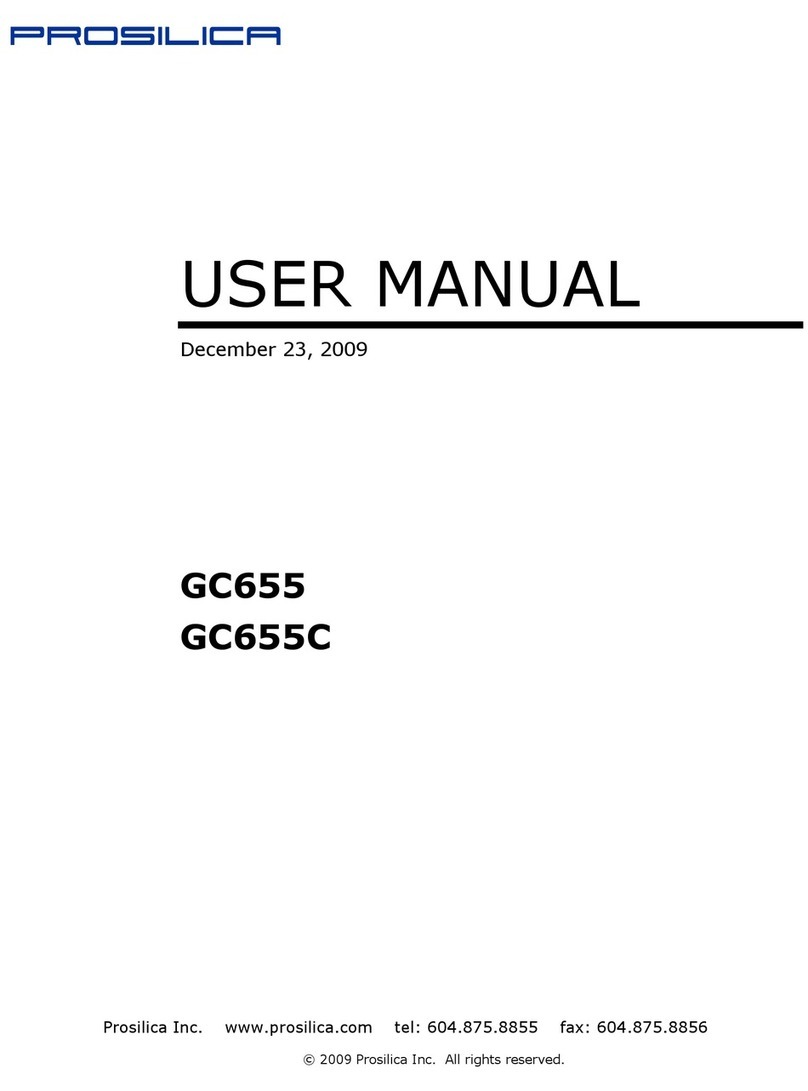
Prosilica
Prosilica GS Series User manual
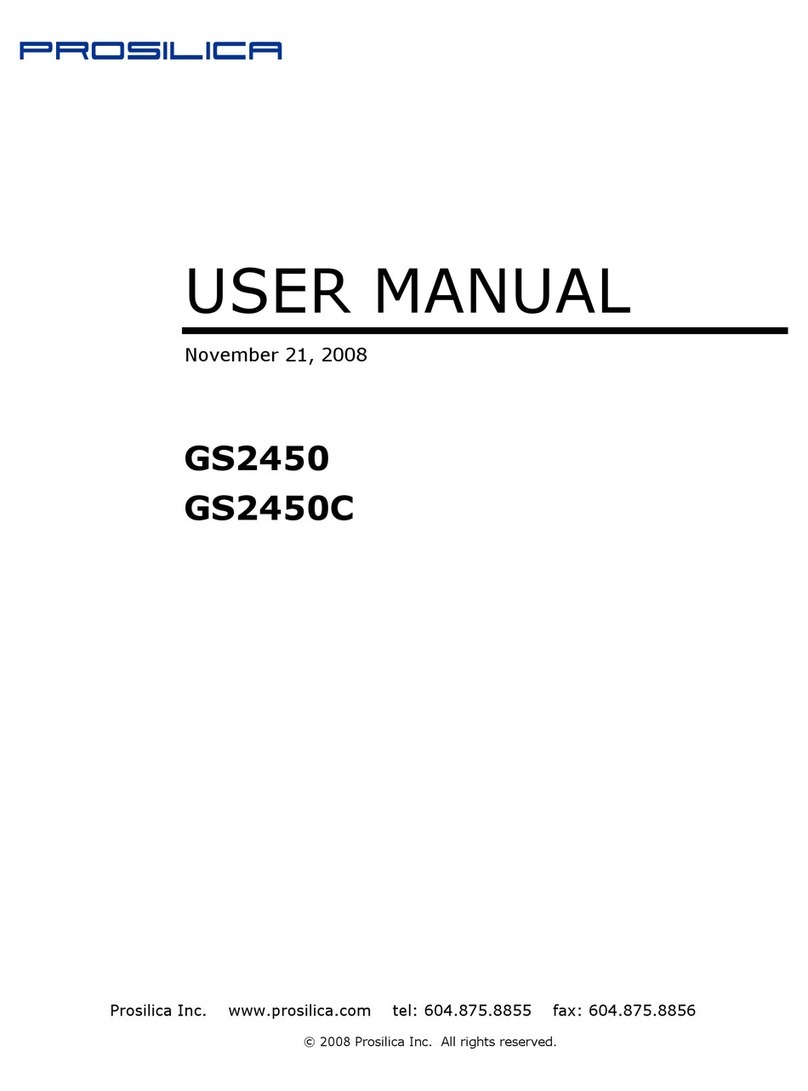
Prosilica
Prosilica GS2450 User manual

Prosilica
Prosilica GC1020 User manual

Prosilica
Prosilica GC640 User manual
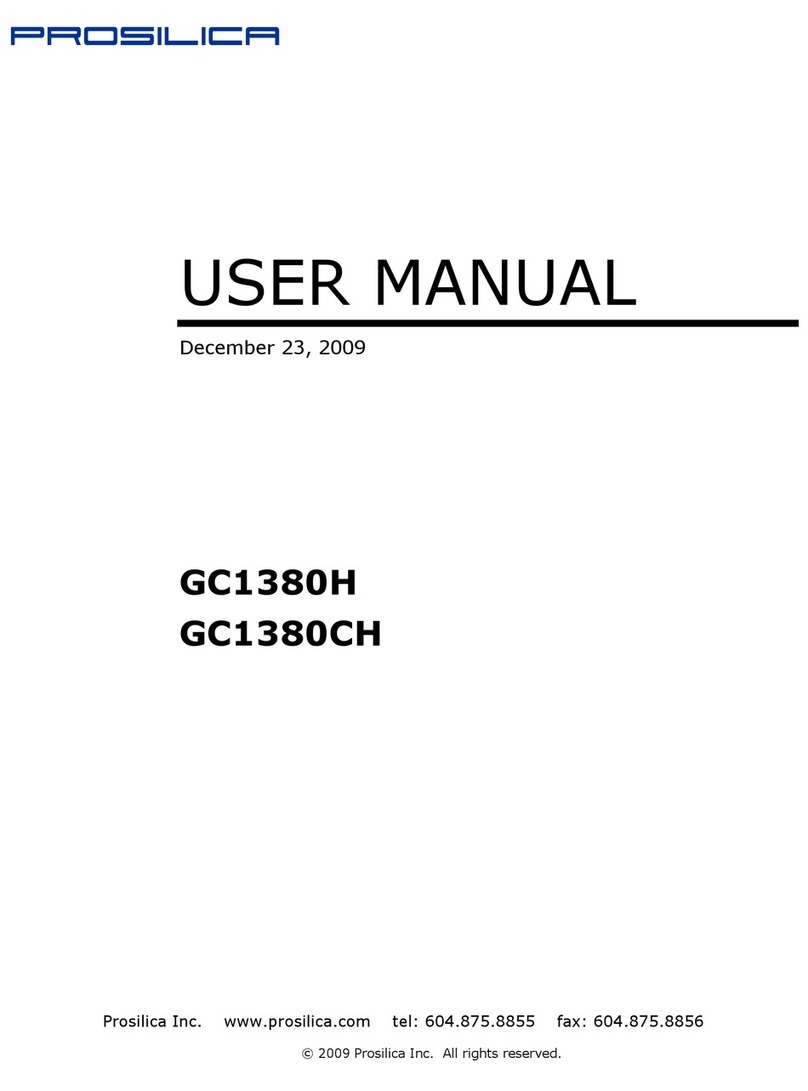
Prosilica
Prosilica GC1380H User manual

Prosilica
Prosilica GC1600 User manual
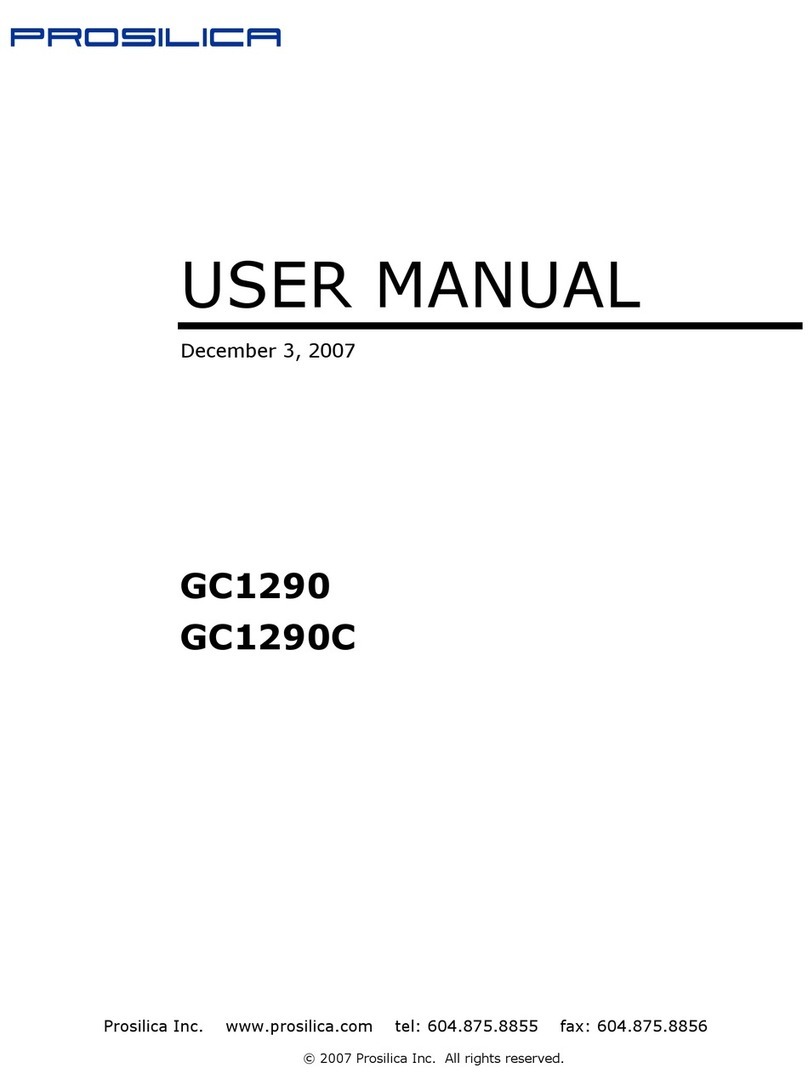
Prosilica
Prosilica GC1290C User manual
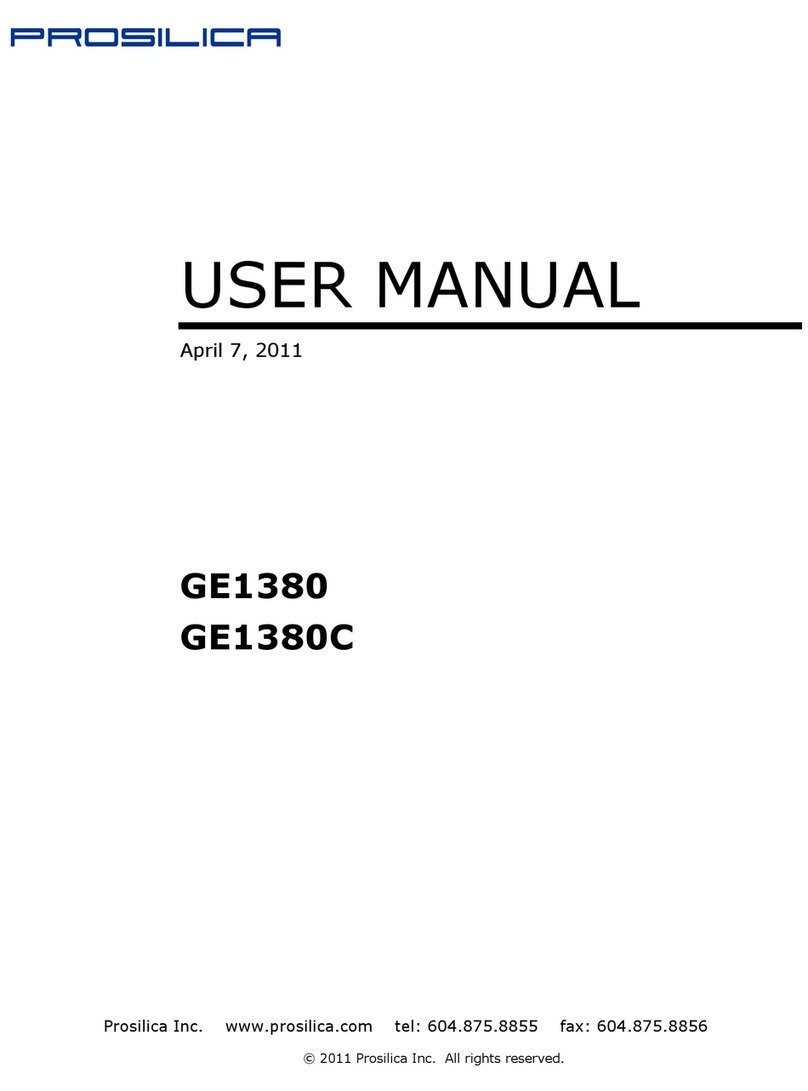
Prosilica
Prosilica GE1380 Series User manual

Prosilica
Prosilica GE650 User manual