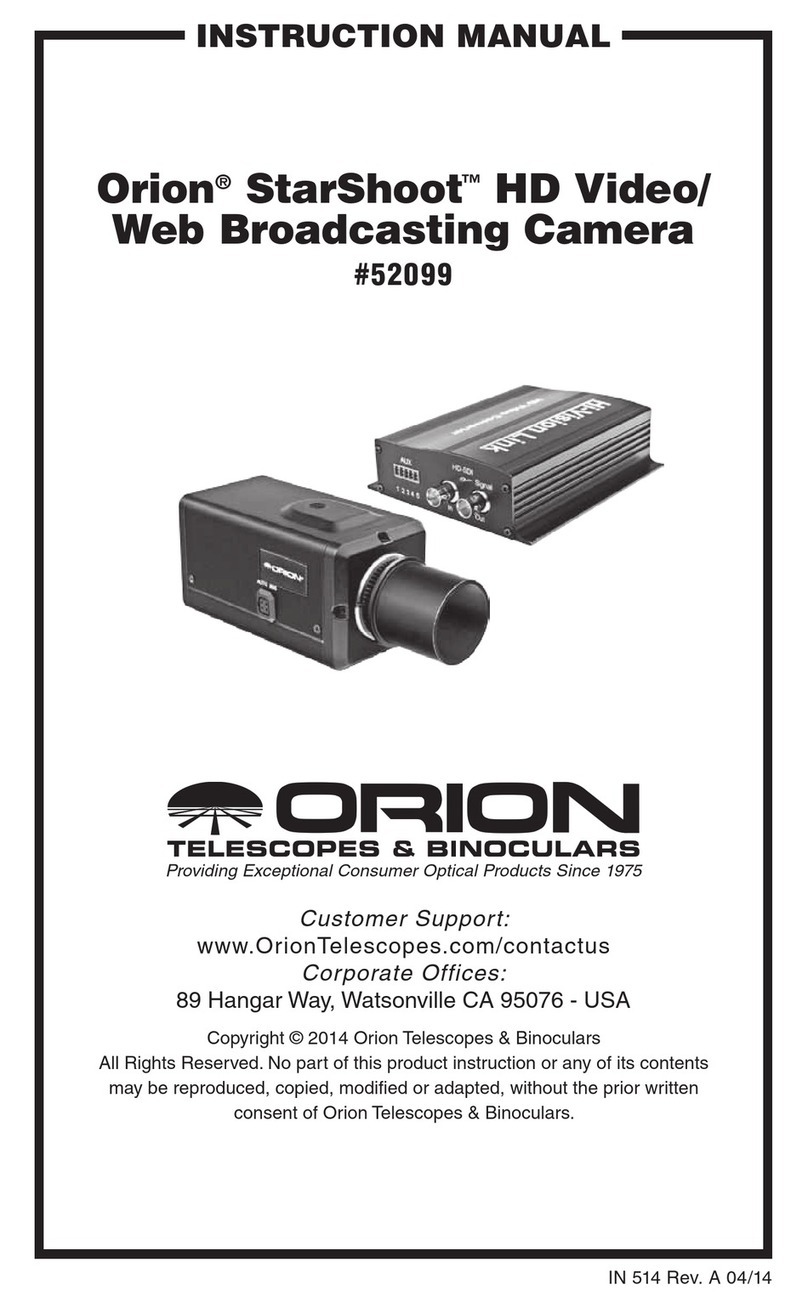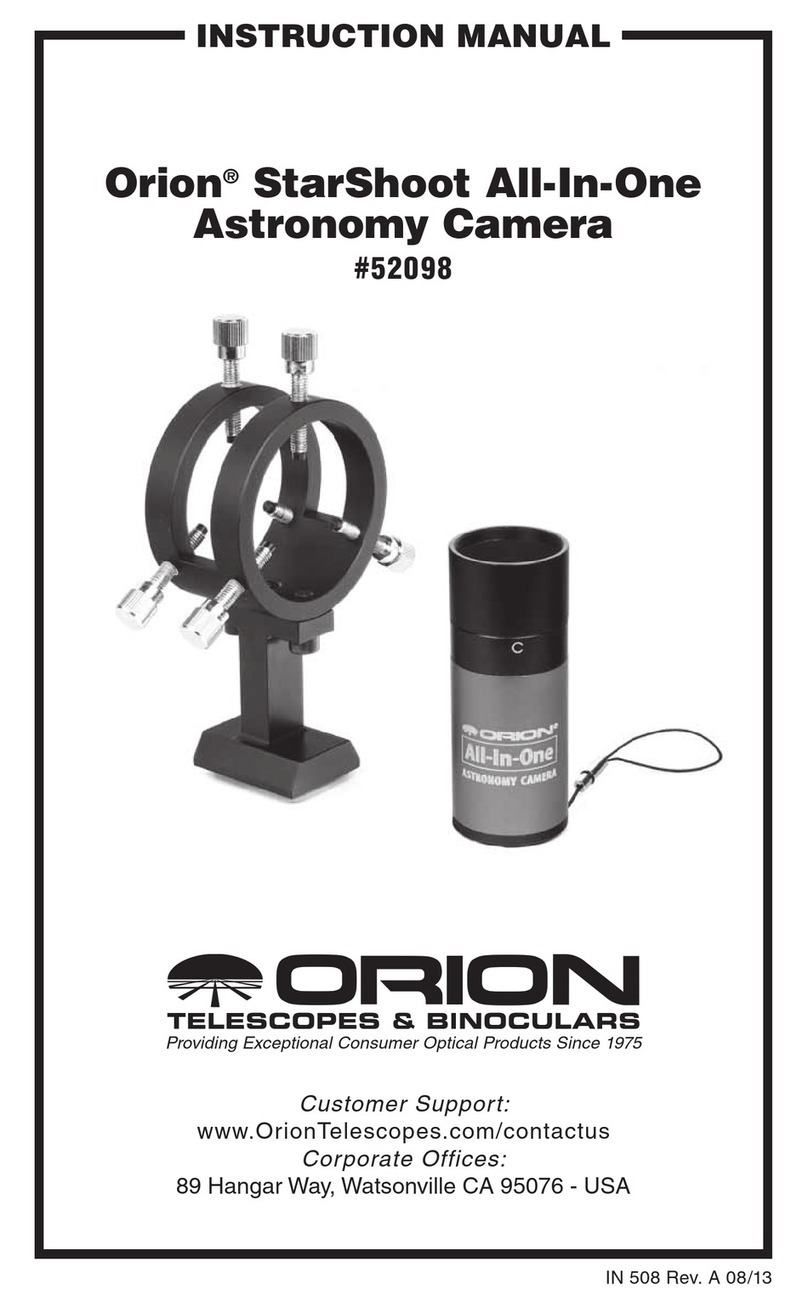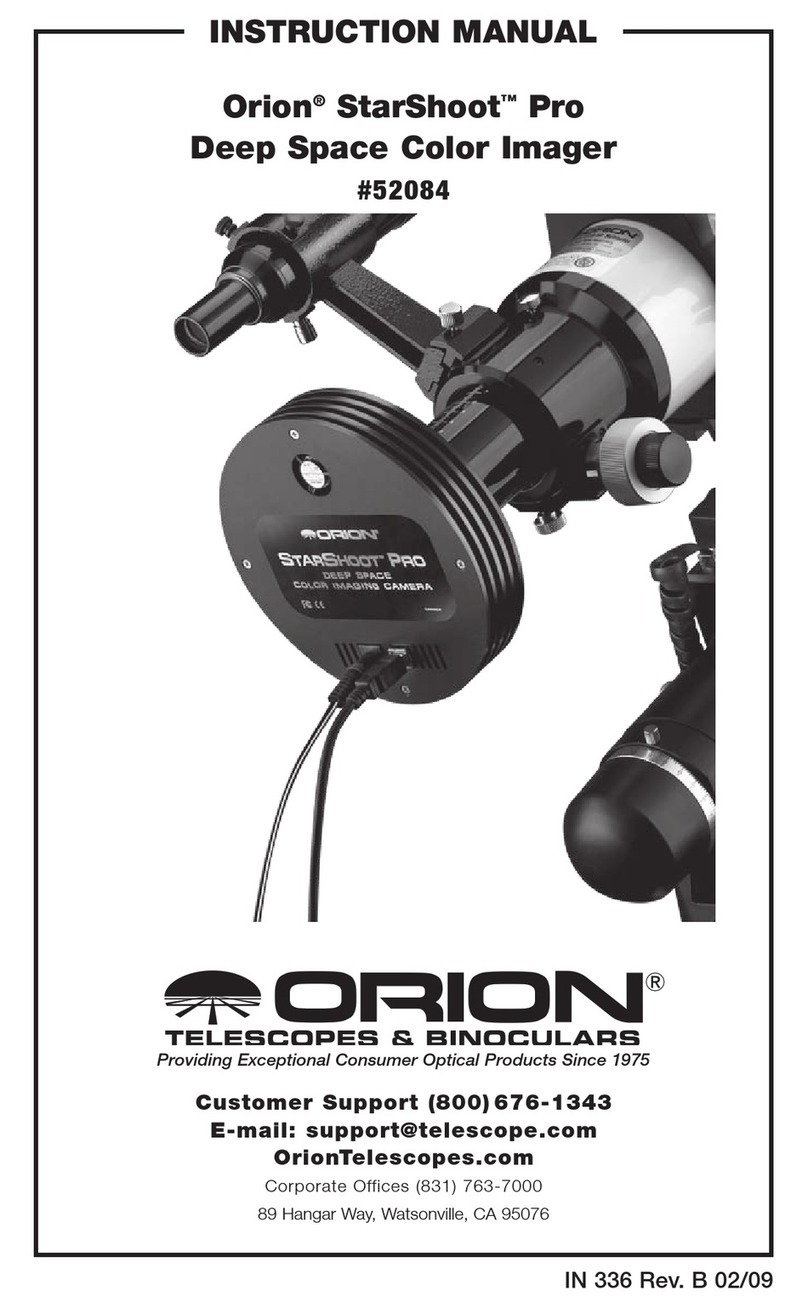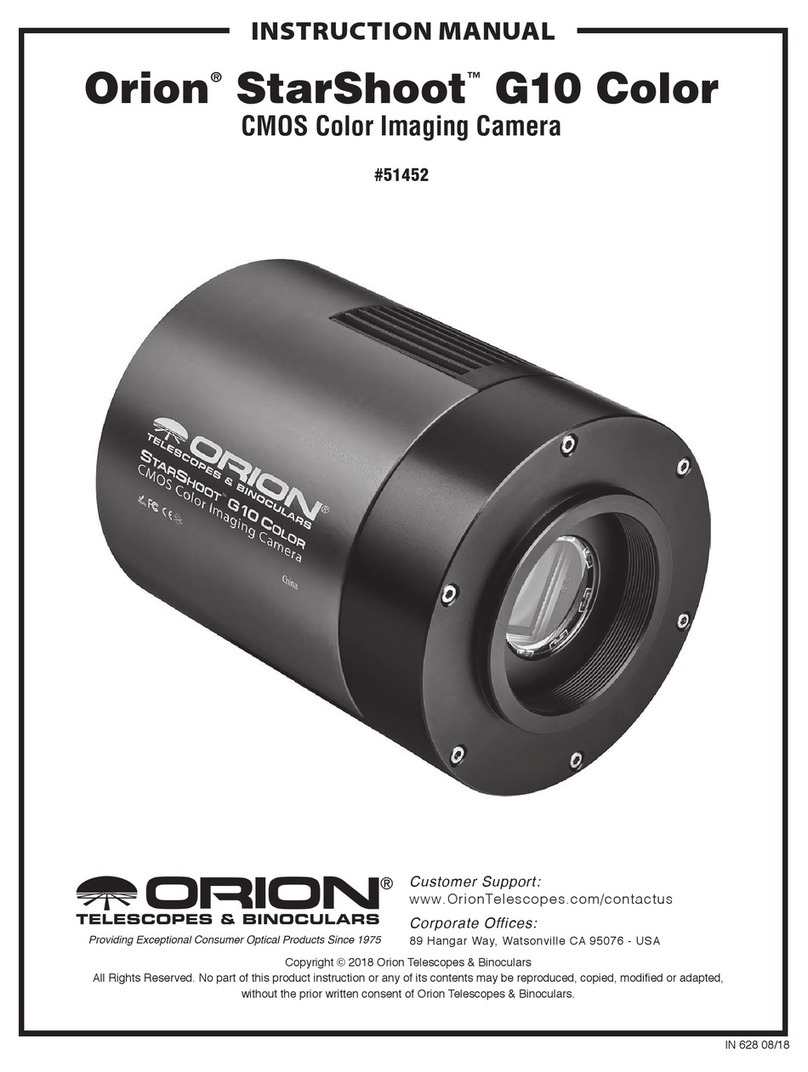6 7
This method should provide an automatic upload of images continuously year
round.
• Embedded Movies
Previously captured movies (AVI’s) can be embedded into web pages.
This method may not work in all browsers.
For best results conversion of AVI to FLV (flash) has been seen to be the
most compatible solution for all browsers. This requires knowledge and
purchase of Adobe’s flash tools.
• Meteor Detection
HandyAVI SE allows meteor detection software to either FTP or email the
results of a meteor detection (images or movie).
Please read HandyAVI SE manual for details.
Additional modules to enhance personal sites
Local Clear Sky Chart – Add a clear sky chart to your website
Visit website for details: http://www.cleardarksky.com/csk/
Moon Phase – Add a moon phase module to your website
Visit website for details:
http://www.moonconnection.com/moon_module.phtml
Other modules such as Visitor maps, Date/Time and Local
Weather updates can also be added to your AllSky website.
One-Year Limited Warranty
This Orion product is warranted against defects in materials or workmanship for a
period of one year from the date of purchase. This warranty is for the benefit of the
original retail purchaser only. During this warranty period Orion Telescopes & Binoculars
will repair or replace, at Orion’s option, any warranted instrument that proves to be
defective, provided it is returned postage paid. Proof of purchase (such as a copy of
the original receipt) is required. This warranty is only valid in the country of purchase.
This warranty does not apply if, in Orion’s judgment, the instrument has been abused,
mishandled, or modified, nor does it apply to normal wear and tear. This warranty gives
you specific legal rights. It is not intended to remove or restrict your other legal rights
under applicable local consumer law; your state or national statutory consumer rights
governing the sale of consumer goods remain fully applicable.
For further warranty information, please visit www.OrionTelescopes.com/warranty.
Orion Telescopes & Binoculars
Corporate Offices: 89 Hangar Way, Watsonville CA 95076 - USA
Customer Support: www.OrionTelescopes.com/contactus
© Copyright 2012-2013 Orion Telescopes & Binoculars