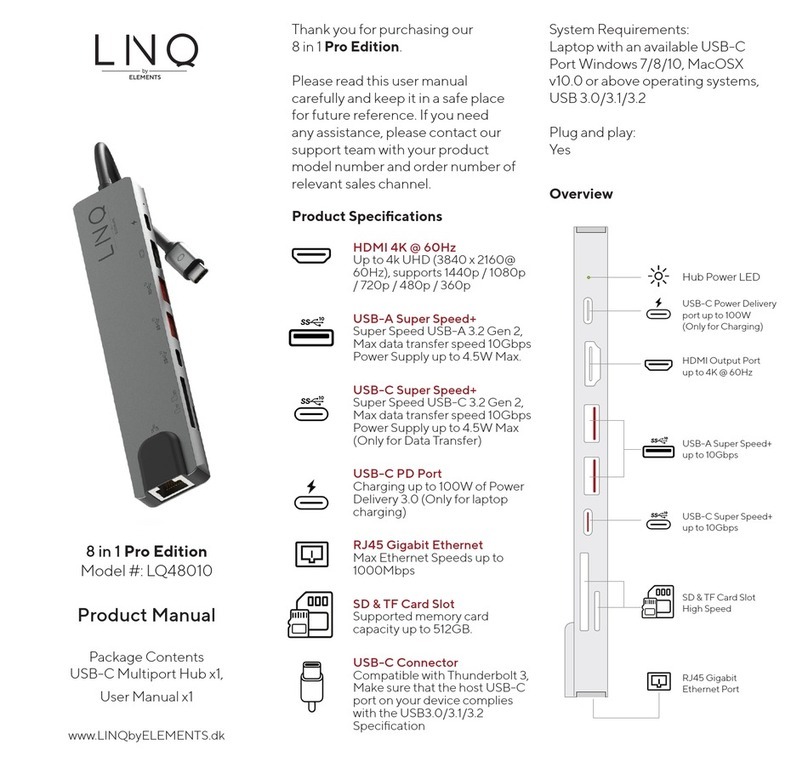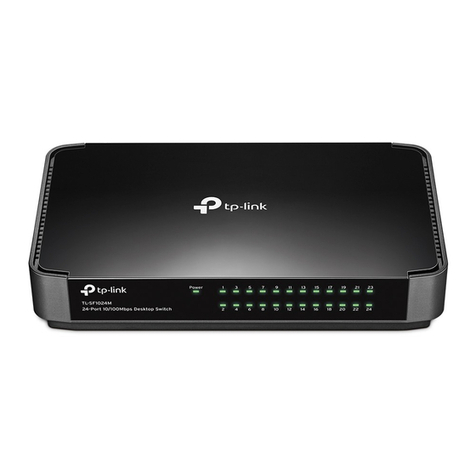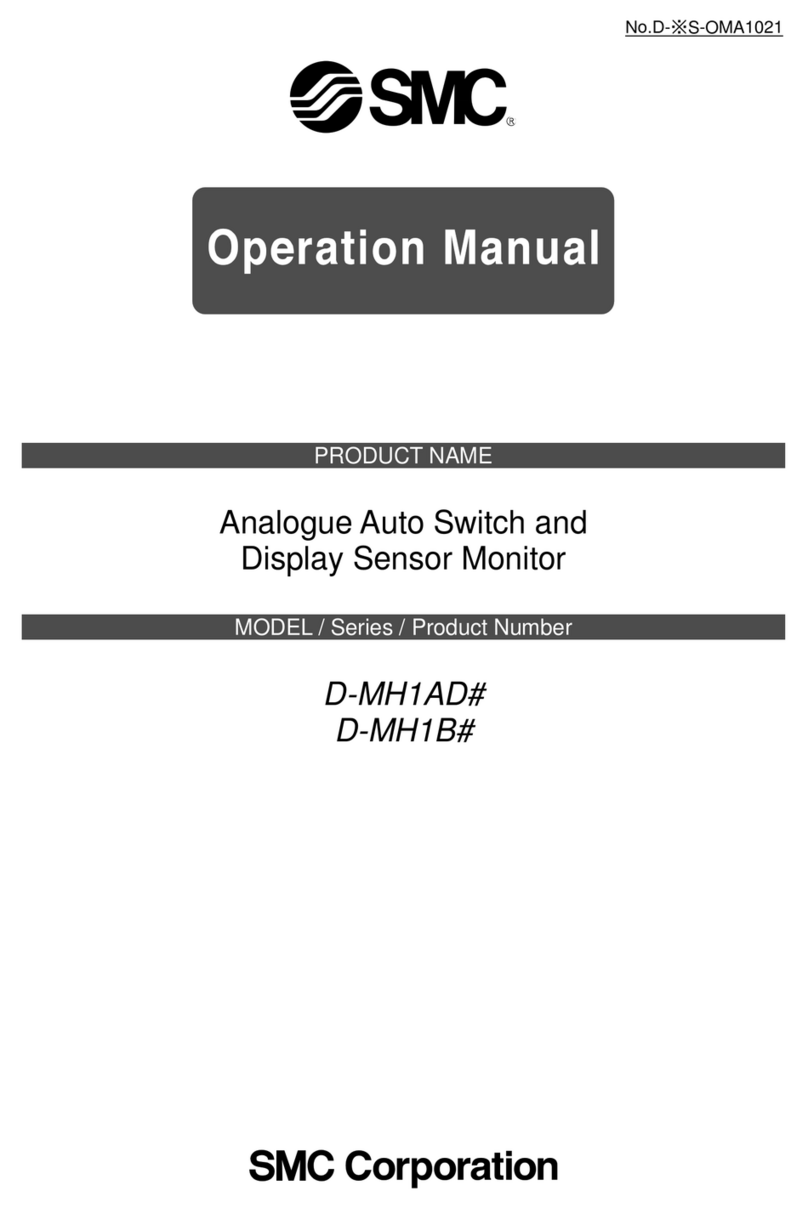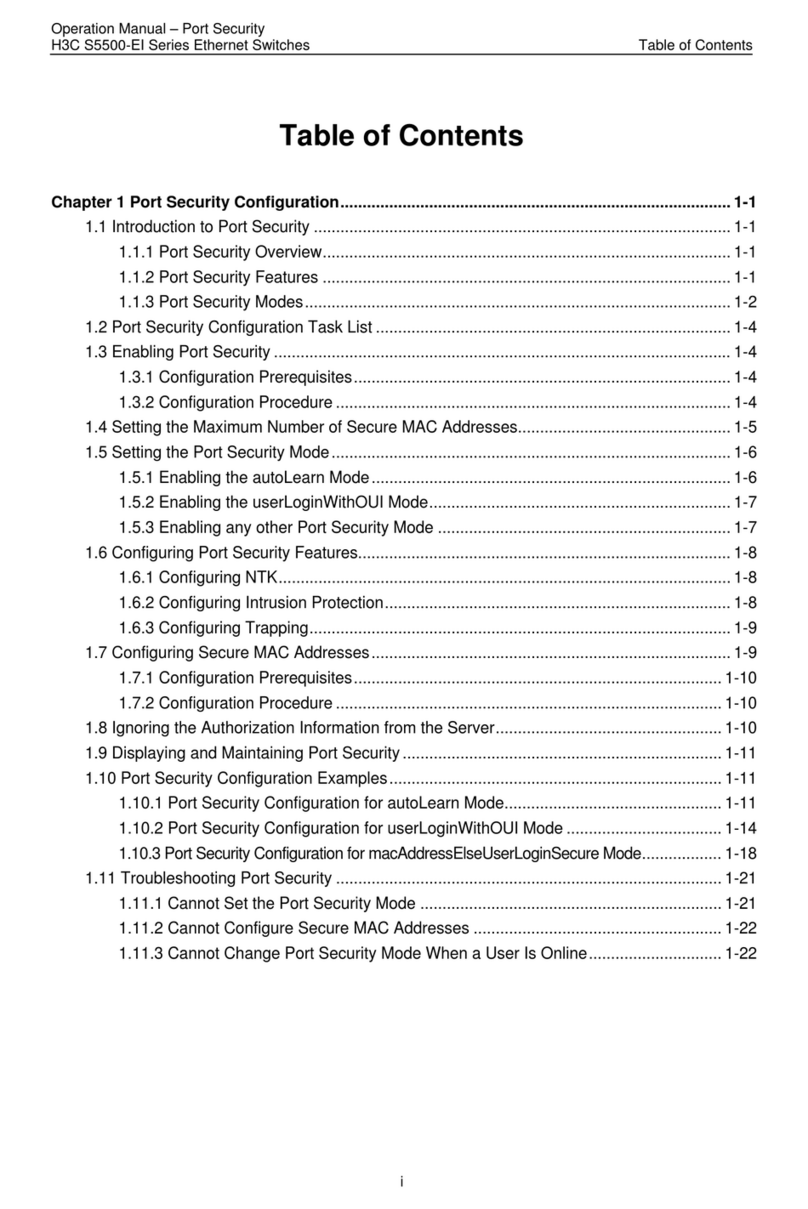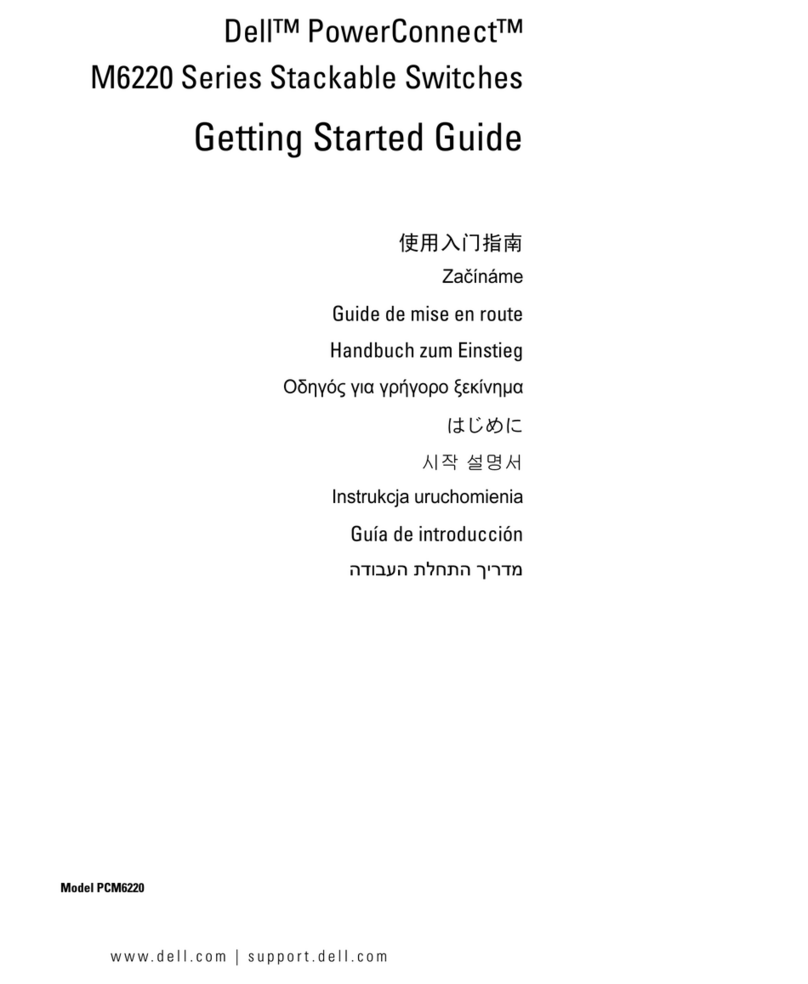ProSoft MVI56E-AFC User manual

MVI56E-AFC
Enhanced Liquid and Gas Flow
Computer for ControlLogix®
September 26, 2018
REFERENCE GUIDE

Your Feedback Please
We always want you to feel that you made the right decision to use our products. If you have suggestions, comments,
compliments or complaints about our products, documentation, or support, please write or call us.
ProSoft Technology, Inc.
+1 (661) 716-5100
+1 (661) 716-5101 (Fax)
www.prosoft-technology.com
© 2018 ProSoft Technology, Inc. All rights reserved.
MVI56E-AFC Reference Guide
September 26, 2018
ProSoft Technology®, is a registered copyright of ProSoft Technology, Inc. All other brand or product names are or
may be trademarks of, and are used to identify products and services of, their respective owners.
In an effort to conserve paper, ProSoft Technology no longer includes printed manuals with our product shipments.
User Manuals, Datasheets, Sample Ladder Files, and Configuration Files are provided at:
www.prosoft-technology.com
For professional users in the European Union
If you wish to discard electrical and electronic equipment (EEE), please contact your dealer or supplier
for further information.
Warning –Cancer and Reproductive Harm –www.P65Warnings.ca.gov
Important Installation Instructions
Power, Input, and Output (I/O) wiring must be in accordance with Class I, Division 2 wiring methods, Article 501 to 4
(b) of the National Electrical Code, NFPA 70 for installation in the U.S., or as specified in Section 18-1J2 of the
Canadian Electrical Code for installations in Canada, and in accordance with the authority having jurisdiction. The
following warnings must be heeded:
WARNING - EXPLOSION HAZARD - SUBSTITUTION OF COMPONENTS MAY IMPAIR SUITABILITY FOR CLASS I, DIV. 2;
WARNING - EXPLOSION HAZARD - WHEN IN HAZARDOUS LOCATIONS, TURN OFF POWER BEFORE REPLACING OR WIRING
MODULES
WARNING - EXPLOSION HAZARD - DO NOT DISCONNECT EQUIPMENT UNLESS POWER HAS BEEN SWITCHED OFF OR THE AREA
IS KNOWN TO BE NON-HAZARDOUS.
Class 2 Power
MVI (Multi Vendor Interface) Modules
WARNING - EXPLOSION HAZARD - DO NOT DISCONNECT EQUIPMENT UNLESS POWER HAS BEEN
SWITCHED OFF OR THE AREA IS KNOWN TO BE NON-HAZARDOUS.
AVERTISSEMENT - RISQUE D'EXPLOSION - AVANT DE DÉCONNECTER L'ÉQUIPEMENT, COUPER LE
COURANT OU S'ASSURER QUE L'EMPLACEMENT EST DÉSIGNÉ NON DANGEREUX.

Warnings
North America Warnings
Power, Input, and Output (I/O) wiring must be in accordance with Class I, Division 2 wiring methods, Article 501 to 4
(b) of the National Electrical Code, NFPA 70 for installation in the U.S., or as specified in Section 18-1J2 of the
Canadian Electrical Code for installations in Canada, and in accordance with the authority having jurisdiction. The
following warnings must be heeded:
A Warning - Explosion Hazard - Substitution of components may impair suitability for Class I, Division 2.
B Warning - Explosion Hazard - When in hazardous locations, turn off power before replacing or rewiring modules.
C Warning - Explosion Hazard - Do not disconnect equipment unless power has been switched off or the area is
known to be non-hazardous.
Avertissement - Risque d'explosion - Avant de déconnecter l'équipement, couper le courant ou s'assurer que
l'emplacement est désigné non dangereux.
D Suitable for use in Class I, Division 2 Groups A, B, C and D Hazardous Locations or Non-Hazardous Locations.
ATEX Warnings and Conditions of Safe Usage
Power, Input, and Output (I/O) wiring must be in accordance with the authority having jurisdiction.
A Warning - Explosion Hazard - When in hazardous locations, turn off power before replacing or wiring modules.
B Warning - Explosion Hazard - Do not disconnect equipment unless power has been switched off or the area is
known to be non-hazardous.
C These products are intended to be mounted in an IP54 enclosure. The devices shall provide external means to
prevent the rated voltage being exceeded by transient disturbances of more than 40%. This device must be used
only with ATEX certified backplanes.
D DO NOT OPEN WHEN ENERGIZED.
Battery Life Advisory
The MVI46, MVI56, MVI56E, MVI69, and MVI71 modules use a rechargeable Lithium Vanadium Pentoxide battery to
backup the real-time clock and CMOS. The battery should last for the life of the module. The module must be
powered for approximately twenty hours before the battery becomes fully charged. After it is fully charged, the battery
provides backup power for the CMOS setup and the real-time clock for approximately 21 days. When the battery is
fully discharged, the module will revert to the default BIOS and clock settings.
Note: The battery is not user replaceable.
Electrical Ratings
Backplane Current Load: 800 mA @ 5.1 Vdc; 3 mA @ 24 Vdc
Operating Temperature: 0°C to 60°C (32°F to 140°F)
Storage Temperature: -40°C to 85°C (-40°F to 185°F)
Shock: 30 g, operational; 50 g, non-operational; Vibration: 5 g from 10 Hz to 150 Hz
Relative Humidity: 5% to 95% with no condensation
All phase conductor sizes must be at least 1.3 mm(squared) and all earth ground conductors must be at least
4mm(squared).
Agency Approvals and Certifications
Please visit our website: www.prosoft-technology.com

MVI56E-AFC ♦ Enhanced Liquid and Gas Flow Computer for ControlLogix®
Reference Guide
ProSoft Technology, Inc. Page 4 of 263
September 26, 2018

MVI56E-AFC ♦ Enhanced Liquid and Gas Flow Computer for ControlLogix®
Reference Guide
ProSoft Technology, Inc. Page 5 of 263
September 26, 2018
Contents
Your Feedback Please...................................................................................................2
Important Installation Instructions...................................................................................2
MVI (Multi Vendor Interface) Modules............................................................................2
Warnings ........................................................................................................................3
Battery Life Advisory.......................................................................................................3
1Introduction ............................................................................................11
1.1 MVI56E-AFC Module..........................................................................12
1.2 System Requirements ........................................................................12
1.3 How to Use This Guide.......................................................................13
2Setting up an Operator Database ..........................................................15
2.1.1 Adding and Editing Operators ............................................................17
2.1.2 Roles Tab............................................................................................25
2.1.3 Authorization Defaults Tab .................................................................35
3EAFC Manager Navigation Menus.........................................................37
3.1 File Menu............................................................................................37
3.2 Project Menu.......................................................................................38
3.3 On-Line Menu.....................................................................................41
3.4 Communications.................................................................................45
4Changing Passwords.............................................................................47
5Viewing Site Status Information............................................................49
6Viewing Events.......................................................................................55
6.1 Event Log............................................................................................55
6.2 Event Log Structures ..........................................................................56
6.3 Event ID Tag.......................................................................................57
6.4 Event-triggered Archives and Accumulator Resets............................59
6.5 Period End Events..............................................................................59
6.6 Loggable Events.................................................................................60
6.7 Event Class 0: Special Events............................................................61
6.8 Event Class 1: Site Datum Point Events ............................................63
6.9 Event Class 2: Meter Datum Point Events .........................................64
6.10 Event Class 3: Stream Datum Point Events.......................................67
6.11 Event Class 4: Prover Data Point Events...........................................69
6.12 "Rkv" Notes.........................................................................................72
6.13 Event Priority and a “Locked” Log ......................................................73
6.14 Event Numbers and Event Log Download..........................................74
6.15 Event Log Download...........................................................................76

Reference Guide MVI56E-AFC ♦ Enhanced Liquid and Gas Flow Computer for ControlLogix®
Page 6 of 263 ProSoft Technology, Inc.
September 26, 2018
7Creating Alarm Logs.............................................................................. 83
8Checking Meter Alarms on a PLC......................................................... 85
9Transmitter Calibration.......................................................................... 87
9.1 Meter Verification................................................................................88
9.2 Meter Calibration ................................................................................88
9.2.1 Performing Verification and Calibration..............................................88
9.3 Multivariable Transmitters...................................................................92
9.3.1 Calibrating MVT Example...................................................................92
9.4 PLC Mediation ....................................................................................94
9.4.1 Setting Process Input Options for PLC Mediation ..............................94
9.4.2 Using PLC Mediation..........................................................................97
10 Meter Proving......................................................................................... 99
10.1 Prover Configuration...........................................................................99
10.1.1 Prover Type ......................................................................................100
10.1.2 Prover Options..................................................................................105
10.1.3 Run Counts.......................................................................................105
10.1.4 Run Input Setup................................................................................106
10.1.5 Prover Characteristics ......................................................................107
10.2 Meter Proving Process .....................................................................109
10.2.1 Initial Requirements..........................................................................111
10.2.2 Meter Proving Alarms .......................................................................112
10.2.3 Prover Operation (Performing a Prove)............................................114
10.3 Meter Proving Reports......................................................................120
10.4 Protected Meter Proving Data in the Input Register Bank................121
10.4.1 Prove Results....................................................................................122
10.4.2 Meter Previous Prove Summary.......................................................123
10.4.3 Prover Temperature..........................................................................123
11 Meter Monitor ....................................................................................... 125
12 Viewing Checksum Alarms.................................................................. 133
13 Modbus Communication Reference ................................................... 135
13.1 Serial Port Communication Parameters ...........................................136
13.2 Port Options......................................................................................137
13.3 Modbus Master.................................................................................137
14 Primary and Virtual Slaves and Modbus Addressing........................ 141
14.1 Modbus Address Space....................................................................141
14.1.1 Accessing the Data...........................................................................142
14.2 Primary Slave....................................................................................142
14.2.1 Modbus Address References ...........................................................143

MVI56E-AFC ♦ Enhanced Liquid and Gas Flow Computer for ControlLogix®
Reference Guide
ProSoft Technology, Inc. Page 7 of 263
September 26, 2018
14.2.2 Modbus Address Examples..............................................................143
14.2.3 Meter-relative Data...........................................................................143
14.2.4 Scratchpad........................................................................................144
14.3 Virtual Slave......................................................................................145
14.3.1 Virtual Slave Example Application....................................................145
14.4 Virtual Slave Addressing Collisions..................................................149
14.5 Modbus Pass-Through .....................................................................151
14.6 Disabling Pass-Through ...................................................................153
15 Using the Modbus Dictionary..............................................................155
15.1 Procedure .........................................................................................157
16 ControlLogix Sample Logic Details.....................................................161
16.1 Enable Status ...................................................................................161
16.2 Enable/Disable Meter .......................................................................162
16.3 Wallclock...........................................................................................163
16.4 Meter Profile......................................................................................164
16.5 Meter Process Variables...................................................................165
17 Importing UDTs.....................................................................................167
17.1 Backplane-Return Configuration ......................................................167
17.1.1 Importing a Backplane-Return UDT .................................................168
17.1.2 Copying the Backplane-Return data.................................................168
17.1.3 Viewing Process Input and Component Analysis Data ....................168
17.2 Archive Configuration .......................................................................169
17.2.1 Importing an Archive Configuration UDT..........................................169
17.2.2 Copying the Archive Data.................................................................169
17.2.3 Viewing Archive Data........................................................................170
18 Molar Analysis (For Gas Product Only) ..............................................171
19 Site Status on PLC................................................................................175
19.1 Modbus Master.................................................................................176
19.2 Modbus Pass-Through .....................................................................180
19.3 Modbus Gateway..............................................................................181
20 Diagnostics and Troubleshooting.......................................................191
20.1 User LEDs.........................................................................................191
20.2 NVRAM LEDs...................................................................................192
20.3 Meter Alarms.....................................................................................192
20.4 Checksum Alarms.............................................................................194
20.5 Events...............................................................................................195
20.6Audit Scan.........................................................................................195

Reference Guide MVI56E-AFC ♦ Enhanced Liquid and Gas Flow Computer for ControlLogix®
Page 8 of 263 ProSoft Technology, Inc.
September 26, 2018
21 Confriguration File Management Reference ...................................... 201
21.1 Loading an Existing Project..............................................................201
21.2 Printing the Configuration Report .....................................................201
21.3 Resetting Configuration Parameters ................................................202
21.4 Verifying Correct Operation..............................................................202
22 Gas Component Analysis (Molar Analysis) Configuration................ 205
22.1 Component Analysis (Molar Analysis) Dialog Box ...........................205
22.2 Normalization Error Tolerance..........................................................206
22.3 Transferring the Analysis..................................................................207
23 Meter Calculation Options................................................................... 209
24 General Reference ............................................................................... 213
24.1 General Specifications......................................................................213
24.1.1 Online Communication & Configuration ...........................................214
24.1.2 Reports .............................................................................................214
24.1.3 Modbus Interface..............................................................................214
24.1.4 Configurable Options........................................................................215
24.1.5 Hardware Specifications...................................................................215
24.2 Measurement Standards ..................................................................216
25 Basic Metering According to Meter type ............................................ 217
25.1 Orifice (Include V-cone): Uses AGA3 (2012) / ISO 5167 .................217
25.2 Pulse: Both Gas and Liquid..............................................................217
25.3 Correction Factors According to Product Phase ..............................217
25.3.1 Gas ...................................................................................................217
25.3.2 Liquid ................................................................................................217
25.4 Gas Pulse Measurement..................................................................218
25.5 Water Content of Liquids ..................................................................218
25.6 Non-Standard Reference Conditions................................................218
25.7 Archiving and Event Log...................................................................219
25.8 Liquid Correction Factor Details .......................................................219
25.9 Compressibility Factor F...................................................................219
26 Configurable Archive Registers.......................................................... 221
26.1.1 Archive Data Format.........................................................................221
26.1.2 Timestamp Date and Time Format...................................................221
26.1.3 Pre-defined Header ..........................................................................221
27 Archive Configuration.......................................................................... 223
27.1 Archive Overview..............................................................................223
27.2 Archive Generation...........................................................................224
27.3 Archive Types...................................................................................224
27.4 Archive Order....................................................................................225

MVI56E-AFC ♦ Enhanced Liquid and Gas Flow Computer for ControlLogix® Introduction
Reference Guide
ProSoft Technology, Inc. Page 9 of 263
September 26, 2018
27.5 Archive Options ................................................................................227
27.6 Archive Locations .............................................................................228
27.7 Editing the Archive Structure............................................................229
27.7.1 User-Specified Archivables...............................................................230
27.8 Retrieving Archives...........................................................................234
27.9 Archive Reports ................................................................................235
27.10 Meter Archive....................................................................................237
27.11 Common Addressing Primary & Virtual Slaves................................241
28 Modbus Port Configuration .................................................................245
29 Product Group Standards....................................................................247
30 Important Information about Bogus IPs..............................................249
31 Cable Connections...............................................................................251
31.1.1 RS-232 Application Port(s)...............................................................251
31.1.2 RS-422 Application Port(s)...............................................................254
31.1.3 RS-485 Application Port(s)...............................................................254
31.1.4 DB9 to RJ45 Adaptor (Cable 14)......................................................255
32 Support, Service & Warranty ...............................................................257
32.1 Contacting Technical Support...........................................................257
32.2 Warranty Information........................................................................259
Index...............................................................................................................261


MVI56E-AFC ♦ Enhanced Liquid and Gas Flow Computer for ControlLogix® Introduction
Reference Guide
ProSoft Technology, Inc. Page 11 of 263
September 26, 2018
1 Introduction
Note: This guide assumes that you have already configured your MVI56E-AFC module using the
MVI56E-AFC Setup and Configuration Guide. This manual does not contain initial setup
information.
ProSoft Technology’s in-chassis flow computer solution allows you to monitor
gas and liquid meters for flow rates, accumulator values, and other calculation
results. All alarm data is displayed on our configuration screens.
This solution eliminates the need for multiple RTUs and standalone flow
computers for a multi well pad application. This solution reduces support and
maintenance costs as well as helping to decrease your capital spend. This
simplified solution allows you to optimize your resources.
In addition, because this flow computer sits in a ControlLogix system, you can
take advantage of Rockwell Automation’s distributed I/O capability and ProSoft
Technology’s wireless radios to greatly reduce your wiring to your transmitters
and I/O devices.
The module has two serial communication ports and one Ethernet port for
Modbus communication allowing easy access by a remote Modbus device. The
module supports Modbus TCP/IP and works as a Modbus slave or master
device.
As discussed later in this manual, the internal Modbus database can be
accessed by a Modbus Master device and by the processor (using the Modbus
Gateway Function).
The EAFC Manager software is used for easy meter configuration and
application monitoring.
The following section provides a sample application where input data is
transferred from the transmitters to analog input cards on the Rockwell
Automation rack and the values are transferred from the processor to the
module.
For Pulse meter applications, the pulse count and pulse frequency values are
typically transmitted through high-speed counter modules in the rack.
The module performs the flow calculation based on the values transferred
through the backplane. The calculation results can be read to the processor or
polled from a remote Modbus master unit connected to one of the communication
ports.

Introduction
Reference Guide MVI56E-AFC ♦ Enhanced Liquid and Gas Flow Computer for ControlLogix®
Page 12 of 263 ProSoft Technology, Inc.
September 26, 2018
1.1 MVI56E-AFC Module
1.2 System Requirements
The following system requirements are the recommended minimum
specifications to successfully install and run EAFC Manager:
1 GHz or faster 32-bit (x86) or 64-bit (x64) processor
1 GB RAM (32-bit) or 2 GB RAM (64-bit)
16 GB available hard drive space (32-bit) or 20 GB (64-bit)
Assigned IP address
Available Ethernet port, Serial port (COM port) or USB to Serial adapter cable
with necessary drivers, required for communication between EAFC Manager
software and the MVI56E-AFC.
DB9 adapter cable (included with module), required for connection between
PC serial port and MVI56E-AFC.
An Ethernet cable required for connections between a PC port and the
Ethernet port of the MVI56E-AFC.

MVI56E-AFC ♦ Enhanced Liquid and Gas Flow Computer for ControlLogix® Introduction
Reference Guide
ProSoft Technology, Inc. Page 13 of 263
September 26, 2018
1.3 How to Use This Guide
This guide assumes that you have performed the setup and configuration steps
described in the MVI56E-AFC Setup and Configuration Guide.
This guide is designed to provide you with important information on the use of the
MVI56E-AFC module. However, it is also used as a reference for custom
configuration procedures and may be used simultaneously with the MVI56E-AFC
Setup and Configuration Guide.

Introduction
Reference Guide MVI56E-AFC ♦ Enhanced Liquid and Gas Flow Computer for ControlLogix®
Page 14 of 263 ProSoft Technology, Inc.
September 26, 2018

MVI56E-AFC ♦ Enhanced Liquid and Gas Flow Computer for ControlLogix® Setting up an Operator Database
ProSoft Technology, Inc. Page 15 of 263
September 26, 2018
2 Setting up an Operator Database
1 Navigate to On-line > Operator Database.
2 The Operator Database Management page opens.
The initial page displays two buttons:
CONNECT AS ADMINISTRATOR –Allows you to perform any system-wide
function.
CONNECT AS LISTER –A Lister only has one role. A Lister can only
perform read functions of the Operator Database.

EAFC Navigation MVI56E-AFC ♦ Enhanced Liquid and Gas Flow Computer for ControlLogix®
Page 16 of 263 ProSoft Technology, Inc.
September 26, 2018
3 Click CONNECT AS ADMINISTRATOR.
You must log into the module with “Administrator” privilege in order to
accomplish this step.
4 The Operator Database Management page opens.
This page contains three tabs:
Operators
Roles
Authorization Defaults

MVI56E-AFC ♦ Enhanced Liquid and Gas Flow Computer for ControlLogix® EAFC Navigation
ProSoft Technology, Inc. Page 17 of 263
September 26, 2018
2.1.1 Adding and Editing Operators
The Operators tab allows you to add operators, each with different roles and
privileges.
There are three special Operators defined in the system:
(EAFC) –This represents the MVI56E-AFC. This operator is always
logged in and its record cannot be changed. Its purpose is to supply its
number for inclusion in persistent records made as a consequence of
actions initiated by the MVI56E-AFC firmware such as Event Log records.
This operator cannot be logged in via an external communication
channel.
(backplane) –The represents the backplane interface between the
module and the PLC/PAC processor. This operator is always logged in
and its record cannot be changed. Its purpose is to supply operator
information for actions initiated by, or managed by the processor. For
example, running a transmitter calibration session via the process from
and HMI or supplying its operator number for Event Log records created
as a result of Modbus gateway transactions. This operator cannot be
logged in via an external communication channel.
Default Administrator –This record is available during cold start for
logging into the module. This operator cannot be deleted, and editing is
limited to its Lockout flag and its Password.
These records all have Administrator privilege, so actions initiated by the
corresponding operator have full authority to exercise all EAFC Manager
functionality.

EAFC Navigation MVI56E-AFC ♦ Enhanced Liquid and Gas Flow Computer for ControlLogix®
Page 18 of 263 ProSoft Technology, Inc.
September 26, 2018
The following table describes each parameter.
Parameter
Description
Number
This is the operator number. The operator number for the default
administrator is always 3.
Tag
Tag assigned to this operator. May be used as a login name.
Lk
Lockout flag. If set, this operator cannot log into the module.
Privileges
Privileges assigned to this operator based on roles.
Roles
Inherited roles assigned to this operator.
PW
This is a password assigned to the operator. This column will only be blank
or contain “zero”. Zero acts as a wildcard and if set, a user can gain access
using any password at all. This is used in exceptional cases and should be
avoided unless absolutely necessary.
Name
This can be the name of the operator or the name of a an operation.

MVI56E-AFC ♦ Enhanced Liquid and Gas Flow Computer for ControlLogix® EAFC Navigation
ProSoft Technology, Inc. Page 19 of 263
September 26, 2018
Adding an Operator
Make sure you are logged in as Administrator.
Note: These windows and functions are only available if logged in as
Administrator. If logged in as “Lister”, similar windows are presented, but with
much less detail and severely reduced functionality. If your login privileges don’t
include Administrator or Lister, this interface is inaccessible to you.
Step
Task
Description
1
Click the Add
button.
The Add new operator dialog opens:
2
Add an
operator
number
between 100
and 32767.

EAFC Navigation MVI56E-AFC ♦ Enhanced Liquid and Gas Flow Computer for ControlLogix®
Page 20 of 263 ProSoft Technology, Inc.
September 26, 2018
Step
Task
Description
3
Enter a Tag
name.
This is an alternative means of locating a record in the database. It
functions the same as a user ID.
4
Enter a Name.
This is a means of identifying the operator, it is typically the name of
the operator. It could also be a definition of a set of privileges.
5
Click within the
Privileges field
to open the
Privileges
dialog box.
Other manuals for MVI56E-AFC
1
Table of contents