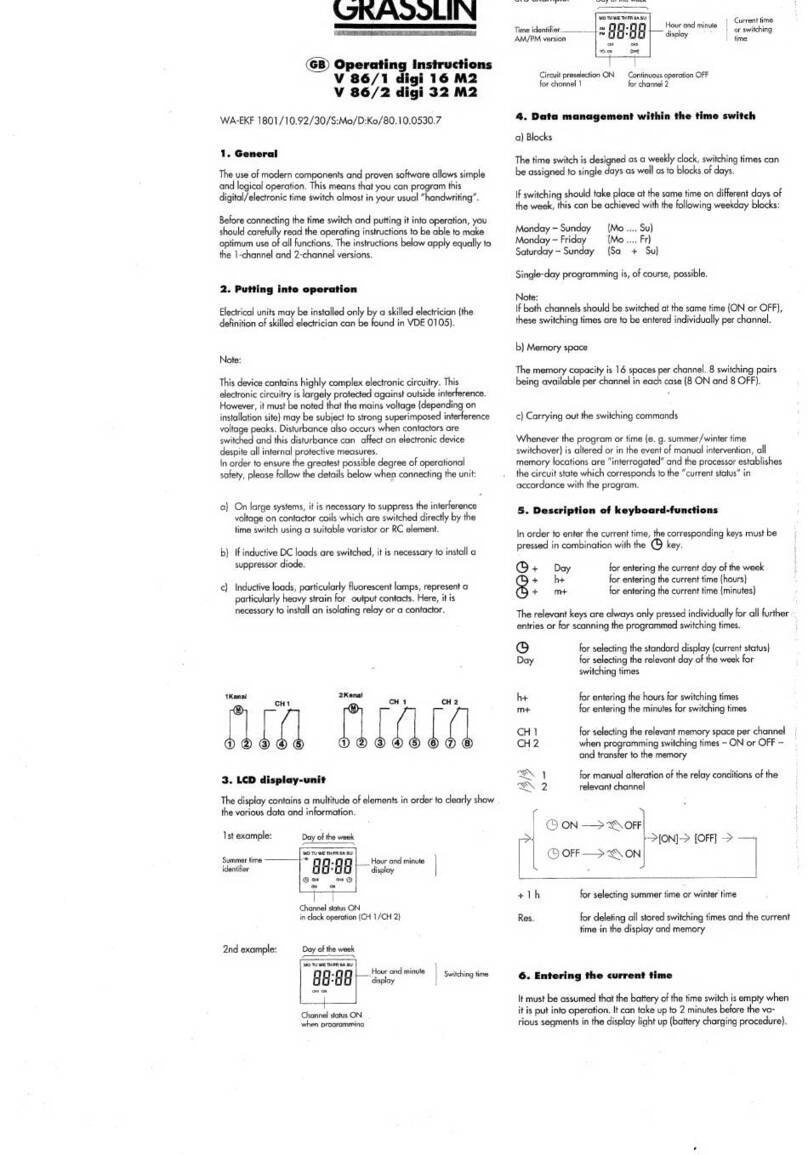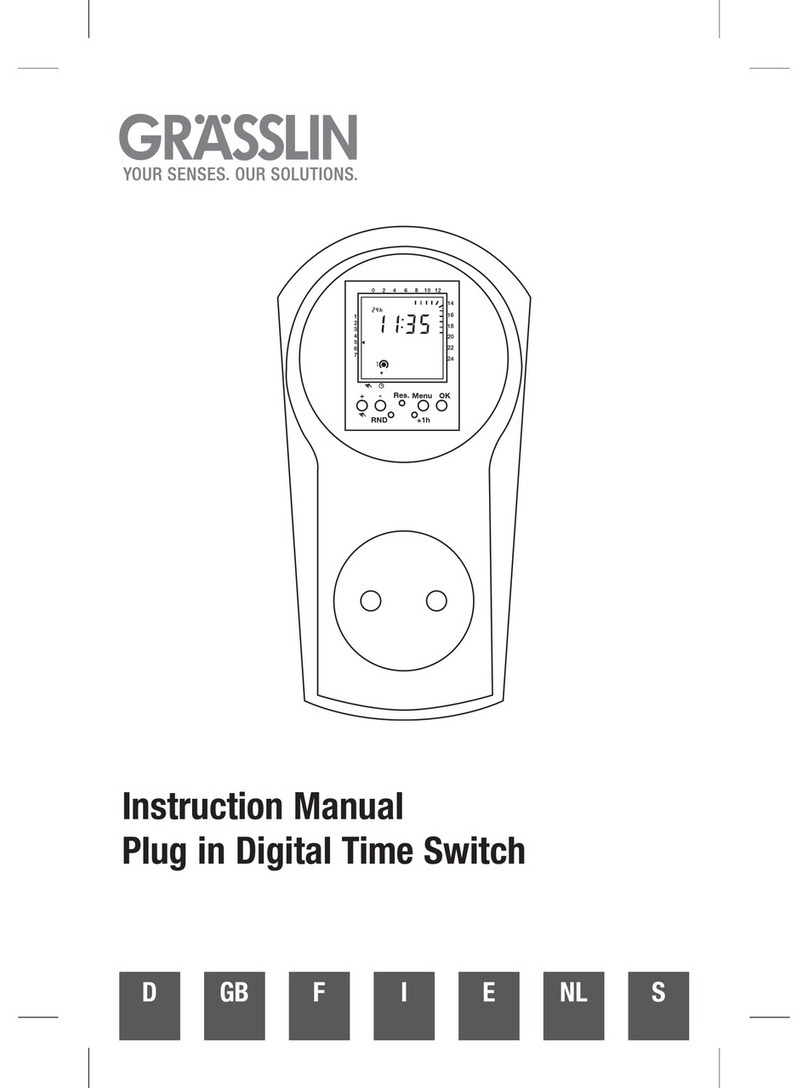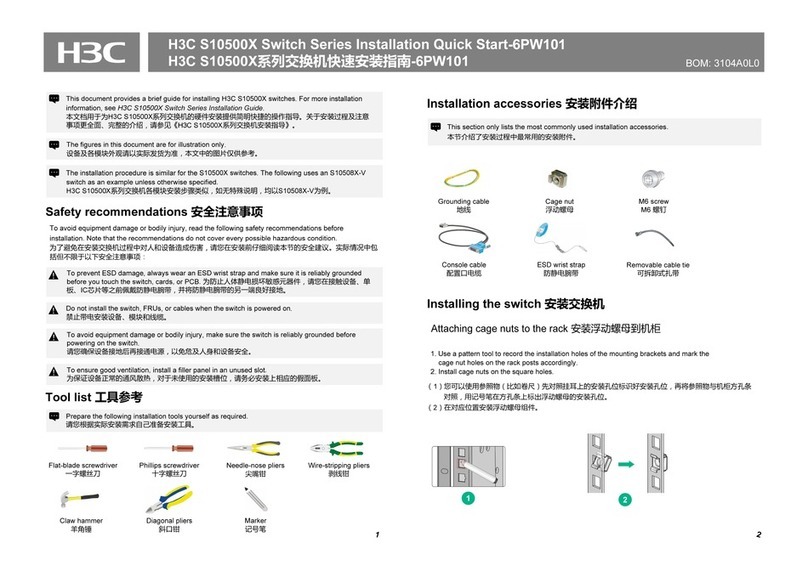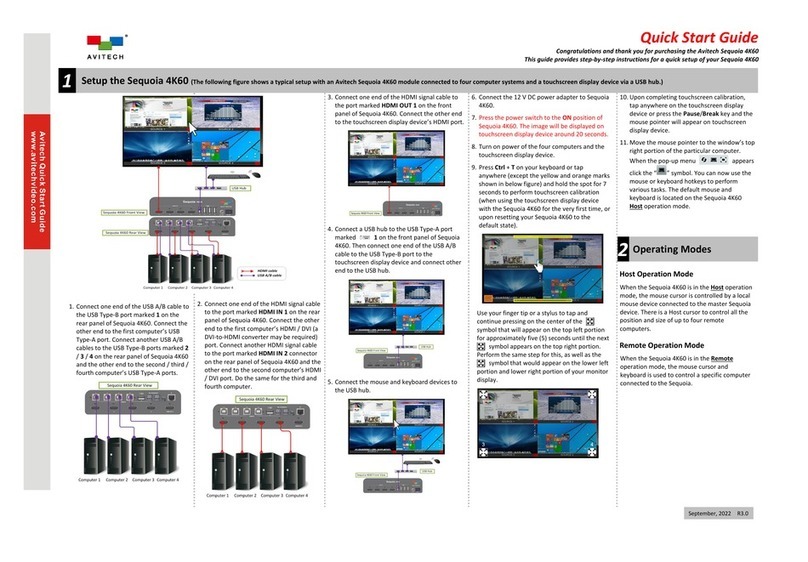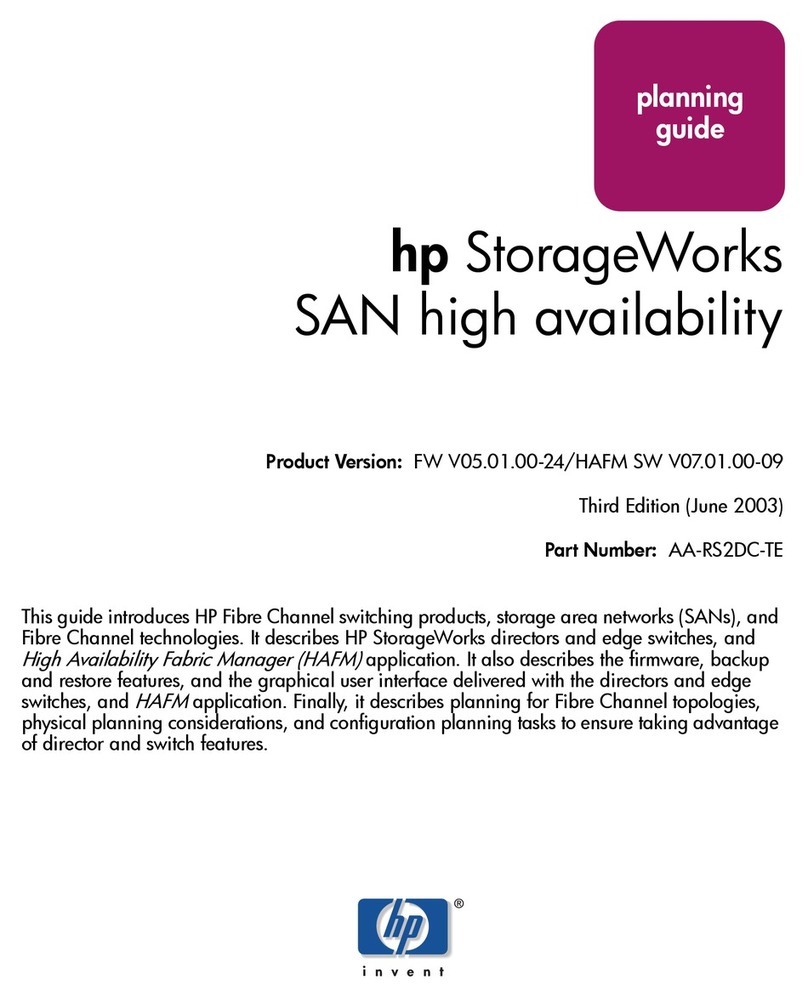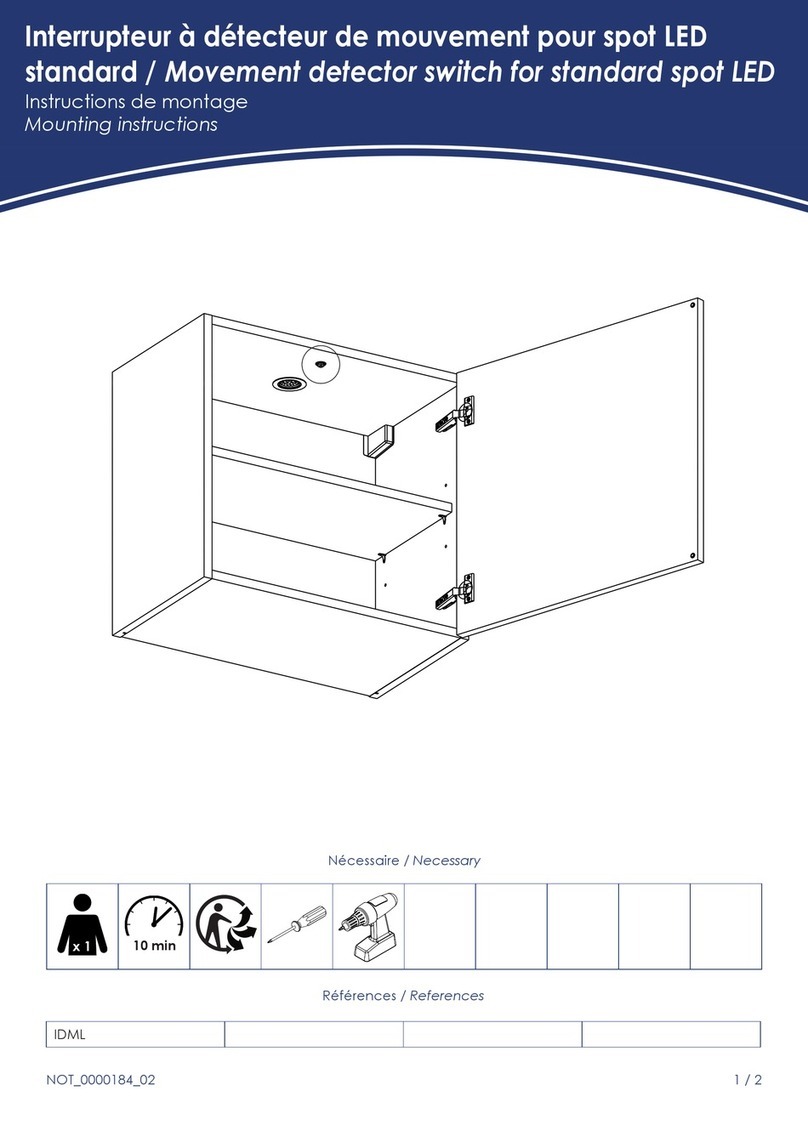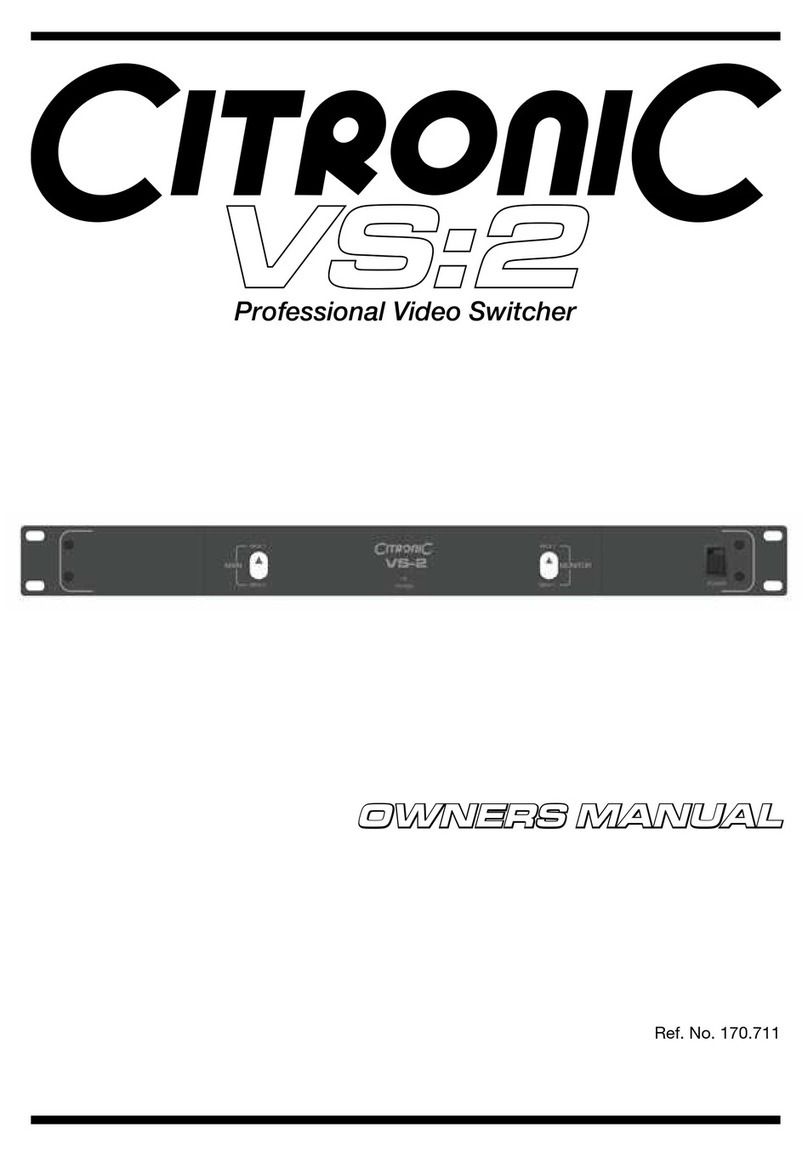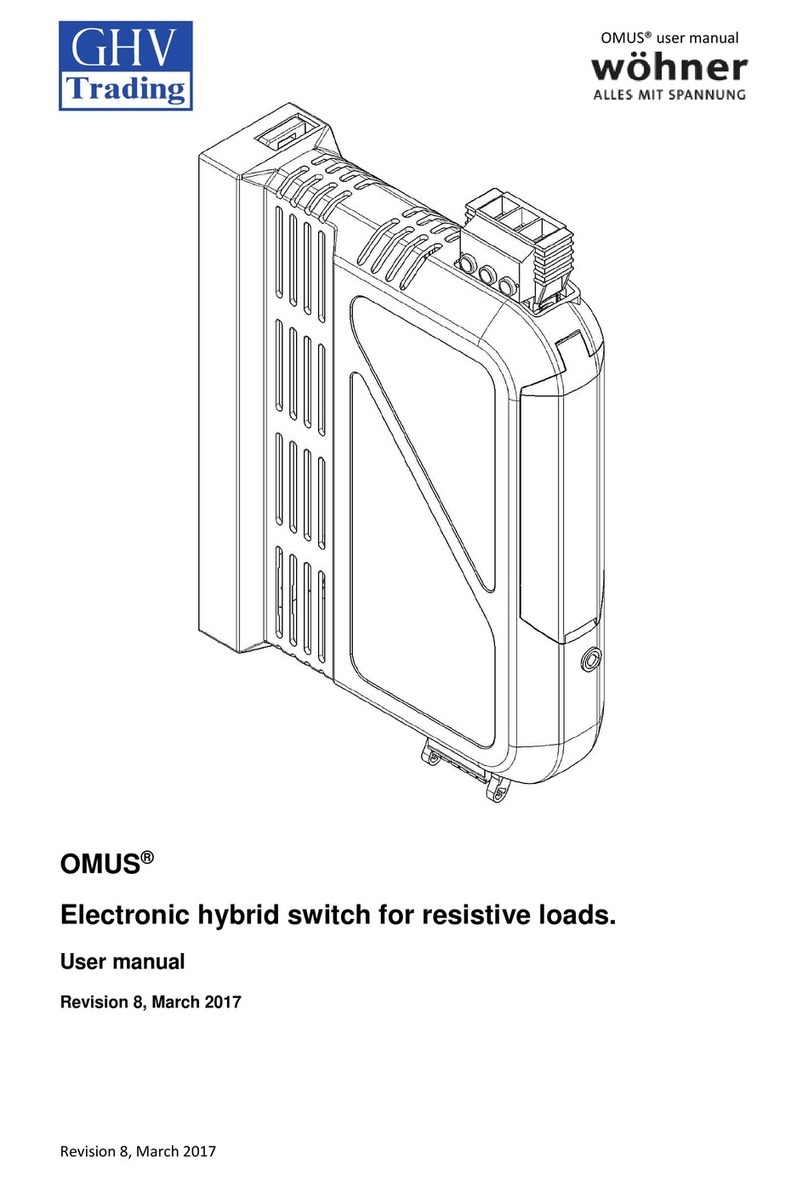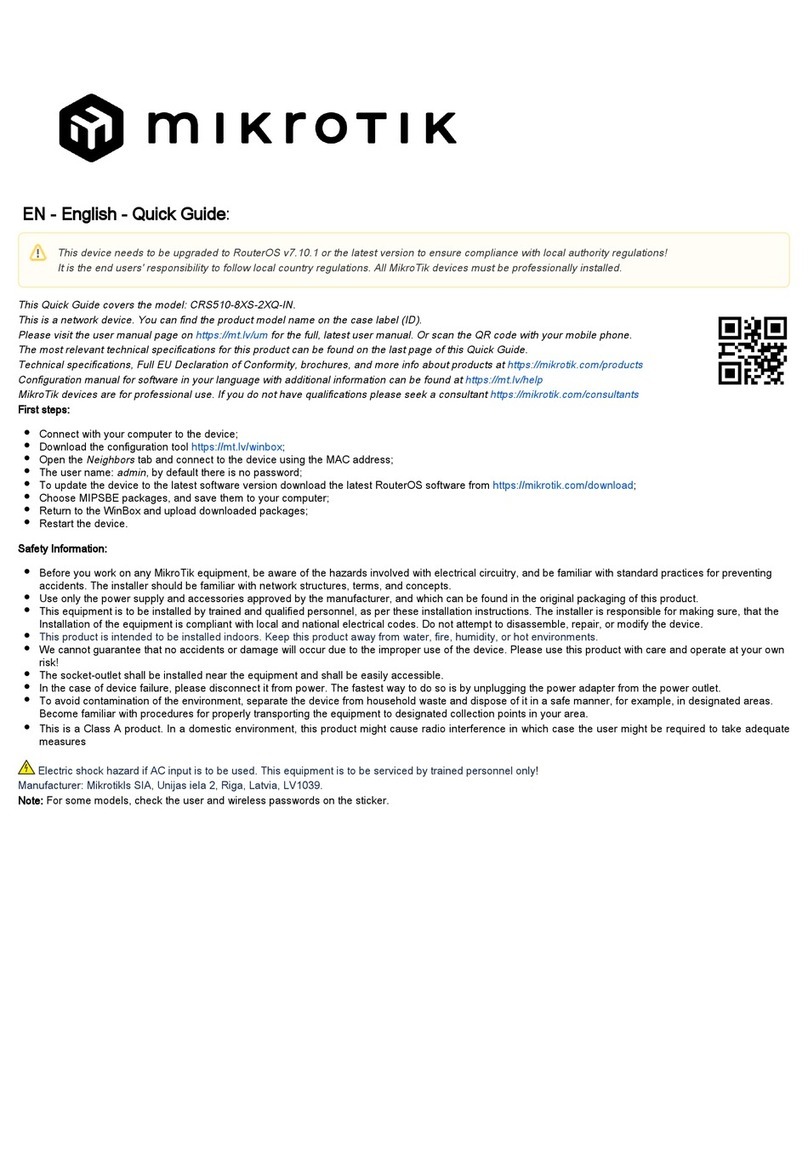Grasslin FM/1 digi 42 User manual

The FM/1 digi 42 is a compact electronic 24 hour/7 day time
switch module, with heavy duty relay contacts for switching low or
line voltage loads. Applicable for time of day control of pumps, fans,
heaters, HVAC control circuits, lighting, machinery and many other
types of commercial, industrial, and agricultural equipment. All digi
42 models offer holiday programming.
All models feature large keys with unique “circular programming”
for easy programming, a large LCD display and battery backup.
TECHNICAL DATA:
Channels: 1
Programs: 42
Holiday program: Yes
Daylight time changeover: Automatic
Manual 3 way override: On-Auto-Off
Shortest switching time: 1 minute
Reserve carryover: 7 days
6 month reserve carryover: Optional
Input voltage models available: 12VDC
24VAC/DC
120VAC
208/240VAC
Switching output: SPDT relay
Switch ratings: 16A res. @ 277VAC
1000W Tungsten @ 250VAC
500W @ 125VAC
Input draw: 4VA
Input frequency: 50 or 60Hz
Wiring connections: 1/4” quick connects
Ambient temperature: –20°F to 140°F (–28°C to 60°C)
UL and Canadian UL recognized: File E83486
INSTALLATION & WIRING:
Note: Although the FM models contain some degree of spike and electrical
noise protection, as with all electronic devices, these units can be affected by
electrical noise. Therefore, it is recommended that they be powered from a
voltage source that has no switching devices or inductive loads connected.
1. Check the input and output ratings marked on the unit to make sure this
product is suitable for your supply voltage, load, and application.
2. Disconnect supply power prior to installation to prevent electrical shock.
3. Wire in accordance with National and Local electrical code requirements.
MOUNTING OPTIONS:
The standard FM/1 models may be surface mounted inside a panel or flush
mounted with FM-F mounting kit, available from Grasslin. Indoor NEMA 1
(E110 or E150), and outdoor NEMA 3R (E200) enclosures are available for
stand-alone mounting.
A mounting base (MB-FMPC) is available for printed circuit board mount-
ing. A clear plastic dust cover (DC-FME) is also available.
Models are also available with screw terminals and DIN rail mounting, or
for flush mounting with housing and clear cover. (Digi 42A & 42E)
FM/1 digi 42
One Channel Electronic Time Switch
Dimensions
Terminal Connections
M
LOAD
POWER
TIMER INTERNAL WIRING
COM NO NC
TIME
SWITCH
FIELD WIRING
1 2 3 4 5
FM/1 digi 42

■ KEYPAD DESCRIPTION
Setting the Time/Automatic Run Mode
Prog. Program Mode
Res.* Reset: Clears all programs and time
Select ON or OFF in Prog. Mode, Manual Override Run Mode
±1h* Manual Daylight Change Key
hSetting the Hour (12:– – AM)
mSetting the Minute (12:01 AM)
Day Set Day and Select Days to be Omitted
Sel. Omit Day Selected w/Day key
Holiday Key
*Recessed keys; use a pen point to press
■ LCD DISPLAY ELEMENTS
■ PROGRAMS
The Digi 42 will accept up to 42 programs
A program consists of:
1. An ON or OFF command
2. Time of day (Hour and Minute)
3. Single day or multiple days
A program is required for each ON event, and a program is
required for each OFF event.
NOTE: MULTIPLE ON OR OFF EVENTS MAY BE PROGRAMMED.
For example, Program 1 may turn the office air conditioning ON at 8AM
Mon.-Fri. Program 2 may turn the air conditioning OFF at 5PM Mon.-Fri.
If someone is working late, they may press the override key to turn on
the air conditioning. If they forget to press the override key again when
they leave, the air conditioning will stay on all night (or all weekend).
To prevent this from occurring, additional OFF times may be pro-
grammed.
• Program 3 can turn the air conditioning OFF at 6PM.
• Program 4 can turn the air conditioning OFF at 7PM.
• Program 5 can turn the air conditioning OFF at 8PM., etc.
!
IMPORTANT: BEFORE PROCEEDING WITH SETTING THE
TIME AND PROGRAMMING THE UNIT, PRESS THE RESET
KEY TO CLEAR ALL DATA FROM THE MEMORY.
■ SELECTING AM/PM OR MILITARY TIME
After pressing reset, the display may show AM (right). The num-
bered day symbols will be flashing on and off.
If the display does not show AM, it is
in military time mode (24:00 hr.) To
change to AM/PM mode, press and hold
the hkey and press the ±1h key once.
AM will appear in display.
If display is in AM mode and military
mode is desired, press and hold the h
key, press the ±1h key once.
■ SETTING THE TIME
NOTE: If the h and m keys are held down longer than 2 seconds,
the numbers will advance rapidly.
Press and hold the key during the following:
(If Daylight Savings Time is in effect, press
±1h
first)
1. Press hto advance to the current hour
(while holding down the key)
2. Press mto advance to the current minute
(while holding down the key)
3. Press Day repeatedly to advance to current day (while holding
down the key)
NOTE: If the days are flashing, it indicates the day of the week was
not set when setting the time. The timer cannot be programmed unless
the day of the week is entered.
■ MANUAL DAYLIGHT TIME CHANGEOVER
Each year, in the Spring, press ±1h to advance the time an hour. In
the Fall, press ±1h to set back an hour.
■ SETTING AUTOMATIC DAYLIGHT TIME
CHANGEOVER (OPTIONAL)
NOTE: It is only necessary to program the changeover dates once.
The timer will then automatically change the time at 2:00AM on the first
Sunday in April and the last Sunday in October until the year 2079.
1. Press and hold the ±1h key
and press the Day key once. If
in AM/PM mode, “12:31” (Dec.
31) will be flashing. If in military
time mode, “31:12” will be
flashing.
2. Enter the current (today’s) date.
Example: June 15, 1997.
Press mkey (for date) to 15
first and then press hkey (for month) to 06 (If in military time, h
is date and m is month)
3. Press ±1h once, a 2under Tu and 1995 appears in display
4. Enter the current year. Example: 1997. Press mkey twice to
1997 (If you overshoot, hold down the m key – the years will
scroll to 2079 and back to 1995)
5. Press ±1h once, a 3under We and AU appears in display,
which indicates preset European dates.
6. Press mkey once so display shows cHA (If m key is inadver-
tently pressed twice and HA shows in display, press m key two
more times until cHA shows)
7. Press ±1h once, a 4under Fr and 03:30 (for 1997) appears in
display, which indicates March 30 (30:03 in military)
8. Enter the date for spring time change. Example: April 6, 1997.
Press hkey (for month) to 04. Press mkey (for date) to 06 (If
in military time, h is date and m is month)
9. Press ±1h once, a 5under Sa and the fall time change date
appears in display. Example: 10:26 for 1997
10. Press key to enter Run Mode
Daylight Time Changeover Dates
1997 April 6 - October 26 2002 April 7 - October 27
1998 April 5 - October 25 2003 April 6 - October 26
1999 April 4 - October 31 2004 April 4 - October 31
2000 April 2 - October 29 2005 April 3 - October 30
2001 April 1 - October 28 2006 April 2 - October 29
Days of the Week ➠
Daylight Time Symbol ➠
AM and PM Symbol ➠
Channel Indication ➠
➠
➠
➠
➠
➠
Holiday Indicator
Time of Day or
Switching Time
Manual Override ON
ON/OFF Symbol
OFF Symbol
ON Symbol
Continuous OFF Symbol
Continuous ON Symbol
Run Mode Symbol

■
PROGRAMMING 24 HOUR OR 7 DAY SCHEDULES
It is helpful to write out the program schedules
before
beginning. See last page.
!
IMPORTANT: THE CURRENT TIME OF DAY AND DAY OF
WEEK MUST BE SET PRIOR TO PROGRAMMING. SEE “SET-
TING THE TIME”
NOTE: The Day and Sel. keys are used to
omit
days of the week for
which the OFF or ON time is not to be implemented. For 24 hour sched-
ules (same program every day fo the week), ignore Day and Sel. keys.
If an ON or OFF symbol is not entered, the ON symbol will flash,
and program will not be accepted.
Example
Program 1: ON at 7:00AM Monday thru Friday
Program 2: OFF at 6:00PM Monday and Friday only
Program 3: OFF at 5:00PM Tuesday, Wednesday and Thursday
Three programs need to be entered.
Press Prog. key only once. Display shows:
Program 1 (ON at 7:00AM Monday thru Friday)
Press key once ON symbol appears
Press hkey to 07AM
Press mkey once to 00
Press Day key 6 times flashing line appears under 6
Press Sel. key once to omit 6 in display flashes
Press Day key once flashing line appears under 7
Press Sel. key once to omit 7 in display flashes
Press Prog. key to enter
Program 2 (OFF at 6:00PM Monday and Friday)
Press key twice OFF symbol appears
Press hkey to 06PM
Press mkey once to 00
Press Day key twice flashing line appears under 2
Press Sel. key once to omit 2 in display flashes
Press Day key once flashing line appears under 3
Press Sel. key once to omit 3 in display flashes
Repeat Day and Sel. keys for days 4, 6, and 7
Press Prog. key to enter
Program 3 (OFF at 5:00PM Tuesday, Wednesday and Thursday)
Press key twice OFF symbol appears
Press hkey to 05PM
Press mkey once to 00
Press Day key once flashing line appears under 1
Press Sel. key once to omit 1 in display flashes
Press Day key 4 times flashing line appears under 5
Press Sel. key once to omit 5 in display flashes
Repeat Day and Sel. keys for days 6 and 7
Press Prog. key to enter
Press key to enter Run Mode
!
IMPORTANT: IF AN “ON” TIME WAS PROGRAMMED THAT IS EARLI-
ER IN THE DAY THAN THE CURRENT TIME, PRESS ONCE TO
TURN THE TIMER “ON”. (IT DOES NOT “LOOK BACK” TO DETERMINE
IF IT SHOULD BE ON OR OFF AFTER PROGRAMMING)
■ MANUAL OVERRIDE
TEMPORARY: While in the Run Mode, pressing the key once
will reverse the output; ON to OFF or OFF to ON. The symbol
appears in the display to indicate a temporary override. At the next
scheduled switching time, automatic control resumes, eliminating the
override.
CONTINUOUS: While in the Run Mode...
• Pressing the key twice will turn the output to ON perma-
nently. symbol appears in display.
• Pressing the key three times will turn the output OFF perma-
nently. symbol appears in display.
• To terminate a continuous override, press the key until
appears in the display.
■ REVIEWING PROGRAMS
To review the programs at any time, press Prog. key. Programs will
appear in the order they were entered with repeated presses of the
Prog. key. After all programs have been reviewed, the blank display
will appear to allow entering another program. Another press of the
Prog. key will display the number of free programs available, such as
Fr 38 if 4 programs have been entered.
■
CHANGING A PROGRAM
Select the program to be changed with the Prog. key. New days
may be omitted or omitted days may be returned by using the Day
and Sel. keys just as in initial programming. Hour and minute can be
changed with the hand mkeys.
Press Prog. or key to store the new program.
■
DELETING A PROGRAM
Press Prog. key until the desired program is displayed.
Press mkey to :59 and press once more to blank out.
Press hkey to 11PM and press once more to blank out.
Press key, display will flash for several seconds and then enter
the Run Mode.
Using the reset key will delete ALL programs, the time of day, and
daylight change dates.
■
HOLIDAY PROGRAM
An “8th day”, or Holiday program schedule may be entered for use
on holidays or vacation periods. More than one ON or OFF time may be
entered for the Holiday program.
A typical Holiday schedule may be to turn OFF at 12:01AM dur-
ing the holiday period.
1. Press Prog. key to first free program
2. Press key twice;
OFF symbol appears
3. Press hkey once to 12AM
4. Press mkey twice to 01
5. Press key once
Enter additional ON or OFF schedules as above, followed by
the key.

■
IMPLEMENTING HOLIDAY PROGRAM
Up to 6 days in advance of the Holiday, the “8th day” or Holiday
schedule may be selected to begin on a certain day of the week, and
continue from 1 to 99 days.
Example: Thursday and Friday will be Holidays
1. Press key once
2. Press Day key to 4 (Th)
3. Press Sel. key twice to 02
4. Press key to enter Run Mode
Display will show symbol above current time
8th day schedule will be implemented on Thursday and run for 2
days and then timer will revert back to normal programs.
NOTE: If Sel. key is held down, it will scroll rapidly to 99 and back
to 01
To review the implementation scheduled, press key once.
Display shows day of implementation and number of days holiday pro-
gram will be active. Press key.
To delete the implementation scheduled, press key twice.
symbol disappears from display.
On the day the Holiday Program is selected to begin, the 8th day
program will be implemented. The display will show the Holiday symbol
and number of days remaining in the holiday period. To cancel at this
point, press once.
Number
of Days
■ TROUBLESHOOTING
PROBLEM: Days are flashing, pressing any key does nothing
except key turns output ON and OFF.
SOLUTION: Time of Day and Day of Week have not been set. See
“SETTING THE TIME”
NOTE: This is the condition after a reset. If the timer is found in this
condition after it has been installed, programmed and operating for a
while, it may indicate that electrical noise or voltage transients have
disrupted the microprocessor causing a loss of program information.
Call 1-800-272-1115 and request that a no-charge “Snubber Filter” be
sent to you to place across the input to the timer, which may solve the
problem.
A second, but very unlikely cause of loss of program is a power fail-
ure with the backup battery low or dead. Check by disconnecting
power and monitoring how long the battery keeps the time of day in the
display.
PROBLEM: Time of day was set while holding the key down,
but days are still flashing.
SOLUTION: Current day of week was not set while holding down
the key. See “SETTING THE TIME”
PROBLEM: It is 10AM and a ON program for 8AM was entered, but
the output is not ON. Display shows the and symbols.
SOLUTION: After programming, the timer does not “look back” to
determine if it should be ON. Press the key (temporary override)
to turn the output ON; appears in display. The timer will
assume automatic operation at the next programmed event.
PROBLEM: A program for 8AM Monday thru Friday was entered,
but it will not accept it and CH1 is flashing.
SOLUTION: The ON or OFF was not entered as part of the
program. ON or OFF must be selected.
Printed in USA 090US 01.00
_____________________________________________________________________________________________________________________________________________________________________________
_____________________________________________________________________________________________________________________________________________________________________________
_____________________________________________________________________________________________________________________________________________________________________________
_____________________________________________________________________________________________________________________________________________________________________________
_____________________________________________________________________________________________________________________________________________________________________________
_____________________________________________________________________________________________________________________________________________________________________________
_____________________________________________________________________________________________________________________________________________________________________________
_____________________________________________________________________________________________________________________________________________________________________________
_____________________________________________________________________________________________________________________________________________________________________________
_____________________________________________________________________________________________________________________________________________________________________________
_____________________________________________________________________________________________________________________________________________________________________________
CH1 Holiday
Prog ON/OFF h m Day(s) Program
1 On 7 am 30 Mon., Tue., Wed., Thurs, Fri. No
Digi 42 Program Schedules
GRÄSSLIN GmbH & Co. KG is ISO 9001 Certified
GRASSLIN CONTROLS CORPORATION
31 Industrial Ave. • Mahwah, New Jersey 07430 • Tel.: 201-825-9696 • Fax: 201-825-8694
Other Grasslin Switch manuals
Popular Switch manuals by other brands

Phoenix Contact
Phoenix Contact IRT Series user manual

H3C
H3C S5120-SI Series Command reference

ICCN
ICCN WP6000 Series installation guide

ANTAIRA
ANTAIRA LNX-800A Series user manual
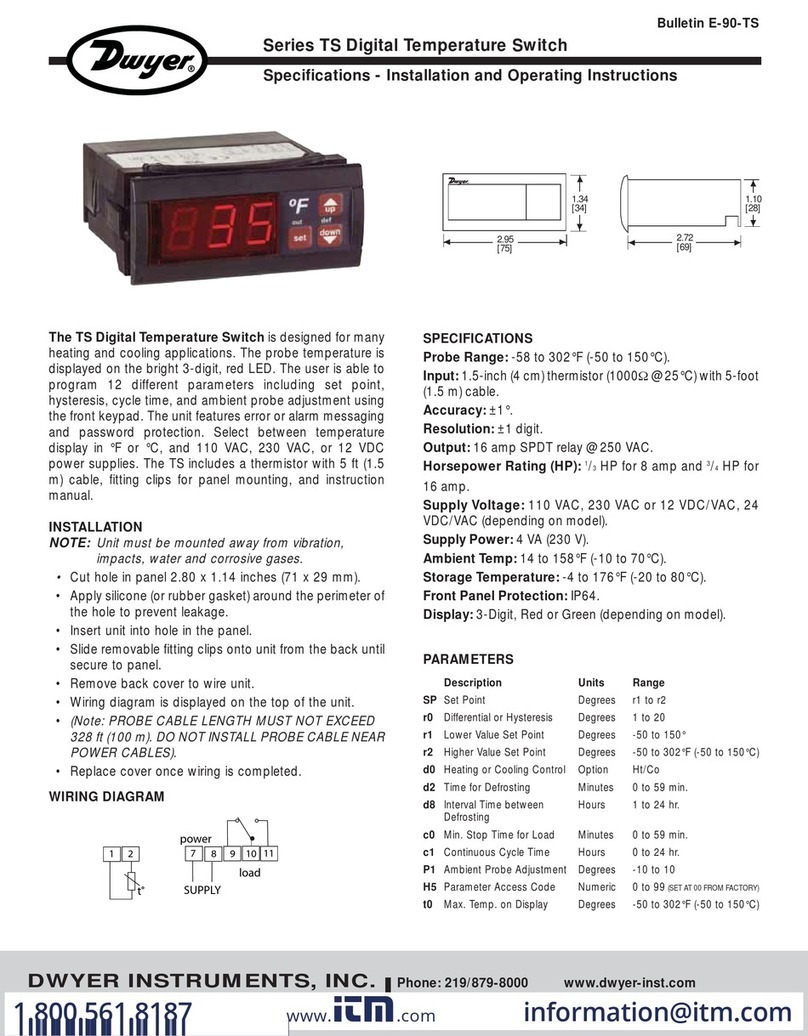
Dwyer Instruments
Dwyer Instruments TS-13011 Specifications-installation and operating instructions

Cisco
Cisco 3750 - Catalyst EMI Switch datasheet