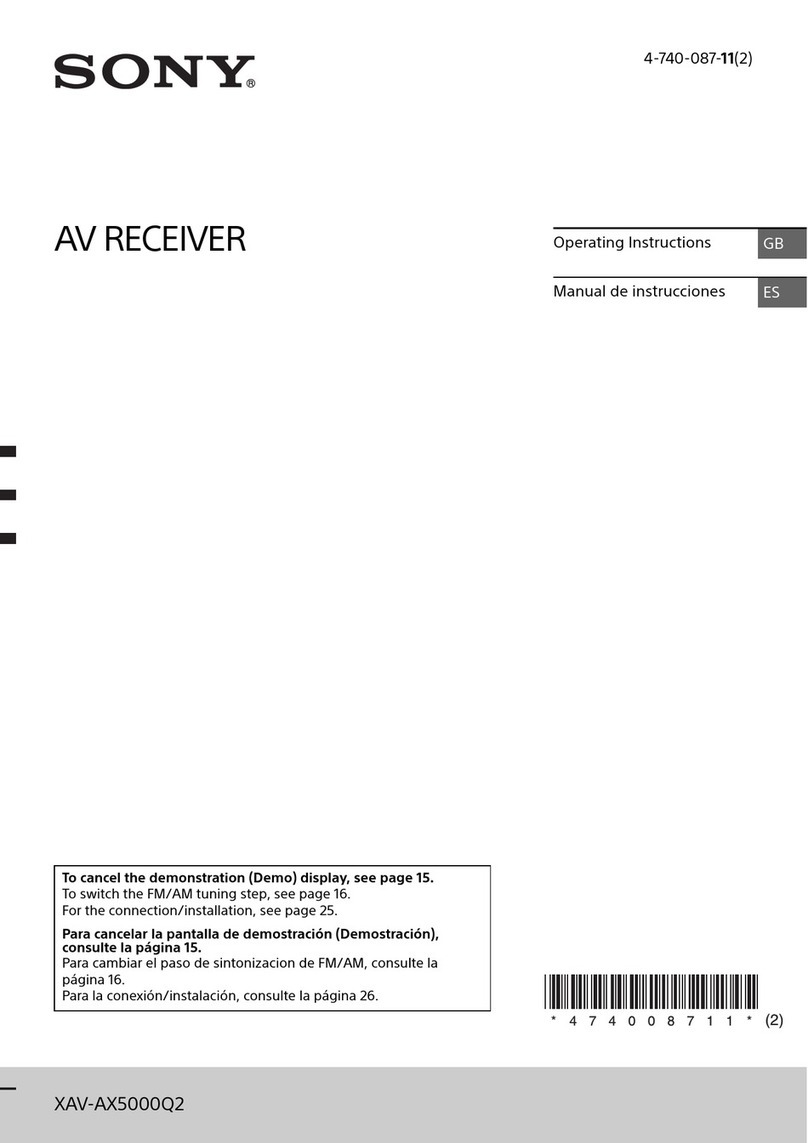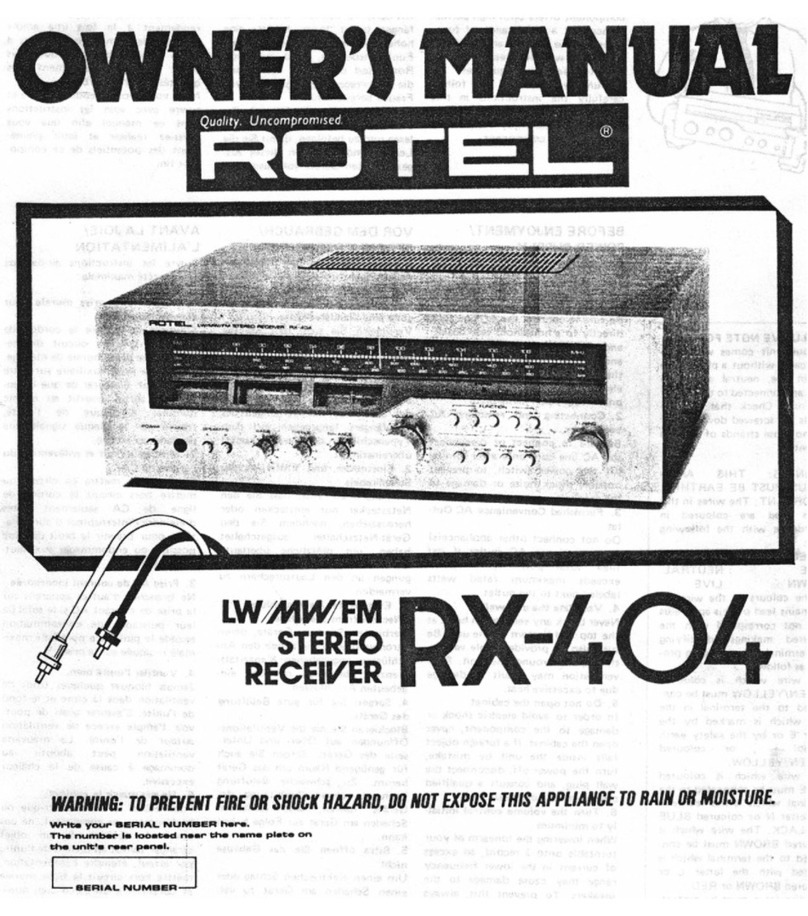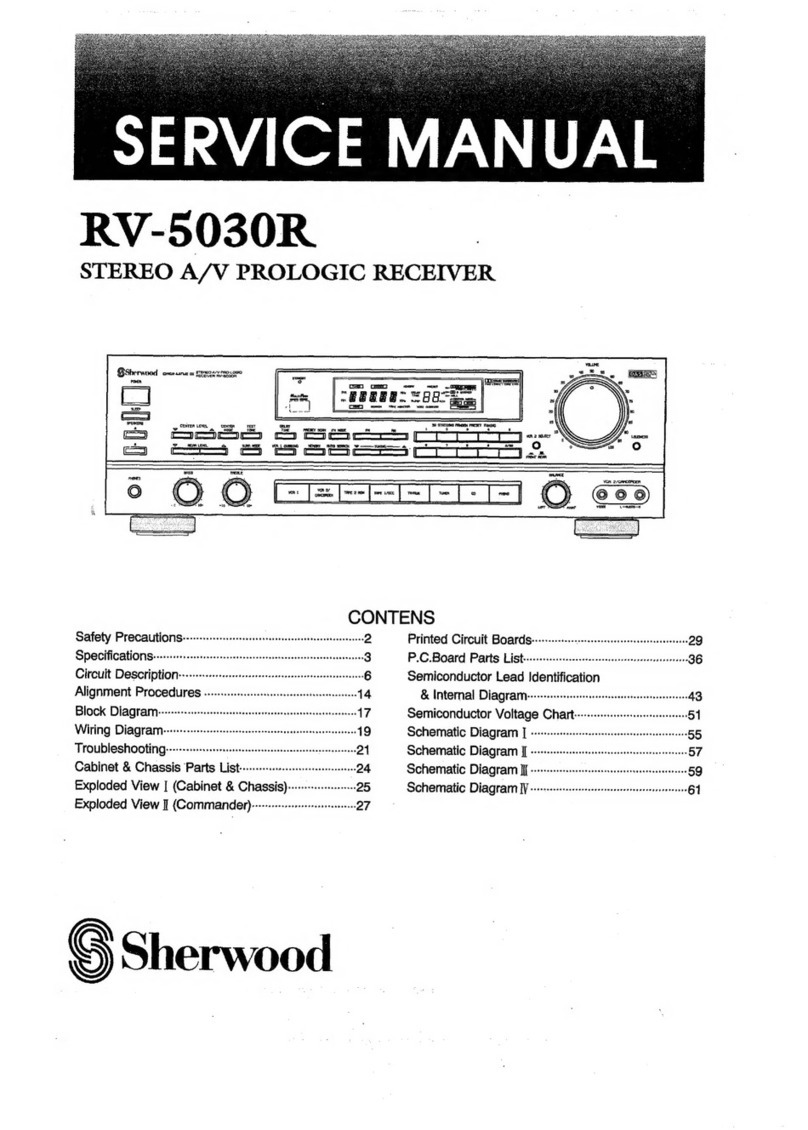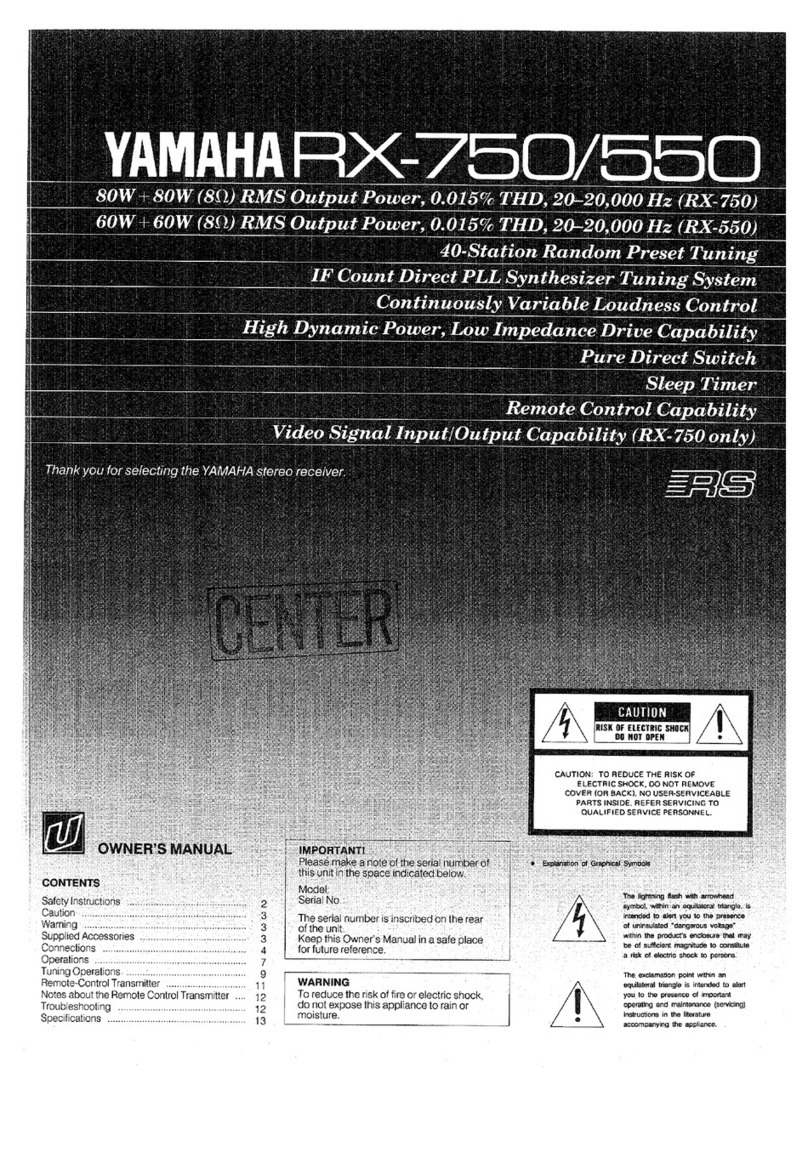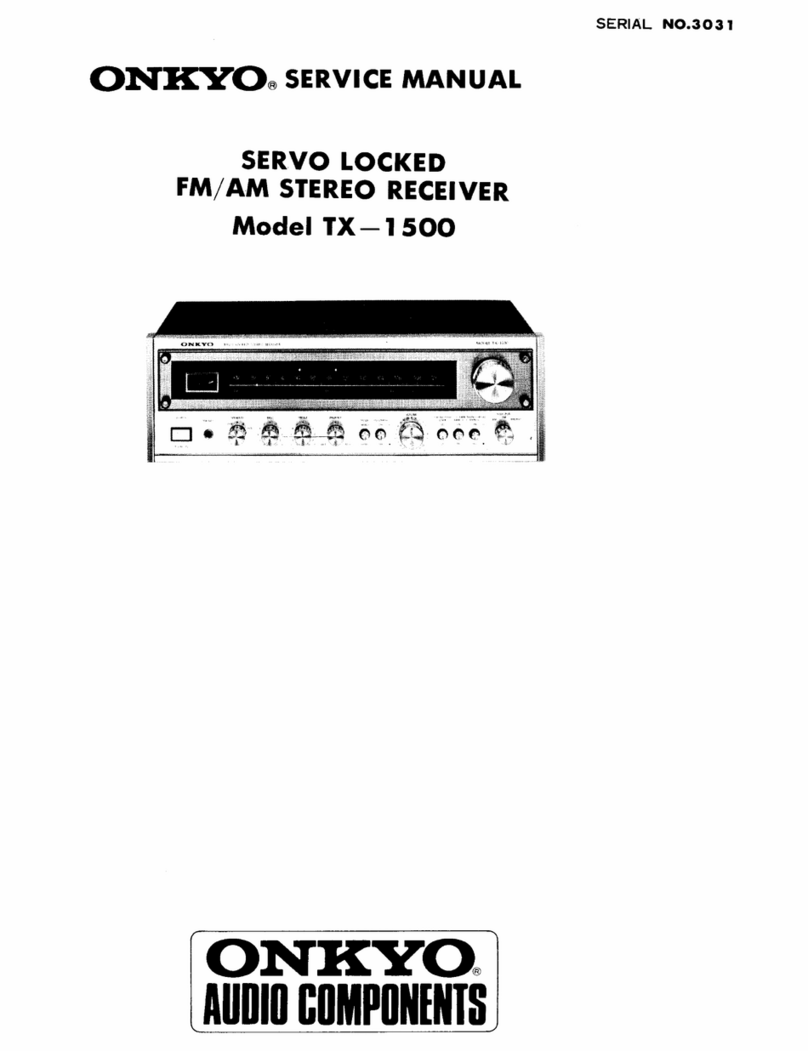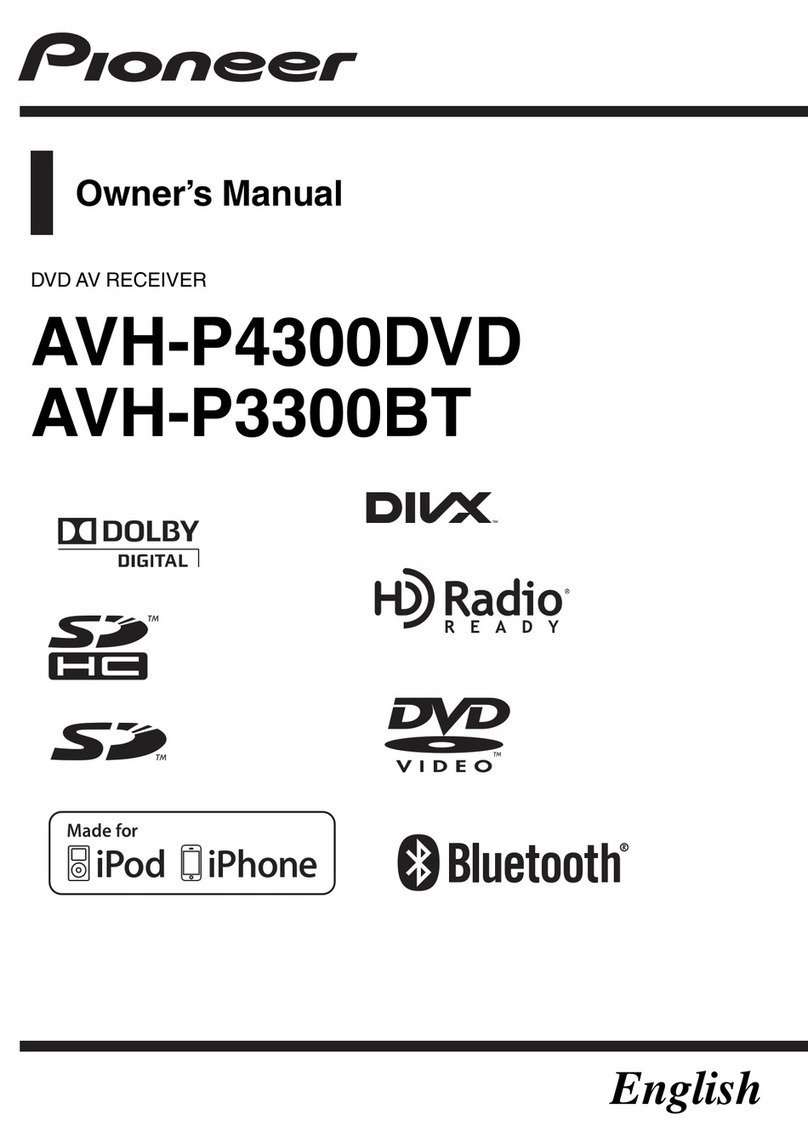Prospec Electronics INFINITY PRV250 User manual

INFINITY PRV250 Troubleshooting Guide
Prospec Electronics
Note: Please click on highlighted words for links in this guide and links to our website
1Wiring
2Compatible Accessories
3List of common issues
3.1. No power
3.2. Intermittent Power
3.3. Buttons/controls not responding
3.4. USB issues
3.5. Poor reception or no reception
3.6. No audio, speaker audio is unevenly distributed or some speakers not working
3.7. Low audio
3.8. Fluctuating Audio
3.9 Audio Shoots up when Bluetooth is on
3.10 Moisture in Display
3.11 Erratic Controls
3.12 Bluetooth Won’t Work
4 Reset Procedure
5 External Amplifier Issues

1.0 Wiring Follow the wiring diagram above.
The red ACC wire is designed as the trigger to turn the radio on. It recommended that this wire is connected to an
on/off switch for purposes of lowering the current draw on the battery while the radio is not in use.
Both red ACC and yellow battery wires must be connected to 12V+ for the radio to turn on.
Note: Depending on the PO, the INFPRV250 may or may not have a yellow memory wire.
Ground (black) must be connected to a good 12V- source. Best source is directly to the battery.
Speaker wires must be installed to the individual speaker’s terminals as labeled, positive and negative, respectively.
Do NOT combine any speaker wires as this will cause permanent damage to the radio’s output IC. Tape off any unused
speaker wires individually to prevent accidental shorting which can also harm the output IC.
Antenna must be installed.
2.0 Compatible Accessories:See our website for the following add on accessories
SEAMINI2
SEAUSBMINI
JBL MC-20
MIL REM-50
4 ohm speakers with a max power of at least 50 watts
MIL-RF9-UART
REX20-6 Remote Extension
Any antenna
2 channel amplifier OR subwoofer
3.0 List of common issues
3.1 No Power
•Check each button on the control pad for sticking. Under normal conditions, a faint click is heard upon pressing each
button. If any button does not click, initiate a warranty claim if you are under warranty.
•Ensure red and yellow leads are connected to a good 12V+ source. Both must have power for the radio to turn on.
•Ensure black ground wire is connected to a good reliable ground source.
•Open the fuse holder and check the fuse. Note, while in most situations, a bad fuse can be spotted visually, this may
not always be the case. The best method would be to use a multi-meter or a test light.
•Ensure the battery/power supply is putting out at least 12V while under load. The radio requires at least 11V to
operate normally.
•Check all connections for corrosion, looseness, or other condition that can produce a bad ground. Corrosion or
terminal looseness is the leading cause for most grounding issues and can cause excessive heat resulting in melting
wires or terminals.

3.2 Intermittent Power
3.2.1 Powers on and off constantly
Check voltage under load. At least 11V must be maintained consistently to operate the radio normally.
If voltage cannot be maintained, load test the battery or power supply.
Check all connections for corrosion, looseness, or other condition that can produce a bad ground.
Check wire harness by wiggling the wire harness on the radio and the vehicle side. If the whole pin comes out, bend
the holders on the pin so that the pin will stay in the plug (see below image). If the wire comes out of the pin, initiate a
warranty claim so we can re-pin the radio.
3.2.2 Powers off and on while vehicle is moving
•Inspect all connections including the radio’s harness for looseness. Wiggle connections while the radio is operating
to produce the symptom and narrow down the loose connection. If radio cuts in and out while wiggling the wires on
the radio side of the wire harness, initiate warranty claim.
3.3 Buttons/controls not responding
Press each button to ensure a click is heard signifying the button is mechanically operational. If one or more buttons
do not click, initiate a warranty claim.
Disconnect all remotes and extensions from the radio. If the radio works fine, see 3.11 Erratic Controls. If the radio
does not work, initiate a warranty claim if you are under warranty.
See reset option in 4 Reset Procedure.
Reset the microprocessor - disengage the radio from power for at least 3 seconds, then reconnect. Both red ACC and
yellow Memory wires must be disengaged to facilitate a reset of the microprocessor. If both ACC and Memory wires
are connected to a main breaker or cut-off switch/ignition switch, any of these methods can be used in lieu of
physically disconnecting the wires.

3.4 USB issues
3.4.1 iPod/iPhone not charging or playing –these devises are not supported through the USB. To play iPod/iPhone,
use the headphone jack and connect to the AUX inputs of the INFPRV-250. Recommended additional purchases
are the SEAMINI or SEAUSBMINI to clean up this connection and make it easier to use.
3.4.2 MP3 player is not charging or playing –not all mp3 players will play via USB. The difference is in the
software of the mp3 player. Recommended additional purchases are the SEAMIN2 or SEAUSBMINI.
3.4.3 Flash Drive/ Thumb drive not playing
Only MP3 or Windows Media files are supported. These files can be recognized by viewing their file extension
on a computer; i.e., the file “My Favorite Song” will be followed by a “.” and the extension “mp3” or “wma”.
Some computer operating systems have extension view disabled. The feature can usually be enabled in the
computer’s folder properties.
ITunes music files will not play as these are not in mp3 format. Software converters can be purchased to
convert these files as others to mp3 format. Do not exceed a bit rate of 128 Kbps when converting.
Only drives formatted to FAT or FAT2 are supported. Most flash drives come this way standard.
Some flash drives com preloaded with proprietary software or other media organizational software that will
prevent the INFPRV-250 from reading the contents. Best practice is to completely format the drive to erase all
contents before loading music files.
Supported formats must not exceed a bit rate of 128 Kbps.
Check USB outlet for corrosion or rust. Initiate a warranty claim if rust is found and you are under warranty.
3.5 Poor or no Reception
3.5.1 For an amplified antenna
Ensure the antenna is connected to power and ground according to manufacturer’s instructions
The antenna wire should never be coiled or wound up.
Check proximity of radio, speakers and antenna to gages, GPS equipment, depth finders, LED lighting or any
other source of Radio Frequency Interference (RFI) and Electronic Magnetic Interference (EMI).
3.5.2 For all other antennas
Inspect the antenna for torn wires.
The antenna wire should never be coiled or wound up.
Check proximity of radio, speakers and antenna to gages, GPS equipment, depth finders, LED lighting or any
other source of Radio Frequency Interference (RFI) and Electronic Magnetic Interference (EMI).
3.5.3 LED lighting causes low FM/AM audio or poor reception
•Never bundle the power source wires of the LED lighting to the power wires of the radio.
•If needed, the LED power wires and radio power wires should intersect at a 90 degree angle.
•The radio’s antenna must be as far away from the LED lights and power source as possible.
•The radio’s speakers also must be as far away from the LED lights as possible
•If all fails, upgrade the LED lights to a brand that is guaranteed not to emit RF or EMI.

3.6 No audio, speaker audio is unevenly distributed or some speakers not working
•Check Balance settings. To access and adjust these settings, press SEL button. Quickly press the SEL button again and
again until the desired setting is displayed. Use the volume buttons to adjust. Center the adjustment between
left/right.
•Check speaker connections. Ensure each speaker wire is routed to the appropriate speaker terminal for which it is
intended.
•Inspect all speaker wires for exposed wire and tape up as necessary. Make sure they cannot ground to one another or
make contact with any other potential power source or ground. NEVER combine speaker wires.
•If some speakers are working but others are not and the above methods do not help, swap the known working
speakers with the ones that are not working. This will help determine any defective speakers.
•If no audio and the above methods yield nothing, initiate a warranty claim if you are under warranty.
3.7 Low Audio
•Check speaker specifications –recommended impedance is 4ohm
•Check sound enhancements - To access and adjust these settings, press SEL button. Quickly press the SEL button again
and again until the desired setting is displayed. Use the volume buttons to adjust.
•Use the LOUD feature by holding hold the SEL button until the radio beeps, and then press the SEL button until LOUD
appears. Turn LOUD on using the volume up button.
•LED lighting can cause low FM/AM audio –see section 3.5.3
3.8 Fluctuating audio or FM signal - Audio level constantly raises and lowers when the engine is started or revved. This
issue is more frequently caused by power fluctuations than radio failure.
•Check to ensure ground is good and no corrosion exists at connection points.
•Check all power wires for corrosion at connection points.
•Check for corrosion at battery terminals, bus terminals, and fuse panel.
•If in a boat or another motor vehicle, ensure the recommended plugs are being used on the engine. Resistor plugs can
often block unwanted RF signal that can interfere with radio reception.
•LED lighting can cause fluctuating FM/AM audio –see section 3.5.3
3.9 Audio shoots up when Bluetooth is on
•Check the Bluetooth volume by holding down the SEL button until I-VOL appears. Then, press the SEL button until
BTVOL appears. This BTVOL is usually higher than the stock radio I-volume.

3.10 Moisture in Display
3.10.1 Water seen inside display after washing the mounting area
•Radio is not designed to withstand pressurized streams of water. When rinsing the radio or around the radio, a
very low pressure spray is recommended.
•Monitor the display for possible evaporation without harm to the radio.
•Monitor the radio for strange or erratic behavior. If the issue persists, internal damage has occurred –seek to
repair or replace.
3.10.2 Slight fog after operation –normal in colder weather. Allow radio to run for 1-2 hours; this will burn off
moisture.
3.10.3 Heavy condensation
•The condensation may evaporate without harm to the radio. See “slight fog after operation.”
•Monitor the radio for strange or erratic behavior. If the issue persists, internal damage has occurred –seek to
repair or replace.
3.11 Erratic Controls
3.11.1 Radio does not have remotes attached
Reset the radio in “4”
Check for stuck buttons. If buttons are stuck, initiate a warranty claim if under warranty.
Check for moisture or condensation in the screen. If moisture is in the screen, see “3.10.3”
Replace radio if under warranty
3.11.2 Radio has remotes attached
Disconnect all remotes from the radio. Test radio function again. If erratic controls persist, see “3.11.1”
If erratic controls stop, plug in one remote directly into the back of the radio without extension
If 1 remote works, repeat process for each remotes respectively. If erratic controls start when the remote is
plugged in, file warranty for the defective remote if you are under warranty.
If radio AND remote(s) work, try remote(s) with extension
If problem appears when extension is used, file warranty for the extension if you are under warranty.
3.12 Bluetooth Won’t Work
3.12.1 Bluetooth Won’t Pair
Make sure your Bluetooth device is turned on and set to scan
Make sure the INFPRV250 is on BT MUSIC. Hold down the 3 button until PAIRING appears
Turn all other Bluetooth devices off so the radio doesn’t get confused with what Bluetooth device to pair to.
Turn the pairing on the Bluetooth device first before pairing is turned on the radio.
Reboot your Bluetooth device.
Turn off the Wi-Fi on your Bluetooth device.
Reset your radio using the reset procedure in 4.
Try with another Bluetooth device.
Initiate warranty claim if nothing above works and you are within warranty.
Note: Bluetooth will only work with Bluetooth streaming in but not out. This means that phones can stream
Bluetooth music in, but Bluetooth headphones that stream out will not work.
3.12.2 Bluetooth Code needed
Bluetooth code for the INFPRV-250 is 1234.

4Reset Procedure
Method 1- While the unit is on, hold down the power/mode button and the 1 button until the screen turns blank.
Note: this will reset the presets
Method 2- Disconnect the 12 pin connector plug from the power and ground for 10 seconds.
5External Amplifier Issues
5.1 Strong hiss
Reduce the input gain on the amplifier until the hiss is reduced to an acceptable level while still maintaining
performance. Note, if both amplifier and stereo output can produce distortion, the input gain is much
higher than it needs to be. In most situations, reduced gain levels will not produce detectable performance
conditions.
Put an RCA filter in between the radio “Line Out” connection and the amp. 2 of these can be put on
the connection to remove the feedback.
5.2 Amplifier volume fluctuates or amplifier turns off and on
•Check the grounds to both amplifier as well as radio. Corrosion on any the contacts will reduce the ground.
•Check system voltage while operating radio and amplifier. If the voltage fluctuates and drops below 11.5 volts,
load test the battery, check the charging system, and check all power and ground wires and contacts for
looseness or corrosion.
•Ground the amplifier’s chassis to the stereo’s chassis.
5.3 Audio is extremely low - check the amplifier’s gain setting and increase if necessary.
Table of contents
Other Prospec Electronics Stereo Receiver manuals